stop start SUBARU OUTBACK 2020 Getting Started Guide
[x] Cancel search | Manufacturer: SUBARU, Model Year: 2020, Model line: OUTBACK, Model: SUBARU OUTBACK 2020Pages: 132, PDF Size: 5.99 MB
Page 32 of 132
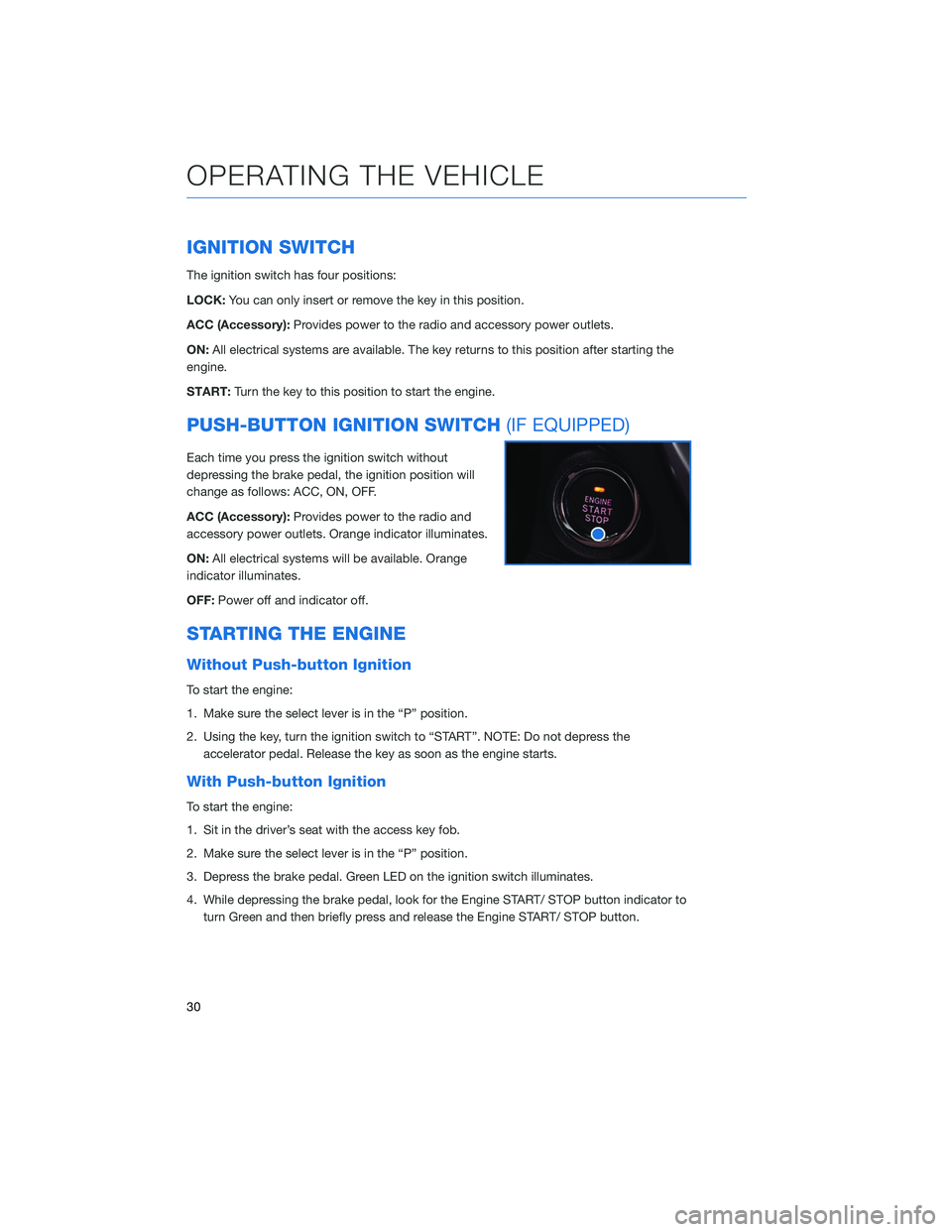
IGNITION SWITCH
The ignition switch has four positions:
LOCK:You can only insert or remove the key in this position.
ACC (Accessory): Provides power to the radio and accessory power outlets.
ON: All electrical systems are available. The key returns to this position after starting the
engine.
START: Turn the key to this position to start the engine.
PUSH-BUTTON IGNITION SWITCH (IF EQUIPPED)
Each time you press the ignition switch without
depressing the brake pedal, the ignition position will
change as follows: ACC, ON, OFF.
ACC (Accessory):Provides power to the radio and
accessory power outlets. Orange indicator illuminates.
ON: All electrical systems will be available. Orange
indicator illuminates.
OFF: Power off and indicator off.
STARTING THE ENGINE
Without Push-button Ignition
To start the engine:
1. Make sure the select lever is in the “P” position.
2. Using the key, turn the ignition switch to “START”. NOTE: Do not depress the
accelerator pedal. Release the key as soon as the engine starts.
With Push-button Ignition
To start the engine:
1. Sit in the driver’s seat with the access key fob.
2. Make sure the select lever is in the “P” position.
3. Depress the brake pedal. Green LED on the ignition switch illuminates.
4. While depressing the brake pedal, look for the Engine START/ STOP button indicator toturn Green and then briefly press and release the Engine START/ STOP button.
OPERATING THE VEHICLE
30
Page 37 of 132
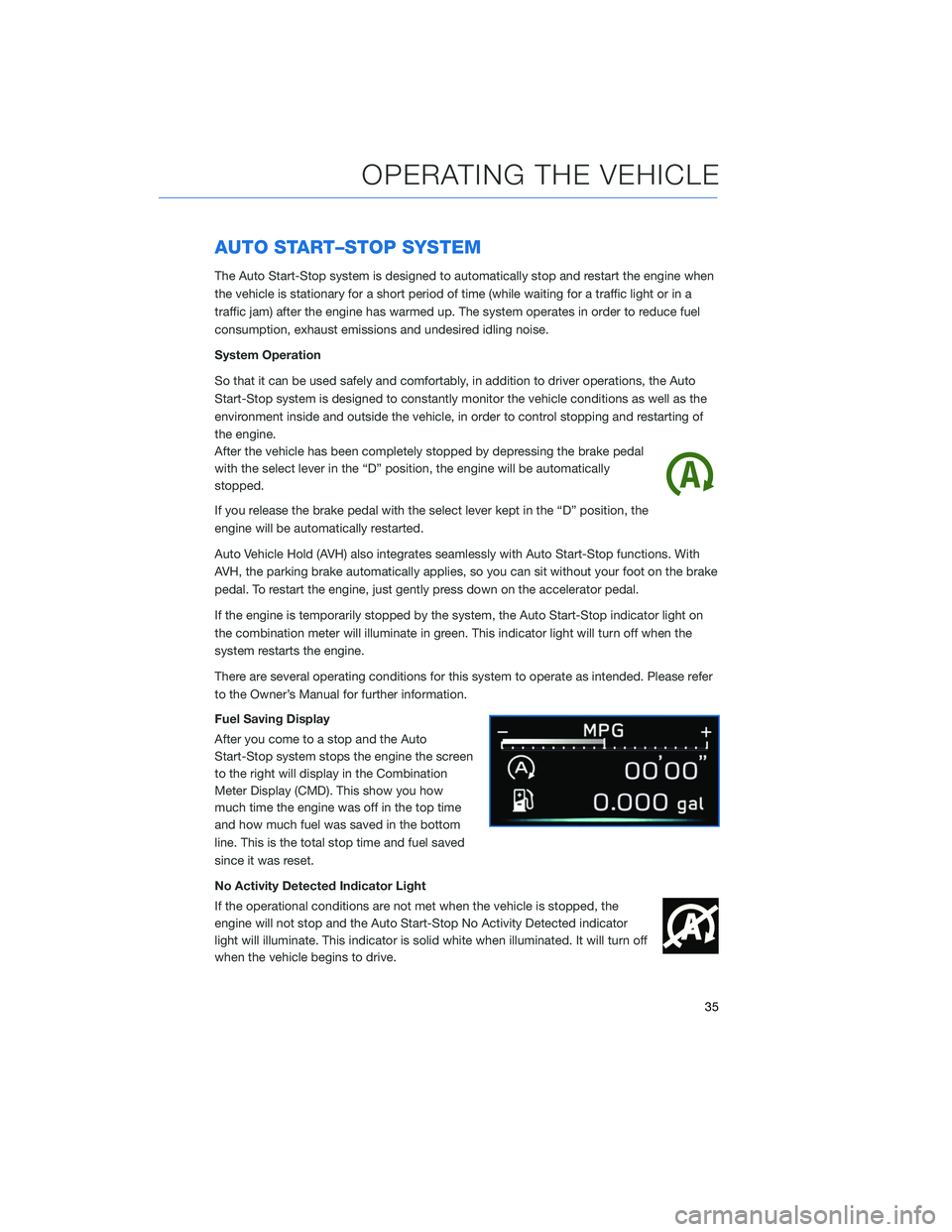
AUTO START–STOP SYSTEM
The Auto Start-Stop system is designed to automatically stop and restart the engine when
the vehicle is stationary for a short period of time (while waiting for a traffic light or in a
traffic jam) after the engine has warmed up. The system operates in order to reduce fuel
consumption, exhaust emissions and undesired idling noise.
System Operation
So that it can be used safely and comfortably, in addition to driver operations, the Auto
Start-Stop system is designed to constantly monitor the vehicle conditions as well as the
environment inside and outside the vehicle, in order to control stopping and restarting of
the engine.
After the vehicle has been completely stopped by depressing the brake pedal
with the select lever in the “D” position, the engine will be automatically
stopped.
If you release the brake pedal with the select lever kept in the “D” position, the
engine will be automatically restarted.
Auto Vehicle Hold (AVH) also integrates seamlessly with Auto Start-Stop functions. With
AVH, the parking brake automatically applies, so you can sit without your foot on the brake
pedal. To restart the engine, just gently press down on the accelerator pedal.
If the engine is temporarily stopped by the system, the Auto Start-Stop indicator light on
the combination meter will illuminate in green. This indicator light will turn off when the
system restarts the engine.
There are several operating conditions for this system to operate as intended. Please refer
to the Owner’s Manual for further information.
Fuel Saving Display
After you come to a stop and the Auto
Start-Stop system stops the engine the screen
to the right will display in the Combination
Meter Display (CMD). This show you how
much time the engine was off in the top time
and how much fuel was saved in the bottom
line. This is the total stop time and fuel saved
since it was reset.
No Activity Detected Indicator Light
If the operational conditions are not met when the vehicle is stopped, the
engine will not stop and the Auto Start-Stop No Activity Detected indicator
light will illuminate. This indicator is solid white when illuminated. It will turn off
when the vehicle begins to drive.
OPERATING THE VEHICLE
35
Page 38 of 132
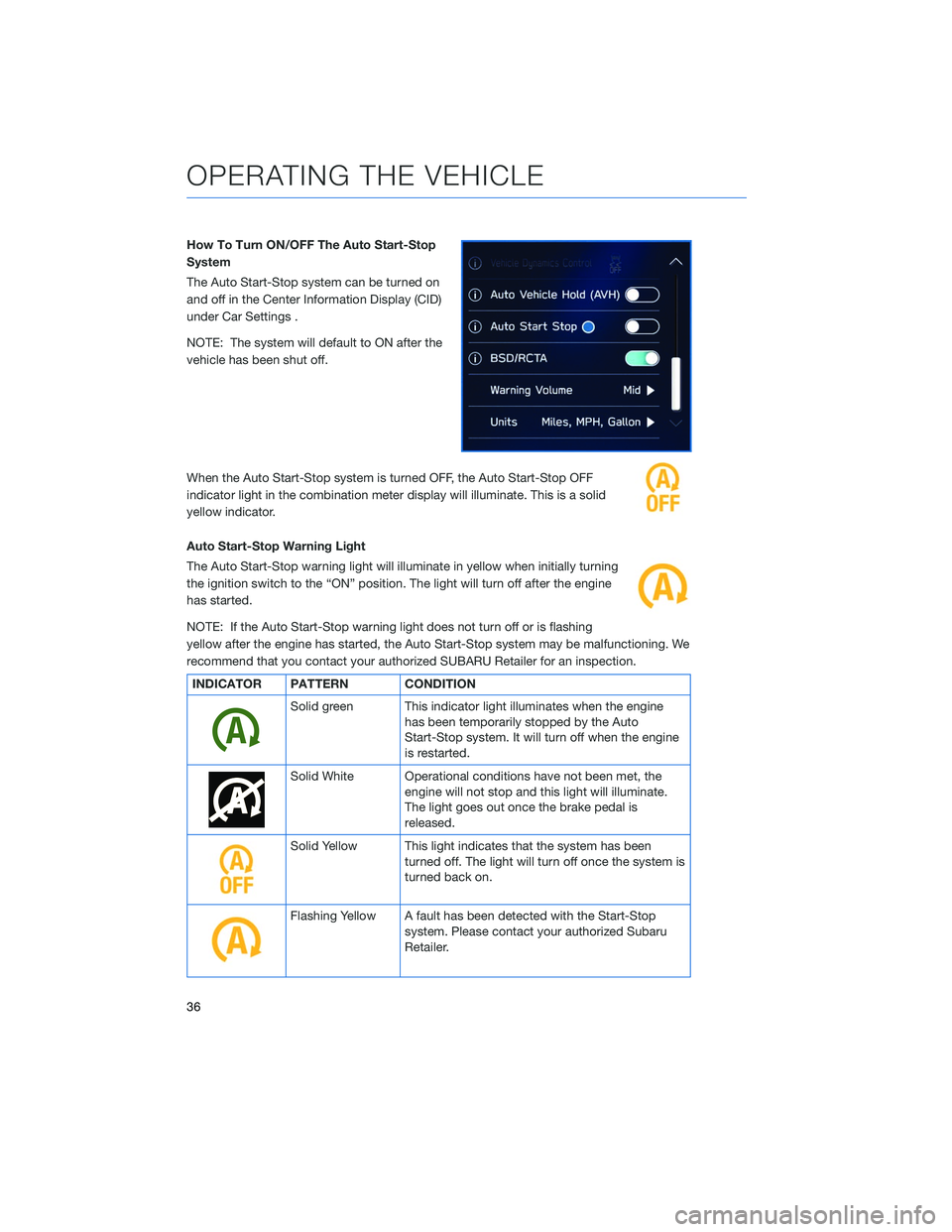
How To Turn ON/OFF The Auto Start-Stop
System
The Auto Start-Stop system can be turned on
and off in the Center Information Display (CID)
under Car Settings .
NOTE: The system will default to ON after the
vehicle has been shut off.
When the Auto Start-Stop system is turned OFF, the Auto Start-Stop OFF
indicator light in the combination meter display will illuminate. This is a solid
yellow indicator.
Auto Start-Stop Warning Light
The Auto Start-Stop warning light will illuminate in yellow when initially turning
the ignition switch to the “ON” position. The light will turn off after the engine
has started.
NOTE: If the Auto Start-Stop warning light does not turn off or is flashing
yellow after the engine has started, the Auto Start-Stop system may be malfunctioning. We
recommend that you contact your authorized SUBARU Retailer for an inspection.
INDICATOR PATTERN CONDITION
Solid green This indicator light illuminates when the enginehas been temporarily stopped by the Auto
Start-Stop system. It will turn off when the engine
is restarted.
Solid White Operational conditions have not been met, theengine will not stop and this light will illuminate.
The light goes out once the brake pedal is
released.
Solid Yellow This light indicates that the system has beenturned off. The light will turn off once the system is
turned back on.
Flashing Yellow A fault has been detected with the Start-Stopsystem. Please contact your authorized Subaru
Retailer.
OPERATING THE VEHICLE
36
Page 71 of 132
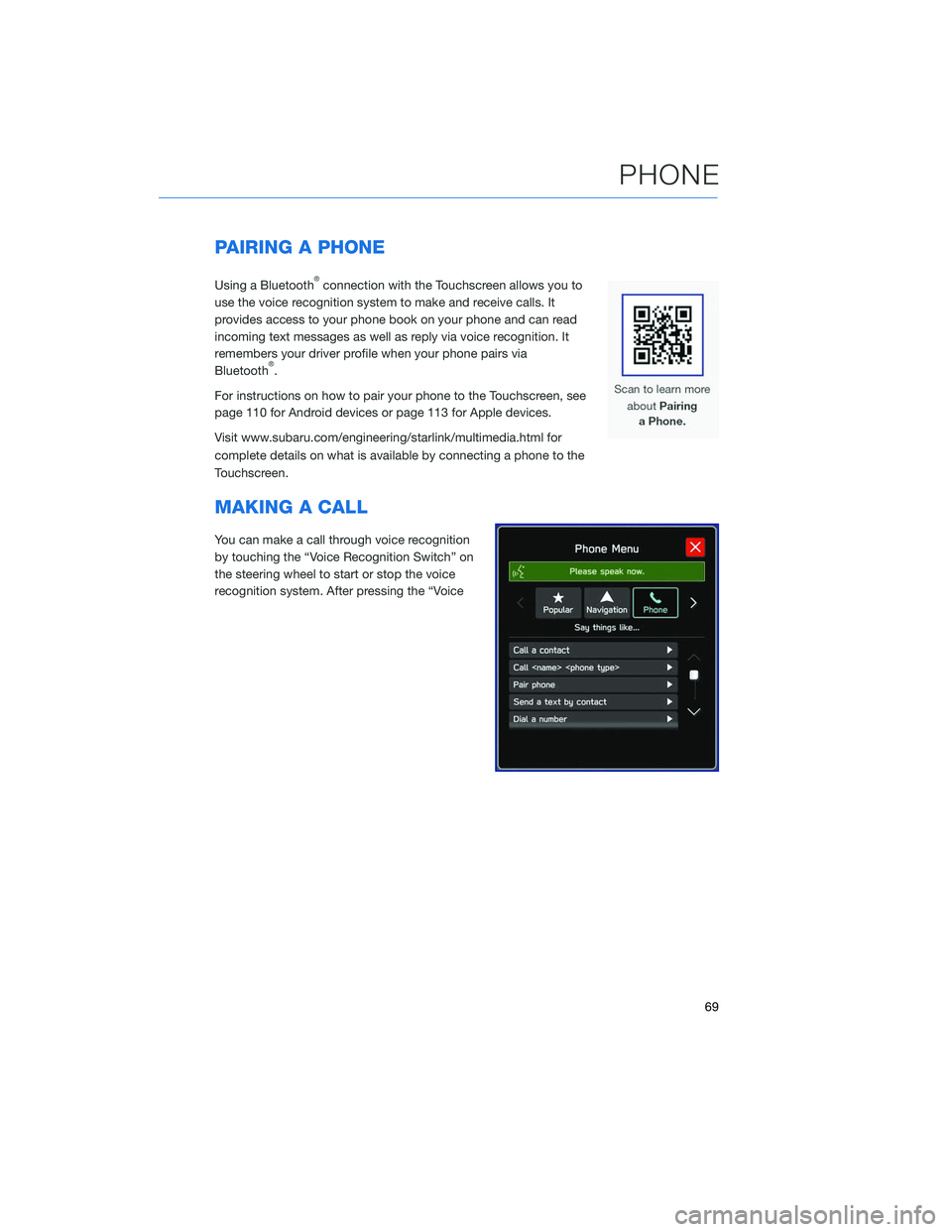
PAIRING A PHONE
Using a Bluetooth®connection with the Touchscreen allows you to
use the voice recognition system to make and receive calls. It
provides access to your phone book on your phone and can read
incoming text messages as well as reply via voice recognition. It
remembers your driver profile when your phone pairs via
Bluetooth
®.
For instructions on how to pair your phone to the Touchscreen, see
page 110 for Android devices or page 113 for Apple devices.
Visit www.subaru.com/engineering/starlink/multimedia.html for
complete details on what is available by connecting a phone to the
Touchscreen.
MAKING A CALL
You can make a call through voice recognition
by touching the “Voice Recognition Switch” on
the steering wheel to start or stop the voice
recognition system. After pressing the “Voice
PHONE
69
Page 124 of 132
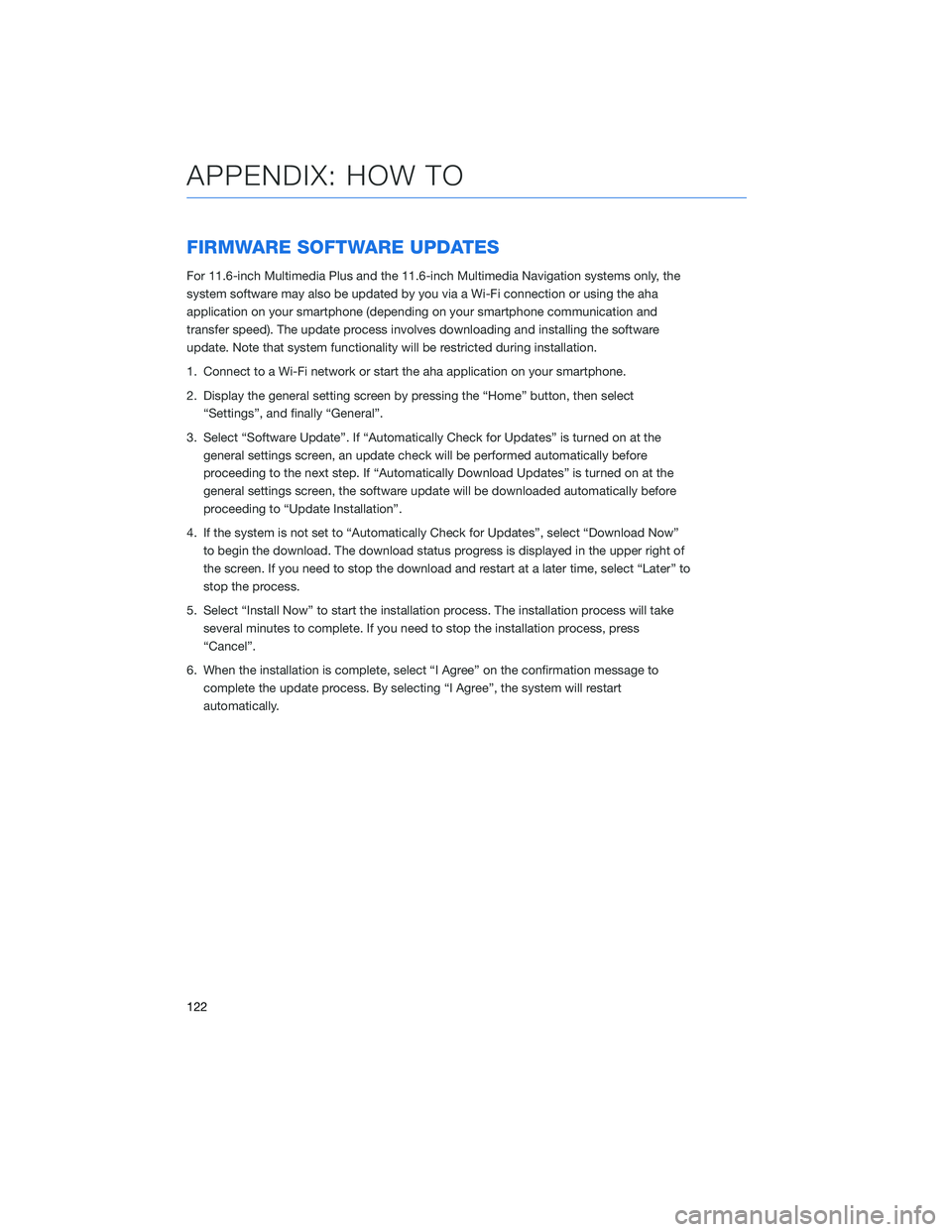
FIRMWARE SOFTWARE UPDATES
For 11.6-inch Multimedia Plus and the 11.6-inch Multimedia Navigation systems only, the
system software may also be updated by you via a Wi-Fi connection or using the aha
application on your smartphone (depending on your smartphone communication and
transfer speed). The update process involves downloading and installing the software
update. Note that system functionality will be restricted during installation.
1. Connect to a Wi-Fi network or start the aha application on your smartphone.
2. Display the general setting screen by pressing the “Home” button, then select“Settings”, and finally “General”.
3. Select “Software Update”. If “Automatically Check for Updates” is turned on at the general settings screen, an update check will be performed automatically before
proceeding to the next step. If “Automatically Download Updates” is turned on at the
general settings screen, the software update will be downloaded automatically before
proceeding to “Update Installation”.
4. If the system is not set to “Automatically Check for Updates”, select “Download Now” to begin the download. The download status progress is displayed in the upper right of
the screen. If you need to stop the download and restart at a later time, select “Later” to
stop the process.
5. Select “Install Now” to start the installation process. The installation process will take several minutes to complete. If you need to stop the installation process, press
“Cancel”.
6. When the installation is complete, select “I Agree” on the confirmation message to complete the update process. By selecting “I Agree”, the system will restart
automatically.
APPENDIX: HOW TO
122
Page 126 of 132
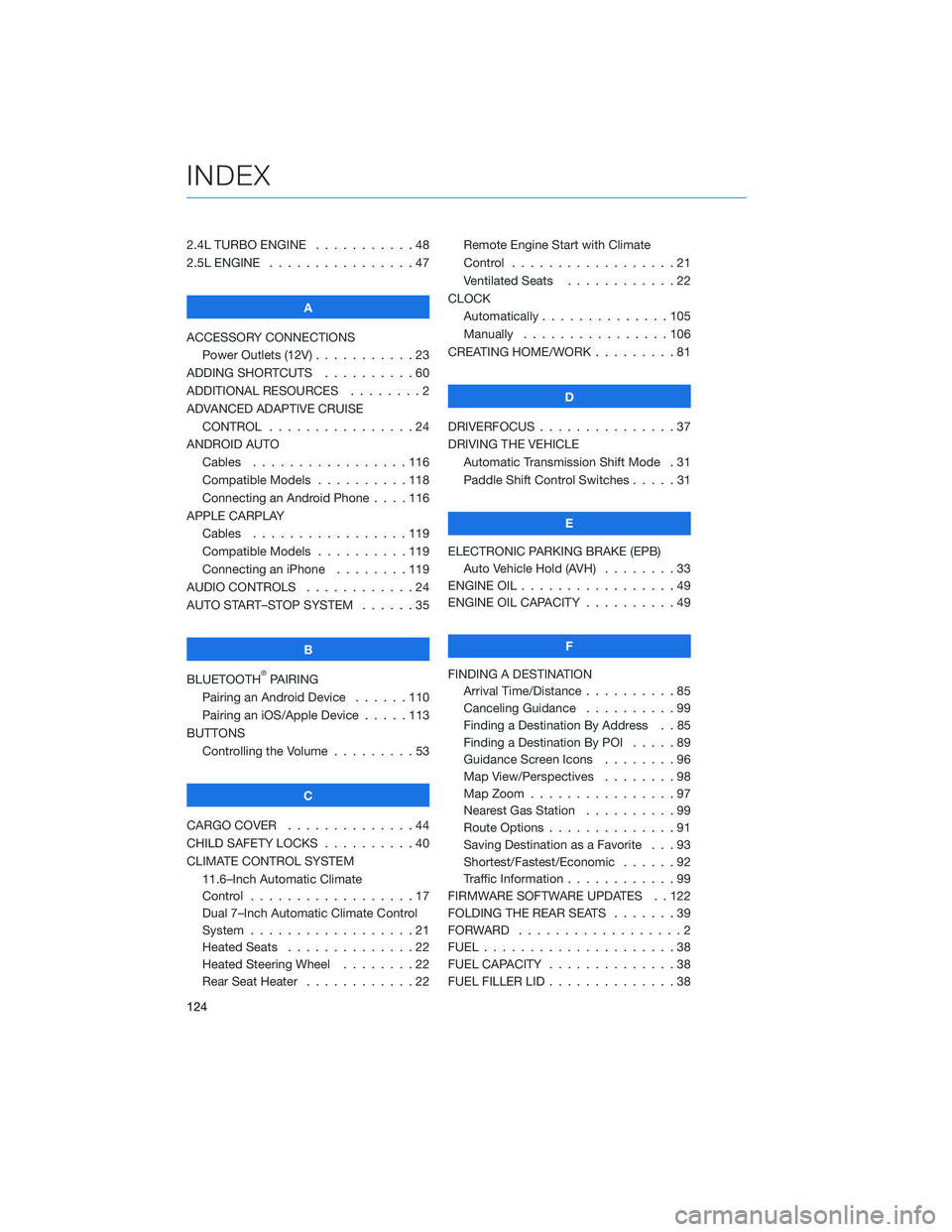
2.4L TURBO ENGINE . . . . .......48
2.5L ENGINE . . . . . . . . . . . .....47
A
ACCESSORY CONNECTIONS Power Outlets (12V) . . . . . . . . . . . 23
ADDING SHORTCUTS . . . . . . . . . . 60
ADDITIONAL RESOURCES . . . . . . . . 2
ADVANCED ADAPTIVE CRUISE CONTROL . . . . . . . . . . ......24
ANDROID AUTO Cables .................116
Compatible Models . . . . ......118
Connecting an Android Phone . . . . 116
APPLE CARPLAY Cables .................119
Compatible Models . . . . ......119
Connecting an iPhone . . . . . . . . 119
AUDIO CONTROLS . . . . . . . . . . . . 24
AUTO START–STOP SYSTEM . . . . . . 35
B
BLUETOOTH
®PAIRING
Pairing an Android Device . . ....110
Pairing an iOS/Apple Device . . . . . 113
BUTTONS Controlling the Volume . . . . . . . . . 53
C
CARGO COVER . . . . . . . . . .....44
CHILD SAFETY LOCKS . . . . . . . . . . 40
CLIMATE CONTROL SYSTEM 11.6–Inch Automatic Climate
Control ..................17
Dual 7–Inch Automatic Climate Control
System ..................21
Heated Seats . . . . . . . . . .....22
Heated Steering Wheel . . . . . . . . 22
Rear Seat Heater . . . . . . . .....22Remote Engine Start with Climate
Control
..................21
Ventilated Seats . . . . . . . . ....22
CLOCK Automatically ..............105
Manually . . . . . . ..........106
CREATING HOME/WORK . . . . . . . . . 81
D
DRIVERFOCUS . . . ............37
DRIVING THE VEHICLE Automatic Transmission Shift Mode . 31
Paddle Shift Control Switches . ....31
E
ELECTRONIC PARKING BRAKE (EPB) Auto Vehicle Hold (AVH) . . . . . . . . 33
ENGINE OIL . . . . . . ...........49
ENGINE OIL CAPACITY . . . . . . . . . . 49
F
FINDING A DESTINATION Arrival Time/Distance . . ........85
Canceling Guidance . . . .......99
Finding a Destination By Address . . 85
Finding a Destination By POI . ....89
Guidance Screen Icons . .......96
Map View/Perspectives ........98
Map Zoom . . . . ............97
Nearest Gas Station . . . . . . . . . . 99
Route Options . . . . . . . .......91
Saving Destination as a Favorite . . . 93
Shortest/Fastest/Economic . . . . . . 92
Traffic Information . . . . . . . . ....99
FIRMWARE SOFTWARE UPDATES . . 122
FOLDING THE REAR SEATS .......39
FORWARD ..................2
FUEL .....................38
FUEL CAPACITY . .............38
FUEL FILLER LID . . . . . . . . . .....38
INDEX
124