window SUBARU OUTBACK 2020 Getting Started Guide
[x] Cancel search | Manufacturer: SUBARU, Model Year: 2020, Model line: OUTBACK, Model: SUBARU OUTBACK 2020Pages: 132, PDF Size: 5.99 MB
Page 5 of 132
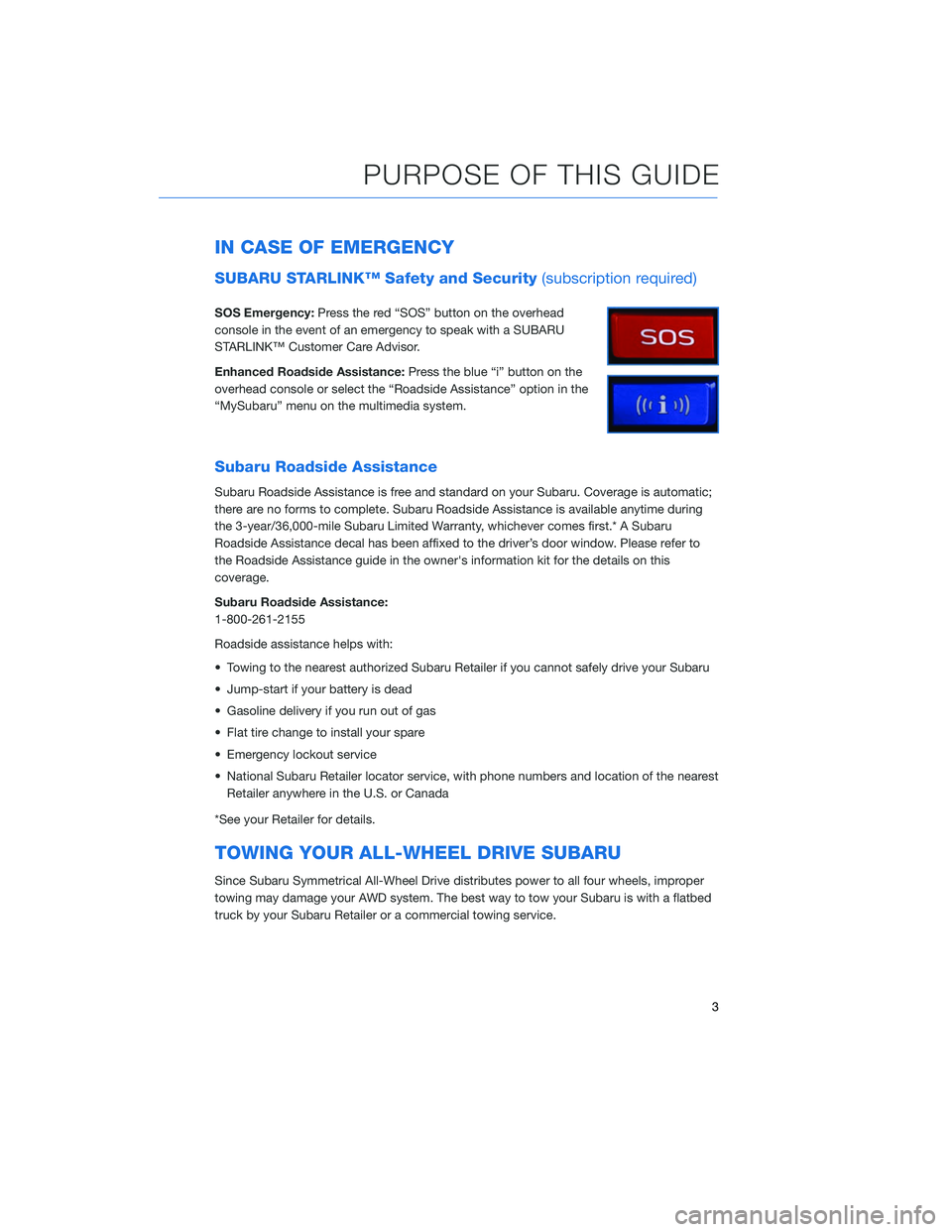
IN CASE OF EMERGENCY
SUBARU STARLINK™ Safety and Security(subscription required)
SOS Emergency:Press the red “SOS” button on the overhead
console in the event of an emergency to speak with a SUBARU
STARLINK™ Customer Care Advisor.
Enhanced Roadside Assistance: Press the blue “i” button on the
overhead console or select the “Roadside Assistance” option in the
“MySubaru” menu on the multimedia system.
Subaru Roadside Assistance
Subaru Roadside Assistance is free and standard on your Subaru. Coverage is automatic;
there are no forms to complete. Subaru Roadside Assistance is available anytime during
the 3-year/36,000-mile Subaru Limited Warranty, whichever comes first.* A Subaru
Roadside Assistance decal has been affixed to the driver’s door window. Please refer to
the Roadside Assistance guide in the owner's information kit for the details on this
coverage.
Subaru Roadside Assistance:
1-800-261-2155
Roadside assistance helps with:
• Towing to the nearest authorized Subaru Retailer if you cannot safely drive your Subaru
• Jump-start if your battery is dead
• Gasoline delivery if you run out of gas
• Flat tire change to install your spare
• Emergency lockout service
• National Subaru Retailer locator service, with phone numbers and location of the nearest Retailer anywhere in the U.S. or Canada
*See your Retailer for details.
TOWING YOUR ALL-WHEEL DRIVE SUBARU
Since Subaru Symmetrical All-Wheel Drive distributes power to all four wheels, improper
towing may damage your AWD system. The best way to tow your Subaru is with a flatbed
truck by your Subaru Retailer or a commercial towing service.
PURPOSE OF THIS GUIDE
3
Page 10 of 132
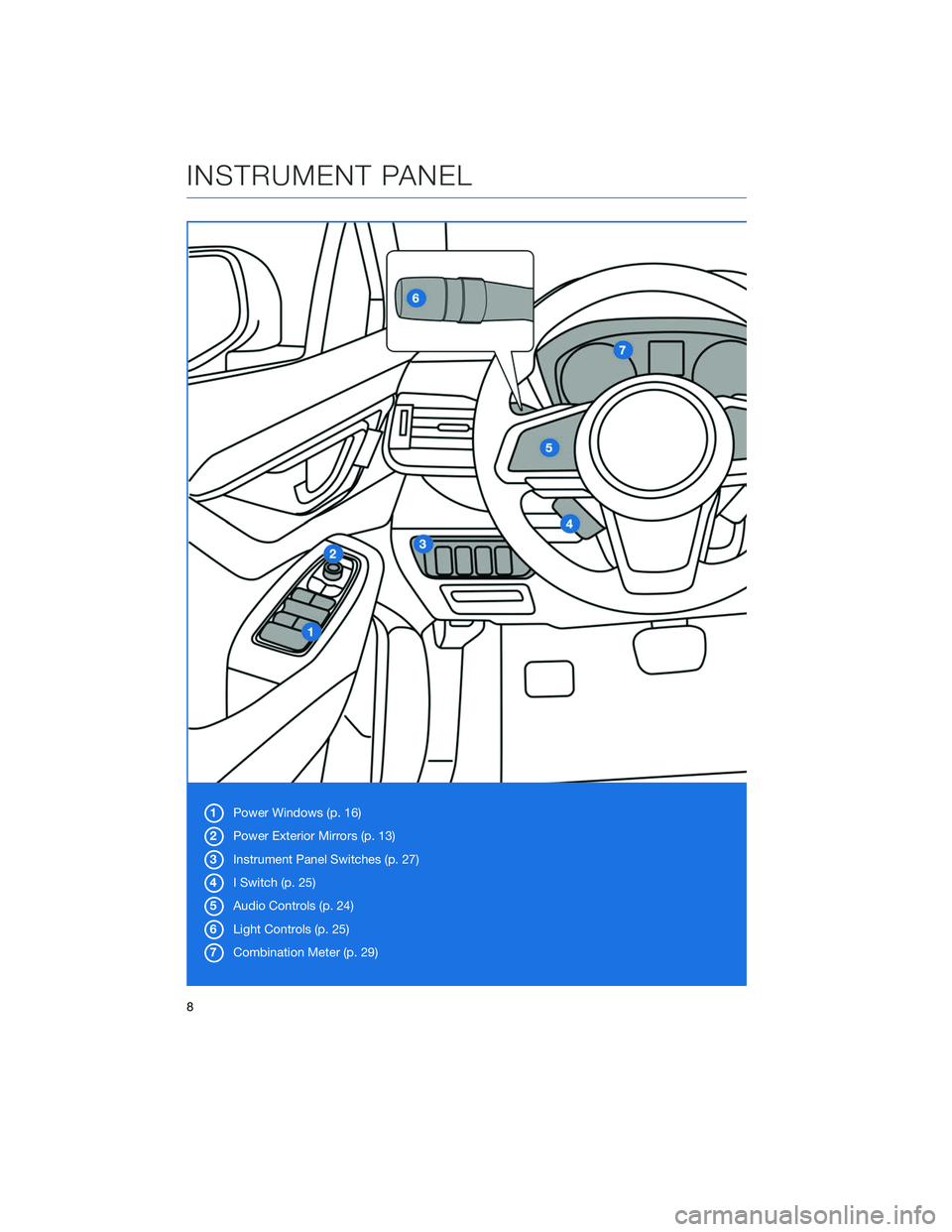
1Power Windows (p. 16)
2 Power Exterior Mirrors (p. 13)
3 Instrument Panel Switches (p. 27)
4 I Switch (p. 25)
5 Audio Controls (p. 24)
6 Light Controls (p. 25)
7 Combination Meter (p. 29)
INSTRUMENT PANEL
8
Page 18 of 132
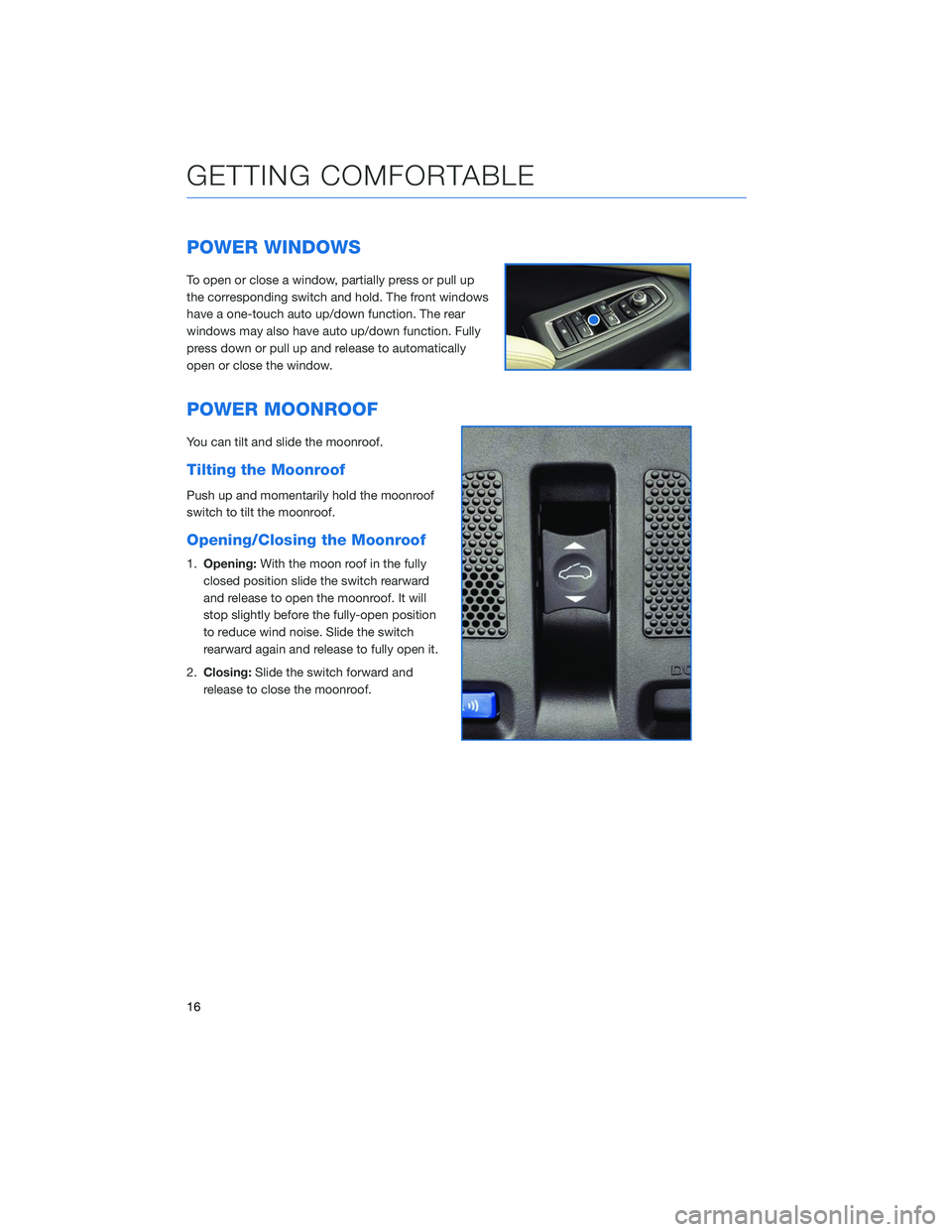
POWER WINDOWS
To open or close a window, partially press or pull up
the corresponding switch and hold. The front windows
have a one-touch auto up/down function. The rear
windows may also have auto up/down function. Fully
press down or pull up and release to automatically
open or close the window.
POWER MOONROOF
You can tilt and slide the moonroof.
Tilting the Moonroof
Push up and momentarily hold the moonroof
switch to tilt the moonroof.
Opening/Closing the Moonroof
1.Opening: With the moon roof in the fully
closed position slide the switch rearward
and release to open the moonroof. It will
stop slightly before the fully-open position
to reduce wind noise. Slide the switch
rearward again and release to fully open it.
2. Closing: Slide the switch forward and
release to close the moonroof.
GETTING COMFORTABLE
16
Page 19 of 132
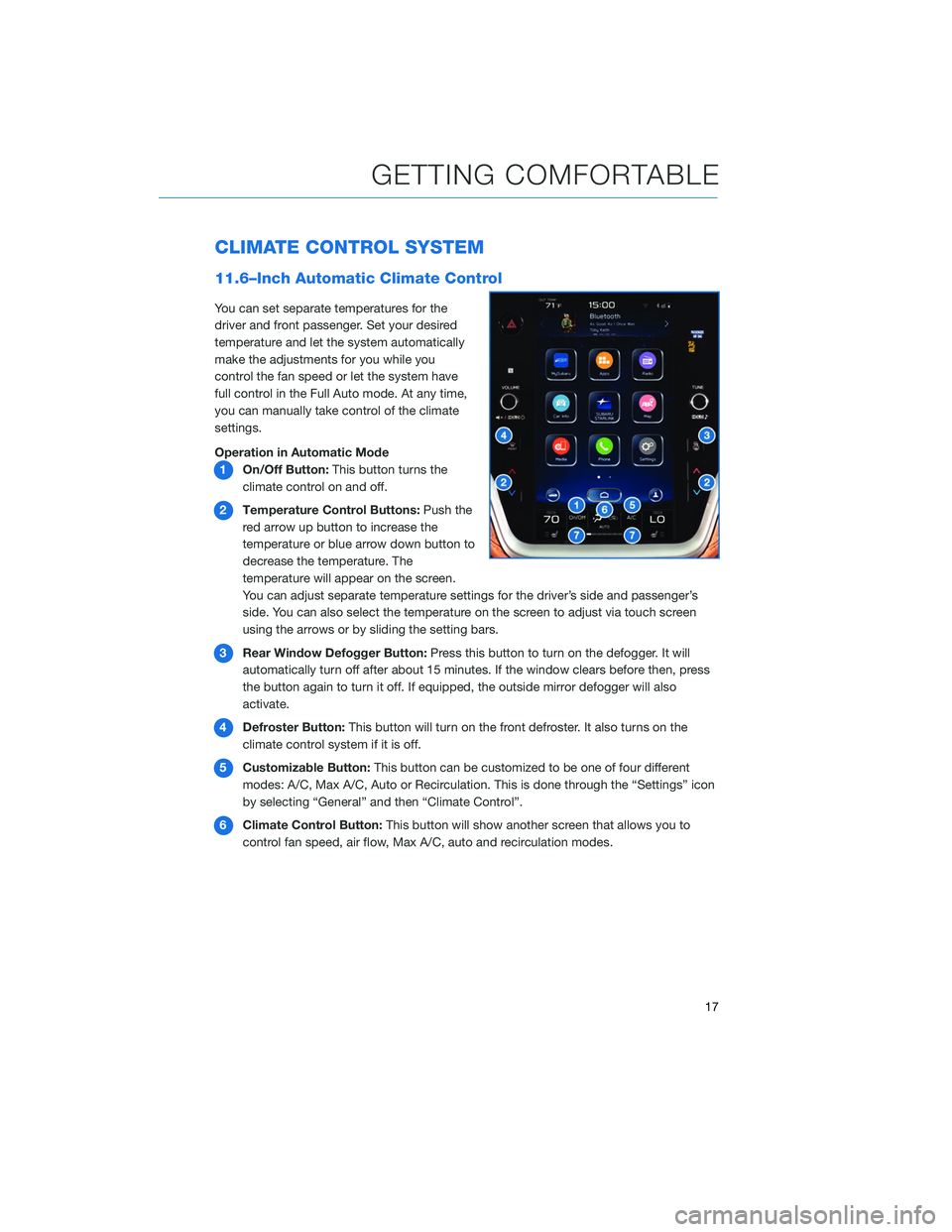
CLIMATE CONTROL SYSTEM
11.6–Inch Automatic Climate Control
You can set separate temperatures for the
driver and front passenger. Set your desired
temperature and let the system automatically
make the adjustments for you while you
control the fan speed or let the system have
full control in the Full Auto mode. At any time,
you can manually take control of the climate
settings.
Operation in Automatic Mode1 On/Off Button: This button turns the
climate control on and off.
2 Temperature Control Buttons: Push the
red arrow up button to increase the
temperature or blue arrow down button to
decrease the temperature. The
temperature will appear on the screen.
You can adjust separate temperature settings for the driver’s side and passenger’s
side. You can also select the temperature on the screen to adjust via touch screen
using the arrows or by sliding the setting bars.
3 Rear Window Defogger Button: Press this button to turn on the defogger. It will
automatically turn off after about 15 minutes. If the window clears before then, press
the button again to turn it off. If equipped, the outside mirror defogger will also
activate.
4 Defroster Button: This button will turn on the front defroster. It also turns on the
climate control system if it is off.
5 Customizable Button: This button can be customized to be one of four different
modes: A/C, Max A/C, Auto or Recirculation. This is done through the “Settings” icon
by selecting “General” and then “Climate Control”.
6 Climate Control Button: This button will show another screen that allows you to
control fan speed, air flow, Max A/C, auto and recirculation modes.
GETTING COMFORTABLE
17
Page 20 of 132
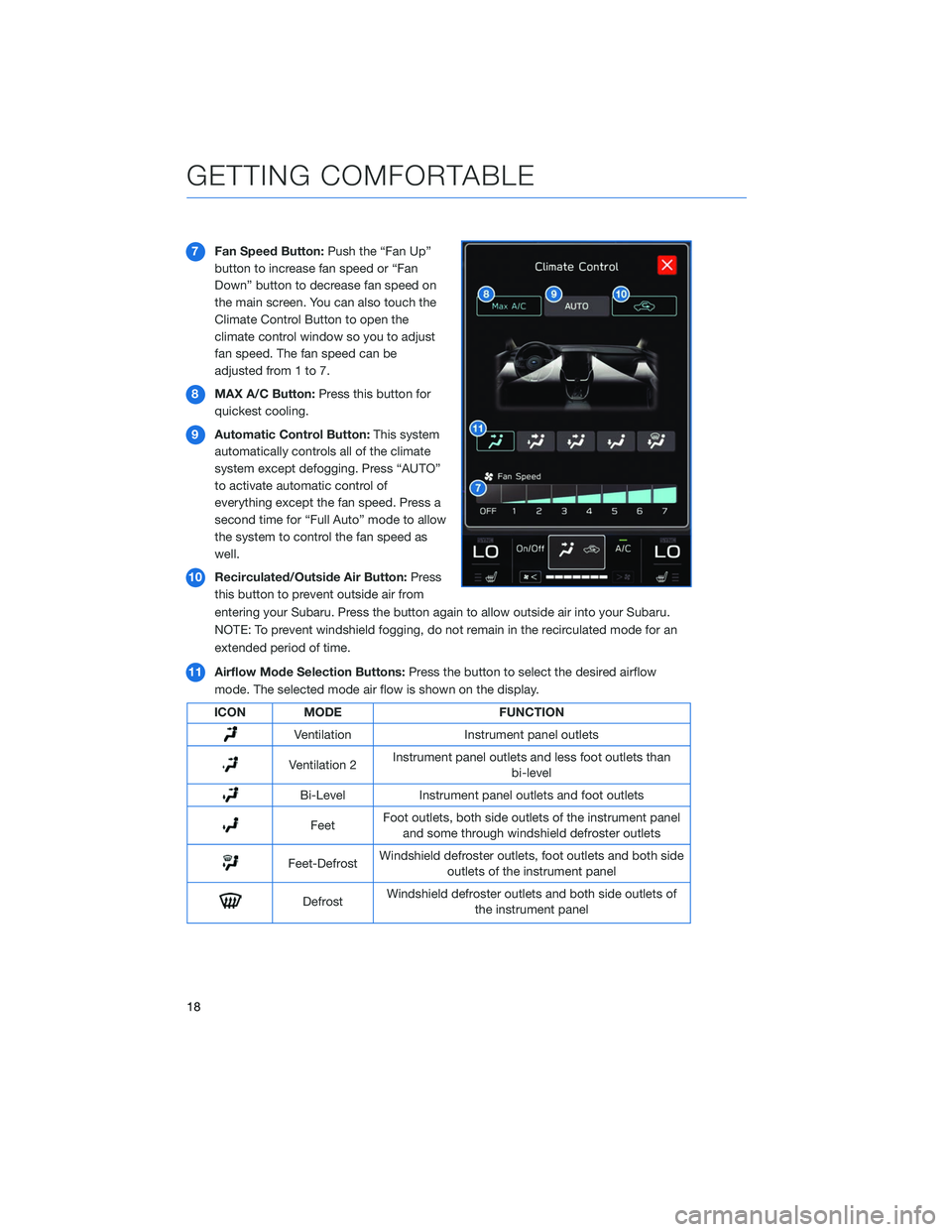
7Fan Speed Button: Push the “Fan Up”
button to increase fan speed or “Fan
Down” button to decrease fan speed on
the main screen. You can also touch the
Climate Control Button to open the
climate control window so you to adjust
fan speed. The fan speed can be
adjusted from 1 to 7.
8 MAX A/C Button: Press this button for
quickest cooling.
9 Automatic Control Button: This system
automatically controls all of the climate
system except defogging. Press “AUTO”
to activate automatic control of
everything except the fan speed. Press a
second time for “Full Auto” mode to allow
the system to control the fan speed as
well.
10 Recirculated/Outside Air Button: Press
this button to prevent outside air from
entering your Subaru. Press the button again to allow outside air into your Subaru.
NOTE: To prevent windshield fogging, do not remain in the recirculated mode for an
extended period of time.
11 Airflow Mode Selection Buttons: Press the button to select the desired airflow
mode. The selected mode air flow is shown on the display.
ICON MODE FUNCTION
VentilationInstrument panel outlets
Ventilation 2Instrument panel outlets and less foot outlets than
bi-level
Bi-Level Instrument panel outlets and foot outlets
FeetFoot outlets, both side outlets of the instrument panel
and some through windshield defroster outlets
Feet-Defrost Windshield defroster outlets, foot outlets and both side
outlets of the instrument panel
Defrost Windshield defroster outlets and both side outlets of
the instrument panel
GETTING COMFORTABLE
18
Page 21 of 132
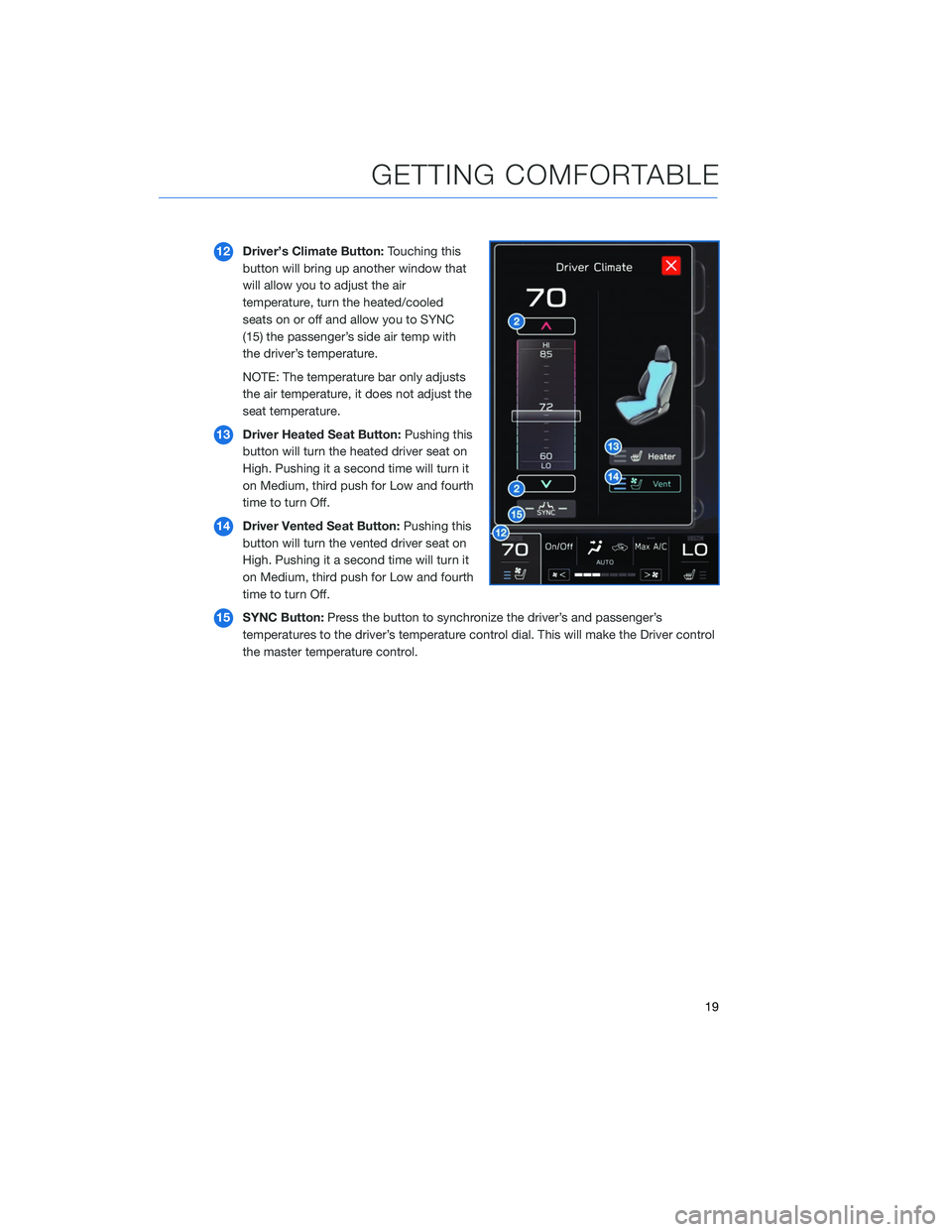
12Driver’s Climate Button: Touching this
button will bring up another window that
will allow you to adjust the air
temperature, turn the heated/cooled
seats on or off and allow you to SYNC
(15) the passenger’s side air temp with
the driver’s temperature.
NOTE: The temperature bar only adjusts
the air temperature, it does not adjust the
seat temperature.
13 Driver Heated Seat Button: Pushing this
button will turn the heated driver seat on
High. Pushing it a second time will turn it
on Medium, third push for Low and fourth
time to turn Off.
14 Driver Vented Seat Button: Pushing this
button will turn the vented driver seat on
High. Pushing it a second time will turn it
on Medium, third push for Low and fourth
time to turn Off.
15 SYNC Button: Press the button to synchronize the driver’s and passenger’s
temperatures to the driver’s temperature control dial. This will make the Driver control
the master temperature control.
GETTING COMFORTABLE
19
Page 22 of 132

16Passengers’s Climate Button: Touching
this button will bring up another window
that will allow you to adjust the
temperature, turn the heated/cooled
seats on or off and allow you to SYNC
(15) the passenger’s side temp with the
driver’s temperature.
17 Passenger Heated Seat Button:
Pushing this button will turn the
passenger heated seat on High. Pushing
it a second time will turn it on Medium,
third push for Low and fourth time to turn
Off.
18 Passenger Vented Seat Button:
Pushing this button will turn the
passenger vented seat on High. Pushing
it a second time will turn it on Medium,
third push for Low and fourth time to turn
Off.
Auto Mode
When using automatic mode, the fan speed, airflow distribution, air-inlet control and air
conditioning compressor are controlled automatically. To activate:
1. Press the “AUTO” button. The “FULL AUTO” indicator light illuminates on the climate control display.
2. Set the preferred temperature using the temperature control arrows. Another method would be to touch the climate control button, then use the touch buttons or slide bar to
adjust the temperature.
If you operate any of the buttons other than “ON/OFF”, rear window defogger, front
defroster, “SYNC”, or the temperature buttons, the “FULL” indicator light will turn off, the
"Auto" will display in the screen button. You can then manually control the system as
desired. Press the “AUTO” button to change back to “FULL AUTO” mode if the
customizable button is programmed to “Auto”.
GETTING COMFORTABLE
20
Page 29 of 132
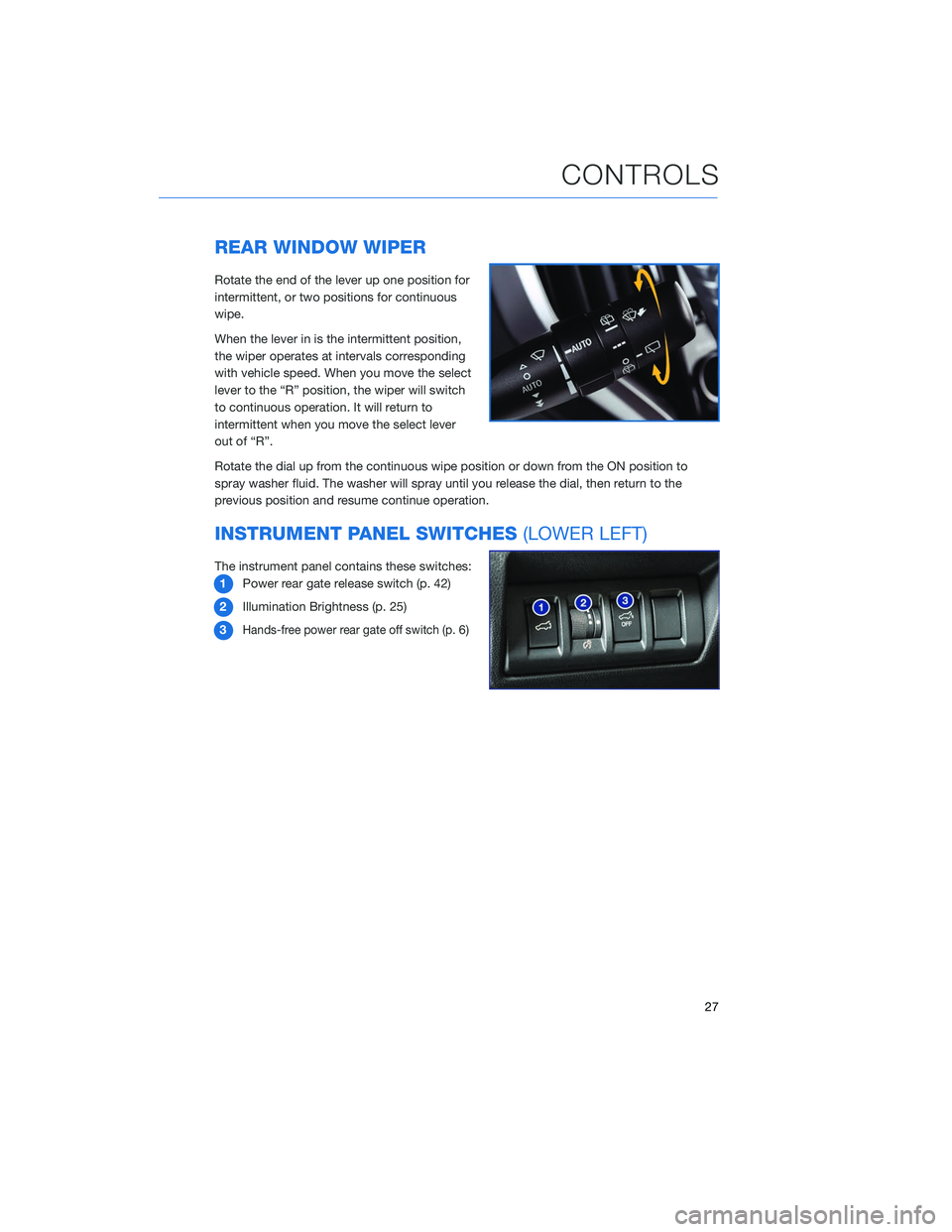
REAR WINDOW WIPER
Rotate the end of the lever up one position for
intermittent, or two positions for continuous
wipe.
When the lever in is the intermittent position,
the wiper operates at intervals corresponding
with vehicle speed. When you move the select
lever to the “R” position, the wiper will switch
to continuous operation. It will return to
intermittent when you move the select lever
out of “R”.
Rotate the dial up from the continuous wipe position or down from the ON position to
spray washer fluid. The washer will spray until you release the dial, then return to the
previous position and resume continue operation.
INSTRUMENT PANEL SWITCHES(LOWER LEFT)
The instrument panel contains these switches:
1 Power rear gate release switch (p. 42)
2 Illumination Brightness (p. 25)
3
Hands-free power rear gate off switch (p.6)
CONTROLS
27
Page 39 of 132

TURNING OFF THE VEHICLE
Without Push-button Ignition
To stop the engine:
1. Stop your Subaru completely.
2. Move the select lever to the “P” position.
3. Turn the ignition switch to “OFF”.
NOTE: The windows will remain active for about 45 seconds and the SUBARU
STARLINK™ Multimedia system will remain on for about three minutes or until a door is
opened, whichever occurs first.
With Push-button Ignition Switch(if equipped)
To stop the engine:
1. Stop the vehicle completely.
2. Move the select lever to the “P” position.
3. Press the ignition switch.
NOTE: The windows will remain active for about 45 seconds and the SUBARU
STARLINK™ Multimedia system will remain on for about three minutes or until a door is
opened, whichever occurs first.
DRIVERFOCUS
The DriverFocus Distraction Mitigation System monitors possible cases when the driver is
not paying attention to the forward direction, and also recognizes individual users. This
system warns the driver of inattentive, drowsy driving, and can support safe and
comfortable driving by automatically retrieving the following settings.
• Driver Position
• Climate control setting
• Combination Meter Display Settings and other display settings in the instrument panel
Refer to the EyeSight Guide or Owner’s Manual for further information on this system.
OPERATING THE VEHICLE
37
Page 57 of 132
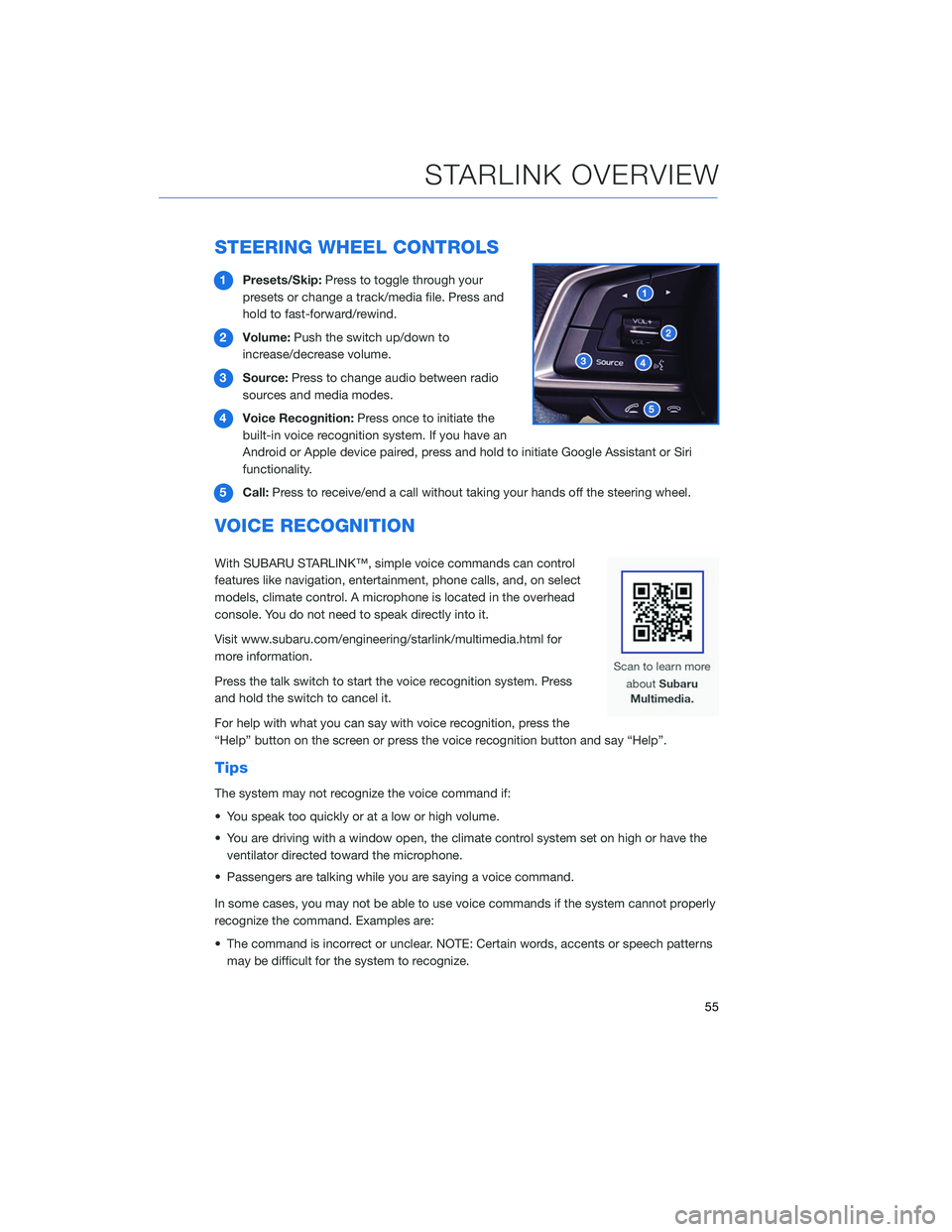
STEERING WHEEL CONTROLS
1Presets/Skip: Press to toggle through your
presets or change a track/media file. Press and
hold to fast-forward/rewind.
2 Volume: Push the switch up/down to
increase/decrease volume.
3 Source: Press to change audio between radio
sources and media modes.
4 Voice Recognition: Press once to initiate the
built-in voice recognition system. If you have an
Android or Apple device paired, press and hold to initiate Google Assistant or Siri
functionality.
5 Call: Press to receive/end a call without taking your hands off the steering wheel.
VOICE RECOGNITION
With SUBARU STARLINK™, simple voice commands can control
features like navigation, entertainment, phone calls, and, on select
models, climate control. A microphone is located in the overhead
console. You do not need to speak directly into it.
Visit www.subaru.com/engineering/starlink/multimedia.html for
more information.
Press the talk switch to start the voice recognition system. Press
and hold the switch to cancel it.
For help with what you can say with voice recognition, press the
“Help” button on the screen or press the voice recognition button and say “Help”.
Tips
The system may not recognize the voice command if:
• You speak too quickly or at a low or high volume.
• You are driving with a window open, the climate control system set on high or have the
ventilator directed toward the microphone.
• Passengers are talking while you are saying a voice command.
In some cases, you may not be able to use voice commands if the system cannot properly
recognize the command. Examples are:
• The command is incorrect or unclear. NOTE: Certain words, accents or speech patterns may be difficult for the system to recognize.
STARLINK OVERVIEW
55