buttons SUBARU OUTBACK 2021 Getting Started Guide
[x] Cancel search | Manufacturer: SUBARU, Model Year: 2021, Model line: OUTBACK, Model: SUBARU OUTBACK 2021Pages: 172, PDF Size: 53.92 MB
Page 94 of 172
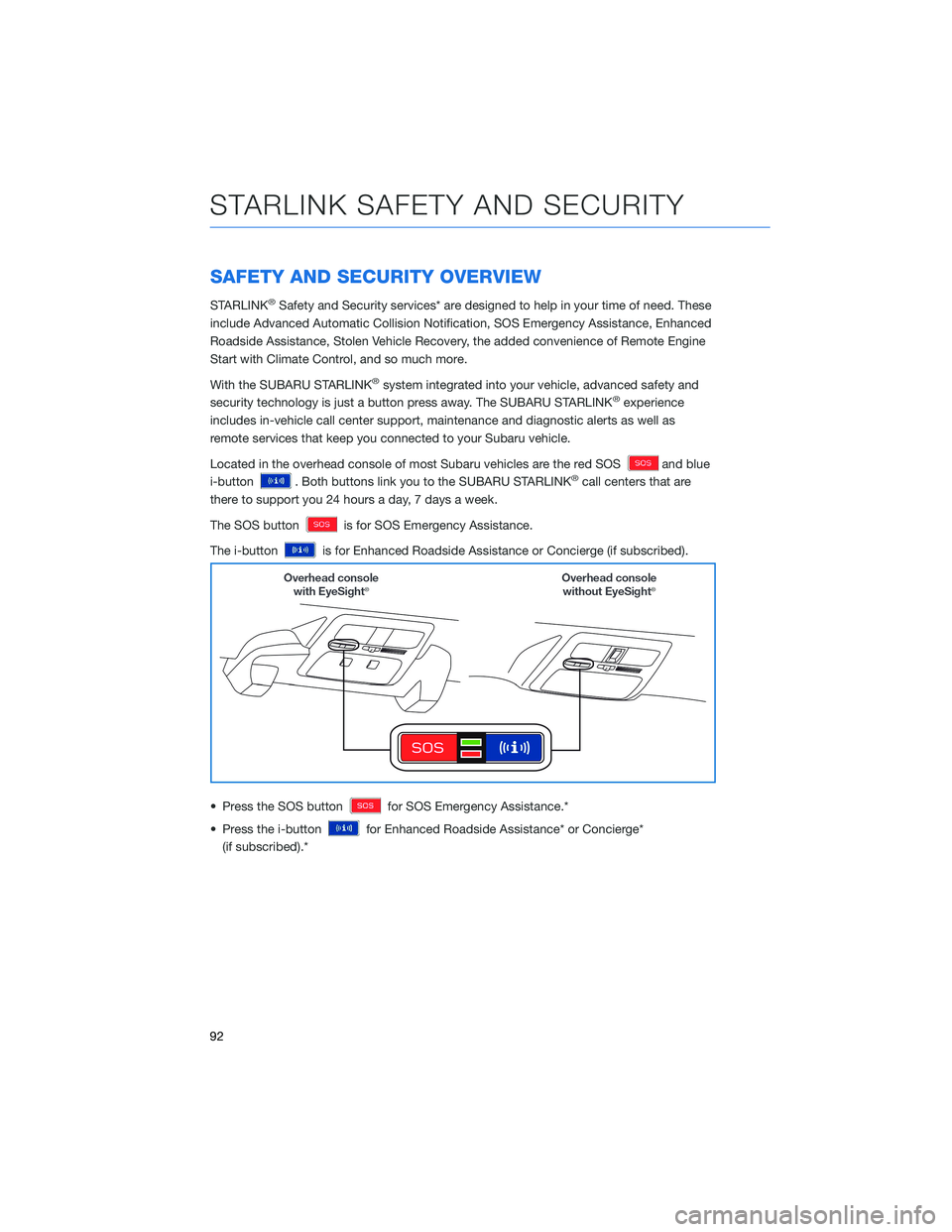
SAFETY AND SECURITY OVERVIEW
STARLINK®Safety and Security services* are designed to help in your time of need. These
include Advanced Automatic Collision Notification, SOS Emergency Assistance, Enhanced
Roadside Assistance, Stolen Vehicle Recovery, the added convenience of Remote Engine
Start with Climate Control, and so much more.
With the SUBARU STARLINK
®system integrated into your vehicle, advanced safety and
security technology is just a button press away. The SUBARU STARLINK®experience
includes in-vehicle call center support, maintenance and diagnostic alerts as well as
remote services that keep you connected to your Subaru vehicle.
Located in the overhead console of most Subaru vehicles are the red SOS
and blue
i-button
. Both buttons link you to the SUBARU STARLINK®call centers that are
there to support you 24 hours a day, 7 days a week.
The SOS button
is for SOS Emergency Assistance.
The i-button
is for Enhanced Roadside Assistance or Concierge (if subscribed).
• Press the SOS button
for SOS Emergency Assistance.*
• Press the i-button
for Enhanced Roadside Assistance* or Concierge*
(if subscribed).*
STARLINK SAFETY AND SECURITY
92
Page 107 of 172
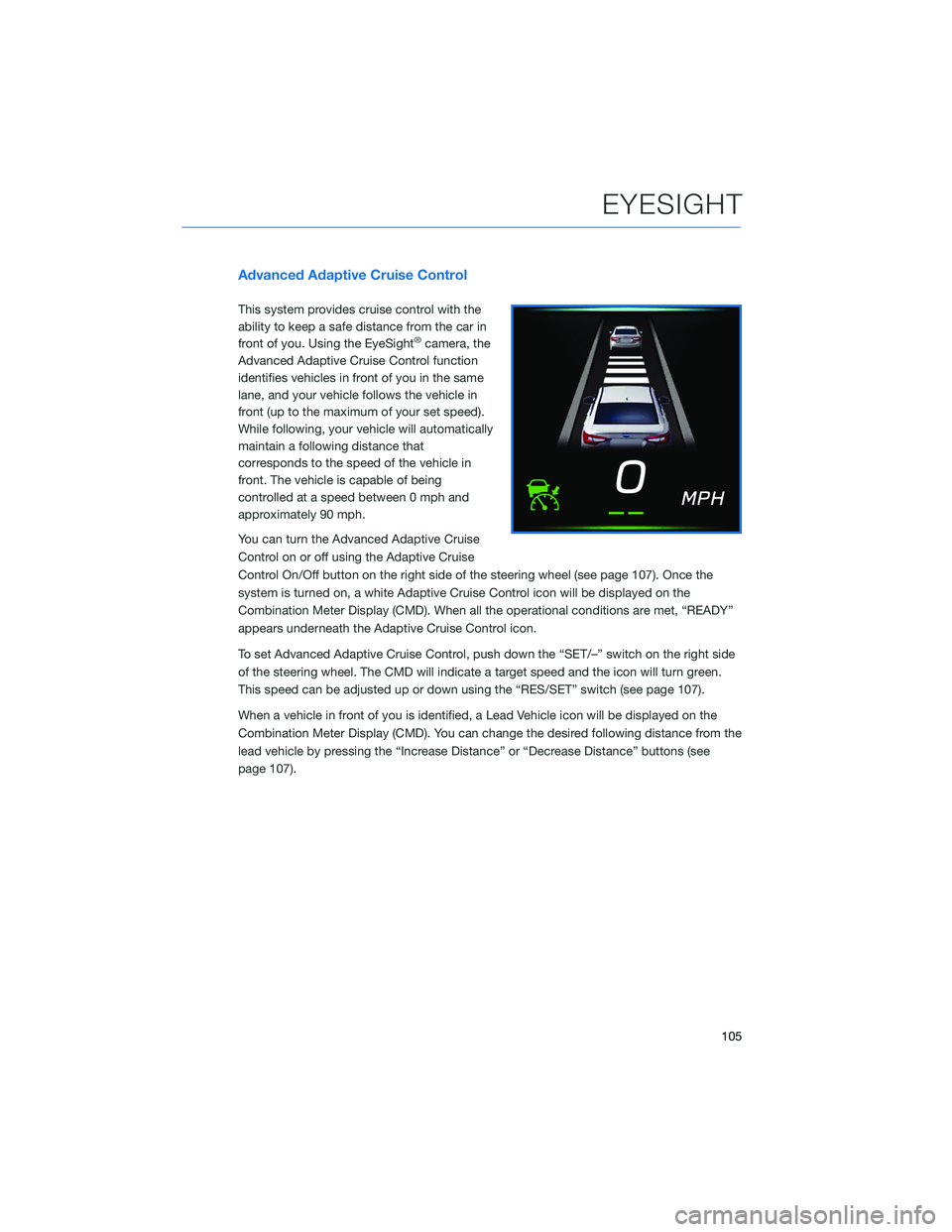
Advanced Adaptive Cruise Control
This system provides cruise control with the
ability to keep a safe distance from the car in
front of you. Using the EyeSight
®camera, the
Advanced Adaptive Cruise Control function
identifies vehicles in front of you in the same
lane, and your vehicle follows the vehicle in
front (up to the maximum of your set speed).
While following, your vehicle will automatically
maintain a following distance that
corresponds to the speed of the vehicle in
front. The vehicle is capable of being
controlled at a speed between 0 mph and
approximately 90 mph.
You can turn the Advanced Adaptive Cruise
Control on or off using the Adaptive Cruise
Control On/Off button on the right side of the steering wheel (see page 107). Once the
system is turned on, a white Adaptive Cruise Control icon will be displayed on the
Combination Meter Display (CMD). When all the operational conditions are met, “READY”
appears underneath the Adaptive Cruise Control icon.
To set Advanced Adaptive Cruise Control, push down the “SET/–” switch on the right side
of the steering wheel. The CMD will indicate a target speed and the icon will turn green.
This speed can be adjusted up or down using the “RES/SET” switch (see page 107).
When a vehicle in front of you is identified, a Lead Vehicle icon will be displayed on the
Combination Meter Display (CMD). You can change the desired following distance from the
lead vehicle by pressing the “Increase Distance” or “Decrease Distance” buttons (see
page 107).
EYESIGHT
105
Page 116 of 172
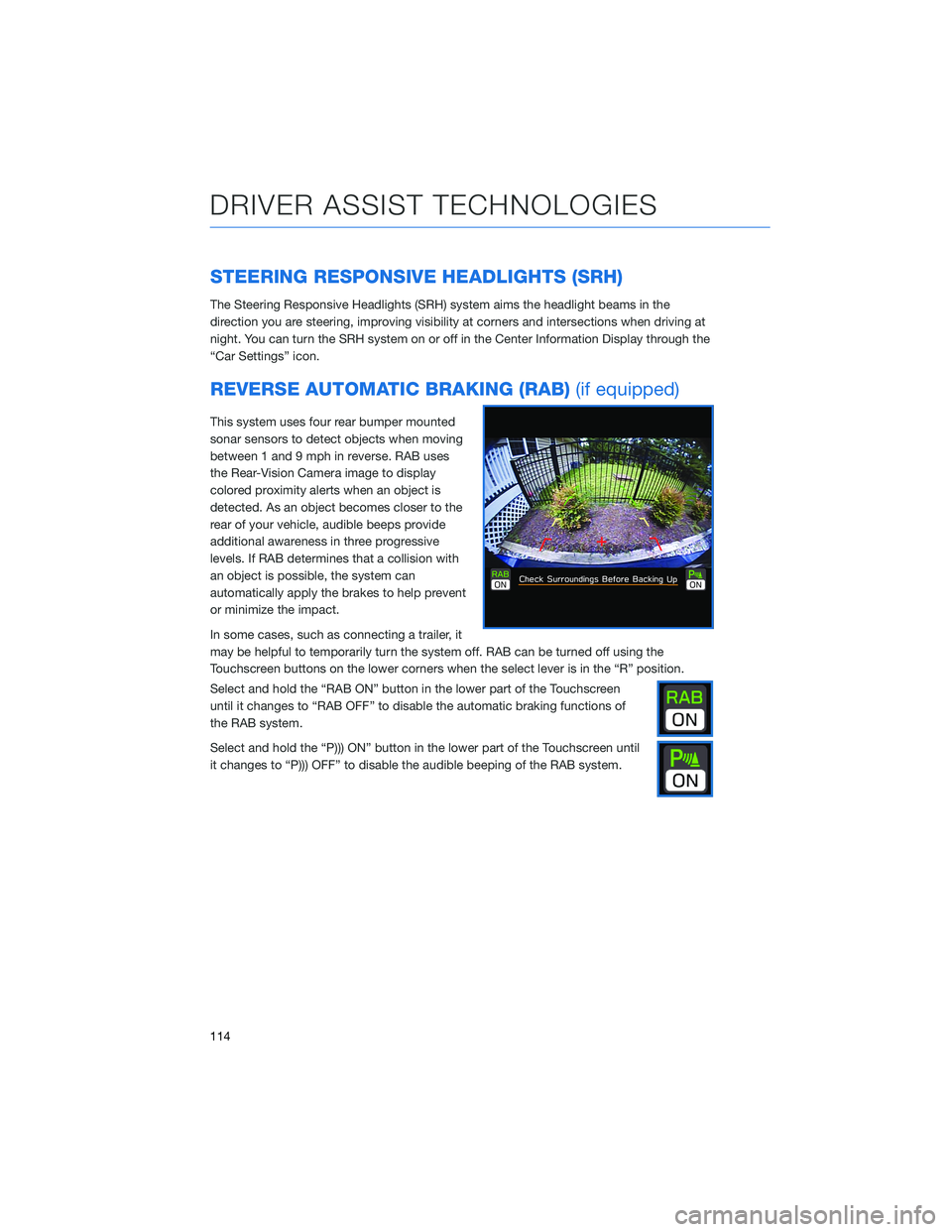
STEERING RESPONSIVE HEADLIGHTS (SRH)
The Steering Responsive Headlights (SRH) system aims the headlight beams in the
direction you are steering, improving visibility at corners and intersections when driving at
night. You can turn the SRH system on or off in the Center Information Display through the
“Car Settings” icon.
REVERSE AUTOMATIC BRAKING (RAB)(if equipped)
This system uses four rear bumper mounted
sonar sensors to detect objects when moving
between 1 and 9 mph in reverse. RAB uses
the Rear-Vision Camera image to display
colored proximity alerts when an object is
detected. As an object becomes closer to the
rear of your vehicle, audible beeps provide
additional awareness in three progressive
levels. If RAB determines that a collision with
an object is possible, the system can
automatically apply the brakes to help prevent
or minimize the impact.
In some cases, such as connecting a trailer, it
may be helpful to temporarily turn the system off. RAB can be turned off using the
Touchscreen buttons on the lower corners when the select lever is in the “R” position.
Select and hold the “RAB ON” button in the lower part of the Touchscreen
until it changes to “RAB OFF” to disable the automatic braking functions of
the RAB system.
Select and hold the “P))) ON” button in the lower part of the Touchscreen until
it changes to “P))) OFF” to disable the audible beeping of the RAB system.
DRIVER ASSIST TECHNOLOGIES
114
Page 127 of 172
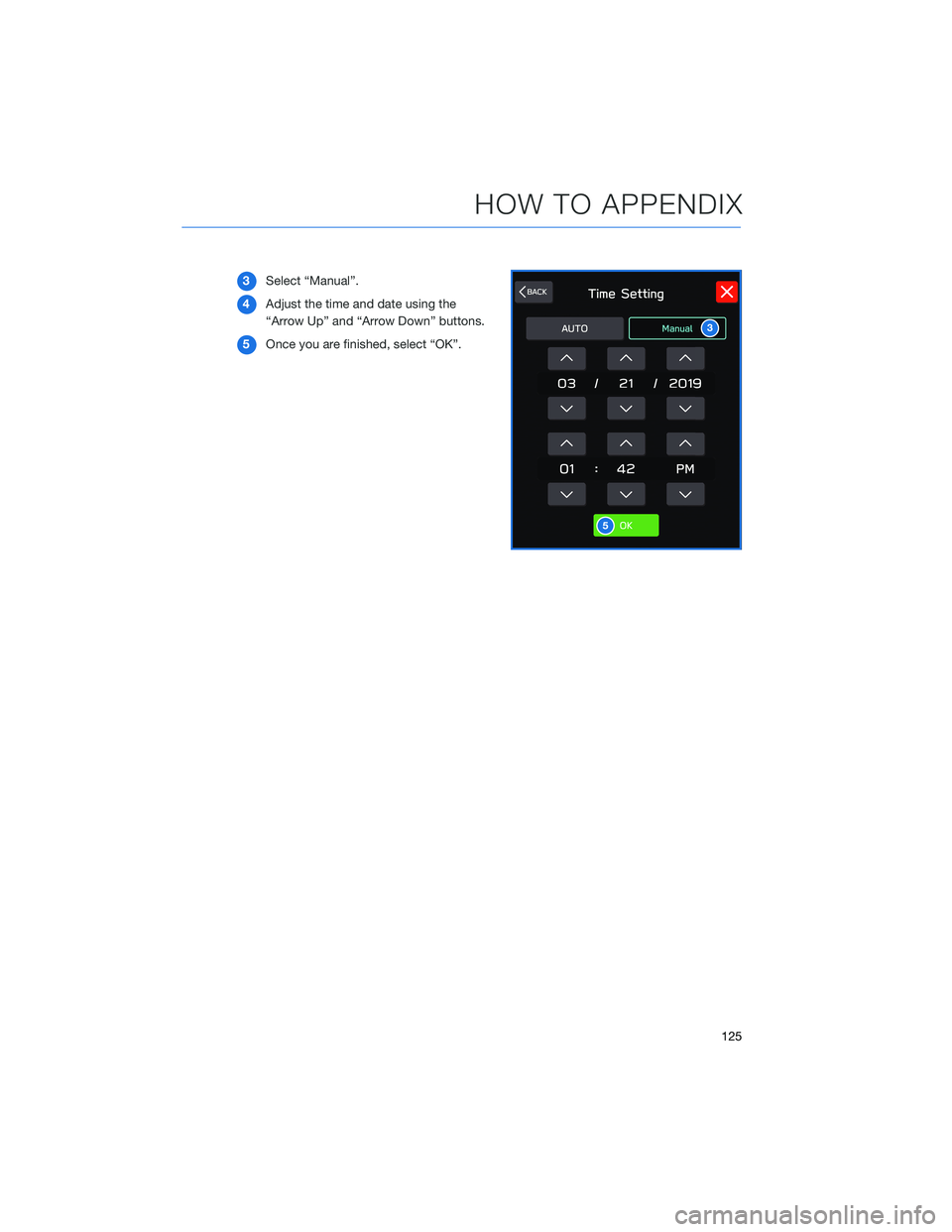
3Select “Manual”.
4Adjust the time and date using the
“Arrow Up” and “Arrow Down” buttons.
5Once you are finished, select “OK”.
3
5
HOW TO APPENDIX
125
Page 131 of 172
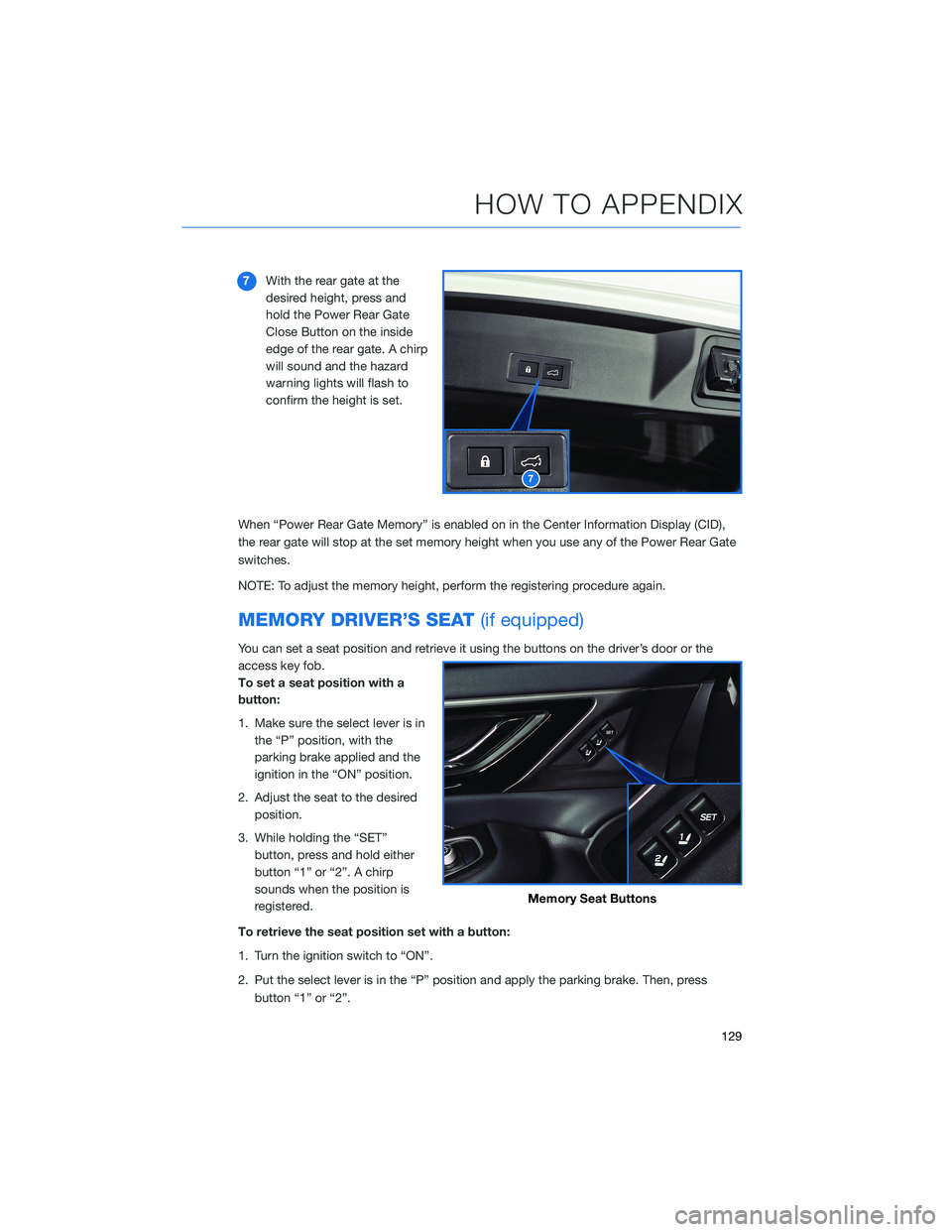
7With the rear gate at the
desired height, press and
hold the Power Rear Gate
Close Button on the inside
edge of the rear gate. A chirp
will sound and the hazard
warning lights will flash to
confirm the height is set.
When “Power Rear Gate Memory” is enabled on in the Center Information Display (CID),
the rear gate will stop at the set memory height when you use any of the Power Rear Gate
switches.
NOTE: To adjust the memory height, perform the registering procedure again.
MEMORY DRIVER’S SEAT(if equipped)
You can set a seat position and retrieve it using the buttons on the driver’s door or the
access key fob.
To set a seat position with a
button:
1. Make sure the select lever is in
the “P” position, with the
parking brake applied and the
ignition in the “ON” position.
2. Adjust the seat to the desired
position.
3. While holding the “SET”
button, press and hold either
button “1” or “2”. A chirp
sounds when the position is
registered.
To retrieve the seat position set with a button:
1. Turn the ignition switch to “ON”.
2. Put the select lever is in the “P” position and apply the parking brake. Then, press
button “1” or “2”.
7
Memory Seat Buttons
HOW TO APPENDIX
129
Page 159 of 172
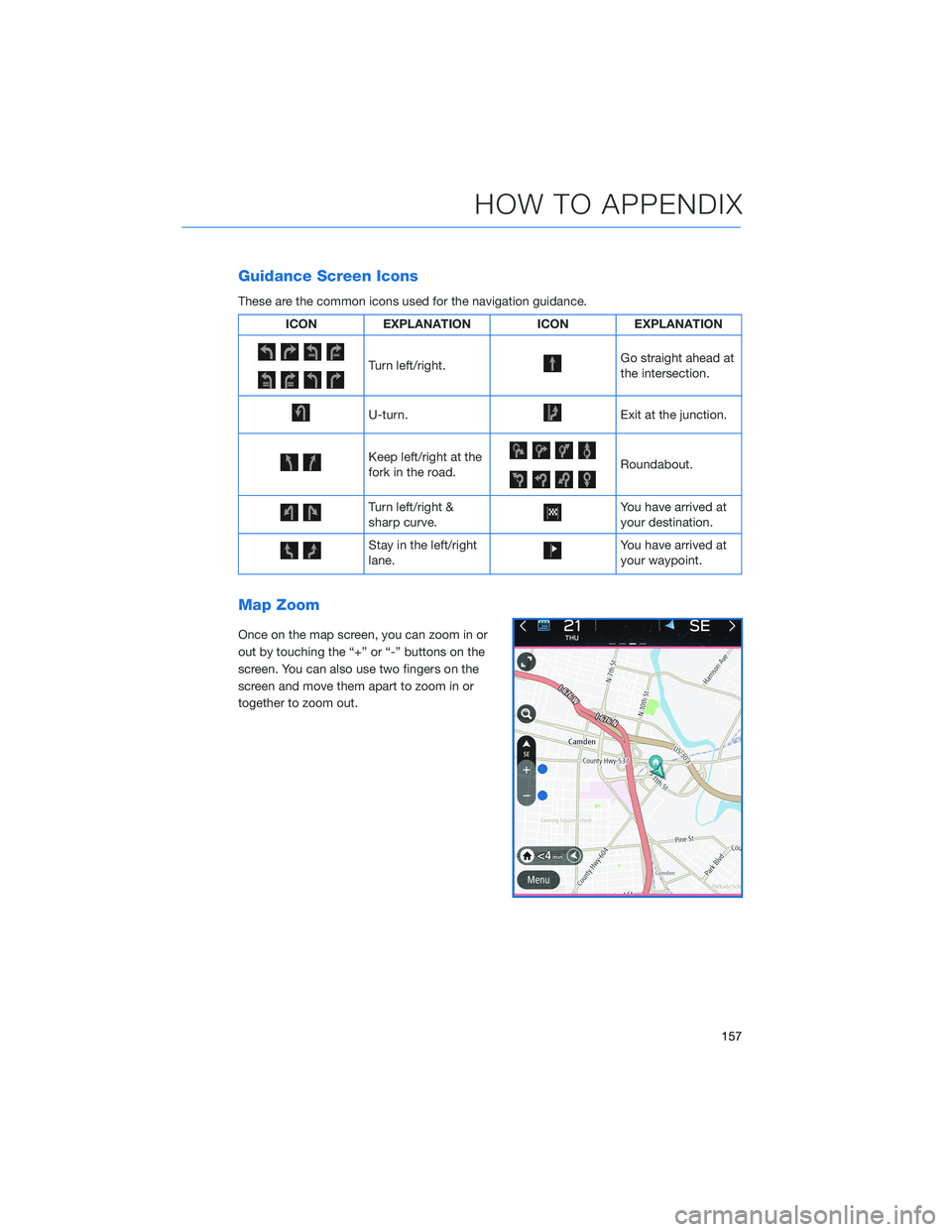
Guidance Screen Icons
These are the common icons used for the navigation guidance.
ICON EXPLANATION ICON EXPLANATION
Turn left/right.Go straight ahead at
the intersection.
U-turn.Exit at the junction.
Keep left/right at the
fork in the road.Roundabout.
Turn left/right &
sharp curve.You have arrived at
your destination.
Stay in the left/right
lane.You have arrived at
your waypoint.
Map Zoom
Once on the map screen, you can zoom in or
out by touching the “+” or “-” buttons on the
screen. You can also use two fingers on the
screen and move them apart to zoom in or
together to zoom out.
HOW TO APPENDIX
157
Page 160 of 172
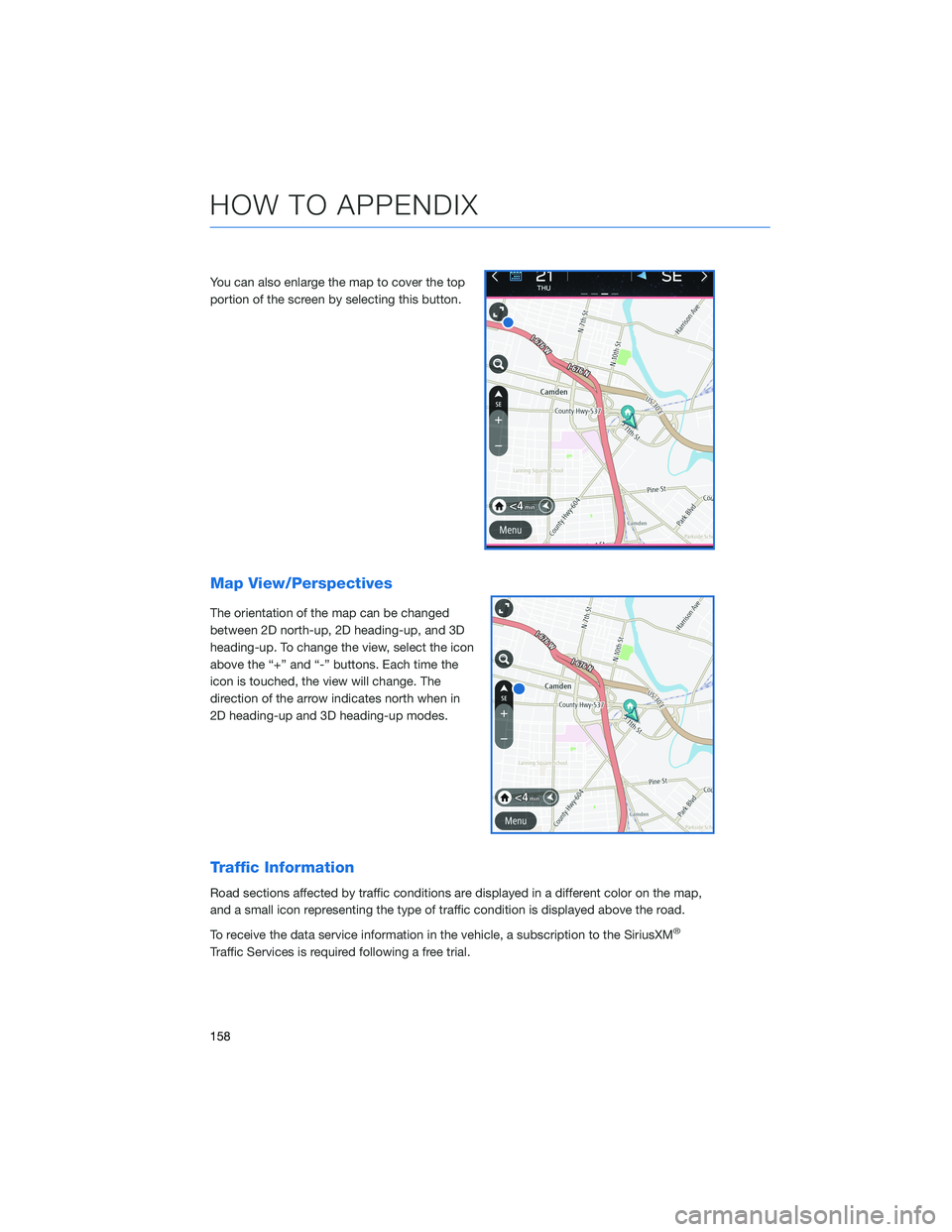
You can also enlarge the map to cover the top
portion of the screen by selecting this button.
Map View/Perspectives
The orientation of the map can be changed
between 2D north-up, 2D heading-up, and 3D
heading-up. To change the view, select the icon
above the “+” and “-” buttons. Each time the
icon is touched, the view will change. The
direction of the arrow indicates north when in
2D heading-up and 3D heading-up modes.
Traffic Information
Road sections affected by traffic conditions are displayed in a different color on the map,
and a small icon representing the type of traffic condition is displayed above the road.
To receive the data service information in the vehicle, a subscription to the SiriusXM
®
Traffic Services is required following a free trial.
HOW TO APPENDIX
158
Page 164 of 172
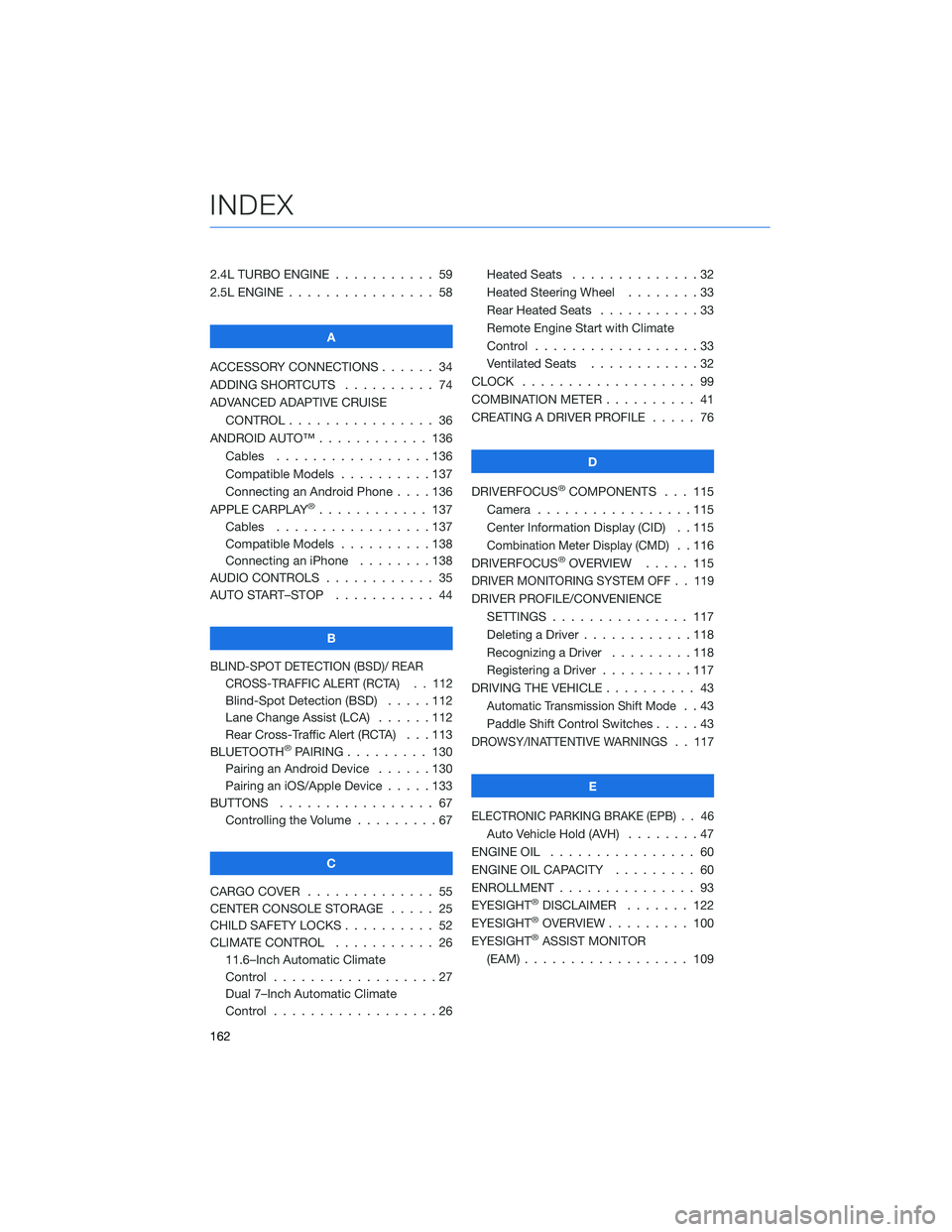
2.4L TURBO ENGINE . . . ........ 59
2.5L ENGINE . . . . . . . . . . . . . . . . 58
A
ACCESSORY CONNECTIONS . . . . . . 34
ADDING SHORTCUTS . ......... 74
ADVANCED ADAPTIVE CRUISE
CONTROL . . . . . . . . ........ 36
ANDROID AUTO™ . . . . . . . . . . . . 136
Cables . . . . . . . . . . . . .....136
Compatible Models . . . . . . . . . . 137
Connecting an Android Phone....136
APPLE CARPLAY
®............ 137
Cables . . . . . . . . . . . . .....137
Compatible Models . . . . . . . . . . 138
Connecting an iPhone . . . . . . . . 138
AUDIO CONTROLS . . . . . . . . . . . . 35
AUTO START–STOP . . . . . . ..... 44
B
BLIND-SPOT DETECTION (BSD)/ REAR
CROSS-TRAFFIC ALERT (RCTA) . . 112
Blind-Spot Detection (BSD) . . . . . 112
Lane Change Assist (LCA) . . . . . . 112
Rear Cross-Traffic Alert (RCTA) . . . 113
BLUETOOTH
®PAIRING . . . ...... 130
Pairing an Android Device......130
Pairing an iOS/Apple Device . . . . . 133
BUTTONS . . . . . . . . . . . . . . . . . 67
Controlling the Volume . ........67
C
CARGO COVER . . . . . . ........ 55
CENTER CONSOLE STORAGE ..... 25
CHILD SAFETY LOCKS .......... 52
CLIMATE CONTROL . . . . . . ..... 26
11.6–Inch Automatic Climate
Control . . . . . . . . . .........27
Dual 7–Inch Automatic Climate
Control . . . . . . . . . .........26Heated Seats..............32
Heated Steering Wheel . . ......33
Rear Heated Seats . ..........33
Remote Engine Start with Climate
Control . . . . . . . . . . . . . . . . . . 33
Ventilated Seats . ...........32
CLOCK . .................. 99
COMBINATION METER . ......... 41
CREATING A DRIVER PROFILE . . . . . 76
D
DRIVERFOCUS
®COMPONENTS . . . 115
Camera . ................115
Center Information Display (CID) . . 115
Combination Meter Display (CMD). . 116
DRIVERFOCUS®OVERVIEW..... 115
DRIVER MONITORING SYSTEM OFF . . 119
DRIVER PROFILE/CONVENIENCE
SETTINGS............... 117
Deleting a Driver . . . . . . ......118
Recognizing a Driver . . . . . . . . . 118
Registering a Driver . . . . ......117
DRIVING THE VEHICLE . . . . . . . . . . 43
Automatic Transmission Shift Mode..43
Paddle Shift Control Switches .....43
DROWSY/INATTENTIVE WARNINGS . . 117
E
ELECTRONIC PARKING BRAKE (EPB) . . 46
Auto Vehicle Hold (AVH)........47
ENGINE OIL................ 60
ENGINE OIL CAPACITY ......... 60
ENROLLMENT............... 93
EYESIGHT
®DISCLAIMER....... 122
EYESIGHT®OVERVIEW . . . . ..... 100
EYESIGHT®ASSIST MONITOR
(EAM).................. 109
INDEX
162