ad blue SUBARU OUTBACK 2021 Getting Started Guide
[x] Cancel search | Manufacturer: SUBARU, Model Year: 2021, Model line: OUTBACK, Model: SUBARU OUTBACK 2021Pages: 172, PDF Size: 53.92 MB
Page 132 of 172
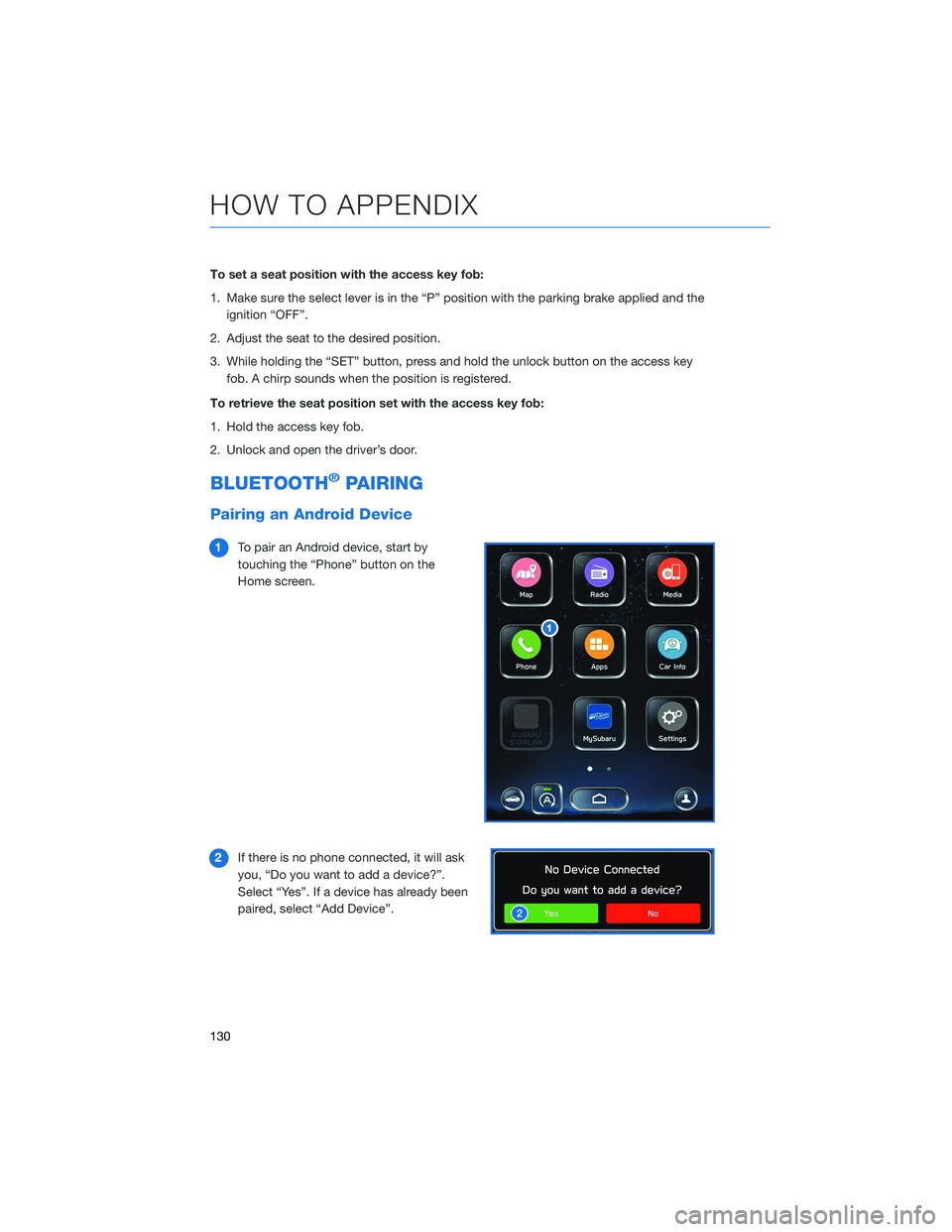
To set a seat position with the access key fob:
1. Make sure the select lever is in the “P” position with the parking brake applied and the
ignition “OFF”.
2. Adjust the seat to the desired position.
3. While holding the “SET” button, press and hold the unlock button on the access key
fob. A chirp sounds when the position is registered.
To retrieve the seat position set with the access key fob:
1. Hold the access key fob.
2. Unlock and open the driver’s door.
BLUETOOTH®PAIRING
Pairing an Android Device
1To pair an Android device, start by
touching the “Phone” button on the
Home screen.
2If there is no phone connected, it will ask
you, “Do you want to add a device?”.
Select “Yes”. If a device has already been
paired, select “Add Device”.
HOW TO APPENDIX
130
Page 133 of 172
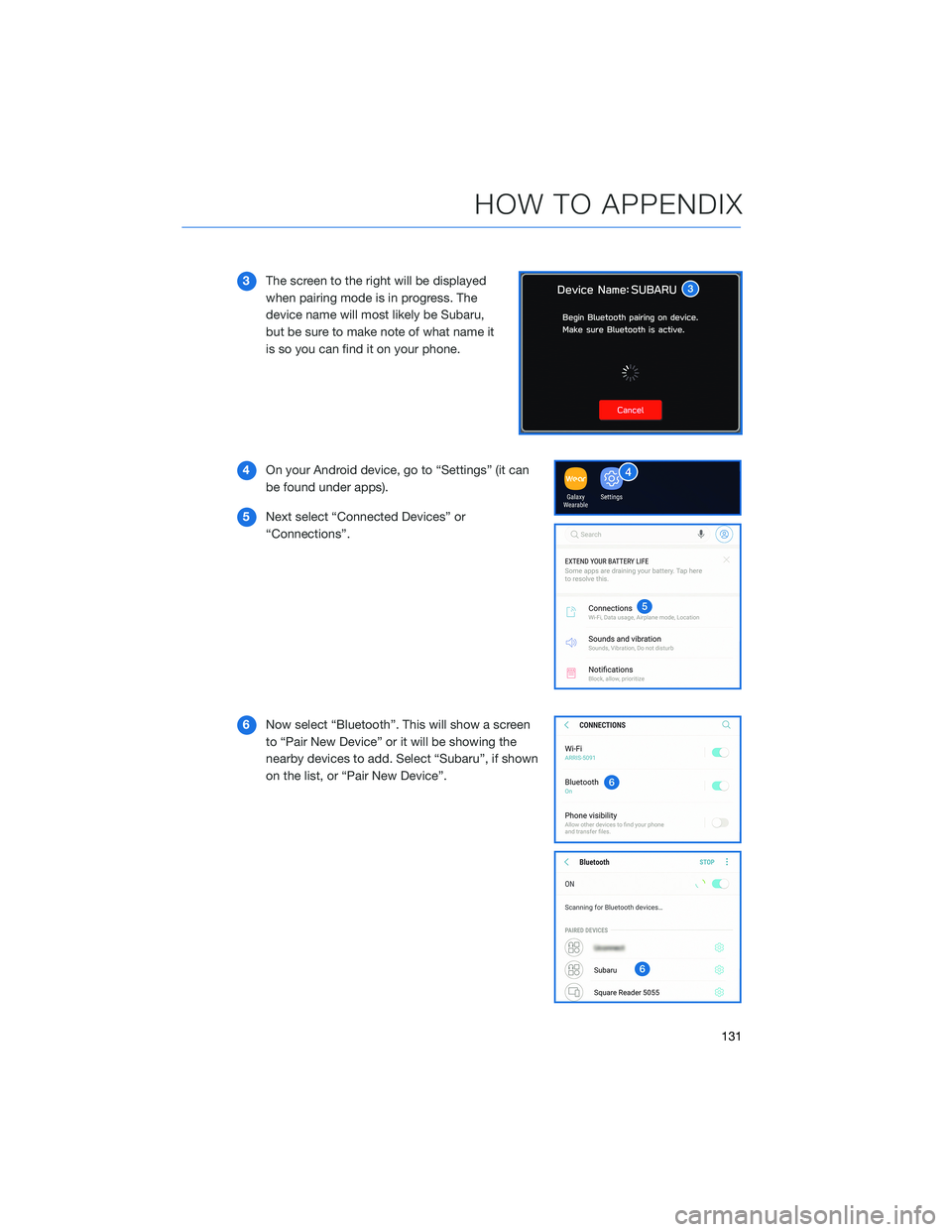
3The screen to the right will be displayed
when pairing mode is in progress. The
device name will most likely be Subaru,
but be sure to make note of what name it
is so you can find it on your phone.
4On your Android device, go to “Settings” (it can
be found under apps).
5Next select “Connected Devices” or
“Connections”.
6Now select “Bluetooth”. This will show a screen
to “Pair New Device” or it will be showing the
nearby devices to add. Select “Subaru”, if shown
on the list, or “Pair New Device”.
HOW TO APPENDIX
131
Page 134 of 172
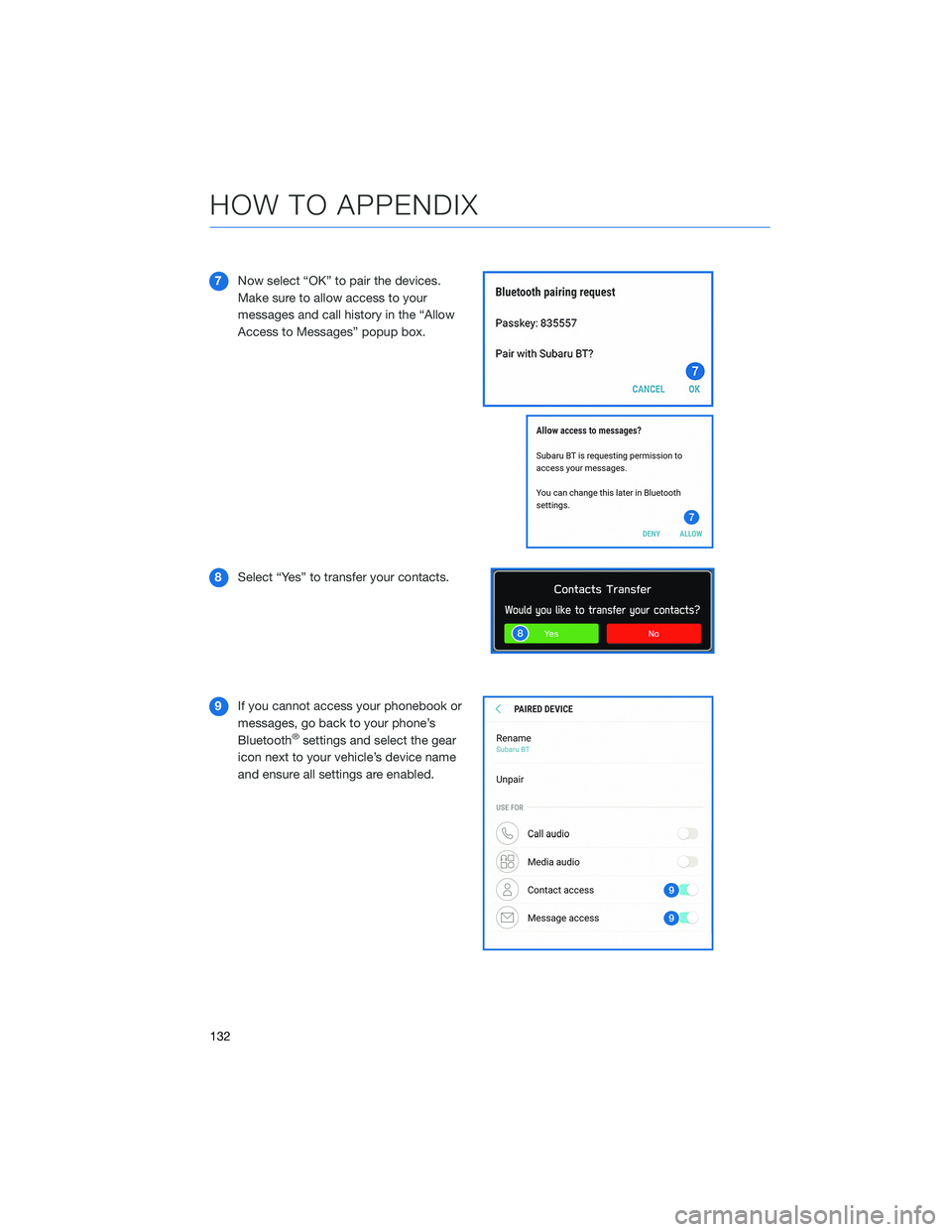
7Now select “OK” to pair the devices.
Make sure to allow access to your
messages and call history in the “Allow
Access to Messages” popup box.
8Select “Yes” to transfer your contacts.
9If you cannot access your phonebook or
messages, go back to your phone’s
Bluetooth
®settings and select the gear
icon next to your vehicle’s device name
and ensure all settings are enabled.
HOW TO APPENDIX
132
Page 136 of 172
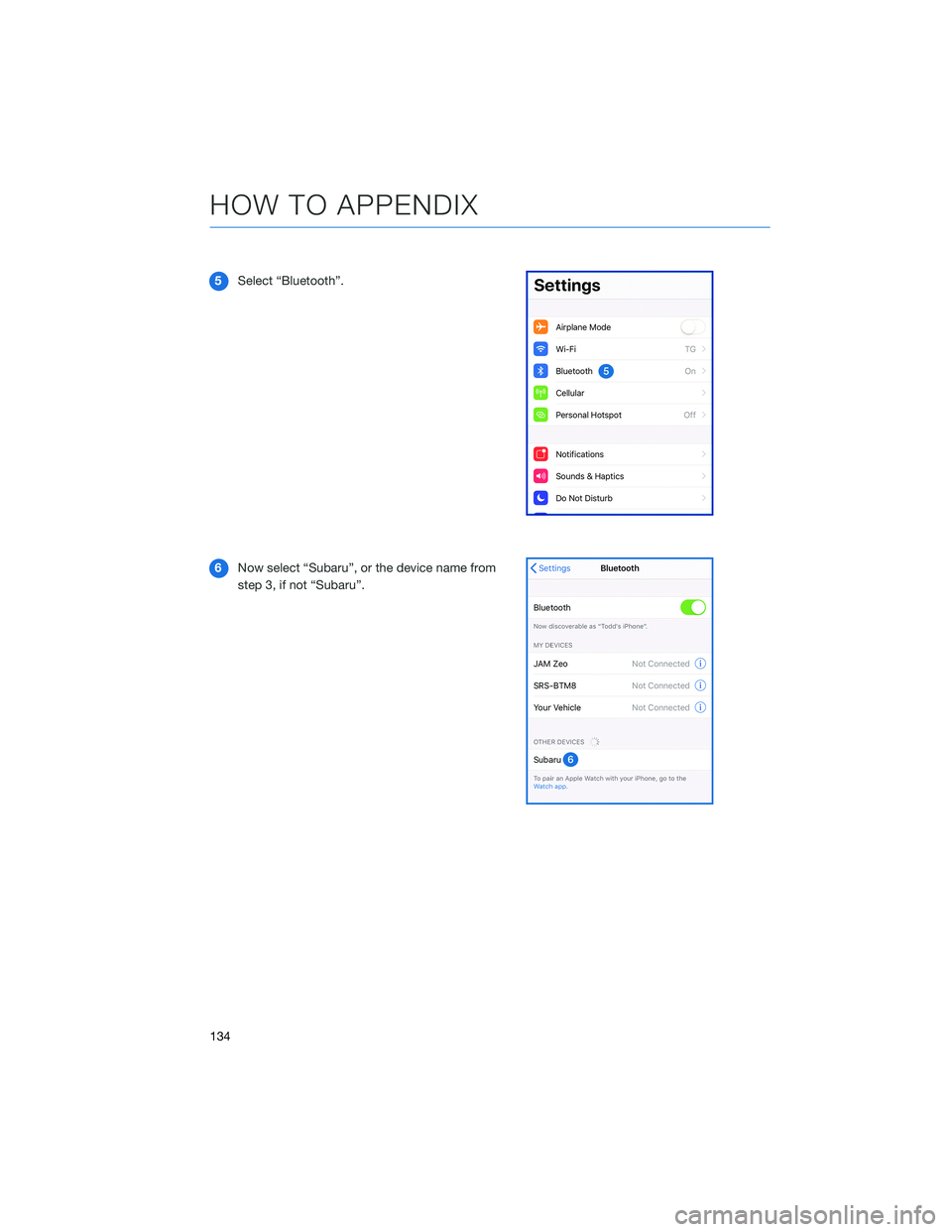
5Select “Bluetooth”.
6Now select “Subaru”, or the device name from
step 3, if not “Subaru”.
HOW TO APPENDIX
134
Page 137 of 172
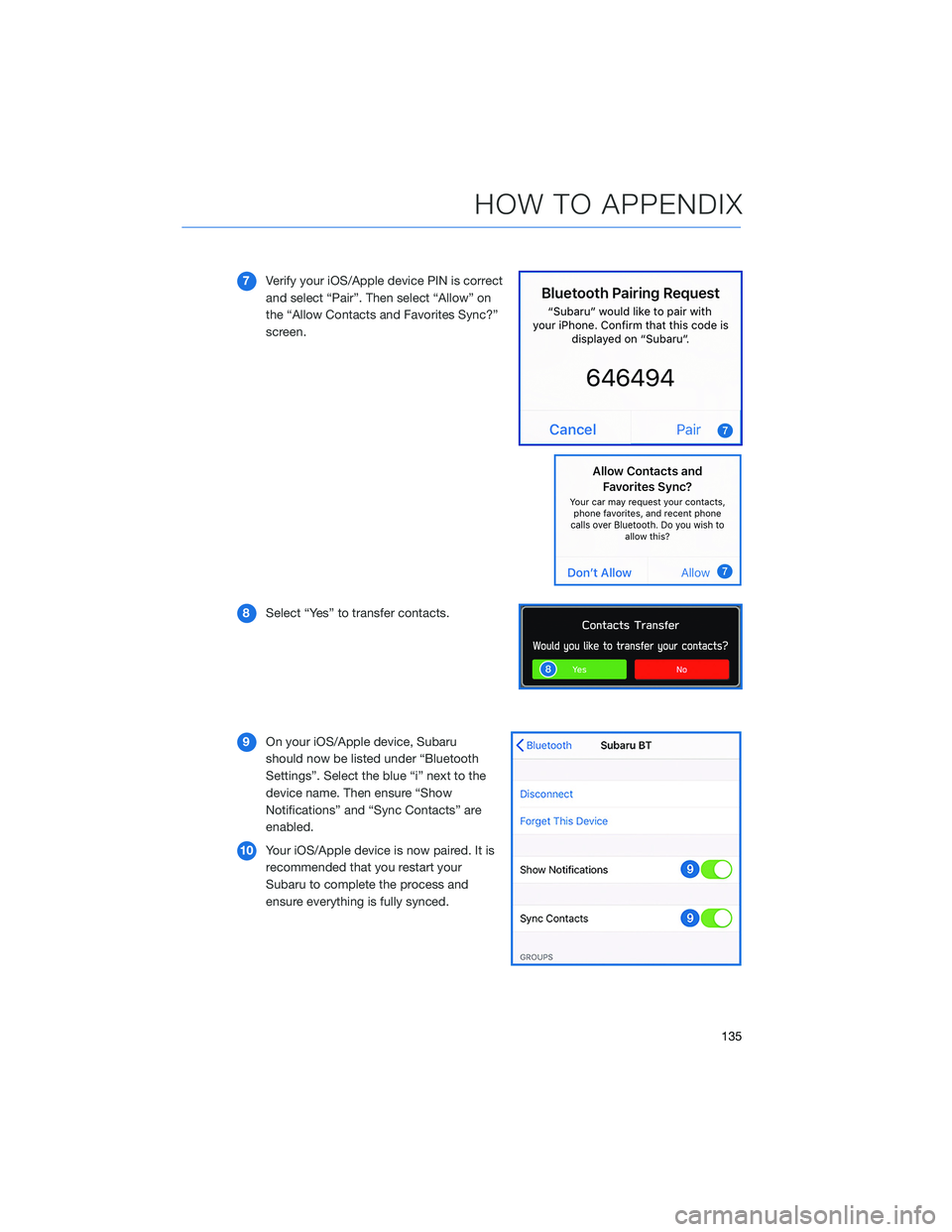
7Verify your iOS/Apple device PIN is correct
and select “Pair”. Then select “Allow” on
the “Allow Contacts and Favorites Sync?”
screen.
8Select “Yes” to transfer contacts.
9On your iOS/Apple device, Subaru
should now be listed under “Bluetooth
Settings”. Select the blue “i” next to the
device name. Then ensure “Show
Notifications” and “Sync Contacts” are
enabled.
10Your iOS/Apple device is now paired. It is
recommended that you restart your
Subaru to complete the process and
ensure everything is fully synced.
HOW TO APPENDIX
135
Page 164 of 172
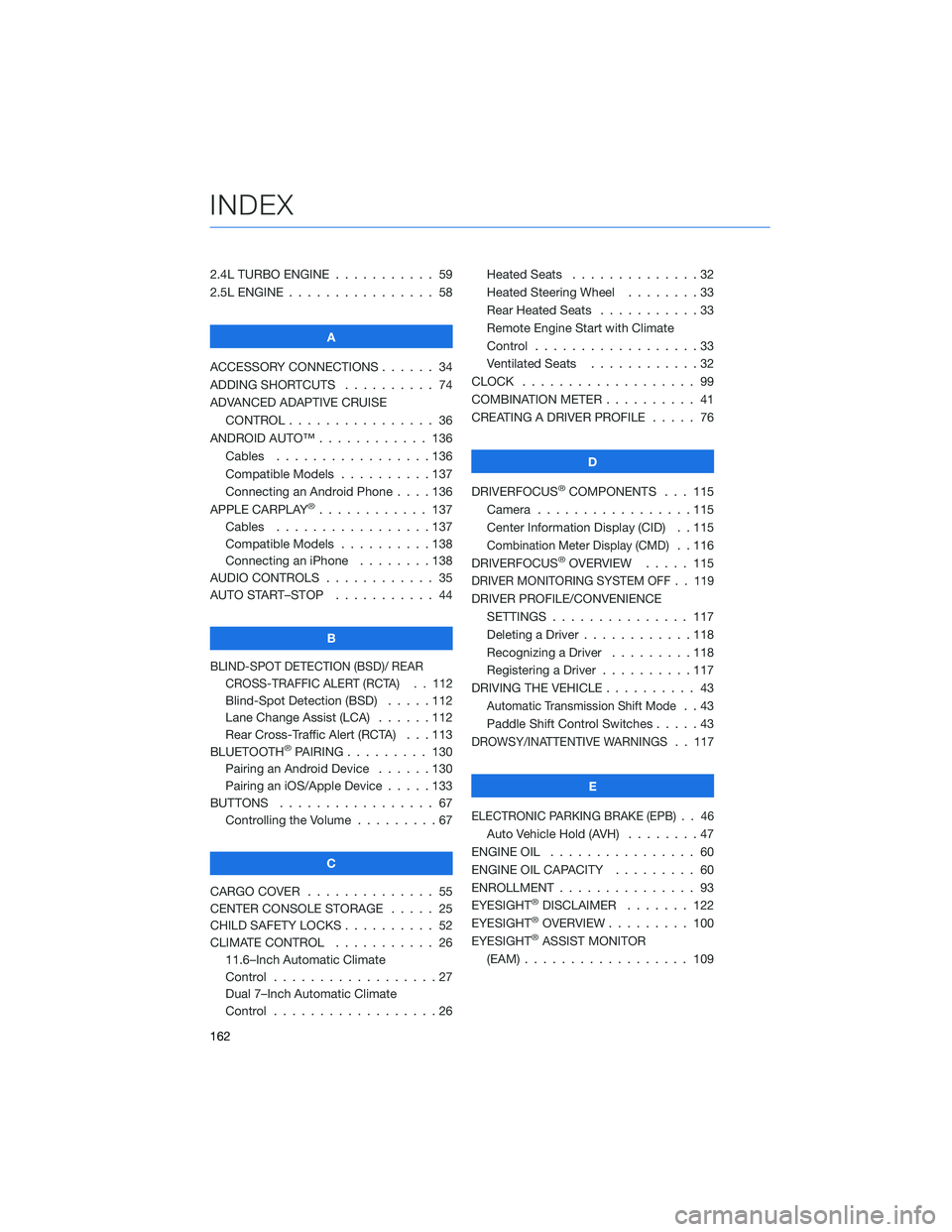
2.4L TURBO ENGINE . . . ........ 59
2.5L ENGINE . . . . . . . . . . . . . . . . 58
A
ACCESSORY CONNECTIONS . . . . . . 34
ADDING SHORTCUTS . ......... 74
ADVANCED ADAPTIVE CRUISE
CONTROL . . . . . . . . ........ 36
ANDROID AUTO™ . . . . . . . . . . . . 136
Cables . . . . . . . . . . . . .....136
Compatible Models . . . . . . . . . . 137
Connecting an Android Phone....136
APPLE CARPLAY
®............ 137
Cables . . . . . . . . . . . . .....137
Compatible Models . . . . . . . . . . 138
Connecting an iPhone . . . . . . . . 138
AUDIO CONTROLS . . . . . . . . . . . . 35
AUTO START–STOP . . . . . . ..... 44
B
BLIND-SPOT DETECTION (BSD)/ REAR
CROSS-TRAFFIC ALERT (RCTA) . . 112
Blind-Spot Detection (BSD) . . . . . 112
Lane Change Assist (LCA) . . . . . . 112
Rear Cross-Traffic Alert (RCTA) . . . 113
BLUETOOTH
®PAIRING . . . ...... 130
Pairing an Android Device......130
Pairing an iOS/Apple Device . . . . . 133
BUTTONS . . . . . . . . . . . . . . . . . 67
Controlling the Volume . ........67
C
CARGO COVER . . . . . . ........ 55
CENTER CONSOLE STORAGE ..... 25
CHILD SAFETY LOCKS .......... 52
CLIMATE CONTROL . . . . . . ..... 26
11.6–Inch Automatic Climate
Control . . . . . . . . . .........27
Dual 7–Inch Automatic Climate
Control . . . . . . . . . .........26Heated Seats..............32
Heated Steering Wheel . . ......33
Rear Heated Seats . ..........33
Remote Engine Start with Climate
Control . . . . . . . . . . . . . . . . . . 33
Ventilated Seats . ...........32
CLOCK . .................. 99
COMBINATION METER . ......... 41
CREATING A DRIVER PROFILE . . . . . 76
D
DRIVERFOCUS
®COMPONENTS . . . 115
Camera . ................115
Center Information Display (CID) . . 115
Combination Meter Display (CMD). . 116
DRIVERFOCUS®OVERVIEW..... 115
DRIVER MONITORING SYSTEM OFF . . 119
DRIVER PROFILE/CONVENIENCE
SETTINGS............... 117
Deleting a Driver . . . . . . ......118
Recognizing a Driver . . . . . . . . . 118
Registering a Driver . . . . ......117
DRIVING THE VEHICLE . . . . . . . . . . 43
Automatic Transmission Shift Mode..43
Paddle Shift Control Switches .....43
DROWSY/INATTENTIVE WARNINGS . . 117
E
ELECTRONIC PARKING BRAKE (EPB) . . 46
Auto Vehicle Hold (AVH)........47
ENGINE OIL................ 60
ENGINE OIL CAPACITY ......... 60
ENROLLMENT............... 93
EYESIGHT
®DISCLAIMER....... 122
EYESIGHT®OVERVIEW . . . . ..... 100
EYESIGHT®ASSIST MONITOR
(EAM).................. 109
INDEX
162
Page 166 of 172

Updating Maps Using Your PC/MAC..99
Updating Over-the-Air . . . . . . . . . 98
MAPS OVERVIEW . . . . . ........ 91
MEDIA................... 82
Aux Input . . . . . . . . . ........82
Bluetooth
®................82
CD ....................82
USB / iPod . . . . . . . .........82
MEMORY DRIVER’S SEAT . . . . . . . 129
MEMORY HEIGHT . . . . . . . . . . . 128
MYSUBARU . . . . . . .......... 90
Service Appointment Scheduler . . . 90
MYSUBARU INTEGRATION ....... 94
N
NEW VEHICLE BREAK-IN........ 60
O
OPERATION . . . . . . . ........ 101
OVERHEAD CONSOLE . . ........ 40
OVERVIEW OF YOUR MULTIMEDIA
SYSTEM . . . . . . . . . . . . . . . . . 65
Screen Layout . . . . . . ........66
Various Systems . . . . . . . . . . . . 65
OWNER’S RESOURCES . . . . . . . . . . 5
P
PAIRING A PHONE . . . . ........ 83
PHONE................... 97
POWER EXTERIOR MIRRORS ..... 21
Power Folding Mirrors .........22
Reverse Tilt Mirror . . . . . ......23
POWER MOONROOF . . . . . ..... 25
Opening/Closing the Moonroof . . . . 25
Tilting the Moonroof . . . . . . . . . . 25
POWER REAR GATE (PRG) ....... 12
From the Rear of the Vehicle.....13
Hands-free Power Rear Gate .....14
Power Rear Gate Button ........12
Power Rear Gate Lock . ........14POWER WINDOWS............ 24
PUSH-BUTTON IGNITION SWITCH . . 42
R
RADIO.................... 80
AM/FM Radio..............80
Satellite Radio . . . . . . . . . . . . . . 81
Setting Presets . . . . . . . ......81
REARRANGING ICONS .......... 73
REAR SEAT REMINDER......... 54
Passenger Occupant Detection and
Seatbelt Reminders ...........54
REAR VIEW MIRROR . . . . . . ..... 23
Auto-dimming Mirror . . . . . . . . . . 23
HomeLink
®5 Accessory Mirror . . . 24
REAR-VISION CAMERA . . . . . . . . . 111
Rear-vision Camera Washer .....111
REAR WINDOW WIPER . . . . . . . . . 39
Rear-vision Camera Washer......39
RECEIVING A CALL ............ 85
REVERSE AUTOMATIC BRAKING
(RAB)................. 114
ROOF RAIL CAPACITY .......... 61
S
SAFETY AND SECURITY OVERVIEW . . 92
SEATING.................. 18
Head Restraint Adjustment . . . . . . 20
Manual Seats . . . . . .........18
Power Driver’s Seat (if equipped) . . . 19
Seatbelt Adjuster . . . . . . . .....20
SETTINGS AND UPDATES OVERVIEW . . 95
Connect to Home Wi-Fi . . . . . . . . 95
Performing Software Updates .....95
SETTING THE CLOCK . . . ...... 123
Automatically . . . . ..........126
Manually................124
SOUND................... 96
SPARE TIRE................ 56
STARTING THE VEHICLE ......... 42
Without Push-button Ignition.....42
INDEX
164