window SUBARU OUTBACK 2021 Getting Started Guide
[x] Cancel search | Manufacturer: SUBARU, Model Year: 2021, Model line: OUTBACK, Model: SUBARU OUTBACK 2021Pages: 172, PDF Size: 53.92 MB
Page 3 of 172
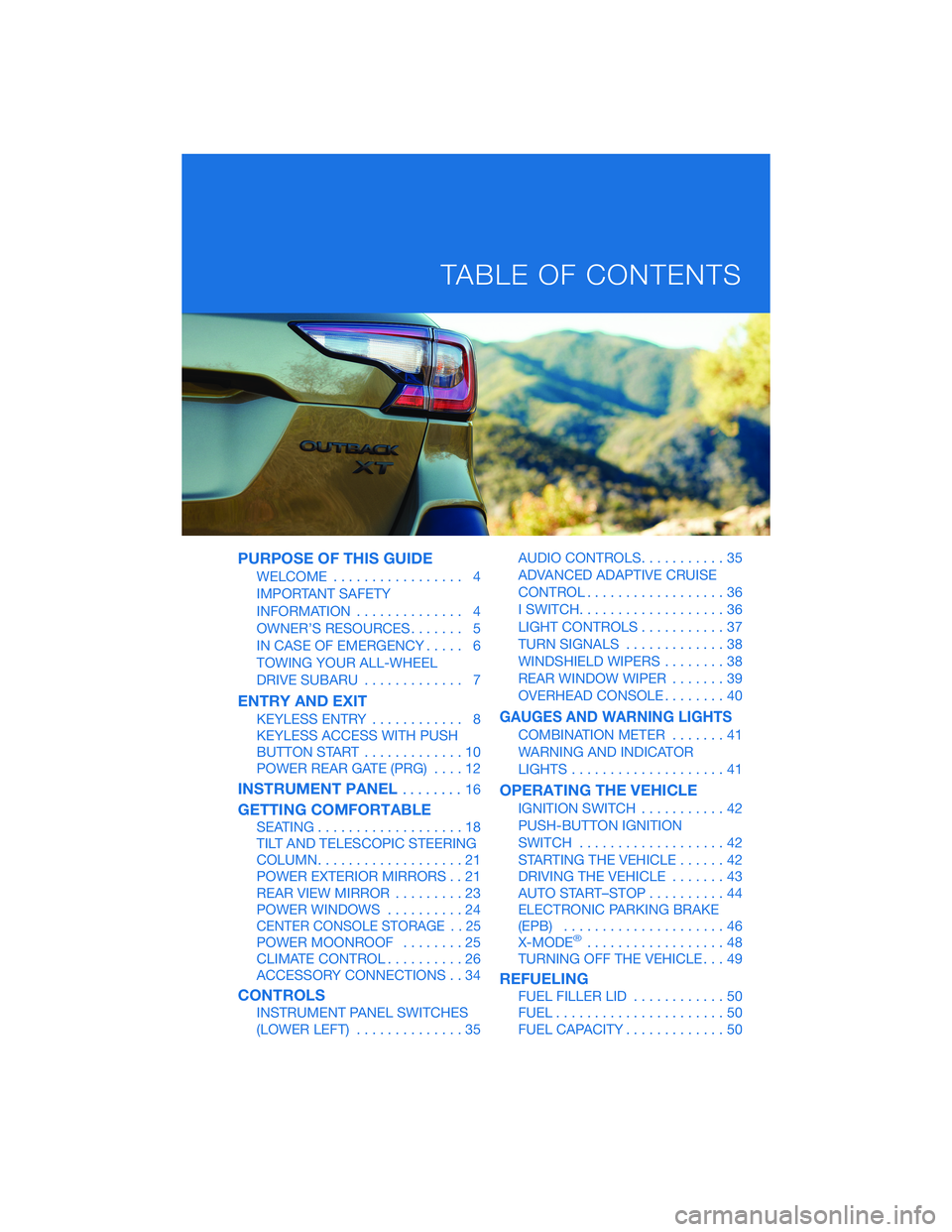
PURPOSE OF THIS GUIDE
WELCOME................. 4
IMPORTANT SAFETY
INFORMATION.............. 4
OWNER’S RESOURCES....... 5
IN CASE OF EMERGENCY..... 6
TOWING YOUR ALL-WHEEL
DRIVE SUBARU............. 7
ENTRY AND EXIT
KEYLESS ENTRY............ 8
KEYLESS ACCESS WITH PUSH
BUTTON START.............10
POWER REAR GATE (PRG)....12
INSTRUMENT PANEL........16
GETTING COMFORTABLE
SEATING...................18
TILT AND TELESCOPIC STEERING
COLUMN...................21
POWER EXTERIOR MIRRORS . . 21
REAR VIEW MIRROR.........23
POWER WINDOWS..........24
CENTER CONSOLE STORAGE . . 25
POWER MOONROOF........25
CLIMATE CONTROL..........26
ACCESSORY CONNECTIONS . . 34
CONTROLS
INSTRUMENT PANEL SWITCHES
(LOWER LEFT)..............35AUDIO CONTROLS...........35
ADVANCED ADAPTIVE CRUISE
CONTROL..................36
I SWITCH...................36
LIGHT CONTROLS...........37
TURN SIGNALS.............38
WINDSHIELD WIPERS........38
REAR WINDOW WIPER.......39
OVERHEAD CONSOLE........40
GAUGES AND WARNING LIGHTS
COMBINATION METER.......41
WARNING AND INDICATOR
LIGHTS....................41
OPERATING THE VEHICLE
IGNITION SWITCH...........42
PUSH-BUTTON IGNITION
SWITCH...................42
STARTING THE VEHICLE......42
DRIVING THE VEHICLE.......43
AUTO START–STOP..........44
ELECTRONIC PARKING BRAKE
(EPB).....................46
X-MODE
®..................48
TURNING OFF THE VEHICLE...49
REFUELING
FUEL FILLER LID............50
FUEL......................50
FUEL CAPACITY.............50
TABLE OF CONTENTS
Page 8 of 172
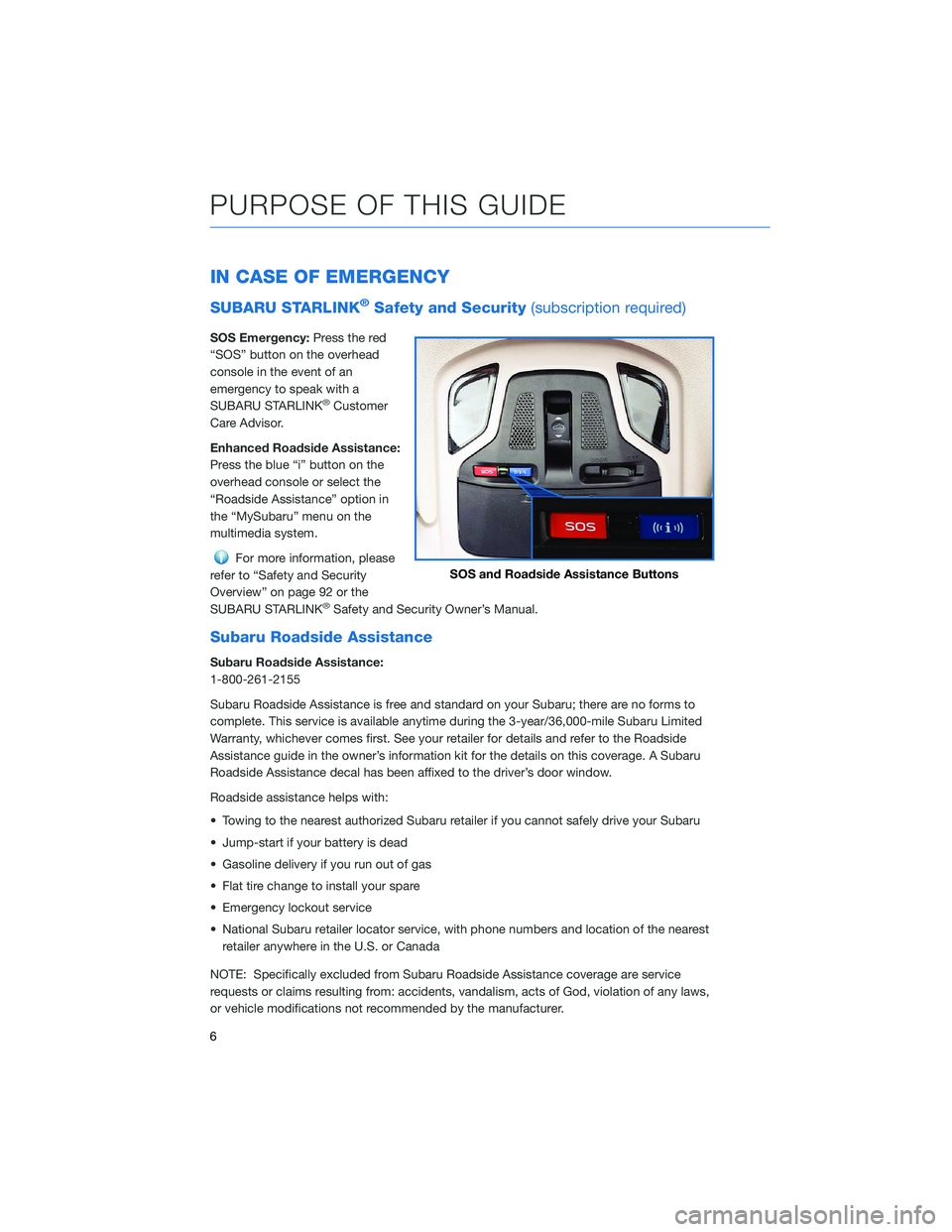
IN CASE OF EMERGENCY
SUBARU STARLINK®Safety and Security(subscription required)
SOS Emergency:Press the red
“SOS” button on the overhead
console in the event of an
emergency to speak with a
SUBARU STARLINK
®Customer
Care Advisor.
Enhanced Roadside Assistance:
Press the blue “i” button on the
overhead console or select the
“Roadside Assistance” option in
the “MySubaru” menu on the
multimedia system.
For more information, please
refer to “Safety and Security
Overview” on page 92 or the
SUBARU STARLINK
®Safety and Security Owner’s Manual.
Subaru Roadside Assistance
Subaru Roadside Assistance:
1-800-261-2155
Subaru Roadside Assistance is free and standard on your Subaru; there are no forms to
complete. This service is available anytime during the 3-year/36,000-mile Subaru Limited
Warranty, whichever comes first. See your retailer for details and refer to the Roadside
Assistance guide in the owner’s information kit for the details on this coverage. A Subaru
Roadside Assistance decal has been affixed to the driver’s door window.
Roadside assistance helps with:
• Towing to the nearest authorized Subaru retailer if you cannot safely drive your Subaru
• Jump-start if your battery is dead
• Gasoline delivery if you run out of gas
• Flat tire change to install your spare
• Emergency lockout service
• National Subaru retailer locator service, with phone numbers and location of the nearest
retailer anywhere in the U.S. or Canada
NOTE: Specifically excluded from Subaru Roadside Assistance coverage are service
requests or claims resulting from: accidents, vandalism, acts of God, violation of any laws,
or vehicle modifications not recommended by the manufacturer.
SOS and Roadside Assistance Buttons
PURPOSE OF THIS GUIDE
6
Page 18 of 172
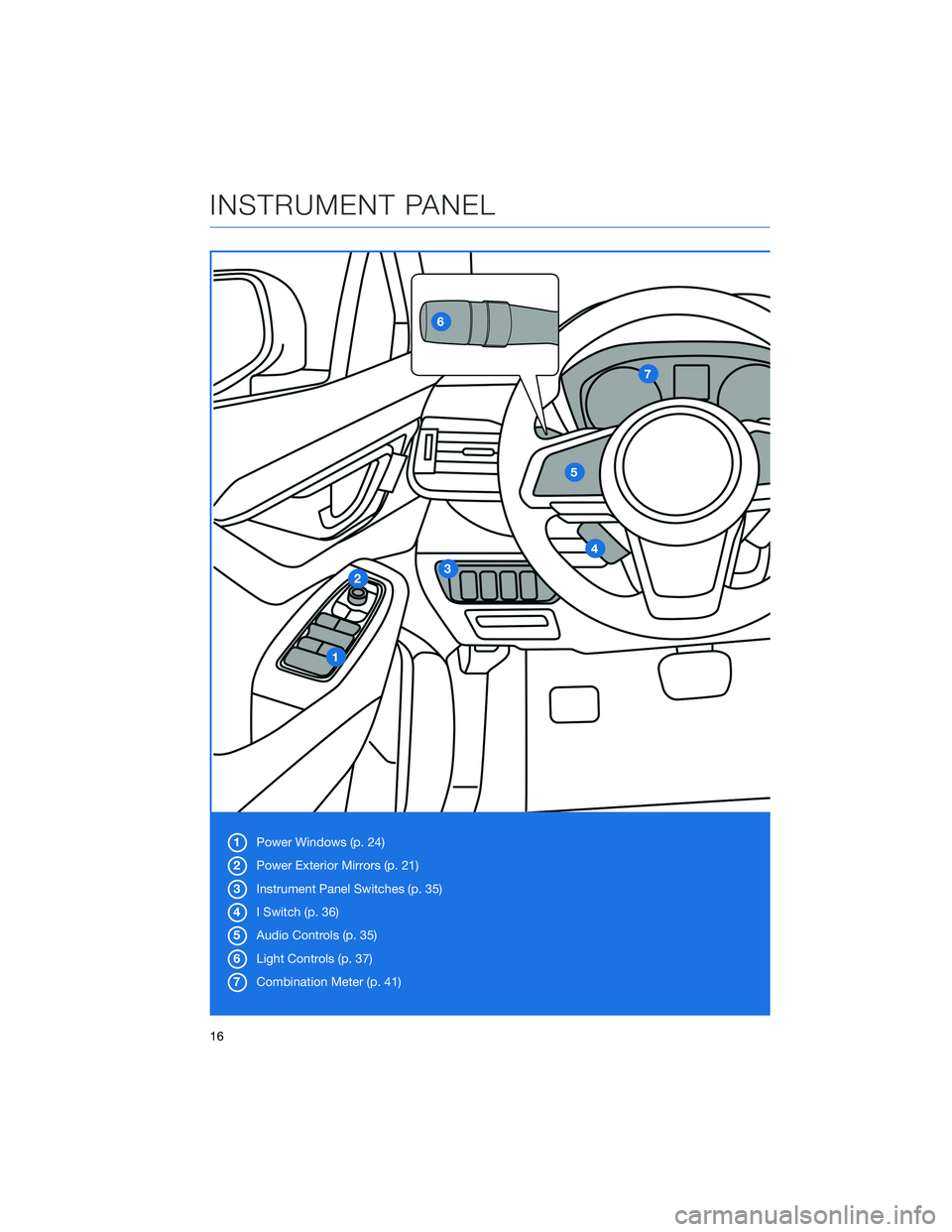
1Power Windows (p. 24)
2Power Exterior Mirrors (p. 21)
3Instrument Panel Switches (p. 35)
4I Switch (p. 36)
5Audio Controls (p. 35)
6Light Controls (p. 37)
7Combination Meter (p. 41)
INSTRUMENT PANEL
16
Page 26 of 172
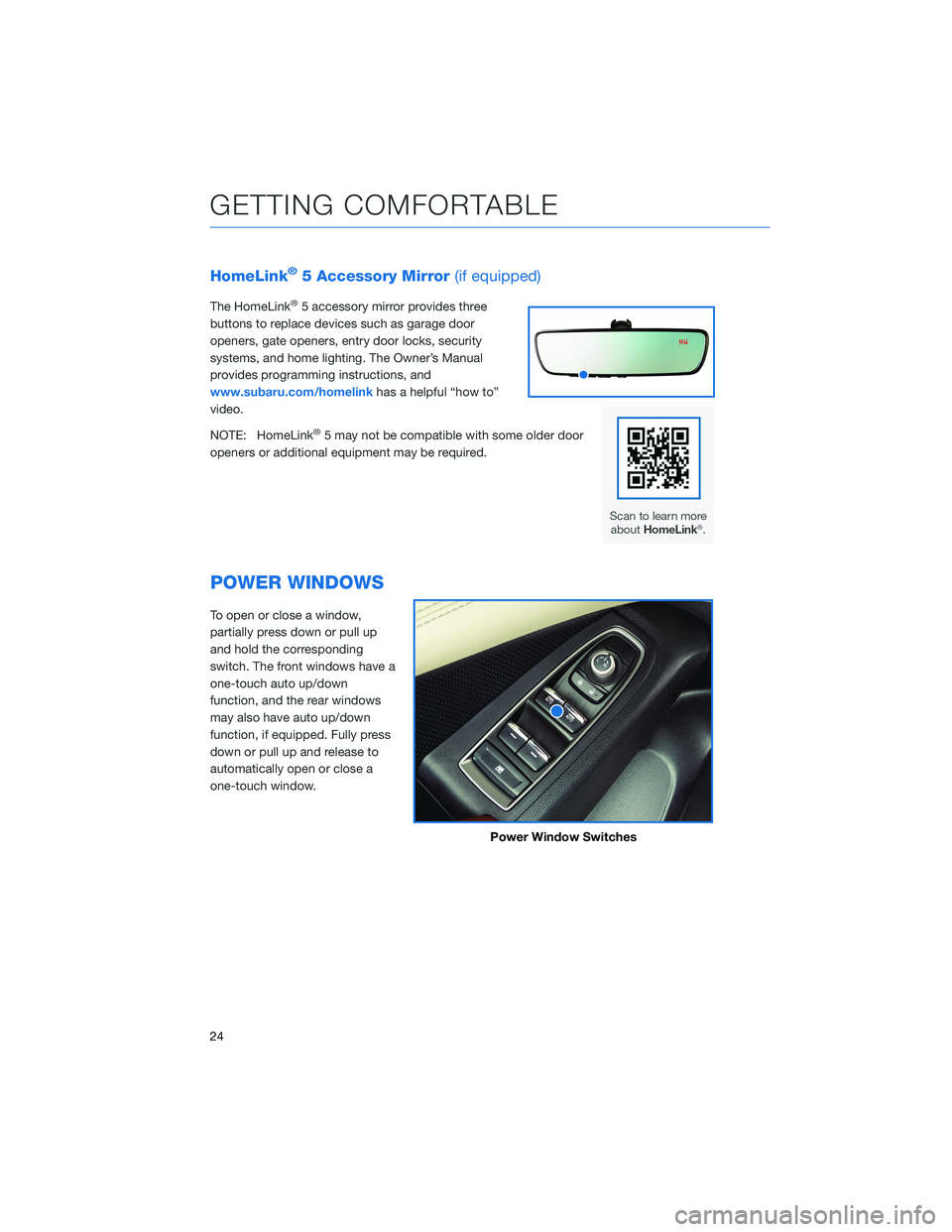
HomeLink®5 Accessory Mirror(if equipped)
The HomeLink®5 accessory mirror provides three
buttons to replace devices such as garage door
openers, gate openers, entry door locks, security
systems, and home lighting. The Owner’s Manual
provides programming instructions, and
www.subaru.com/homelinkhas a helpful “how to”
video.
NOTE: HomeLink
®5 may not be compatible with some older door
openers or additional equipment may be required.
POWER WINDOWS
To open or close a window,
partially press down or pull up
and hold the corresponding
switch. The front windows have a
one-touch auto up/down
function, and the rear windows
may also have auto up/down
function, if equipped. Fully press
down or pull up and release to
automatically open or close a
one-touch window.
Power Window Switches
GETTING COMFORTABLE
24
Page 29 of 172
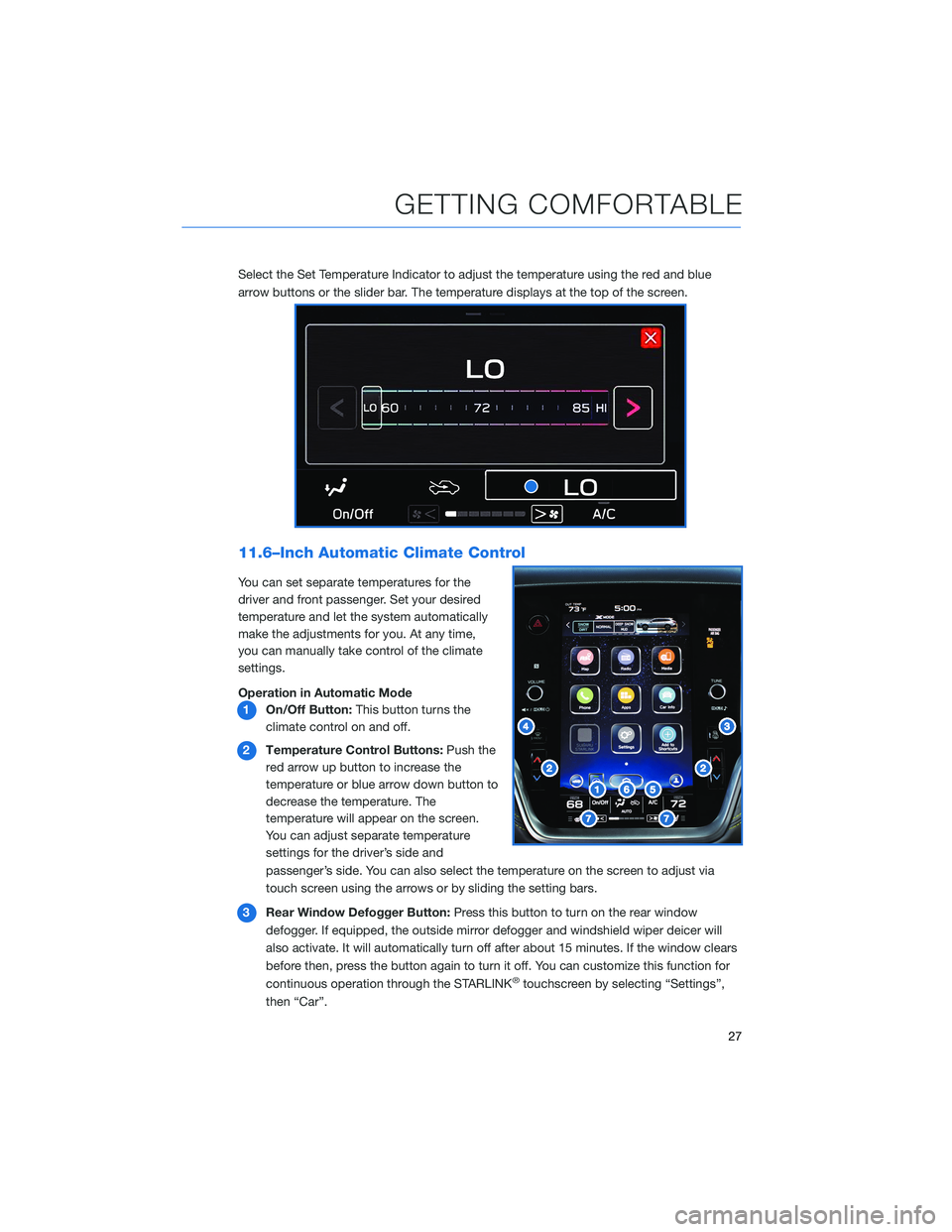
Select the Set Temperature Indicator to adjust the temperature using the red and blue
arrow buttons or the slider bar. The temperature displays at the top of the screen.
11.6–Inch Automatic Climate Control
You can set separate temperatures for the
driver and front passenger. Set your desired
temperature and let the system automatically
make the adjustments for you. At any time,
you can manually take control of the climate
settings.
Operation in Automatic Mode
1On/Off Button:This button turns the
climate control on and off.
2Temperature Control Buttons:Push the
red arrow up button to increase the
temperature or blue arrow down button to
decrease the temperature. The
temperature will appear on the screen.
You can adjust separate temperature
settings for the driver’s side and
passenger’s side. You can also select the temperature on the screen to adjust via
touch screen using the arrows or by sliding the setting bars.
3Rear Window Defogger Button:Press this button to turn on the rear window
defogger. If equipped, the outside mirror defogger and windshield wiper deicer will
also activate. It will automatically turn off after about 15 minutes. If the window clears
before then, press the button again to turn it off. You can customize this function for
continuous operation through the STARLINK
®touchscreen by selecting “Settings”,
then “Car”.
GETTING COMFORTABLE
27
Page 30 of 172
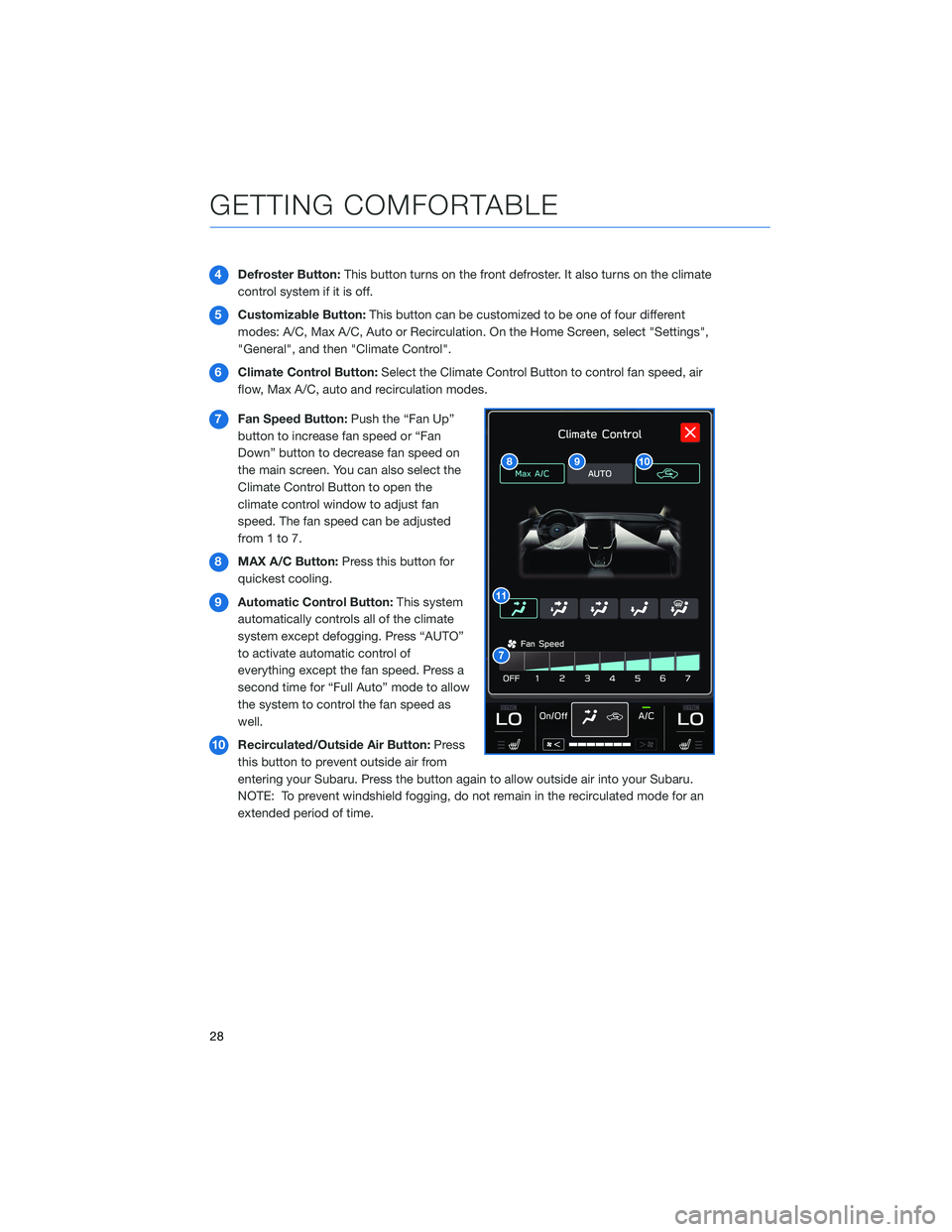
4Defroster Button:This button turns on the front defroster. It also turns on the climate
control system if it is off.
5Customizable Button:This button can be customized to be one of four different
modes: A/C, Max A/C, Auto or Recirculation. On the Home Screen, select "Settings",
"General", and then "Climate Control".
6Climate Control Button:Select the Climate Control Button to control fan speed, air
flow, Max A/C, auto and recirculation modes.
7Fan Speed Button:Push the “Fan Up”
button to increase fan speed or “Fan
Down” button to decrease fan speed on
the main screen. You can also select the
Climate Control Button to open the
climate control window to adjust fan
speed. The fan speed can be adjusted
from1to7.
8MAX A/C Button:Press this button for
quickest cooling.
9Automatic Control Button:This system
automatically controls all of the climate
system except defogging. Press “AUTO”
to activate automatic control of
everything except the fan speed. Press a
second time for “Full Auto” mode to allow
the system to control the fan speed as
well.
10Recirculated/Outside Air Button:Press
this button to prevent outside air from
entering your Subaru. Press the button again to allow outside air into your Subaru.
NOTE: To prevent windshield fogging, do not remain in the recirculated mode for an
extended period of time.
GETTING COMFORTABLE
28
Page 33 of 172
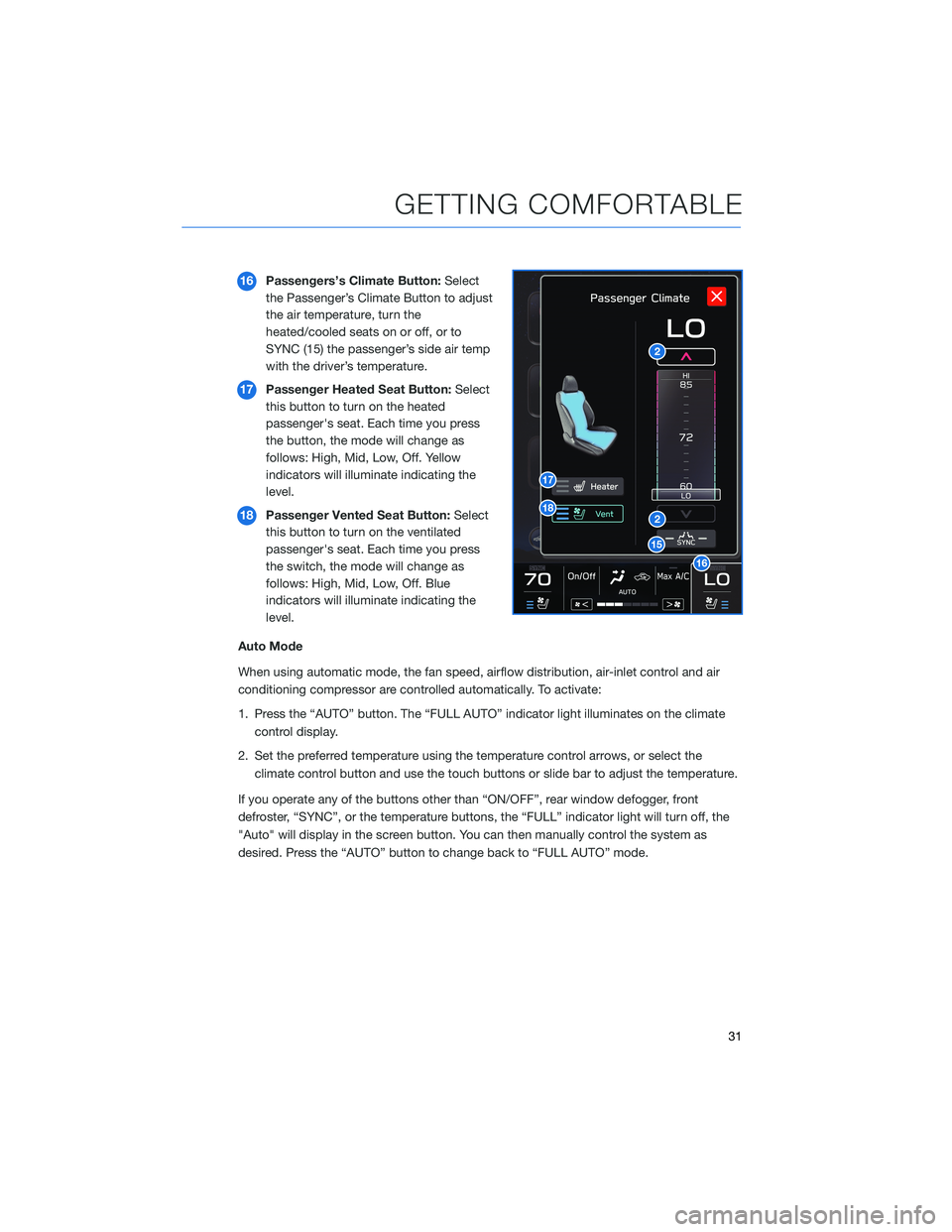
16Passengers’s Climate Button:Select
the Passenger’s Climate Button to adjust
the air temperature, turn the
heated/cooled seats on or off, or to
SYNC (15) the passenger’s side air temp
with the driver’s temperature.
17Passenger Heated Seat Button:Select
this button to turn on the heated
passenger's seat. Each time you press
the button, the mode will change as
follows: High, Mid, Low, Off. Yellow
indicators will illuminate indicating the
level.
18Passenger Vented Seat Button:Select
this button to turn on the ventilated
passenger's seat. Each time you press
the switch, the mode will change as
follows: High, Mid, Low, Off. Blue
indicators will illuminate indicating the
level.
Auto Mode
When using automatic mode, the fan speed, airflow distribution, air-inlet control and air
conditioning compressor are controlled automatically. To activate:
1. Press the “AUTO” button. The “FULL AUTO” indicator light illuminates on the climate
control display.
2. Set the preferred temperature using the temperature control arrows, or select the
climate control button and use the touch buttons or slide bar to adjust the temperature.
If you operate any of the buttons other than “ON/OFF”, rear window defogger, front
defroster, “SYNC”, or the temperature buttons, the “FULL” indicator light will turn off, the
"Auto" will display in the screen button. You can then manually control the system as
desired. Press the “AUTO” button to change back to “FULL AUTO” mode.
GETTING COMFORTABLE
31
Page 41 of 172
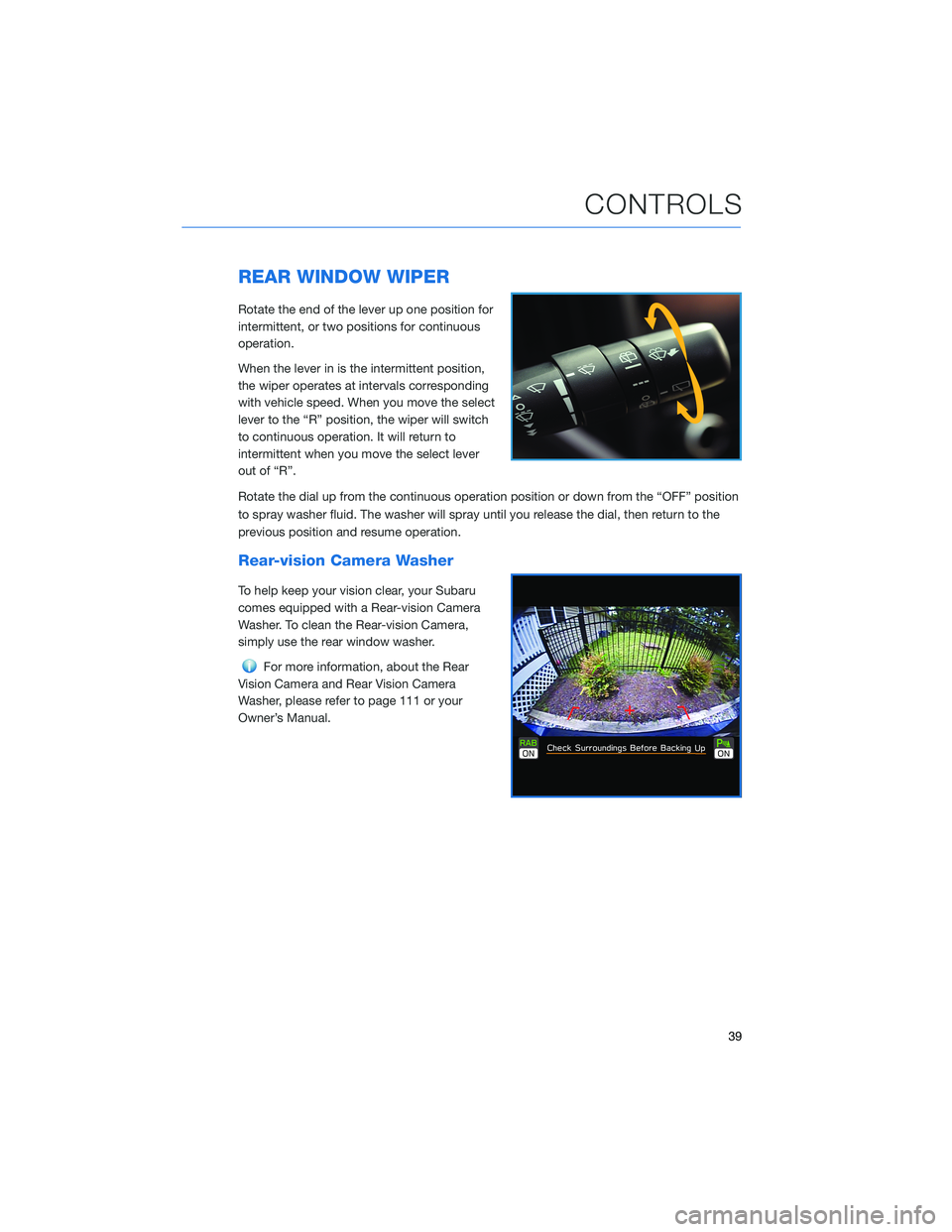
REAR WINDOW WIPER
Rotate the end of the lever up one position for
intermittent, or two positions for continuous
operation.
When the lever in is the intermittent position,
the wiper operates at intervals corresponding
with vehicle speed. When you move the select
lever to the “R” position, the wiper will switch
to continuous operation. It will return to
intermittent when you move the select lever
out of “R”.
Rotate the dial up from the continuous operation position or down from the “OFF” position
to spray washer fluid. The washer will spray until you release the dial, then return to the
previous position and resume operation.
Rear-vision Camera Washer
To help keep your vision clear, your Subaru
comes equipped with a Rear-vision Camera
Washer. To clean the Rear-vision Camera,
simply use the rear window washer.
For more information, about the Rear
Vision Camera and Rear Vision Camera
Washer, please refer to page 111 or your
Owner’s Manual.
CONTROLS
39
Page 51 of 172
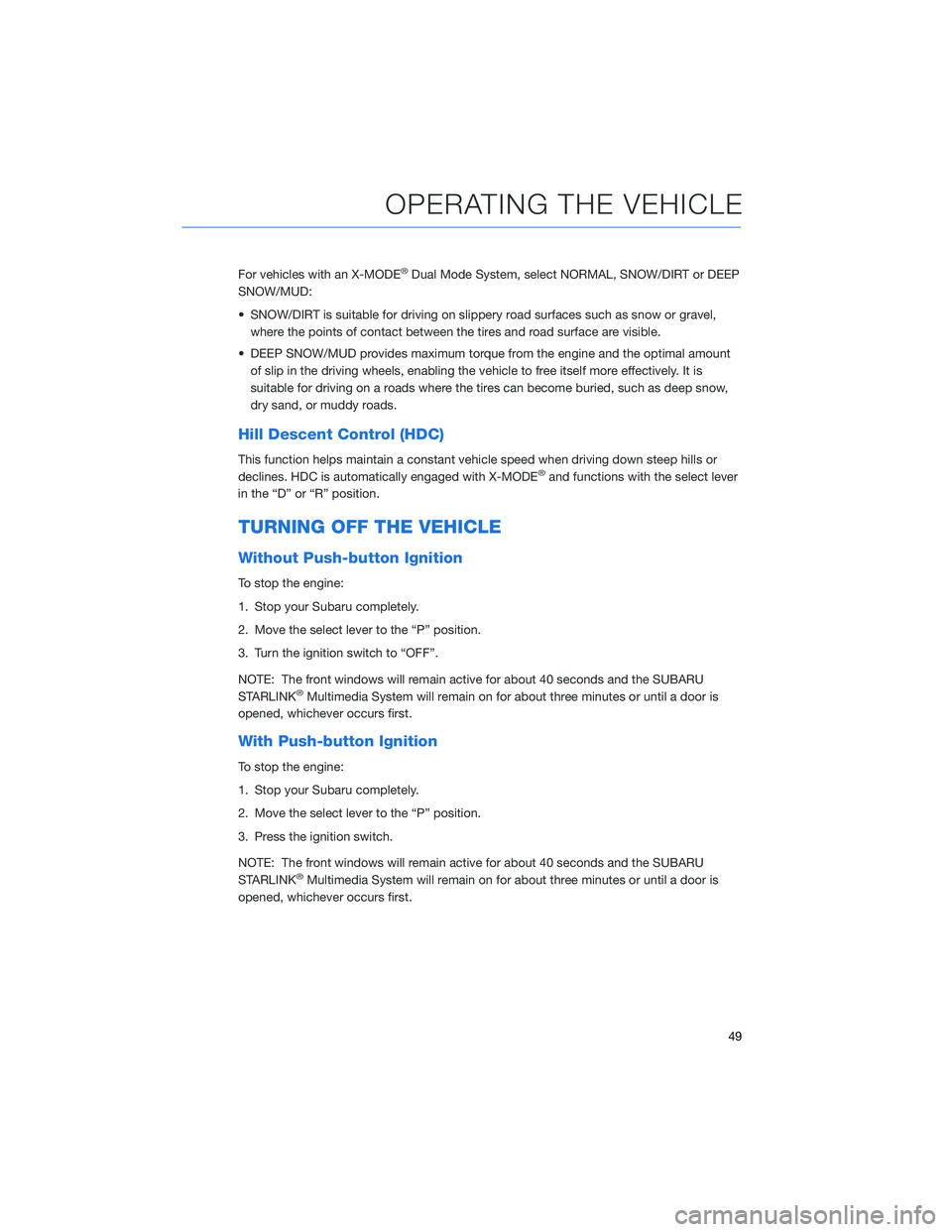
For vehicles with an X-MODE®Dual Mode System, select NORMAL, SNOW/DIRT or DEEP
SNOW/MUD:
• SNOW/DIRT is suitable for driving on slippery road surfaces such as snow or gravel,
where the points of contact between the tires and road surface are visible.
• DEEP SNOW/MUD provides maximum torque from the engine and the optimal amount
of slip in the driving wheels, enabling the vehicle to free itself more effectively. It is
suitable for driving on a roads where the tires can become buried, such as deep snow,
dry sand, or muddy roads.
Hill Descent Control (HDC)
This function helps maintain a constant vehicle speed when driving down steep hills or
declines. HDC is automatically engaged with X-MODE®and functions with the select lever
in the “D” or “R” position.
TURNING OFF THE VEHICLE
Without Push-button Ignition
To stop the engine:
1. Stop your Subaru completely.
2. Move the select lever to the “P” position.
3. Turn the ignition switch to “OFF”.
NOTE: The front windows will remain active for about 40 seconds and the SUBARU
STARLINK
®Multimedia System will remain on for about three minutes or until a door is
opened, whichever occurs first.
With Push-button Ignition
To stop the engine:
1. Stop your Subaru completely.
2. Move the select lever to the “P” position.
3. Press the ignition switch.
NOTE: The front windows will remain active for about 40 seconds and the SUBARU
STARLINK
®Multimedia System will remain on for about three minutes or until a door is
opened, whichever occurs first.
OPERATING THE VEHICLE
49
Page 72 of 172
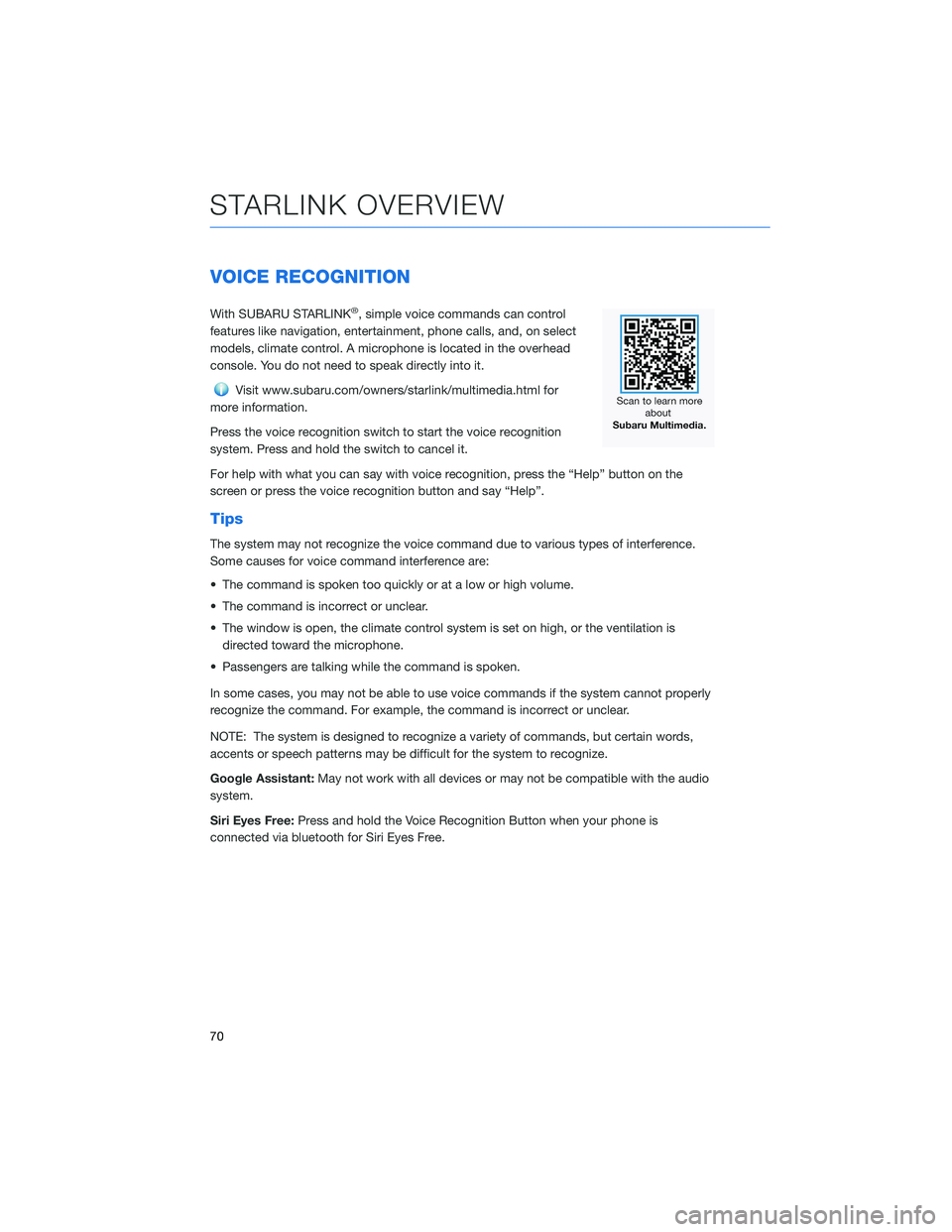
VOICE RECOGNITION
With SUBARU STARLINK®, simple voice commands can control
features like navigation, entertainment, phone calls, and, on select
models, climate control. A microphone is located in the overhead
console. You do not need to speak directly into it.
Visit www.subaru.com/owners/starlink/multimedia.html for
more information.
Press the voice recognition switch to start the voice recognition
system. Press and hold the switch to cancel it.
For help with what you can say with voice recognition, press the “Help” button on the
screen or press the voice recognition button and say “Help”.
Tips
The system may not recognize the voice command due to various types of interference.
Some causes for voice command interference are:
• The command is spoken too quickly or at a low or high volume.
• The command is incorrect or unclear.
• The window is open, the climate control system is set on high, or the ventilation is
directed toward the microphone.
• Passengers are talking while the command is spoken.
In some cases, you may not be able to use voice commands if the system cannot properly
recognize the command. For example, the command is incorrect or unclear.
NOTE: The system is designed to recognize a variety of commands, but certain words,
accents or speech patterns may be difficult for the system to recognize.
Google Assistant:May not work with all devices or may not be compatible with the audio
system.
Siri Eyes Free:Press and hold the Voice Recognition Button when your phone is
connected via bluetooth for Siri Eyes Free.
STARLINK OVERVIEW
70