ad blue SUBARU OUTBACK 2022 Getting Started Guide
[x] Cancel search | Manufacturer: SUBARU, Model Year: 2022, Model line: OUTBACK, Model: SUBARU OUTBACK 2022Pages: 172, PDF Size: 58.6 MB
Page 2 of 172
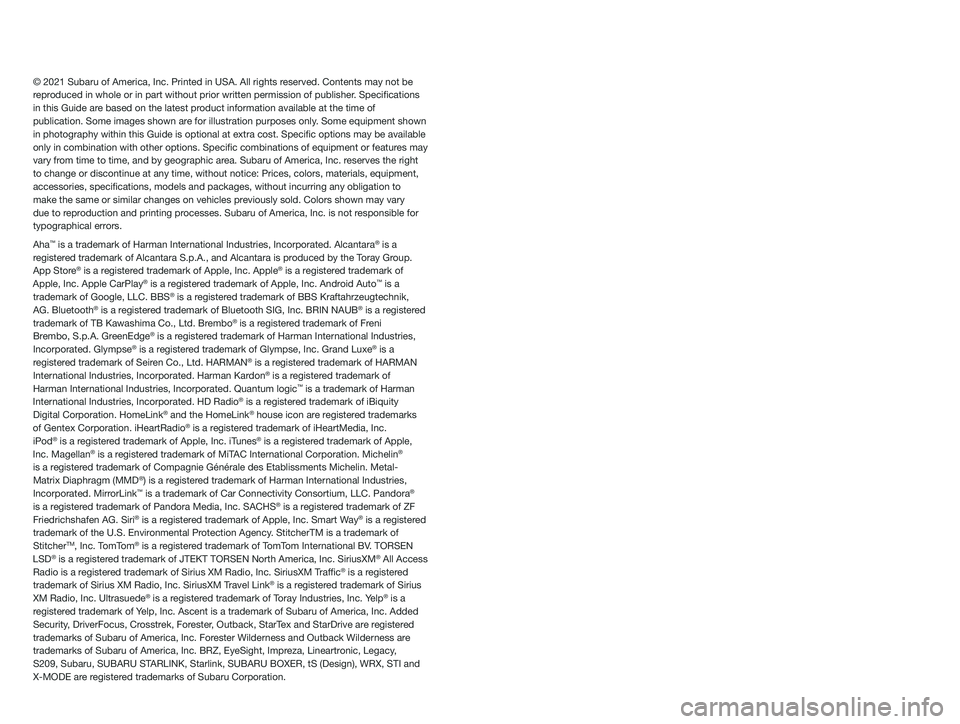
© 2021 Subaru of America, Inc. Printed in USA. All rights reserved. Contents may not be
reproduced in whole or in part without prior written permission of publisher\
. Specifications
in this Guide are based on the latest product information available at the time of
publication. Some images shown are for illustration purposes only. Some equipment shown
in photography within this Guide is optional at extra cost. Specific o\
ptions may be available
only in combination with other options. Specific combinations of equip\
ment or features may
vary from time to time, and by geographic area. Subaru of America, Inc. reserves the right
to change or discontinue at any time, without notice: Prices, colors, ma\
terials, equipment,
accessories, specifications, models and packages, without incurring an\
y obligation to
make the same or similar changes on vehicles previously sold. Colors shown may vary
due to reproduction and printing processes. Subaru of America, Inc. is not responsible for
typographical errors.
Aha
™ is a trademark of Harman International Industries, Incorporated. Alcantara® is a
registered trademark of Alcantara S.p.A., and Alcantara is produced by the Toray Group.
App Store
® is a registered trademark of Apple, Inc. Apple® is a registered trademark of
Apple, Inc. Apple CarPlay® is a registered trademark of Apple, Inc. Android Auto™ is a
trademark of Google, LLC. BBS® is a registered trademark of BBS Kraftahrzeugtechnik,
AG. Bluetooth® is a registered trademark of Bluetooth SIG, Inc. BRIN NAUB® is a registered
trademark of TB Kawashima Co., Ltd. Brembo® is a registered trademark of Freni
Brembo, S.p.A. GreenEdge® is a registered trademark of Harman International Industries,
Incorporated. Glympse® is a registered trademark of Glympse, Inc. Grand Luxe® is a
registered trademark of Seiren Co., Ltd. HARMAN® is a registered trademark of HARMAN
International Industries, Incorporated. Harman Kardon® is a registered trademark of
Harman International Industries, Incorporated. Quantum logic™ is a trademark of Harman
International Industries, Incorporated. HD Radio® is a registered trademark of iBiquity
Digital Corporation. HomeLink® and the HomeLink® house icon are registered trademarks
of Gentex Corporation. iHeartRadio® is a registered trademark of iHeartMedia, Inc.
iPod® is a registered trademark of Apple, Inc. iTunes® is a registered trademark of Apple,
Inc. Magellan® is a registered trademark of MiTAC International Corporation. Michelin®
is a registered trademark of Compagnie Générale des Etablissments Michelin. Met\
al-
Matrix Diaphragm (MMD
®) is a registered trademark of Harman International Industries,
Incorporated. MirrorLink™ is a trademark of Car Connectivity Consortium, LLC. Pandora®
is a registered trademark of Pandora Media, Inc. SACHS® is a registered trademark of ZF
Friedrichshafen AG. Siri® is a registered trademark of Apple, Inc. Smart Way® is a registered
trademark of the U.S. Environmental Protection Agency. StitcherTM is a trademark of
Stitcher
TM, Inc. TomTom® is a registered trademark of TomTom International BV. TORSEN
LSD® is a registered trademark of JTEKT TORSEN North America, Inc. SiriusXM® All Access
Radio is a registered trademark of Sirius XM Radio, Inc. SiriusXM Traffic® is a registered
trademark of Sirius XM Radio, Inc. SiriusXM Travel Link® is a registered trademark of Sirius
XM Radio, Inc. Ultrasuede® is a registered trademark of Toray Industries, Inc. Yelp® is a
registered trademark of Yelp, Inc. Ascent is a trademark of Subaru of America, Inc. Added
Security, DriverFocus, Crosstrek, Forester, Outback, StarTex and StarDrive are registered
trademarks of Subaru of America, Inc. Forester Wilderness and Outback Wilderness are
trademarks of Subaru of America, Inc. BRZ, EyeSight, Impreza, Lineartronic, Legacy,
S209, Subaru, SUBARU STARLINK, Starlink, SUBARU BOXER, tS (Design), WRX, STI and
X-MODE are registered trademarks of Subaru Corporation.
Page 5 of 172
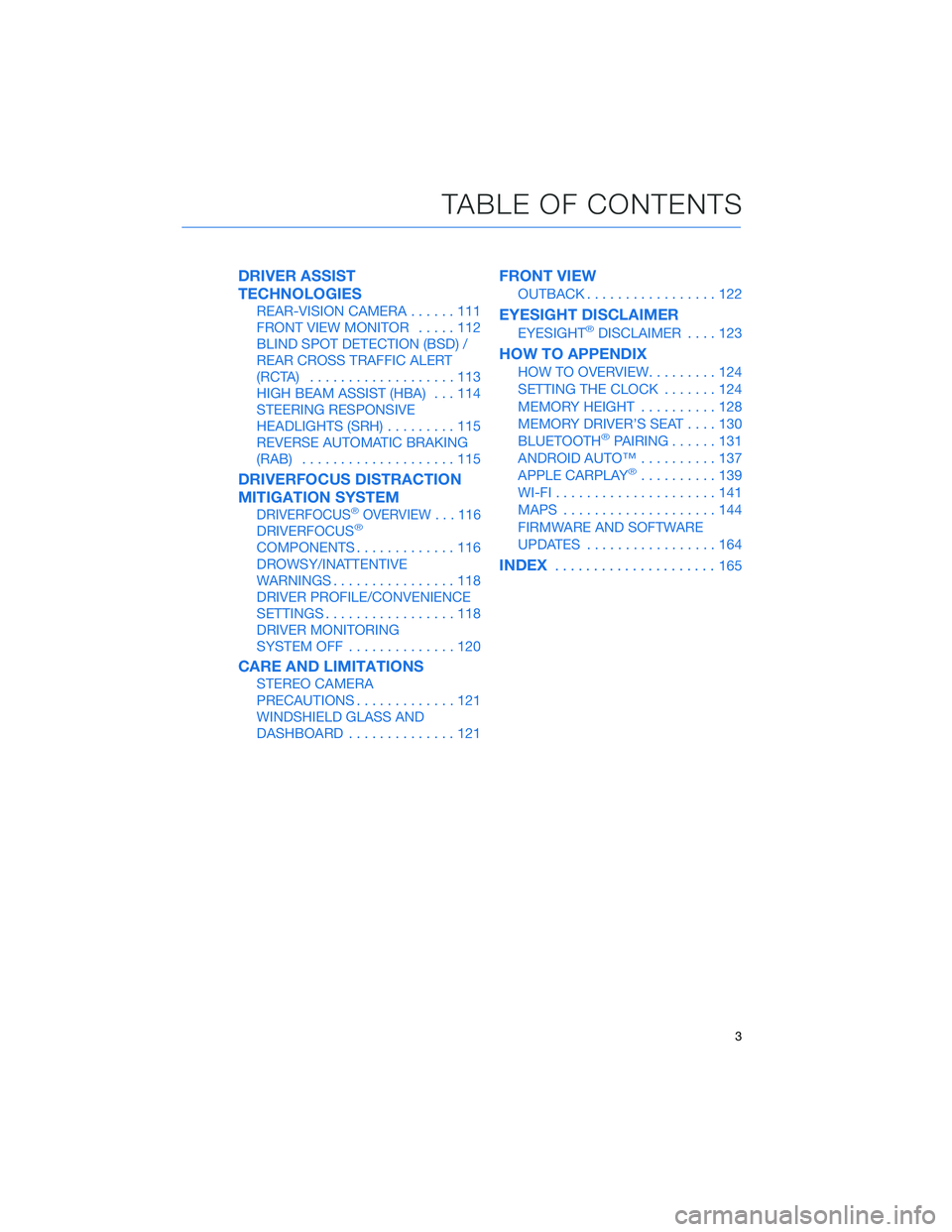
DRIVER ASSIST
TECHNOLOGIES
REAR-VISION CAMERA......111
FRONT VIEW MONITOR.....112
BLIND SPOT DETECTION (BSD) /
REAR CROSS TRAFFIC ALERT
(RCTA)...................113
HIGH BEAM ASSIST (HBA)...114
STEERING RESPONSIVE
HEADLIGHTS (SRH).........115
REVERSE AUTOMATIC BRAKING
(RAB)....................115
DRIVERFOCUS DISTRACTION
MITIGATION SYSTEM
DRIVERFOCUS®OVERVIEW . . . 116
DRIVERFOCUS®
COMPONENTS.............116
DROWSY/INATTENTIVE
WARNINGS................118
DRIVER PROFILE/CONVENIENCE
SETTINGS.................118
DRIVER MONITORING
SYSTEM OFF..............120
CARE AND LIMITATIONS
STEREO CAMERA
PRECAUTIONS.............121
WINDSHIELD GLASS AND
DASHBOARD..............121
FRONT VIEW
OUTBACK.................122
EYESIGHT DISCLAIMER
EYESIGHT®DISCLAIMER....123
HOW TO APPENDIX
HOW TO OVERVIEW.........124
SETTING THE CLOCK.......124
MEMORY HEIGHT..........128
MEMORY DRIVER’S SEAT....130
BLUETOOTH
®PAIRING......131
ANDROID AUTO™..........137
APPLE CARPLAY
®..........139
WI-FI.....................141
MAPS....................144
FIRMWARE AND SOFTWARE
UPDATES.................164
INDEX.....................165
TABLE OF CONTENTS
3
Page 7 of 172
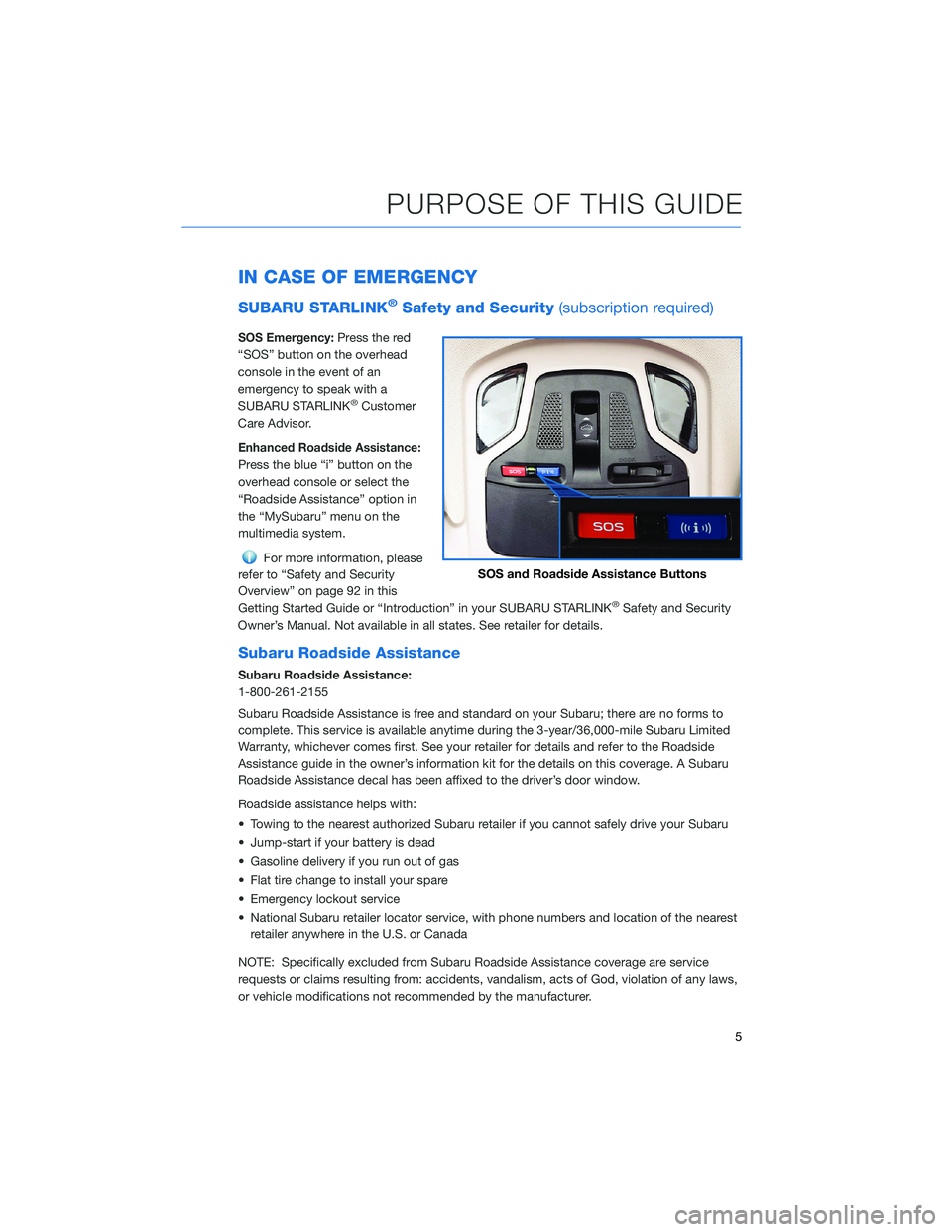
IN CASE OF EMERGENCY
SUBARU STARLINK®Safety and Security(subscription required)
SOS Emergency:Press the red
“SOS” button on the overhead
console in the event of an
emergency to speak with a
SUBARU STARLINK
®Customer
Care Advisor.
Enhanced Roadside Assistance:
Press the blue “i” button on the
overhead console or select the
“Roadside Assistance” option in
the “MySubaru” menu on the
multimedia system.
For more information, please
refer to “Safety and Security
Overview” on page 92 in this
Getting Started Guide or “Introduction” in your SUBARU STARLINK
®Safety and Security
Owner’s Manual. Not available in all states. See retailer for details.
Subaru Roadside Assistance
Subaru Roadside Assistance:
1-800-261-2155
Subaru Roadside Assistance is free and standard on your Subaru; there are no forms to
complete. This service is available anytime during the 3-year/36,000-mile Subaru Limited
Warranty, whichever comes first. See your retailer for details and refer to the Roadside
Assistance guide in the owner’s information kit for the details on this coverage. A Subaru
Roadside Assistance decal has been affixed to the driver’s door window.
Roadside assistance helps with:
• Towing to the nearest authorized Subaru retailer if you cannot safely drive your Subaru
• Jump-start if your battery is dead
• Gasoline delivery if you run out of gas
• Flat tire change to install your spare
• Emergency lockout service
• National Subaru retailer locator service, with phone numbers and location of the nearest
retailer anywhere in the U.S. or Canada
NOTE: Specifically excluded from Subaru Roadside Assistance coverage are service
requests or claims resulting from: accidents, vandalism, acts of God, violation of any laws,
or vehicle modifications not recommended by the manufacturer.
SOS and Roadside Assistance Buttons
PURPOSE OF THIS GUIDE
5
Page 28 of 172
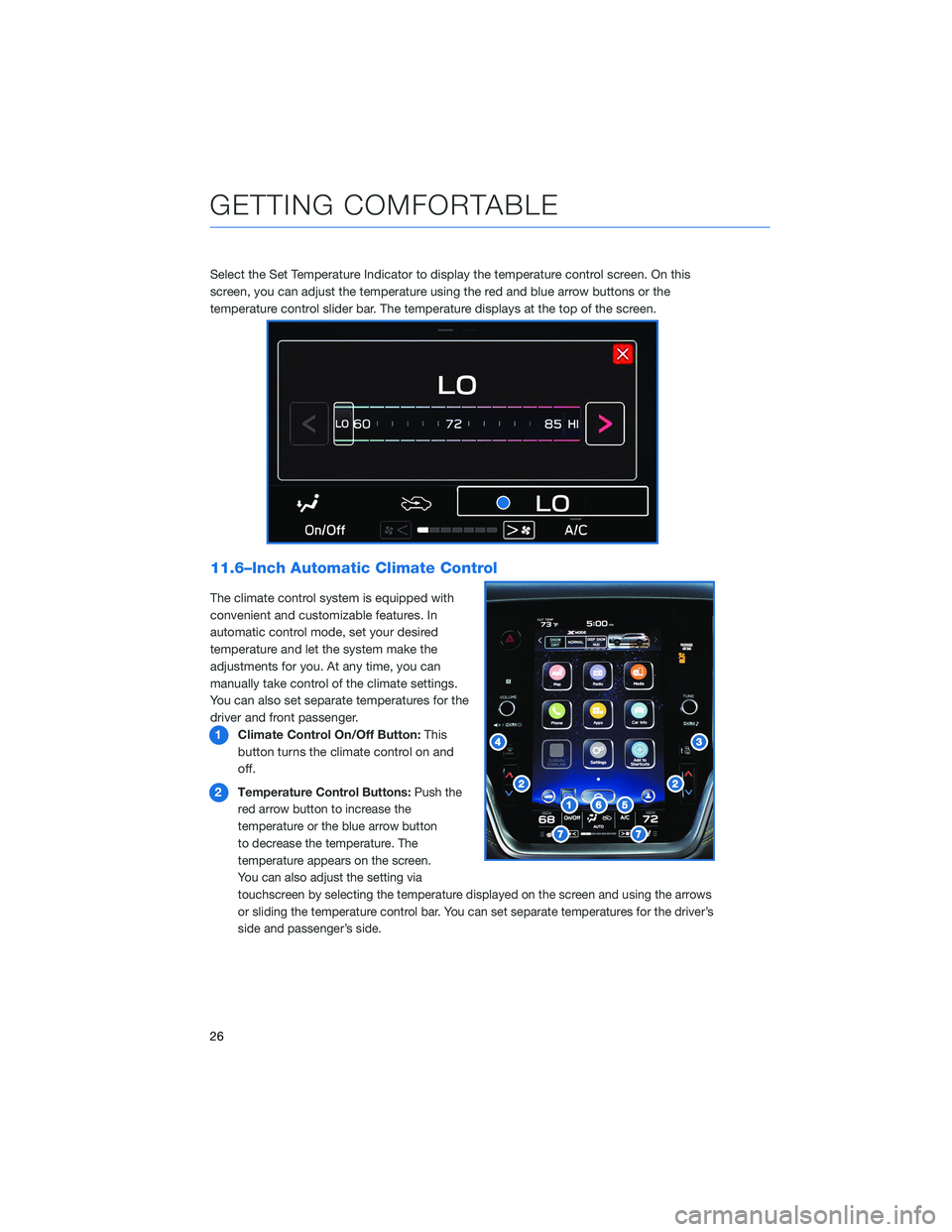
Select the Set Temperature Indicator to display the temperature control screen. On this
screen, you can adjust the temperature using the red and blue arrow buttons or the
temperature control slider bar. The temperature displays at the top of the screen.
11.6–Inch Automatic Climate Control
The climate control system is equipped with
convenient and customizable features. In
automatic control mode, set your desired
temperature and let the system make the
adjustments for you. At any time, you can
manually take control of the climate settings.
You can also set separate temperatures for the
driver and front passenger.
1Climate Control On/Off Button:This
button turns the climate control on and
off.
2
Temperature Control Buttons:Push the
red arrow button to increase the
temperature or the blue arrow button
to decrease the temperature. The
temperature appears on the screen.
You can also adjust the setting via
touchscreen by selecting the temperature displayed on the screen and using the arrows
or sliding the temperature control bar. You can set separate temperatures for the driver’s
side and passenger’s side.
GETTING COMFORTABLE
26
Page 31 of 172
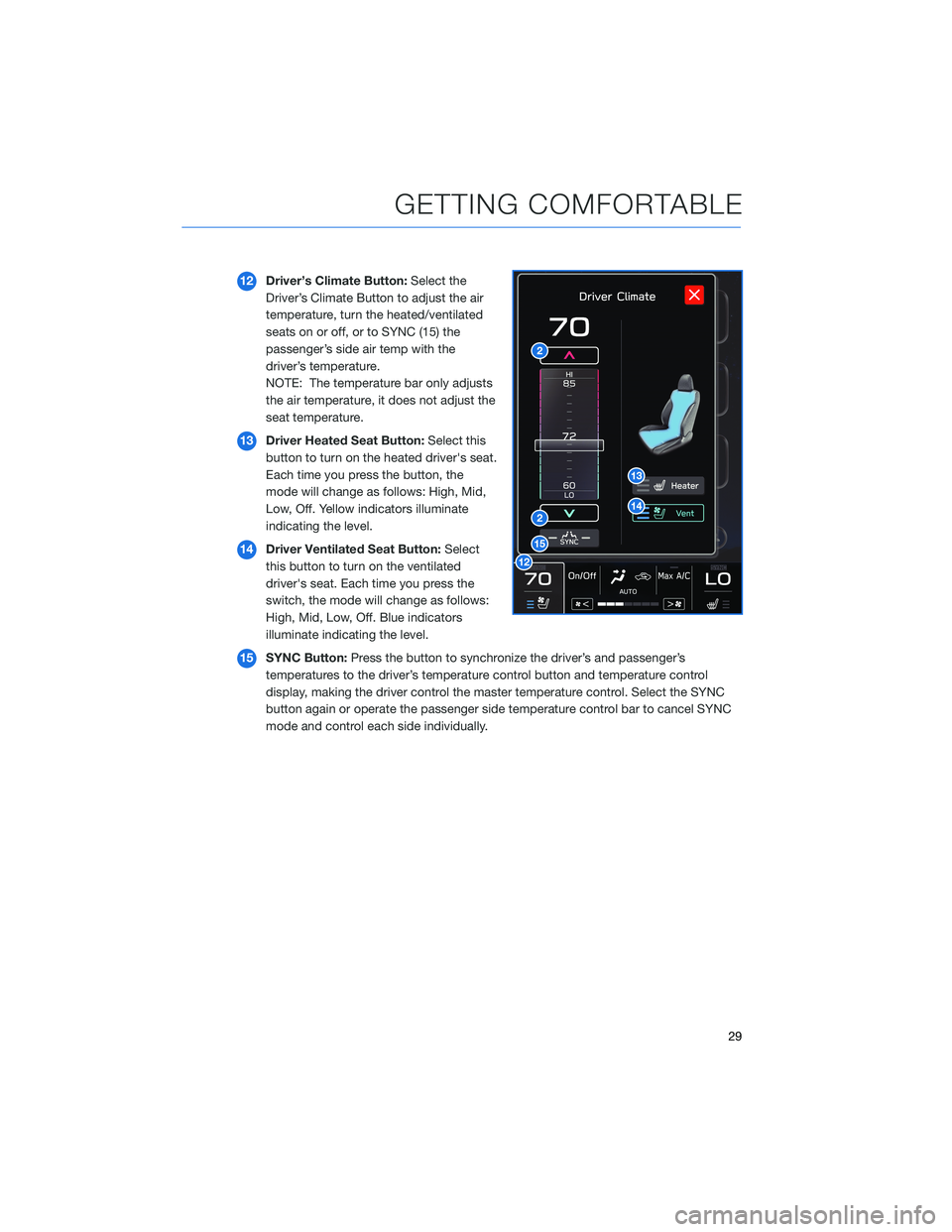
12Driver’s Climate Button:Select the
Driver’s Climate Button to adjust the air
temperature, turn the heated/ventilated
seats on or off, or to SYNC (15) the
passenger’s side air temp with the
driver’s temperature.
NOTE: The temperature bar only adjusts
the air temperature, it does not adjust the
seat temperature.
13Driver Heated Seat Button:Select this
button to turn on the heated driver's seat.
Each time you press the button, the
mode will change as follows: High, Mid,
Low, Off. Yellow indicators illuminate
indicating the level.
14Driver Ventilated Seat Button:Select
this button to turn on the ventilated
driver's seat. Each time you press the
switch, the mode will change as follows:
High, Mid, Low, Off. Blue indicators
illuminate indicating the level.
15SYNC Button:Press the button to synchronize the driver’s and passenger’s
temperatures to the driver’s temperature control button and temperature control
display, making the driver control the master temperature control. Select the SYNC
button again or operate the passenger side temperature control bar to cancel SYNC
mode and control each side individually.
GETTING COMFORTABLE
29
Page 32 of 172
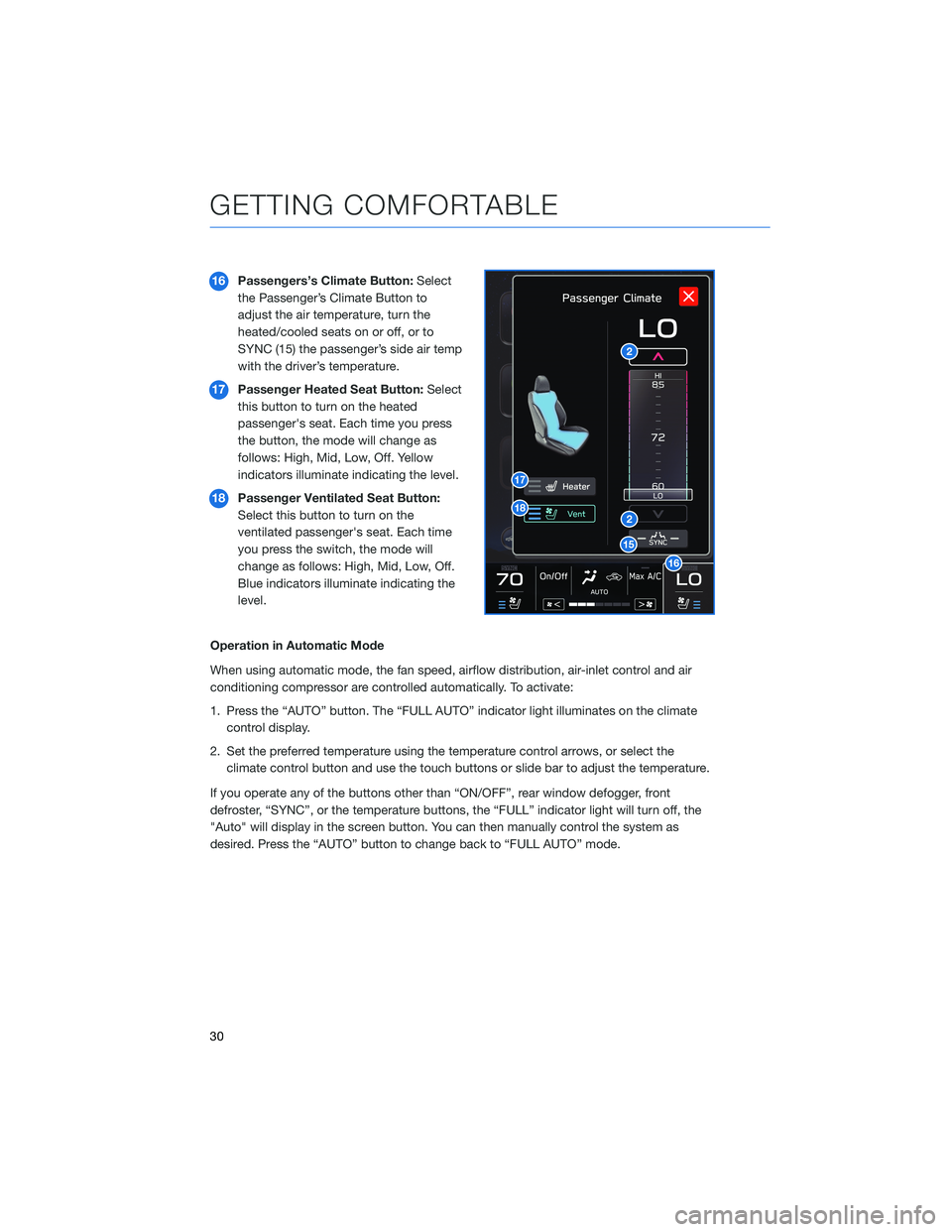
16Passengers’s Climate Button:Select
the Passenger’s Climate Button to
adjust the air temperature, turn the
heated/cooled seats on or off, or to
SYNC (15) the passenger’s side air temp
with the driver’s temperature.
17Passenger Heated Seat Button:Select
this button to turn on the heated
passenger's seat. Each time you press
the button, the mode will change as
follows: High, Mid, Low, Off. Yellow
indicators illuminate indicating the level.
18Passenger Ventilated Seat Button:
Select this button to turn on the
ventilated passenger's seat. Each time
you press the switch, the mode will
change as follows: High, Mid, Low, Off.
Blue indicators illuminate indicating the
level.
Operation in Automatic Mode
When using automatic mode, the fan speed, airflow distribution, air-inlet control and air
conditioning compressor are controlled automatically. To activate:
1. Press the “AUTO” button. The “FULL AUTO” indicator light illuminates on the climate
control display.
2. Set the preferred temperature using the temperature control arrows, or select the
climate control button and use the touch buttons or slide bar to adjust the temperature.
If you operate any of the buttons other than “ON/OFF”, rear window defogger, front
defroster, “SYNC”, or the temperature buttons, the “FULL” indicator light will turn off, the
"Auto" will display in the screen button. You can then manually control the system as
desired. Press the “AUTO” button to change back to “FULL AUTO” mode.
GETTING COMFORTABLE
30
Page 34 of 172
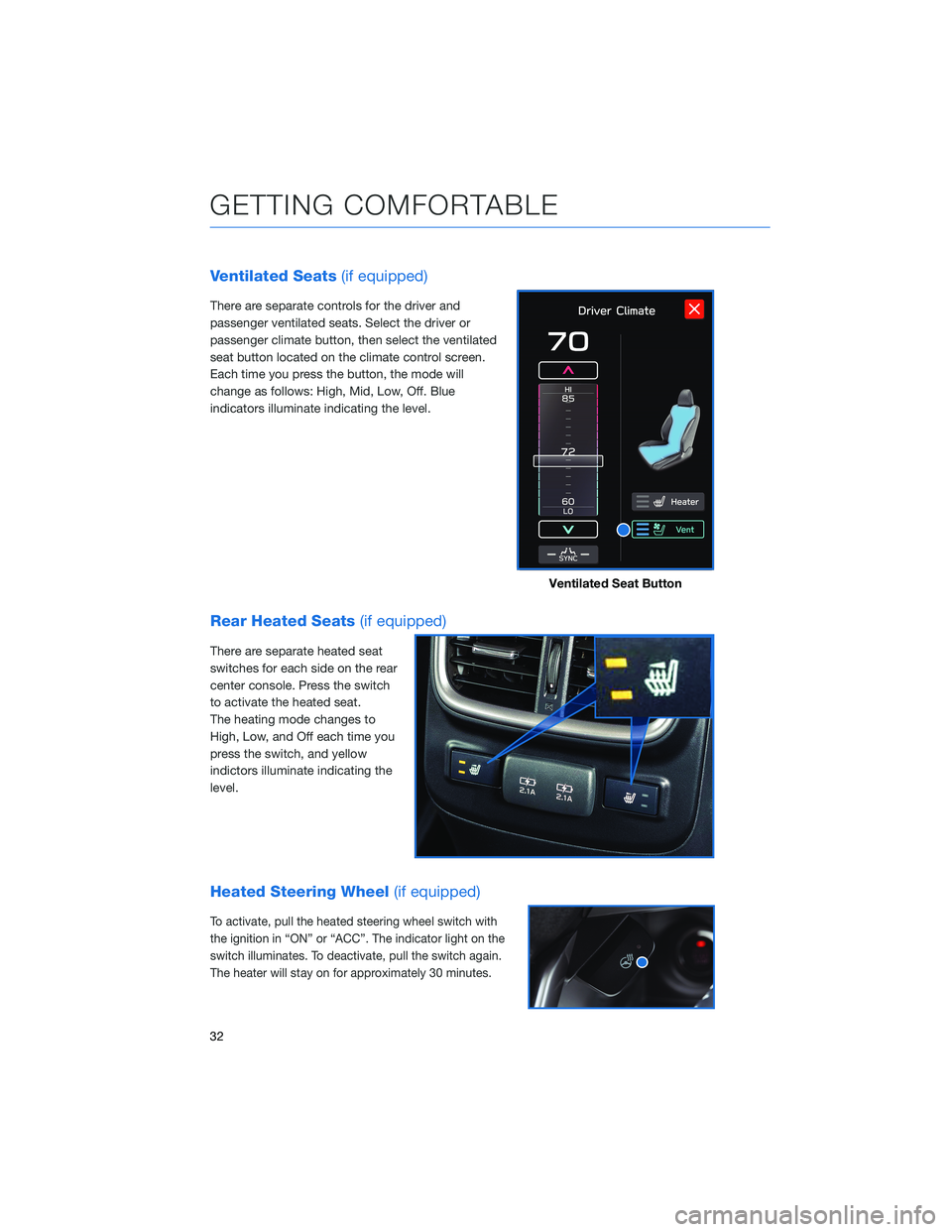
Ventilated Seats(if equipped)
There are separate controls for the driver and
passenger ventilated seats. Select the driver or
passenger climate button, then select the ventilated
seat button located on the climate control screen.
Each time you press the button, the mode will
change as follows: High, Mid, Low, Off. Blue
indicators illuminate indicating the level.
Rear Heated Seats(if equipped)
There are separate heated seat
switches for each side on the rear
center console. Press the switch
to activate the heated seat.
The heating mode changes to
High, Low, and Off each time you
press the switch, and yellow
indictors illuminate indicating the
level.
Heated Steering Wheel(if equipped)
To activate, pull the heated steering wheel switch with
the ignition in “ON” or “ACC”. The indicator light on the
switch illuminates. To deactivate, pull the switch again.
The heater will stay on for approximately 30 minutes.
Ventilated Seat Button
GETTING COMFORTABLE
32
Page 41 of 172
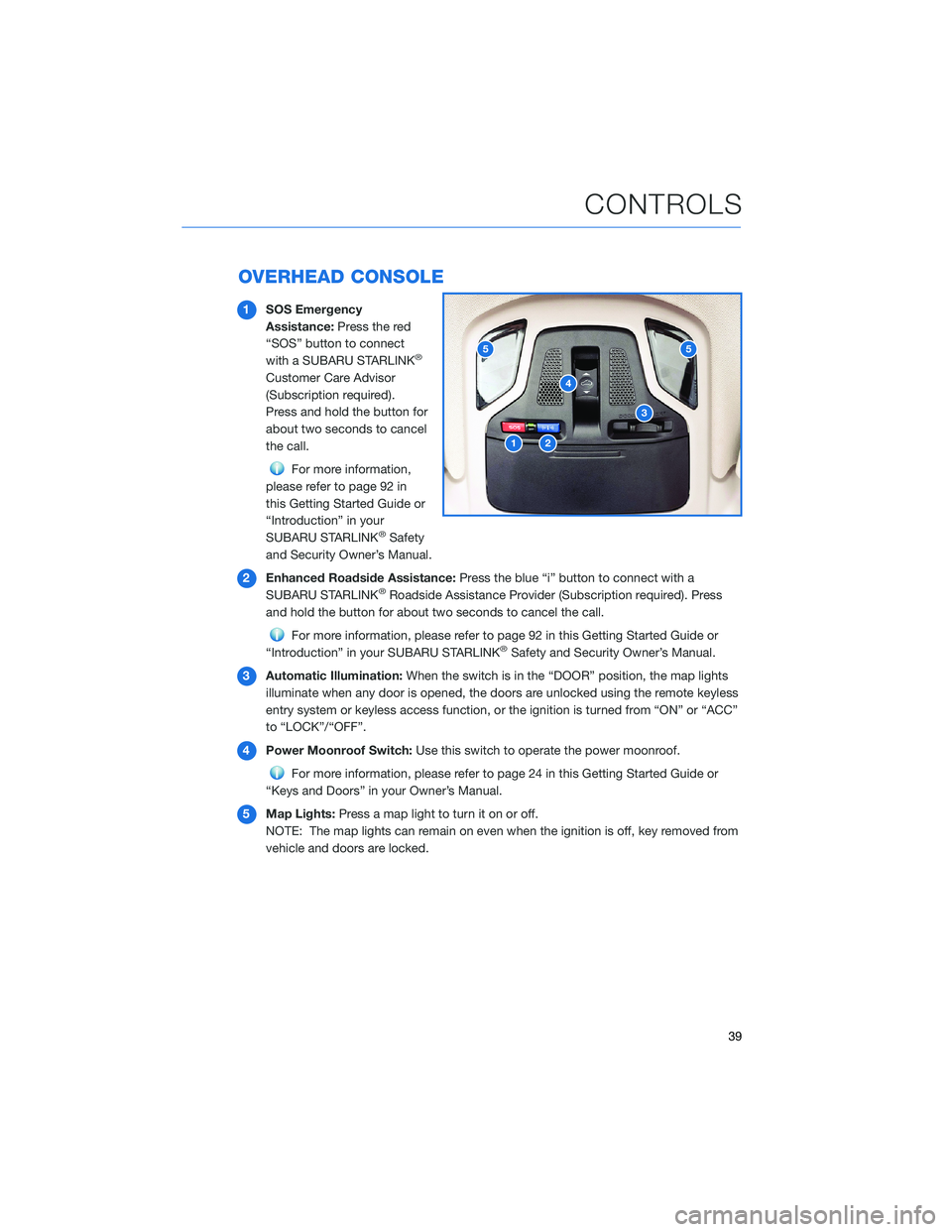
OVERHEAD CONSOLE
1SOS Emergency
Assistance:Press the red
“SOS” button to connect
with a SUBARU STARLINK
®
Customer Care Advisor
(Subscription required).
Press and hold the button for
about two seconds to cancel
the call.
For more information,
please refer to page 92 in
this Getting Started Guide or
“Introduction” in your
SUBARU STARLINK
®Safety
and Security Owner’s Manual.
2Enhanced Roadside Assistance:Press the blue “i” button to connect with a
SUBARU STARLINK
®Roadside Assistance Provider (Subscription required). Press
and hold the button for about two seconds to cancel the call.
For more information, please refer to page 92 in this Getting Started Guide or
“Introduction” in your SUBARU STARLINK®Safety and Security Owner’s Manual.
3Automatic Illumination:When the switch is in the “DOOR” position, the map lights
illuminate when any door is opened, the doors are unlocked using the remote keyless
entry system or keyless access function, or the ignition is turned from “ON” or “ACC”
to “LOCK”/“OFF”.
4Power Moonroof Switch:Use this switch to operate the power moonroof.
For more information, please refer to page 24 in this Getting Started Guide or
“Keys and Doors” in your Owner’s Manual.
5Map Lights:Press a map light to turn it on or off.
NOTE: The map lights can remain on even when the ignition is off, key removed from
vehicle and doors are locked.
12
3
4
55
CONTROLS
39
Page 43 of 172
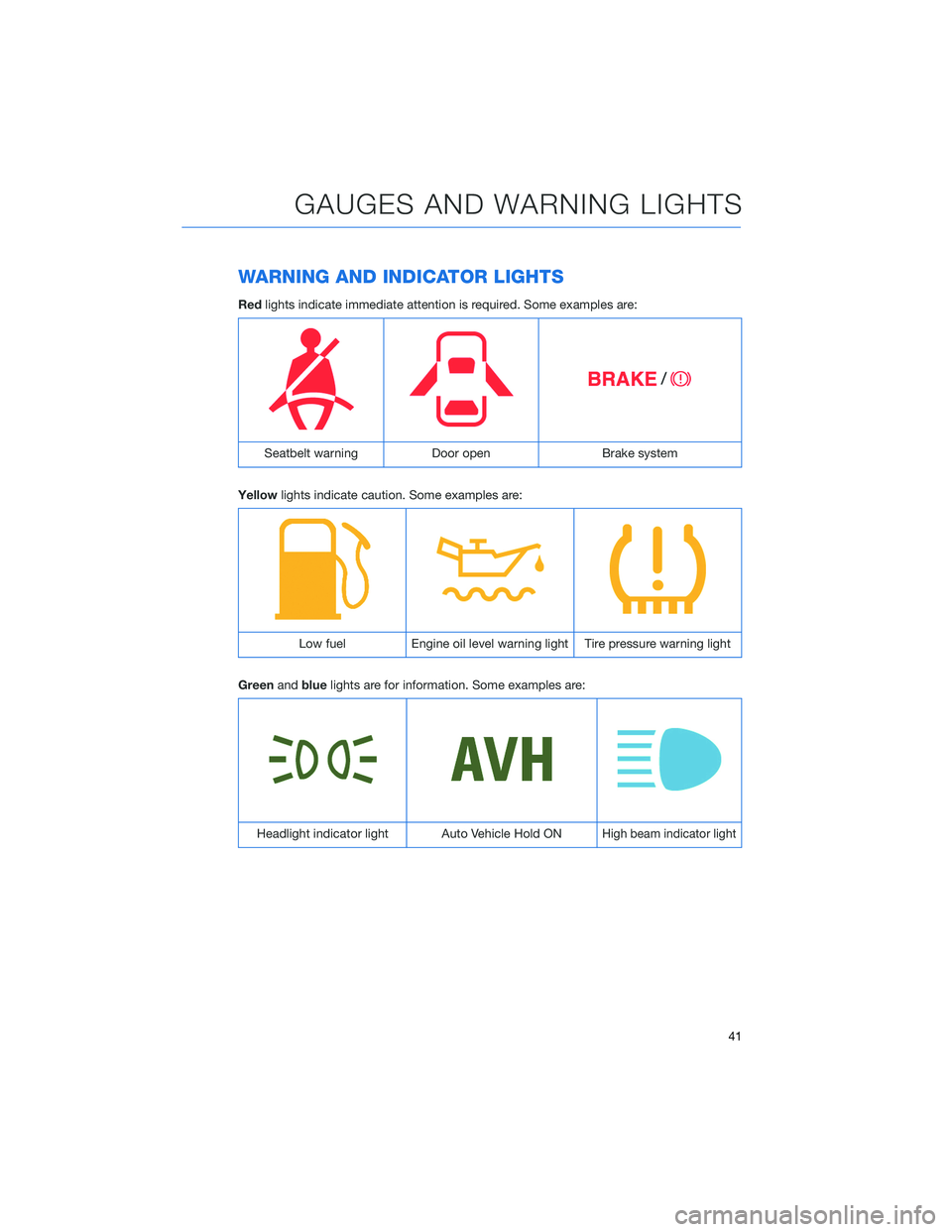
WARNING AND INDICATOR LIGHTS
Redlights indicate immediate attention is required. Some examples are:
Seatbelt warning Door open Brake system
Yellowlights indicate caution. Some examples are:
Low fuel Engine oil level warning light Tire pressure warning light
Greenandbluelights are for information. Some examples are:
Headlight indicator light Auto Vehicle Hold ONHigh beam indicator light
GAUGES AND WARNING LIGHTS
41
Page 68 of 172
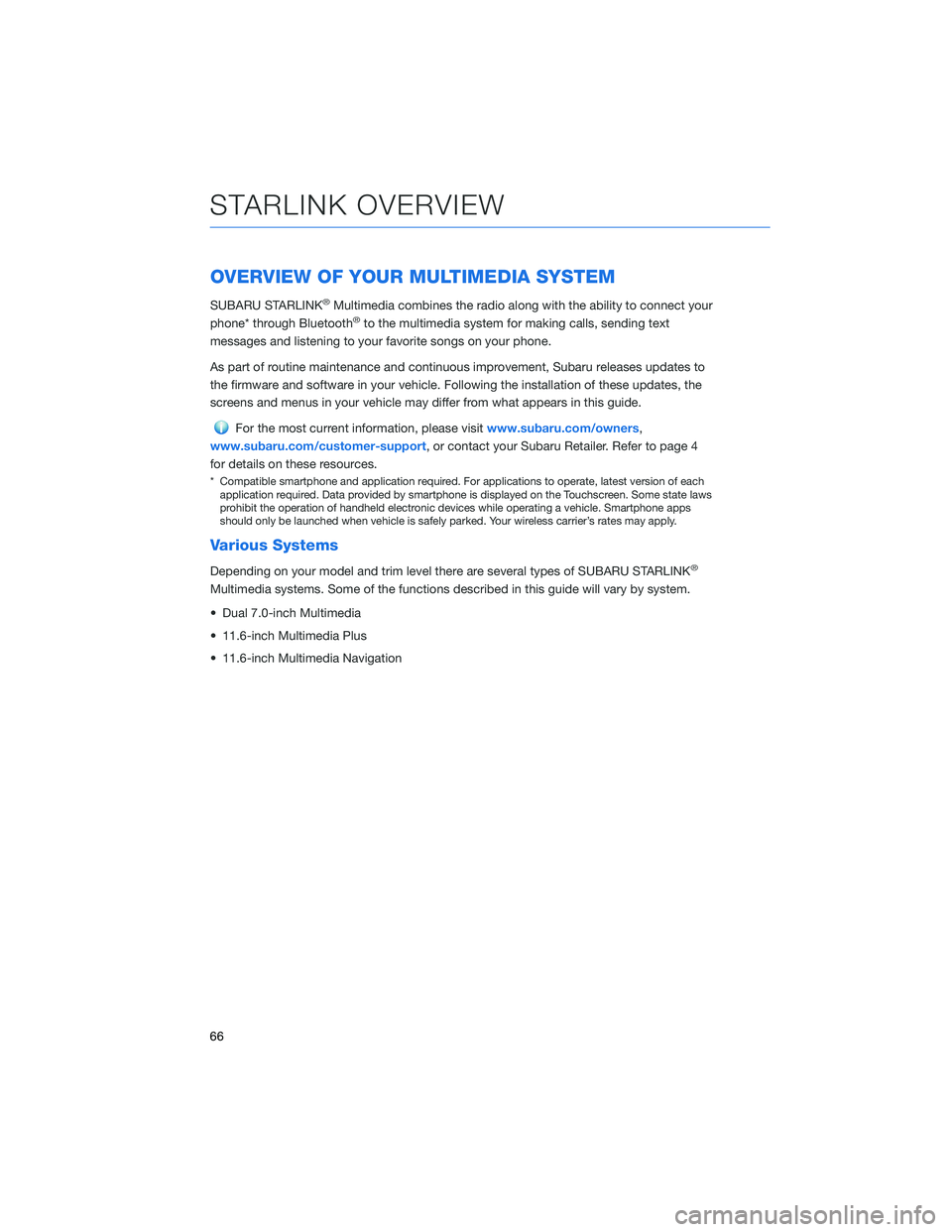
OVERVIEW OF YOUR MULTIMEDIA SYSTEM
SUBARU STARLINK®Multimedia combines the radio along with the ability to connect your
phone* through Bluetooth®to the multimedia system for making calls, sending text
messages and listening to your favorite songs on your phone.
As part of routine maintenance and continuous improvement, Subaru releases updates to
the firmware and software in your vehicle. Following the installation of these updates, the
screens and menus in your vehicle may differ from what appears in this guide.
For the most current information, please visitwww.subaru.com/owners,
www.subaru.com/customer-support, or contact your Subaru Retailer. Refer to page 4
for details on these resources.
* Compatible smartphone and application required. For applications to operate, latest version of each
application required. Data provided by smartphone is displayed on the Touchscreen. Some state laws
prohibit the operation of handheld electronic devices while operating a vehicle. Smartphone apps
should only be launched when vehicle is safely parked. Your wireless carrier’s rates may apply.
Various Systems
Depending on your model and trim level there are several types of SUBARU STARLINK®
Multimedia systems. Some of the functions described in this guide will vary by system.
• Dual 7.0-inch Multimedia
• 11.6-inch Multimedia Plus
• 11.6-inch Multimedia Navigation
STARLINK OVERVIEW
66