gas SUBARU OUTBACK 2022 Getting Started Guide
[x] Cancel search | Manufacturer: SUBARU, Model Year: 2022, Model line: OUTBACK, Model: SUBARU OUTBACK 2022Pages: 172, PDF Size: 58.6 MB
Page 7 of 172
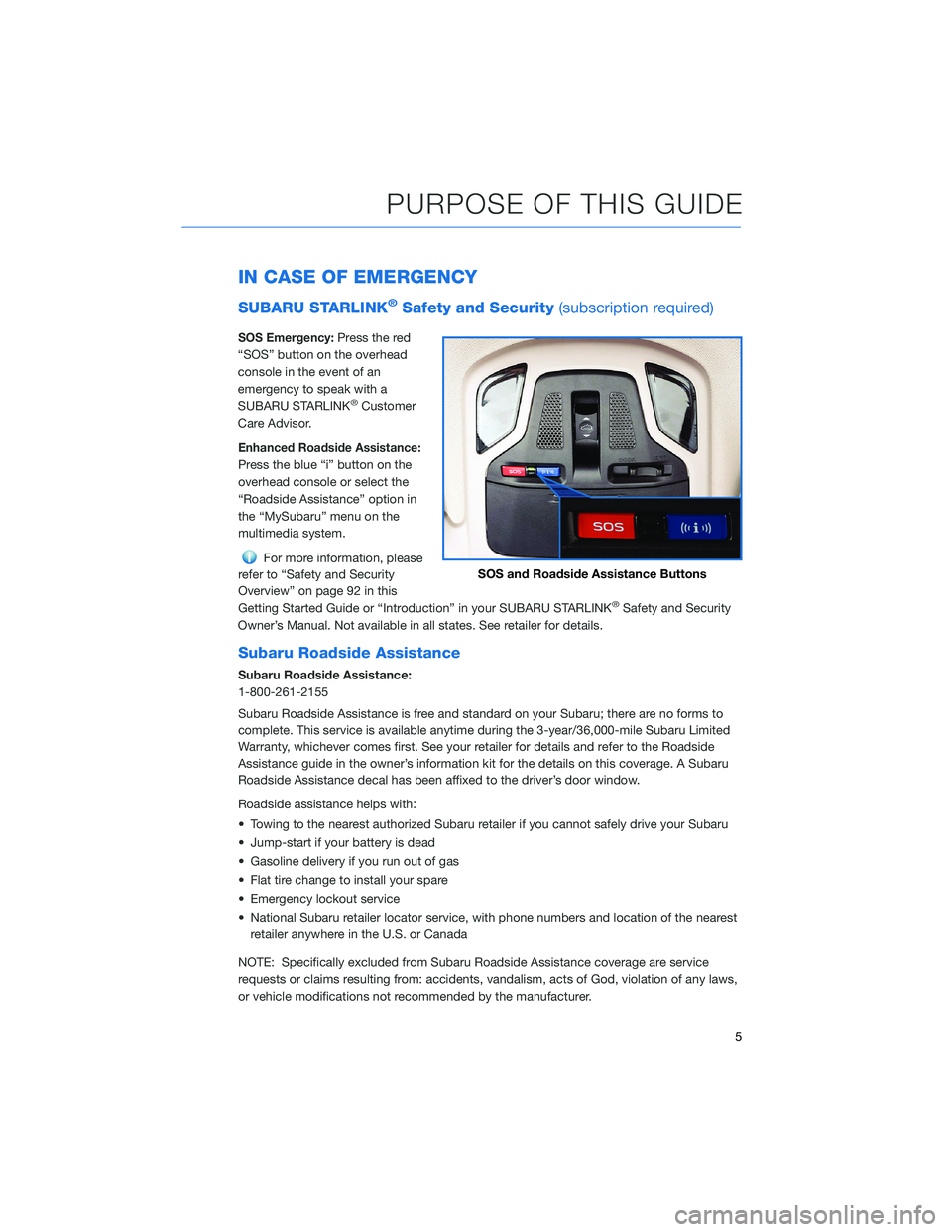
IN CASE OF EMERGENCY
SUBARU STARLINK®Safety and Security(subscription required)
SOS Emergency:Press the red
“SOS” button on the overhead
console in the event of an
emergency to speak with a
SUBARU STARLINK
®Customer
Care Advisor.
Enhanced Roadside Assistance:
Press the blue “i” button on the
overhead console or select the
“Roadside Assistance” option in
the “MySubaru” menu on the
multimedia system.
For more information, please
refer to “Safety and Security
Overview” on page 92 in this
Getting Started Guide or “Introduction” in your SUBARU STARLINK
®Safety and Security
Owner’s Manual. Not available in all states. See retailer for details.
Subaru Roadside Assistance
Subaru Roadside Assistance:
1-800-261-2155
Subaru Roadside Assistance is free and standard on your Subaru; there are no forms to
complete. This service is available anytime during the 3-year/36,000-mile Subaru Limited
Warranty, whichever comes first. See your retailer for details and refer to the Roadside
Assistance guide in the owner’s information kit for the details on this coverage. A Subaru
Roadside Assistance decal has been affixed to the driver’s door window.
Roadside assistance helps with:
• Towing to the nearest authorized Subaru retailer if you cannot safely drive your Subaru
• Jump-start if your battery is dead
• Gasoline delivery if you run out of gas
• Flat tire change to install your spare
• Emergency lockout service
• National Subaru retailer locator service, with phone numbers and location of the nearest
retailer anywhere in the U.S. or Canada
NOTE: Specifically excluded from Subaru Roadside Assistance coverage are service
requests or claims resulting from: accidents, vandalism, acts of God, violation of any laws,
or vehicle modifications not recommended by the manufacturer.
SOS and Roadside Assistance Buttons
PURPOSE OF THIS GUIDE
5
Page 93 of 172
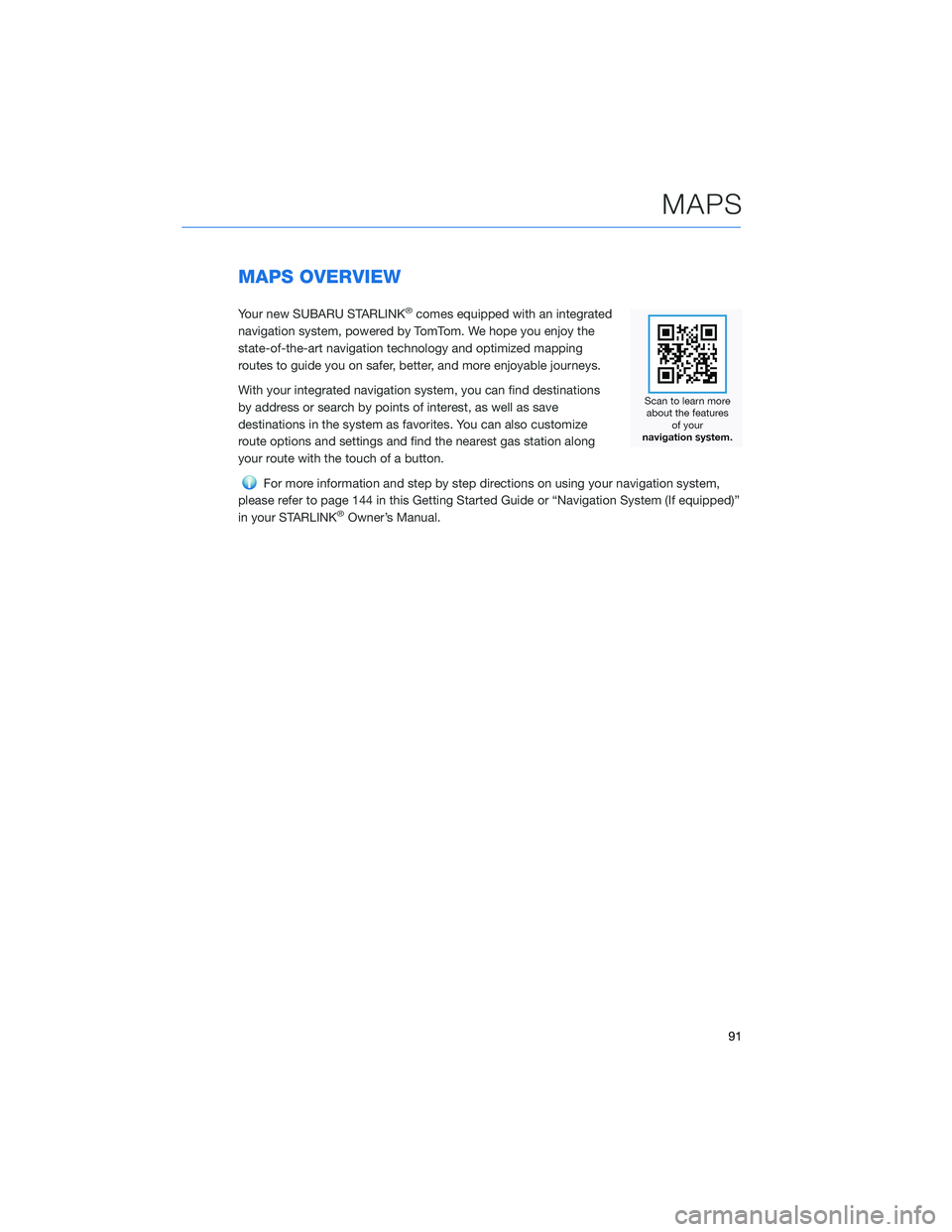
MAPS OVERVIEW
Your new SUBARU STARLINK®comes equipped with an integrated
navigation system, powered by TomTom. We hope you enjoy the
state-of-the-art navigation technology and optimized mapping
routes to guide you on safer, better, and more enjoyable journeys.
With your integrated navigation system, you can find destinations
by address or search by points of interest, as well as save
destinations in the system as favorites. You can also customize
route options and settings and find the nearest gas station along
your route with the touch of a button.
For more information and step by step directions on using your navigation system,
please refer to page 144 in this Getting Started Guide or “Navigation System (If equipped)”
in your STARLINK
®Owner’s Manual.
MAPS
91
Page 99 of 172
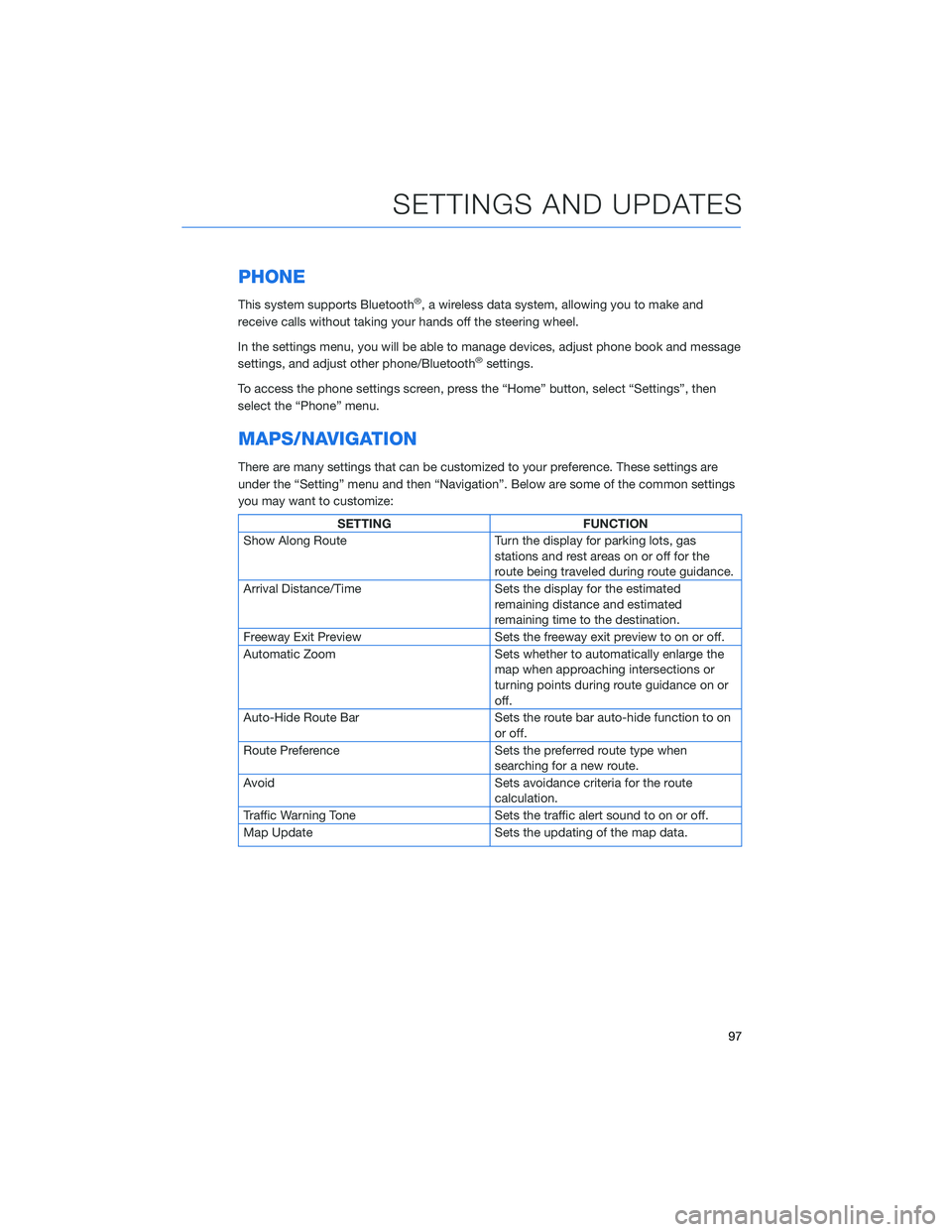
PHONE
This system supports Bluetooth®, a wireless data system, allowing you to make and
receive calls without taking your hands off the steering wheel.
In the settings menu, you will be able to manage devices, adjust phone book and message
settings, and adjust other phone/Bluetooth
®settings.
To access the phone settings screen, press the “Home” button, select “Settings”, then
select the “Phone” menu.
MAPS/NAVIGATION
There are many settings that can be customized to your preference. These settings are
under the “Setting” menu and then “Navigation”. Below are some of the common settings
you may want to customize:
SETTING FUNCTION
Show Along Route Turn the display for parking lots, gas
stations and rest areas on or off for the
route being traveled during route guidance.
Arrival Distance/Time Sets the display for the estimated
remaining distance and estimated
remaining time to the destination.
Freeway Exit Preview Sets the freeway exit preview to on or off.
Automatic Zoom Sets whether to automatically enlarge the
map when approaching intersections or
turning points during route guidance on or
off.
Auto-Hide Route Bar Sets the route bar auto-hide function to on
or off.
Route Preference Sets the preferred route type when
searching for a new route.
Avoid Sets avoidance criteria for the route
calculation.
Traffic Warning Tone Sets the traffic alert sound to on or off.
Map Update Sets the updating of the map data.
SETTINGS AND UPDATES
97
Page 163 of 172
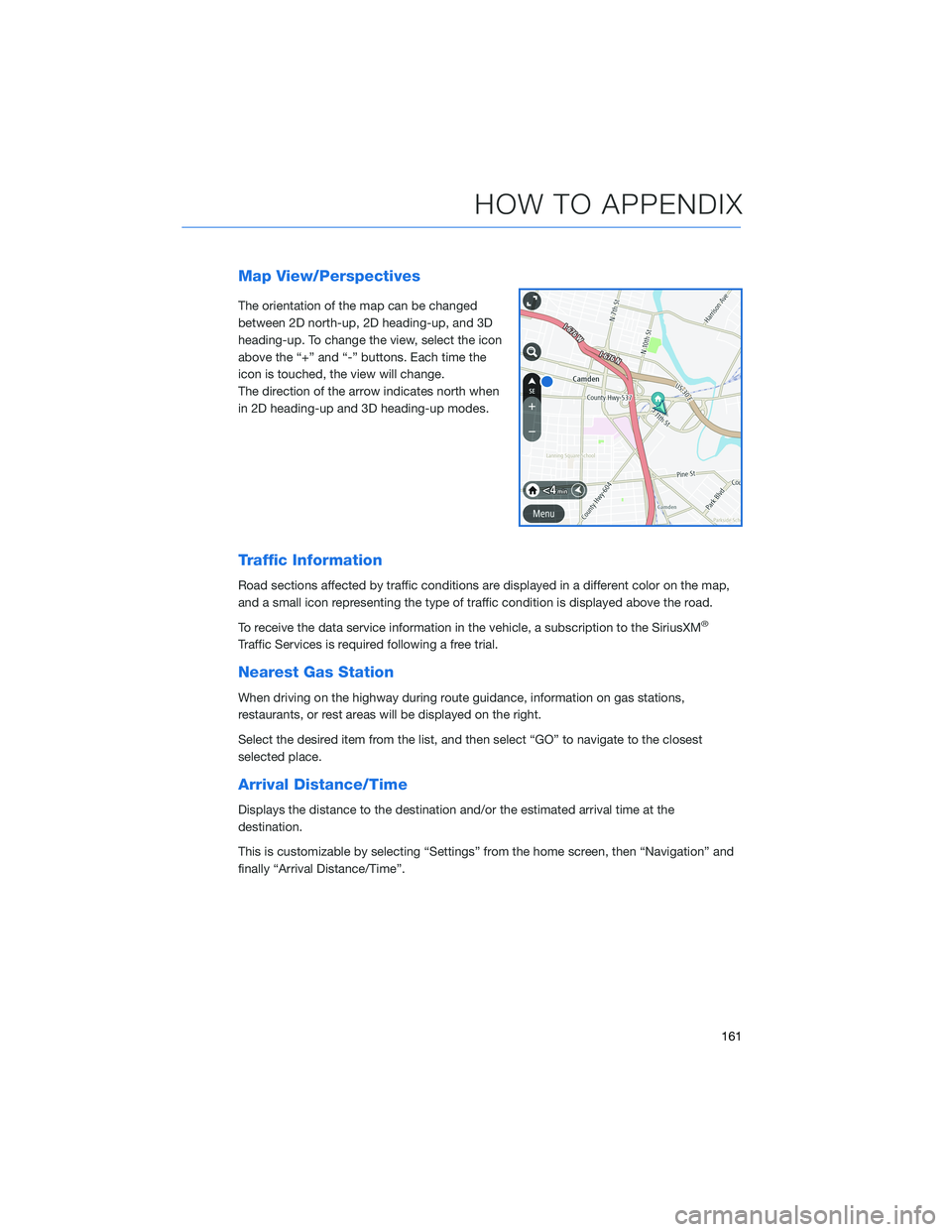
Map View/Perspectives
The orientation of the map can be changed
between 2D north-up, 2D heading-up, and 3D
heading-up. To change the view, select the icon
above the “+” and “-” buttons. Each time the
icon is touched, the view will change.
The direction of the arrow indicates north when
in 2D heading-up and 3D heading-up modes.
Traffic Information
Road sections affected by traffic conditions are displayed in a different color on the map,
and a small icon representing the type of traffic condition is displayed above the road.
To receive the data service information in the vehicle, a subscription to the SiriusXM
®
Traffic Services is required following a free trial.
Nearest Gas Station
When driving on the highway during route guidance, information on gas stations,
restaurants, or rest areas will be displayed on the right.
Select the desired item from the list, and then select “GO” to navigate to the closest
selected place.
Arrival Distance/Time
Displays the distance to the destination and/or the estimated arrival time at the
destination.
This is customizable by selecting “Settings” from the home screen, then “Navigation” and
finally “Arrival Distance/Time”.
HOW TO APPENDIX
161
Page 168 of 172
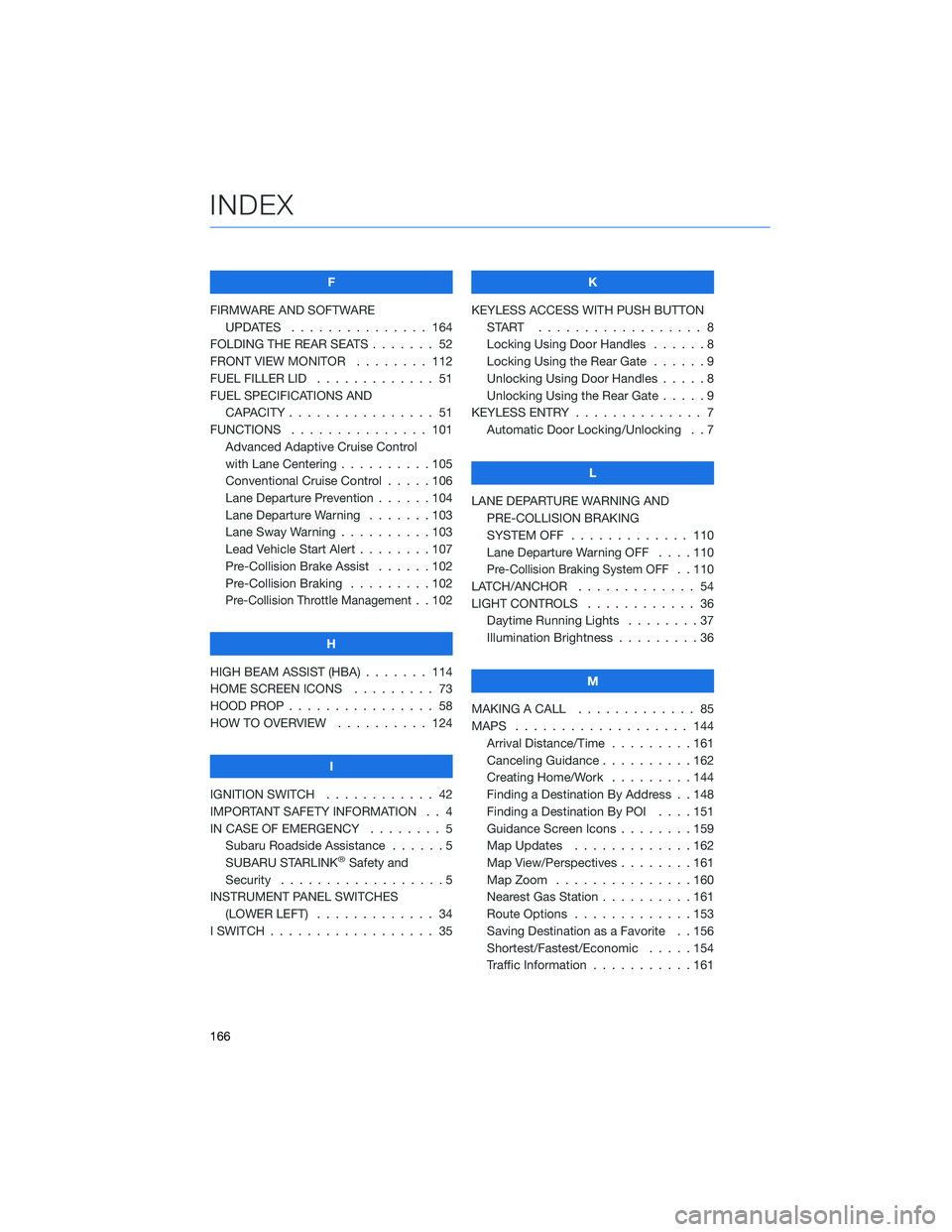
F
FIRMWARE AND SOFTWARE
UPDATES . . . . . . . . ....... 164
FOLDING THE REAR SEATS . . . . . . . 52
FRONT VIEW MONITOR . ....... 112
FUEL FILLER LID . . . . . . . . ..... 51
FUEL SPECIFICATIONS AND
CAPACITY . . . . . . . . ........ 51
FUNCTIONS . . . . . . . ........ 101
Advanced Adaptive Cruise Control
with Lane Centering . . . .......105
Conventional Cruise Control . . . . . 106
Lane Departure Prevention......104
Lane Departure Warning . . . . . . . 103
Lane Sway Warning . . . .......103
Lead Vehicle Start Alert . . . . . . . . 107
Pre-Collision Brake Assist . .....102
Pre-Collision Braking . . .......102
Pre-Collision Throttle Management. . 102
H
HIGH BEAM ASSIST (HBA) . . . . . . . 114
HOME SCREEN ICONS ......... 73
HOOD PROP . . . . . . . . ........ 58
HOW TO OVERVIEW . . ........ 124
I
IGNITION SWITCH . . .......... 42
IMPORTANT SAFETY INFORMATION . . 4
IN CASE OF EMERGENCY . . . . . . . . 5
Subaru Roadside Assistance . . . . . . 5
SUBARU STARLINK
®Safety and
Security . . . . . . . . ..........5
INSTRUMENT PANEL SWITCHES
(LOWER LEFT) . . . . . . . . . . . . . 34
I SWITCH . . . . . . . . . . . . . . . . . . 35K
KEYLESS ACCESS WITH PUSH BUTTON
START .................. 8
Locking Using Door Handles . .....8
Locking Using the Rear Gate ......9
Unlocking Using Door Handles.....8
Unlocking Using the Rear Gate .....9
KEYLESS ENTRY . . . . . ......... 7
Automatic Door Locking/Unlocking . . 7
L
LANE DEPARTURE WARNING AND
PRE-COLLISION BRAKING
SYSTEM OFF............. 110
Lane Departure Warning OFF . . . . 110
Pre-Collision Braking System OFF. . 110
LATCH/ANCHOR . . . .......... 54
LIGHT CONTROLS . ........... 36
Daytime Running Lights . . . . . . . . 37
Illumination Brightness . . . . . . . . . 36
M
MAKING A CALL . . . . . . . ...... 85
MAPS . . . . . . . . . . . ........ 144
Arrival Distance/Time . . . . . . . . . 161
Canceling Guidance..........162
Creating Home/Work .........144
Finding a Destination By Address . . 148
Finding a Destination By POI....151
Guidance Screen Icons . . . . . . . . 159
Map Updates . . . . . . . ......162
Map View/Perspectives . . . . . . . . 161
Map Zoom . . . . . . .........160
Nearest Gas Station . . . . ......161
Route Options . . . . . . .......153
Saving Destination as a Favorite . . 156
Shortest/Fastest/Economic . . . . . 154
Traffic Information . . . . . ......161
INDEX
166