display SUBARU TRIBECA 2011 1.G Navigation Manual
[x] Cancel search | Manufacturer: SUBARU, Model Year: 2011, Model line: TRIBECA, Model: SUBARU TRIBECA 2011 1.GPages: 126, PDF Size: 20.27 MB
Page 75 of 126
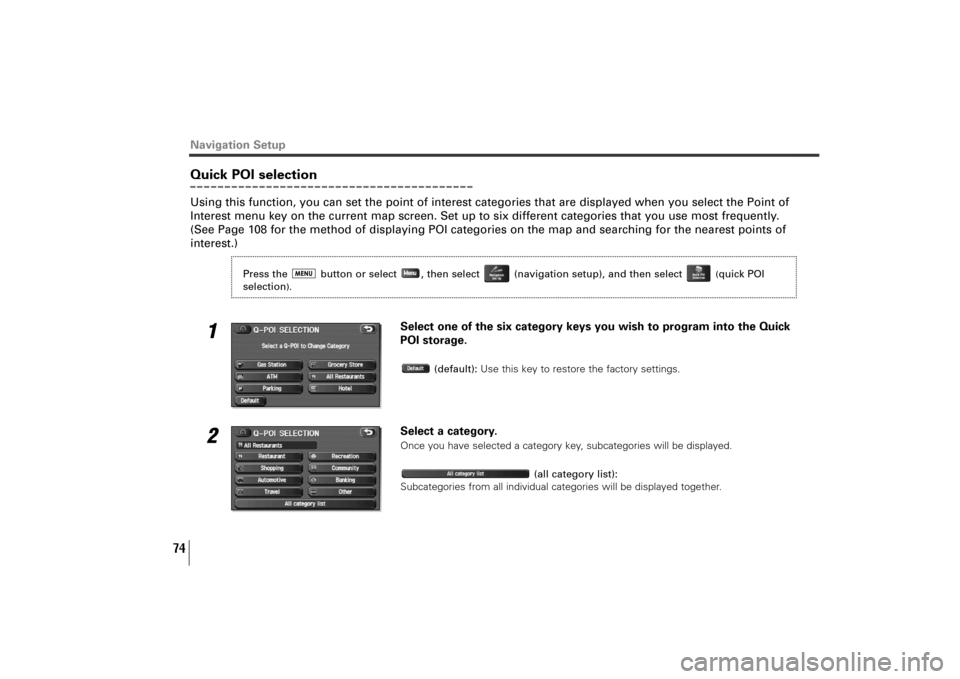
74
Navigation SetupQuick POI selectionUsing this function, you can set the point of interest categories that are displayed when you select the Point of
Interest menu key on the current map screen. Set up to six different categories that you use most frequently.
(See Page 108 for the method of displaying POI categories on the map and searching for the nearest points of
interest.)
1
Select one of the six category keys you wish to program into the Quick
POI storage.
(default):Use this key to restore the factory settings.
2
Select a category.Once you have selected a category key, subcategories will be displayed.
(all category list):
Subcategories from all individual categories will be displayed together.
Press the button or select , then select (navigation setup), and then select
(quick POI
selection
).
TribecaNavi_US_B3112BE.qxd 06.12.12 11:08 AM Page 74
Page 76 of 126
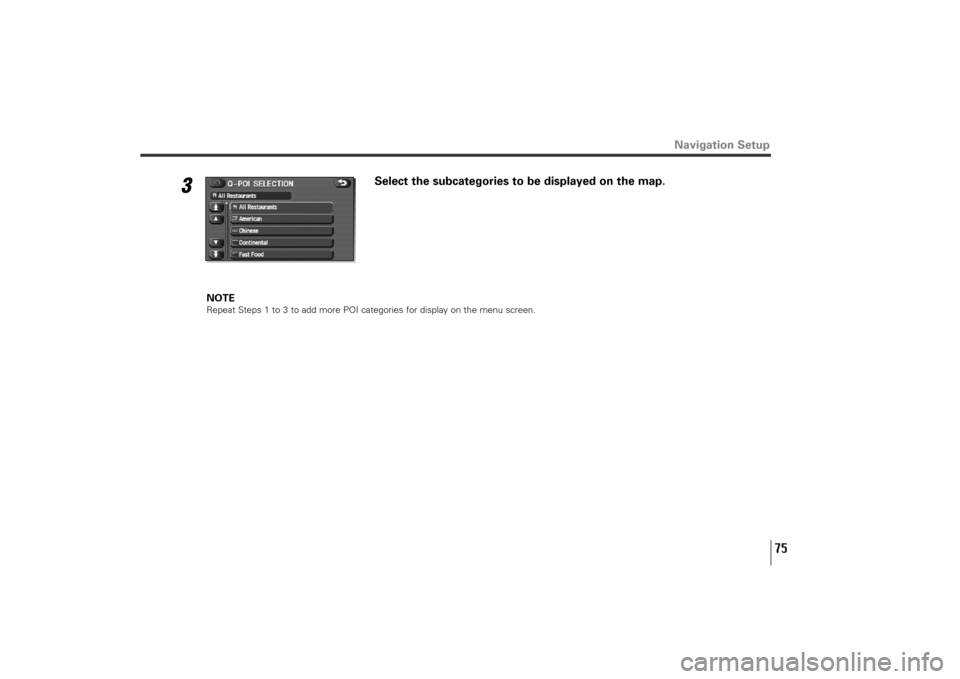
75
3
Select the subcategories to be displayed on the map.
NOTERepeat Steps 1 to 3 to add more POI categories for display on the menu screen.
Navigation Setup
TribecaNavi_US_B3112BE.qxd 06.12.12 11:08 AM Page 75
Page 78 of 126
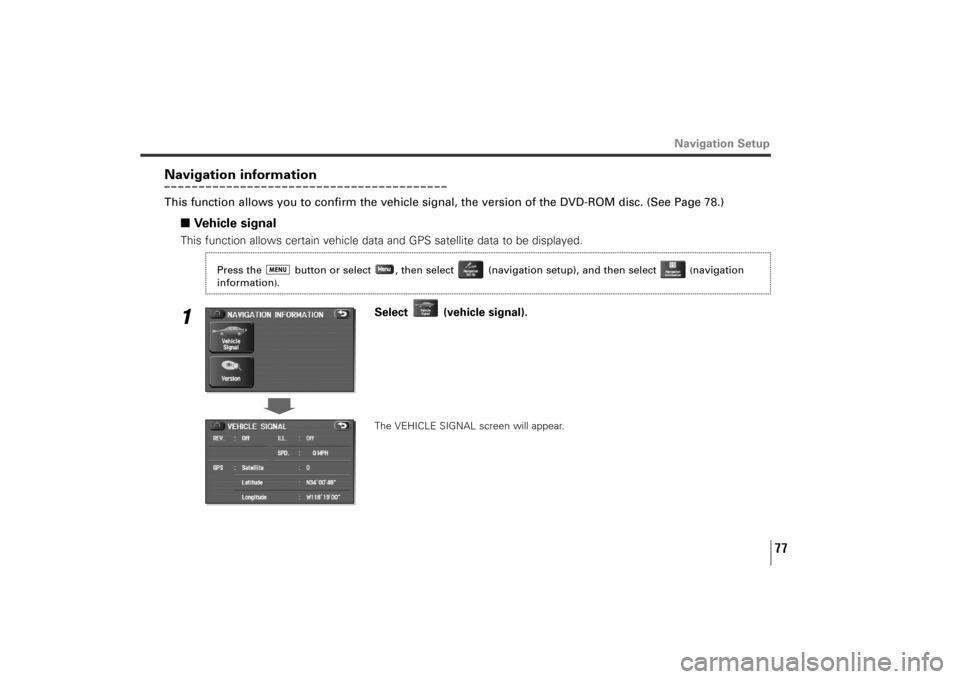
77
Navigation Setup
Navigation informationThis function allows you to confirm the vehicle signal, the version of the DVD-ROM disc. (See Page 78.)
■Vehicle signalThis function allows certain vehicle data and GPS satellite data to be displayed.1
Select (vehicle signal).The VEHICLE SIGNAL screen will appear.
Press the button or select , then select (navigation setup), and then select
(navigation
information
).
TribecaNavi_US_B3112BE.qxd 06.12.12 11:08 AM Page 77
Page 79 of 126
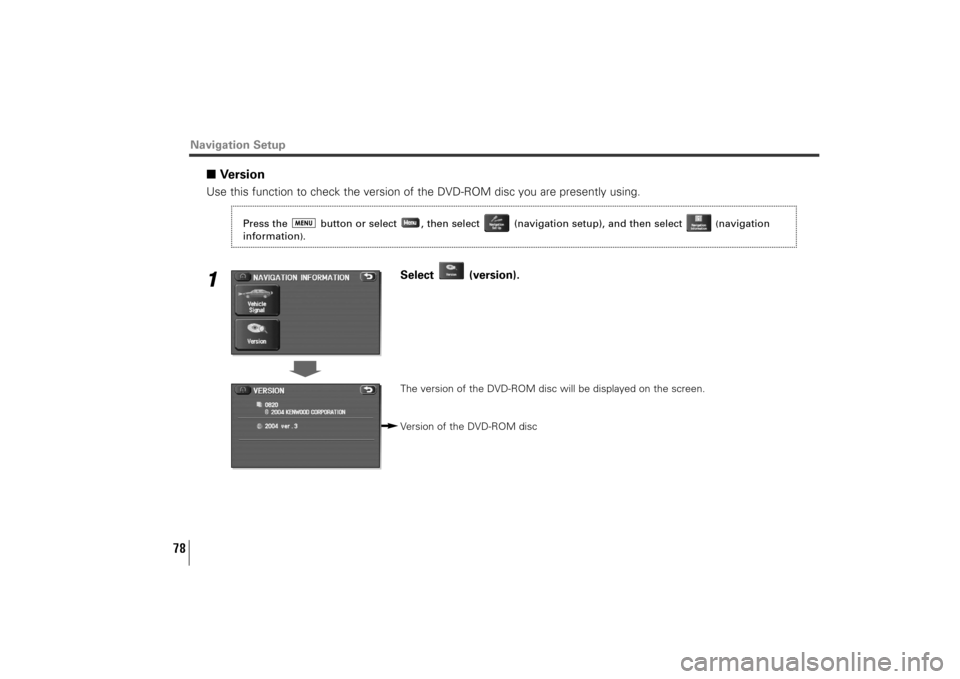
78
■VersionUse this function to check the version of the DVD-ROM disc you are presently using.1
Select (version).The version of the DVD-ROM disc will be displayed on the screen.
Version of the DVD-ROM disc
Navigation Setup
Press the button or select , then select (navigation setup), and then select
(navigation
information
).
TribecaNavi_US_B3112BE.qxd 06.12.12 11:08 AM Page 78
Page 80 of 126
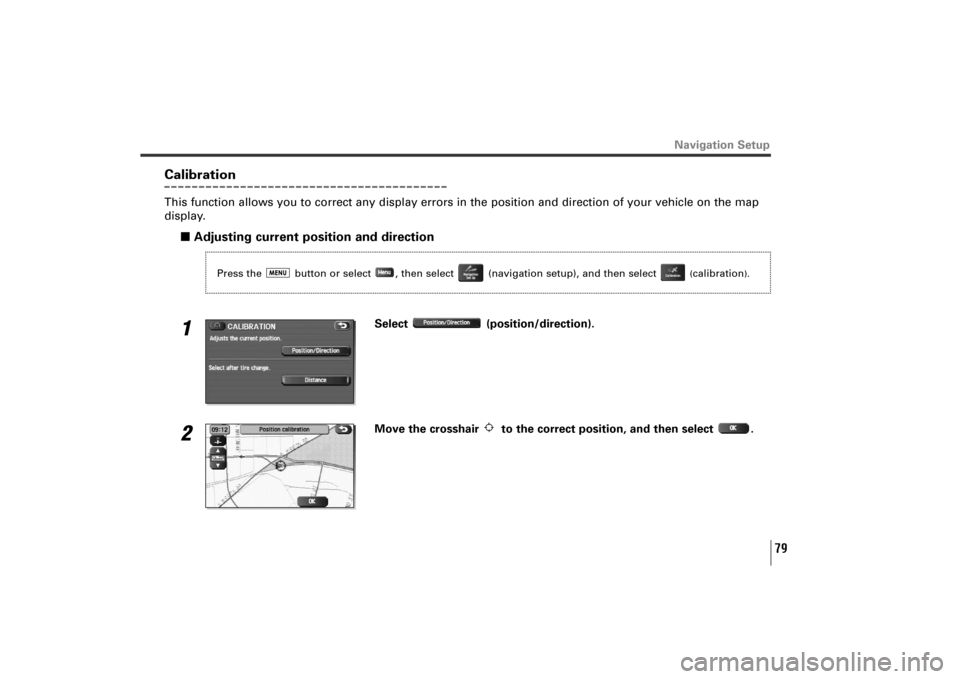
79
CalibrationThis function allows you to correct any display errors in the position and direction of your vehicle on the map
display.
■Adjusting current position and direction1
Select (position/direction).
2
Move the crosshair to the correct position, and then select .
Navigation Setup
Press the button or select , then select (navigation setup), and then select
(calibration
).
TribecaNavi_US_B3112BE.qxd 06.12.12 11:08 AM Page 79
Page 82 of 126
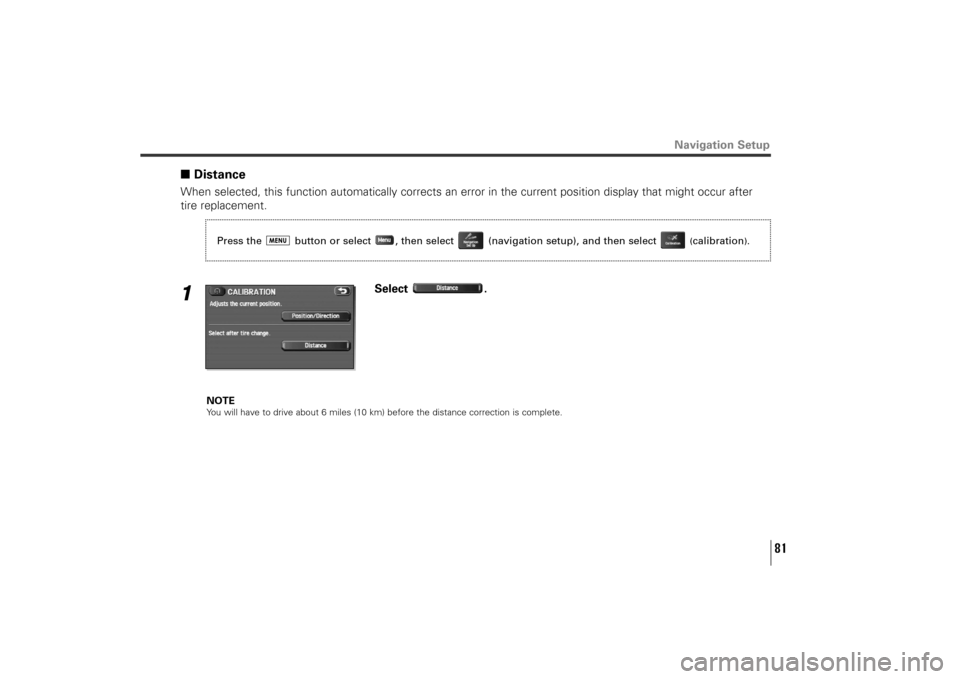
81
■DistanceWhen selected, this function automatically corrects an error in the current position display that might occur after
tire replacement.1
Select .
NOTEYou will have to drive about 6 miles (10 km) before the distance correction is complete.
Navigation Setup
Press the button or select , then select (navigation setup), and then select
(calibration
).
TribecaNavi_US_B3112BE.qxd 06.12.12 11:08 AM Page 81
Page 83 of 126
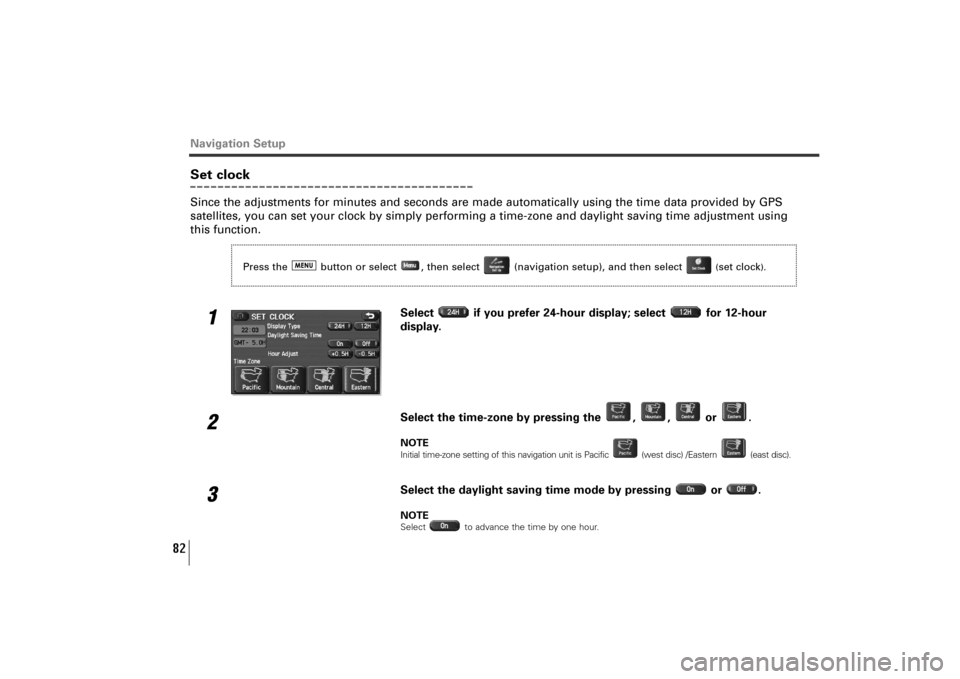
82
Navigation SetupSet clockSince the adjustments for minutes and seconds are made automatically using the time data provided by GPS
satellites, you can set your clock by simply performing a time-zone and daylight saving time adjustment using
this function.
1
Select if you prefer 24-hour display; select for 12-hour
display.
2
Select the time-zone by pressing the , , or .NOTEInitial time-zone setting of this navigation unit is Pacific (west disc) /Eastern (east disc).
3
Select the daylight saving time mode by pressing or .NOTESelect to advance the time by one hour.
Press the button or select , then select (navigation setup), and then select
(set clock
).
TribecaNavi_US_B3112BE.qxd 06.12.12 11:08 AM Page 82
Page 86 of 126
![SUBARU TRIBECA 2011 1.G Navigation Manual 85
[Default List]
Navigation Setup
Item Initial condition
Map display
Search Area US9 (EAST), US2 (WEST)
Display Guidance Language US English, female
Map Orientation (1 and 2 screen) North up
Map Disp SUBARU TRIBECA 2011 1.G Navigation Manual 85
[Default List]
Navigation Setup
Item Initial condition
Map display
Search Area US9 (EAST), US2 (WEST)
Display Guidance Language US English, female
Map Orientation (1 and 2 screen) North up
Map Disp](/img/17/7325/w960_7325-85.png)
85
[Default List]
Navigation Setup
Item Initial condition
Map display
Search Area US9 (EAST), US2 (WEST)
Display Guidance Language US English, female
Map Orientation (1 and 2 screen) North up
Map Display Mode Single-screen display
Map Display Scale Single-screen:
10,000 map (1/16 min) (100 m)
Dual-screen:
40,000 map (1/4 min) (500 m)
Map Configuration Arrow Mode
Q-POI Map Display Off
Show POI Icon Display Off
Right Screen Setting, POI On
Passage Point Display/ Next passage point
Current Location, Map Screen
(Time Requirement, Time,
Direction / Distance)
Passage Point Display/ Destination
Full Route, Map Screen
(Time Requirement, Time,
Direction / Distance)
Notify Seasonal Restrict OnFreeway Information Off
Volume ControlVolume Preset 4
Navigation Setup Menu
Distance Mile
Notify Traffic Restriction On
Audio Mute On
Keyboard Layout ABC
Arrival Time Required remaining time
Item Initial condition
Color Scheme 1
Map Mode Auto
Guidance Screen On
Q-POI Selection A : Gas station
B : ATM
C : Parks
D : Grocery store
E : All Restaurant
F : HotelLanguage Selection US English, female
Route Options
Search Condition Quick
Route Preferences Allow Toll Road: Off
Allow Ferry: Off
Allow Major Roads: On
Allow Time Restricted Road: Off
TribecaNavi_US_B3112BE.qxd 06.12.12 11:08 AM Page 85
Page 88 of 126
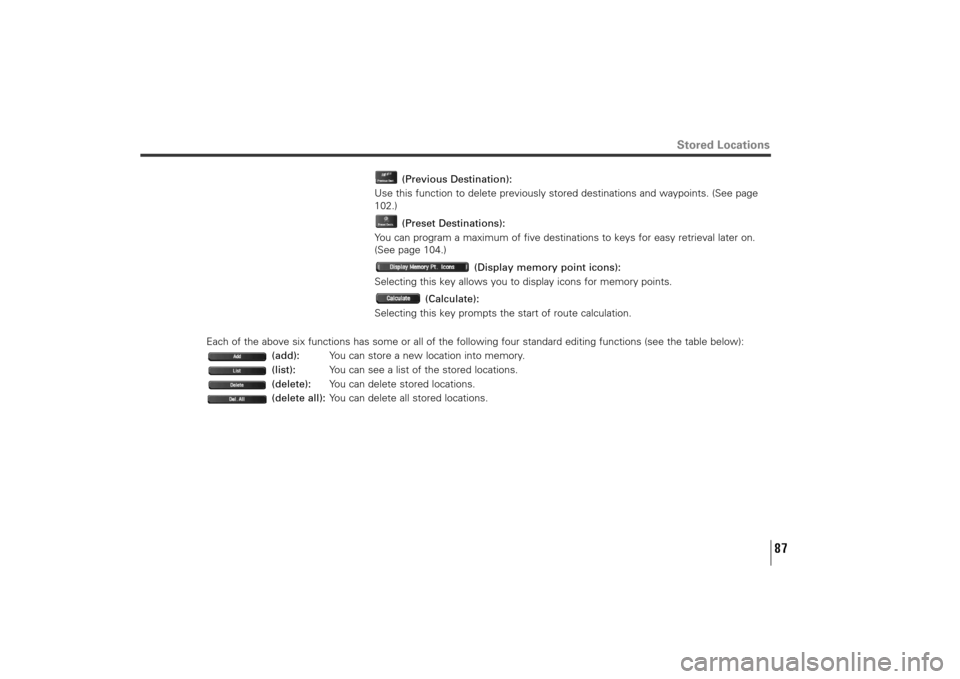
87
Stored Locations
(Previous Destination):
Use this function to delete previously stored destinations and waypoints. (See page
102.)
(Preset Destinations):
You can program a maximum of five destinations to keys for easy retrieval later on.
(See page 104.)
(Display memory point icons):
Selecting this key allows you to display icons for memory points.
(Calculate):
Selecting this key prompts the start of route calculation.
Each of the above six functions has some or all of the following four standard editing functions (see the table below):
(add):You can store a new location into memory.
(list):You can see a list of the stored locations.
(delete):You can delete stored locations.
(delete all):You can delete all stored locations.
TribecaNavi_US_B3112BE.qxd 06.12.12 11:08 AM Page 87
Page 89 of 126
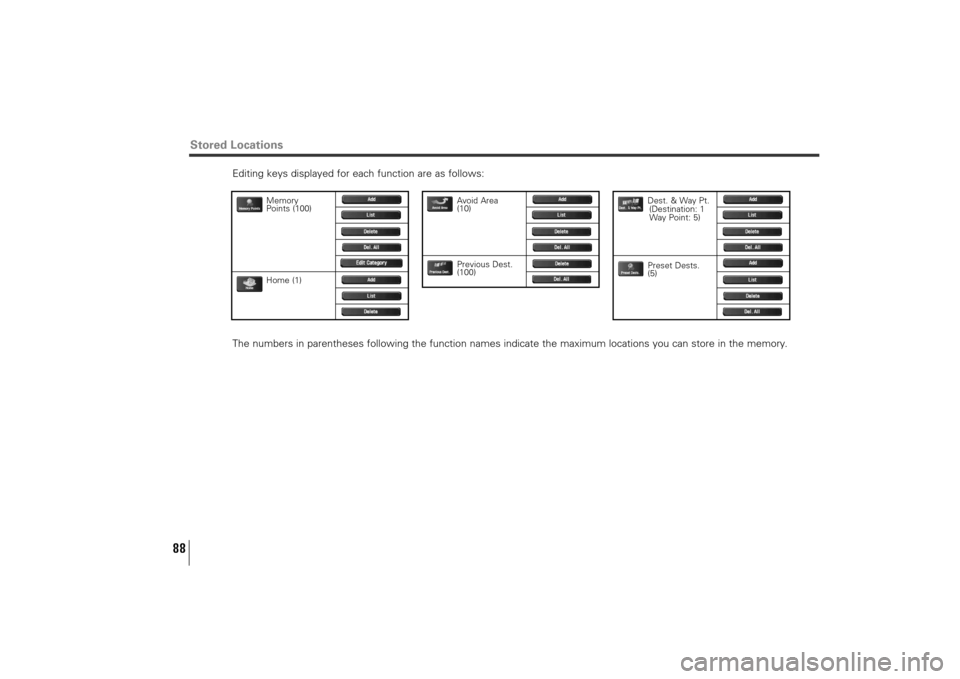
88
Editing keys displayed for each function are as follows:
The numbers in parentheses following the function names indicate the maximum locations you can store in the memory.
Stored Locations
Memory
Points (100)
Home (1)
Dest. & Way Pt.
(Destination: 1
Way Point: 5)
Preset Dests.
(5)
Avoid Area
(10)
Previous Dest.
(100)
TribecaNavi_US_B3112BE.qxd 06.12.12 11:08 AM Page 88