pairing phone SUZUKI CELERIO 2017 Owners Manual
[x] Cancel search | Manufacturer: SUZUKI, Model Year: 2017, Model line: CELERIO, Model: SUZUKI CELERIO 2017Pages: 201, PDF Size: 5.82 MB
Page 124 of 201
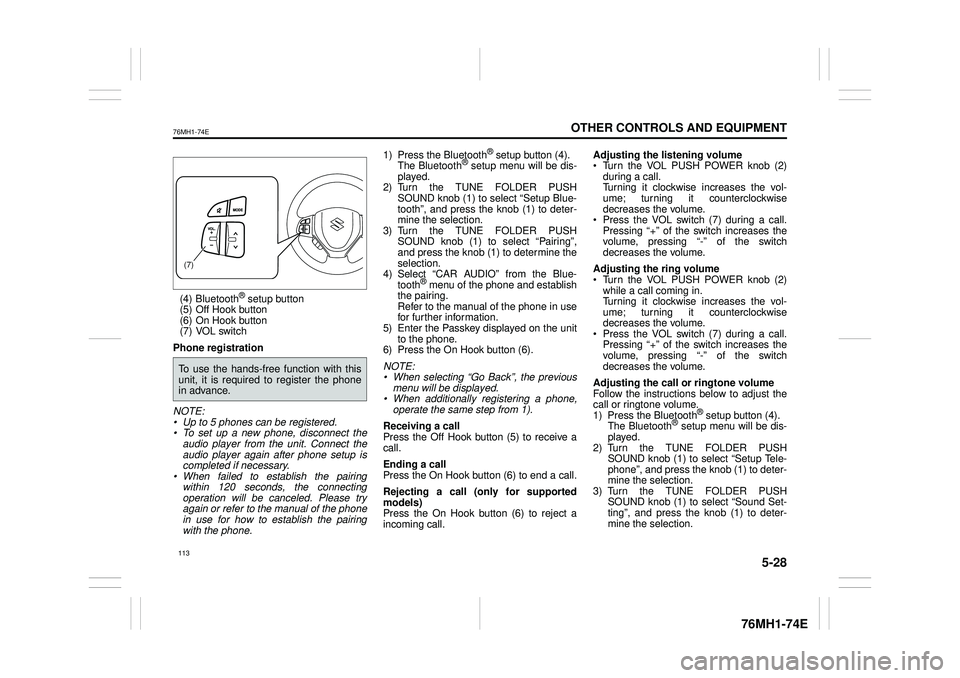
5-28
OTHER CONTROLS AND EQUIPMENT
76MH1-74E
76MH1-74E
(4) Bluetooth® setup button (5) Off Hook button (6) On Hook button (7) VOL switch
Phone registration
NOTE: • Up to 5 phones can be registered. • To set up a new phone, disconnect theaudio player from the unit. Connect the audio player again after phone setup is completed if necessary.• When failed to establish the pairing within 120 seconds, the connecting operation will be canceled. Please tryagain or refer to the manual of the phone in use for how to establish the pairing with the phone.
1) Press the Bluetooth® setup button (4). The Bluetooth® setup menu will be dis- played.2) Turn the TUNE FOLDER PUSH SOUND knob (1) to select “Setup Blue- tooth”, and press the knob (1) to deter-mine the selection. 3) Turn the TUNE FOLDER PUSH SOUND knob (1) to select “Pairing”, and press the knob (1) to determine the selection. 4) Select
Page 131 of 201
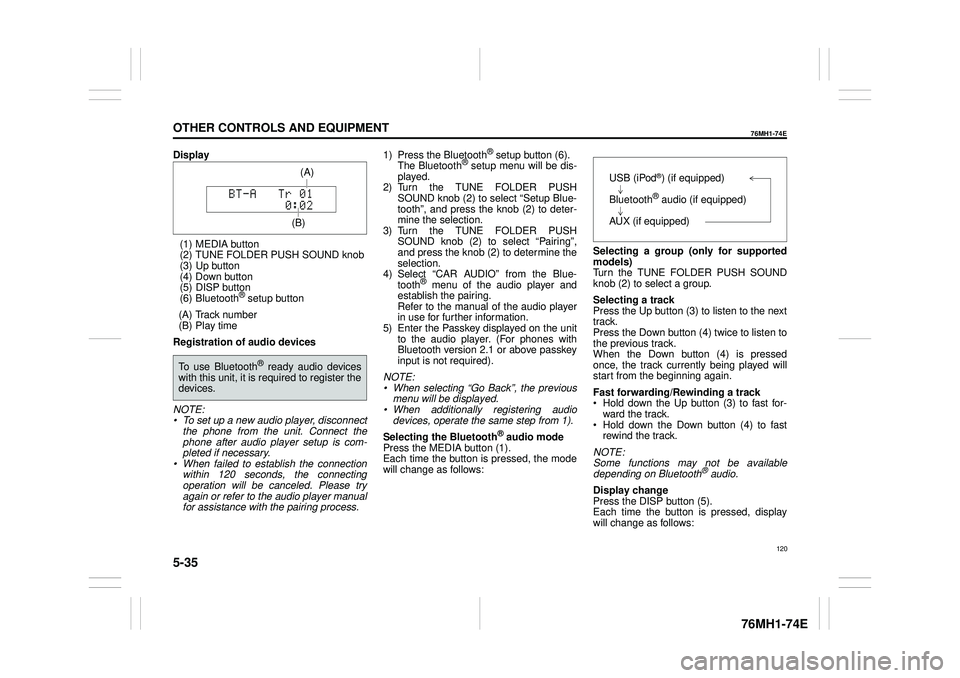
5-35
OTHER CONTROLS AND EQUIPMENT
76MH1-74E
76MH1-74E
Display
(1) MEDIA button (2) TUNE FOLDER PUSH SOUND knob (3) Up button (4) Down button(5) DISP button (6) Bluetooth® setup button
(A) Track number (B) Play time
Registration of audio devices
NOTE: • To set up a new audio player, disconnectthe phone from the unit. Connect the phone after audio player setup is com- pleted if necessary.• When failed to establish the connection within 120 seconds, the connecting operation will be canceled. Please try again or refer to the audio player manual for assistance with the pairing process.
1) Press the Bluetooth® setup button (6). The Bluetooth® setup menu will be dis- played.2) Turn the TUNE FOLDER PUSH SOUND knob (2) to select “Setup Blue- tooth”, and press the knob (2) to deter-mine the selection. 3) Turn the TUNE FOLDER PUSH SOUND knob (2) to select “Pairing”, and press the knob (2) to determine the selection. 4) Select
Page 132 of 201
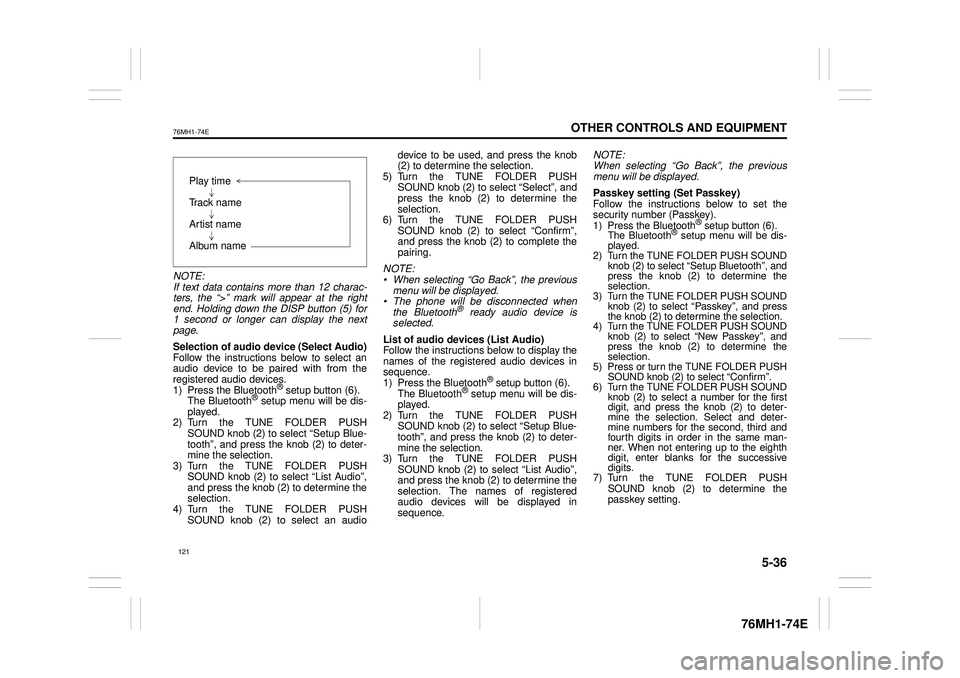
5-36
OTHER CONTROLS AND EQUIPMENT
76MH1-74E
76MH1-74E
NOTE: If text data contains more than 12 charac- ters, the “>” mark will appear at the rightend. Holding down the DISP button (5) for 1 second or longer can display the next page.
Selection of audio device (Select Audio) Follow the instructions below to select anaudio device to be paired with from the registered audio devices. 1) Press the Bluetooth® setup button (6). The Bluetooth® setup menu will be dis- played. 2) Turn the TUNE FOLDER PUSHSOUND knob (2) to select “Setup Blue- tooth”, and press the knob (2) to deter- mine the selection.3) Turn the TUNE FOLDER PUSH SOUND knob (2) to select “List Audio”, and press the knob (2) to determine theselection. 4) Turn the TUNE FOLDER PUSH SOUND knob (2) to select an audio
device to be used, and press the knob (2) to determine the selection. 5) Turn the TUNE FOLDER PUSHSOUND knob (2) to select “Select”, and press the knob (2) to determine the selection.6) Turn the TUNE FOLDER PUSH SOUND knob (2) to select “Confirm”, and press the knob (2) to complete thepairing.
NOTE: • When selecting “Go Back”, the previous menu will be displayed. • The phone will be disconnected whenthe Bluetooth® ready audio device is selected.
List of audio devices (List Audio) Follow the instructions below to display the names of the registered audio devices insequence. 1) Press the Bluetooth® setup button (6). The Bluetooth® setup menu will be dis-played. 2) Turn the TUNE FOLDER PUSH SOUND knob (2) to select “Setup Blue-tooth”, and press the knob (2) to deter- mine the selection. 3) Turn the TUNE FOLDER PUSHSOUND knob (2) to select “List Audio”, and press the knob (2) to determine the selection. The na mes of registered audio devices will be displayed in sequence.
NOTE: When selecting “Go Back”, the previous menu will be displayed.
Passkey setting (Set Passkey) Follow the instructions below to set thesecurity number (Passkey).1) Press the Bluetooth® setup button (6). The Bluetooth® setup menu will be dis- played. 2) Turn the TUNE FOLDER PUSH SOUND knob (2) to select
Page 143 of 201
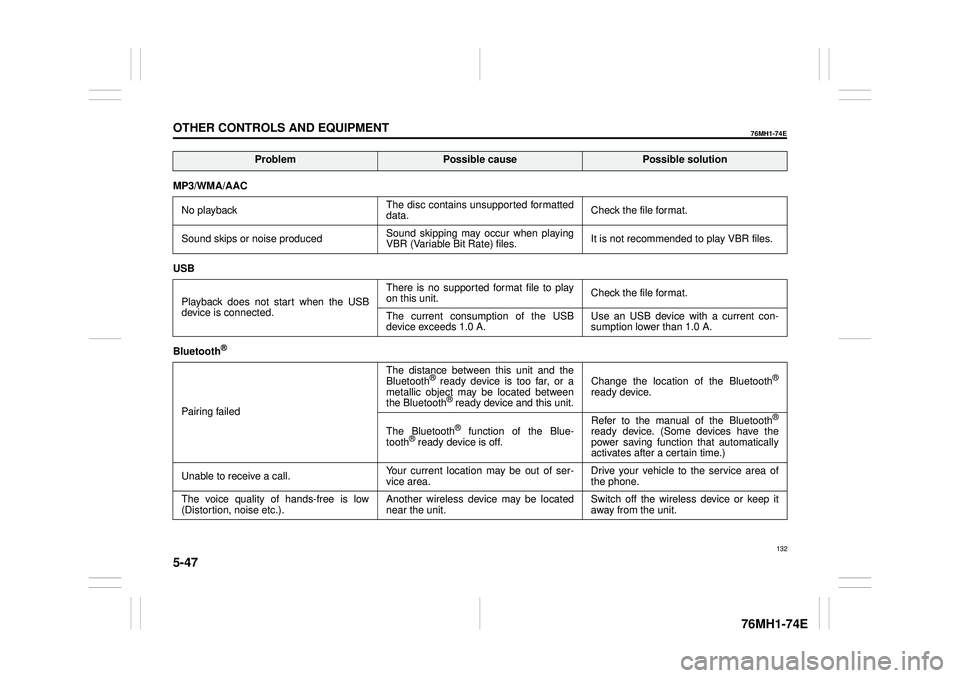
5-47
OTHER CONTROLS AND EQUIPMENT
76MH1-74E
76MH1-74E
MP3/WMA/AAC
No playback The disc contains unsupported formatted data. Check the file format.
Sound skips or noise produced Sound skipping may occur when playing VBR (Variable Bit Rate) files. It is not recommended to play VBR files.
USB
Playback does not start when the USB device is connected.
There is no supported format file to play on this unit. Check the file format.
The current consumption of the USB device exceeds 1.0 A. Use an USB device with a current con- sumption lower than 1.0 A.
Bluetooth®
Pairing failed
The distance between this unit and the Bluetooth® ready device is too far, or a metallic object may be located between the Bluetooth® ready device and this unit.
Change the location of the Bluetooth®
ready device.
The Bluetooth® function of the Blue- tooth® ready device is off.
Refer to the manual of the Bluetooth®
ready device. (Some devices have the power saving function that automatically activates after a certain time.)
Unable to receive a call. Your current location may be out of ser- vice area. Drive your vehicle to the service area of the phone.
The voice quality of hands-free is low (Distortion, noise etc.). Another wireless device may be located near the unit. Switch off the wireless device or keep it away from the unit.
ProblemPossible causePossible solution
132
Page 145 of 201
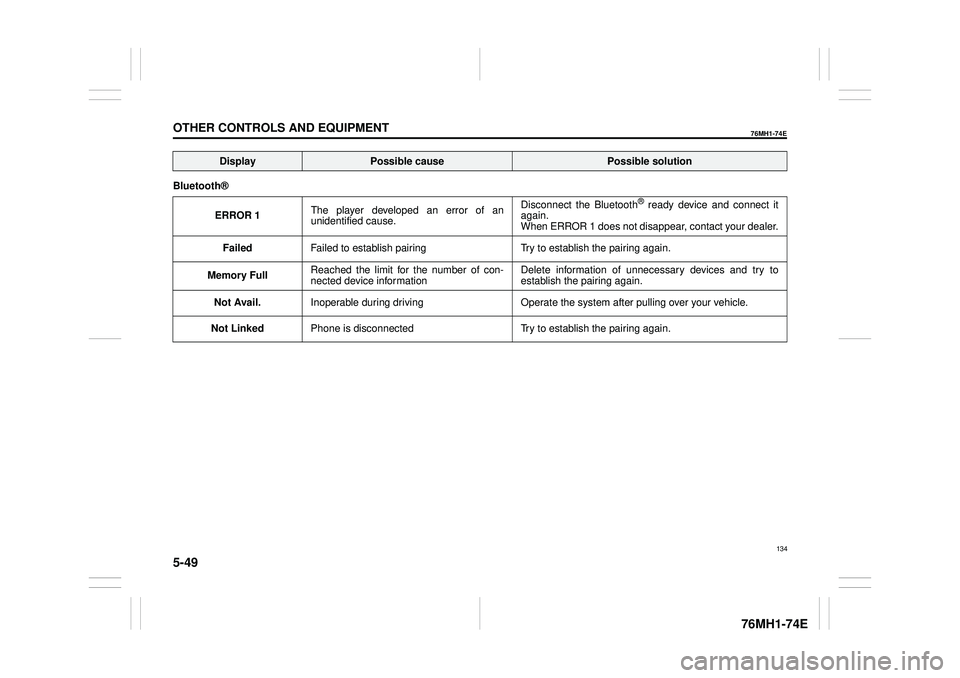
5-49
OTHER CONTROLS AND EQUIPMENT
76MH1-74E
76MH1-74E
Bluetooth®
ERROR 1 The player developed an error of an unidentified cause.
Disconnect the Bluetooth® ready device and connect it again. When ERROR 1 does not disappear, contact your dealer.
Failed Failed to establish pairing Try to establish the pairing again.
Memory Full Reached the limit for the number of con- nected device information Delete information of unnecessary devices and try to establish the pairing again.
Not Avail. Inoperable during driving Operate the system after pulling over your vehicle.
Not Linked Phone is disconnected Try to establish the pairing again.
DisplayPossible causePossible solution
134