USB SUZUKI GRAND VITARA 2016 Owners Manual
[x] Cancel search | Manufacturer: SUZUKI, Model Year: 2016, Model line: GRAND VITARA, Model: SUZUKI GRAND VITARA 2016Pages: 482, PDF Size: 21 MB
Page 14 of 482
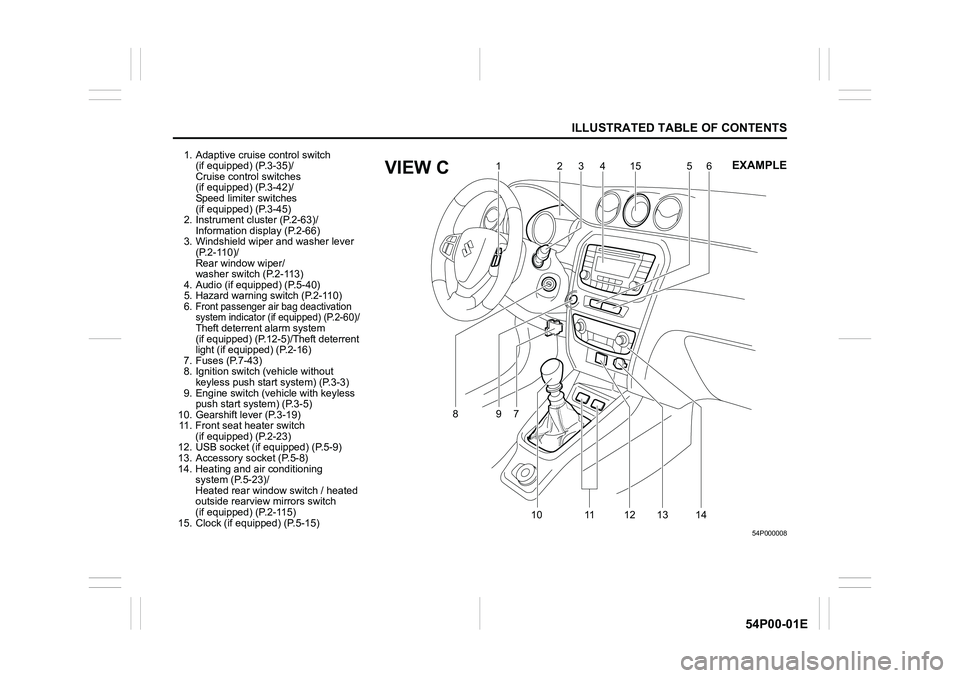
ILLUSTRATED TABLE OF CONTENTS
54P00-01E
1. Adaptive cruise control switch
(if equipped) (P.3-35)/
Cruise control switches
(if equipped) (P.3-42)/
Speed limiter switches
(if equipped) (P.3-45)
2. Instrument cluster (P.2-63)/
Information display (P.2-66)
3. Windshield wiper and washer lever
(P.2-110)/
Rear window wiper/
washer switch (P.2-113)
4. Audio (if equipped) (P.5-40)
5. Hazard warning switch (P.2-110)
6.
Front passenger air bag deactivation
system indicator (if equipped) (P.2-60)/
Theft deterrent alarm system
(if equipped) (P.12-5)/Theft deterrent
light (if equipped) (P.2-16)
7. Fuses (P.7-43)
8. Ignition switch (vehicle without
keyless push start system) (P.3-3)
9. Engine switch (vehicle with keyless
push start system) (P.3-5)
10. Gearshift lever (P.3-19)
11. Front seat heater switch
(if equipped) (P.2-23)
12. USB socket (if equipped) (P.5-9)
13. Accessory socket (P.5-8)
14. Heating and air conditioning
system (P.5-23)/
Heated rear window switch / heated
outside rearview mirrors switch
(if equipped) (P.2-115)
15. Clock (if equipped) (P.5-15)
54P000008
16
75
89
10 11 12 13 1415 234EXAMPLEVIEW C
Page 242 of 482
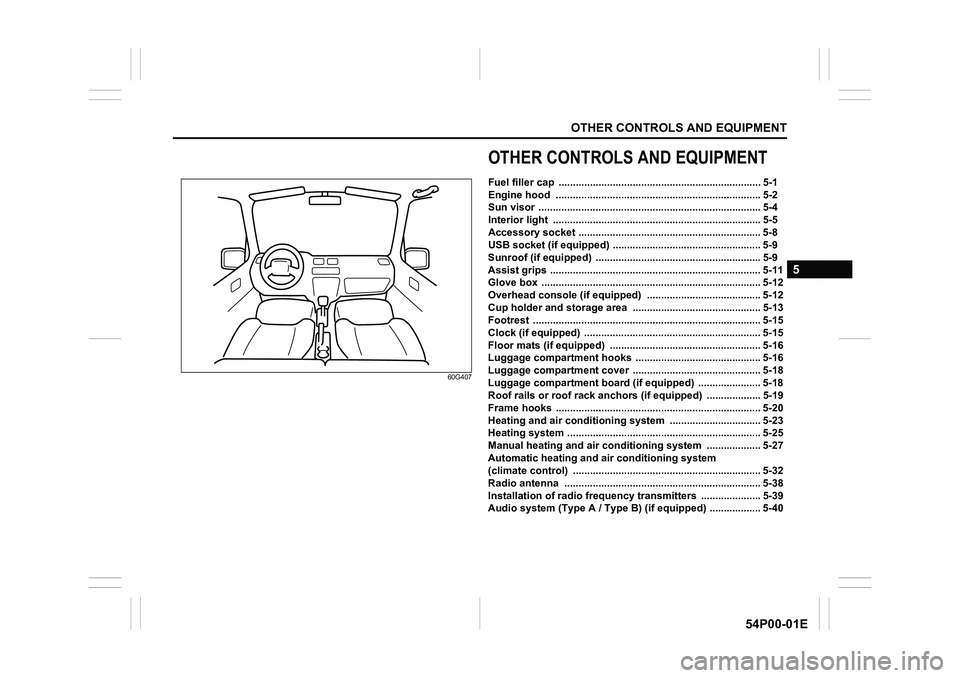
OTHER CONTROLS AND EQUIPMENT
5
54P00-01E
60G407
OTHER CONTROLS AND EQUIPMENT
Fuel filler cap ....................................................................... 5-1
Engine hood ........................................................................ 5-2
Sun visor .............................................................................. 5-4
Interior light ......................................................................... 5-5
Accessory socket ................................................................ 5-8
USB socket (if equipped) .................................................... 5-9
Sunroof (if equipped) .......................................................... 5-9
Assist grips .......................................................................... 5-11
Glove box ............................................................................. 5-12
Overhead console (if equipped) ........................................ 5-12
Cup holder and storage area ............................................. 5-13
Footrest ................................................................................ 5-15
Clock (if equipped) .............................................................. 5-15
Floor mats (if equipped) ..................................................... 5-16
Luggage compartment hooks ............................................ 5-16
Luggage compartment cover ............................................. 5-18
Luggage compartment board (if equipped) ...................... 5-18
Roof rails or roof rack anchors (if equipped) ................... 5-19
Frame hooks ........................................................................ 5-20
Heating and air conditioning system ................................ 5-23
Heating system .................................................................... 5-25
Manual heating and air conditioning system ................... 5-27
Automatic heating and air conditioning system
(climate control) .................................................................. 5-32
Radio antenna ..................................................................... 5-38
Installation of radio frequency transmitters ..................... 5-39
Audio system (Type A / Type B) (if equipped) .................. 5-40
Page 251 of 482
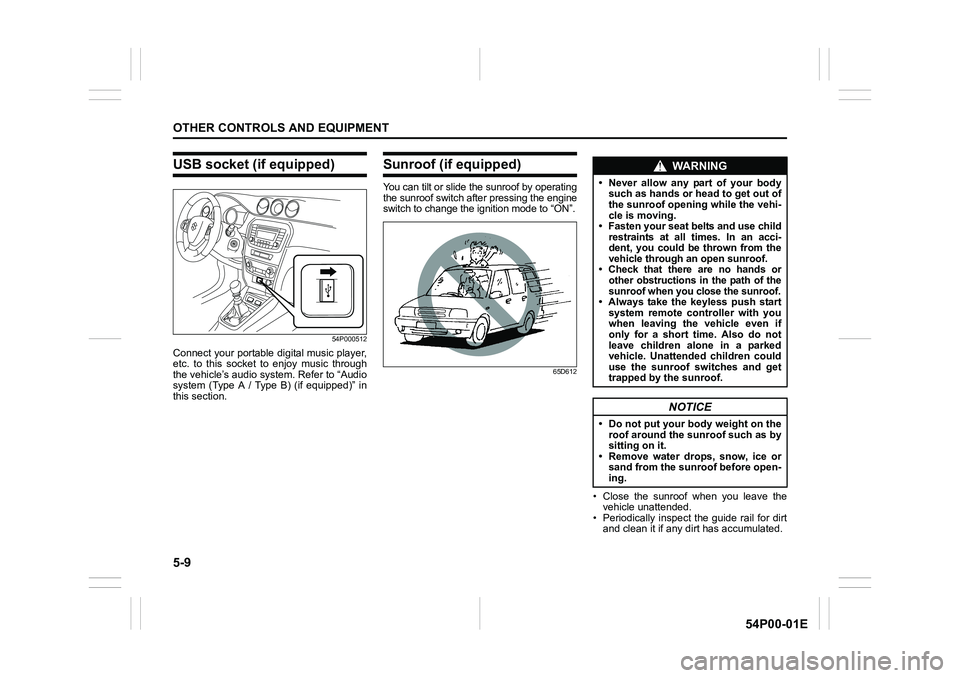
5-9
OTHER CONTROLS AND EQUIPMENT
54P00-01E
USB socket (if equipped)
54P000512
Connect your portable digital music player,
etc. to this socket to enjoy music through
the vehicle’s audio system. Refer to “Audio
system (Type A / Type B) (if equipped)” in
this section.
Sunroof (if equipped)
You can tilt or slide the sunroof by operating
the sunroof switch after pressing the engine
switch to change the ignition mode to “ON”.
65D612
• Close the sunroof when you leave the
vehicle unattended.
• Periodically inspect the guide rail for dirt
and clean it if any dirt has accumulated.
WA R N I N G
• Never allow any part of your body
such as hands or head to get out of
the sunroof opening while the vehi-
cle is moving.
• Fasten your seat belts and use child
restraints at all times. In an acci-
dent, you could be thrown from the
vehicle through an open sunroof.
• Check that there are no hands or
other obstructions in the path of the
sunroof when you close the sunroof.
• Always take the keyless push start
system remote controller with you
when leaving the vehicle even if
only for a short time. Also do not
leave children alone in a parked
vehicle. Unattended children could
use the sunroof switches and get
trapped by the sunroof.
NOTICE
• Do not put your body weight on the
roof around the sunroof such as by
sitting on it.
• Remove water drops, snow, ice or
sand from the sunroof before open-
ing.
Page 298 of 482
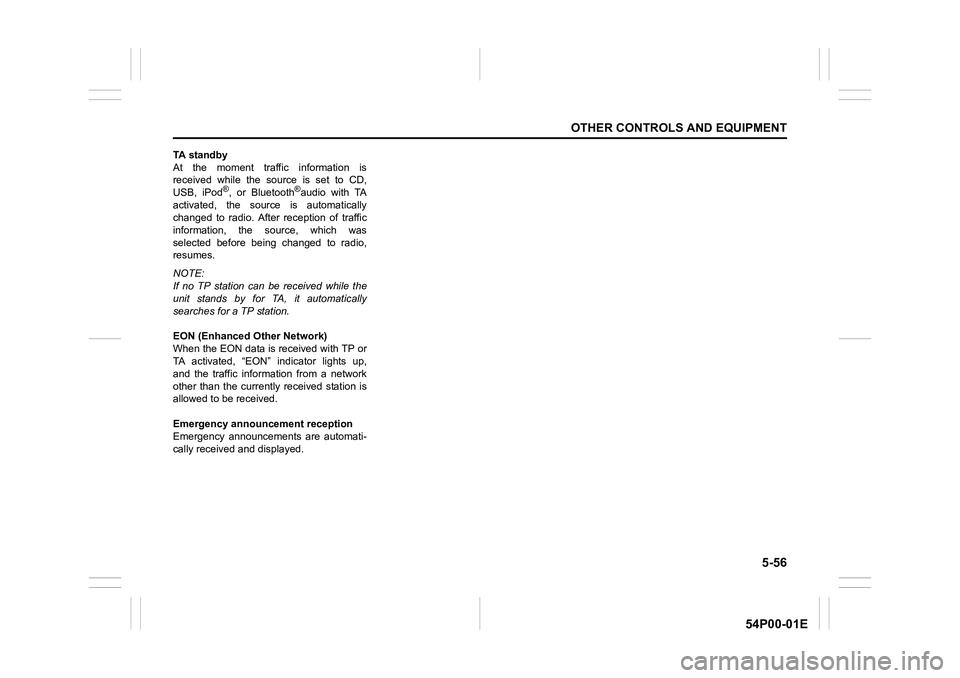
5-56
OTHER CONTROLS AND EQUIPMENT
54P00-01E
TA standby
At the moment traffic information is
received while the source is set to CD,
USB, iPod
®, or Bluetooth®audio with TA
activated, the source is automatically
changed to radio. After reception of traffic
information, the source, which was
selected before being changed to radio,
resumes.
NOTE:
If no TP station can be received while the
unit stands by for TA, it automatically
searches for a TP station.
EON (Enhanced Other Network)
When the EON data is received with TP or
TA activated, “EON” indicator lights up,
and the traffic information from a network
other than the currently received station is
allowed to be received.
Emergency announcement reception
Emergency announcements are automati-
cally received and displayed.
Page 306 of 482
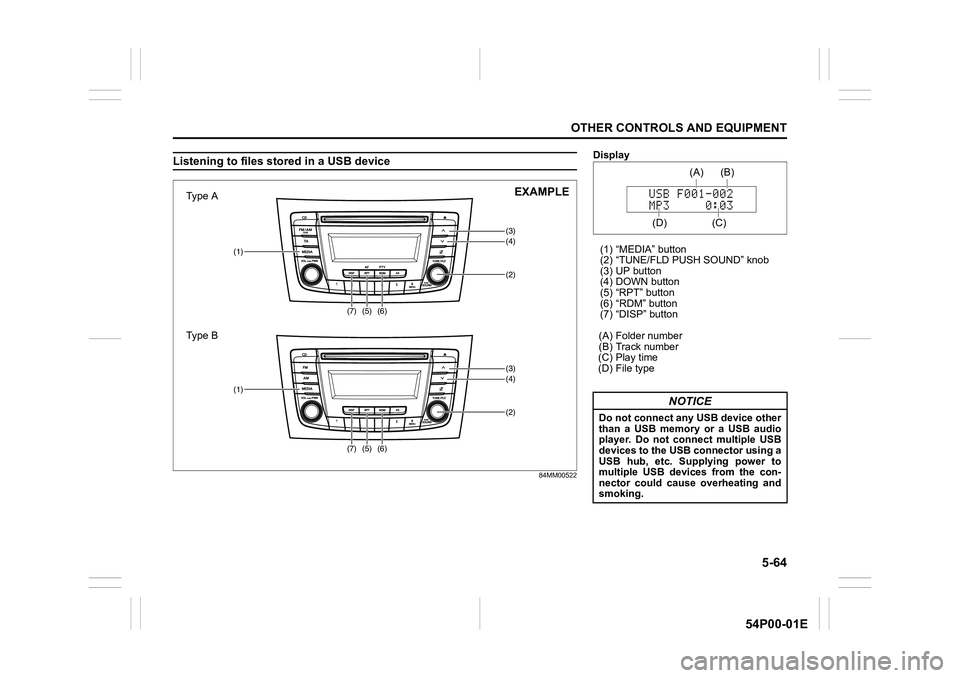
5-64
OTHER CONTROLS AND EQUIPMENT
54P00-01E
Listening to files stored in a USB device
84MM00522
(3)(4)
(5)(2)
(1)
(6)
(7)
(3)(4)
(5)(2)
(1)
(6)
(7)
Type A
Type BEXAMPLE
Display
(1) “MEDIA” button
(2) “TUNE/FLD PUSH SOUND” knob
(3) UP button
(4) DOWN button
(5) “RPT” button
(6) “RDM” button
(7) “DISP” button
(A) Folder number
(B) Track number
(C) Play time
(D) File type
NOTICE
Do not connect any USB device other
than a USB memory or a USB audio
player. Do not connect multiple USB
devices to the USB connector using a
USB hub, etc. Supplying power to
multiple USB devices from the con-
nector could cause overheating and
smoking.
(C)(B) (A)
(D)
Page 307 of 482
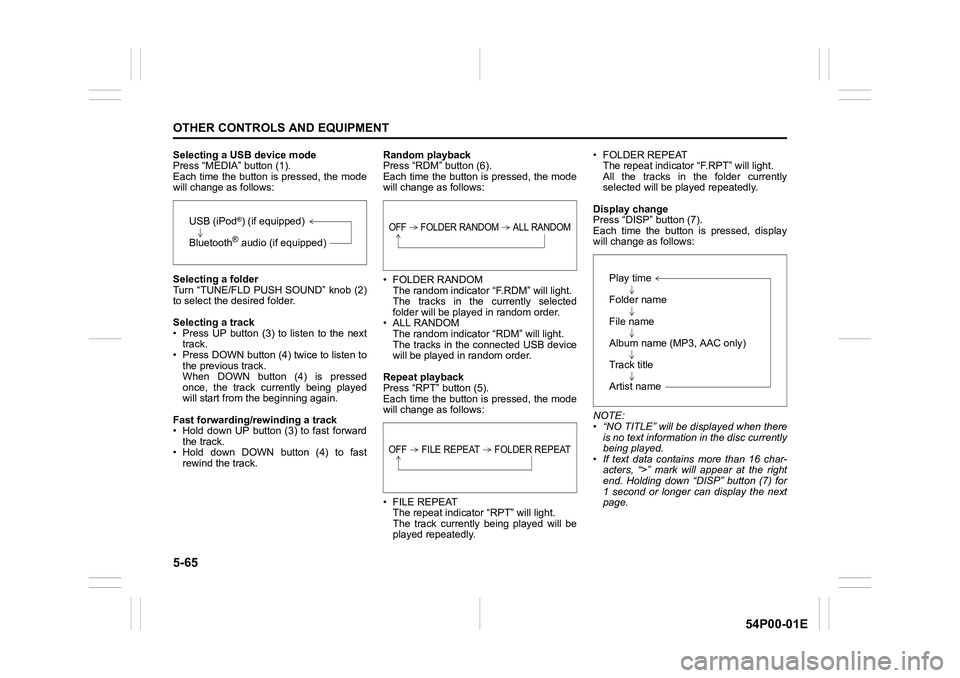
5-65
OTHER CONTROLS AND EQUIPMENT
54P00-01E
Selecting a USB device mode
Press “MEDIA” button (1).
Each time the button is pressed, the mode
will change as follows:
Selecting a folder
Turn “TUNE/FLD PUSH SOUND” knob (2)
to select the desired folder.
Selecting a track
• Press UP button (3) to listen to the next
track.
• Press DOWN button (4) twice to listen to
the previous track.
When DOWN button (4) is pressed
once, the track currently being played
will start from the beginning again.
Fast forwarding/rewinding a track
• Hold down UP button (3) to fast forward
the track.
• Hold down DOWN button (4) to fast
rewind the track.Random playback
Press “RDM” button (6).
Each time the button is pressed, the mode
will change as follows:
• FOLDER RANDOM
The random indicator “F.RDM” will light.
The tracks in the currently selected
folder will be played in random order.
• ALL RANDOM
The random indicator “RDM” will light.
The tracks in the connected USB device
will be played in random order.
Repeat playback
Press “RPT” button (5).
Each time the button is pressed, the mode
will change as follows:
• FILE REPEAT
The repeat indicator “RPT” will light.
The track currently being played will be
played repeatedly.• FOLDER REPEAT
The repeat indicator “F.RPT” will light.
All the tracks in the folder currently
selected will be played repeatedly.
Display change
Press “DISP” button (7).
Each time the button is pressed, display
will change as follows:
NOTE:
• “NO TITLE” will be displayed when there
is no text information in the disc currently
being played.
• If text data contains more than 16 char-
acters, “>” mark will appear at the right
end. Holding down “DISP” button (7) for
1 second or longer can display the next
page.
USB (iPod®) (if equipped)
Bluetooth
® audio (if equipped)
OFF FOLDER RANDOM ALL RANDOM
OFF FILE REPEAT FOLDER REPEAT
Play time
Folder name
File name
Album name (MP3, AAC only)
Track title
Artist name
Page 308 of 482
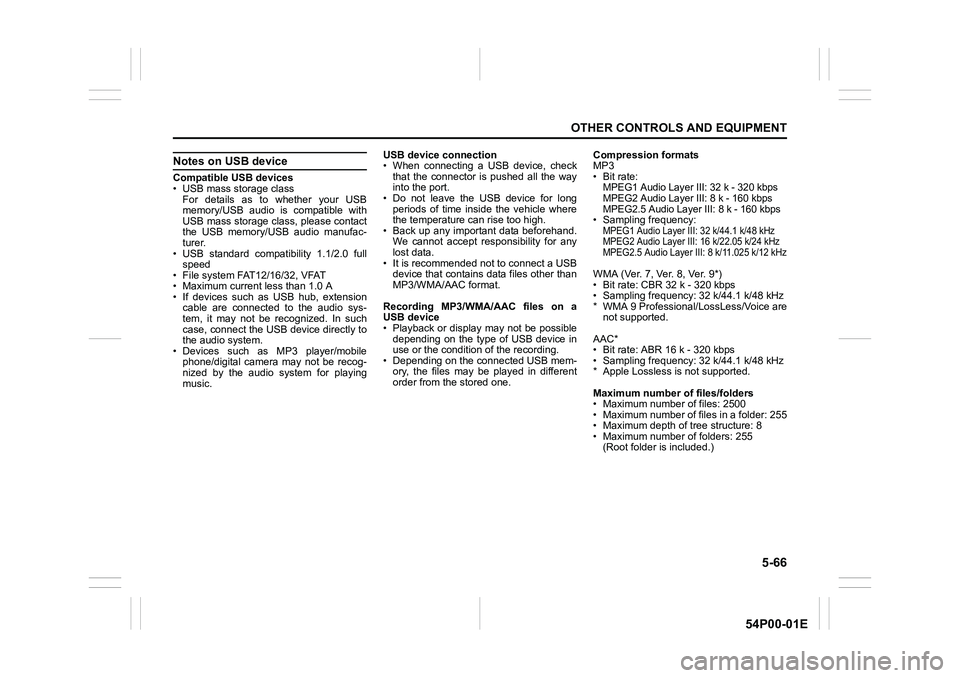
5-66
OTHER CONTROLS AND EQUIPMENT
54P00-01E
Notes on USB device
Compatible USB devices
• USB mass storage class
For details as to whether your USB
memory/USB audio is compatible with
USB mass storage class, please contact
the USB memory/USB audio manufac-
turer.
• USB standard compatibility 1.1/2.0 full
speed
• File system FAT12/16/32, VFAT
• Maximum current less than 1.0 A
• If devices such as USB hub, extension
cable are connected to the audio sys-
tem, it may not be recognized. In such
case, connect the USB device directly to
the audio system.
• Devices such as MP3 player/mobile
phone/digital camera may not be recog-
nized by the audio system for playing
music.USB device connection
• When connecting a USB device, check
that the connector is pushed all the way
into the port.
• Do not leave the USB device for long
periods of time inside the vehicle where
the temperature can rise too high.
• Back up any important data beforehand.
We cannot accept responsibility for any
lost data.
• It is recommended not to connect a USB
device that contains data files other than
MP3/WMA/AAC format.
Recording MP3/WMA/AAC files on a
USB device
• Playback or display may not be possible
depending on the type of USB device in
use or the condition of the recording.
• Depending on the connected USB mem-
ory, the files may be played in different
order from the stored one.Compression formats
MP3
•Bit rate:
MPEG1 Audio Layer III: 32 k - 320 kbps
MPEG2 Audio Layer III: 8 k - 160 kbps
MPEG2.5 Audio Layer III: 8 k - 160 kbps
• Sampling frequency:MPEG1 Audio Layer III: 32 k/44.1 k/48 kHz
MPEG2 Audio Layer III: 16 k/22.05 k/24 kHz
MPEG2.5 Audio Layer III: 8 k/11.025 k/12 kHz
WMA (Ver. 7, Ver. 8, Ver. 9*)
• Bit rate: CBR 32 k - 320 kbps
• Sampling frequency: 32 k/44.1 k/48 kHz
* WMA 9 Professional/LossLess/Voice are
not supported.
AAC*
• Bit rate: ABR 16 k - 320 kbps
• Sampling frequency: 32 k/44.1 k/48 kHz
* Apple Lossless is not supported.
Maximum number of files/folders
• Maximum number of files: 2500
• Maximum number of files in a folder: 255
• Maximum depth of tree structure: 8
• Maximum number of folders: 255
(Root folder is included.)
Page 310 of 482
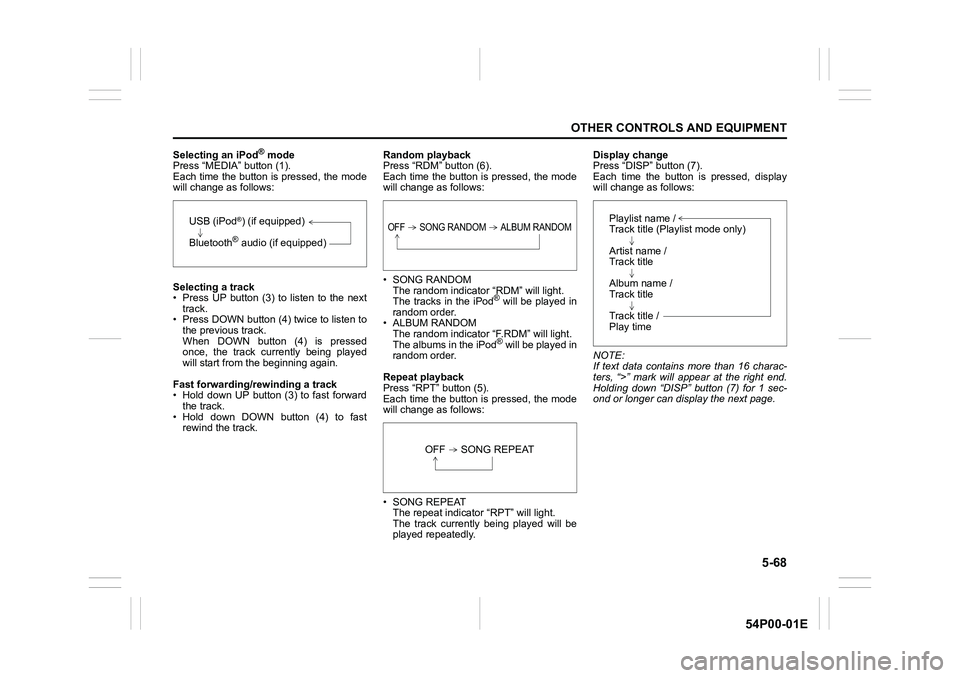
5-68
OTHER CONTROLS AND EQUIPMENT
54P00-01E
Selecting an iPod® mode
Press “MEDIA” button (1).
Each time the button is pressed, the mode
will change as follows:
Selecting a track
• Press UP button (3) to listen to the next
track.
• Press DOWN button (4) twice to listen to
the previous track.
When DOWN button (4) is pressed
once, the track currently being played
will start from the beginning again.
Fast forwarding/rewinding a track
• Hold down UP button (3) to fast forward
the track.
• Hold down DOWN button (4) to fast
rewind the track.Random playback
Press “RDM” button (6).
Each time the button is pressed, the mode
will change as follows:
• SONG RANDOM
The random indicator “RDM” will light.
The tracks in the iPod
® will be played in
random order.
• ALBUM RANDOM
The random indicator “F.RDM” will light.
The albums in the iPod
® will be played in
random order.
Repeat playback
Press “RPT” button (5).
Each time the button is pressed, the mode
will change as follows:
• SONG REPEAT
The repeat indicator “RPT” will light.
The track currently being played will be
played repeatedly.Display change
Press “DISP” button (7).
Each time the button is pressed, display
will change as follows:
NOTE:
If text data contains more than 16 charac-
ters, “>” mark will appear at the right end.
Holding down “DISP” button (7) for 1 sec-
ond or longer can display the next page.
USB (iPod®) (if equipped)
Bluetooth
® audio (if equipped)
OFF SONG RANDOM ALBUM RANDOM
OFF SONG REPEAT
Playlist name /
Track title (Playlist mode only)
Artist name /
Track title
Album name /
Track title
Track title /
Play time
Page 321 of 482
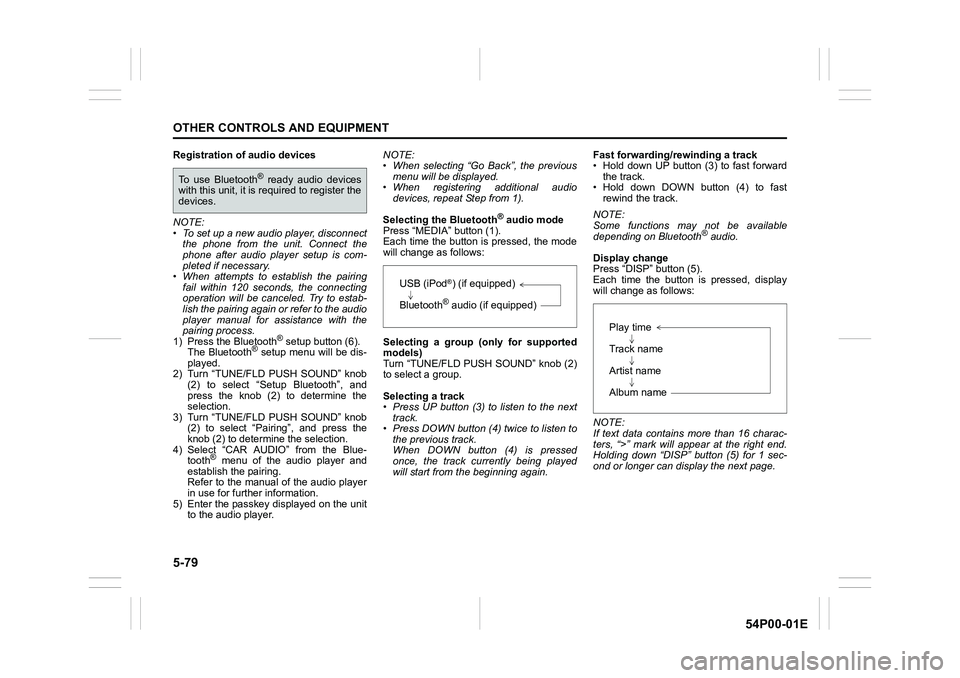
5-79
OTHER CONTROLS AND EQUIPMENT
54P00-01E
Registration of audio devices
NOTE:
• To set up a new audio player, disconnect
the phone from the unit. Connect the
phone after audio player setup is com-
pleted if necessary.
• When attempts to establish the pairing
fail within 120 seconds, the connecting
operation will be canceled. Try to estab-
lish the pairing again or refer to the audio
player manual for assistance with the
pairing process.
1) Press the Bluetooth
® setup button (6).
The Bluetooth® setup menu will be dis-
played.
2) Turn “TUNE/FLD PUSH SOUND” knob
(2) to select “Setup Bluetooth”, and
press the knob (2) to determine the
selection.
3) Turn “TUNE/FLD PUSH SOUND” knob
(2) to select “Pairing”, and press the
knob (2) to determine the selection.
4) Select “CAR AUDIO” from the Blue-
tooth
® menu of the audio player and
establish the pairing.
Refer to the manual of the audio player
in use for further information.
5) Enter the passkey displayed on the unit
to the audio player.NOTE:
• When selecting “Go Back”, the previous
menu will be displayed.
• When registering additional audio
devices, repeat Step from 1).
Selecting the Bluetooth
® audio mode
Press “MEDIA” button (1).
Each time the button is pressed, the mode
will change as follows:
Selecting a group (only for supported
models)
Turn “TUNE/FLD PUSH SOUND” knob (2)
to select a group.
Selecting a track
• Press UP button (3) to listen to the next
track.
• Press DOWN button (4) twice to listen to
the previous track.
When DOWN button (4) is pressed
once, the track currently being played
will start from the beginning again.Fast forwarding/rewinding a track
• Hold down UP button (3) to fast forward
the track.
• Hold down DOWN button (4) to fast
rewind the track.
NOTE:
Some functions may not be available
depending on Bluetooth
® audio.
Display change
Press “DISP” button (5).
Each time the button is pressed, display
will change as follows:
NOTE:
If text data contains more than 16 charac-
ters, “>” mark will appear at the right end.
Holding down “DISP” button (5) for 1 sec-
ond or longer can display the next page.
To use Bluetooth® ready audio devices
with this unit, it is required to register the
devices.
USB (iPod®) (if equipped)
Bluetooth
® audio (if equipped)
Play time
Track name
Artist name
Album name
Page 324 of 482
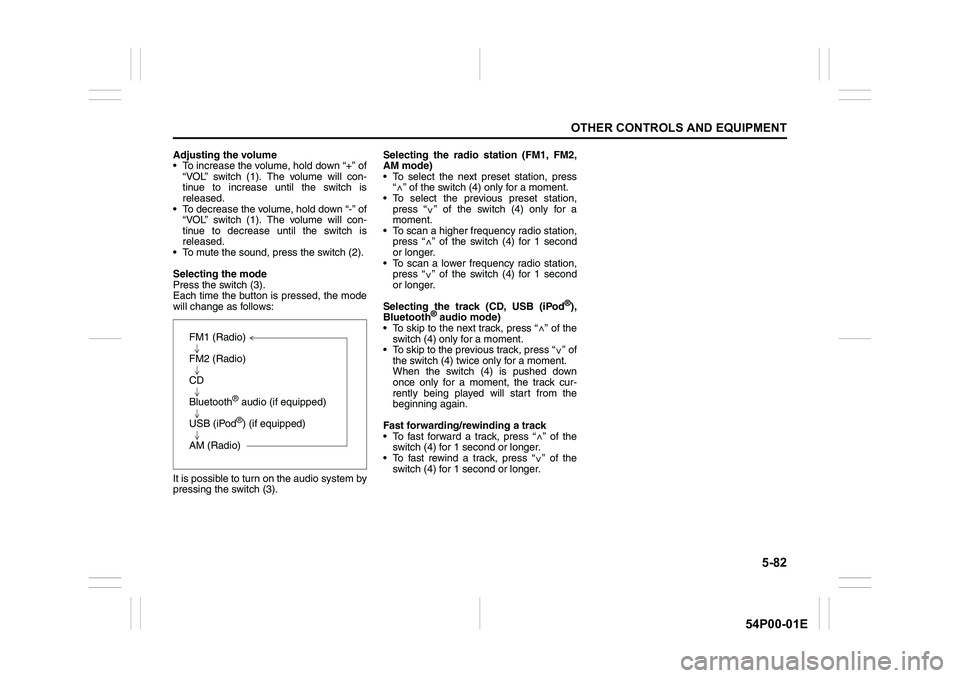
5-82
OTHER CONTROLS AND EQUIPMENT
54P00-01E
Adjusting the volume
To increase the volume, hold down “+” of
“VOL” switch (1). The volume will con-
tinue to increase until the switch is
released.
To decrease the volume, hold down “-” of
“VOL” switch (1). The volume will con-
tinue to decrease until the switch is
released.
To mute the sound, press the switch (2).
Selecting the mode
Press the switch (3).
Each time the button is pressed, the mode
will change as follows:
It is possible to turn on the audio system by
pressing the switch (3).Selecting the radio station (FM1, FM2,
AM mode)
To select the next preset station, press
“ ” of the switch (4) only for a moment.
To select the previous preset station,
press “ ” of the switch (4) only for a
moment.
To scan a higher frequency radio station,
press “ ” of the switch (4) for 1 second
or longer.
To scan a lower frequency radio station,
press “ ” of the switch (4) for 1 second
or longer.
Selecting the track (CD, USB (iPod
®),
Bluetooth® audio mode)
To skip to the next track, press “ ” of the
switch (4) only for a moment.
To skip to the previous track, press “ ” of
the switch (4) twice only for a moment.
When the switch (4) is pushed down
once only for a moment, the track cur-
rently being played will start from the
beginning again.
Fast forwarding/rewinding a track
To fast forward a track, press “ ” of the
switch (4) for 1 second or longer.
To fast rewind a track, press “ ” of the
switch (4) for 1 second or longer.
FM1 (Radio)
FM2 (Radio)
CD
Bluetooth
® audio (if equipped)
USB (iPod
®) (if equipped)
AM (Radio)
<
<
<
<
<
<
<
<