phone SUZUKI JIMNY 2020 Owners Manual
[x] Cancel search | Manufacturer: SUZUKI, Model Year: 2020, Model line: JIMNY, Model: SUZUKI JIMNY 2020Pages: 421, PDF Size: 6.35 MB
Page 4 of 421
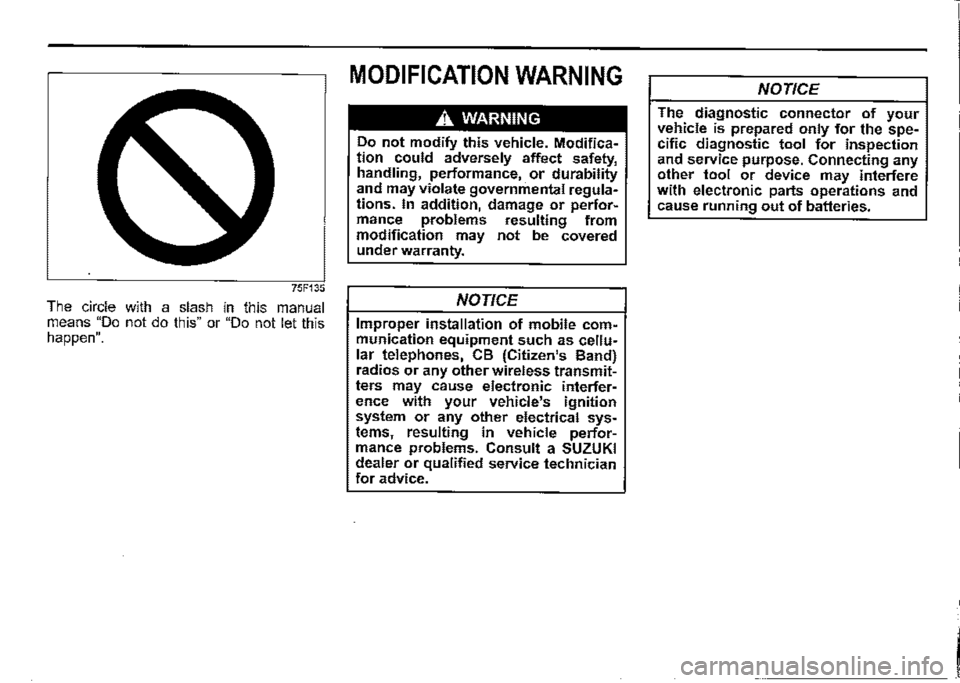
75F135
The circle with a slash in this manual means "Do not do this" or "Do not let this happen".
MODIFICATION WARNING
A WARNING
Do not modify this vehicle. Modification could adversely affect safety, handling, performance, or durability and may violate governmental regulations. In addition, damage or performance problems resulting from modification may not be covered under warranty.
NOTICE
Improper installation of mobile communication equipment such as cellular telephones, CB (Citizen's Band) radios or any other wireless transmitters may cause electronic interference with your vehicle's ignition system or any other electrical systems, resulting in vehicle performance problems. Consult a SUZUKI dealer or qualified service technician for advice.
NOTICE
The diagnostic connector of your vehicle is prepared only for the specific diagnostic tool for inspection and service purpose. Connecting any other tool or device may interfere with electronic parts operations and cause running out of batteries.
I
Page 15 of 421
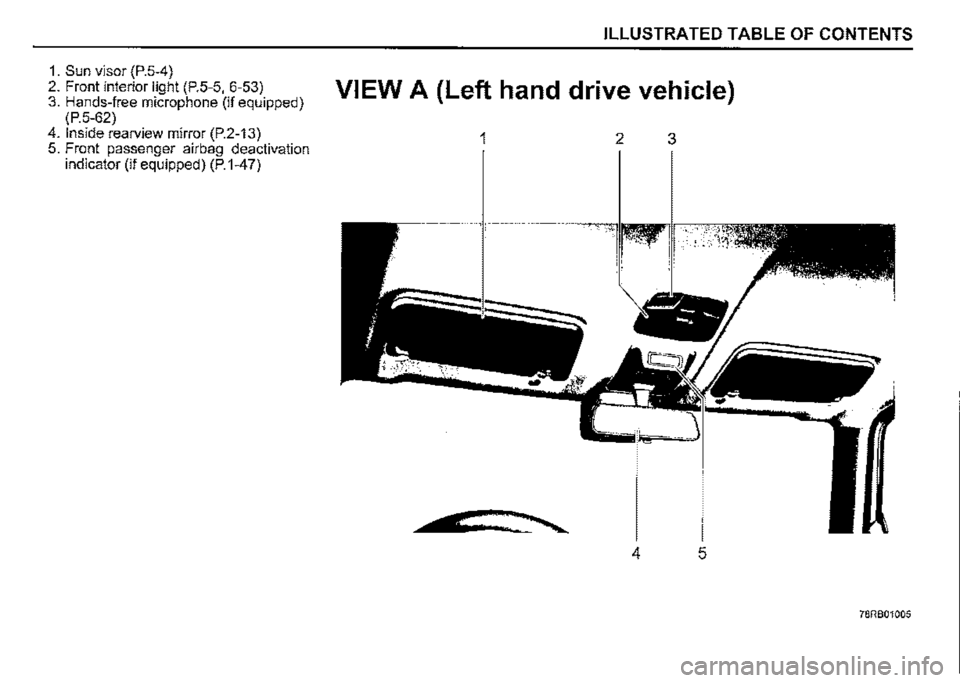
1. Sun visor (P.5-4) 2. Front interior light (P.5-5, 6-53) 3. Hands-free microphone (if equipped) (P.5-62) 4. Inside rearview mirror (P.2-13) 5. Front passenger airbag deactivation indicator (if equipped) (P.1-47)
ILLUSTRATED TABLE OF CONTENTS
VIEW A (Left hand drive vehicle)
1 2 3
4 5
78RB01005
Page 265 of 421

Radio antenna
Type A
63J055
Type B
61MMOA113
OTHER CONTROLS AND EQUIPMENT
The radio antenna on the roof is removable. To remove the antenna, turn it counterclockwise. To reinstall the antenna, turn it clockwise firmly by hand.
NOTICE
To avoid damage to the radio antenna: Remove the antenna when using an automatic car wash. • Remove the antenna when the antenna hits anything such as a low ceiling in a parking garage or putting a car cover over your vehicle.
Installation of radio frequency
transmitters
NOTE: When you intend to use Radio Frequency (RF) transmitting equipment in your vehicle, refer to "Installation of Radio Frequency (RF) Transmitting Equipment" in the end of this book.
NOTICE
Improper installation of mobile communication equipment such as cellular telephones, CB (Citizen's Band) radios or any other wireless transmitters may cause electronic interference with your vehicle's ignition system or any other electrical systems resulting in vehicle performance problems. Consult a SUZUKI dealer or qualified service technician for advice.
5-30
Page 292 of 421
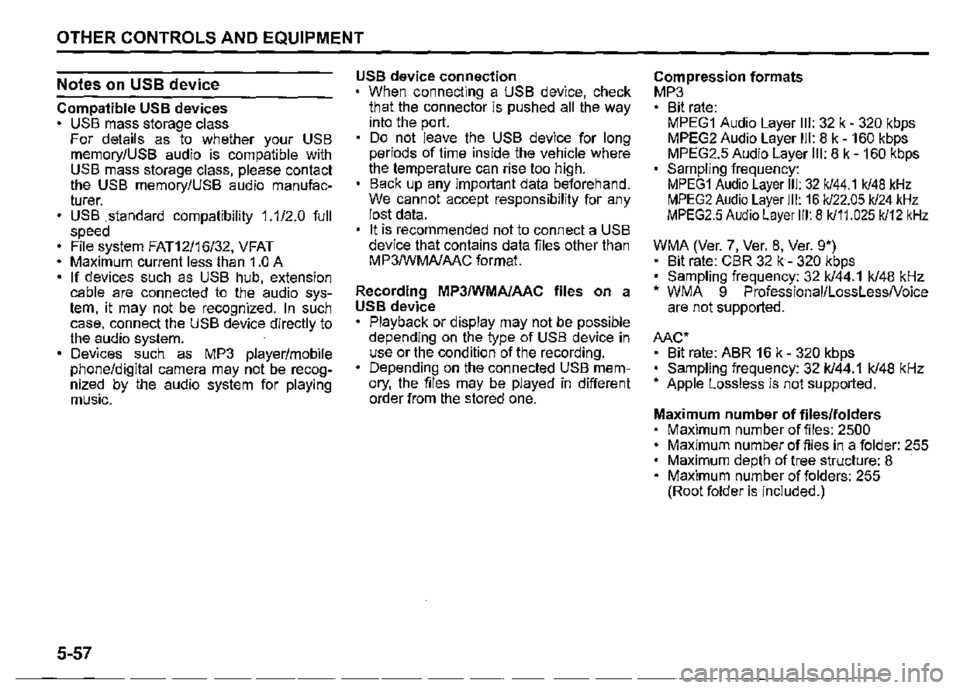
OTHER CONTROLS AND EQUIPMENT
Notes on USB device
Compatible USB devices USS mass storage class For details as to whether your USS memory/USS audio is compatible with USS mass storage class, please contact the USS memory/USS audio manufacturer. USS .standard compatibility 1.1/2.0 full speed File system FAT12/16/32, VFAT Maximum current less than 1.0 A If devices such as USS hub, extension cable are connected to the audio system, it may not be recognized. In such case, connect the USS device directly to the audio system. Devices such as MP3 player/mobile phone/digital camera may not be recognized by the audio system for playing music.
5-57
USB device connection When connecting a USS device, check that the connector is pushed all the way into the port. Do not leave the USS device for long periods of time inside the vehicle where the temperature can rise too high. Back up any important data beforehand. We cannot accept responsibility for any lost data. It is recommended not to connect a USS device that contains data files other than MP3/WMA/AAC format.
Recording MP3/WMA/AAC files on a USB device Playback or display may not be possible depending on the type of USS device in use or the condition of the recording. Depending on the connected USB memory, the files may be played in different order from the stored one.
Compression formats MP3 Bit rate: MPEG1 Audio Layer Ill: 32 k -320 kbps MPEG2 Audio Layer Ill: 8 k-160 kbps MPEG2.5 Audio Layer Ill: 8 k-160 kbps Sampling frequency: MPEG1 Audio Layer Ill: 32 k/44.1 k/48 kHz MPEG2 Audio Layer Ill: 16 k/22.05 k/24 kHz MPEG2.5 Audio Layer Ill: 8 k/11.025 k/12 kHz
WMA (Ver. 7, Ver. 8, Ver. g•) • Bit rate: CBR 32 k -320 kbps • Sampling frequency: 32 k/44.1 k/48 kHz • WMA 9 Professional/LossLessNoice are not supported.
Mc•
• Bit rate: ABR 16 k -320 kbps • Sampling frequency: 32 k/44.1 k/48 kHz • Apple Lossless is not supported.
Maximum number of files/folders Maximum number of files: 2500 Maximum number of files in a folder: 255 Maximum depth of tree structure: 8 Maximum number of folders: 255 (Root folder is included.)
Page 295 of 421
![SUZUKI JIMNY 2020 Owners Manual Playing mode selection 1) Press the button numbered [6] of PRESET buttons (8) for 1 second or longer. 2) Turn TUNE/FLD PUSH SOUND" knob (2). Each time the knob is turned, the mode will change as fo SUZUKI JIMNY 2020 Owners Manual Playing mode selection 1) Press the button numbered [6] of PRESET buttons (8) for 1 second or longer. 2) Turn TUNE/FLD PUSH SOUND" knob (2). Each time the knob is turned, the mode will change as fo](/img/20/43483/w960_43483-294.png)
Playing mode selection 1) Press the button numbered [6] of PRESET buttons (8) for 1 second or longer. 2) Turn 'TUNE/FLD PUSH SOUND" knob (2). Each time the knob is turned, the mode will change as follows:
PLAYLIST<--·-~
,J, ARTIST ,J, ALBUM
,I, SONGS
,I, PODCAST ,I, GENRE ,I, AUDIOBOOK
3) Press "TUNE/FLD PUSH SOUND" knob (2) to select the desired mode.
NOTE: When the button numbered [6] of PRESET buttons /8) is pressed, the previous mode will be displayed.
OTHER CONTROLS AND EQUIPMENT
Notes on iPod
Made for iPod iPod touch (6th generation) iPod touch (5th generation) iPod touch (4th generation) iPod touch (3rd generation) iPod touch (2nd generation) iPod touch (1 st generation) iPod classic iPod nano (7th generation) iPod nano (6th generation) iPod nano (5th generation) iPod nano (4th generation) iPod nano (3rd generation) iPod nano (2nd generation) iPod nano (1st generation) iPod (5th generation) iPhone 6S Plus iPhone 6S iPhone 6 Plus iPhone 6 iPhone 5S iPhone 5C iPhone 5 iPhone 4S iPhone 4 iPhone 3GS iPhone 3G • iPhone • Some functions may not be available depending on the model of iPod.
iPod
Made for
• iPhone I iPod
53S610504
Use of the Made for Apple badge means that an accessory has been designed to connect specifically to the Apple product(s) identified in the badge, and has been certified by the developer to meet Apple performance standards. Apple is not responsible for the operation of this device or its compliance with safety and regulatory standards. Please note that the use of this accessory with an Apple product may affect wireless performance. Apple, iPod touch, iPod classic, iPod nano, iPhone, and Lightning are trademarks of Apple Inc., registered in the U.S. and other countries.
5-60
Page 296 of 421
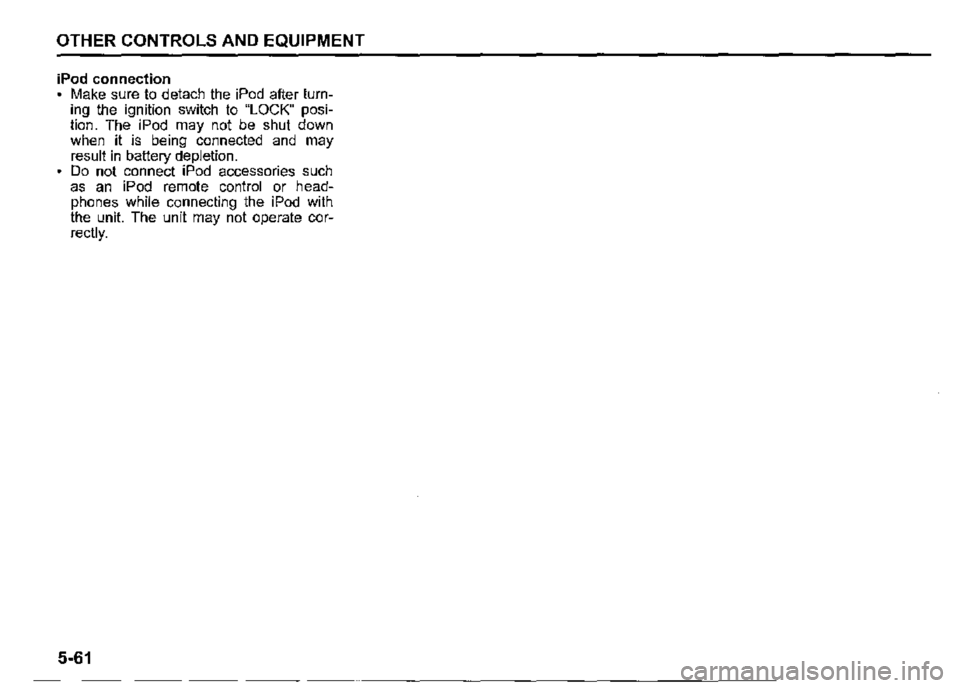
OTHER CONTROLS AND EQUIPMENT
iPod connection Make sure to detach the iPod after turning the ignition switch to "LOCK" position. The iPod may not be shut down when it is being connected and may result in battery depletion. Do not connect iPod accessories such as an iPod remote control or headphones while connecting the iPod with the unit. The unit may not operate correctly.
5-61
Page 298 of 421
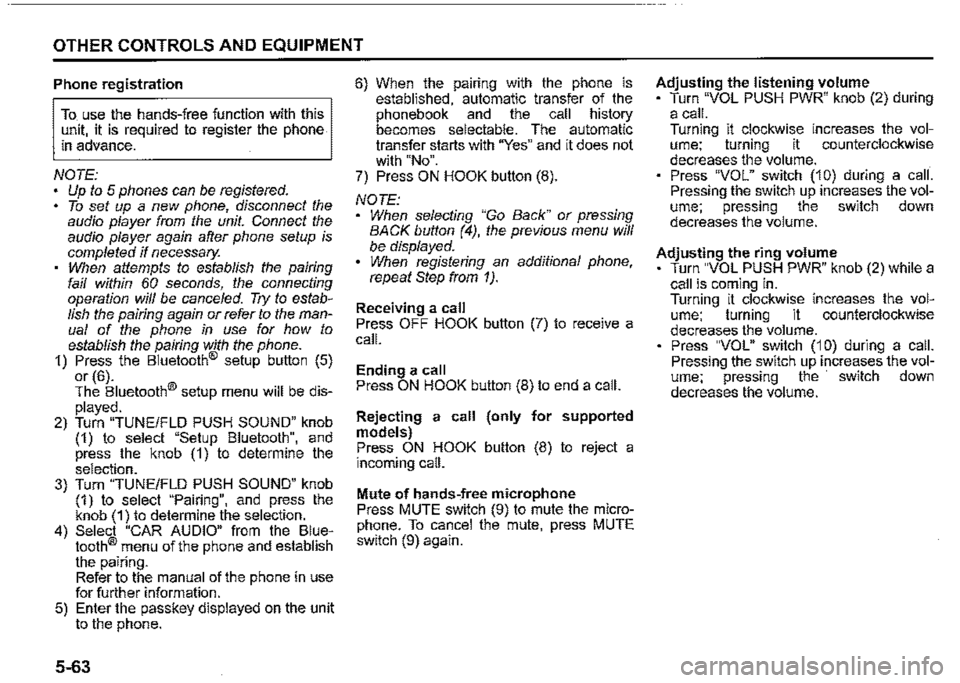
OTHER CONTROLS AND EQUIPMENT
Phone registration
To use the hands-free function with this unit, it is required to register the phone in advance.
NOTE: Up to 5 phones can be registered. To set up a new phone, disconnect the audio player from the unit. Connect the audio player again after phone setup is completed if necessary. When attempts to establish the pairing fail within 60 seconds, the connecting operation will be cance/ed. Try to establish the pairing again or refer to the manual of the phone in use for how to establish the pairing with the phone. 1) Press the Bluetooth® setup button (5)
or (6). The Bluetooth® setup menu will be dis
played. 2) Turn "TUNE/FLO PUSH SOUND" knob (1) to select "Setup Bluetooth", and press the knob (1) to determine the selection. 3) Turn "TUNE/FLO PUSH SOUND" knob (1) to select "Pairing", and press the knob (1) to determine the selection. 4) Select "CAR AUDIO" from the Bluetooth® menu of the phone and establish the pairing. Refer to the manual of the phone in use for further information. 5) Enter the passkey displayed on the unit to the phone.
5-63
6) When the pamng with the phone is established, automatic transfer of the phonebook and the call history becomes selectable. The automatic transfer starts with "Yes" and it does not with "No". 7) Press ON HOOK button (8).
NOTE: When selecting "Go Back" or pressing BACK button (4), the previous menu will be displayed. When registering an additional phone, repeat Step from 1).
Receiving a call Press OFF HOOK button (7) to receive a call.
Ending a call Press ON HOOK button (8) to end a call.
Rejecting a call (only for supported models) Press ON HOOK button (8) to reject a incoming call.
Mute of hands-free microphone Press MUTE switch (9) to mute the microphone. To cancel the mute, press MUTE switch (9) again.
Adjusting the listening volume Turn "VOL PUSH PWR" knob (2) during a call. Turning it clockwise increases the volume; turning it counterclockwise decreases the volume. Press "VOL" switch (10) during a call. Pressing the switch up increases the volume; pressing the switch down decreases the volume.
Adjusting the ring volume Turn "VOL PUSH PWR" knob (2) while a call is coming in. Turning it clockwise increases the volume; turning it counterclockwise decreases the volume. Press "VOL" switch (10) during a call. Pressing the switch up increases the volume; pressing the switch down decreases the volume.
Page 299 of 421
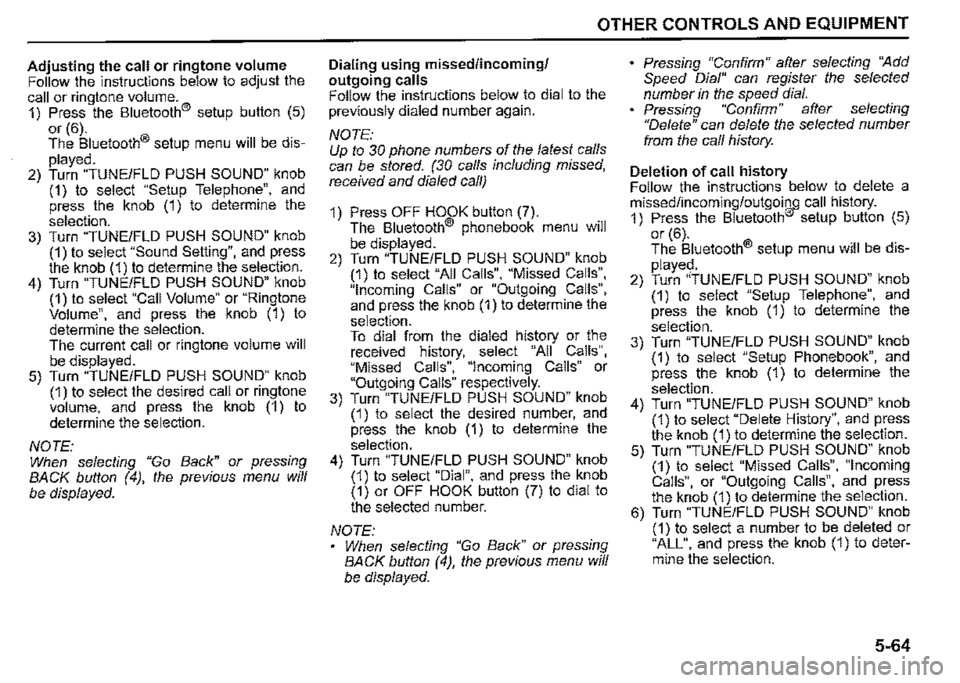
Adjusting the call or ringtone volume Follow the instructions below to adjust the call or ringtone volume. 1) Press the Bluetooth® setup button (5)
or (6). The Bluetooth® setup menu will be dis
played. 2) Turn "TUNE/FLD PUSH SOUND" knob (1) to select "Setup Telephone", and press the knob (1) to determine the
selection. 3) Turn "TUNE/FLD PUSH SOUND" knob (1) to select "Sound Setting", and press the knob (1) to determine the selection. 4) Turn "TUNE/FLD PUSH SOUND" knob (1) to select "Call Volume" or "Ringtone Volume", and press the knob (1) to determine the selection. The current call or ringtone volume will be displayed. 5) Turn "TUNE/FLD PUSH SOUND" knob (1) to select the desired call or ringtone volume, and press the knob (1) to determine the selection.
NOTE: When selecting "Go Back" or pressing BACK button (4), the previous menu will
be displayed.
OTHER CONTROLS AND EQUIPMENT
Dialing using missed/incoming/ outgoing calls Follow the instructions below to dial to the previously dialed number again.
NOTE: Up to 30 phone numbers of the latest calls can be stored. (30 calls including missed, received and dia/ed call)
1) Press OFF HOOK button (7). The Bluetooth® phonebook menu will
be displayed. 2) Turn "TUNE/FLD PUSH SOUND" knob (1) to select "All Calls", "Missed Calls", "Incoming Calls" or "Outgoing Calls", and press the knob (1) to determine the selection. To dial from the dialed history or the received history, select "All Calls", "Missed Calls", "Incoming Calls" or "Outgoing Calls" respectively. 3) Turn "TUNE/FLD PUSH SOUND" knob (1) to select the desired number, and press the knob (1) to determine the
selection. 4) Turn "TUNE/FLD PUSH SOUND" knob (1) to select "Dial", and press the knob (1) or OFF HOOK button (7) to dial to the selected number.
NOTE: When selecting "Go Back" or pressing BACK button (4), the previous menu will be displayed.
Pressing "Confirm" after selecting ''Add Speed Dial" can register the selected number in the speed dial. Pressing "Confirm" after selecting "Delete" can delete the selected number from the call history.
Deletion of call history Follow the instructions below to delete a missed/incoming/outgoing call history. 1) Press the Bluetooth® setup button (5)
or (6). The Bluetooth® setup menu will be dis
played. 2) Turn "TUNE/FLD PUSH SOUND" knob (1) to select "Setup Telephone", and press the knob (1) to determine the
selection. 3) Turn "TUNE/FLO PUSH SOUND" knob (1) to select "Setup Phonebook", and press the knob (1) to determine the
selection. 4) Turn "TUNE/FLD PUSH SOUND" knob (1) to select "Delete History", and press the knob (1) to determine the selection. 5) Turn "TUNE/FLD PUSH SOUND" knob (1) to select "Missed Calls", "Incoming Calls", or "Outgoing Calls", and press the knob (1) to determine the selection. 6) Turn "TUNE/FLD PUSH SOUND" knob (1) to select a number to be deleted or "ALL", and press the knob (1) to determine the selection.
5-64
Page 300 of 421
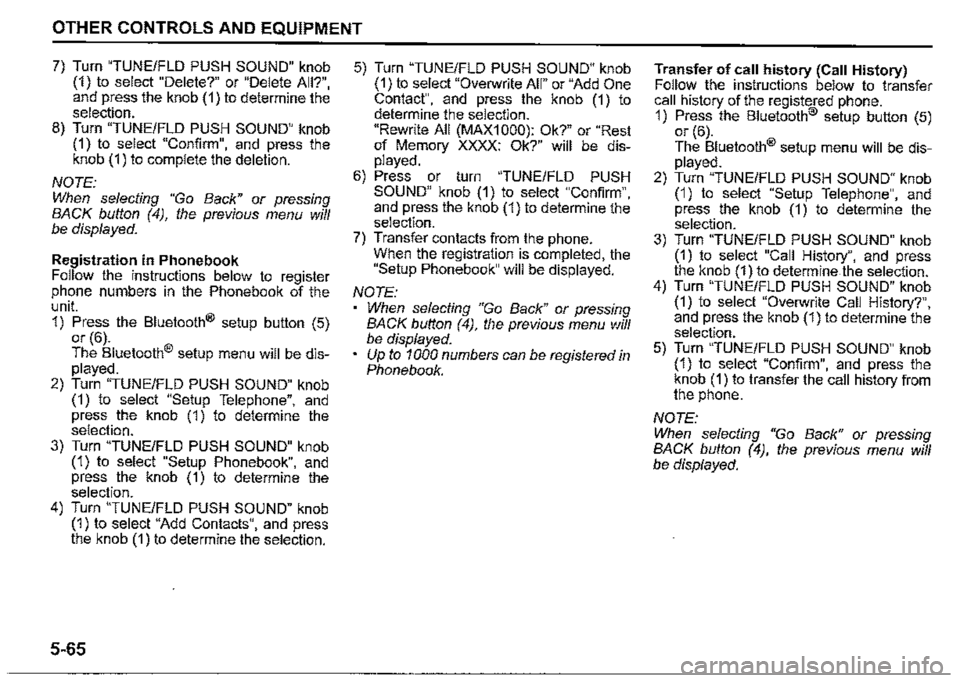
OTHER CONTROLS AND EQUIPMENT
7) Turn "TUNE/FLO PUSH SOUND" knob (1) to select "Delete?" or "Delete All?", and press the knob (1) to determine the selection. 8) Turn "TUNE/FLO PUSH SOUND" knob (1) to select "Confirm", and press the knob (1) to complete the deletion.
NOTE: When selecting "Go Back" or pressing BACK button (4), the previous menu will be displayed.
Registration in Phonebook Follow the instructions below to register phone numbers in the Phonebook of the unit. 1) Press the Bluetooth® setup button (5) or (6). The Bluetooth® setup menu will be displayed. 2) Turn "TUNE/FLO PUSH SOUND" knob (1) to select "Setup Telephone", and press the knob (1) to determine the selection. 3) Turn "TUNE/FLO PUSH SOUND" knob (1) to select "Setup Phonebook", and press the knob (1) to determine the selection. 4) Turn "TUNE/FLO PUSH SOUND" knob (1) to select "Add Contacts", and press the knob (1) to determine the selection.
5-65
5) Turn "TUNE/FLO PUSH SOUND" knob (1) to select "Overwrite All" or "Add One Contact", and press the knob (1) to determine the selection. "Rewrite All (MAX1000): Ok?" or "Rest of Memory XXXX: Ok?" will be displayed. 6) Press or turn "TUNE/FLO PUSH SOUND" knob (1) to select "Confirm", and press the knob (1) to determine the selection. 7) Transfer contacts from the phone. When the registration is completed, the "Setup Phonebook" will be displayed.
NOTE: When selecting "Go Back" or pressing BACK button (4), the previous menu will be displayed.
Up to 1000 numbers can be registered in Phonebook.
Transfer of call history (Call History) Follow the instructions below to transfer call history of the registered phone. 1) Press the Bluetooth® setup button (5) or (6). The Bluetooth® setup menu will be displayed. 2) Turn "TUNE/FLO PUSH SOUND" knob (1) to select "Setup Telephone", and press the knob (1) to determine the selection. 3) Turn "TUNE/FLO PUSH SOUND" knob (1) to select "Call History", and press the knob (1) to determine.the selection. 4) Turn "TUNE/FLO PUSH SOUND" knob (1) to select "Overwrite Call History?", and press the knob (1) to determine the selection. 5) Turn "TUNE/FLO PUSH SOUND" knob (1) to select "Confirm", and press the knob (1) to transfer the call history from the phone.
NOTE: When selecting "Go Back" or pressing BACK button (4), the previous menu will be displayed.
Page 301 of 421
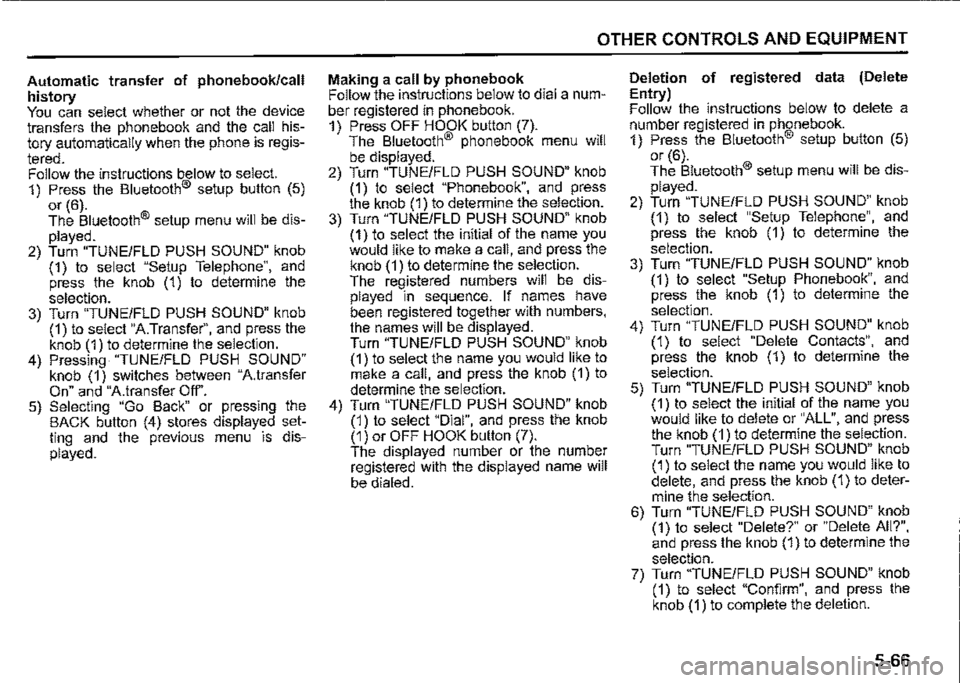
Automatic transfer of phonebook/call history You can select whether or not the device transfers the phonebook and the call history automatically when the phone is regis
tered. Follow the instructions below to select. 1) Press the Bluetooth® setup button (5)
or (6). The Bluetooth® setup menu will be dis
played. 2) Turn "TUNE/FLO PUSH SOUND" knob (1) to select "Setup Telephone", and press the knob (1) to determine the
selection. 3) Turn "TUNE/FLO PUSH SOUND" knob (1) to select "A.Transfer", and press the knob (1) to determine the selection. 4) Pressing "TUNE/FLO PUSH SOUND" knob (1) switches between "A.transfer On" and "A.transfer Off'. 5) Selecting "Go Back" or pressing the BACK button (4) stores displayed setting and the previous menu is displayed.
OTHER CONTROLS AND EQUIPMENT
Making a call by phonebook Follow the instructions below to dial a number registered in phonebook. 1) Press OFF HOOK button (7). The Bluetooth® phonebook menu will
be displayed. 2) Turn "TUNE/FLO PUSH SOUND" knob (1) to select "Phonebook", and press the knob (1) to determine the selection. 3) Turn "TUNE/FLO PUSH SOUND" knob (1) to select the initial of the name you would like to make a call, and press the knob (1) to determine the selection. The registered numbers will be displayed in sequence. If names have been registered together with numbers, the names will be displayed. Turn "TUNE/FLO PUSH SOUND" knob (1) to select the name you would like to make a call, and press the knob (1) to determine the selection. 4) Turn "TUNE/FLO PUSH SOUND" knob (1) to select "Dial", and press the knob (1) or OFF HOOK button (7). The displayed number or the number registered with the displayed name will be dialed.
Deletion of registered data (Delete
Entry) Follow the instructions below to delete a number registered in phonebook. 1) Press the Bluetooth® setup button (5) or (6). The Bluetooth® setup menu will be dis
played. 2) Turn "TUNE/FLO PUSH SOUND" knob (1) to select "Setup Telephone", and press the knob (1) to determine the
selection. 3) Turn "TUNE/FLO PUSH SOUND" knob (1) to select "Setup Phonebook", and press the knob (1) to determine the
selection. 4) Turn "TUNE/FLO PUSH SOUND" knob (1) to select "Delete Contacts", and press the knob (1) to determine the selection. 5) Turn "TUNE/FLO PUSH SOUND" knob (1) to select the initial of the name you would like to delete or "ALL", and press the knob (1) to determine the selection. Turn "TUNE/FLO PUSH SOUND" knob (1) to select the name you would like to delete, and press the knob (1) to determine the selection. 6) Turn "TUNE/FLO PUSH SOUND" knob (1) to select "Delete?" or "Delete All?", and press the knob (1) to determine the selection. 7) Turn "TUNE/FLO PUSH SOUND" knob (1) to select "Confirm", and press the knob (1) to complete the deletion.
5-66