buttons SUZUKI XL7 2007 2.G User Guide
[x] Cancel search | Manufacturer: SUZUKI, Model Year: 2007, Model line: XL7, Model: SUZUKI XL7 2007 2.GPages: 274, PDF Size: 6.12 MB
Page 124 of 274
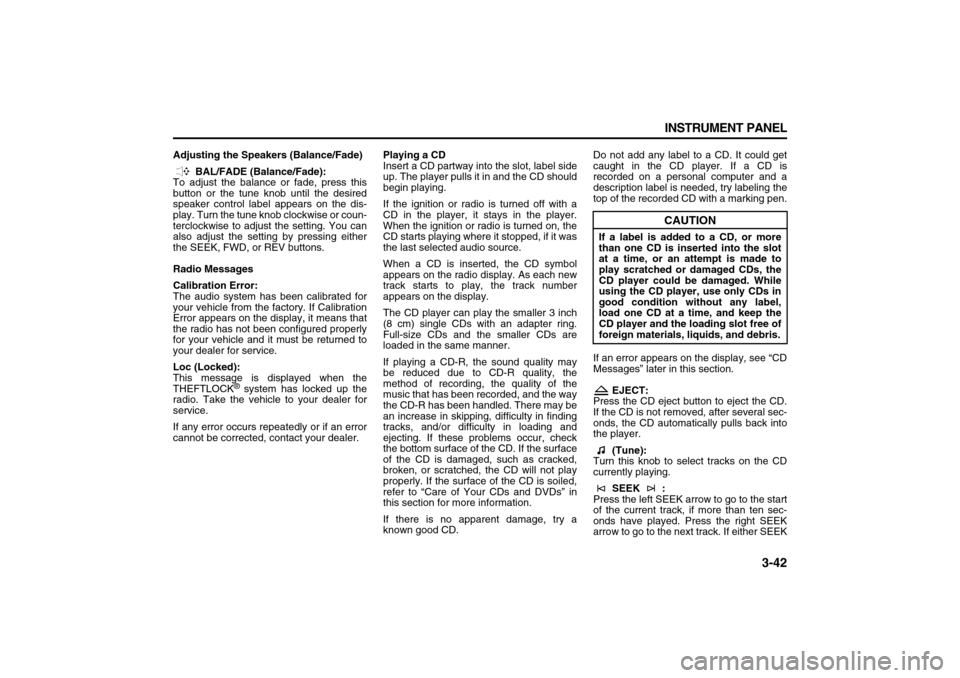
3-42 INSTRUMENT PANEL
78J00-03E
Adjusting the Speakers (Balance/Fade)
BAL/FADE (Balance/Fade):
To adjust the balance or fade, press this
button or the tune knob until the desired
speaker control label appears on the dis-
play. Turn the tune knob clockwise or coun-
terclockwise to adjust the setting. You can
also adjust the setting by pressing either
the SEEK, FWD, or REV buttons.
Radio Messages
Calibration Error:
The audio system has been calibrated for
your vehicle from the factory. If Calibration
Error appears on the display, it means that
the radio has not been configured properly
for your vehicle and it must be returned to
your dealer for service.
Loc (Locked):
This message is displayed when the
THEFTLOCK
® system has locked up the
radio. Take the vehicle to your dealer for
service.
If any error occurs repeatedly or if an error
cannot be corrected, contact your dealer.Playing a CD
Insert a CD partway into the slot, label side
up. The player pulls it in and the CD should
begin playing.
If the ignition or radio is turned off with a
CD in the player, it stays in the player.
When the ignition or radio is turned on, the
CD starts playing where it stopped, if it was
the last selected audio source.
When a CD is inserted, the CD symbol
appears on the radio display. As each new
track starts to play, the track number
appears on the display.
The CD player can play the smaller 3 inch
(8 cm) single CDs with an adapter ring.
Full-size CDs and the smaller CDs are
loaded in the same manner.
If playing a CD-R, the sound quality may
be reduced due to CD-R quality, the
method of recording, the quality of the
music that has been recorded, and the way
the CD-R has been handled. There may be
an increase in skipping, difficulty in finding
tracks, and/or difficulty in loading and
ejecting. If these problems occur, check
the bottom surface of the CD. If the surface
of the CD is damaged, such as cracked,
broken, or scratched, the CD will not play
properly. If the surface of the CD is soiled,
refer to “Care of Your CDs and DVDs” in
this section for more information.
If there is no apparent damage, try a
known good CD.Do not add any label to a CD. It could get
caught in the CD player. If a CD is
recorded on a personal computer and a
description label is needed, try labeling the
top of the recorded CD with a marking pen.
If an error appears on the display, see “CD
Messages” later in this section.
EJECT:
Press the CD eject button to eject the CD.
If the CD is not removed, after several sec-
onds, the CD automatically pulls back into
the player.
(Tune):
Turn this knob to select tracks on the CD
currently playing.
SEEK :
Press the left SEEK arrow to go to the start
of the current track, if more than ten sec-
onds have played. Press the right SEEK
arrow to go to the next track. If either SEEK
CAUTION
If a label is added to a CD, or more
than one CD is inserted into the slot
at a time, or an attempt is made to
play scratched or damaged CDs, the
CD player could be damaged. While
using the CD player, use only CDs in
good condition without any label,
load one CD at a time, and keep the
CD player and the loading slot free of
foreign materials, liquids, and debris.
Page 127 of 274
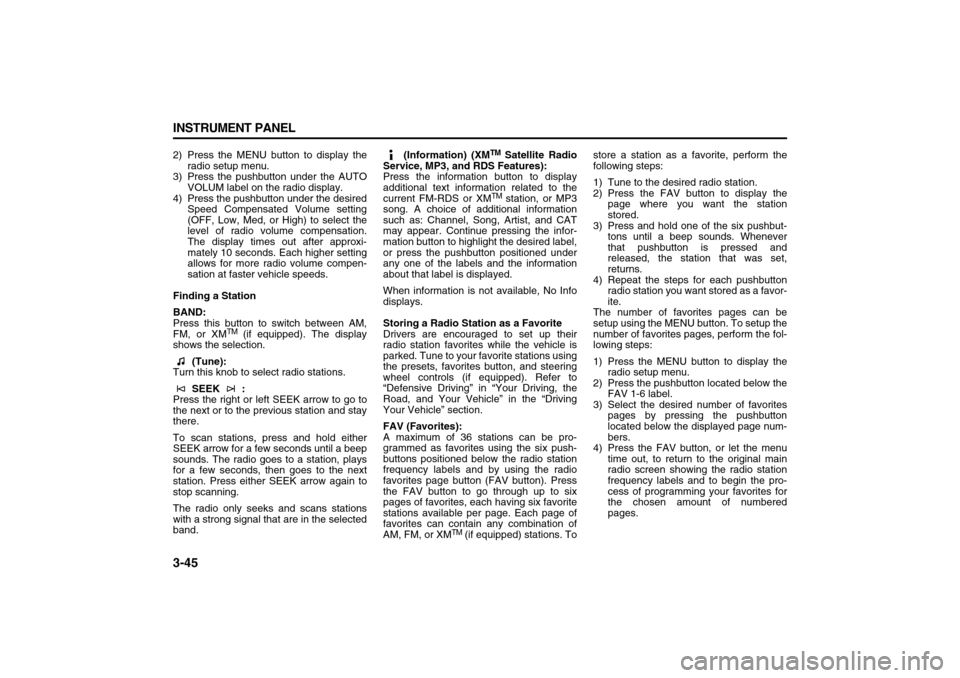
3-45 INSTRUMENT PANEL
78J00-03E
2) Press the MENU button to display the
radio setup menu.
3) Press the pushbutton under the AUTO
VOLUM label on the radio display.
4) Press the pushbutton under the desired
Speed Compensated Volume setting
(OFF, Low, Med, or High) to select the
level of radio volume compensation.
The display times out after approxi-
mately 10 seconds. Each higher setting
allows for more radio volume compen-
sation at faster vehicle speeds.
Finding a Station
BAND:
Press this button to switch between AM,
FM, or XM
TM (if equipped). The display
shows the selection.
(Tune):
Turn this knob to select radio stations.
SEEK :
Press the right or left SEEK arrow to go to
the next or to the previous station and stay
there.
To scan stations, press and hold either
SEEK arrow for a few seconds until a beep
sounds. The radio goes to a station, plays
for a few seconds, then goes to the next
station. Press either SEEK arrow again to
stop scanning.
The radio only seeks and scans stations
with a strong signal that are in the selected
band. (Information) (XM
TM Satellite Radio
Service, MP3, and RDS Features):
Press the information button to display
additional text information related to the
current FM-RDS or XMTM station, or MP3
song. A choice of additional information
such as: Channel, Song, Artist, and CAT
may appear. Continue pressing the infor-
mation button to highlight the desired label,
or press the pushbutton positioned under
any one of the labels and the information
about that label is displayed.
When information is not available, No Info
displays.
Storing a Radio Station as a Favorite
Drivers are encouraged to set up their
radio station favorites while the vehicle is
parked. Tune to your favorite stations using
the presets, favorites button, and steering
wheel controls (if equipped). Refer to
“Defensive Driving” in “Your Driving, the
Road, and Your Vehicle” in the “Driving
Your Vehicle” section.
FAV (Favorites):
A maximum of 36 stations can be pro-
grammed as favorites using the six push-
buttons positioned below the radio station
frequency labels and by using the radio
favorites page button (FAV button). Press
the FAV button to go through up to six
pages of favorites, each having six favorite
stations available per page. Each page of
favorites can contain any combination of
AM, FM, or XM
TM (if equipped) stations. Tostore a station as a favorite, perform the
following steps:
1) Tune to the desired radio station.
2) Press the FAV button to display the
page where you want the station
stored.
3) Press and hold one of the six pushbut-
tons until a beep sounds. Whenever
that pushbutton is pressed and
released, the station that was set,
returns.
4) Repeat the steps for each pushbutton
radio station you want stored as a favor-
ite.
The number of favorites pages can be
setup using the MENU button. To setup the
number of favorites pages, perform the fol-
lowing steps:
1) Press the MENU button to display the
radio setup menu.
2) Press the pushbutton located below the
FAV 1-6 label.
3) Select the desired number of favorites
pages by pressing the pushbutton
located below the displayed page num-
bers.
4) Press the FAV button, or let the menu
time out, to return to the original main
radio screen showing the radio station
frequency labels and to begin the pro-
cess of programming your favorites for
the chosen amount of numbered
pages.
Page 128 of 274
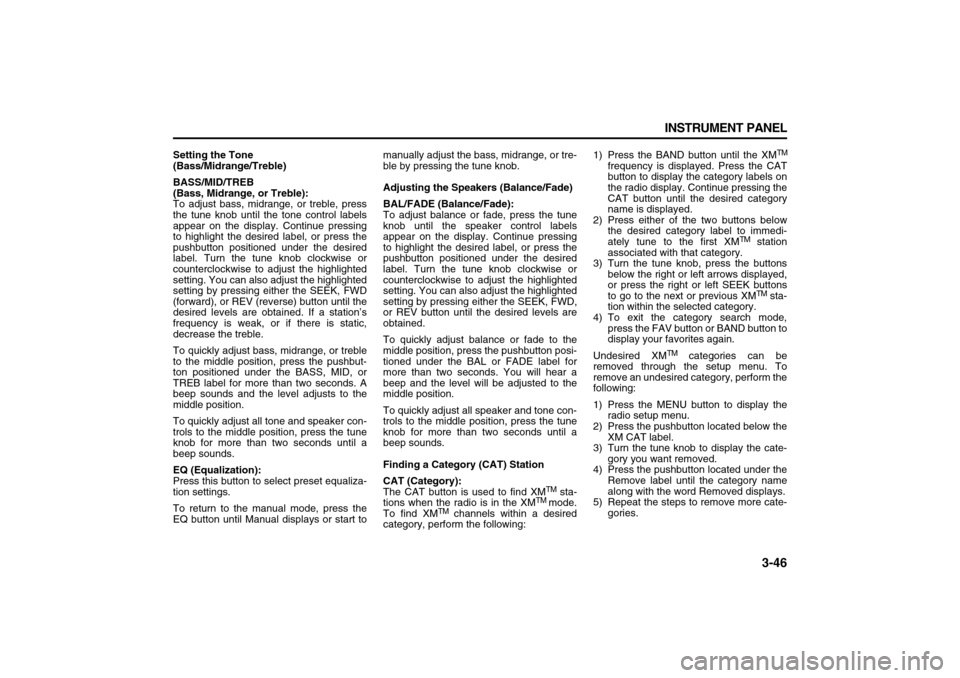
3-46 INSTRUMENT PANEL
78J00-03E
Setting the Tone
(Bass/Midrange/Treble)
BASS/MID/TREB
(Bass, Midrange, or Treble):
To adjust bass, midrange, or treble, press
the tune knob until the tone control labels
appear on the display. Continue pressing
to highlight the desired label, or press the
pushbutton positioned under the desired
label. Turn the tune knob clockwise or
counterclockwise to adjust the highlighted
setting. You can also adjust the highlighted
setting by pressing either the SEEK, FWD
(forward), or REV (reverse) button until the
desired levels are obtained. If a station’s
frequency is weak, or if there is static,
decrease the treble.
To quickly adjust bass, midrange, or treble
to the middle position, press the pushbut-
ton positioned under the BASS, MID, or
TREB label for more than two seconds. A
beep sounds and the level adjusts to the
middle position.
To quickly adjust all tone and speaker con-
trols to the middle position, press the tune
knob for more than two seconds until a
beep sounds.
EQ (Equalization):
Press this button to select preset equaliza-
tion settings.
To return to the manual mode, press the
EQ button until Manual displays or start tomanually adjust the bass, midrange, or tre-
ble by pressing the tune knob.
Adjusting the Speakers (Balance/Fade)
BAL/FADE (Balance/Fade):
To adjust balance or fade, press the tune
knob until the speaker control labels
appear on the display. Continue pressing
to highlight the desired label, or press the
pushbutton positioned under the desired
label. Turn the tune knob clockwise or
counterclockwise to adjust the highlighted
setting. You can also adjust the highlighted
setting by pressing either the SEEK, FWD,
or REV button until the desired levels are
obtained.
To quickly adjust balance or fade to the
middle position, press the pushbutton posi-
tioned under the BAL or FADE label for
more than two seconds. You will hear a
beep and the level will be adjusted to the
middle position.
To quickly adjust all speaker and tone con-
trols to the middle position, press the tune
knob for more than two seconds until a
beep sounds.
Finding a Category (CAT) Station
CAT (Category):
The CAT button is used to find XM
TM sta-
tions when the radio is in the XM
TM
mode.
To find XM
TM channels within a desired
category, perform the following:1) Press the BAND button until the XM
TM
frequency is displayed. Press the CAT
button to display the category labels on
the radio display. Continue pressing the
CAT button until the desired category
name is displayed.
2) Press either of the two buttons below
the desired category label to immedi-
ately tune to the first XM
TM station
associated with that category.
3) Turn the tune knob, press the buttons
below the right or left arrows displayed,
or press the right or left SEEK buttons
to go to the next or previous XMTM sta-
tion within the selected category.
4) To exit the category search mode,
press the FAV button or BAND button to
display your favorites again.
Undesired XM
TM categories can be
removed through the setup menu. To
remove an undesired category, perform the
following:
1) Press the MENU button to display the
radio setup menu.
2) Press the pushbutton located below the
XM CAT label.
3) Turn the tune knob to display the cate-
gory you want removed.
4) Press the pushbutton located under the
Remove label until the category name
along with the word Removed displays.
5) Repeat the steps to remove more cate-
gories.
Page 132 of 274
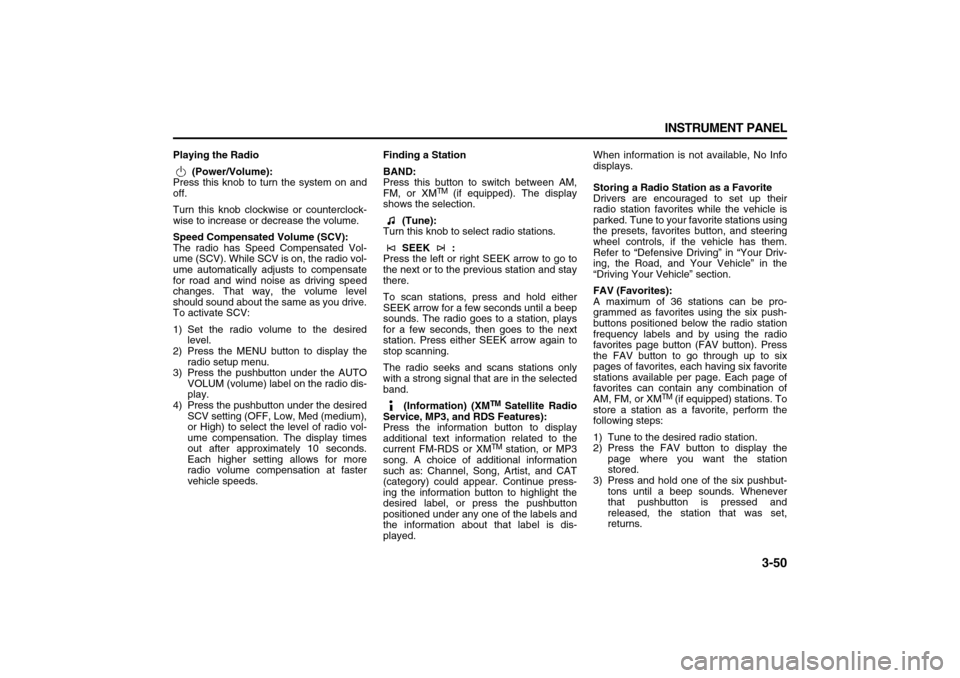
3-50 INSTRUMENT PANEL
78J00-03E
Playing the Radio
(Power/Volume):
Press this knob to turn the system on and
off.
Turn this knob clockwise or counterclock-
wise to increase or decrease the volume.
Speed Compensated Volume (SCV):
The radio has Speed Compensated Vol-
ume (SCV). While SCV is on, the radio vol-
ume automatically adjusts to compensate
for road and wind noise as driving speed
changes. That way, the volume level
should sound about the same as you drive.
To activate SCV:
1) Set the radio volume to the desired
level.
2) Press the MENU button to display the
radio setup menu.
3) Press the pushbutton under the AUTO
VOLUM (volume) label on the radio dis-
play.
4) Press the pushbutton under the desired
SCV setting (OFF, Low, Med (medium),
or High) to select the level of radio vol-
ume compensation. The display times
out after approximately 10 seconds.
Each higher setting allows for more
radio volume compensation at faster
vehicle speeds.Finding a Station
BAND:
Press this button to switch between AM,
FM, or XM
TM (if equipped). The display
shows the selection.
(Tune):
Turn this knob to select radio stations.
SEEK :
Press the left or right SEEK arrow to go to
the next or to the previous station and stay
there.
To scan stations, press and hold either
SEEK arrow for a few seconds until a beep
sounds. The radio goes to a station, plays
for a few seconds, then goes to the next
station. Press either SEEK arrow again to
stop scanning.
The radio seeks and scans stations only
with a strong signal that are in the selected
band.
(Information) (XM
TM Satellite Radio
Service, MP3, and RDS Features):
Press the information button to display
additional text information related to the
current FM-RDS or XMTM station, or MP3
song. A choice of additional information
such as: Channel, Song, Artist, and CAT
(category) could appear. Continue press-
ing the information button to highlight the
desired label, or press the pushbutton
positioned under any one of the labels and
the information about that label is dis-
played.When information is not available, No Info
displays.
Storing a Radio Station as a Favorite
Drivers are encouraged to set up their
radio station favorites while the vehicle is
parked. Tune to your favorite stations using
the presets, favorites button, and steering
wheel controls, if the vehicle has them.
Refer to “Defensive Driving” in “Your Driv-
ing, the Road, and Your Vehicle” in the
“Driving Your Vehicle” section.
FAV (Favorites):
A maximum of 36 stations can be pro-
grammed as favorites using the six push-
buttons positioned below the radio station
frequency labels and by using the radio
favorites page button (FAV button). Press
the FAV button to go through up to six
pages of favorites, each having six favorite
stations available per page. Each page of
favorites can contain any combination of
AM, FM, or XM
TM (if equipped) stations. To
store a station as a favorite, perform the
following steps:
1) Tune to the desired radio station.
2) Press the FAV button to display the
page where you want the station
stored.
3) Press and hold one of the six pushbut-
tons until a beep sounds. Whenever
that pushbutton is pressed and
released, the station that was set,
returns.
Page 134 of 274
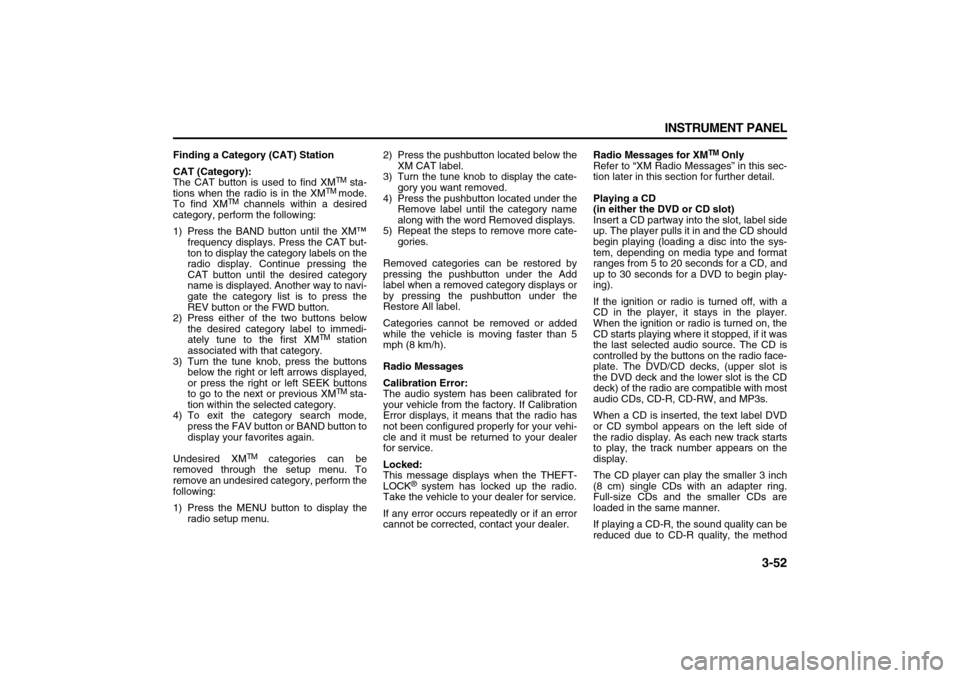
3-52 INSTRUMENT PANEL
78J00-03E
Finding a Category (CAT) Station
CAT (Category):
The CAT button is used to find XM
TM sta-
tions when the radio is in the XM
TM
mode.
To find XM
TM channels within a desired
category, perform the following:
1) Press the BAND button until the XM™
frequency displays. Press the CAT but-
ton to display the category labels on the
radio display. Continue pressing the
CAT button until the desired category
name is displayed. Another way to navi-
gate the category list is to press the
REV button or the FWD button.
2) Press either of the two buttons below
the desired category label to immedi-
ately tune to the first XM
TM station
associated with that category.
3) Turn the tune knob, press the buttons
below the right or left arrows displayed,
or press the right or left SEEK buttons
to go to the next or previous XMTM sta-
tion within the selected category.
4) To exit the category search mode,
press the FAV button or BAND button to
display your favorites again.
Undesired XM
TM categories can be
removed through the setup menu. To
remove an undesired category, perform the
following:
1) Press the MENU button to display the
radio setup menu.2) Press the pushbutton located below the
XM CAT label.
3) Turn the tune knob to display the cate-
gory you want removed.
4) Press the pushbutton located under the
Remove label until the category name
along with the word Removed displays.
5) Repeat the steps to remove more cate-
gories.
Removed categories can be restored by
pressing the pushbutton under the Add
label when a removed category displays or
by pressing the pushbutton under the
Restore All label.
Categories cannot be removed or added
while the vehicle is moving faster than 5
mph (8 km/h).
Radio Messages
Calibration Error:
The audio system has been calibrated for
your vehicle from the factory. If Calibration
Error displays, it means that the radio has
not been configured properly for your vehi-
cle and it must be returned to your dealer
for service.
Locked:
This message displays when the THEFT-
LOCK
® system has locked up the radio.
Take the vehicle to your dealer for service.
If any error occurs repeatedly or if an error
cannot be corrected, contact your dealer.Radio Messages for XM
TM Only
Refer to “XM Radio Messages” in this sec-
tion later in this section for further detail.
Playing a CD
(in either the DVD or CD slot)
Insert a CD partway into the slot, label side
up. The player pulls it in and the CD should
begin playing (loading a disc into the sys-
tem, depending on media type and format
ranges from 5 to 20 seconds for a CD, and
up to 30 seconds for a DVD to begin play-
ing).
If the ignition or radio is turned off, with a
CD in the player, it stays in the player.
When the ignition or radio is turned on, the
CD starts playing where it stopped, if it was
the last selected audio source. The CD is
controlled by the buttons on the radio face-
plate. The DVD/CD decks, (upper slot is
the DVD deck and the lower slot is the CD
deck) of the radio are compatible with most
audio CDs, CD-R, CD-RW, and MP3s.
When a CD is inserted, the text label DVD
or CD symbol appears on the left side of
the radio display. As each new track starts
to play, the track number appears on the
display.
The CD player can play the smaller 3 inch
(8 cm) single CDs with an adapter ring.
Full-size CDs and the smaller CDs are
loaded in the same manner.
If playing a CD-R, the sound quality can be
reduced due to CD-R quality, the method
Page 138 of 274
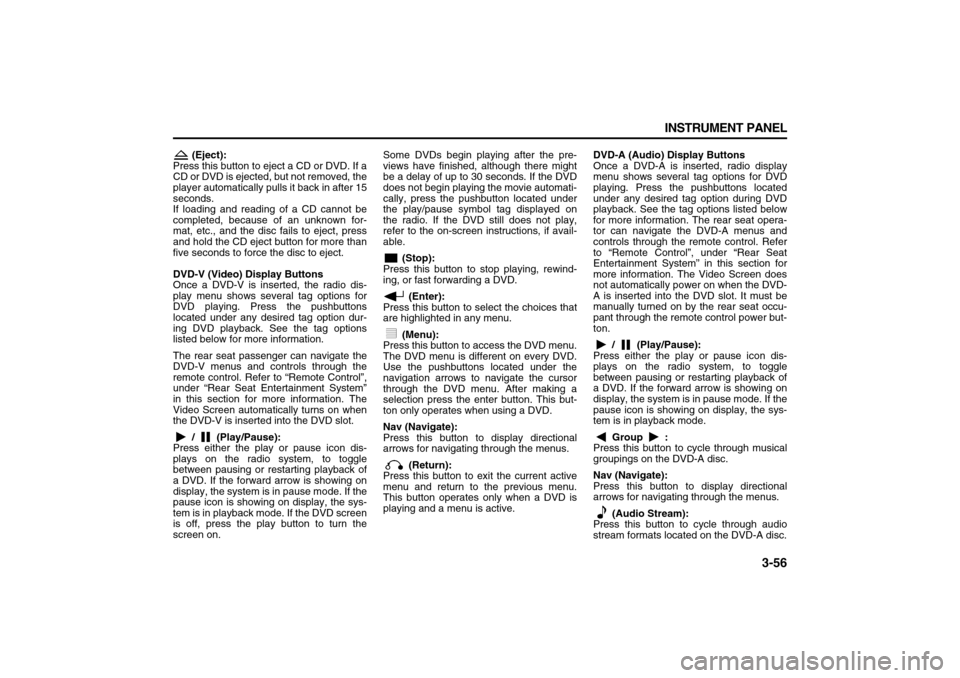
3-56 INSTRUMENT PANEL
78J00-03E
(Eject):
Press this button to eject a CD or DVD. If a
CD or DVD is ejected, but not removed, the
player automatically pulls it back in after 15
seconds.
If loading and reading of a CD cannot be
completed, because of an unknown for-
mat, etc., and the disc fails to eject, press
and hold the CD eject button for more than
five seconds to force the disc to eject.
DVD-V (Video) Display Buttons
Once a DVD-V is inserted, the radio dis-
play menu shows several tag options for
DVD playing. Press the pushbuttons
located under any desired tag option dur-
ing DVD playback. See the tag options
listed below for more information.
The rear seat passenger can navigate the
DVD-V menus and controls through the
remote control. Refer to “Remote Control”,
under “Rear Seat Entertainment System”
in this section for more information. The
Video Screen automatically turns on when
the DVD-V is inserted into the DVD slot.
/ (Play/Pause):
Press either the play or pause icon dis-
plays on the radio system, to toggle
between pausing or restarting playback of
a DVD. If the forward arrow is showing on
display, the system is in pause mode. If the
pause icon is showing on display, the sys-
tem is in playback mode. If the DVD screen
is off, press the play button to turn the
screen on. Some DVDs begin playing after the pre-
views have finished, although there might
be a delay of up to 30 seconds. If the DVD
does not begin playing the movie automati-
cally, press the pushbutton located under
the play/pause symbol tag displayed on
the radio. If the DVD still does not play,
refer to the on-screen instructions, if avail-
able.
(Stop):
Press this button to stop playing, rewind-
ing, or fast forwarding a DVD.
(Enter):
Press this button to select the choices that
are highlighted in any menu.
(Menu):
Press this button to access the DVD menu.
The DVD menu is different on every DVD.
Use the pushbuttons located under the
navigation arrows to navigate the cursor
through the DVD menu. After making a
selection press the enter button. This but-
ton only operates when using a DVD.
Nav (Navigate):
Press this button to display directional
arrows for navigating through the menus.
(Return):
Press this button to exit the current active
menu and return to the previous menu.
This button operates only when a DVD is
playing and a menu is active.DVD-A (Audio) Display Buttons
Once a DVD-A is inserted, radio display
menu shows several tag options for DVD
playing. Press the pushbuttons located
under any desired tag option during DVD
playback. See the tag options listed below
for more information. The rear seat opera-
tor can navigate the DVD-A menus and
controls through the remote control. Refer
to “Remote Control”, under “Rear Seat
Entertainment System” in this section for
more information. The Video Screen does
not automatically power on when the DVD-
A is inserted into the DVD slot. It must be
manually turned on by the rear seat occu-
pant through the remote control power but-
ton.
/ (Play/Pause):
Press either the play or pause icon dis-
plays on the radio system, to toggle
between pausing or restarting playback of
a DVD. If the forward arrow is showing on
display, the system is in pause mode. If the
pause icon is showing on display, the sys-
tem is in playback mode.
Group :
Press this button to cycle through musical
groupings on the DVD-A disc.
Nav (Navigate):
Press this button to display directional
arrows for navigating through the menus.
(Audio Stream):
Press this button to cycle through audio
stream formats located on the DVD-A disc.
Page 141 of 274
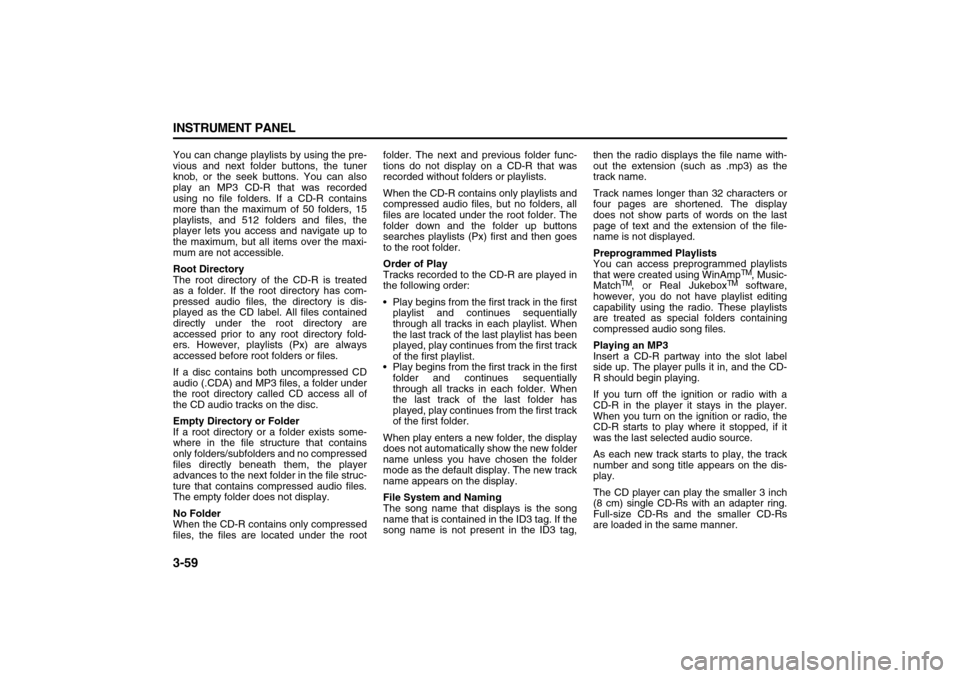
3-59 INSTRUMENT PANEL
78J00-03E
You can change playlists by using the pre-
vious and next folder buttons, the tuner
knob, or the seek buttons. You can also
play an MP3 CD-R that was recorded
using no file folders. If a CD-R contains
more than the maximum of 50 folders, 15
playlists, and 512 folders and files, the
player lets you access and navigate up to
the maximum, but all items over the maxi-
mum are not accessible.
Root Directory
The root directory of the CD-R is treated
as a folder. If the root directory has com-
pressed audio files, the directory is dis-
played as the CD label. All files contained
directly under the root directory are
accessed prior to any root directory fold-
ers. However, playlists (Px) are always
accessed before root folders or files.
If a disc contains both uncompressed CD
audio (.CDA) and MP3 files, a folder under
the root directory called CD access all of
the CD audio tracks on the disc.
Empty Directory or Folder
If a root directory or a folder exists some-
where in the file structure that contains
only folders/subfolders and no compressed
files directly beneath them, the player
advances to the next folder in the file struc-
ture that contains compressed audio files.
The empty folder does not display.
No Folder
When the CD-R contains only compressed
files, the files are located under the rootfolder. The next and previous folder func-
tions do not display on a CD-R that was
recorded without folders or playlists.
When the CD-R contains only playlists and
compressed audio files, but no folders, all
files are located under the root folder. The
folder down and the folder up buttons
searches playlists (Px) first and then goes
to the root folder.
Order of Play
Tracks recorded to the CD-R are played in
the following order:
Play begins from the first track in the first
playlist and continues sequentially
through all tracks in each playlist. When
the last track of the last playlist has been
played, play continues from the first track
of the first playlist.
Play begins from the first track in the first
folder and continues sequentially
through all tracks in each folder. When
the last track of the last folder has
played, play continues from the first track
of the first folder.
When play enters a new folder, the display
does not automatically show the new folder
name unless you have chosen the folder
mode as the default display. The new track
name appears on the display.
File System and Naming
The song name that displays is the song
name that is contained in the ID3 tag. If the
song name is not present in the ID3 tag,then the radio displays the file name with-
out the extension (such as .mp3) as the
track name.
Track names longer than 32 characters or
four pages are shortened. The display
does not show parts of words on the last
page of text and the extension of the file-
name is not displayed.
Preprogrammed Playlists
You can access preprogrammed playlists
that were created using WinAmp
TM, Music-
Match
TM, or Real Jukebox
TM software,
however, you do not have playlist editing
capability using the radio. These playlists
are treated as special folders containing
compressed audio song files.
Playing an MP3
Insert a CD-R partway into the slot label
side up. The player pulls it in, and the CD-
R should begin playing.
If you turn off the ignition or radio with a
CD-R in the player it stays in the player.
When you turn on the ignition or radio, the
CD-R starts to play where it stopped, if it
was the last selected audio source.
As each new track starts to play, the track
number and song title appears on the dis-
play.
The CD player can play the smaller 3 inch
(8 cm) single CD-Rs with an adapter ring.
Full-size CD-Rs and the smaller CD-Rs
are loaded in the same manner.
Page 143 of 274

3-61 INSTRUMENT PANEL
78J00-03E
depending on the number of MP3 files
recorded to the CD-R. The radio may
begin playing while it is scanning the disc
in the background. When the scan is fin-
ished, the CD-R begins playing again.
Once the disc has been scanned, the
player defaults to playing MP3 files in order
by artist. The current artist playing is
shown on the second line of the display
between the arrows. Once all songs by that
artist are played, the player moves to the
next artist in alphabetical order on the CD-
R and begins playing MP3 files by that art-
ist. If you want to listen to MP3 files by
another artist, press the pushbutton
located below either arrow button. You will
go to the next or previous artist in alpha-
betical order. Continue pressing either but-
ton until the desired artist is displayed.
To change from playback by artist to play-
back by album, press the pushbutton
located below the Sort By label. From the
sort screen, push one of the buttons below
the album button. Press the pushbutton
below the back label to return to the main
music navigator screen. Now the album
name is displayed on the second line
between the arrows and songs from the
current album begins to play. Once all
songs from that album are played, the
player moves to the next album in alpha-
betical order on the CD-R and begin play-
ing MP3 files from that album.To exit music navigator mode, press the
pushbutton below the Back label to return
to normal MP3 playback.
BAND:
Press this button to listen to the radio when
a CD is playing. The CD remains safely
inside the radio for future listening.
CD/AUX (CD/Auxiliary):
Press this button to play a CD when listen-
ing to the radio. The CD icon and a mes-
sage showing disc and/or track number
appears on the display when a CD is in the
player. Press this button again and the sys-
tem automatically searches for an auxiliary
input device such as a portable audio
player. If a portable audio player is not con-
nected, “No Input Device Found” displays.
Using an MP3
(Radio with CD and DVD Player)
MP3/WMA CD-R or CD-RW Disc Com-
pressed Audio or Mixed Mode Discs
The radio also plays discs that contain
both uncompressed CD audio (.CDA files)
and MP3/WMA files depending on which
slot the disc is loaded into. By default the
radio reads only the uncompressed audio
(.CDA) and ignores the MP3/WMA files on
the DVD deck. On the CD deck, pressing
the CAT button toggles between com-
pressed and uncompressed audio format,
the default being the uncompressed format
(.CDA).MP3/WMA Format
If you burn your own MP3/WMA disc on a
personal computer:
Make sure the MP3 files are recorded on
a CD-R or CD-RW disc.
Do not mix standard audio and MP3 files
on one disc.
The CD player (lower slot) is able to read
and play a maximum combination of 512
files and folders. The DVD player (upper
slot) is able to read 255 folders, 15 playl-
ists and 40 sessions.
Create a folder structure that makes it
easy to find songs while driving. Orga-
nize songs by albums using one folder
for each album. Each folder or album
should contain 18 songs or less.
Avoid subfolders. The system can sup-
port up to eight subfolders deep, how-
ever, keep the total number of folders to
a minimum in order to reduce the com-
plexity and confusion in trying to locate a
particular folder during playback.
Make sure playlists have a .m3u, .wpl or
.pls extension as other file extensions
may not work.
Minimize the length of the file, folder or
playlist names. Long file, folder, or playl-
ist names, or a combination of a large
number of files and folders, or playlists
may cause the player to be unable to
play up to the maximum number of files,
folders, playlists, or sessions. If you wish
to play a large number of files, folders,
playlists, or sessions, minimize the
Page 144 of 274
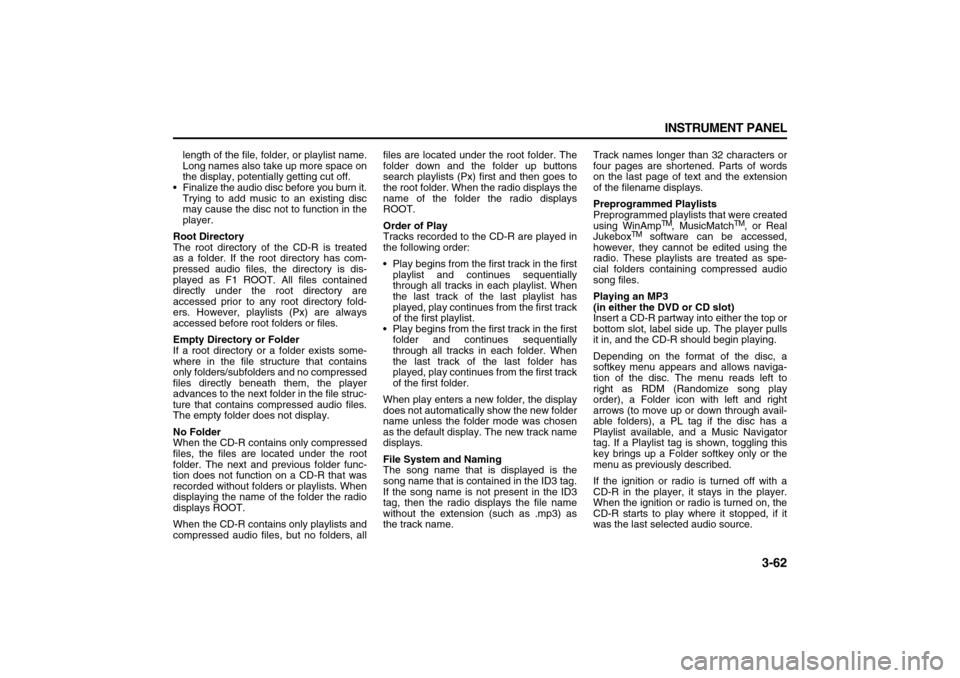
3-62 INSTRUMENT PANEL
78J00-03E
length of the file, folder, or playlist name.
Long names also take up more space on
the display, potentially getting cut off.
Finalize the audio disc before you burn it.
Trying to add music to an existing disc
may cause the disc not to function in the
player.
Root Directory
The root directory of the CD-R is treated
as a folder. If the root directory has com-
pressed audio files, the directory is dis-
played as F1 ROOT. All files contained
directly under the root directory are
accessed prior to any root directory fold-
ers. However, playlists (Px) are always
accessed before root folders or files.
Empty Directory or Folder
If a root directory or a folder exists some-
where in the file structure that contains
only folders/subfolders and no compressed
files directly beneath them, the player
advances to the next folder in the file struc-
ture that contains compressed audio files.
The empty folder does not display.
No Folder
When the CD-R contains only compressed
files, the files are located under the root
folder. The next and previous folder func-
tion does not function on a CD-R that was
recorded without folders or playlists. When
displaying the name of the folder the radio
displays ROOT.
When the CD-R contains only playlists and
compressed audio files, but no folders, allfiles are located under the root folder. The
folder down and the folder up buttons
search playlists (Px) first and then goes to
the root folder. When the radio displays the
name of the folder the radio displays
ROOT.
Order of Play
Tracks recorded to the CD-R are played in
the following order:
Play begins from the first track in the first
playlist and continues sequentially
through all tracks in each playlist. When
the last track of the last playlist has
played, play continues from the first track
of the first playlist.
Play begins from the first track in the first
folder and continues sequentially
through all tracks in each folder. When
the last track of the last folder has
played, play continues from the first track
of the first folder.
When play enters a new folder, the display
does not automatically show the new folder
name unless the folder mode was chosen
as the default display. The new track name
displays.
File System and Naming
The song name that is displayed is the
song name that is contained in the ID3 tag.
If the song name is not present in the ID3
tag, then the radio displays the file name
without the extension (such as .mp3) as
the track name.Track names longer than 32 characters or
four pages are shortened. Parts of words
on the last page of text and the extension
of the filename displays.
Preprogrammed Playlists
Preprogrammed playlists that were created
using WinAmp
TM, MusicMatch
TM, or Real
Jukebox
TM software can be accessed,
however, they cannot be edited using the
radio. These playlists are treated as spe-
cial folders containing compressed audio
song files.
Playing an MP3
(in either the DVD or CD slot)
Insert a CD-R partway into either the top or
bottom slot, label side up. The player pulls
it in, and the CD-R should begin playing.
Depending on the format of the disc, a
softkey menu appears and allows naviga-
tion of the disc. The menu reads left to
right as RDM (Randomize song play
order), a Folder icon with left and right
arrows (to move up or down through avail-
able folders), a PL tag if the disc has a
Playlist available, and a Music Navigator
tag. If a Playlist tag is shown, toggling this
key brings up a Folder softkey only or the
menu as previously described.
If the ignition or radio is turned off with a
CD-R in the player, it stays in the player.
When the ignition or radio is turned on, the
CD-R starts to play where it stopped, if it
was the last selected audio source.
Page 146 of 274
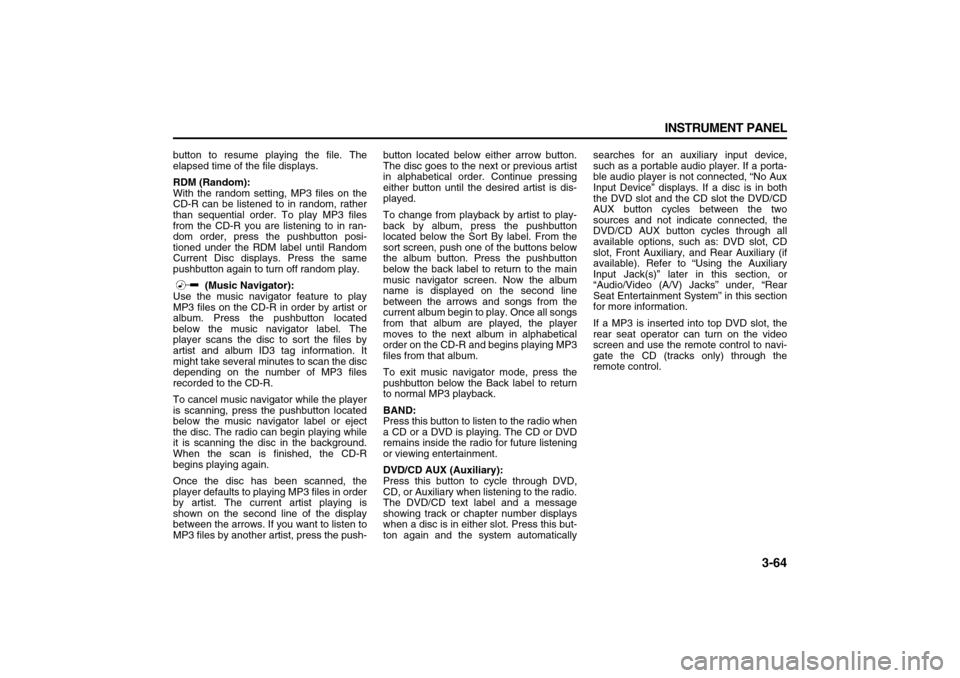
3-64 INSTRUMENT PANEL
78J00-03E
button to resume playing the file. The
elapsed time of the file displays.
RDM (Random):
With the random setting, MP3 files on the
CD-R can be listened to in random, rather
than sequential order. To play MP3 files
from the CD-R you are listening to in ran-
dom order, press the pushbutton posi-
tioned under the RDM label until Random
Current Disc displays. Press the same
pushbutton again to turn off random play.
(Music Navigator):
Use the music navigator feature to play
MP3 files on the CD-R in order by artist or
album. Press the pushbutton located
below the music navigator label. The
player scans the disc to sort the files by
artist and album ID3 tag information. It
might take several minutes to scan the disc
depending on the number of MP3 files
recorded to the CD-R.
To cancel music navigator while the player
is scanning, press the pushbutton located
below the music navigator label or eject
the disc. The radio can begin playing while
it is scanning the disc in the background.
When the scan is finished, the CD-R
begins playing again.
Once the disc has been scanned, the
player defaults to playing MP3 files in order
by artist. The current artist playing is
shown on the second line of the display
between the arrows. If you want to listen to
MP3 files by another artist, press the push-button located below either arrow button.
The disc goes to the next or previous artist
in alphabetical order. Continue pressing
either button until the desired artist is dis-
played.
To change from playback by artist to play-
back by album, press the pushbutton
located below the Sort By label. From the
sort screen, push one of the buttons below
the album button. Press the pushbutton
below the back label to return to the main
music navigator screen. Now the album
name is displayed on the second line
between the arrows and songs from the
current album begin to play. Once all songs
from that album are played, the player
moves to the next album in alphabetical
order on the CD-R and begins playing MP3
files from that album.
To exit music navigator mode, press the
pushbutton below the Back label to return
to normal MP3 playback.
BAND:
Press this button to listen to the radio when
a CD or a DVD is playing. The CD or DVD
remains inside the radio for future listening
or viewing entertainment.
DVD/CD AUX (Auxiliary):
Press this button to cycle through DVD,
CD, or Auxiliary when listening to the radio.
The DVD/CD text label and a message
showing track or chapter number displays
when a disc is in either slot. Press this but-
ton again and the system automaticallysearches for an auxiliary input device,
such as a portable audio player. If a porta-
ble audio player is not connected, “No Aux
Input Device” displays. If a disc is in both
the DVD slot and the CD slot the DVD/CD
AUX button cycles between the two
sources and not indicate connected, the
DVD/CD AUX button cycles through all
available options, such as: DVD slot, CD
slot, Front Auxiliary, and Rear Auxiliary (if
available). Refer to “Using the Auxiliary
Input Jack(s)” later in this section, or
“Audio/Video (A/V) Jacks” under, “Rear
Seat Entertainment System” in this section
for more information.
If a MP3 is inserted into top DVD slot, the
rear seat operator can turn on the video
screen and use the remote control to navi-
gate the CD (tracks only) through the
remote control.