stop start SUZUKI XL7 2007 2.G User Guide
[x] Cancel search | Manufacturer: SUZUKI, Model Year: 2007, Model line: XL7, Model: SUZUKI XL7 2007 2.GPages: 274, PDF Size: 6.12 MB
Page 104 of 274
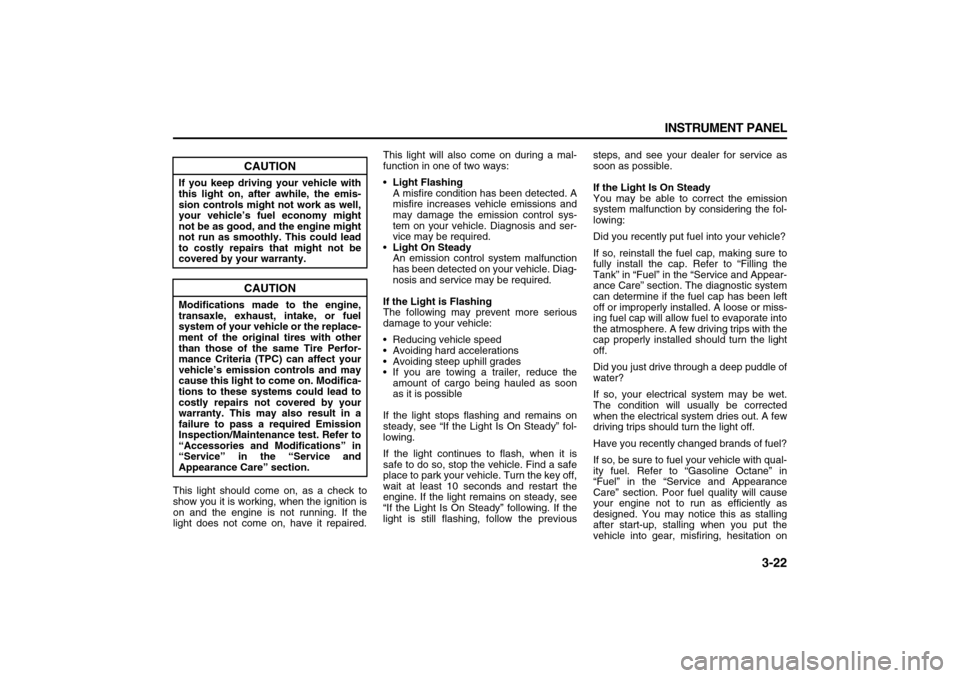
3-22 INSTRUMENT PANEL
78J00-03E
This light should come on, as a check to
show you it is working, when the ignition is
on and the engine is not running. If the
light does not come on, have it repaired.This light will also come on during a mal-
function in one of two ways:
Light Flashing
A misfire condition has been detected. A
misfire increases vehicle emissions and
may damage the emission control sys-
tem on your vehicle. Diagnosis and ser-
vice may be required.
Light On Steady
An emission control system malfunction
has been detected on your vehicle. Diag-
nosis and service may be required.
If the Light is Flashing
The following may prevent more serious
damage to your vehicle:
Reducing vehicle speed
Avoiding hard accelerations
Avoiding steep uphill grades
If you are towing a trailer, reduce the
amount of cargo being hauled as soon
as it is possible
If the light stops flashing and remains on
steady, see “If the Light Is On Steady” fol-
lowing.
If the light continues to flash, when it is
safe to do so, stop the vehicle. Find a safe
place to park your vehicle. Turn the key off,
wait at least 10 seconds and restart the
engine. If the light remains on steady, see
“If the Light Is On Steady” following. If the
light is still flashing, follow the previoussteps, and see your dealer for service as
soon as possible.
If the Light Is On Steady
You may be able to correct the emission
system malfunction by considering the fol-
lowing:
Did you recently put fuel into your vehicle?
If so, reinstall the fuel cap, making sure to
fully install the cap. Refer to “Filling the
Tank” in “Fuel” in the “Service and Appear-
ance Care” section. The diagnostic system
can determine if the fuel cap has been left
off or improperly installed. A loose or miss-
ing fuel cap will allow fuel to evaporate into
the atmosphere. A few driving trips with the
cap properly installed should turn the light
off.
Did you just drive through a deep puddle of
water?
If so, your electrical system may be wet.
The condition will usually be corrected
when the electrical system dries out. A few
driving trips should turn the light off.
Have you recently changed brands of fuel?
If so, be sure to fuel your vehicle with qual-
ity fuel. Refer to “Gasoline Octane” in
“Fuel” in the “Service and Appearance
Care” section. Poor fuel quality will cause
your engine not to run as efficiently as
designed. You may notice this as stalling
after start-up, stalling when you put the
vehicle into gear, misfiring, hesitation on
CAUTION
If you keep driving your vehicle with
this light on, after awhile, the emis-
sion controls might not work as well,
your vehicle’s fuel economy might
not be as good, and the engine might
not run as smoothly. This could lead
to costly repairs that might not be
covered by your warranty.
CAUTION
Modifications made to the engine,
transaxle, exhaust, intake, or fuel
system of your vehicle or the replace-
ment of the original tires with other
than those of the same Tire Perfor-
mance Criteria (TPC) can affect your
vehicle’s emission controls and may
cause this light to come on. Modifica-
tions to these systems could lead to
costly repairs not covered by your
warranty. This may also result in a
failure to pass a required Emission
Inspection/Maintenance test. Refer to
“Accessories and Modifications” in
“Service” in the “Service and
Appearance Care” section.
Page 105 of 274
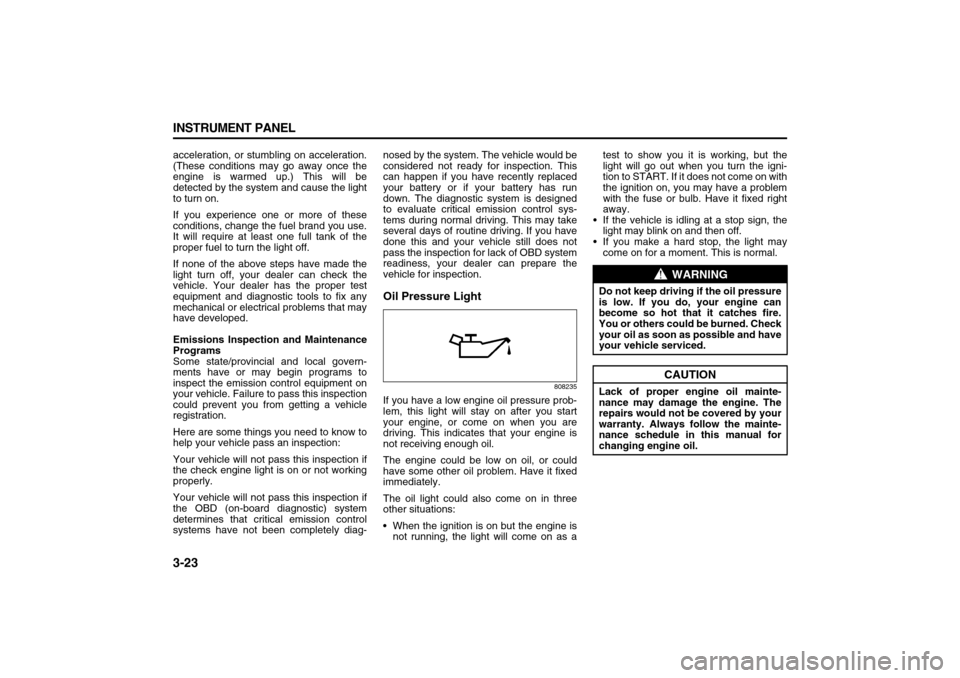
3-23 INSTRUMENT PANEL
78J00-03E
acceleration, or stumbling on acceleration.
(These conditions may go away once the
engine is warmed up.) This will be
detected by the system and cause the light
to turn on.
If you experience one or more of these
conditions, change the fuel brand you use.
It will require at least one full tank of the
proper fuel to turn the light off.
If none of the above steps have made the
light turn off, your dealer can check the
vehicle. Your dealer has the proper test
equipment and diagnostic tools to fix any
mechanical or electrical problems that may
have developed.
Emissions Inspection and Maintenance
Programs
Some state/provincial and local govern-
ments have or may begin programs to
inspect the emission control equipment on
your vehicle. Failure to pass this inspection
could prevent you from getting a vehicle
registration.
Here are some things you need to know to
help your vehicle pass an inspection:
Your vehicle will not pass this inspection if
the check engine light is on or not working
properly.
Your vehicle will not pass this inspection if
the OBD (on-board diagnostic) system
determines that critical emission control
systems have not been completely diag-nosed by the system. The vehicle would be
considered not ready for inspection. This
can happen if you have recently replaced
your battery or if your battery has run
down. The diagnostic system is designed
to evaluate critical emission control sys-
tems during normal driving. This may take
several days of routine driving. If you have
done this and your vehicle still does not
pass the inspection for lack of OBD system
readiness, your dealer can prepare the
vehicle for inspection.
Oil Pressure Light
808235
If you have a low engine oil pressure prob-
lem, this light will stay on after you start
your engine, or come on when you are
driving. This indicates that your engine is
not receiving enough oil.
The engine could be low on oil, or could
have some other oil problem. Have it fixed
immediately.
The oil light could also come on in three
other situations:
When the ignition is on but the engine is
not running, the light will come on as atest to show you it is working, but the
light will go out when you turn the igni-
tion to START. If it does not come on with
the ignition on, you may have a problem
with the fuse or bulb. Have it fixed right
away.
If the vehicle is idling at a stop sign, the
light may blink on and then off.
If you make a hard stop, the light may
come on for a moment. This is normal.
WARNING
Do not keep driving if the oil pressure
is low. If you do, your engine can
become so hot that it catches fire.
You or others could be burned. Check
your oil as soon as possible and have
your vehicle serviced.
CAUTION
Lack of proper engine oil mainte-
nance may damage the engine. The
repairs would not be covered by your
warranty. Always follow the mainte-
nance schedule in this manual for
changing engine oil.
Page 106 of 274
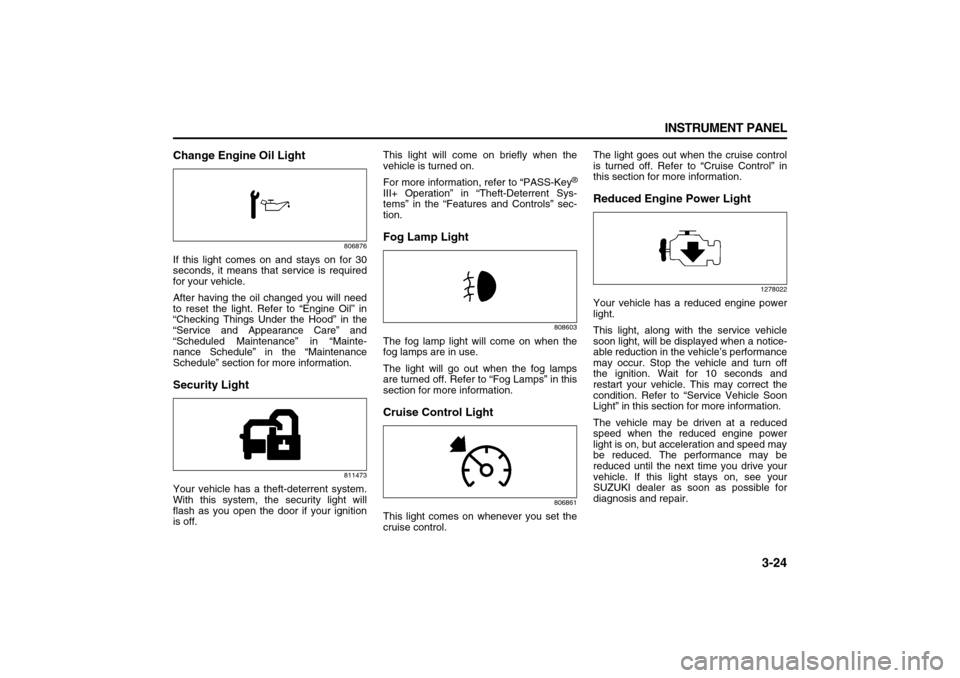
3-24 INSTRUMENT PANEL
78J00-03E
Change Engine Oil Light
806876
If this light comes on and stays on for 30
seconds, it means that service is required
for your vehicle.
After having the oil changed you will need
to reset the light. Refer to “Engine Oil” in
“Checking Things Under the Hood” in the
“Service and Appearance Care” and
“Scheduled Maintenance” in “Mainte-
nance Schedule” in the “Maintenance
Schedule” section for more information.Security Light
811473
Your vehicle has a theft-deterrent system.
With this system, the security light will
flash as you open the door if your ignition
is off.This light will come on briefly when the
vehicle is turned on.
For more information, refer to “PASS-Key
®
III+ Operation” in “Theft-Deterrent Sys-
tems” in the “Features and Controls” sec-
tion.Fog Lamp Light
808603
The fog lamp light will come on when the
fog lamps are in use.
The light will go out when the fog lamps
are turned off. Refer to “Fog Lamps” in this
section for more information.Cruise Control Light
806861
This light comes on whenever you set the
cruise control.The light goes out when the cruise control
is turned off. Refer to “Cruise Control” in
this section for more information.
Reduced Engine Power Light
1278022
Your vehicle has a reduced engine power
light.
This light, along with the service vehicle
soon light, will be displayed when a notice-
able reduction in the vehicle’s performance
may occur. Stop the vehicle and turn off
the ignition. Wait for 10 seconds and
restart your vehicle. This may correct the
condition. Refer to “Service Vehicle Soon
Light” in this section for more information.
The vehicle may be driven at a reduced
speed when the reduced engine power
light is on, but acceleration and speed may
be reduced. The performance may be
reduced until the next time you drive your
vehicle. If this light stays on, see your
SUZUKI dealer as soon as possible for
diagnosis and repair.
Page 115 of 274
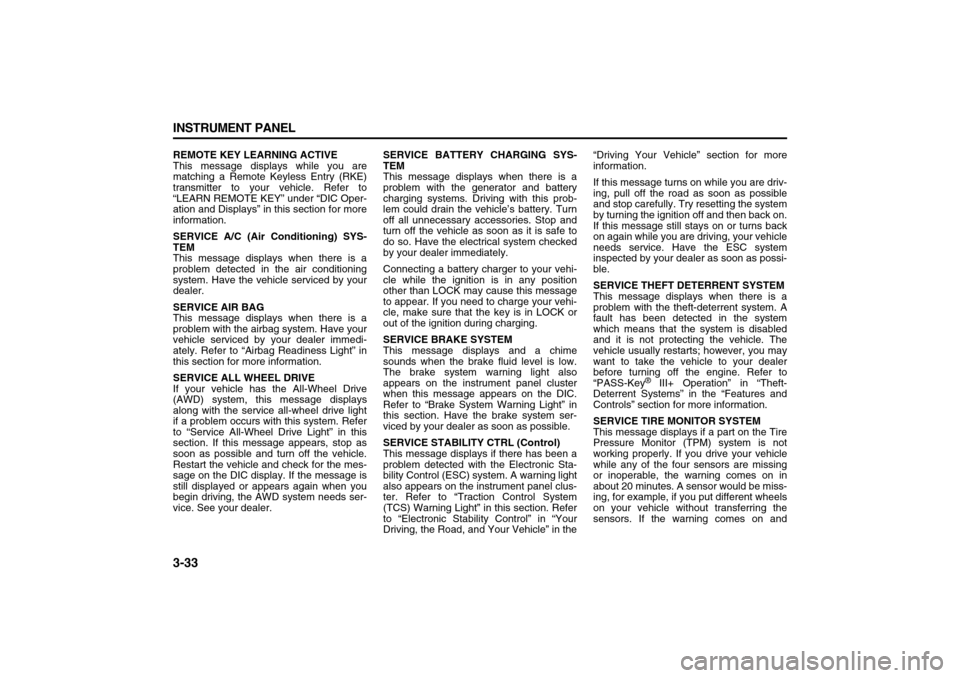
3-33 INSTRUMENT PANEL
78J00-03E
REMOTE KEY LEARNING ACTIVE
This message displays while you are
matching a Remote Keyless Entry (RKE)
transmitter to your vehicle. Refer to
“LEARN REMOTE KEY” under “DIC Oper-
ation and Displays” in this section for more
information.
SERVICE A/C (Air Conditioning) SYS-
TEM
This message displays when there is a
problem detected in the air conditioning
system. Have the vehicle serviced by your
dealer.
SERVICE AIR BAG
This message displays when there is a
problem with the airbag system. Have your
vehicle serviced by your dealer immedi-
ately. Refer to “Airbag Readiness Light” in
this section for more information.
SERVICE ALL WHEEL DRIVE
If your vehicle has the All-Wheel Drive
(AWD) system, this message displays
along with the service all-wheel drive light
if a problem occurs with this system. Refer
to “Service All-Wheel Drive Light” in this
section. If this message appears, stop as
soon as possible and turn off the vehicle.
Restart the vehicle and check for the mes-
sage on the DIC display. If the message is
still displayed or appears again when you
begin driving, the AWD system needs ser-
vice. See your dealer.SERVICE BATTERY CHARGING SYS-
TEM
This message displays when there is a
problem with the generator and battery
charging systems. Driving with this prob-
lem could drain the vehicle’s battery. Turn
off all unnecessary accessories. Stop and
turn off the vehicle as soon as it is safe to
do so. Have the electrical system checked
by your dealer immediately.
Connecting a battery charger to your vehi-
cle while the ignition is in any position
other than LOCK may cause this message
to appear. If you need to charge your vehi-
cle, make sure that the key is in LOCK or
out of the ignition during charging.
SERVICE BRAKE SYSTEM
This message displays and a chime
sounds when the brake fluid level is low.
The brake system warning light also
appears on the instrument panel cluster
when this message appears on the DIC.
Refer to “Brake System Warning Light” in
this section. Have the brake system ser-
viced by your dealer as soon as possible.
SERVICE STABILITY CTRL (Control)
This message displays if there has been a
problem detected with the Electronic Sta-
bility Control (ESC) system. A warning light
also appears on the instrument panel clus-
ter. Refer to “Traction Control System
(TCS) Warning Light” in this section. Refer
to “Electronic Stability Control” in “Your
Driving, the Road, and Your Vehicle” in the“Driving Your Vehicle” section for more
information.
If this message turns on while you are driv-
ing, pull off the road as soon as possible
and stop carefully. Try resetting the system
by turning the ignition off and then back on.
If this message still stays on or turns back
on again while you are driving, your vehicle
needs service. Have the ESC system
inspected by your dealer as soon as possi-
ble.
SERVICE THEFT DETERRENT SYSTEM
This message displays when there is a
problem with the theft-deterrent system. A
fault has been detected in the system
which means that the system is disabled
and it is not protecting the vehicle. The
vehicle usually restarts; however, you may
want to take the vehicle to your dealer
before turning off the engine. Refer to
“PASS-Key
® III+ Operation” in “Theft-
Deterrent Systems” in the “Features and
Controls” section for more information.
SERVICE TIRE MONITOR SYSTEM
This message displays if a part on the Tire
Pressure Monitor (TPM) system is not
working properly. If you drive your vehicle
while any of the four sensors are missing
or inoperable, the warning comes on in
about 20 minutes. A sensor would be miss-
ing, for example, if you put different wheels
on your vehicle without transferring the
sensors. If the warning comes on and
Page 122 of 274
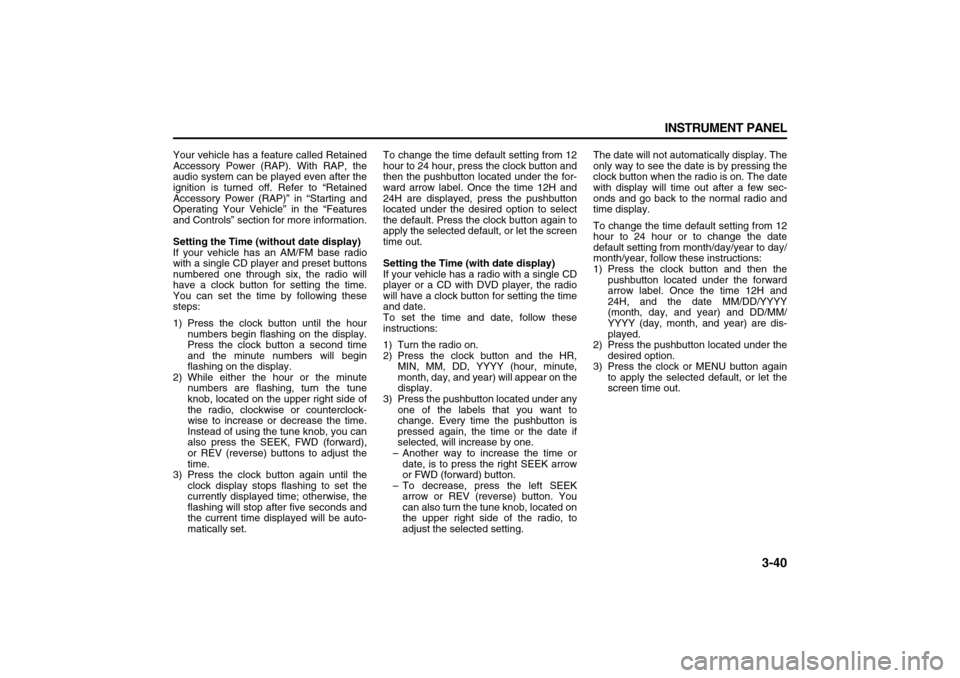
3-40 INSTRUMENT PANEL
78J00-03E
Your vehicle has a feature called Retained
Accessory Power (RAP). With RAP, the
audio system can be played even after the
ignition is turned off. Refer to “Retained
Accessory Power (RAP)” in “Starting and
Operating Your Vehicle” in the “Features
and Controls” section for more information.
Setting the Time (without date display)
If your vehicle has an AM/FM base radio
with a single CD player and preset buttons
numbered one through six, the radio will
have a clock button for setting the time.
You can set the time by following these
steps:
1) Press the clock button until the hour
numbers begin flashing on the display.
Press the clock button a second time
and the minute numbers will begin
flashing on the display.
2) While either the hour or the minute
numbers are flashing, turn the tune
knob, located on the upper right side of
the radio, clockwise or counterclock-
wise to increase or decrease the time.
Instead of using the tune knob, you can
also press the SEEK, FWD (forward),
or REV (reverse) buttons to adjust the
time.
3) Press the clock button again until the
clock display stops flashing to set the
currently displayed time; otherwise, the
flashing will stop after five seconds and
the current time displayed will be auto-
matically set.To change the time default setting from 12
hour to 24 hour, press the clock button and
then the pushbutton located under the for-
ward arrow label. Once the time 12H and
24H are displayed, press the pushbutton
located under the desired option to select
the default. Press the clock button again to
apply the selected default, or let the screen
time out.
Setting the Time (with date display)
If your vehicle has a radio with a single CD
player or a CD with DVD player, the radio
will have a clock button for setting the time
and date.
To set the time and date, follow these
instructions:
1) Turn the radio on.
2) Press the clock button and the HR,
MIN, MM, DD, YYYY (hour, minute,
month, day, and year) will appear on the
display.
3) Press the pushbutton located under any
one of the labels that you want to
change. Every time the pushbutton is
pressed again, the time or the date if
selected, will increase by one.
– Another way to increase the time or
date, is to press the right SEEK arrow
or FWD (forward) button.
– To decrease, press the left SEEK
arrow or REV (reverse) button. You
can also turn the tune knob, located on
the upper right side of the radio, to
adjust the selected setting.The date will not automatically display. The
only way to see the date is by pressing the
clock button when the radio is on. The date
with display will time out after a few sec-
onds and go back to the normal radio and
time display.
To change the time default setting from 12
hour to 24 hour or to change the date
default setting from month/day/year to day/
month/year, follow these instructions:
1) Press the clock button and then the
pushbutton located under the forward
arrow label. Once the time 12H and
24H, and the date MM/DD/YYYY
(month, day, and year) and DD/MM/
YYYY (day, month, and year) are dis-
played.
2) Press the pushbutton located under the
desired option.
3) Press the clock or MENU button again
to apply the selected default, or let the
screen time out.
Page 124 of 274
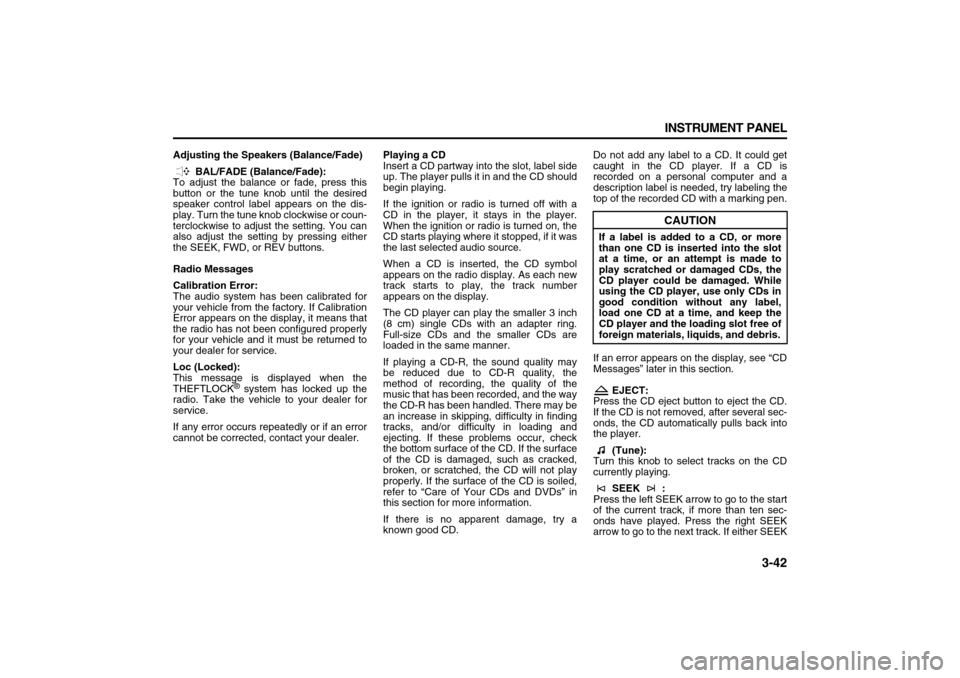
3-42 INSTRUMENT PANEL
78J00-03E
Adjusting the Speakers (Balance/Fade)
BAL/FADE (Balance/Fade):
To adjust the balance or fade, press this
button or the tune knob until the desired
speaker control label appears on the dis-
play. Turn the tune knob clockwise or coun-
terclockwise to adjust the setting. You can
also adjust the setting by pressing either
the SEEK, FWD, or REV buttons.
Radio Messages
Calibration Error:
The audio system has been calibrated for
your vehicle from the factory. If Calibration
Error appears on the display, it means that
the radio has not been configured properly
for your vehicle and it must be returned to
your dealer for service.
Loc (Locked):
This message is displayed when the
THEFTLOCK
® system has locked up the
radio. Take the vehicle to your dealer for
service.
If any error occurs repeatedly or if an error
cannot be corrected, contact your dealer.Playing a CD
Insert a CD partway into the slot, label side
up. The player pulls it in and the CD should
begin playing.
If the ignition or radio is turned off with a
CD in the player, it stays in the player.
When the ignition or radio is turned on, the
CD starts playing where it stopped, if it was
the last selected audio source.
When a CD is inserted, the CD symbol
appears on the radio display. As each new
track starts to play, the track number
appears on the display.
The CD player can play the smaller 3 inch
(8 cm) single CDs with an adapter ring.
Full-size CDs and the smaller CDs are
loaded in the same manner.
If playing a CD-R, the sound quality may
be reduced due to CD-R quality, the
method of recording, the quality of the
music that has been recorded, and the way
the CD-R has been handled. There may be
an increase in skipping, difficulty in finding
tracks, and/or difficulty in loading and
ejecting. If these problems occur, check
the bottom surface of the CD. If the surface
of the CD is damaged, such as cracked,
broken, or scratched, the CD will not play
properly. If the surface of the CD is soiled,
refer to “Care of Your CDs and DVDs” in
this section for more information.
If there is no apparent damage, try a
known good CD.Do not add any label to a CD. It could get
caught in the CD player. If a CD is
recorded on a personal computer and a
description label is needed, try labeling the
top of the recorded CD with a marking pen.
If an error appears on the display, see “CD
Messages” later in this section.
EJECT:
Press the CD eject button to eject the CD.
If the CD is not removed, after several sec-
onds, the CD automatically pulls back into
the player.
(Tune):
Turn this knob to select tracks on the CD
currently playing.
SEEK :
Press the left SEEK arrow to go to the start
of the current track, if more than ten sec-
onds have played. Press the right SEEK
arrow to go to the next track. If either SEEK
CAUTION
If a label is added to a CD, or more
than one CD is inserted into the slot
at a time, or an attempt is made to
play scratched or damaged CDs, the
CD player could be damaged. While
using the CD player, use only CDs in
good condition without any label,
load one CD at a time, and keep the
CD player and the loading slot free of
foreign materials, liquids, and debris.
Page 129 of 274
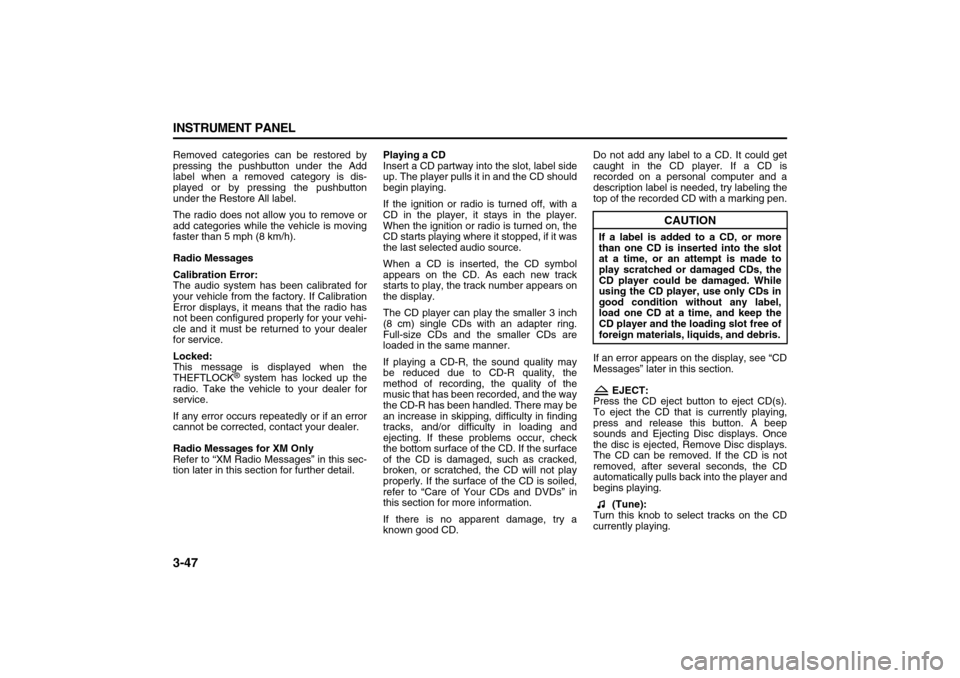
3-47 INSTRUMENT PANEL
78J00-03E
Removed categories can be restored by
pressing the pushbutton under the Add
label when a removed category is dis-
played or by pressing the pushbutton
under the Restore All label.
The radio does not allow you to remove or
add categories while the vehicle is moving
faster than 5 mph (8 km/h).
Radio Messages
Calibration Error:
The audio system has been calibrated for
your vehicle from the factory. If Calibration
Error displays, it means that the radio has
not been configured properly for your vehi-
cle and it must be returned to your dealer
for service.
Locked:
This message is displayed when the
THEFTLOCK
® system has locked up the
radio. Take the vehicle to your dealer for
service.
If any error occurs repeatedly or if an error
cannot be corrected, contact your dealer.
Radio Messages for XM Only
Refer to “XM Radio Messages” in this sec-
tion later in this section for further detail.Playing a CD
Insert a CD partway into the slot, label side
up. The player pulls it in and the CD should
begin playing.
If the ignition or radio is turned off, with a
CD in the player, it stays in the player.
When the ignition or radio is turned on, the
CD starts playing where it stopped, if it was
the last selected audio source.
When a CD is inserted, the CD symbol
appears on the CD. As each new track
starts to play, the track number appears on
the display.
The CD player can play the smaller 3 inch
(8 cm) single CDs with an adapter ring.
Full-size CDs and the smaller CDs are
loaded in the same manner.
If playing a CD-R, the sound quality may
be reduced due to CD-R quality, the
method of recording, the quality of the
music that has been recorded, and the way
the CD-R has been handled. There may be
an increase in skipping, difficulty in finding
tracks, and/or difficulty in loading and
ejecting. If these problems occur, check
the bottom surface of the CD. If the surface
of the CD is damaged, such as cracked,
broken, or scratched, the CD will not play
properly. If the surface of the CD is soiled,
refer to “Care of Your CDs and DVDs” in
this section for more information.
If there is no apparent damage, try a
known good CD.Do not add any label to a CD. It could get
caught in the CD player. If a CD is
recorded on a personal computer and a
description label is needed, try labeling the
top of the recorded CD with a marking pen.
If an error appears on the display, see “CD
Messages” later in this section.
EJECT:
Press the CD eject button to eject CD(s).
To eject the CD that is currently playing,
press and release this button. A beep
sounds and Ejecting Disc displays. Once
the disc is ejected, Remove Disc displays.
The CD can be removed. If the CD is not
removed, after several seconds, the CD
automatically pulls back into the player and
begins playing.
(Tune):
Turn this knob to select tracks on the CD
currently playing.
CAUTION
If a label is added to a CD, or more
than one CD is inserted into the slot
at a time, or an attempt is made to
play scratched or damaged CDs, the
CD player could be damaged. While
using the CD player, use only CDs in
good condition without any label,
load one CD at a time, and keep the
CD player and the loading slot free of
foreign materials, liquids, and debris.
Page 134 of 274
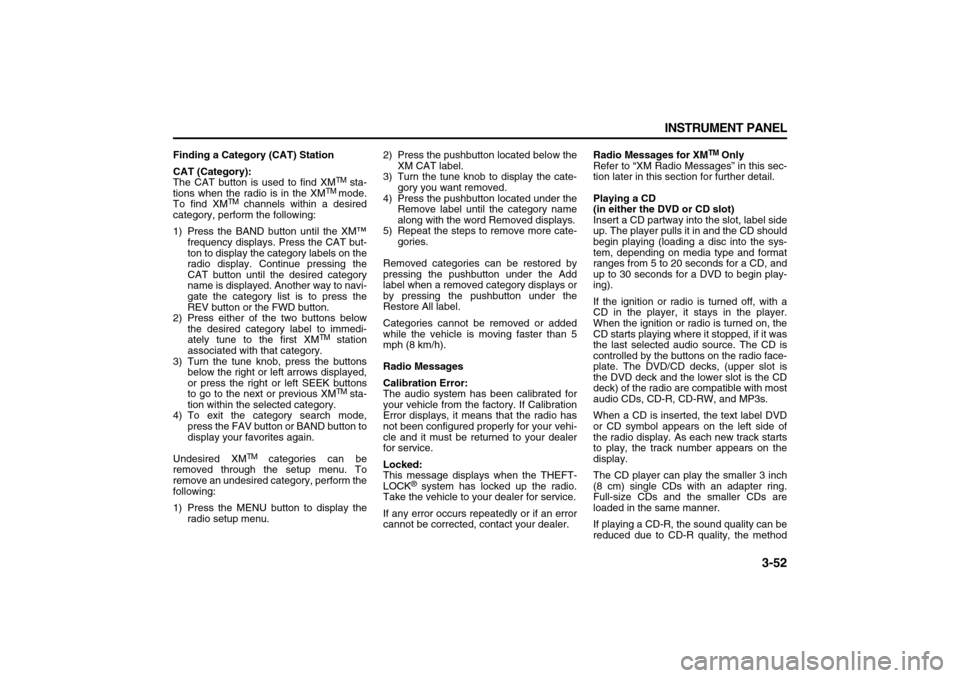
3-52 INSTRUMENT PANEL
78J00-03E
Finding a Category (CAT) Station
CAT (Category):
The CAT button is used to find XM
TM sta-
tions when the radio is in the XM
TM
mode.
To find XM
TM channels within a desired
category, perform the following:
1) Press the BAND button until the XM™
frequency displays. Press the CAT but-
ton to display the category labels on the
radio display. Continue pressing the
CAT button until the desired category
name is displayed. Another way to navi-
gate the category list is to press the
REV button or the FWD button.
2) Press either of the two buttons below
the desired category label to immedi-
ately tune to the first XM
TM station
associated with that category.
3) Turn the tune knob, press the buttons
below the right or left arrows displayed,
or press the right or left SEEK buttons
to go to the next or previous XMTM sta-
tion within the selected category.
4) To exit the category search mode,
press the FAV button or BAND button to
display your favorites again.
Undesired XM
TM categories can be
removed through the setup menu. To
remove an undesired category, perform the
following:
1) Press the MENU button to display the
radio setup menu.2) Press the pushbutton located below the
XM CAT label.
3) Turn the tune knob to display the cate-
gory you want removed.
4) Press the pushbutton located under the
Remove label until the category name
along with the word Removed displays.
5) Repeat the steps to remove more cate-
gories.
Removed categories can be restored by
pressing the pushbutton under the Add
label when a removed category displays or
by pressing the pushbutton under the
Restore All label.
Categories cannot be removed or added
while the vehicle is moving faster than 5
mph (8 km/h).
Radio Messages
Calibration Error:
The audio system has been calibrated for
your vehicle from the factory. If Calibration
Error displays, it means that the radio has
not been configured properly for your vehi-
cle and it must be returned to your dealer
for service.
Locked:
This message displays when the THEFT-
LOCK
® system has locked up the radio.
Take the vehicle to your dealer for service.
If any error occurs repeatedly or if an error
cannot be corrected, contact your dealer.Radio Messages for XM
TM Only
Refer to “XM Radio Messages” in this sec-
tion later in this section for further detail.
Playing a CD
(in either the DVD or CD slot)
Insert a CD partway into the slot, label side
up. The player pulls it in and the CD should
begin playing (loading a disc into the sys-
tem, depending on media type and format
ranges from 5 to 20 seconds for a CD, and
up to 30 seconds for a DVD to begin play-
ing).
If the ignition or radio is turned off, with a
CD in the player, it stays in the player.
When the ignition or radio is turned on, the
CD starts playing where it stopped, if it was
the last selected audio source. The CD is
controlled by the buttons on the radio face-
plate. The DVD/CD decks, (upper slot is
the DVD deck and the lower slot is the CD
deck) of the radio are compatible with most
audio CDs, CD-R, CD-RW, and MP3s.
When a CD is inserted, the text label DVD
or CD symbol appears on the left side of
the radio display. As each new track starts
to play, the track number appears on the
display.
The CD player can play the smaller 3 inch
(8 cm) single CDs with an adapter ring.
Full-size CDs and the smaller CDs are
loaded in the same manner.
If playing a CD-R, the sound quality can be
reduced due to CD-R quality, the method
Page 137 of 274
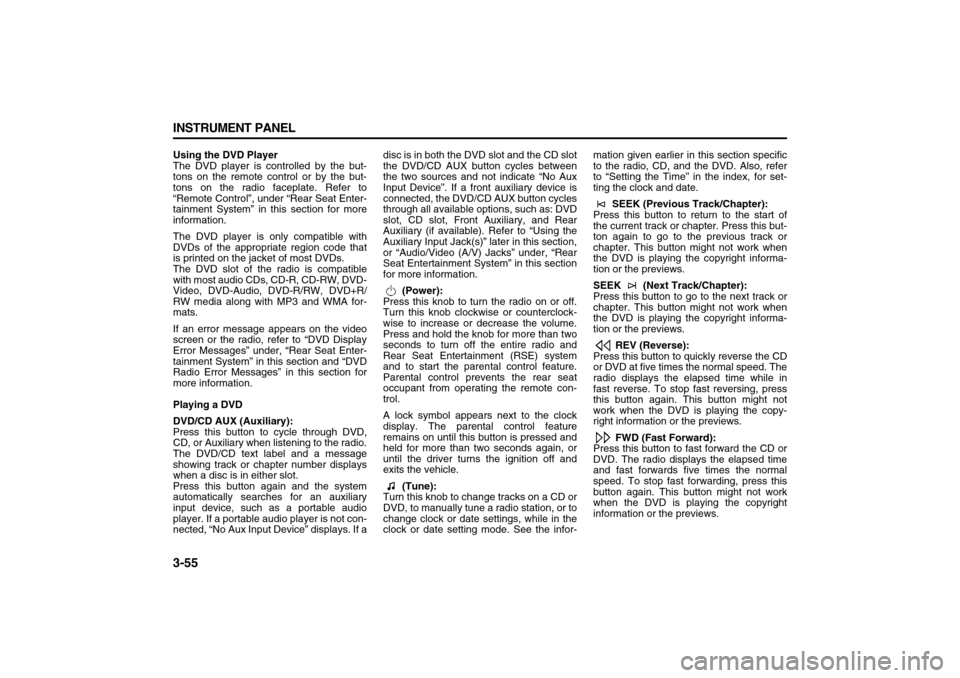
3-55 INSTRUMENT PANEL
78J00-03E
Using the DVD Player
The DVD player is controlled by the but-
tons on the remote control or by the but-
tons on the radio faceplate. Refer to
“Remote Control”, under “Rear Seat Enter-
tainment System” in this section for more
information.
The DVD player is only compatible with
DVDs of the appropriate region code that
is printed on the jacket of most DVDs.
The DVD slot of the radio is compatible
with most audio CDs, CD-R, CD-RW, DVD-
Video, DVD-Audio, DVD-R/RW, DVD+R/
RW media along with MP3 and WMA for-
mats.
If an error message appears on the video
screen or the radio, refer to “DVD Display
Error Messages” under, “Rear Seat Enter-
tainment System” in this section and “DVD
Radio Error Messages” in this section for
more information.
Playing a DVD
DVD/CD AUX (Auxiliary):
Press this button to cycle through DVD,
CD, or Auxiliary when listening to the radio.
The DVD/CD text label and a message
showing track or chapter number displays
when a disc is in either slot.
Press this button again and the system
automatically searches for an auxiliary
input device, such as a portable audio
player. If a portable audio player is not con-
nected, “No Aux Input Device” displays. If adisc is in both the DVD slot and the CD slot
the DVD/CD AUX button cycles between
the two sources and not indicate “No Aux
Input Device”. If a front auxiliary device is
connected, the DVD/CD AUX button cycles
through all available options, such as: DVD
slot, CD slot, Front Auxiliary, and Rear
Auxiliary (if available). Refer to “Using the
Auxiliary Input Jack(s)” later in this section,
or “Audio/Video (A/V) Jacks” under, “Rear
Seat Entertainment System” in this section
for more information.
(Power):
Press this knob to turn the radio on or off.
Turn this knob clockwise or counterclock-
wise to increase or decrease the volume.
Press and hold the knob for more than two
seconds to turn off the entire radio and
Rear Seat Entertainment (RSE) system
and to start the parental control feature.
Parental control prevents the rear seat
occupant from operating the remote con-
trol.
A lock symbol appears next to the clock
display. The parental control feature
remains on until this button is pressed and
held for more than two seconds again, or
until the driver turns the ignition off and
exits the vehicle.
(Tune):
Turn this knob to change tracks on a CD or
DVD, to manually tune a radio station, or to
change clock or date settings, while in the
clock or date setting mode. See the infor-mation given earlier in this section specific
to the radio, CD, and the DVD. Also, refer
to “Setting the Time” in the index, for set-
ting the clock and date.
SEEK (Previous Track/Chapter):
Press this button to return to the start of
the current track or chapter. Press this but-
ton again to go to the previous track or
chapter. This button might not work when
the DVD is playing the copyright informa-
tion or the previews.
SEEK (Next Track/Chapter):
Press this button to go to the next track or
chapter. This button might not work when
the DVD is playing the copyright informa-
tion or the previews.
REV (Reverse):
Press this button to quickly reverse the CD
or DVD at five times the normal speed. The
radio displays the elapsed time while in
fast reverse. To stop fast reversing, press
this button again. This button might not
work when the DVD is playing the copy-
right information or the previews.
FWD (Fast Forward):
Press this button to fast forward the CD or
DVD. The radio displays the elapsed time
and fast forwards five times the normal
speed. To stop fast forwarding, press this
button again. This button might not work
when the DVD is playing the copyright
information or the previews.
Page 138 of 274
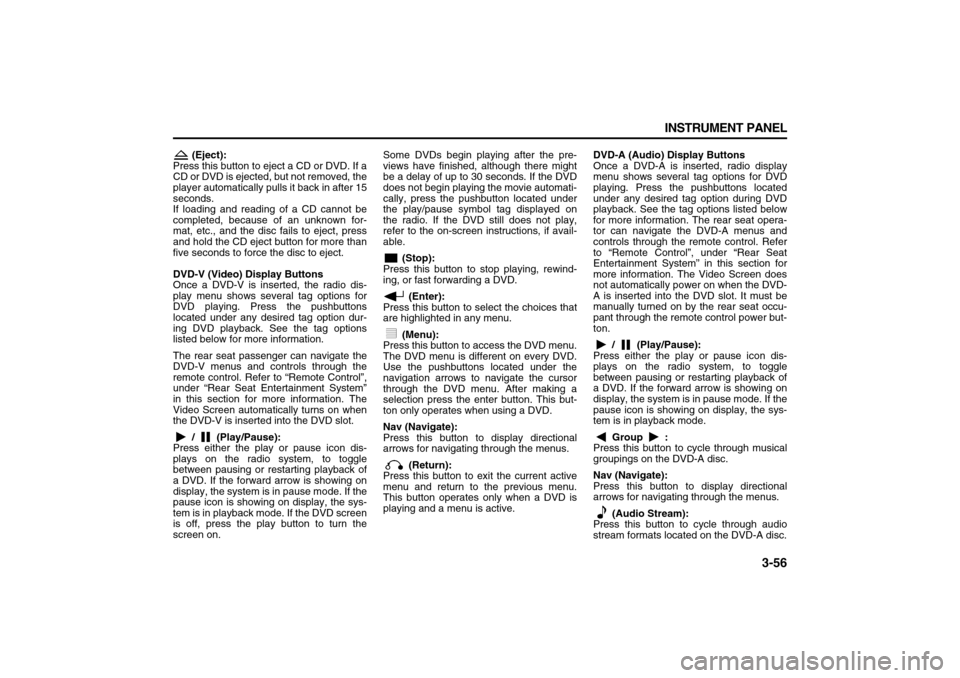
3-56 INSTRUMENT PANEL
78J00-03E
(Eject):
Press this button to eject a CD or DVD. If a
CD or DVD is ejected, but not removed, the
player automatically pulls it back in after 15
seconds.
If loading and reading of a CD cannot be
completed, because of an unknown for-
mat, etc., and the disc fails to eject, press
and hold the CD eject button for more than
five seconds to force the disc to eject.
DVD-V (Video) Display Buttons
Once a DVD-V is inserted, the radio dis-
play menu shows several tag options for
DVD playing. Press the pushbuttons
located under any desired tag option dur-
ing DVD playback. See the tag options
listed below for more information.
The rear seat passenger can navigate the
DVD-V menus and controls through the
remote control. Refer to “Remote Control”,
under “Rear Seat Entertainment System”
in this section for more information. The
Video Screen automatically turns on when
the DVD-V is inserted into the DVD slot.
/ (Play/Pause):
Press either the play or pause icon dis-
plays on the radio system, to toggle
between pausing or restarting playback of
a DVD. If the forward arrow is showing on
display, the system is in pause mode. If the
pause icon is showing on display, the sys-
tem is in playback mode. If the DVD screen
is off, press the play button to turn the
screen on. Some DVDs begin playing after the pre-
views have finished, although there might
be a delay of up to 30 seconds. If the DVD
does not begin playing the movie automati-
cally, press the pushbutton located under
the play/pause symbol tag displayed on
the radio. If the DVD still does not play,
refer to the on-screen instructions, if avail-
able.
(Stop):
Press this button to stop playing, rewind-
ing, or fast forwarding a DVD.
(Enter):
Press this button to select the choices that
are highlighted in any menu.
(Menu):
Press this button to access the DVD menu.
The DVD menu is different on every DVD.
Use the pushbuttons located under the
navigation arrows to navigate the cursor
through the DVD menu. After making a
selection press the enter button. This but-
ton only operates when using a DVD.
Nav (Navigate):
Press this button to display directional
arrows for navigating through the menus.
(Return):
Press this button to exit the current active
menu and return to the previous menu.
This button operates only when a DVD is
playing and a menu is active.DVD-A (Audio) Display Buttons
Once a DVD-A is inserted, radio display
menu shows several tag options for DVD
playing. Press the pushbuttons located
under any desired tag option during DVD
playback. See the tag options listed below
for more information. The rear seat opera-
tor can navigate the DVD-A menus and
controls through the remote control. Refer
to “Remote Control”, under “Rear Seat
Entertainment System” in this section for
more information. The Video Screen does
not automatically power on when the DVD-
A is inserted into the DVD slot. It must be
manually turned on by the rear seat occu-
pant through the remote control power but-
ton.
/ (Play/Pause):
Press either the play or pause icon dis-
plays on the radio system, to toggle
between pausing or restarting playback of
a DVD. If the forward arrow is showing on
display, the system is in pause mode. If the
pause icon is showing on display, the sys-
tem is in playback mode.
Group :
Press this button to cycle through musical
groupings on the DVD-A disc.
Nav (Navigate):
Press this button to display directional
arrows for navigating through the menus.
(Audio Stream):
Press this button to cycle through audio
stream formats located on the DVD-A disc.