Autopilot TESLA MODEL 3 2020 s User Guide
[x] Cancel search | Manufacturer: TESLA, Model Year: 2020, Model line: MODEL 3, Model: TESLA MODEL 3 2020Pages: 220, PDF Size: 9.65 MB
Page 105 of 220
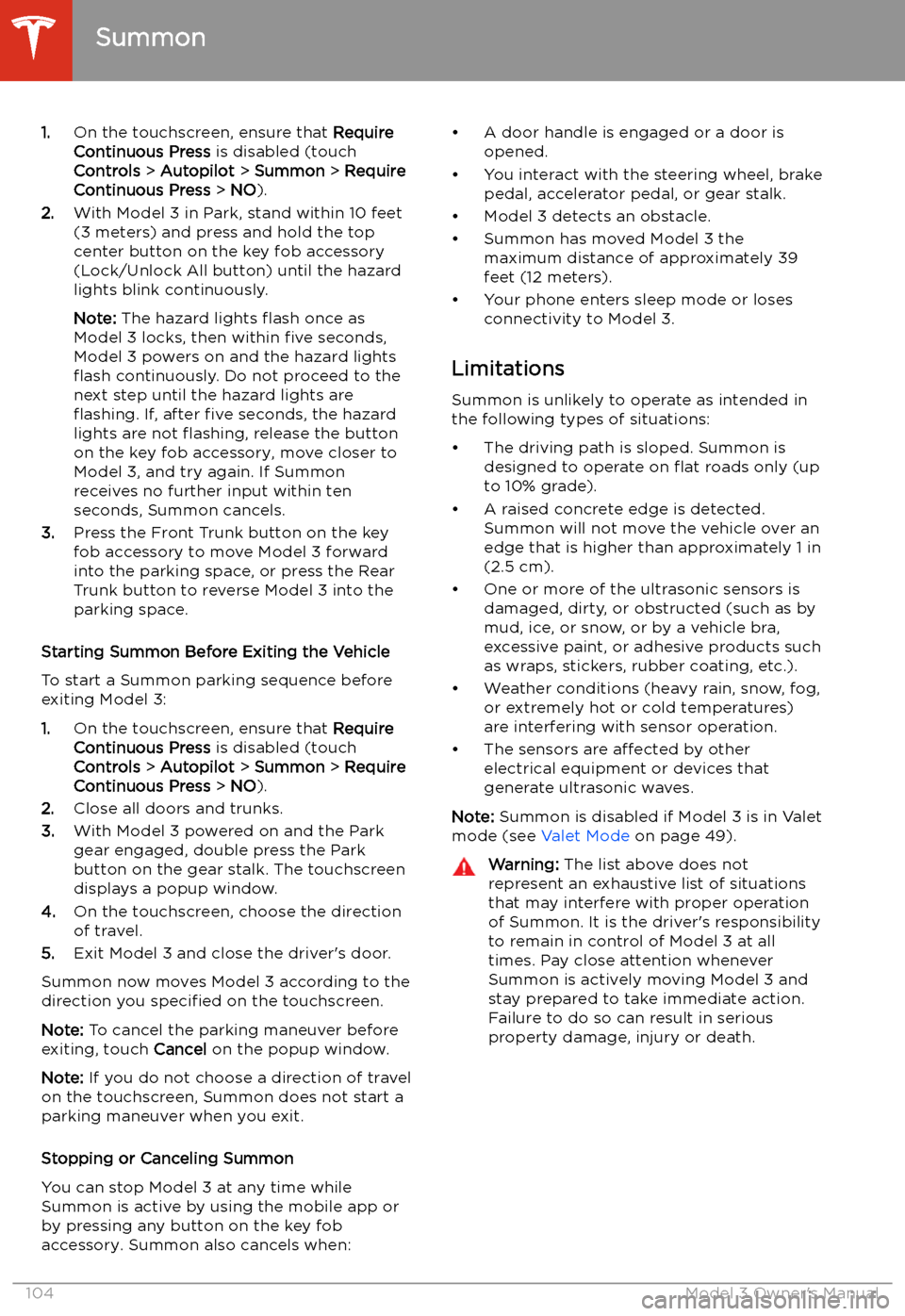
1.On the touchscreen, ensure that Require
Continuous Press is disabled (touch
Controls > Autopilot > Summon > Require
Continuous Press > NO ).
2. With Model 3 in Park, stand within 10 feet
(3 meters) and press and hold the top
center button on the key fob accessory
(Lock/Unlock All button) until the hazard
lights blink continuously.
Note: The hazard lights
Page 109 of 220
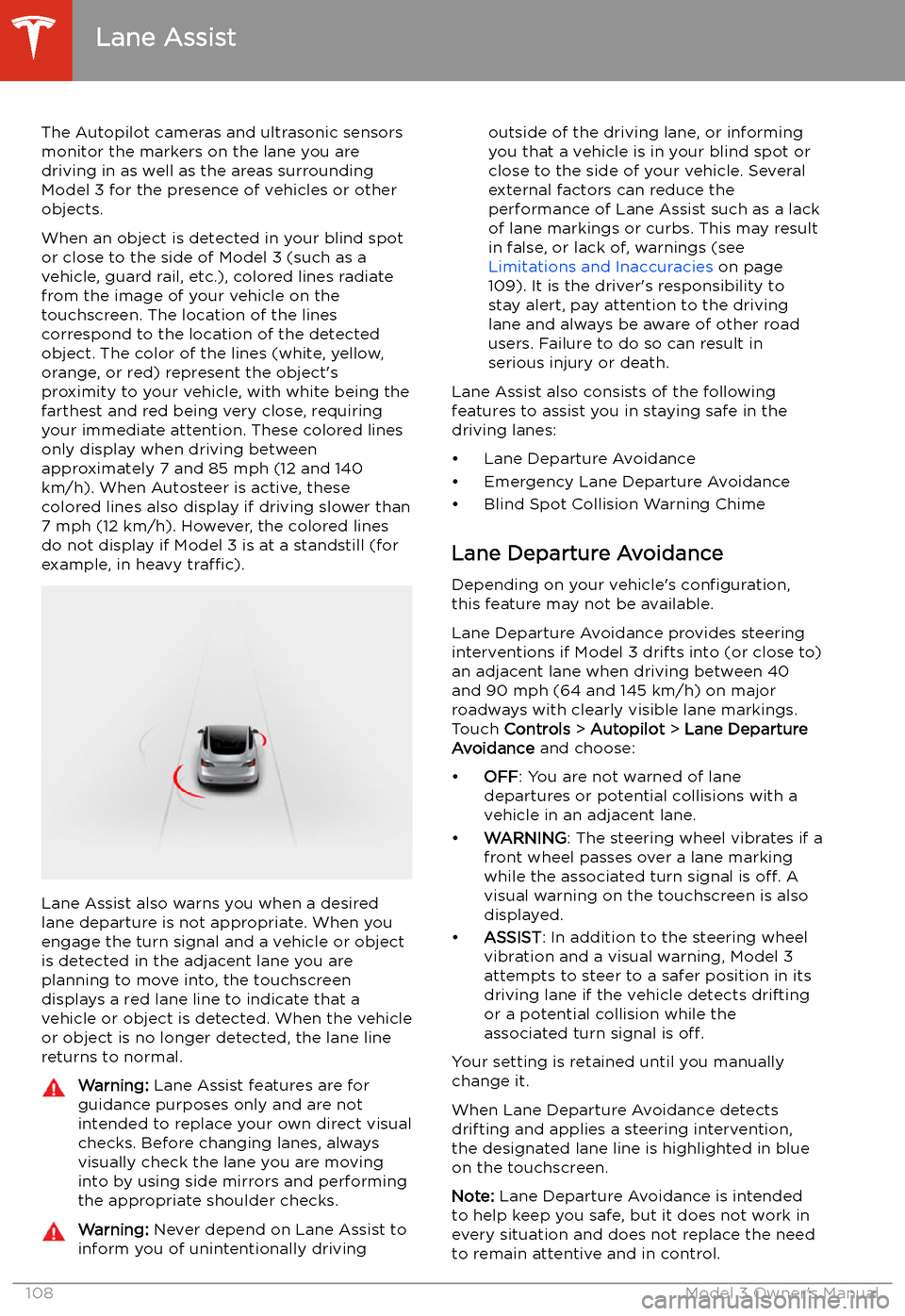
Lane Assist
The Autopilot cameras and ultrasonic sensors
monitor the markers on the lane you are
driving in as well as the areas surrounding Model 3 for the presence of vehicles or other
objects.
When an object is detected in your blind spot
or close to the side of Model 3 (such as a
vehicle, guard rail, etc.), colored lines radiate
from the image of your vehicle on the
touchscreen. The location of the lines
correspond to the location of the detected object. The color of the lines (white, yellow,
orange, or red) represent the object
Page 115 of 220
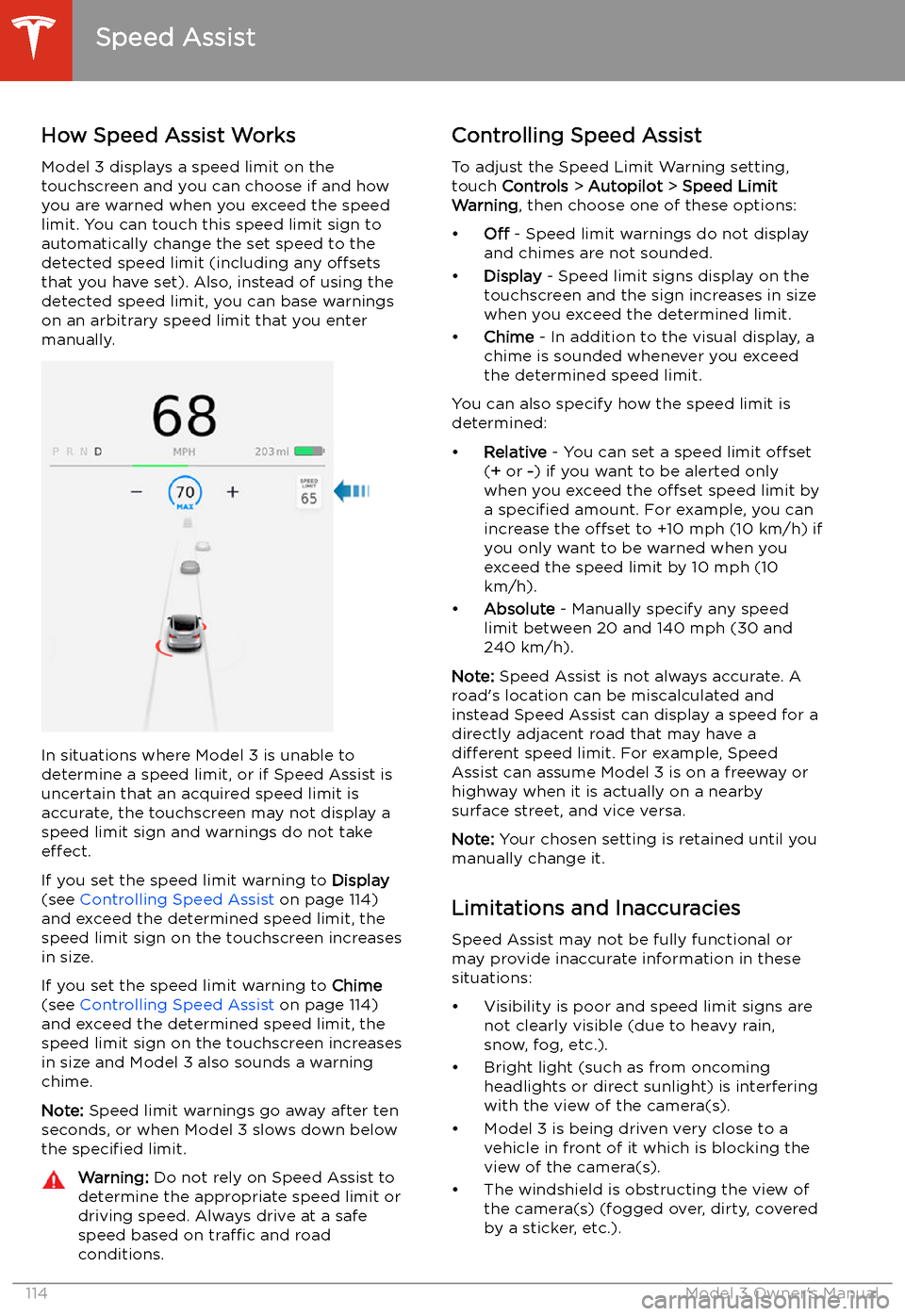
Speed Assist
How Speed Assist Works
Model 3 displays a speed limit on the
touchscreen and you can choose if and how
you are warned when you exceed the speed
limit. You can touch this speed limit sign to automatically change the set speed to thedetected speed limit (including any offsets
that you have set). Also, instead of using the detected speed limit, you can base warnings
on an arbitrary speed limit that you enter manually.
In situations where Model 3 is unable to
determine a speed limit, or if Speed Assist is
uncertain that an acquired speed limit is
accurate, the touchscreen may not display a
speed limit sign and warnings do not take effect.
If you set the speed limit warning to Display
(see Controlling Speed Assist on page 114)
and exceed the determined speed limit, the
speed limit sign on the touchscreen increases
in size.
If you set the speed limit warning to Chime
(see Controlling Speed Assist on page 114)
and exceed the determined speed limit, the
speed limit sign on the touchscreen increases
in size and Model 3 also sounds a warning
chime.
Note: Speed limit warnings go away after ten
seconds, or when Model 3 slows down below
the specified limit.
Warning:
Do not rely on Speed Assist to
determine the appropriate speed limit or driving speed. Always drive at a safe
speed based on traffic and road
conditions.Controlling Speed Assist
To adjust the Speed Limit Warning setting,
touch Controls > Autopilot > Speed Limit
Warning , then choose one of these options:
Page 121 of 220
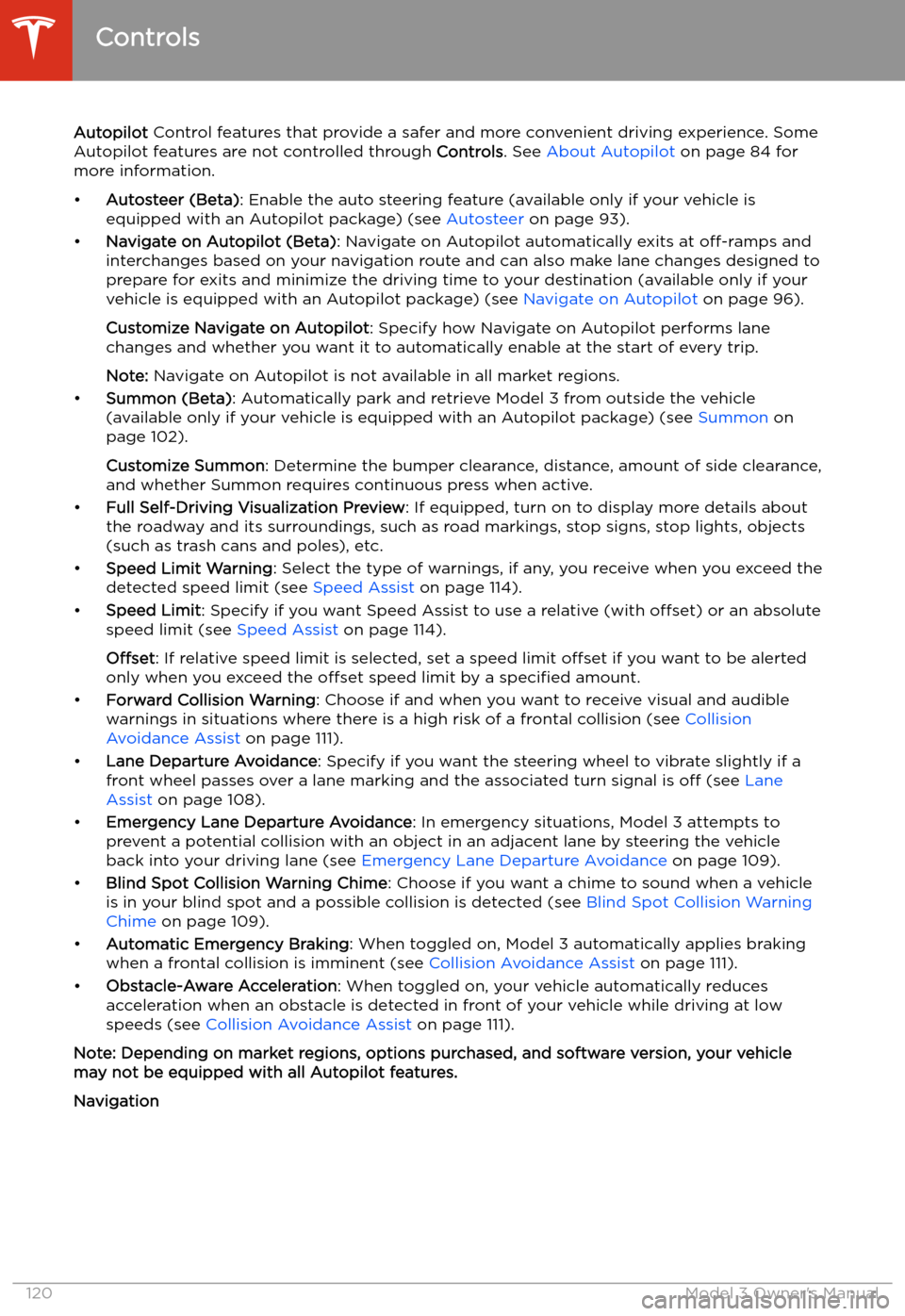
Autopilot Control features that provide a safer and more convenient driving experience. Some
Autopilot features are not controlled through Controls. See About Autopilot on page 84 for
more information.
Page 133 of 220
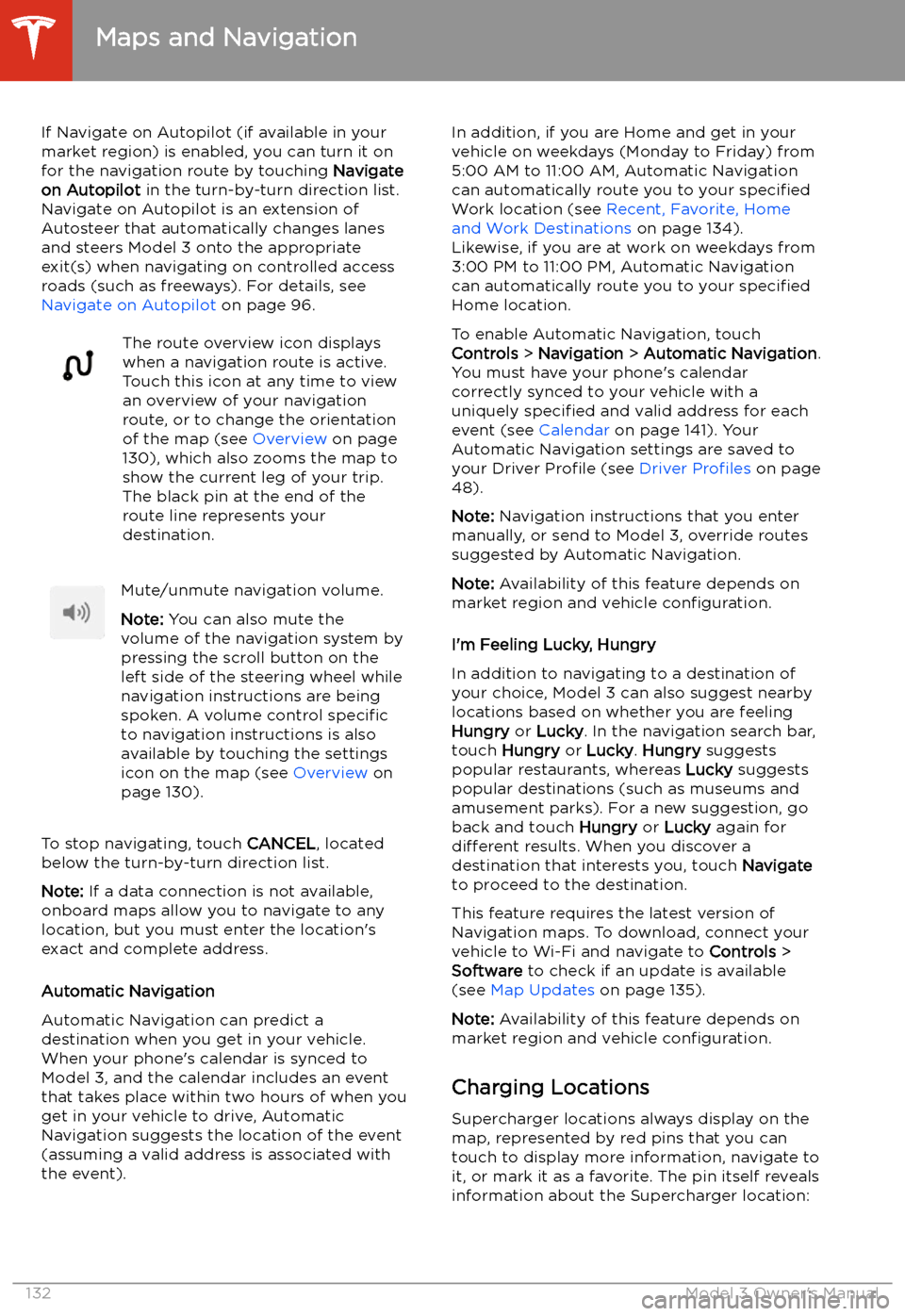
If Navigate on Autopilot (if available in your
market region) is enabled, you can turn it on
for the navigation route by touching Navigate
on Autopilot in the turn-by-turn direction list.
Navigate on Autopilot is an extension of Autosteer that automatically changes lanesand steers Model 3 onto the appropriate
exit(s) when navigating on controlled access
roads (such as freeways). For details, see
Navigate on Autopilot on page 96.The route overview icon displays
when a navigation route is active.
Touch this icon at any time to view
an overview of your navigation
route, or to change the orientation
of the map (see Overview on page
130), which also zooms the map to
show the current leg of your trip.
The black pin at the end of the
route line represents your
destination.Mute/unmute navigation volume.
Note: You can also mute the
volume of the navigation system by
pressing the scroll button on the
left side of the steering wheel while
navigation instructions are being
spoken. A volume control specific
to navigation instructions is also
available by touching the settings
icon on the map (see Overview on
page 130).
To stop navigating, touch CANCEL, located
below the turn-by-turn direction list.
Note: If a data connection is not available,
onboard maps allow you to navigate to any location, but you must enter the location
Page 214 of 220
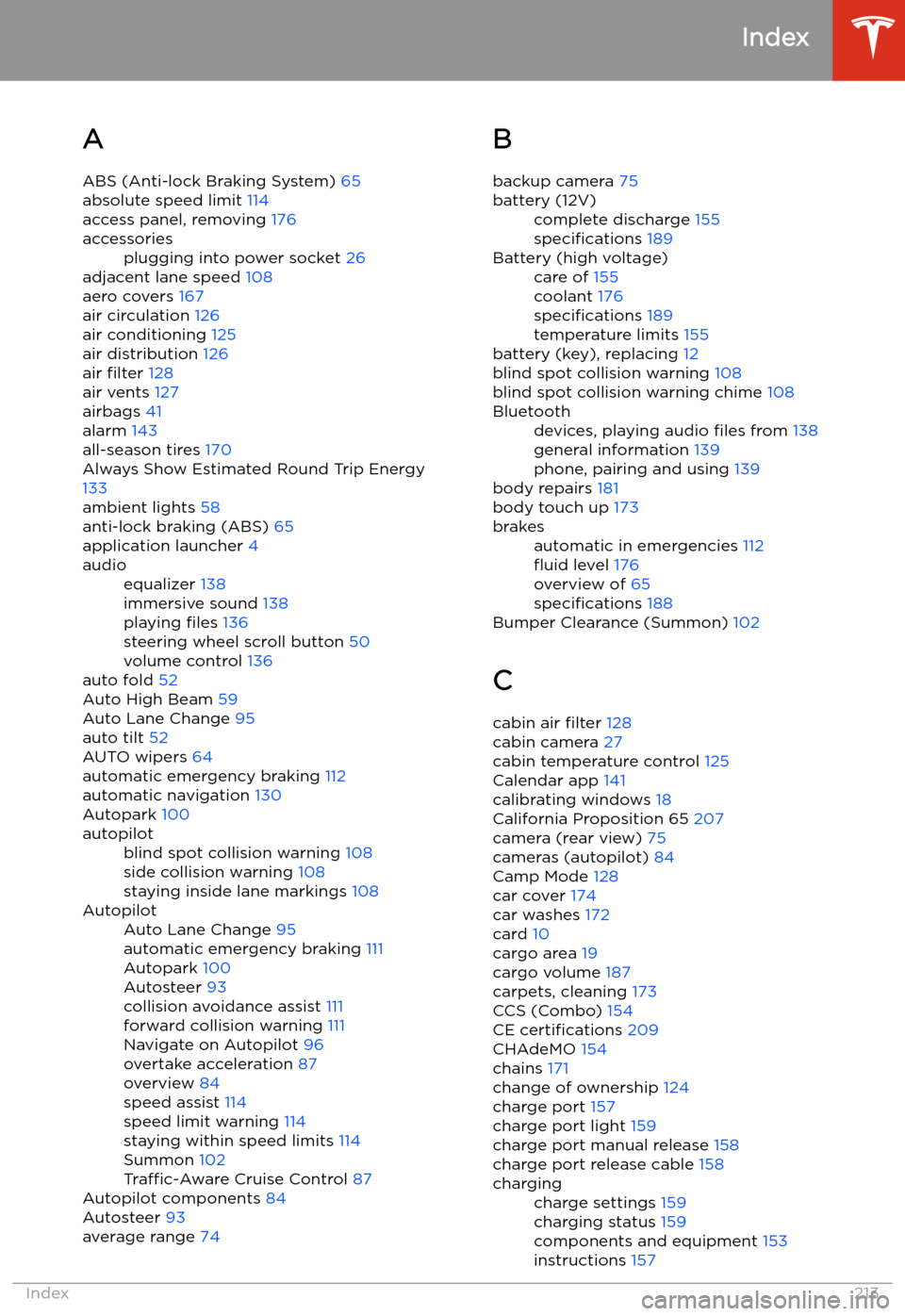
Index
A ABS (Anti-lock Braking System) 65
absolute speed limit 114
access panel, removing 176
accessoriesplugging into power socket 26
adjacent lane speed 108
aero covers 167
air circulation 126
air conditioning 125
air distribution 126
air filter 128
air vents 127
airbags 41
alarm 143
all-season tires 170
Always Show Estimated Round Trip Energy
133
ambient lights 58
anti-lock braking (ABS) 65
application launcher 4
audioequalizer 138
immersive sound 138
playing files 136
steering wheel scroll button 50
volume control 136
auto fold
52
Auto High Beam 59
Auto Lane Change 95
auto tilt 52
AUTO wipers 64
automatic emergency braking 112
automatic navigation 130
Autopark 100
autopilotblind spot collision warning 108
side collision warning 108
staying inside lane markings 108AutopilotAuto Lane Change 95
automatic emergency braking 111
Autopark 100
Autosteer 93
collision avoidance assist 111
forward collision warning 111
Navigate on Autopilot 96
overtake acceleration 87
overview 84
speed assist 114
speed limit warning 114
staying within speed limits 114
Summon 102
Traffic-Aware Cruise Control 87
Autopilot components 84
Autosteer 93
average range 74
B
backup camera 75battery (12V)complete discharge 155
specifications 189Battery (high voltage)care of 155
coolant 176
specifications 189
temperature limits 155
battery (key), replacing 12
blind spot collision warning 108
blind spot collision warning chime 108
Bluetoothdevices, playing audio files from 138
general information 139
phone, pairing and using 139
body repairs 181
body touch up 173
brakesautomatic in emergencies 112
Page 217 of 220
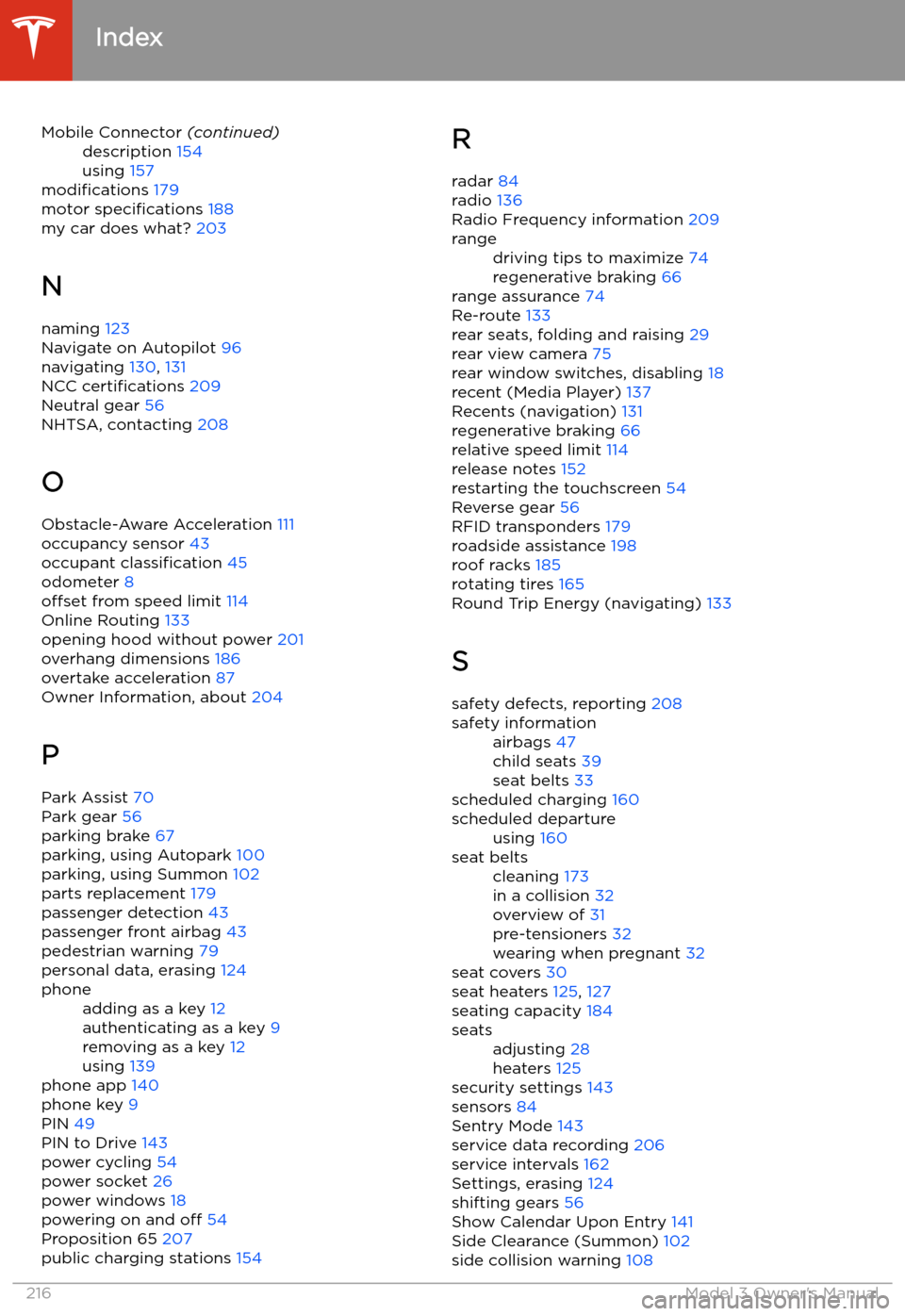
Mobile Connector (continued)description 154
using 157
modifications 179
motor specifications 188
my car does what? 203
N
naming 123
Navigate on Autopilot 96
navigating 130, 131
NCC certifications 209
Neutral gear 56
NHTSA, contacting 208
O
Obstacle-Aware Acceleration 111
occupancy sensor 43
occupant classification 45
odometer 8
offset from speed limit 114
Online Routing 133
opening hood without power 201
overhang dimensions 186
overtake acceleration 87
Owner Information, about 204
P Park Assist 70
Park gear 56
parking brake 67
parking, using Autopark 100
parking, using Summon 102
parts replacement 179
passenger detection 43
passenger front airbag 43
pedestrian warning 79
personal data, erasing 124
phoneadding as a key 12
authenticating as a key 9
removing as a key 12
using 139
phone app 140
phone key 9
PIN 49
PIN to Drive 143
power cycling 54
power socket 26
power windows 18
powering on and off 54
Proposition 65 207
public charging stations 154
R
radar 84
radio 136
Radio Frequency information 209rangedriving tips to maximize 74
regenerative braking 66
range assurance 74
Re-route 133
rear seats, folding and raising 29
rear view camera 75
rear window switches, disabling 18
recent (Media Player) 137
Recents (navigation) 131
regenerative braking 66
relative speed limit 114
release notes 152
restarting the touchscreen 54
Reverse gear 56
RFID transponders 179
roadside assistance 198
roof racks 185
rotating tires 165
Round Trip Energy (navigating) 133
S safety defects, reporting 208
safety informationairbags 47
child seats 39
seat belts 33
scheduled charging 160
scheduled departureusing 160seat beltscleaning 173
in a collision 32
overview of 31
pre-tensioners 32
wearing when pregnant 32
seat covers 30
seat heaters 125, 127
seating capacity 184
seatsadjusting 28
heaters 125
security settings 143
sensors 84
Sentry Mode 143
service data recording 206
service intervals 162
Settings, erasing 124
shifting gears 56
Show Calendar Upon Entry 141
Side Clearance (Summon) 102
side collision warning 108
Index
216Model 3 Owner