Model y TESLA MODEL 3 2020 s Service Manual
[x] Cancel search | Manufacturer: TESLA, Model Year: 2020, Model line: MODEL 3, Model: TESLA MODEL 3 2020Pages: 220, PDF Size: 9.65 MB
Page 71 of 220
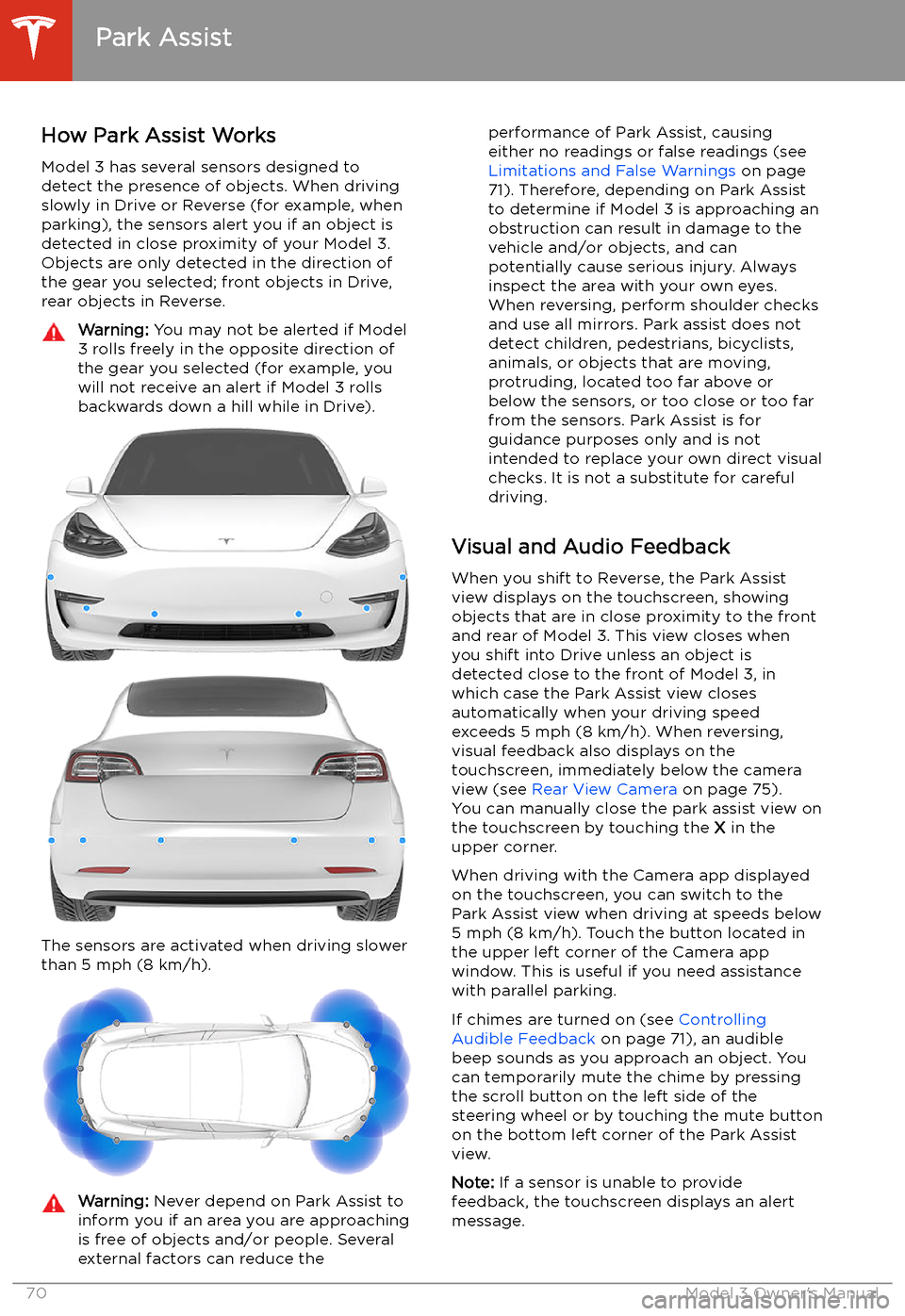
Park Assist
How Park Assist Works
Model 3 has several sensors designed to
detect the presence of objects. When driving
slowly in Drive or Reverse (for example, when
parking), the sensors alert you if an object is
detected in close proximity of your Model 3.
Objects are only detected in the direction of
the gear you selected; front objects in Drive,
rear objects in Reverse.
Warning: You may not be alerted if Model
3 rolls freely in the opposite direction of
the gear you selected (for example, you
will not receive an alert if Model 3 rolls
backwards down a hill while in Drive).
The sensors are activated when driving slower
than 5 mph (8 km/h).
Warning: Never depend on Park Assist to
inform you if an area you are approaching is free of objects and/or people. Several
external factors can reduce theperformance of Park Assist, causing
either no readings or false readings (see
Limitations and False Warnings on page
71). Therefore, depending on Park Assist
to determine if Model 3 is approaching an
obstruction can result in damage to the vehicle and/or objects, and can
potentially cause serious injury. Always
inspect the area with your own eyes.
When reversing, perform shoulder checks and use all mirrors. Park assist does not
detect children, pedestrians, bicyclists,
animals, or objects that are moving, protruding, located too far above or
below the sensors, or too close or too far
from the sensors. Park Assist is for
guidance purposes only and is not intended to replace your own direct visual
checks. It is not a substitute for careful
driving.
Visual and Audio Feedback
When you shift to Reverse, the Park Assist
view displays on the touchscreen, showing objects that are in close proximity to the front
and rear of Model 3. This view closes when you shift into Drive unless an object is
detected close to the front of Model 3, in
which case the Park Assist view closes automatically when your driving speed
exceeds 5 mph (8 km/h). When reversing,
visual feedback also displays on the touchscreen, immediately below the camera
view (see Rear View Camera on page 75).
You can manually close the park assist view on
the touchscreen by touching the X in the
upper corner.
When driving with the Camera app displayed
on the touchscreen, you can switch to the
Park Assist view when driving at speeds below
5 mph (8 km/h). Touch the button located in
the upper left corner of the Camera app
window. This is useful if you need assistance
with parallel parking.
If chimes are turned on (see Controlling
Audible Feedback on page 71), an audible
beep sounds as you approach an object. You
can temporarily mute the chime by pressing
the scroll button on the left side of the
steering wheel or by touching the mute button on the bottom left corner of the Park Assist
view.
Note: If a sensor is unable to provide
feedback, the touchscreen displays an alert
message.
Park Assist
70Model 3 Owner
Page 73 of 220
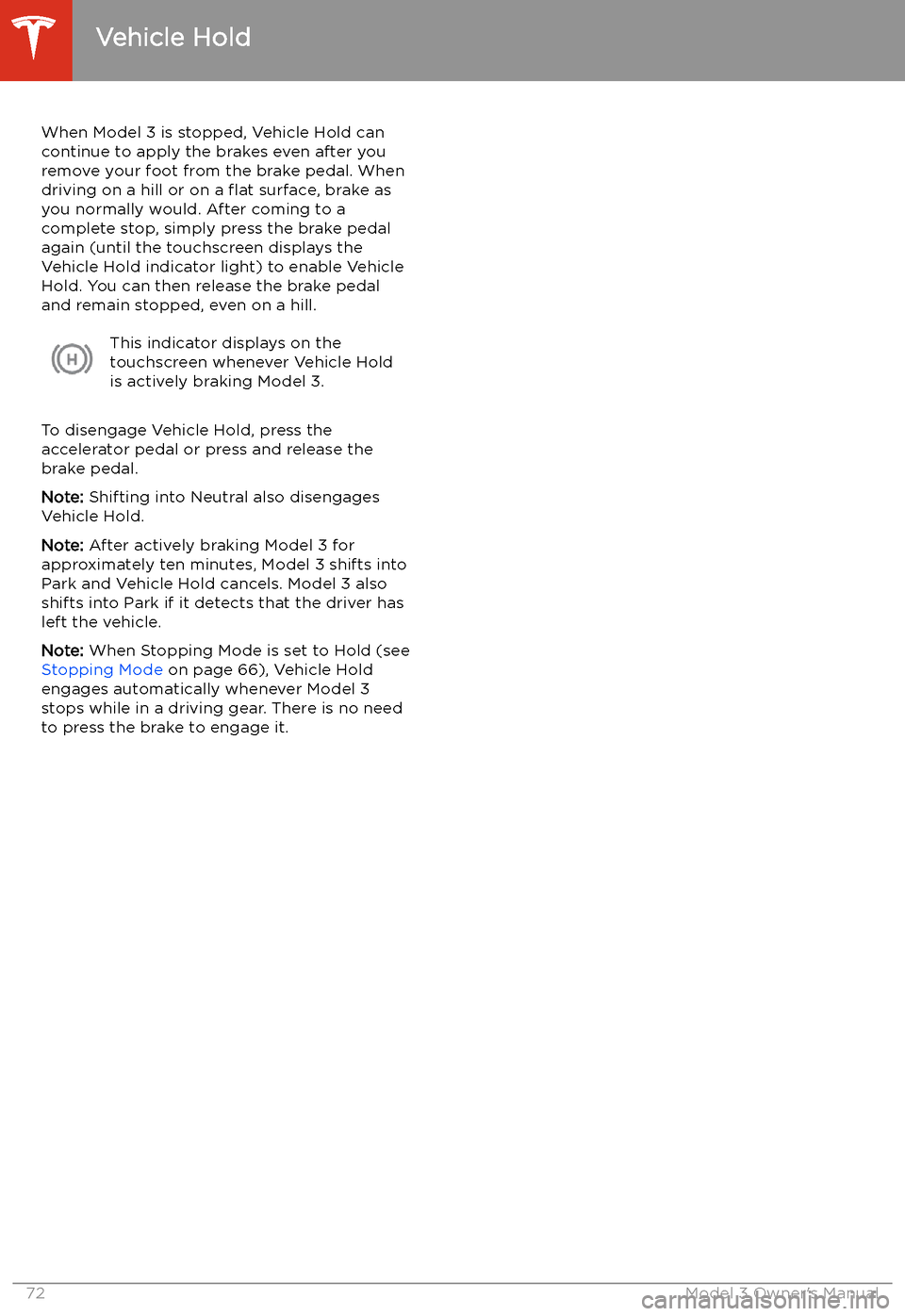
Vehicle Hold
When Model 3 is stopped, Vehicle Hold can
continue to apply the brakes even after you
remove your foot from the brake pedal. When
driving on a hill or on a
Page 74 of 220
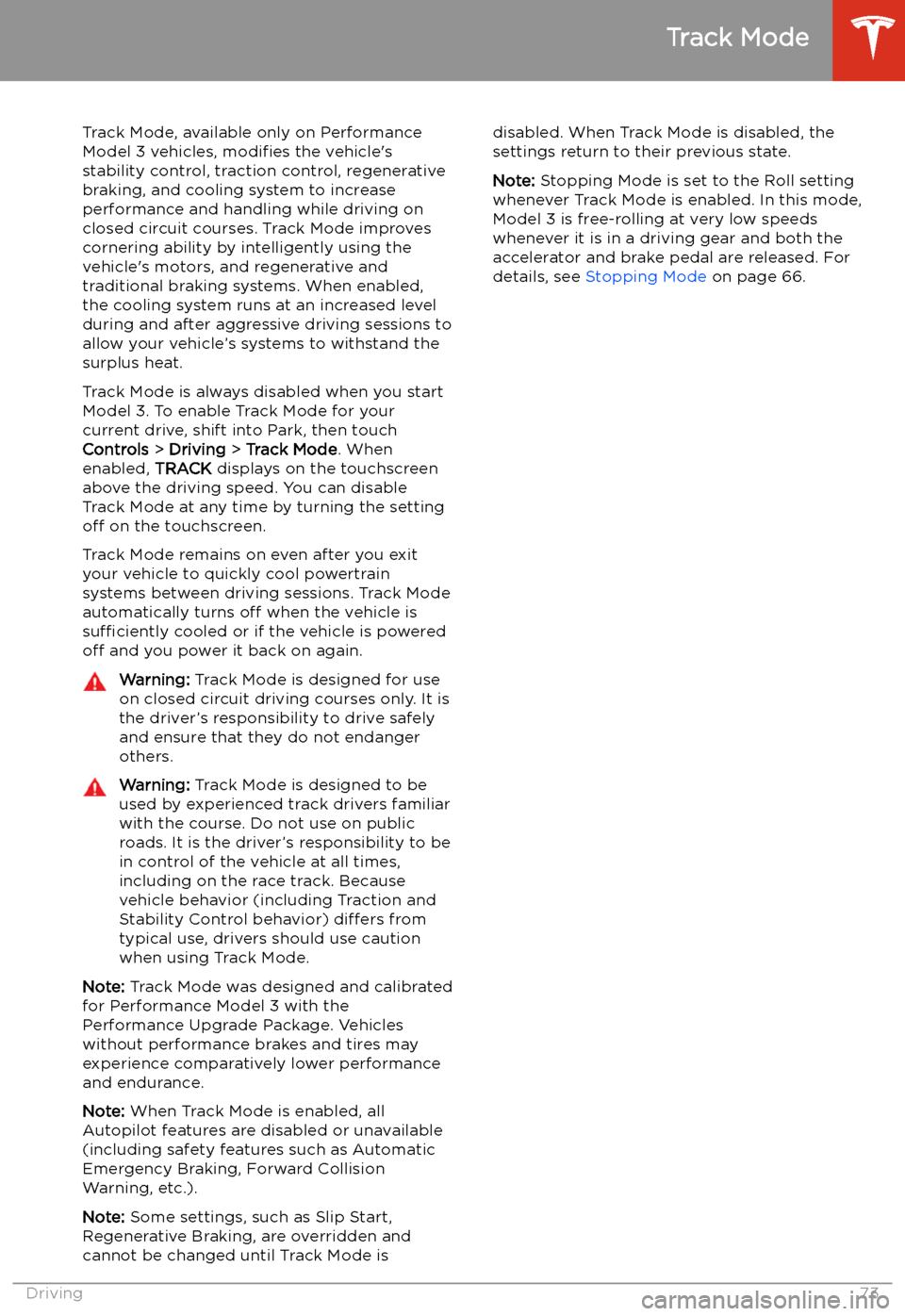
Track Mode
Track Mode, available only on Performance
Model 3 vehicles, modifies the vehicle
Page 76 of 220
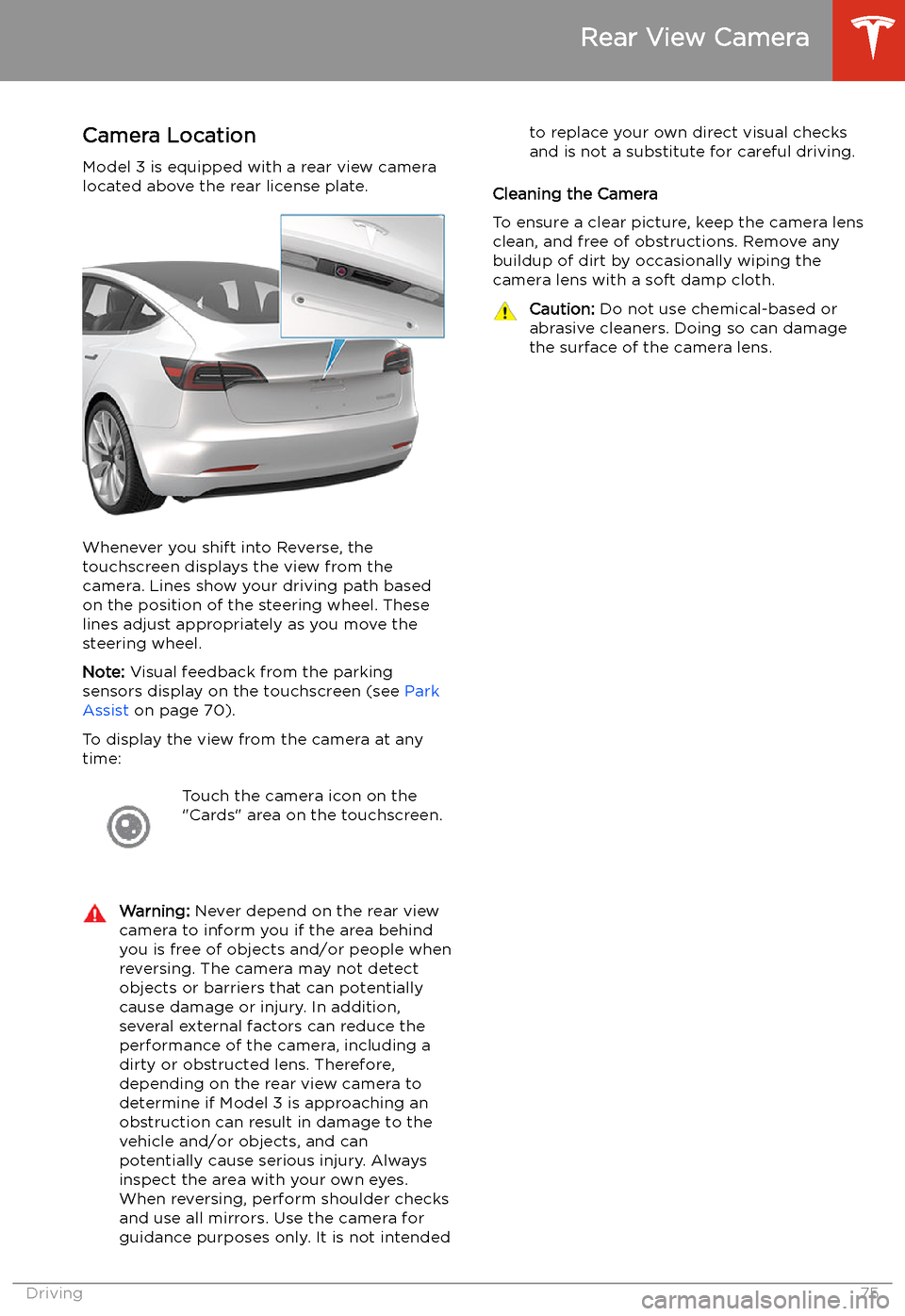
Rear View Camera
Camera Location
Model 3 is equipped with a rear view camera
located above the rear license plate.
Whenever you shift into Reverse, the
touchscreen displays the view from the
camera. Lines show your driving path based
on the position of the steering wheel. These
lines adjust appropriately as you move the
steering wheel.
Note: Visual feedback from the parking
sensors display on the touchscreen (see Park
Assist on page 70).
To display the view from the camera at any
time:
Touch the camera icon on the
"Cards" area on the touchscreen.Warning: Never depend on the rear view
camera to inform you if the area behind
you is free of objects and/or people when
reversing. The camera may not detect
objects or barriers that can potentially
cause damage or injury. In addition, several external factors can reduce the
performance of the camera, including a
dirty or obstructed lens. Therefore,
depending on the rear view camera to
determine if Model 3 is approaching an
obstruction can result in damage to the vehicle and/or objects, and canpotentially cause serious injury. Always
inspect the area with your own eyes.
When reversing, perform shoulder checks and use all mirrors. Use the camera forguidance purposes only. It is not intendedto replace your own direct visual checks
and is not a substitute for careful driving.
Cleaning the Camera
To ensure a clear picture, keep the camera lens clean, and free of obstructions. Remove any
buildup of dirt by occasionally wiping the
camera lens with a soft damp cloth.
Caution: Do not use chemical-based or
abrasive cleaners. Doing so can damage
the surface of the camera lens.
Rear View Camera
Driving75
Page 80 of 220
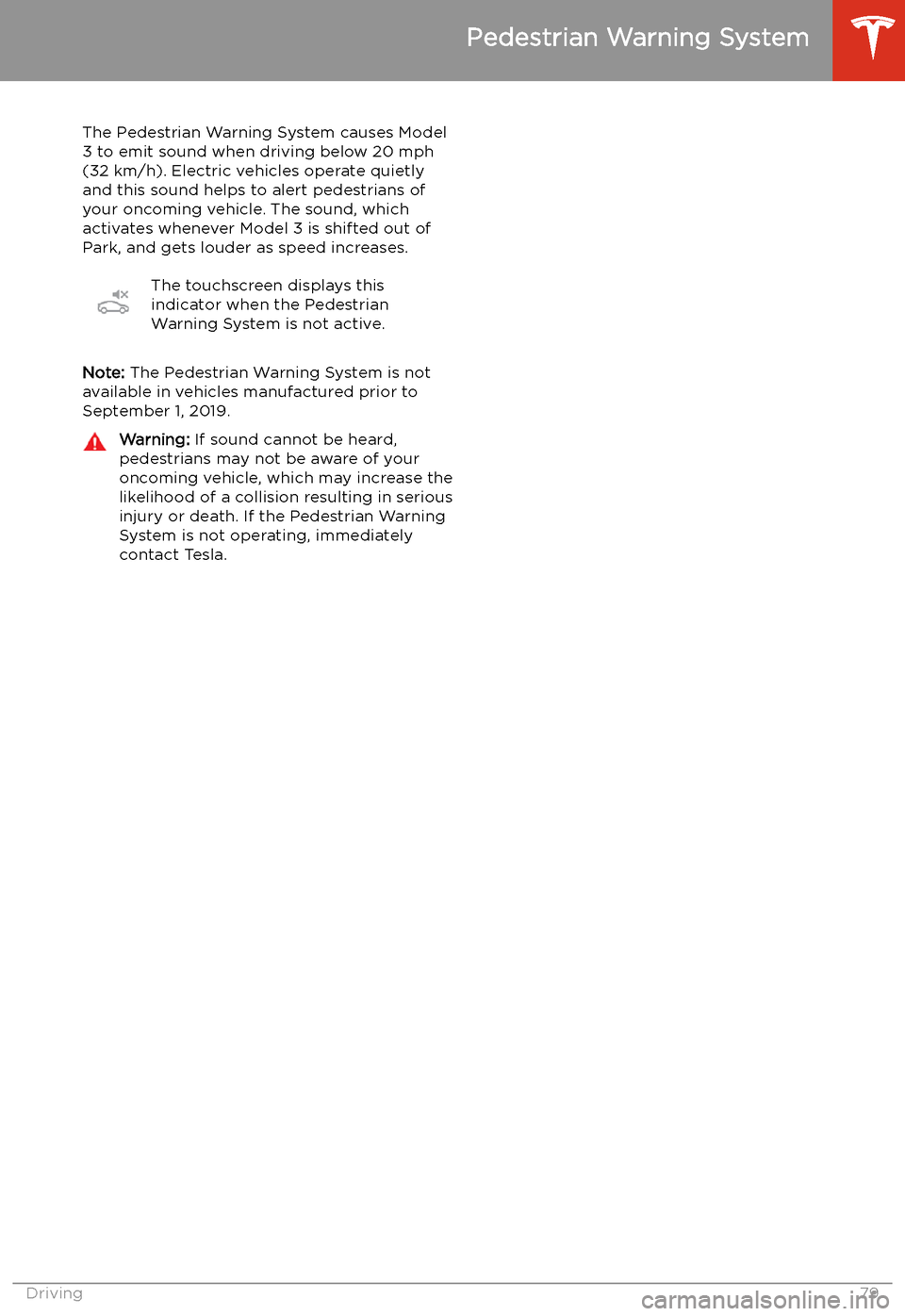
Pedestrian Warning System
The Pedestrian Warning System causes Model 3 to emit sound when driving below 20 mph
(32 km/h). Electric vehicles operate quietly
and this sound helps to alert pedestrians of
your oncoming vehicle. The sound, which
activates whenever Model 3 is shifted out of
Park, and gets louder as speed increases.
The touchscreen displays this
indicator when the Pedestrian
Warning System is not active.
Note: The Pedestrian Warning System is not
available in vehicles manufactured prior to
September 1, 2019.
Warning: If sound cannot be heard,
pedestrians may not be aware of your
oncoming vehicle, which may increase the likelihood of a collision resulting in serious
injury or death. If the Pedestrian Warning
System is not operating, immediately
contact Tesla.
Pedestrian Warning System
Driving79
Page 82 of 220
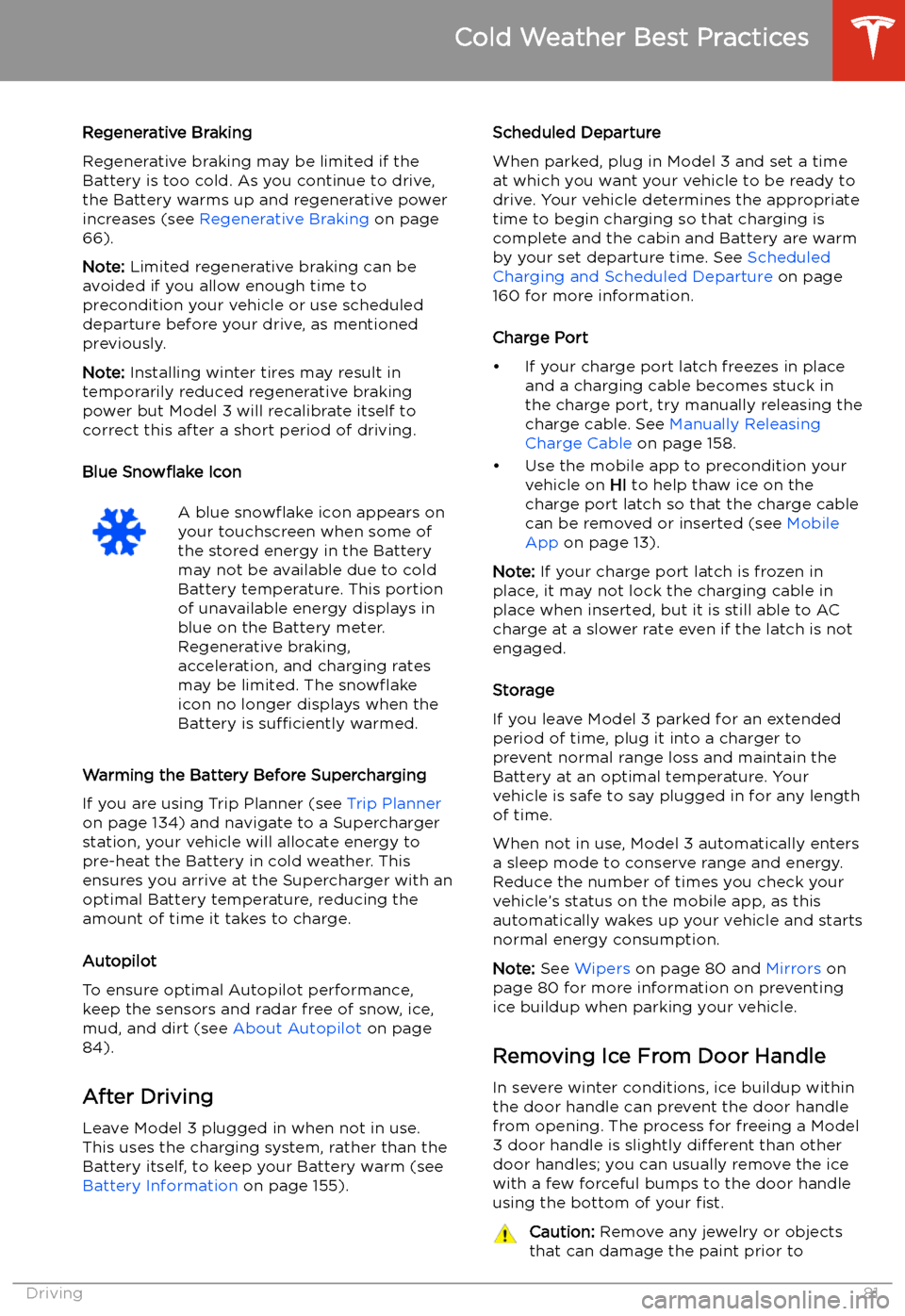
Regenerative Braking
Regenerative braking may be limited if the Battery is too cold. As you continue to drive,
the Battery warms up and regenerative power
increases (see Regenerative Braking on page
66).
Note: Limited regenerative braking can be
avoided if you allow enough time to precondition your vehicle or use scheduleddeparture before your drive, as mentioned
previously.
Note: Installing winter tires may result in
temporarily reduced regenerative braking
power but Model 3 will recalibrate itself to correct this after a short period of driving.
Blue Snow
Page 83 of 220
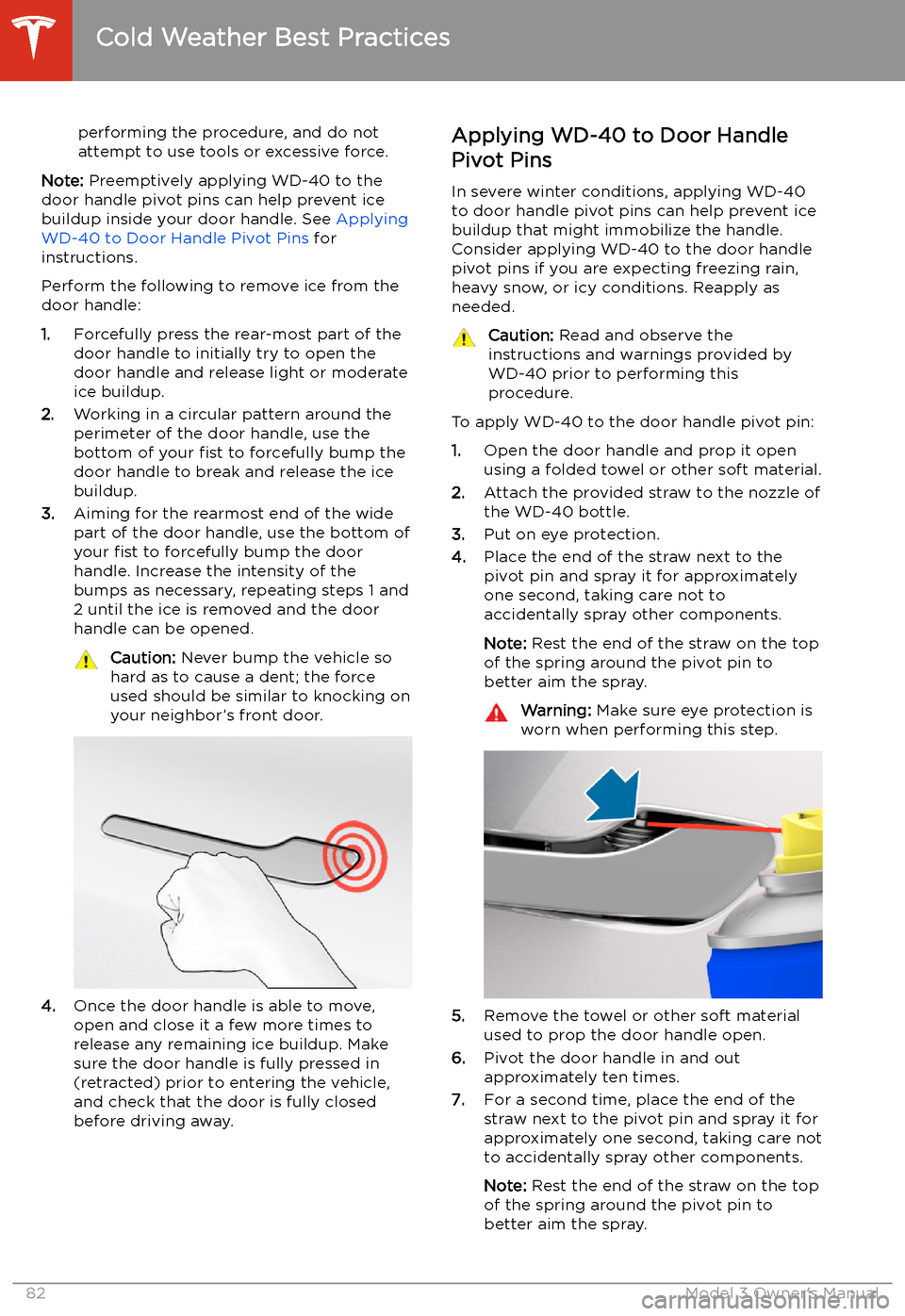
performing the procedure, and do not
attempt to use tools or excessive force.
Note: Preemptively applying WD-40 to the
door handle pivot pins can help prevent ice buildup inside your door handle. See Applying
WD-40 to Door Handle Pivot Pins for
instructions.
Perform the following to remove ice from the door handle:
1. Forcefully press the rear-most part of the
door handle to initially try to open the
door handle and release light or moderate ice buildup.
2. Working in a circular pattern around the
perimeter of the door handle, use the
bottom of your fist to forcefully bump the
door handle to break and release the ice
buildup.
3. Aiming for the rearmost end of the wide
part of the door handle, use the bottom of
your fist to forcefully bump the door
handle. Increase the intensity of the
bumps as necessary, repeating steps 1 and
2 until the ice is removed and the door
handle can be opened.
Caution: Never bump the vehicle so
hard as to cause a dent; the force
used should be similar to knocking on
your neighbor’s front door.
4. Once the door handle is able to move,
open and close it a few more times to
release any remaining ice buildup. Make
sure the door handle is fully pressed in
(retracted) prior to entering the vehicle,
and check that the door is fully closed
before driving away.
Applying WD-40 to Door Handle
Pivot Pins
In severe winter conditions, applying WD-40
to door handle pivot pins can help prevent ice
buildup that might immobilize the handle.
Consider applying WD-40 to the door handle pivot pins if you are expecting freezing rain,heavy snow, or icy conditions. Reapply as
needed.Caution: Read and observe the
instructions and warnings provided by
WD-40 prior to performing this
procedure.
To apply WD-40 to the door handle pivot pin:
1. Open the door handle and prop it open
using a folded towel or other soft material.
2. Attach the provided straw to the nozzle of
the WD-40 bottle.
3. Put on eye protection.
4. Place the end of the straw next to the
pivot pin and spray it for approximately
one second, taking care not to
accidentally spray other components.
Note: Rest the end of the straw on the top
of the spring around the pivot pin to
better aim the spray.
Warning: Make sure eye protection is
worn when performing this step.
5. Remove the towel or other soft material
used to prop the door handle open.
6. Pivot the door handle in and out
approximately ten times.
7. For a second time, place the end of the
straw next to the pivot pin and spray it for
approximately one second, taking care not
to accidentally spray other components.
Note: Rest the end of the straw on the top
of the spring around the pivot pin to better aim the spray.
Cold Weather Best Practices
82Model 3 Owner
Page 85 of 220
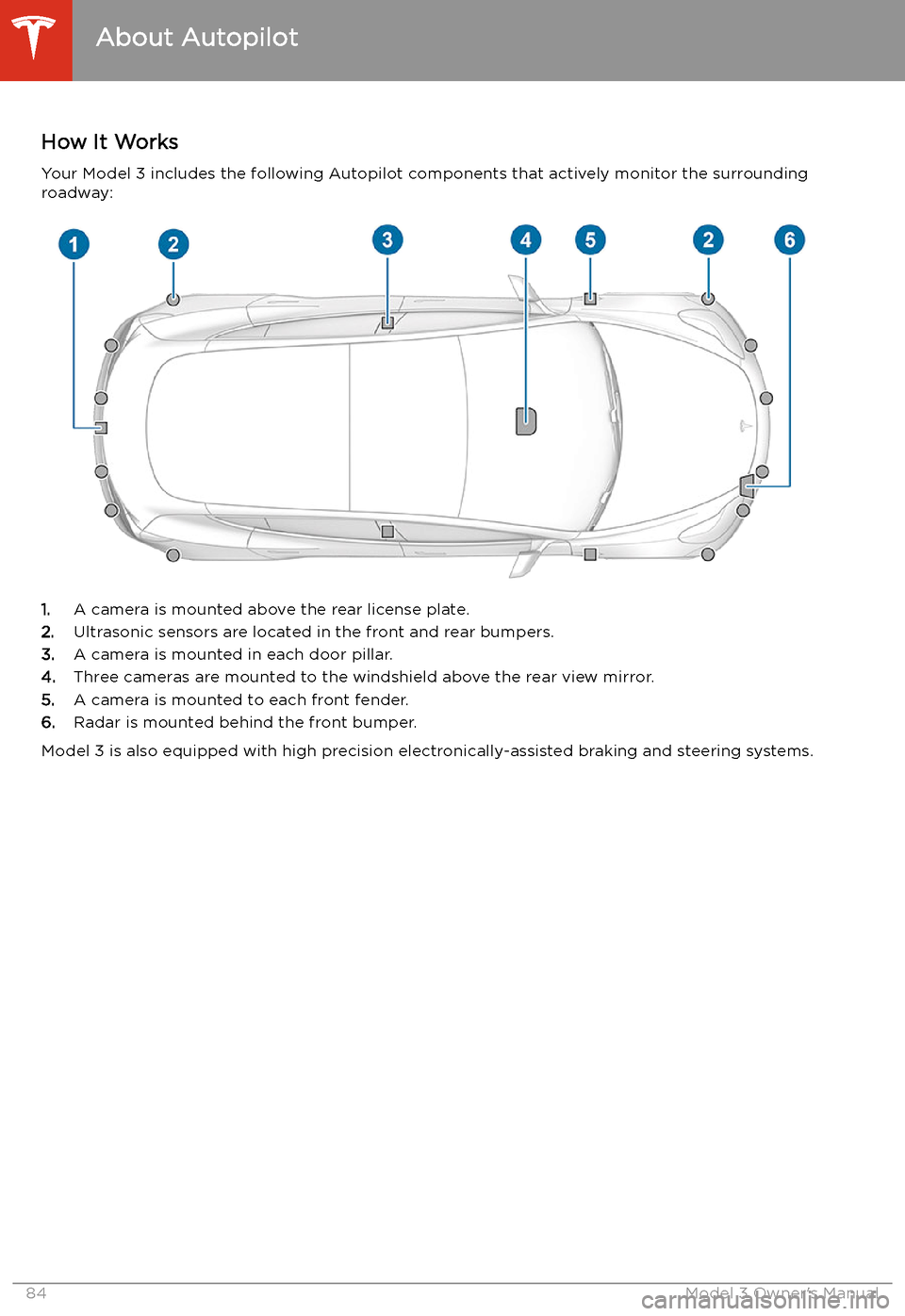
Autopilot
About Autopilot
How It Works Your Model 3 includes the following Autopilot components that actively monitor the surrounding
roadway:
1. A camera is mounted above the rear license plate.
2. Ultrasonic sensors are located in the front and rear bumpers.
3. A camera is mounted in each door pillar.
4. Three cameras are mounted to the windshield above the rear view mirror.
5. A camera is mounted to each front fender.
6. Radar is mounted behind the front bumper.
Model 3 is also equipped with high precision electronically-assisted braking and steering systems.
About Autopilot
84Model 3 Owner
Page 86 of 220
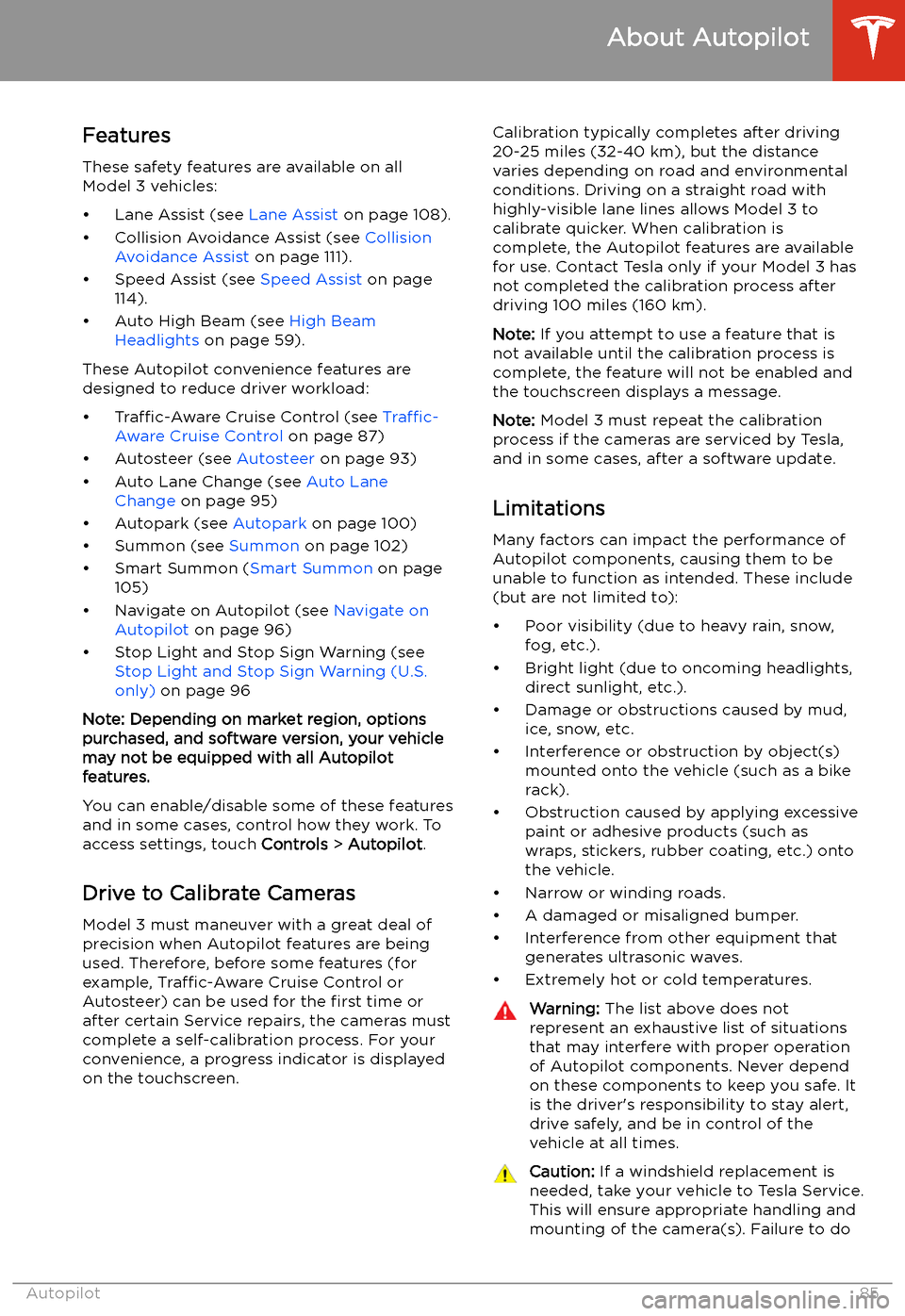
Features
These safety features are available on all
Model 3 vehicles:
Page 87 of 220
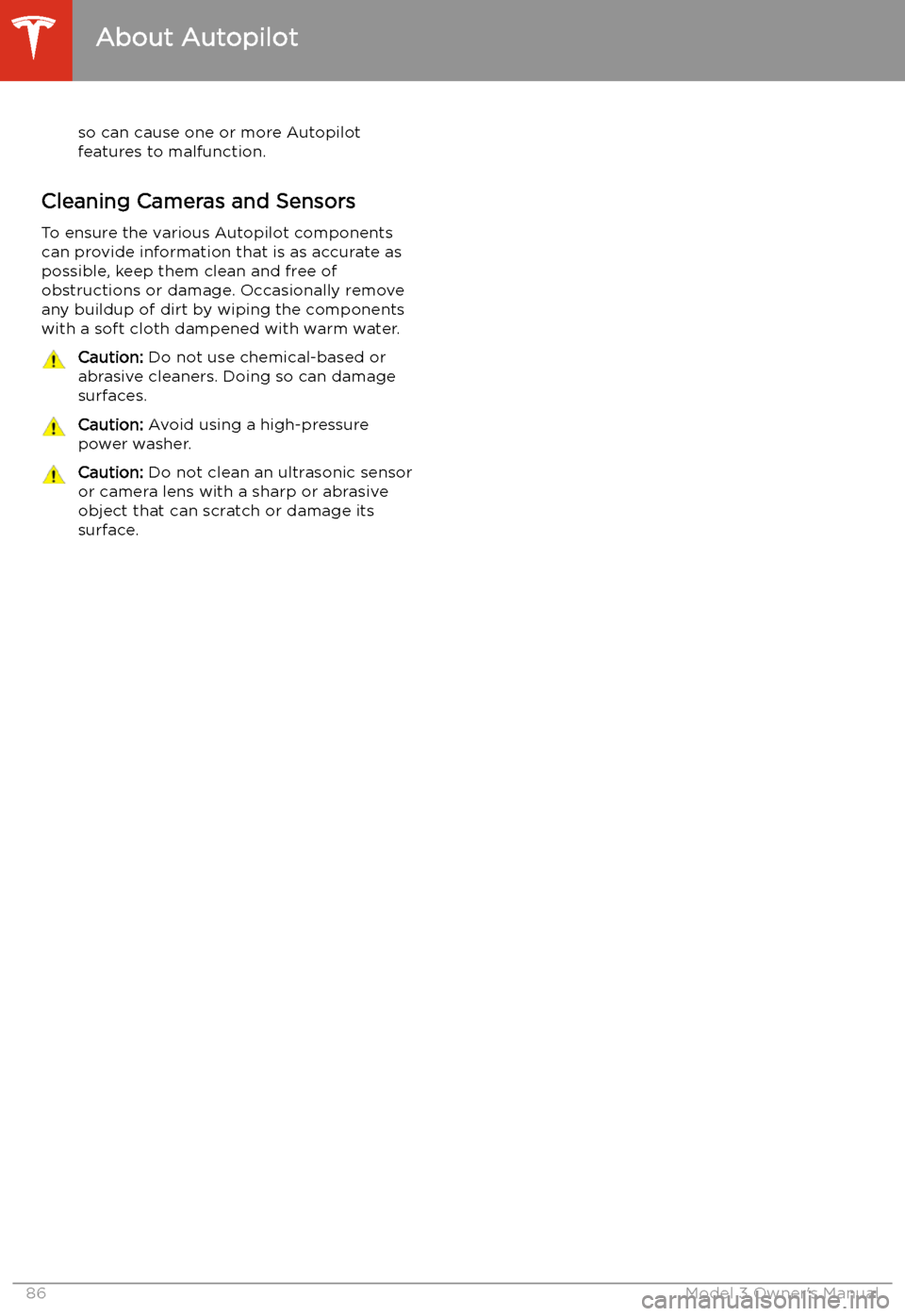
so can cause one or more Autopilot
features to malfunction.
Cleaning Cameras and Sensors
To ensure the various Autopilot components
can provide information that is as accurate as
possible, keep them clean and free of
obstructions or damage. Occasionally remove
any buildup of dirt by wiping the components
with a soft cloth dampened with warm water.
Caution: Do not use chemical-based or
abrasive cleaners. Doing so can damage
surfaces.Caution: Avoid using a high-pressure
power washer.Caution: Do not clean an ultrasonic sensor
or camera lens with a sharp or abrasive
object that can scratch or damage its
surface.
About Autopilot
86Model 3 Owner