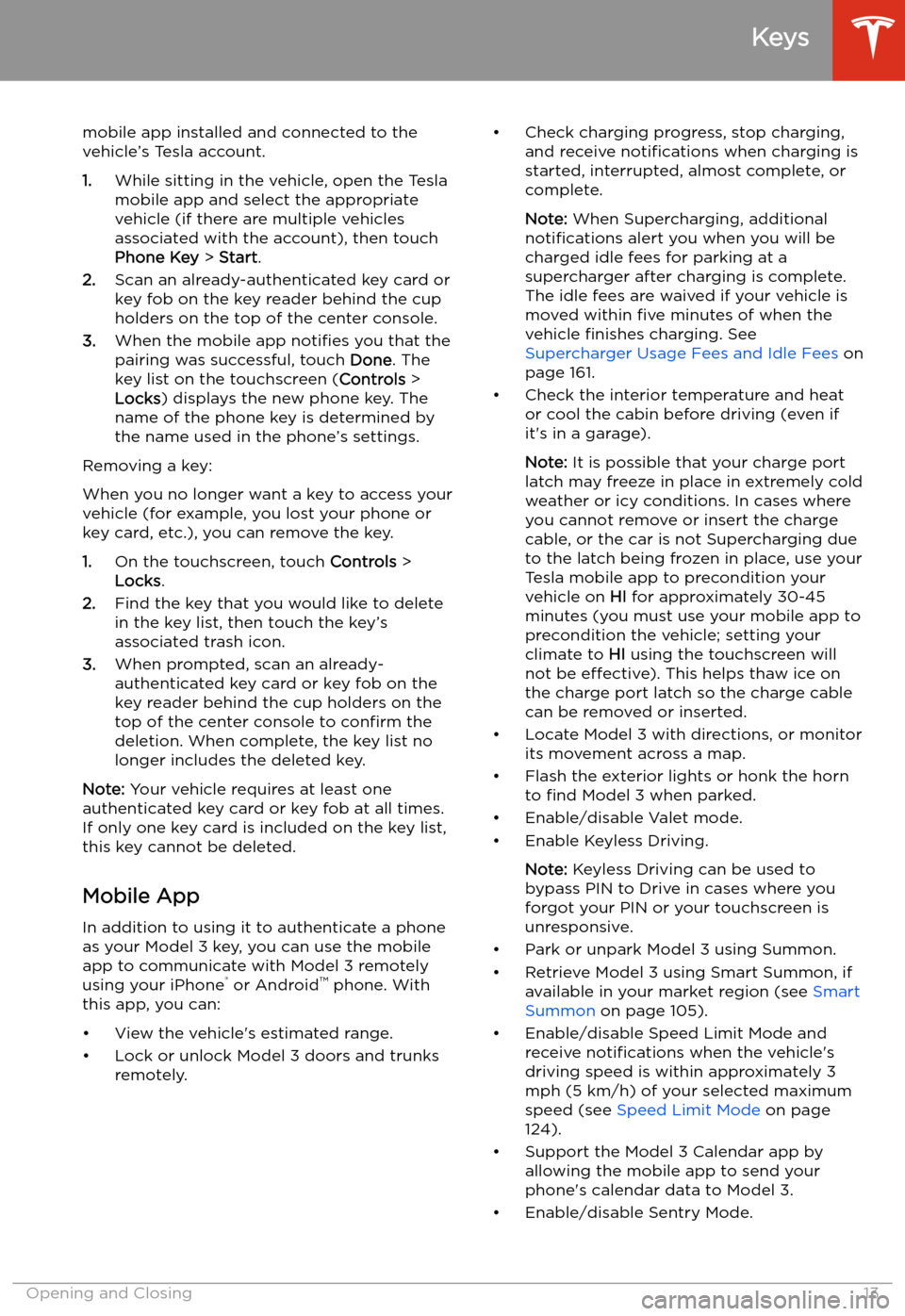mobile app installed and connected to the
vehicle’s Tesla account.
1. While sitting in the vehicle, open the Tesla
mobile app and select the appropriate
vehicle (if there are multiple vehicles
associated with the account), then touch
Phone Key > Start .
2. Scan an already-authenticated key card or
key fob on the key reader behind the cup
holders on the top of the center console.
3. When the mobile app notifies you that the
pairing was successful, touch Done. The
key list on the touchscreen ( Controls >
Locks ) displays the new phone key. The
name of the phone key is determined by
the name used in the phone’s settings.
Removing a key:
When you no longer want a key to access your
vehicle (for example, you lost your phone or key card, etc.), you can remove the key.
1. On the touchscreen, touch Controls >
Locks .
2. Find the key that you would like to delete
in the key list, then touch the key’s
associated trash icon.
3. When prompted, scan an already-
authenticated key card or key fob on the
key reader behind the cup holders on the
top of the center console to confirm the
deletion. When complete, the key list no
longer includes the deleted key.
Note: Your vehicle requires at least one
authenticated key card or key fob at all times.
If only one key card is included on the key list,
this key cannot be deleted.
Mobile App
In addition to using it to authenticate a phone
as your Model 3 key, you can use the mobile
app to communicate with Model 3 remotely
using your iPhone