speed limit TESLA MODEL 3 2020 Owner's Manuals
[x] Cancel search | Manufacturer: TESLA, Model Year: 2020, Model line: MODEL 3, Model: TESLA MODEL 3 2020Pages: 220, PDF Size: 9.65 MB
Page 64 of 220
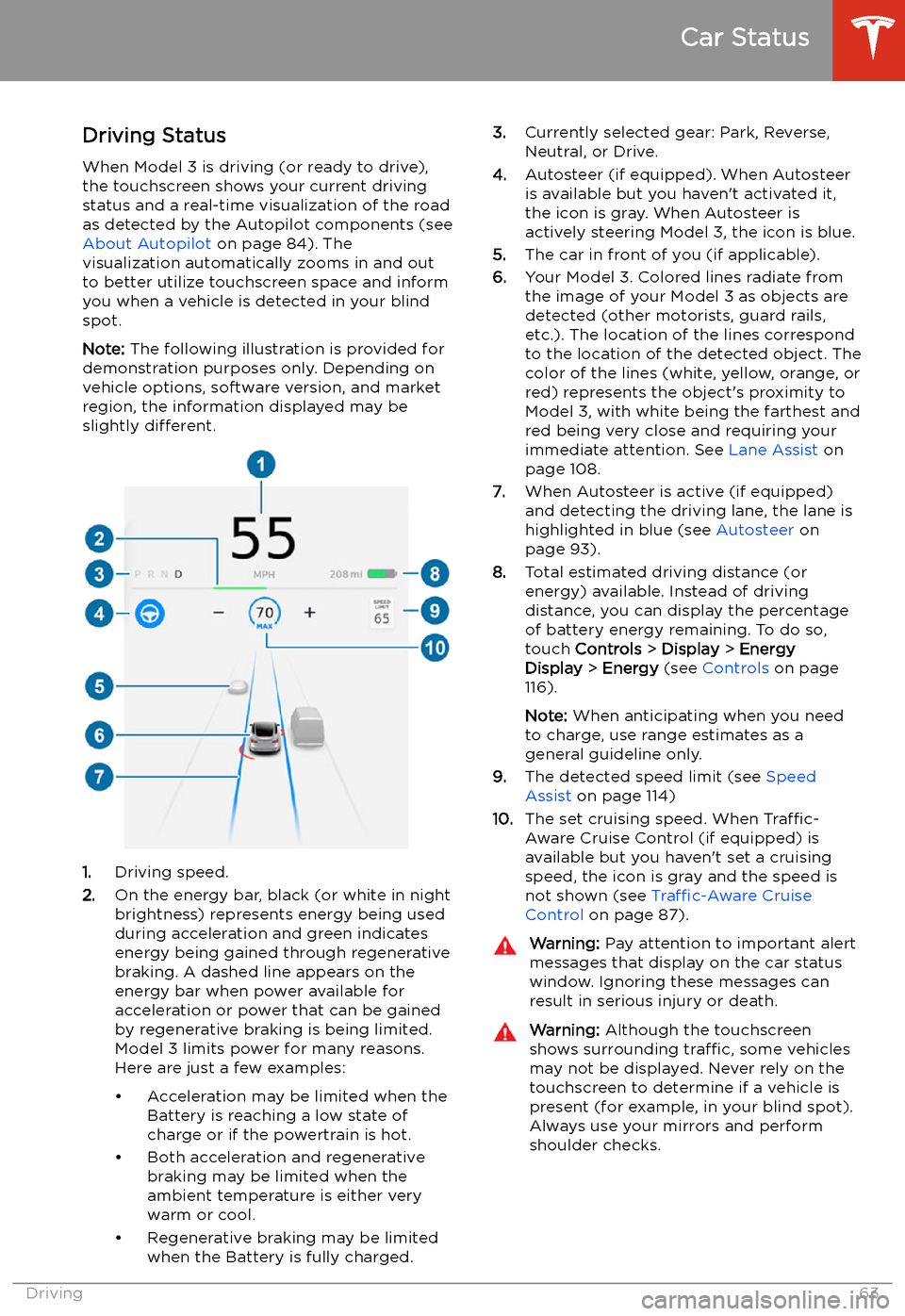
Driving StatusWhen Model 3 is driving (or ready to drive),
the touchscreen shows your current driving
status and a real-time visualization of the road
as detected by the Autopilot components (see About Autopilot on page 84). The
visualization automatically zooms in and out
to better utilize touchscreen space and inform
you when a vehicle is detected in your blind
spot.
Note: The following illustration is provided for
demonstration purposes only. Depending on vehicle options, software version, and market
region, the information displayed may be
slightly different.
1.Driving speed.
2. On the energy bar, black (or white in night
brightness) represents energy being used
during acceleration and green indicates
energy being gained through regenerative
braking. A dashed line appears on the
energy bar when power available for
acceleration or power that can be gained
by regenerative braking is being limited. Model 3 limits power for many reasons.
Here are just a few examples:
Page 67 of 220
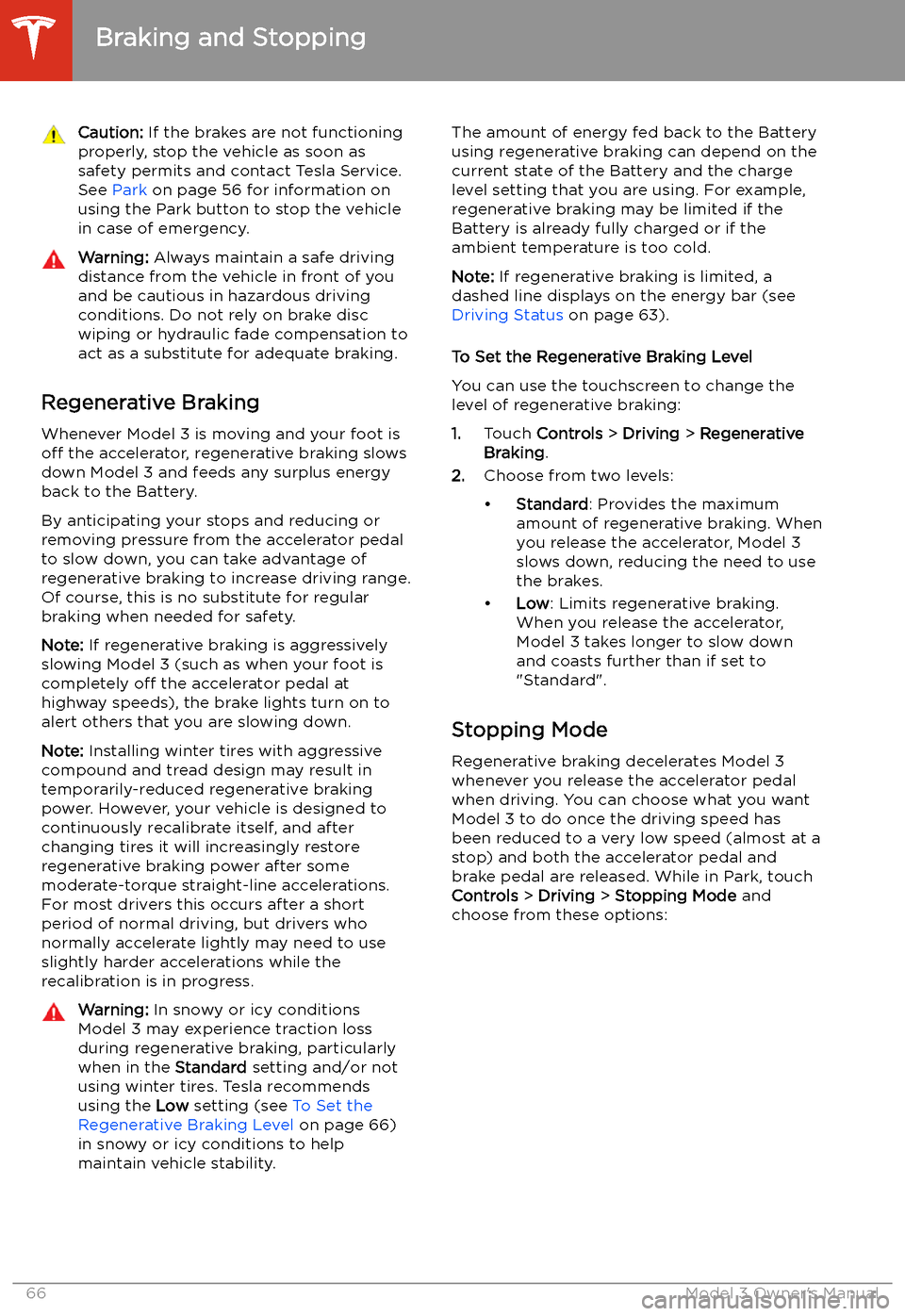
Caution: If the brakes are not functioning
properly, stop the vehicle as soon as safety permits and contact Tesla Service.
See Park on page 56 for information on
using the Park button to stop the vehicle
in case of emergency.Warning: Always maintain a safe driving
distance from the vehicle in front of you
and be cautious in hazardous driving
conditions. Do not rely on brake disc
wiping or hydraulic fade compensation to act as a substitute for adequate braking.
Regenerative Braking
Whenever Model 3 is moving and your foot is
off the accelerator, regenerative braking slows
down Model 3 and feeds any surplus energy back to the Battery.
By anticipating your stops and reducing or
removing pressure from the accelerator pedal
to slow down, you can take advantage of regenerative braking to increase driving range.
Of course, this is no substitute for regular braking when needed for safety.
Note: If regenerative braking is aggressively
slowing Model 3 (such as when your foot is
completely off the accelerator pedal at
highway speeds), the brake lights turn on to
alert others that you are slowing down.
Note: Installing winter tires with aggressive
compound and tread design may result in
temporarily-reduced regenerative braking
power. However, your vehicle is designed to continuously recalibrate itself, and after changing tires it will increasingly restore
regenerative braking power after some
moderate-torque straight-line accelerations.
For most drivers this occurs after a short
period of normal driving, but drivers who
normally accelerate lightly may need to use
slightly harder accelerations while the
recalibration is in progress.
Warning: In snowy or icy conditions
Model 3 may experience traction loss
during regenerative braking, particularly
when in the Standard setting and/or not
using winter tires. Tesla recommends
using the Low setting (see To Set the
Regenerative Braking Level on page 66)
in snowy or icy conditions to help maintain vehicle stability.The amount of energy fed back to the Battery
using regenerative braking can depend on the
current state of the Battery and the charge
level setting that you are using. For example,
regenerative braking may be limited if the Battery is already fully charged or if the
ambient temperature is too cold.
Note: If regenerative braking is limited, a
dashed line displays on the energy bar (see
Driving Status on page 63).
To Set the Regenerative Braking Level
You can use the touchscreen to change the
level of regenerative braking:
1. Touch Controls > Driving > Regenerative
Braking .
2. Choose from two levels:
Page 71 of 220
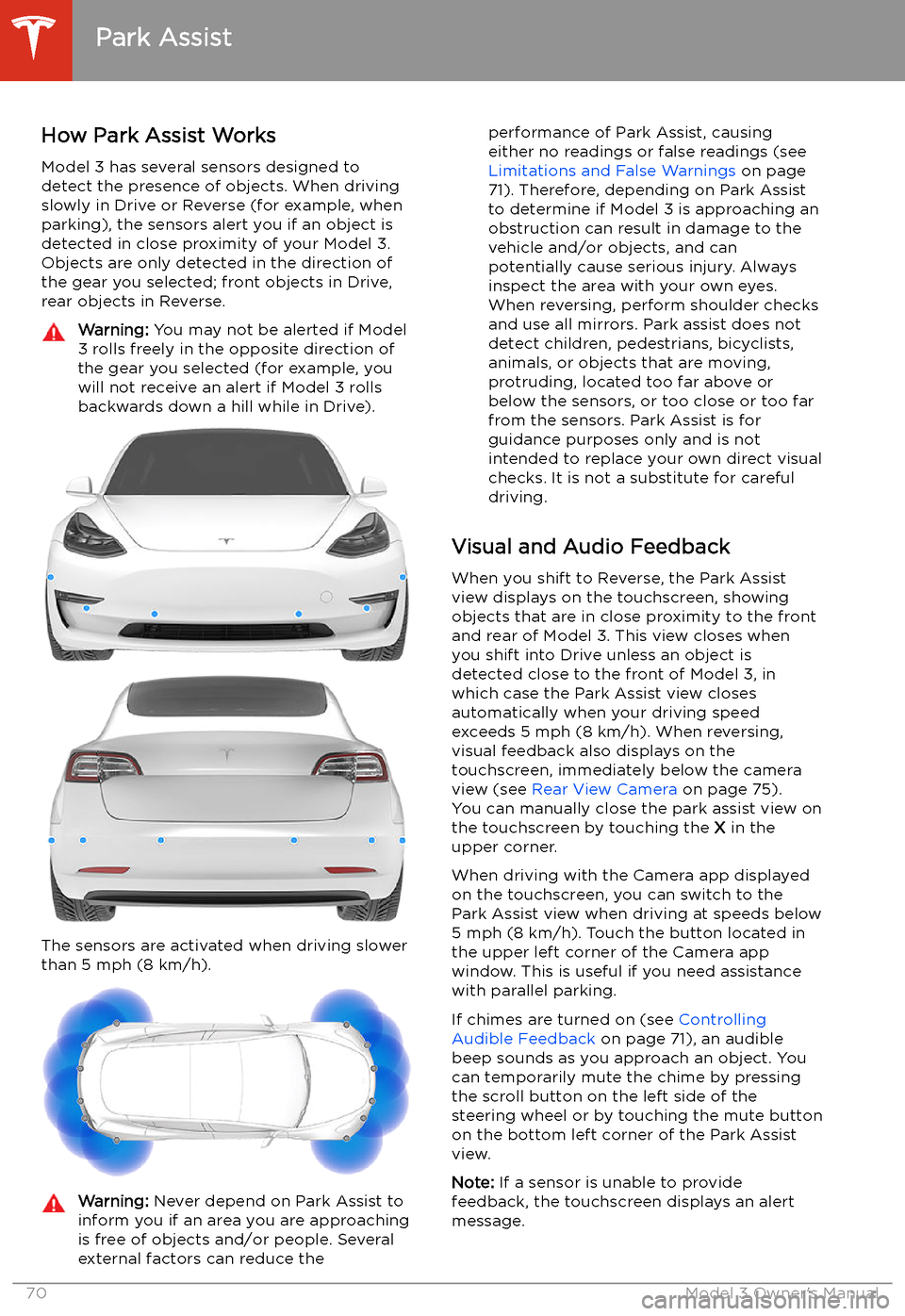
Park Assist
How Park Assist Works
Model 3 has several sensors designed to
detect the presence of objects. When driving
slowly in Drive or Reverse (for example, when
parking), the sensors alert you if an object is
detected in close proximity of your Model 3.
Objects are only detected in the direction of
the gear you selected; front objects in Drive,
rear objects in Reverse.
Warning: You may not be alerted if Model
3 rolls freely in the opposite direction of
the gear you selected (for example, you
will not receive an alert if Model 3 rolls
backwards down a hill while in Drive).
The sensors are activated when driving slower
than 5 mph (8 km/h).
Warning: Never depend on Park Assist to
inform you if an area you are approaching is free of objects and/or people. Several
external factors can reduce theperformance of Park Assist, causing
either no readings or false readings (see
Limitations and False Warnings on page
71). Therefore, depending on Park Assist
to determine if Model 3 is approaching an
obstruction can result in damage to the vehicle and/or objects, and can
potentially cause serious injury. Always
inspect the area with your own eyes.
When reversing, perform shoulder checks and use all mirrors. Park assist does not
detect children, pedestrians, bicyclists,
animals, or objects that are moving, protruding, located too far above or
below the sensors, or too close or too far
from the sensors. Park Assist is for
guidance purposes only and is not intended to replace your own direct visual
checks. It is not a substitute for careful
driving.
Visual and Audio Feedback
When you shift to Reverse, the Park Assist
view displays on the touchscreen, showing objects that are in close proximity to the front
and rear of Model 3. This view closes when you shift into Drive unless an object is
detected close to the front of Model 3, in
which case the Park Assist view closes automatically when your driving speed
exceeds 5 mph (8 km/h). When reversing,
visual feedback also displays on the touchscreen, immediately below the camera
view (see Rear View Camera on page 75).
You can manually close the park assist view on
the touchscreen by touching the X in the
upper corner.
When driving with the Camera app displayed
on the touchscreen, you can switch to the
Park Assist view when driving at speeds below
5 mph (8 km/h). Touch the button located in
the upper left corner of the Camera app
window. This is useful if you need assistance
with parallel parking.
If chimes are turned on (see Controlling
Audible Feedback on page 71), an audible
beep sounds as you approach an object. You
can temporarily mute the chime by pressing
the scroll button on the left side of the
steering wheel or by touching the mute button on the bottom left corner of the Park Assist
view.
Note: If a sensor is unable to provide
feedback, the touchscreen displays an alert
message.
Park Assist
70Model 3 Owner
Page 90 of 220
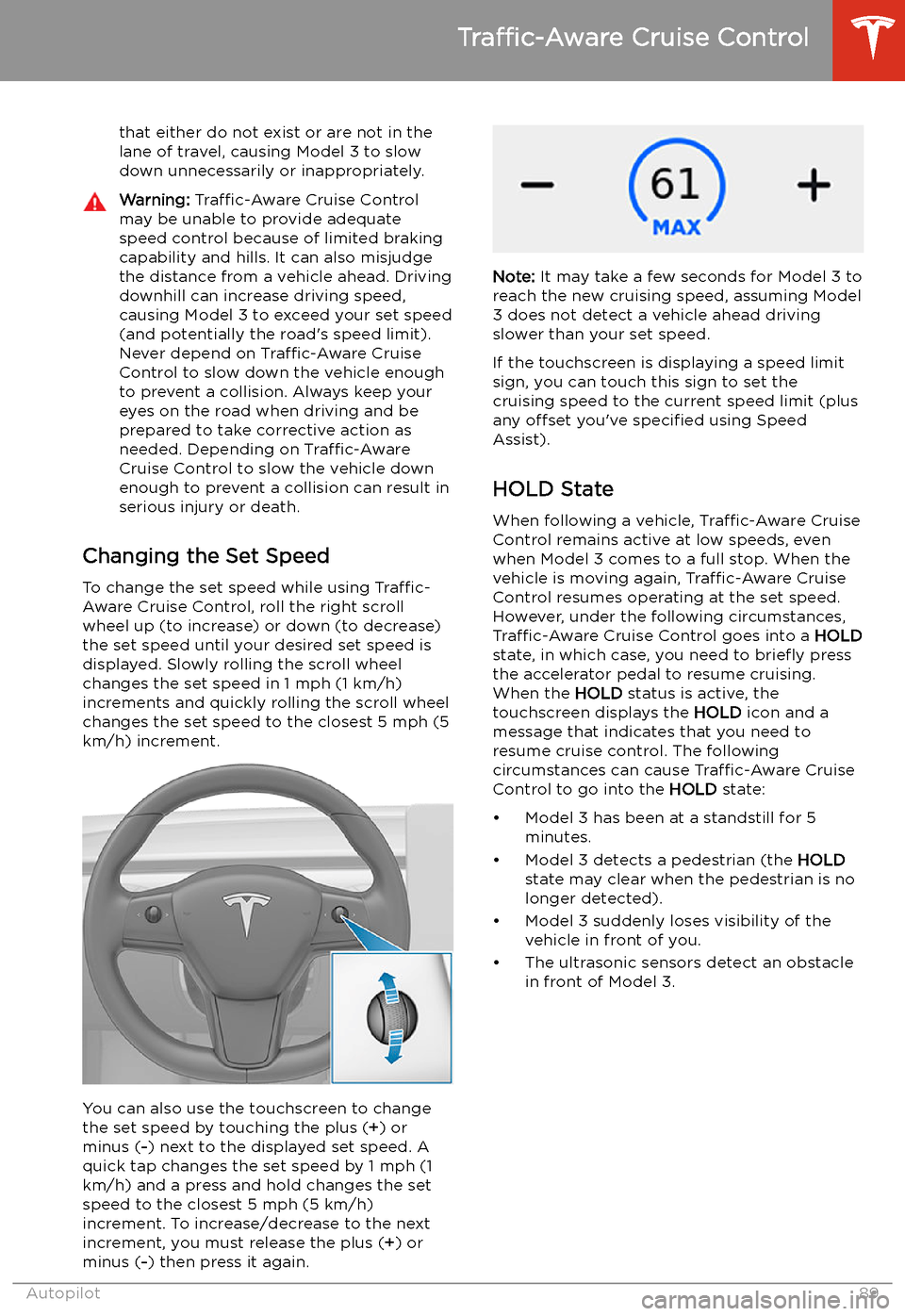
that either do not exist or are not in the
lane of travel, causing Model 3 to slow
down unnecessarily or inappropriately.Warning: Traffic-Aware Cruise Control
may be unable to provide adequate
speed control because of limited braking capability and hills. It can also misjudgethe distance from a vehicle ahead. Driving
downhill can increase driving speed, causing Model 3 to exceed your set speed
(and potentially the road
Page 115 of 220
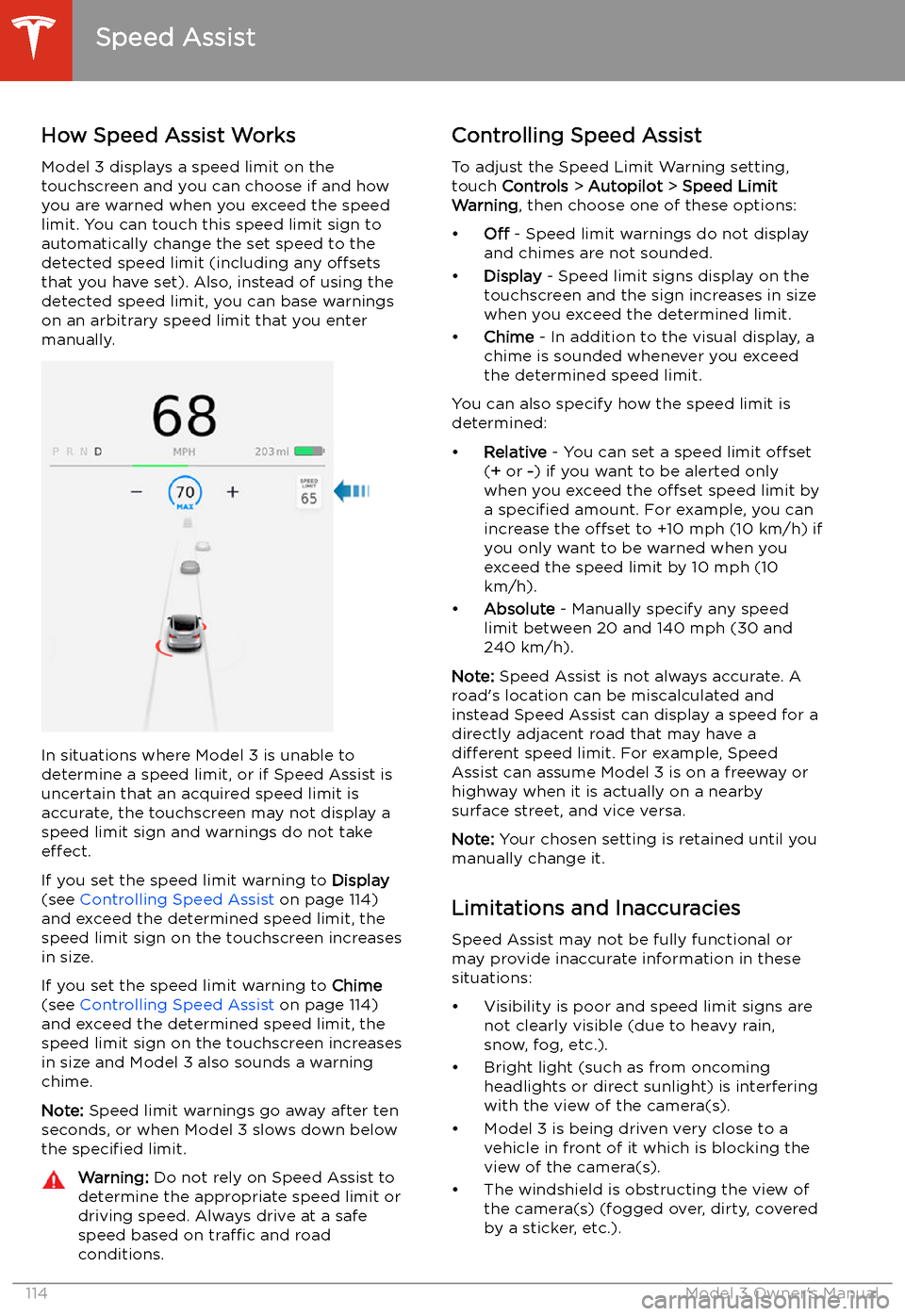
Speed Assist
How Speed Assist Works
Model 3 displays a speed limit on the
touchscreen and you can choose if and how
you are warned when you exceed the speed
limit. You can touch this speed limit sign to automatically change the set speed to thedetected speed limit (including any offsets
that you have set). Also, instead of using the detected speed limit, you can base warnings
on an arbitrary speed limit that you enter manually.
In situations where Model 3 is unable to
determine a speed limit, or if Speed Assist is
uncertain that an acquired speed limit is
accurate, the touchscreen may not display a
speed limit sign and warnings do not take effect.
If you set the speed limit warning to Display
(see Controlling Speed Assist on page 114)
and exceed the determined speed limit, the
speed limit sign on the touchscreen increases
in size.
If you set the speed limit warning to Chime
(see Controlling Speed Assist on page 114)
and exceed the determined speed limit, the
speed limit sign on the touchscreen increases
in size and Model 3 also sounds a warning
chime.
Note: Speed limit warnings go away after ten
seconds, or when Model 3 slows down below
the specified limit.
Warning:
Do not rely on Speed Assist to
determine the appropriate speed limit or driving speed. Always drive at a safe
speed based on traffic and road
conditions.Controlling Speed Assist
To adjust the Speed Limit Warning setting,
touch Controls > Autopilot > Speed Limit
Warning , then choose one of these options:
Page 125 of 220
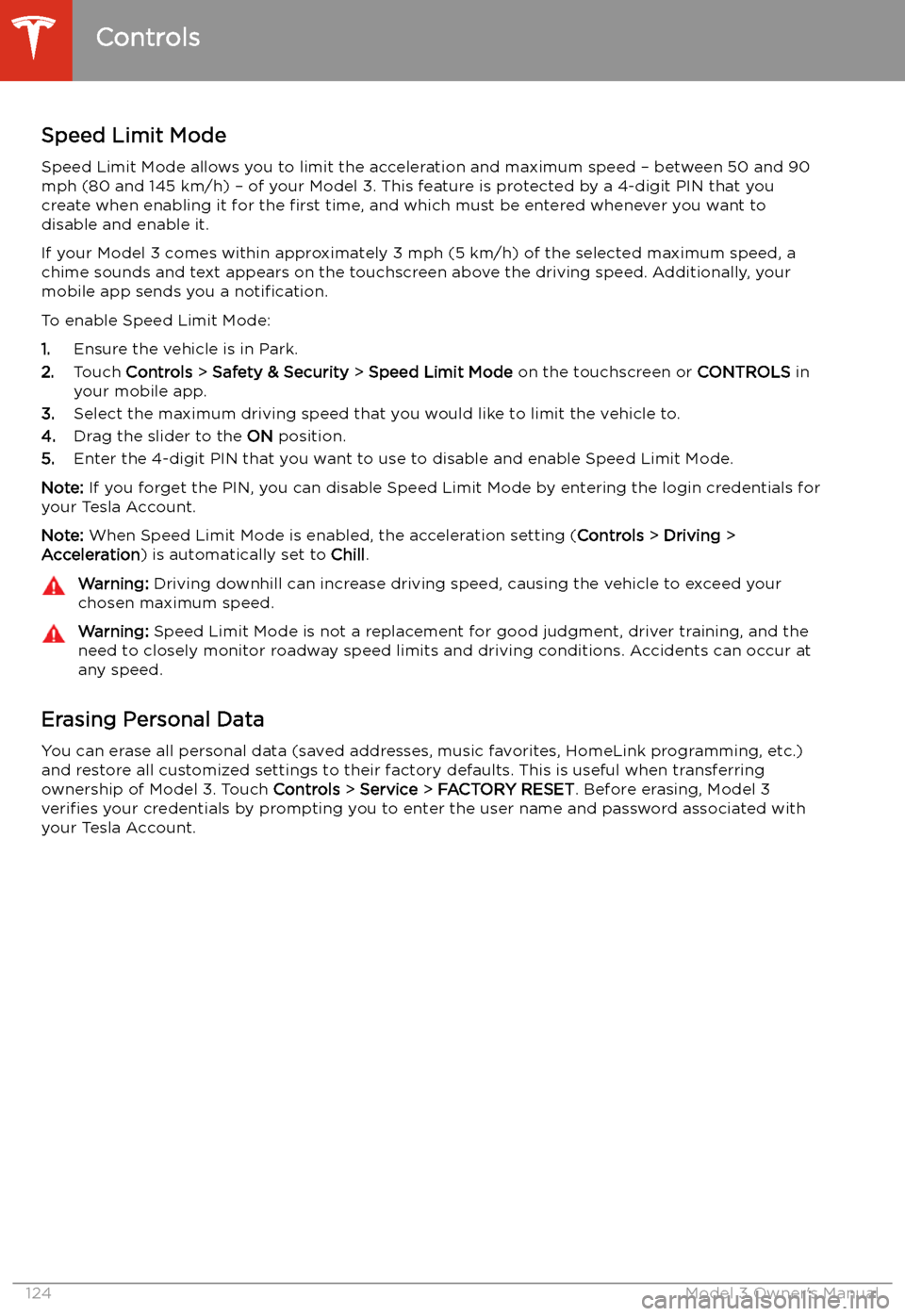
Speed Limit Mode
Speed Limit Mode allows you to limit the acceleration and maximum speed
Page 189 of 220
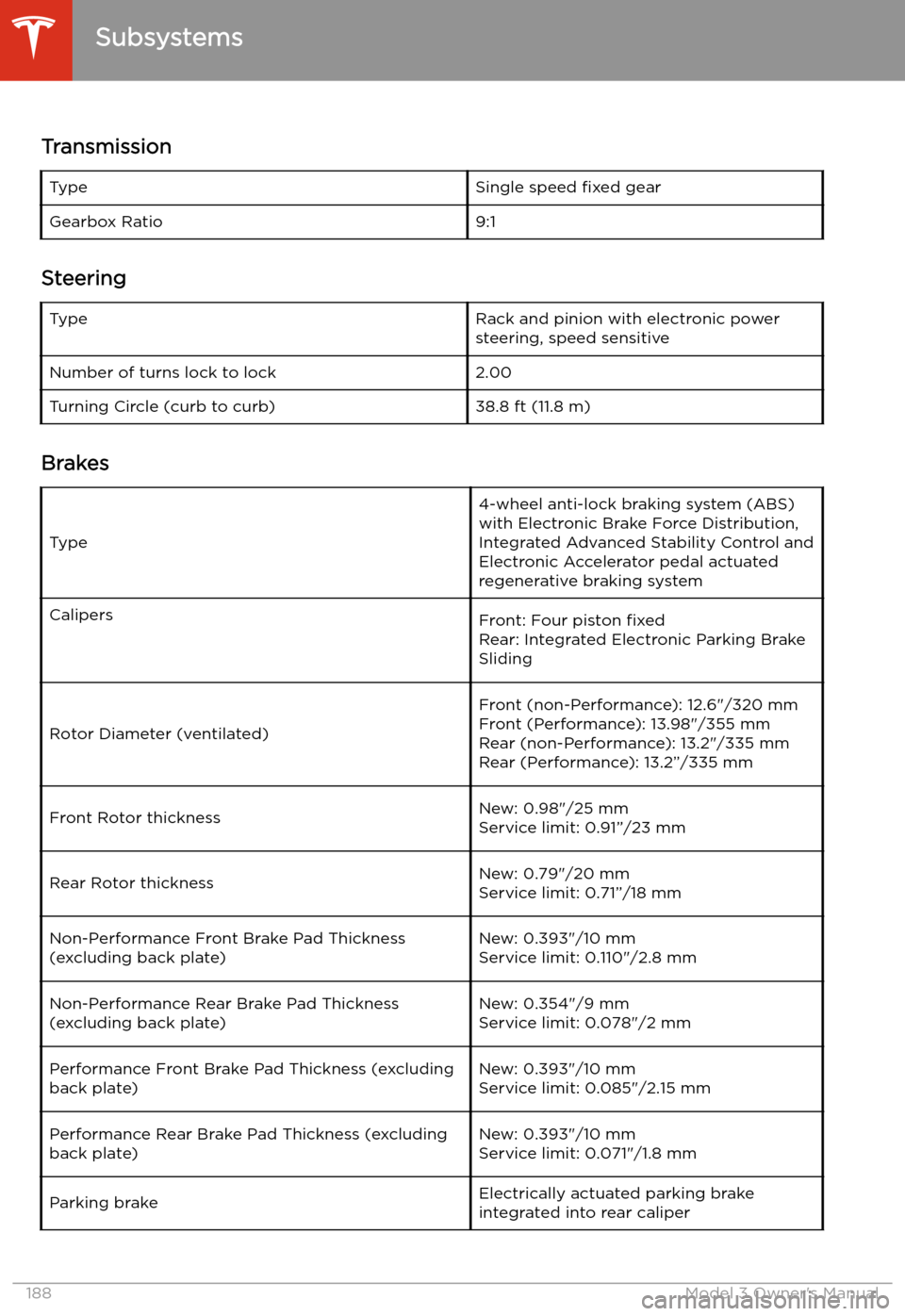
Subsystems
Transmission
TypeSingle speed fixed gearGearbox Ratio9:1
Steering
TypeRack and pinion with electronic power
steering, speed sensitiveNumber of turns lock to lock2.00Turning Circle (curb to curb)38.8 ft (11.8 m)
Brakes
Type
4-wheel anti-lock braking system (ABS)
with Electronic Brake Force Distribution,
Integrated Advanced Stability Control and
Electronic Accelerator pedal actuated
regenerative braking systemCalipersFront: Four piston fixed
Rear: Integrated Electronic Parking Brake
Sliding
Rotor Diameter (ventilated)
Front (non-Performance): 12.6"/320 mm
Front (Performance): 13.98"/355 mm
Rear (non-Performance): 13.2"/335 mm Rear (Performance): 13.2”/335 mmFront Rotor thicknessNew: 0.98"/25 mm
Service limit: 0.91”/23 mmRear Rotor thicknessNew: 0.79"/20 mm
Service limit: 0.71”/18 mmNon-Performance Front Brake Pad Thickness
(excluding back plate)New: 0.393"/10 mm
Service limit: 0.110"/2.8 mmNon-Performance Rear Brake Pad Thickness
(excluding back plate)New: 0.354"/9 mm
Service limit: 0.078"/2 mmPerformance Front Brake Pad Thickness (excluding
back plate)New: 0.393"/10 mm
Service limit: 0.085"/2.15 mmPerformance Rear Brake Pad Thickness (excluding
back plate)New: 0.393"/10 mm
Service limit: 0.071"/1.8 mmParking brakeElectrically actuated parking brake
integrated into rear caliper
Subsystems
188Model 3 Owner
Page 214 of 220
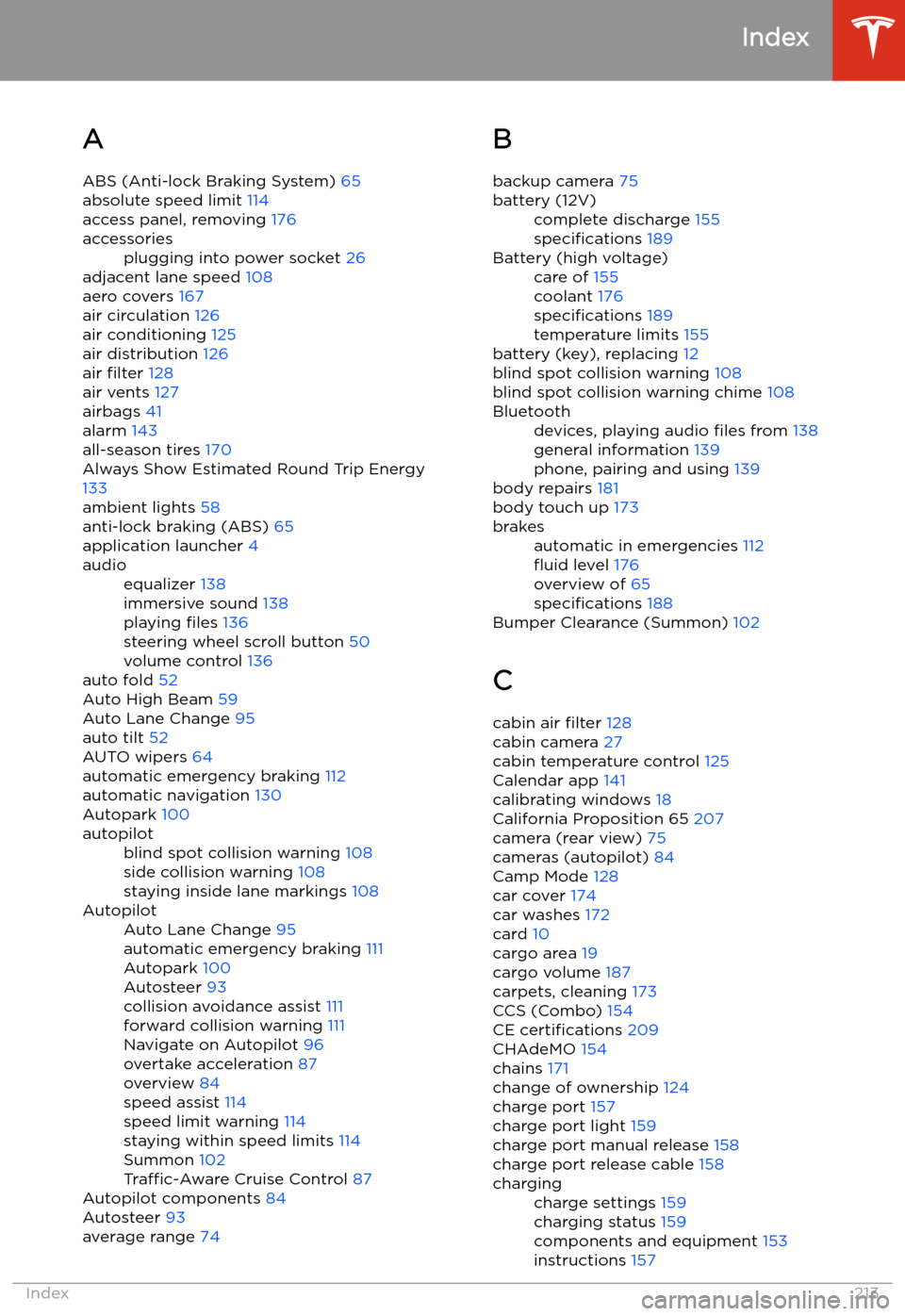
Index
A ABS (Anti-lock Braking System) 65
absolute speed limit 114
access panel, removing 176
accessoriesplugging into power socket 26
adjacent lane speed 108
aero covers 167
air circulation 126
air conditioning 125
air distribution 126
air filter 128
air vents 127
airbags 41
alarm 143
all-season tires 170
Always Show Estimated Round Trip Energy
133
ambient lights 58
anti-lock braking (ABS) 65
application launcher 4
audioequalizer 138
immersive sound 138
playing files 136
steering wheel scroll button 50
volume control 136
auto fold
52
Auto High Beam 59
Auto Lane Change 95
auto tilt 52
AUTO wipers 64
automatic emergency braking 112
automatic navigation 130
Autopark 100
autopilotblind spot collision warning 108
side collision warning 108
staying inside lane markings 108AutopilotAuto Lane Change 95
automatic emergency braking 111
Autopark 100
Autosteer 93
collision avoidance assist 111
forward collision warning 111
Navigate on Autopilot 96
overtake acceleration 87
overview 84
speed assist 114
speed limit warning 114
staying within speed limits 114
Summon 102
Traffic-Aware Cruise Control 87
Autopilot components 84
Autosteer 93
average range 74
B
backup camera 75battery (12V)complete discharge 155
specifications 189Battery (high voltage)care of 155
coolant 176
specifications 189
temperature limits 155
battery (key), replacing 12
blind spot collision warning 108
blind spot collision warning chime 108
Bluetoothdevices, playing audio files from 138
general information 139
phone, pairing and using 139
body repairs 181
body touch up 173
brakesautomatic in emergencies 112
Page 217 of 220
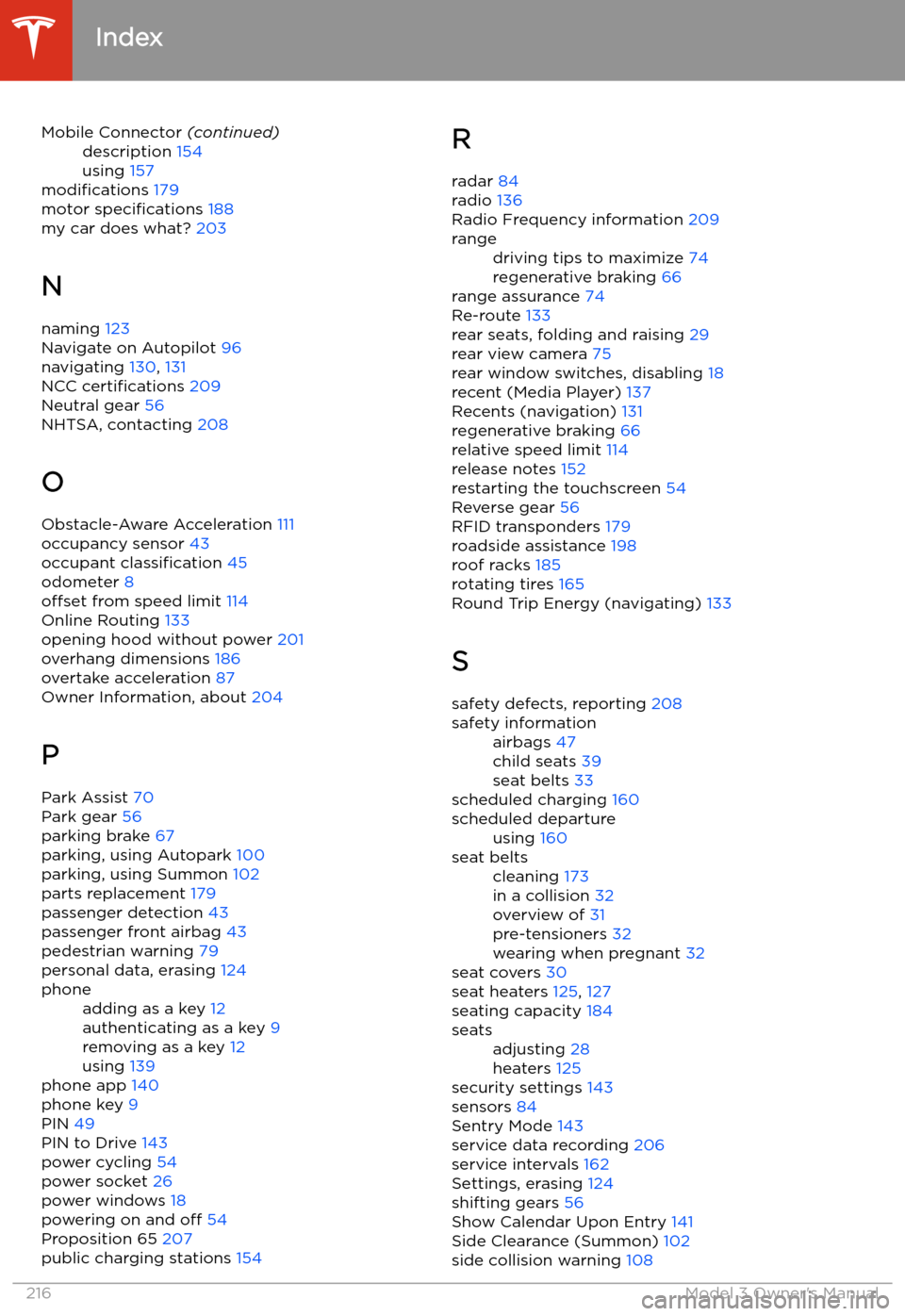
Mobile Connector (continued)description 154
using 157
modifications 179
motor specifications 188
my car does what? 203
N
naming 123
Navigate on Autopilot 96
navigating 130, 131
NCC certifications 209
Neutral gear 56
NHTSA, contacting 208
O
Obstacle-Aware Acceleration 111
occupancy sensor 43
occupant classification 45
odometer 8
offset from speed limit 114
Online Routing 133
opening hood without power 201
overhang dimensions 186
overtake acceleration 87
Owner Information, about 204
P Park Assist 70
Park gear 56
parking brake 67
parking, using Autopark 100
parking, using Summon 102
parts replacement 179
passenger detection 43
passenger front airbag 43
pedestrian warning 79
personal data, erasing 124
phoneadding as a key 12
authenticating as a key 9
removing as a key 12
using 139
phone app 140
phone key 9
PIN 49
PIN to Drive 143
power cycling 54
power socket 26
power windows 18
powering on and off 54
Proposition 65 207
public charging stations 154
R
radar 84
radio 136
Radio Frequency information 209rangedriving tips to maximize 74
regenerative braking 66
range assurance 74
Re-route 133
rear seats, folding and raising 29
rear view camera 75
rear window switches, disabling 18
recent (Media Player) 137
Recents (navigation) 131
regenerative braking 66
relative speed limit 114
release notes 152
restarting the touchscreen 54
Reverse gear 56
RFID transponders 179
roadside assistance 198
roof racks 185
rotating tires 165
Round Trip Energy (navigating) 133
S safety defects, reporting 208
safety informationairbags 47
child seats 39
seat belts 33
scheduled charging 160
scheduled departureusing 160seat beltscleaning 173
in a collision 32
overview of 31
pre-tensioners 32
wearing when pregnant 32
seat covers 30
seat heaters 125, 127
seating capacity 184
seatsadjusting 28
heaters 125
security settings 143
sensors 84
Sentry Mode 143
service data recording 206
service intervals 162
Settings, erasing 124
shifting gears 56
Show Calendar Upon Entry 141
Side Clearance (Summon) 102
side collision warning 108
Index
216Model 3 Owner
Page 218 of 220
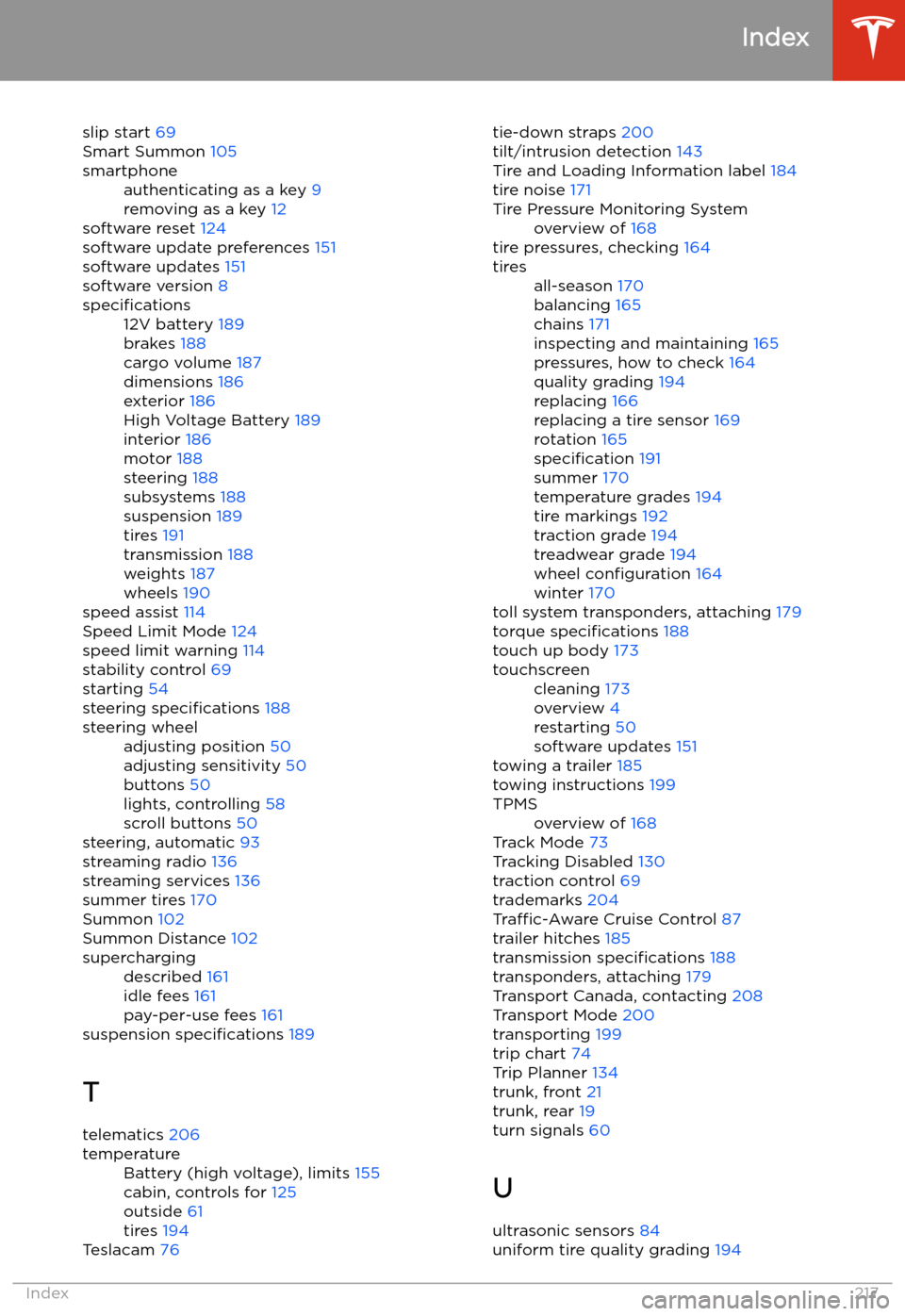
slip start 69
Smart Summon 105smartphoneauthenticating as a key 9
removing as a key 12
software reset 124
software update preferences 151
software updates 151
software version 8
specifications12V battery 189
brakes 188
cargo volume 187
dimensions 186
exterior 186
High Voltage Battery 189
interior 186
motor 188
steering 188
subsystems 188
suspension 189
tires 191
transmission 188
weights 187
wheels 190
speed assist 114
Speed Limit Mode 124
speed limit warning 114
stability control 69
starting 54
steering specifications 188
steering wheeladjusting position 50
adjusting sensitivity 50
buttons 50
lights, controlling 58
scroll buttons 50
steering, automatic 93
streaming radio 136
streaming services 136
summer tires 170
Summon 102
Summon Distance 102
superchargingdescribed 161
idle fees 161
pay-per-use fees 161
suspension specifications 189
T telematics 206
temperatureBattery (high voltage), limits 155
cabin, controls for 125
outside 61
tires 194
Teslacam 76
tie-down straps
200
tilt/intrusion detection 143
Tire and Loading Information label 184
tire noise 171Tire Pressure Monitoring Systemoverview of 168
tire pressures, checking 164
tiresall-season 170
balancing 165
chains 171
inspecting and maintaining 165
pressures, how to check 164
quality grading 194
replacing 166
replacing a tire sensor 169
rotation 165
specification 191
summer 170
temperature grades 194
tire markings 192
traction grade 194
treadwear grade 194
wheel configuration 164
winter 170
toll system transponders, attaching 179
torque specifications 188
touch up body 173
touchscreencleaning 173
overview 4
restarting 50
software updates 151
towing a trailer 185
towing instructions 199
TPMSoverview of 168
Track Mode 73
Tracking Disabled 130
traction control 69
trademarks 204
Traffic-Aware Cruise Control 87
trailer hitches 185
transmission specifications 188
transponders, attaching 179
Transport Canada, contacting 208
Transport Mode 200
transporting 199
trip chart 74
Trip Planner 134
trunk, front 21
trunk, rear 19
turn signals 60
U
ultrasonic sensors 84
uniform tire quality grading 194
Index
Index217