glove box TESLA MODEL 3 2021 Owner´s Manual
[x] Cancel search | Manufacturer: TESLA, Model Year: 2021, Model line: MODEL 3, Model: TESLA MODEL 3 2021Pages: 248, PDF Size: 7.76 MB
Page 5 of 248
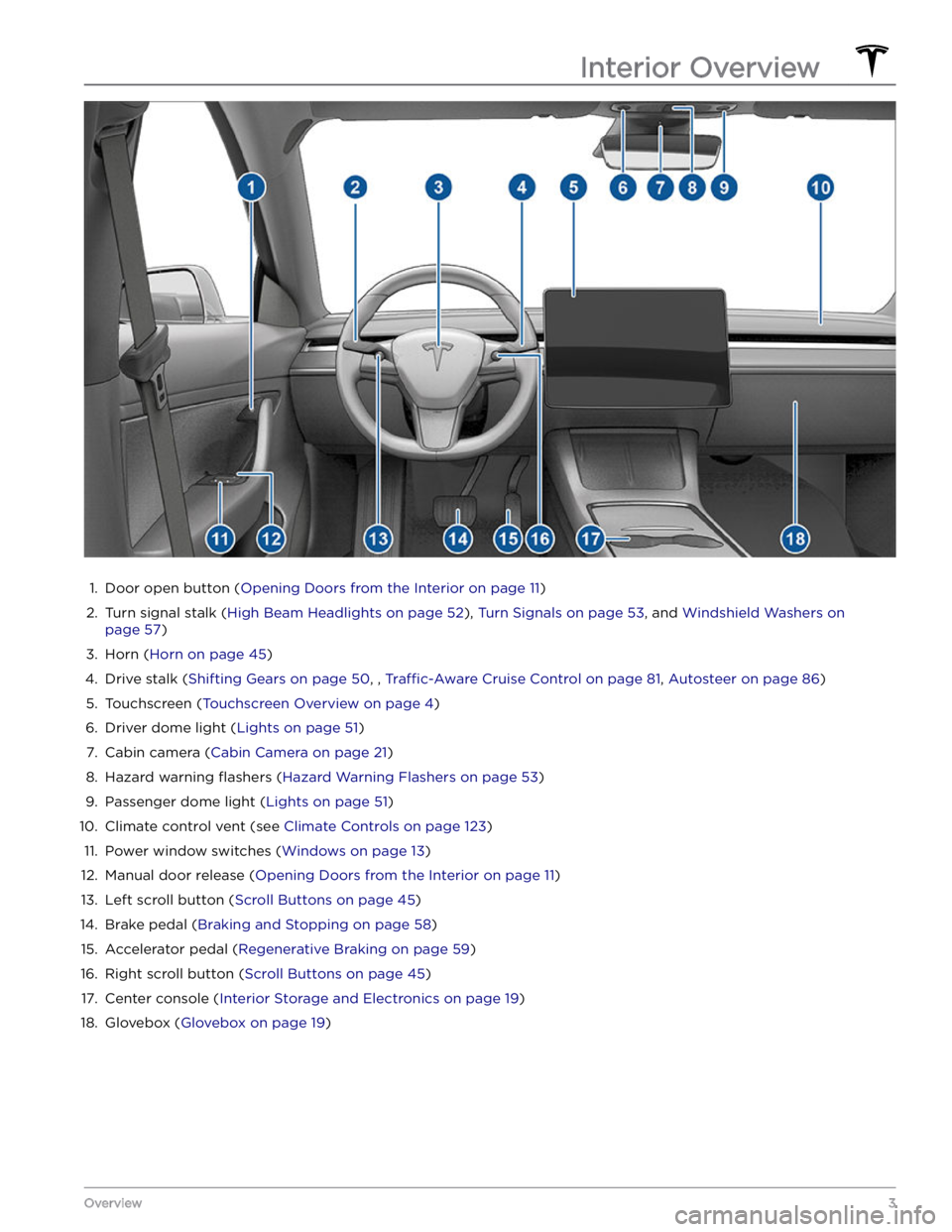
1.
Door open button (Opening Doors from the Interior on page 11)
2.
Turn signal stalk (High Beam Headlights on page 52), Turn Signals on page 53, and Windshield Washers on
page 57)
3.
Horn (Horn on page 45)
4.
Drive stalk (Shifting Gears on page 50, , Traffic-Aware Cruise Control on page 81, Autosteer on page 86)
5.
Touchscreen (Touchscreen Overview on page 4)
6.
Driver dome light (Lights on page 51)
7.
Cabin camera (Cabin Camera on page 21)
8.
Hazard warning flashers (Hazard Warning Flashers on page 53)
9.
Passenger dome light (Lights on page 51)
10.
Climate control vent (see Climate Controls on page 123)
11.
Power window switches (Windows on page 13)
12.
Manual door release (Opening Doors from the Interior on page 11)
13.
Left scroll button (Scroll Buttons on page 45)
14.
Brake pedal (Braking and Stopping on page 58)
15.
Accelerator pedal (Regenerative Braking on page 59)
16.
Right scroll button (Scroll Buttons on page 45)
17.
Center console (Interior Storage and Electronics on page 19)
18.
Glovebox (Glovebox on page 19)
Interior Overview
3Overview
Page 21 of 248
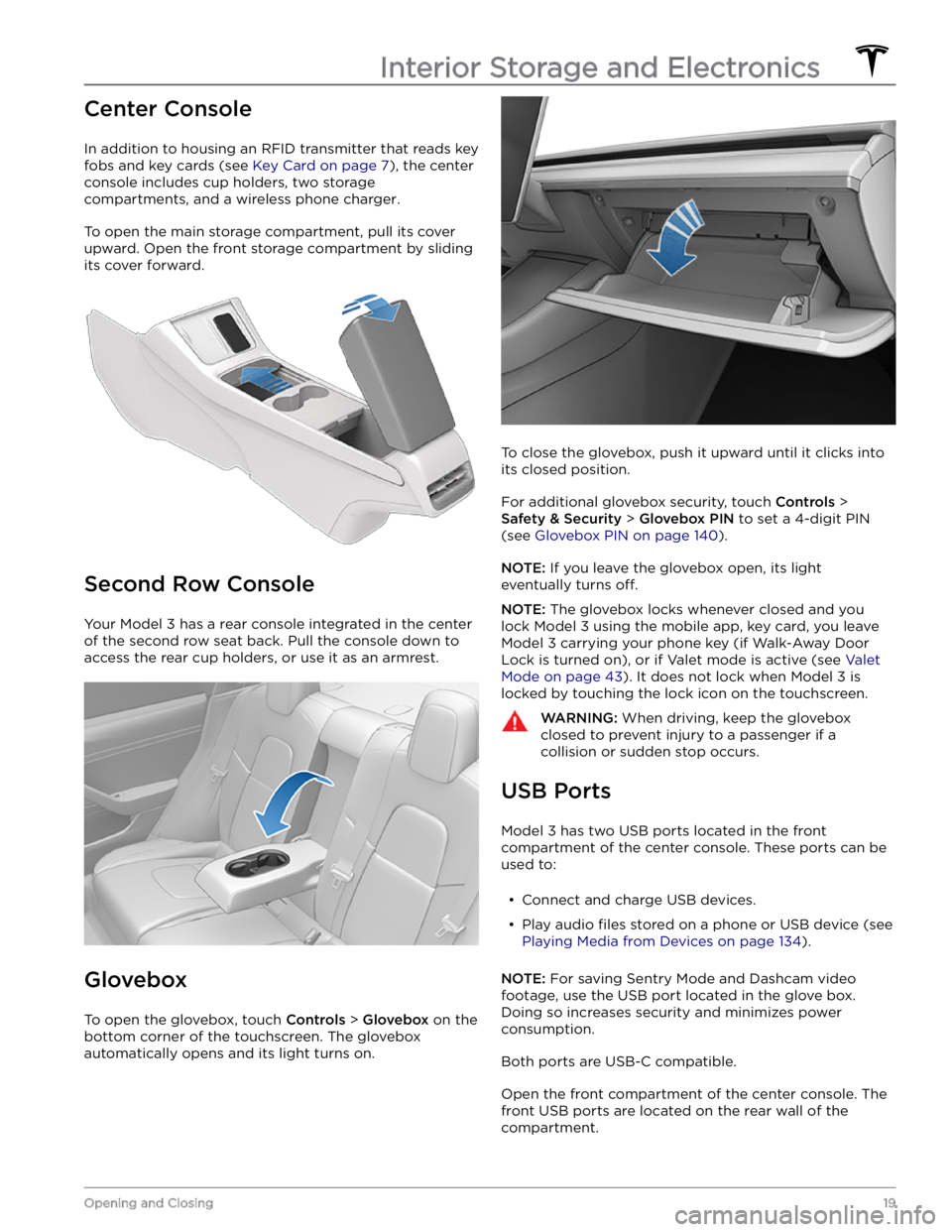
Center Console
In addition to housing an RFID transmitter that reads key fobs and key cards (see
Key Card on page 7), the center
console includes cup holders, two storage
compartments, and
a wireless phone charger.
To open the main storage compartment, pull its cover upward. Open the front storage compartment by sliding its cover forward.
Second Row Console
Your Model 3 has a rear console integrated in the center
of the second row seat back. Pull the console down to
access the rear cup holders, or use it as an armrest.
Glovebox
To open the glovebox, touch Controls > Glovebox on the
bottom corner of the touchscreen. The glovebox automatically opens and its light turns on.
To close the glovebox, push it upward until it clicks into its closed position.
For additional glovebox security, touch Controls >
Safety & Security > Glovebox PIN to set a 4-digit PIN
(see
Glovebox PIN on page 140).
NOTE: If you leave the glovebox open, its light
eventually turns
off.
NOTE: The glovebox locks whenever closed and you
lock
Model 3 using the mobile app, key card, you leave
Model 3 carrying your phone key (if Walk-Away Door
Lock is turned on), or if Valet mode is active (see
Valet
Mode on page 43). It does not lock when Model 3 is
locked by touching the lock icon on the touchscreen.
WARNING: When driving, keep the glovebox
closed to prevent injury to a passenger if a
collision or sudden stop occurs.
USB Ports
Model 3 has two USB ports located in the front
compartment of the center console. These ports can be used to:
Page 22 of 248
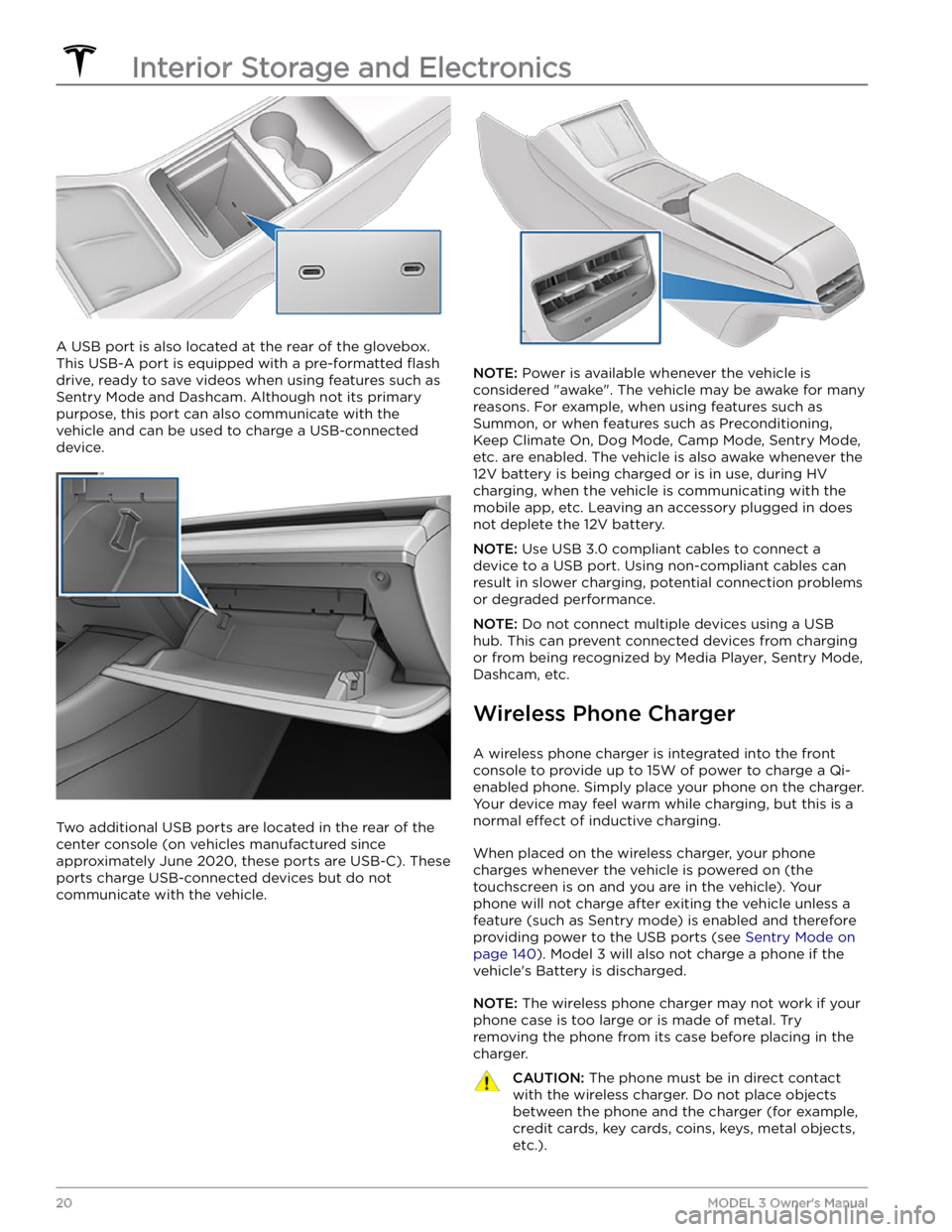
A USB port is also located at the rear of the glovebox.
This USB-A port is equipped with a pre-formatted
flash
drive, ready to save videos when using features such as
Sentry Mode and Dashcam. Although not its primary
purpose, this port can also communicate with the
vehicle and can be used to charge a USB-connected device.
Two additional USB ports are located in the rear of the center console (on vehicles manufactured since approximately June 2020, these ports are USB-C). These
ports charge USB-connected devices but do not communicate with the vehicle.
NOTE: Power is available whenever the vehicle is
considered "awake". The vehicle may be awake for many
reasons. For example, when using features such as
Summon, or when features such as Preconditioning,
Keep Climate On, Dog Mode, Camp Mode,
Sentry Mode,
etc. are enabled. The vehicle is also awake whenever the 12V battery is being charged or is in use, during HV charging, when the vehicle is communicating with the mobile app, etc. Leaving an accessory plugged in does not deplete the 12V battery.
NOTE: Use USB 3.0 compliant cables to connect a
device to a USB port. Using non-compliant cables can result in slower charging, potential connection problems or degraded performance.
NOTE: Do not connect multiple devices using a USB
hub. This can prevent connected devices from charging or from being recognized by Media Player
, Sentry Mode,
Dashcam, etc.
Wireless Phone Charger
A wireless phone charger is integrated into the front
console to provide up to 15W of power to charge a Qi- enabled phone. Simply place your phone on the charger. Your device may feel warm while charging, but this is a normal
effect of inductive charging.
When placed on the wireless charger, your phone
charges whenever the vehicle is powered on (the
touchscreen is on and you are in the vehicle). Your phone will not charge after exiting the vehicle
unless a
feature (such as Sentry mode) is enabled and therefore
providing power to the USB ports (see Sentry Mode on
page 140). Model 3 will also not charge a phone if the
vehicle
Page 119 of 248
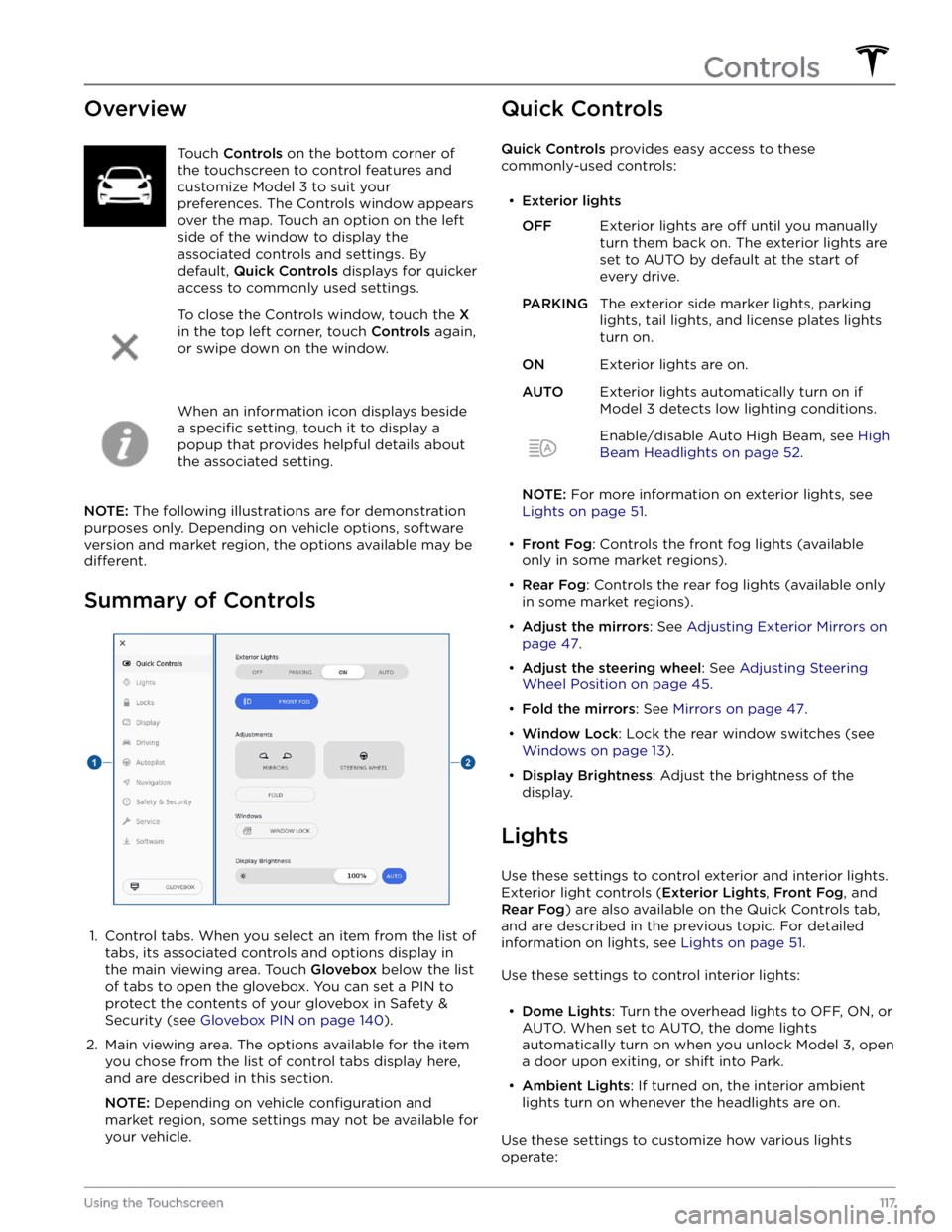
OverviewTouch Controls on the bottom corner of
the touchscreen to control features and
customize
Model 3 to suit your
preferences. The Controls window appears
over the map. Touch an option on the left
side of the window to display the
associated controls and settings. By default,
Quick Controls displays for quicker
access to commonly used settings.
To close the Controls window, touch the X
in the top left corner, touch Controls again,
or swipe down on the window.
When an information icon displays beside a
specific setting, touch it to display a
popup that provides helpful details about
the associated setting.
NOTE: The following illustrations are for demonstration
purposes only. Depending on vehicle options, software version and market region, the options available may be
different.
Summary of Controls
1.
Control tabs. When you select an item from the list of tabs, its associated controls and options display in the main viewing area. Touch
Glovebox below the list
of tabs to open the glovebox. You can set a PIN to
protect the contents of your glovebox in Safety & Security (see
Glovebox PIN on page 140).
2.
Main viewing area. The options available for the item you chose from the list of control tabs display here, and are described in this section.
NOTE: Depending on vehicle configuration and
market region, some settings may not be available for
your vehicle.
Quick Controls
Quick Controls provides easy access to these
commonly-used controls:
Page 243 of 248
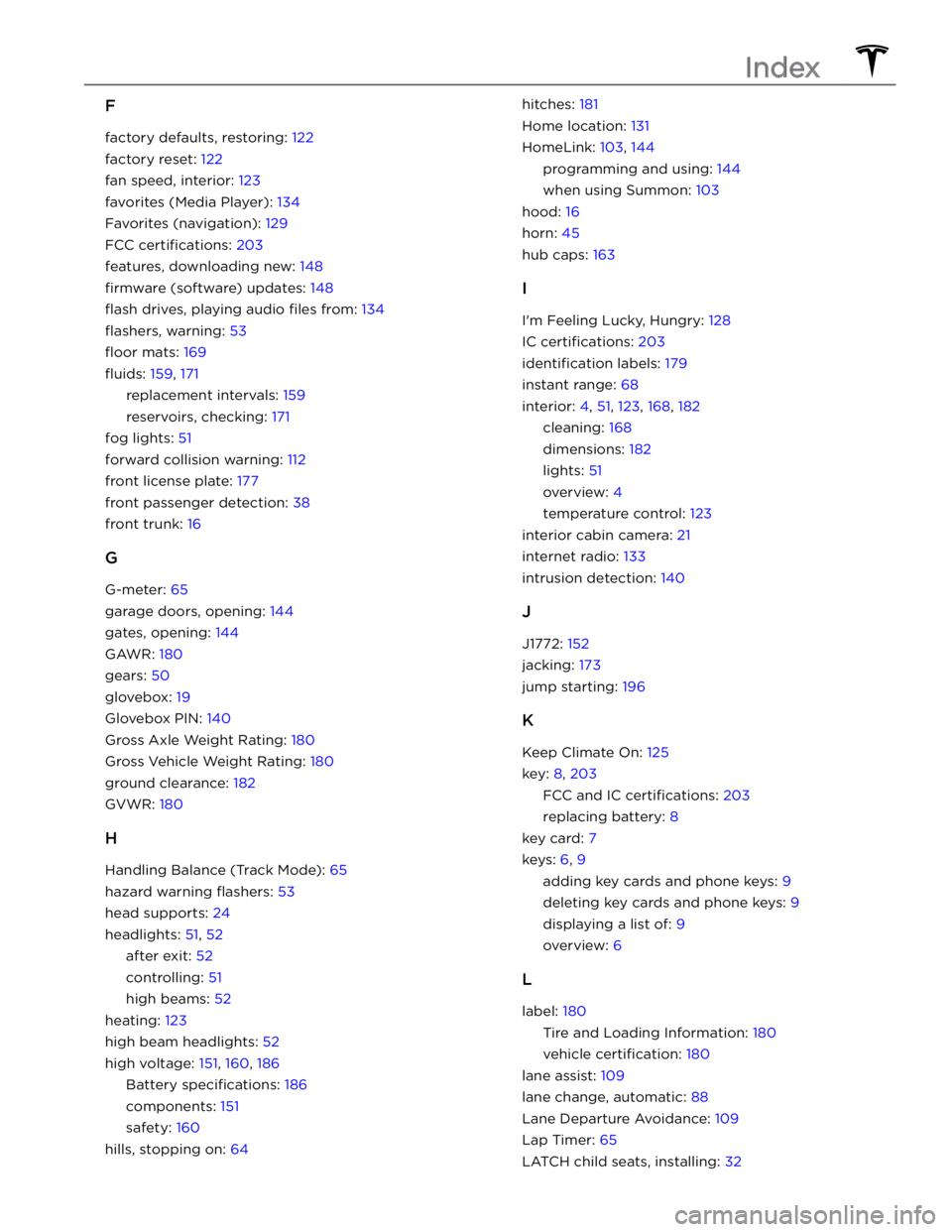
F
factory defaults, restoring: 122
factory reset: 122
fan speed, interior: 123
favorites (Media Player): 134
Favorites (navigation): 129
FCC certifications: 203
features, downloading new: 148
firmware (software) updates: 148
flash drives, playing audio files from: 134
flashers, warning: 53
floor mats: 169
fluids: 159, 171
replacement intervals: 159
reservoirs, checking: 171
fog lights: 51
forward collision warning: 112
front license plate: 177
front passenger detection: 38
front trunk: 16
G
G-meter: 65
garage doors, opening: 144
gates, opening: 144
GAWR: 180
gears: 50
glovebox: 19
Glovebox PIN: 140
Gross Axle Weight Rating: 180
Gross Vehicle Weight Rating: 180
ground clearance: 182
GVWR: 180
H
Handling Balance (Track Mode): 65
hazard warning flashers: 53
head supports: 24
headlights: 51, 52
after exit: 52
controlling: 51
high beams: 52
heating: 123
high beam headlights: 52
high voltage: 151, 160, 186
Battery specifications: 186
components: 151
safety: 160
hills, stopping on: 64
hitches: 181
Home location: 131
HomeLink: 103, 144
programming and using: 144
when using Summon: 103
hood: 16
horn: 45
hub caps: 163
I
I