key TESLA MODEL 3 2021 Owner´s Manual
[x] Cancel search | Manufacturer: TESLA, Model Year: 2021, Model line: MODEL 3, Model: TESLA MODEL 3 2021Pages: 248, PDF Size: 7.76 MB
Page 3 of 248
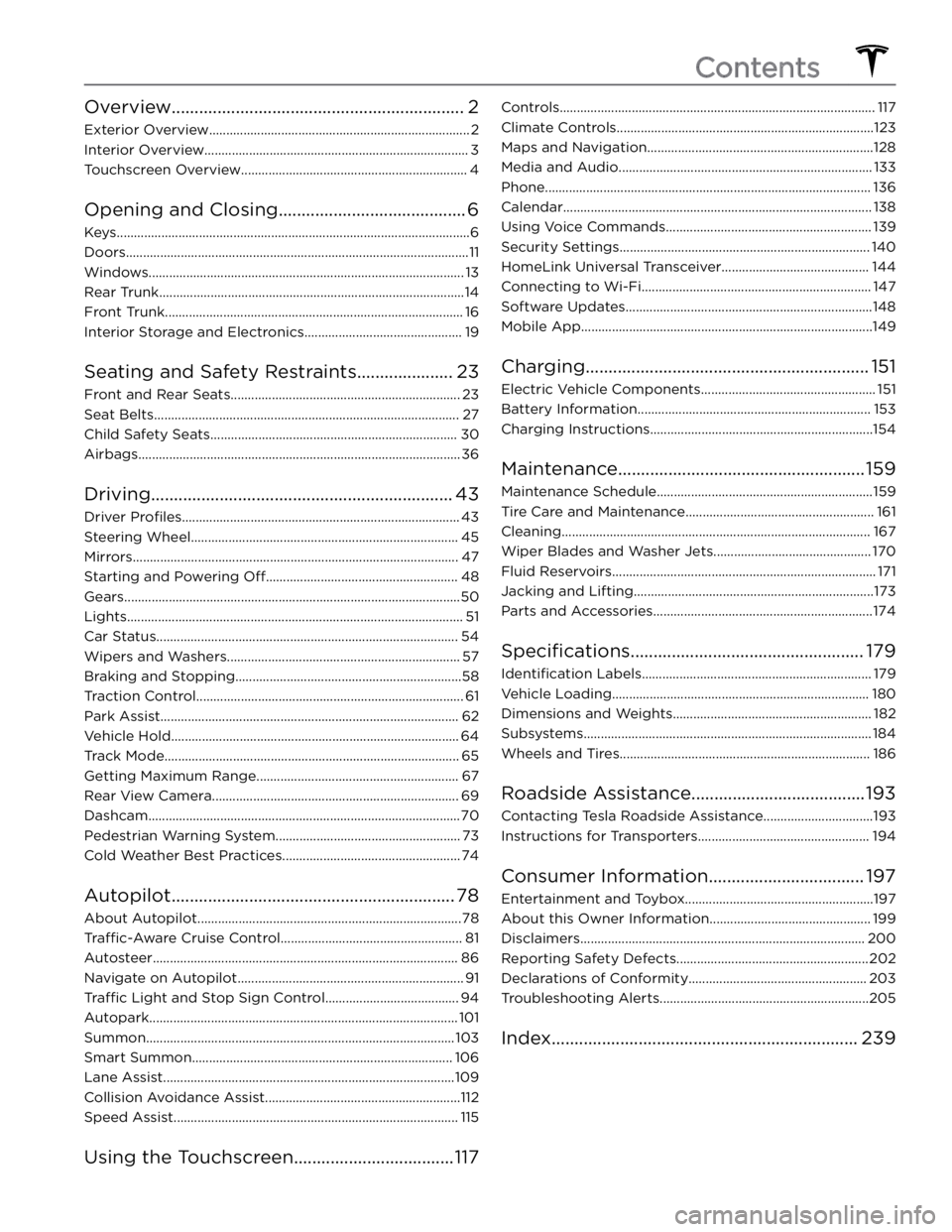
Overview................................................................2
Exterior Overview............................................................................2
Interior Overview.............................................................................3
Touchscreen Overview..................................................................4
Opening and Closing.........................................6
Keys.......................................................................................................6
Doors....................................................................................................11
Windows............................................................................................13
Rear Trunk.........................................................................................14
Front Trunk.......................................................................................16
Interior Storage and Electronics..............................................19
Seating and Safety Restraints.....................23
Front and Rear Seats...................................................................23
Seat Belts.........................................................................................27
Child Safety Seats........................................................................30
Airbags..............................................................................................36
Driving..................................................................43
Driver Profiles.................................................................................43
Steering Wheel..............................................................................45
Mirrors...............................................................................................47
Starting and Powering Off........................................................48
Gears..................................................................................................50
Lights..................................................................................................51
Car Status........................................................................................54
Wipers and Washers....................................................................57
Braking and Stopping..................................................................58
Traction Control..............................................................................61
Park Assist.......................................................................................62
Vehicle Hold....................................................................................64
Track Mode......................................................................................65
Getting Maximum Range...........................................................67
Rear View Camera........................................................................69
Dashcam...........................................................................................70
Pedestrian Warning System......................................................73
Cold Weather Best Practices....................................................74
Autopilot..............................................................78
About Autopilot.............................................................................78
Traffic-Aware Cruise Control.....................................................81
Autosteer.........................................................................................86
Navigate on Autopilot..................................................................91
Traffic Light and Stop Sign Control.......................................94
Autopark..........................................................................................101
Summon..........................................................................................103
Smart Summon............................................................................106
Lane Assist.....................................................................................109
Collision Avoidance Assist.........................................................112
Speed Assist...................................................................................115
Using the Touchscreen...................................117
Controls............................................................................................117
Climate Controls...........................................................................123
Maps and Navigation..................................................................128
Media and Audio..........................................................................133
Phone...............................................................................................136
Calendar..........................................................................................138
Using Voice Commands............................................................139
Security Settings.........................................................................140
HomeLink Universal Transceiver...........................................144
Connecting to Wi-Fi...................................................................147
Software Updates........................................................................148
Mobile App.....................................................................................149
Charging..............................................................151
Electric Vehicle Components...................................................151
Battery Information....................................................................153
Charging Instructions.................................................................154
Maintenance......................................................159
Maintenance Schedule...............................................................159
Tire Care and Maintenance.......................................................161
Cleaning..........................................................................................167
Wiper Blades and Washer Jets..............................................170
Fluid Reservoirs.............................................................................171
Jacking and Lifting......................................................................173
Parts and Accessories................................................................174
Specifications...................................................179
Identification Labels...................................................................179
Vehicle Loading...........................................................................180
Dimensions and Weights..........................................................182
Subsystems....................................................................................184
Wheels and Tires.........................................................................186
Roadside Assistance......................................193
Contacting Tesla Roadside Assistance................................193
Instructions for Transporters..................................................194
Consumer Information..................................197
Entertainment and Toybox.......................................................197
About this Owner Information...............................................199
Disclaimers...................................................................................200
Reporting Safety Defects........................................................202
Declarations of Conformity....................................................203
Troubleshooting Alerts.............................................................205
Index...................................................................239
Contents
Page 4 of 248
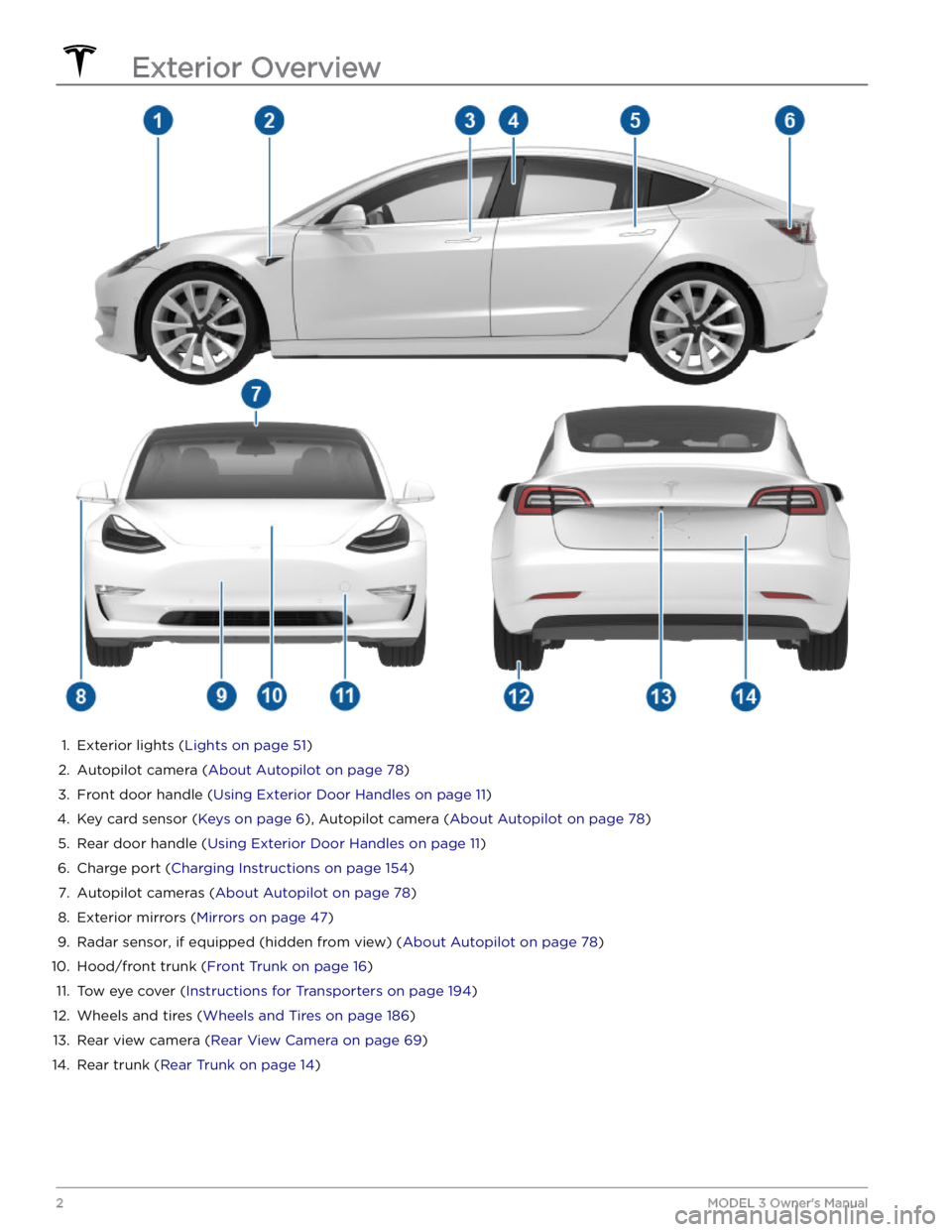
1.
Exterior lights (Lights on page 51)
2.
Autopilot camera (About Autopilot on page 78)
3.
Front door handle (Using Exterior Door Handles on page 11)
4.
Key card sensor (Keys on page 6), Autopilot camera (About Autopilot on page 78)
5.
Rear door handle (Using Exterior Door Handles on page 11)
6.
Charge port (Charging Instructions on page 154)
7.
Autopilot cameras (About Autopilot on page 78)
8.
Exterior mirrors (Mirrors on page 47)
9.
Radar sensor, if equipped (hidden from view) (About Autopilot on page 78)
10.
Hood/front trunk (Front Trunk on page 16)
11.
Tow eye cover (Instructions for Transporters on page 194)
12.
Wheels and tires (Wheels and Tires on page 186)
13.
Rear view camera (Rear View Camera on page 69)
14.
Rear trunk (Rear Trunk on page 14)
Exterior Overview
2MODEL 3 Owner
Page 8 of 248
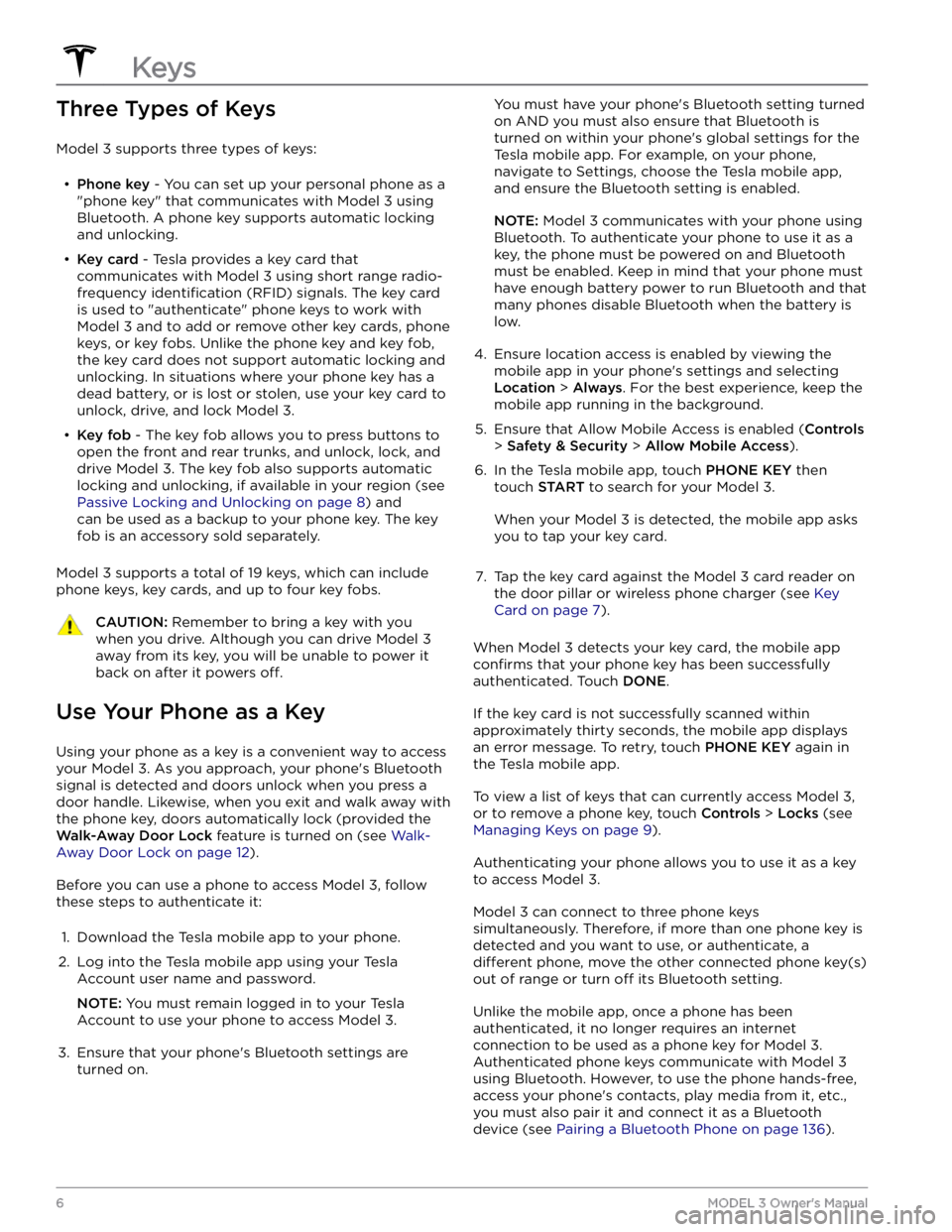
Three Types of Keys
Model 3 supports three types of keys:
Page 9 of 248
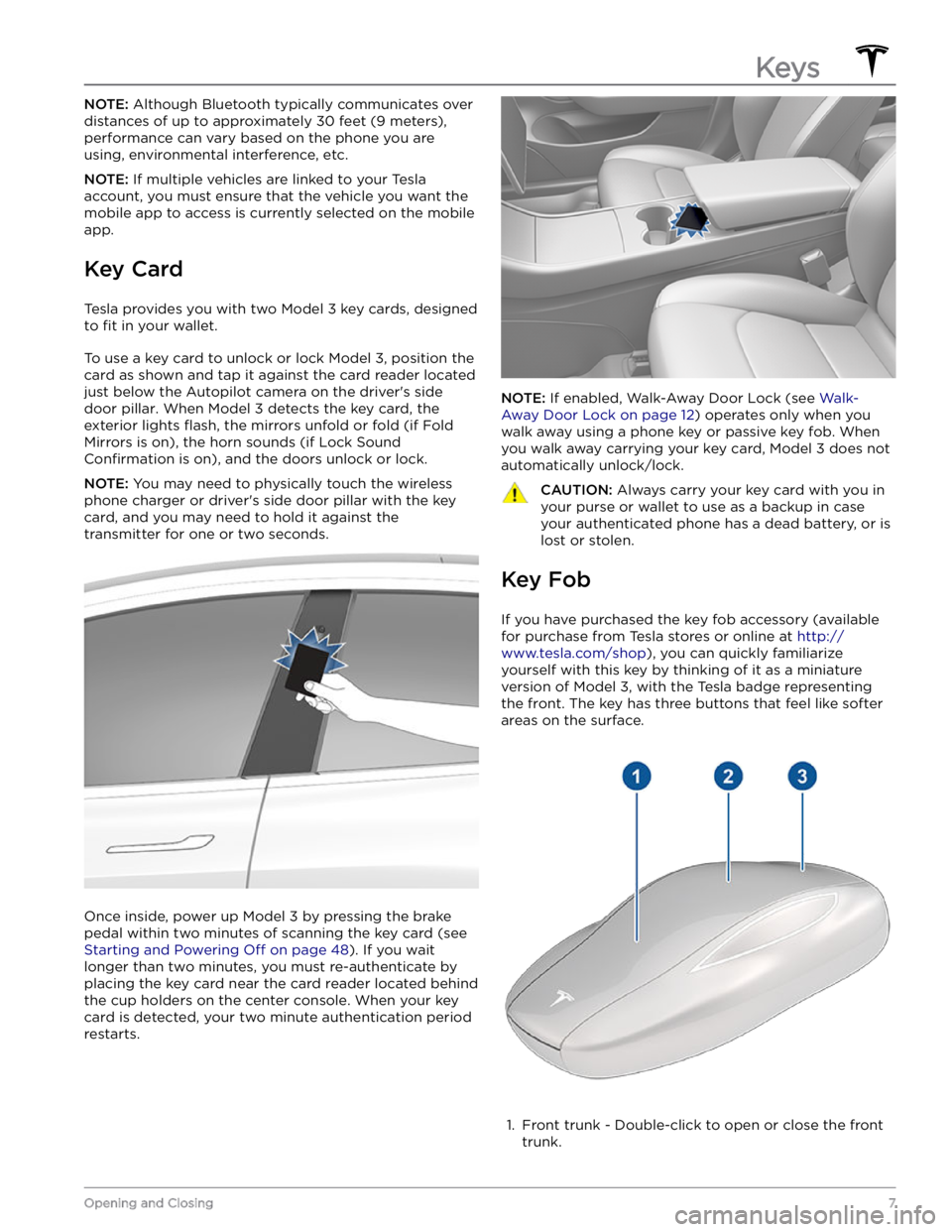
NOTE: Although Bluetooth typically communicates over
distances of up to approximately
30 feet (9 meters),
performance can vary based on the phone you are
using, environmental interference, etc.
NOTE: If multiple vehicles are linked to your Tesla
account, you must ensure that the vehicle you want the
mobile app to access is currently selected on the mobile app.
Key Card
Tesla provides you with two Model 3 key cards, designed
to
fit in your wallet.
To use a key card to unlock or lock Model 3, position the
card as shown and tap it against the card reader located
just below the Autopilot camera on the driver
Page 10 of 248
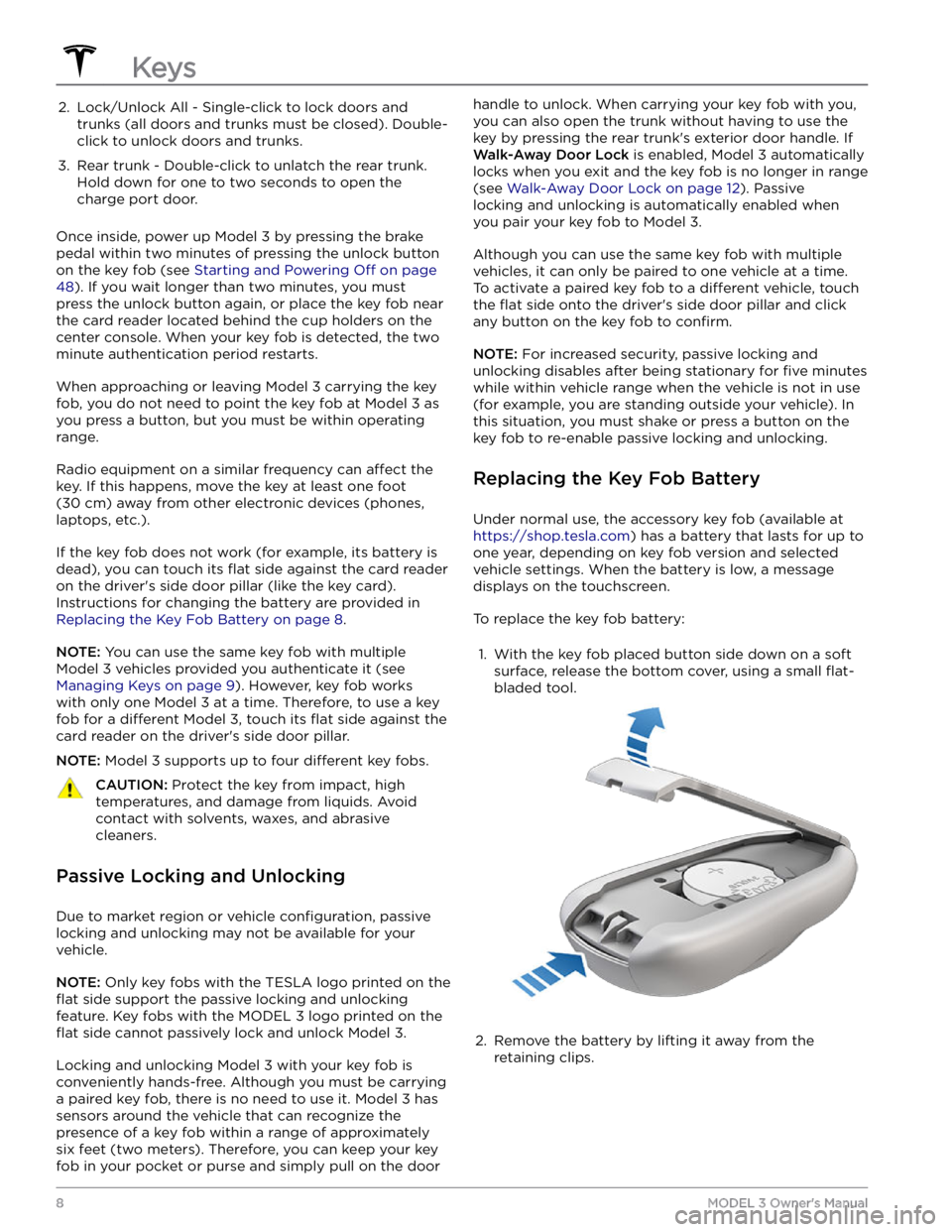
2. Lock/Unlock All - Single-click to lock doors and trunks (all doors and trunks must be closed). Double-
click to unlock doors and trunks.3.
Rear trunk - Double-click to unlatch the rear trunk. Hold down for one to two seconds to open the
charge port door.
Once inside, power up Model 3 by pressing the brake
pedal within two minutes of pressing the unlock button
on the key fob (see
Starting and Powering Off on page
48). If you wait longer than two minutes, you must
press the unlock button again, or place the key fob near
the card reader located
behind the cup holders on the
center console. When your key fob is detected, the two
minute authentication period restarts.
When approaching or leaving Model 3 carrying the key
fob, you do not need to point the key fob at
Model 3 as
you press a button, but you must be within operating range.
Radio equipment on a similar frequency can affect the
key. If this happens, move the key at least
one foot
(30 cm) away from other electronic devices (phones,
laptops, etc.).
If the key fob does not work (for example, its battery is dead), you can touch its
flat side against the card reader
on the driver
Page 12 of 248
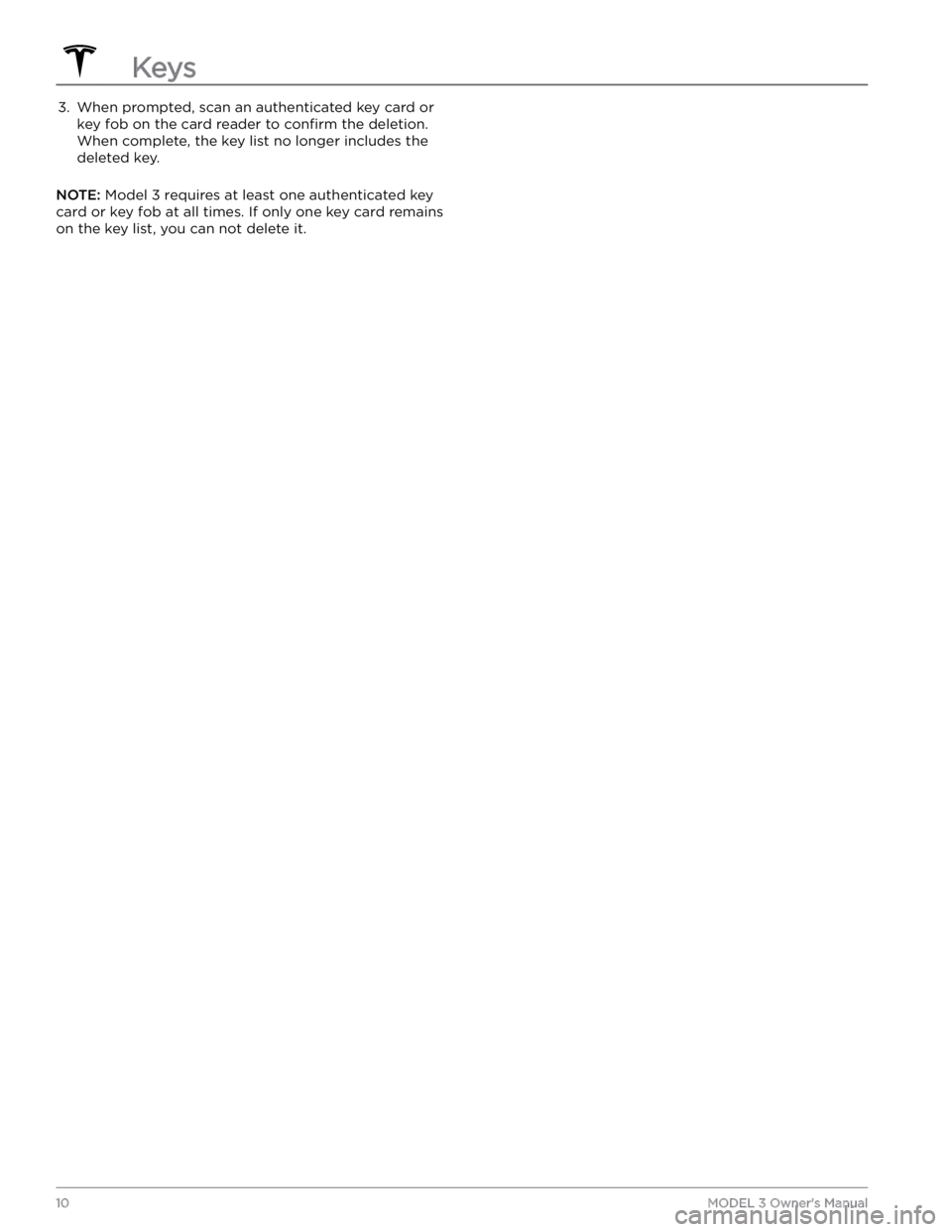
3. When prompted, scan an authenticated key card or key fob on the card reader to
confirm the deletion.
When complete, the key list no longer includes the deleted key.
NOTE: Model 3 requires at least one authenticated key
card or key fob at all times. If only one key card remains on the key list, you can not delete it.
Keys
10MODEL 3 Owner
Page 14 of 248
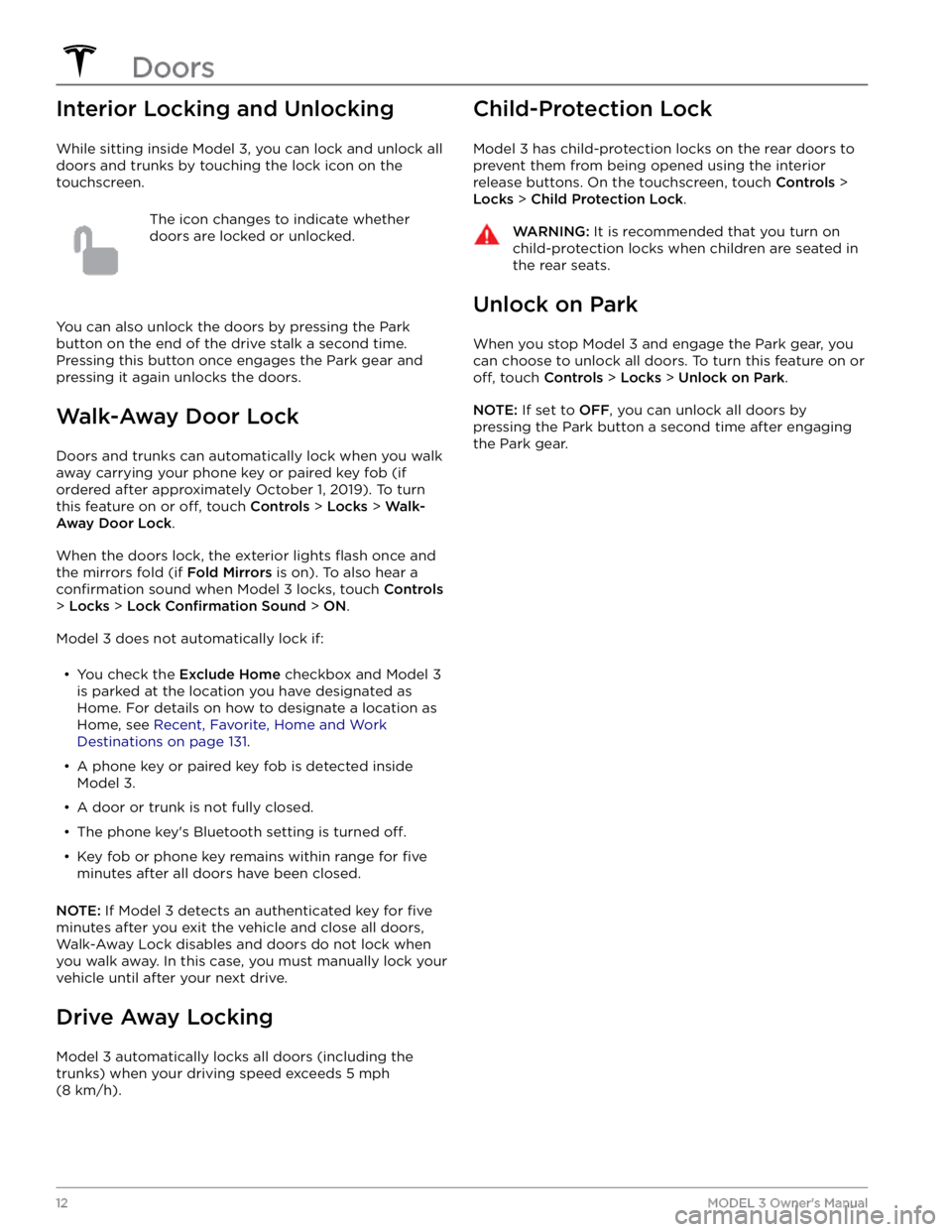
Interior Locking and Unlocking
While sitting inside Model 3, you can lock and unlock all
doors and trunks by touching the lock icon
on the
touchscreen.
The icon changes to indicate whether
doors are locked or unlocked.
You can also unlock the doors by pressing the Park
button on the end of the drive stalk a second time.
Pressing this button once engages the Park gear and pressing it again unlocks the doors.
Walk-Away Door Lock
Doors and trunks can automatically lock when you walk away carrying your phone key or paired key fob
(if
ordered after approximately October 1, 2019). To turn
this feature on or
off, touch Controls > Locks > Walk-
Away Door Lock.
When the doors lock, the exterior lights flash once and
the mirrors fold (if
Fold Mirrors is on). To also hear a
confirmation sound when Model 3 locks, touch Controls
> Locks > Lock Confirmation Sound > ON.
Model 3 does not automatically lock if:
Page 19 of 248
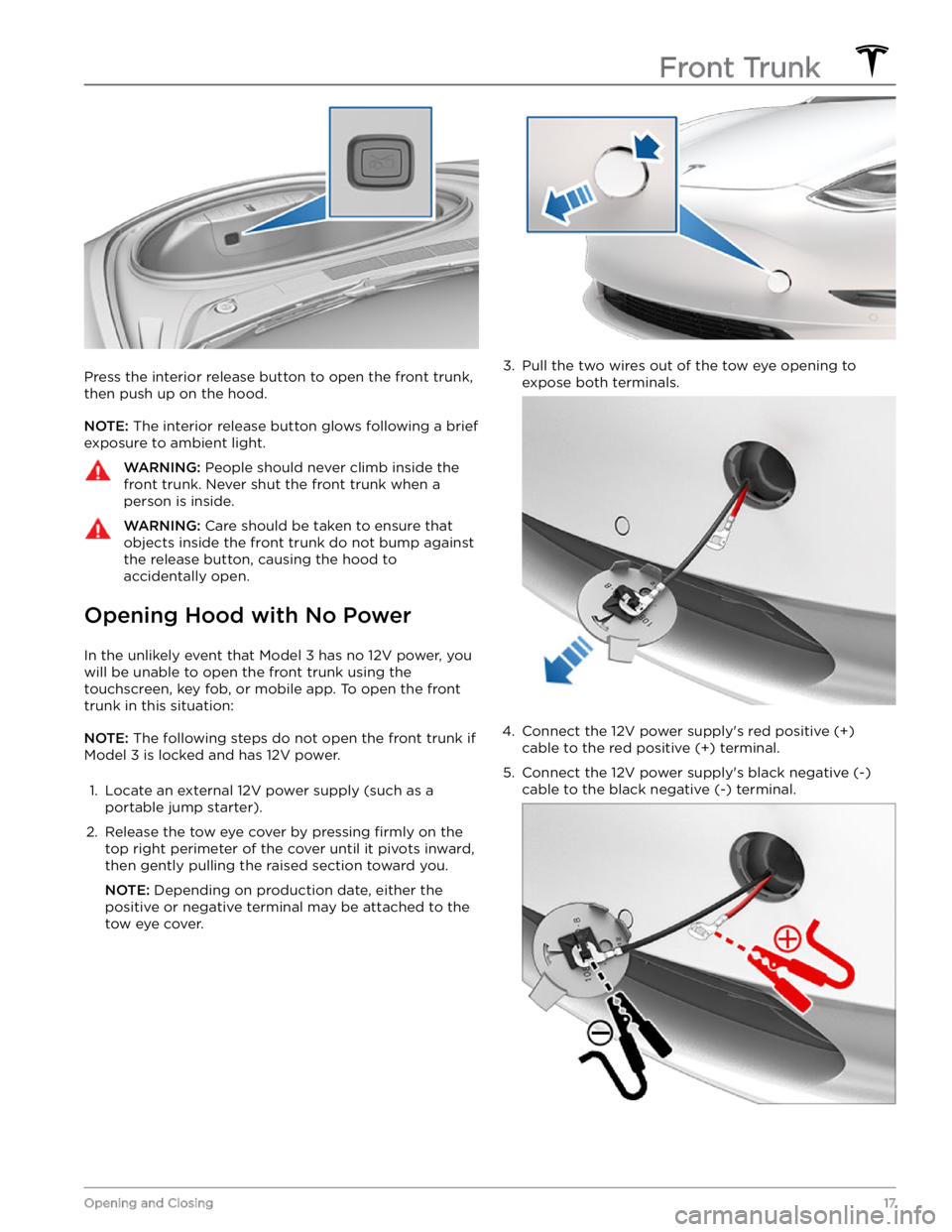
Press the interior release button to open the front trunk, then push up on the hood.
NOTE: The interior release button glows following a brief
exposure to ambient light.
WARNING: People should never climb inside the
front trunk. Never shut the front trunk when a
person is inside.
WARNING: Care should be taken to ensure that
objects inside the front trunk do not bump against
the release button, causing the hood to
accidentally open.
Opening Hood with No Power
In the unlikely event that Model 3 has no 12V power, you
will be unable to open the front trunk using the touchscreen, key fob, or mobile app. To open the front
trunk in this situation:
NOTE: The following steps do not open the front trunk if
Model 3 is locked and has 12V power.
1.
Locate an external 12V power supply (such as a
portable jump starter).
2.
Release the tow eye cover by pressing firmly on the
top right perimeter of the cover until it pivots inward, then gently pulling the raised section toward you.
NOTE: Depending on production date, either the
positive or negative terminal may be attached to the tow eye cover.
3.
Pull the two wires out of the tow eye opening to
expose both terminals.
4.
Connect the 12V power supply
Page 21 of 248
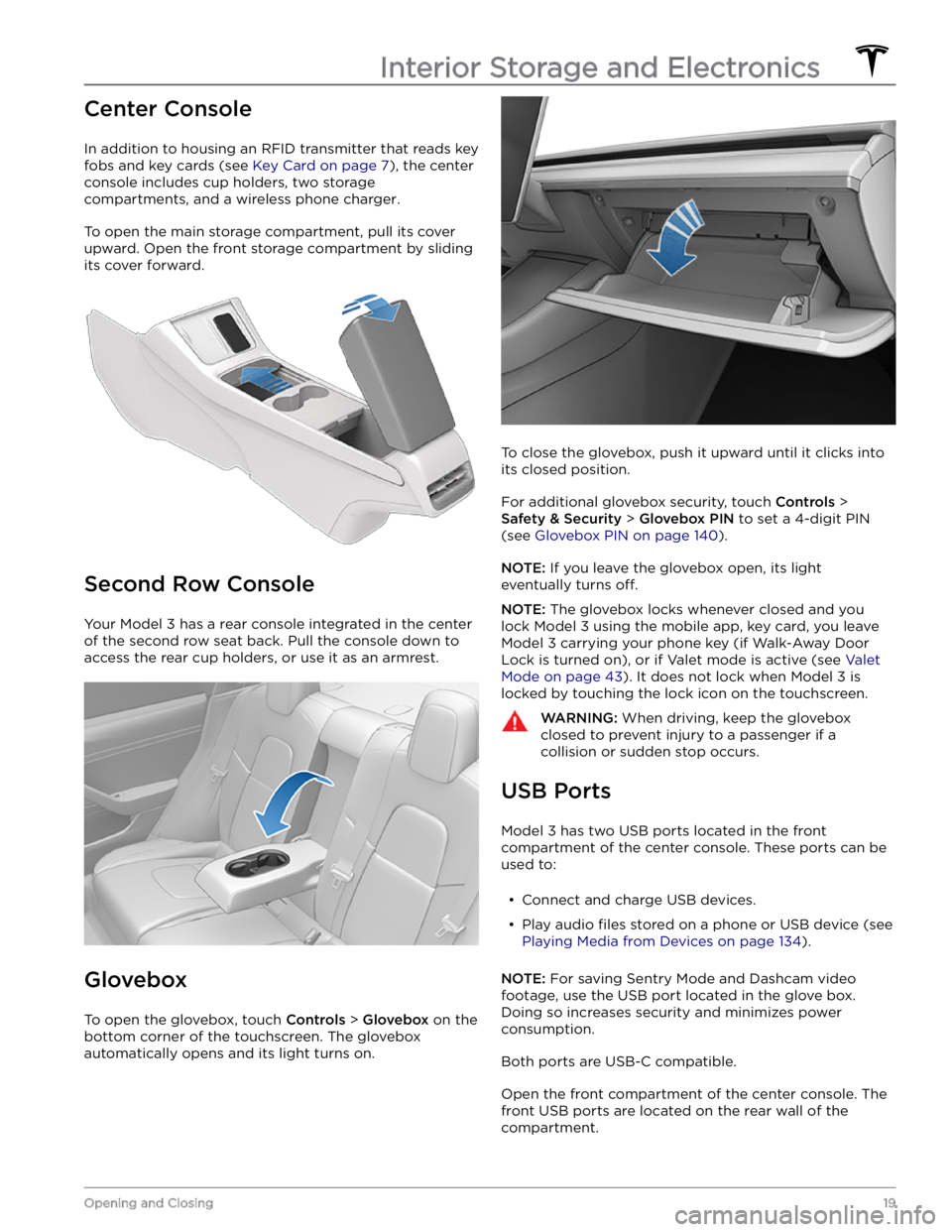
Center Console
In addition to housing an RFID transmitter that reads key fobs and key cards (see
Key Card on page 7), the center
console includes cup holders, two storage
compartments, and
a wireless phone charger.
To open the main storage compartment, pull its cover upward. Open the front storage compartment by sliding its cover forward.
Second Row Console
Your Model 3 has a rear console integrated in the center
of the second row seat back. Pull the console down to
access the rear cup holders, or use it as an armrest.
Glovebox
To open the glovebox, touch Controls > Glovebox on the
bottom corner of the touchscreen. The glovebox automatically opens and its light turns on.
To close the glovebox, push it upward until it clicks into its closed position.
For additional glovebox security, touch Controls >
Safety & Security > Glovebox PIN to set a 4-digit PIN
(see
Glovebox PIN on page 140).
NOTE: If you leave the glovebox open, its light
eventually turns
off.
NOTE: The glovebox locks whenever closed and you
lock
Model 3 using the mobile app, key card, you leave
Model 3 carrying your phone key (if Walk-Away Door
Lock is turned on), or if Valet mode is active (see
Valet
Mode on page 43). It does not lock when Model 3 is
locked by touching the lock icon on the touchscreen.
WARNING: When driving, keep the glovebox
closed to prevent injury to a passenger if a
collision or sudden stop occurs.
USB Ports
Model 3 has two USB ports located in the front
compartment of the center console. These ports can be used to:
Page 50 of 248
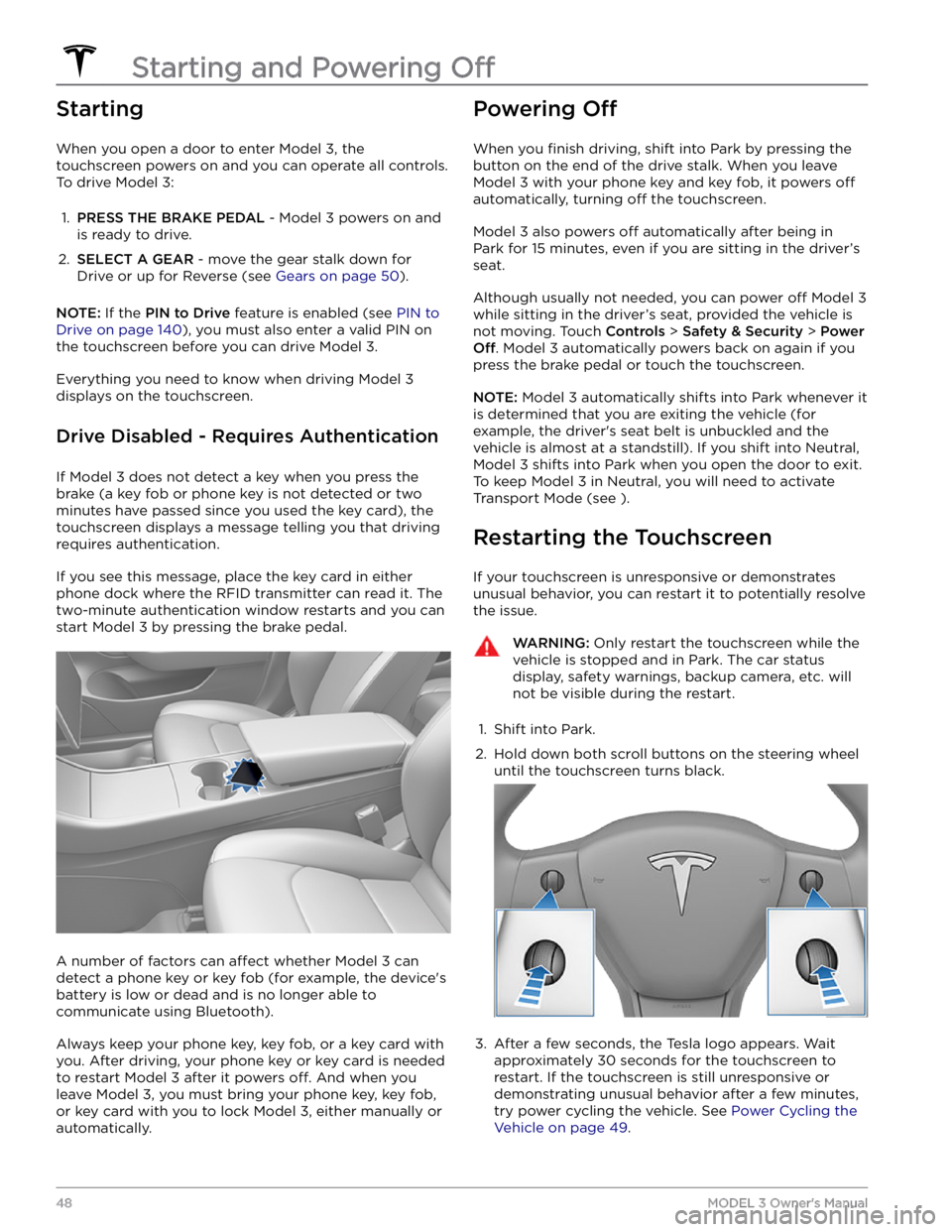
Starting
When you open a door to enter Model 3, the
touchscreen powers on and you can operate all controls.
To drive
Model 3:
1.
PRESS THE BRAKE PEDAL - Model 3 powers on and
is ready to drive.
2.
SELECT A GEAR - move the gear stalk down for
Drive or up for Reverse (see
Gears on page 50).
NOTE: If the PIN to Drive feature is enabled (see PIN to
Drive on page 140), you must also enter a valid PIN on
the touchscreen before you can drive
Model 3.
Everything you need to know when driving Model 3
displays on the touchscreen.
Drive Disabled - Requires Authentication
If Model 3 does not detect a key when you press the
brake (a key fob or phone key is not detected or two
minutes have passed since you used the key card), the touchscreen displays a message telling you that driving requires authentication.
If you see this message, place the key card in either
phone dock where the RFID transmitter can read it. The
two-minute authentication window restarts and you can
start
Model 3 by pressing the brake pedal.
A number of factors can affect whether Model 3 can
detect a phone key or key fob (for example, the device