cruise control TESLA MODEL 3 2022 Owner´s Manual
[x] Cancel search | Manufacturer: TESLA, Model Year: 2022, Model line: MODEL 3, Model: TESLA MODEL 3 2022Pages: 248, PDF Size: 7.76 MB
Page 3 of 248
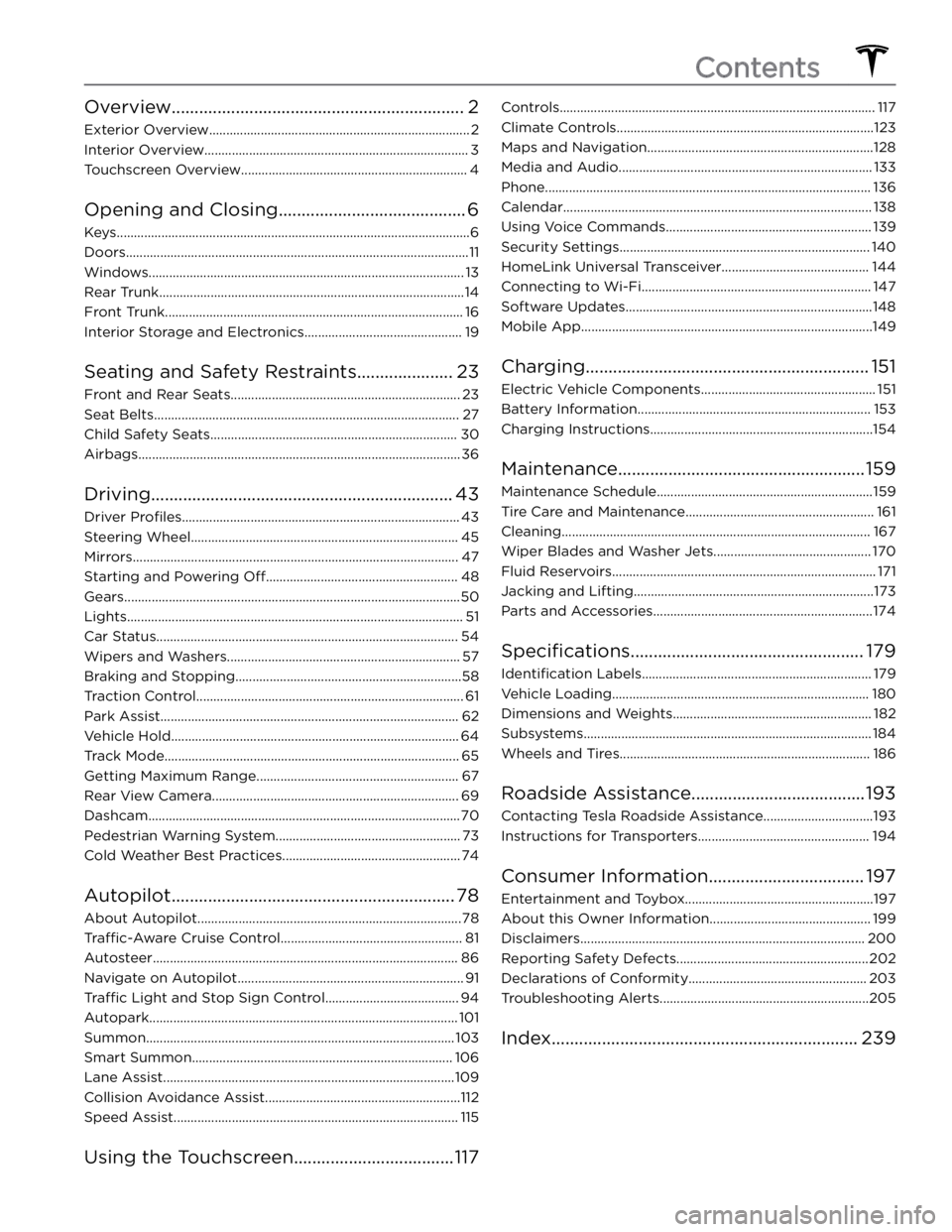
Overview................................................................2
Exterior Overview............................................................................2
Interior Overview.............................................................................3
Touchscreen Overview..................................................................4
Opening and Closing.........................................6
Keys.......................................................................................................6
Doors....................................................................................................11
Windows............................................................................................13
Rear Trunk.........................................................................................14
Front Trunk.......................................................................................16
Interior Storage and Electronics..............................................19
Seating and Safety Restraints.....................23
Front and Rear Seats...................................................................23
Seat Belts.........................................................................................27
Child Safety Seats........................................................................30
Airbags..............................................................................................36
Driving..................................................................43
Driver Profiles.................................................................................43
Steering Wheel..............................................................................45
Mirrors...............................................................................................47
Starting and Powering Off........................................................48
Gears..................................................................................................50
Lights..................................................................................................51
Car Status........................................................................................54
Wipers and Washers....................................................................57
Braking and Stopping..................................................................58
Traction Control..............................................................................61
Park Assist.......................................................................................62
Vehicle Hold....................................................................................64
Track Mode......................................................................................65
Getting Maximum Range...........................................................67
Rear View Camera........................................................................69
Dashcam...........................................................................................70
Pedestrian Warning System......................................................73
Cold Weather Best Practices....................................................74
Autopilot..............................................................78
About Autopilot.............................................................................78
Traffic-Aware Cruise Control.....................................................81
Autosteer.........................................................................................86
Navigate on Autopilot..................................................................91
Traffic Light and Stop Sign Control.......................................94
Autopark..........................................................................................101
Summon..........................................................................................103
Smart Summon............................................................................106
Lane Assist.....................................................................................109
Collision Avoidance Assist.........................................................112
Speed Assist...................................................................................115
Using the Touchscreen...................................117
Controls............................................................................................117
Climate Controls...........................................................................123
Maps and Navigation..................................................................128
Media and Audio..........................................................................133
Phone...............................................................................................136
Calendar..........................................................................................138
Using Voice Commands............................................................139
Security Settings.........................................................................140
HomeLink Universal Transceiver...........................................144
Connecting to Wi-Fi...................................................................147
Software Updates........................................................................148
Mobile App.....................................................................................149
Charging..............................................................151
Electric Vehicle Components...................................................151
Battery Information....................................................................153
Charging Instructions.................................................................154
Maintenance......................................................159
Maintenance Schedule...............................................................159
Tire Care and Maintenance.......................................................161
Cleaning..........................................................................................167
Wiper Blades and Washer Jets..............................................170
Fluid Reservoirs.............................................................................171
Jacking and Lifting......................................................................173
Parts and Accessories................................................................174
Specifications...................................................179
Identification Labels...................................................................179
Vehicle Loading...........................................................................180
Dimensions and Weights..........................................................182
Subsystems....................................................................................184
Wheels and Tires.........................................................................186
Roadside Assistance......................................193
Contacting Tesla Roadside Assistance................................193
Instructions for Transporters..................................................194
Consumer Information..................................197
Entertainment and Toybox.......................................................197
About this Owner Information...............................................199
Disclaimers...................................................................................200
Reporting Safety Defects........................................................202
Declarations of Conformity....................................................203
Troubleshooting Alerts.............................................................205
Index...................................................................239
Contents
Page 5 of 248
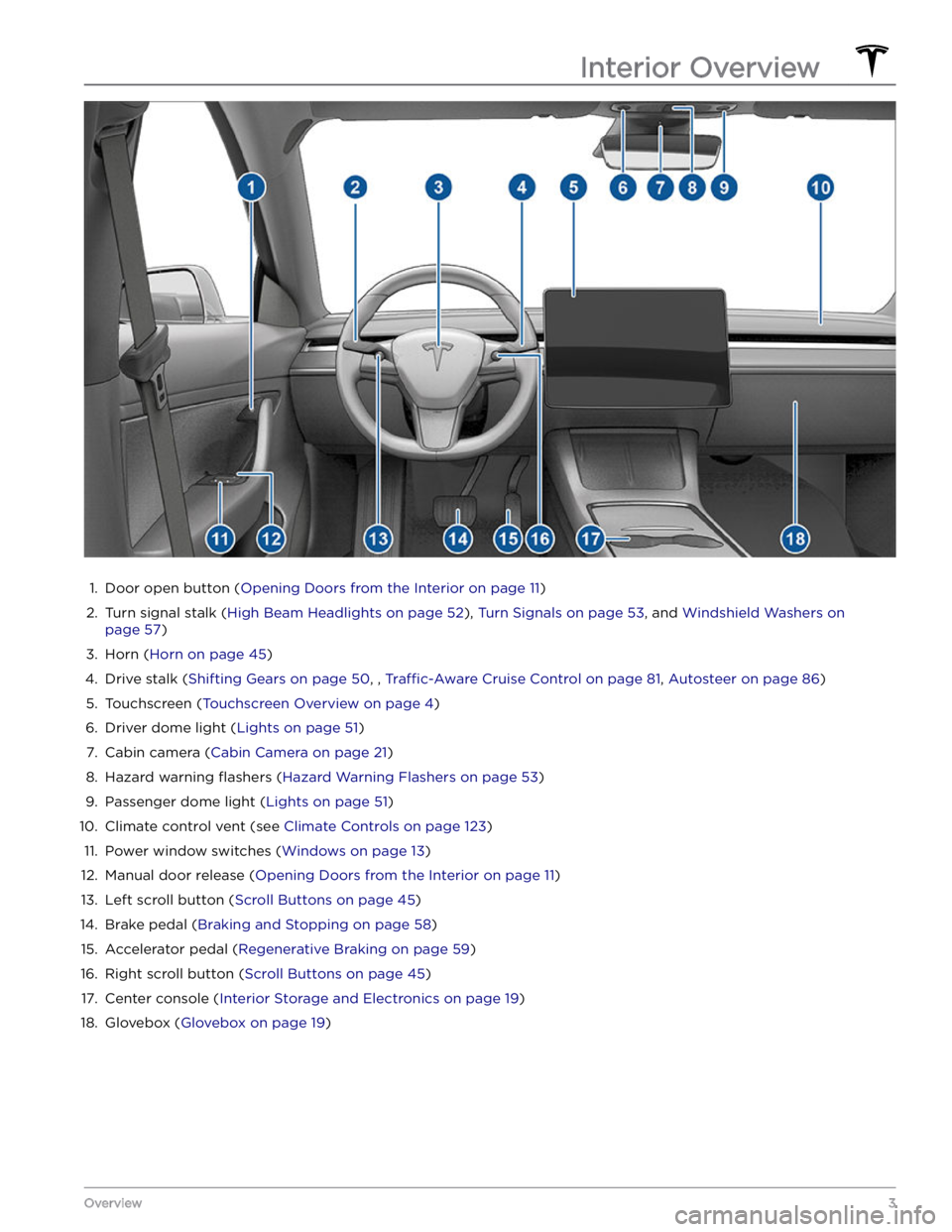
1.
Door open button (Opening Doors from the Interior on page 11)
2.
Turn signal stalk (High Beam Headlights on page 52), Turn Signals on page 53, and Windshield Washers on
page 57)
3.
Horn (Horn on page 45)
4.
Drive stalk (Shifting Gears on page 50, , Traffic-Aware Cruise Control on page 81, Autosteer on page 86)
5.
Touchscreen (Touchscreen Overview on page 4)
6.
Driver dome light (Lights on page 51)
7.
Cabin camera (Cabin Camera on page 21)
8.
Hazard warning flashers (Hazard Warning Flashers on page 53)
9.
Passenger dome light (Lights on page 51)
10.
Climate control vent (see Climate Controls on page 123)
11.
Power window switches (Windows on page 13)
12.
Manual door release (Opening Doors from the Interior on page 11)
13.
Left scroll button (Scroll Buttons on page 45)
14.
Brake pedal (Braking and Stopping on page 58)
15.
Accelerator pedal (Regenerative Braking on page 59)
16.
Right scroll button (Scroll Buttons on page 45)
17.
Center console (Interior Storage and Electronics on page 19)
18.
Glovebox (Glovebox on page 19)
Interior Overview
3Overview
Page 55 of 248
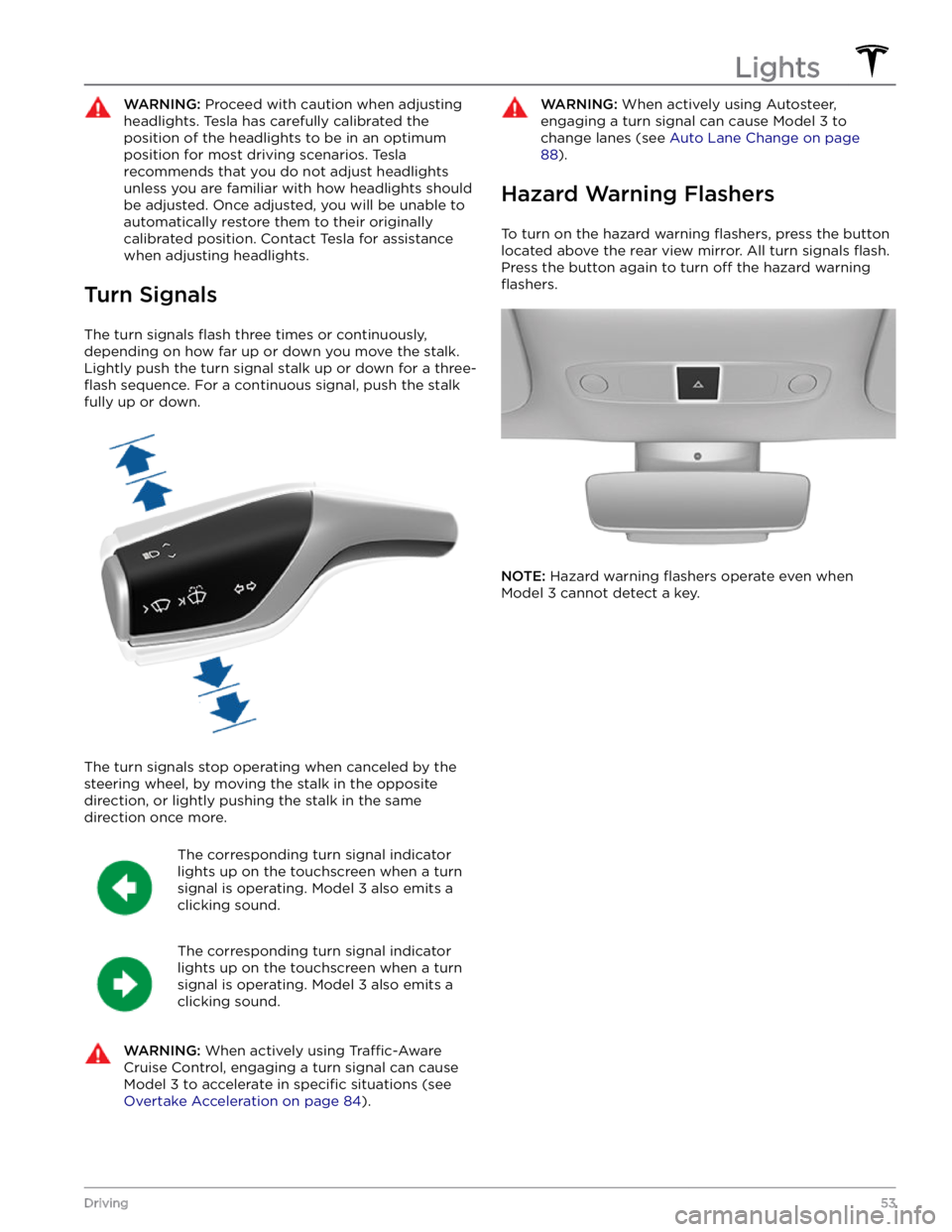
WARNING: Proceed with caution when adjusting
headlights. Tesla has carefully calibrated the
position of the headlights to be in an optimum
position for most driving scenarios. Tesla
recommends that you do not adjust headlights
unless you are familiar with how headlights should
be adjusted. Once adjusted, you will be unable to
automatically restore them to their originally
calibrated position. Contact Tesla for assistance
when adjusting headlights.
Turn Signals
The turn signals flash three times or continuously,
depending on how far up or down you move the stalk.
Lightly push the turn signal stalk up or down for a
three-
flash sequence. For a continuous signal, push the stalk
fully up or down.
The turn signals stop operating when canceled by the steering wheel, by moving the stalk in the opposite direction, or lightly pushing the stalk in the same
direction once more.
The corresponding turn signal indicator
lights up on the touchscreen when a turn
signal is operating.
Model 3 also emits a
clicking sound.
The corresponding turn signal indicator
lights up on the touchscreen when a turn
signal is operating.
Model 3 also emits a
clicking sound.
WARNING: When actively using Traffic-Aware
Cruise Control, engaging a turn signal can cause
Model 3 to accelerate in specific situations (see
Overtake Acceleration on page 84).
WARNING: When actively using Autosteer,
engaging a turn signal can cause Model 3 to
change lanes (see Auto Lane Change on page
88).
Hazard Warning Flashers
To turn on the hazard warning flashers, press the button
located above the rear view mirror. All turn signals
flash.
Press the button again to turn off the hazard warning
flashers.
NOTE: Hazard warning flashers operate even when
Model 3 cannot detect a key.
Lights
53Driving
Page 83 of 248
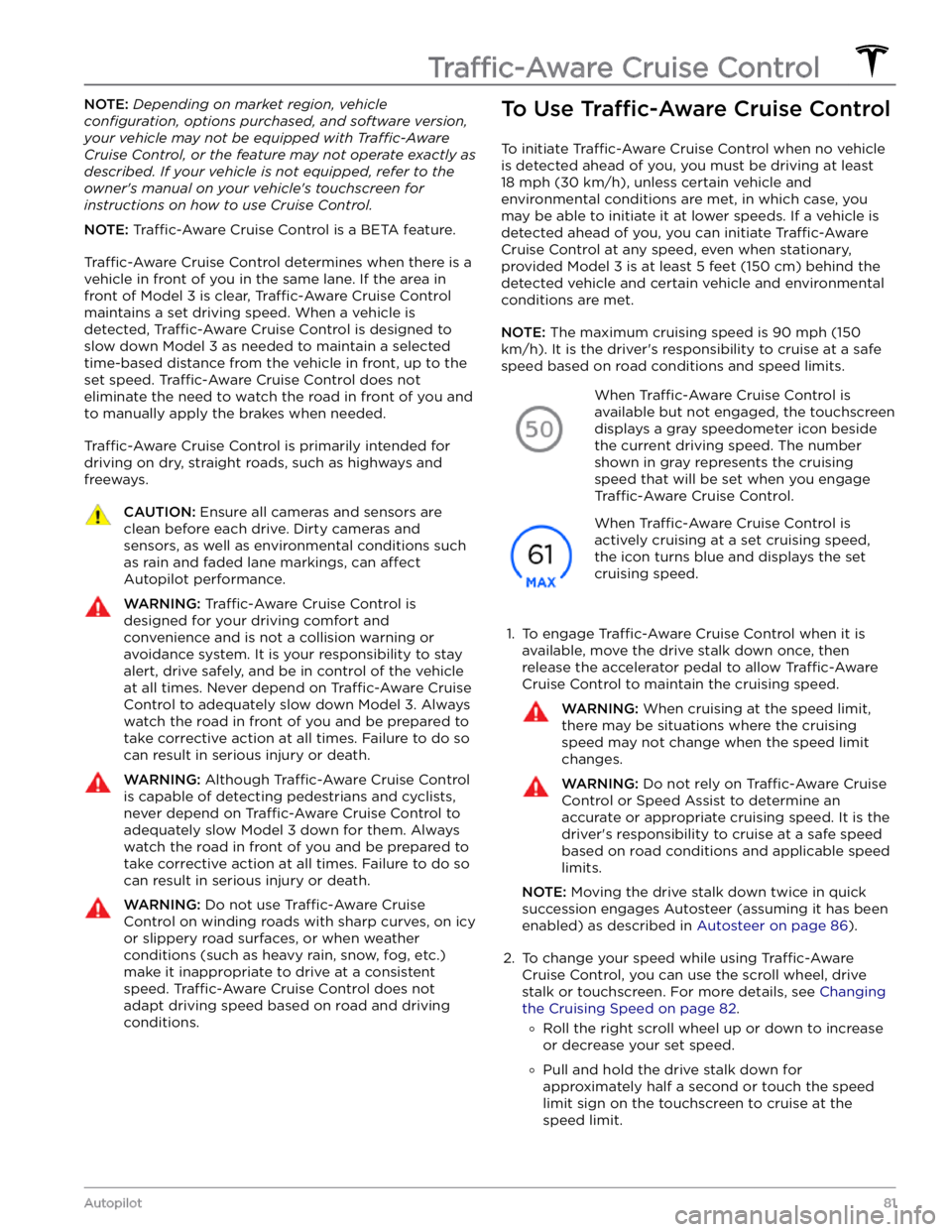
NOTE: Depending on market region, vehicle
configuration, options purchased, and software version,
your vehicle may not be equipped with Traffic-Aware
Cruise Control, or the feature may not operate exactly as
described. If your vehicle is not equipped, refer to the
owner
Page 84 of 248
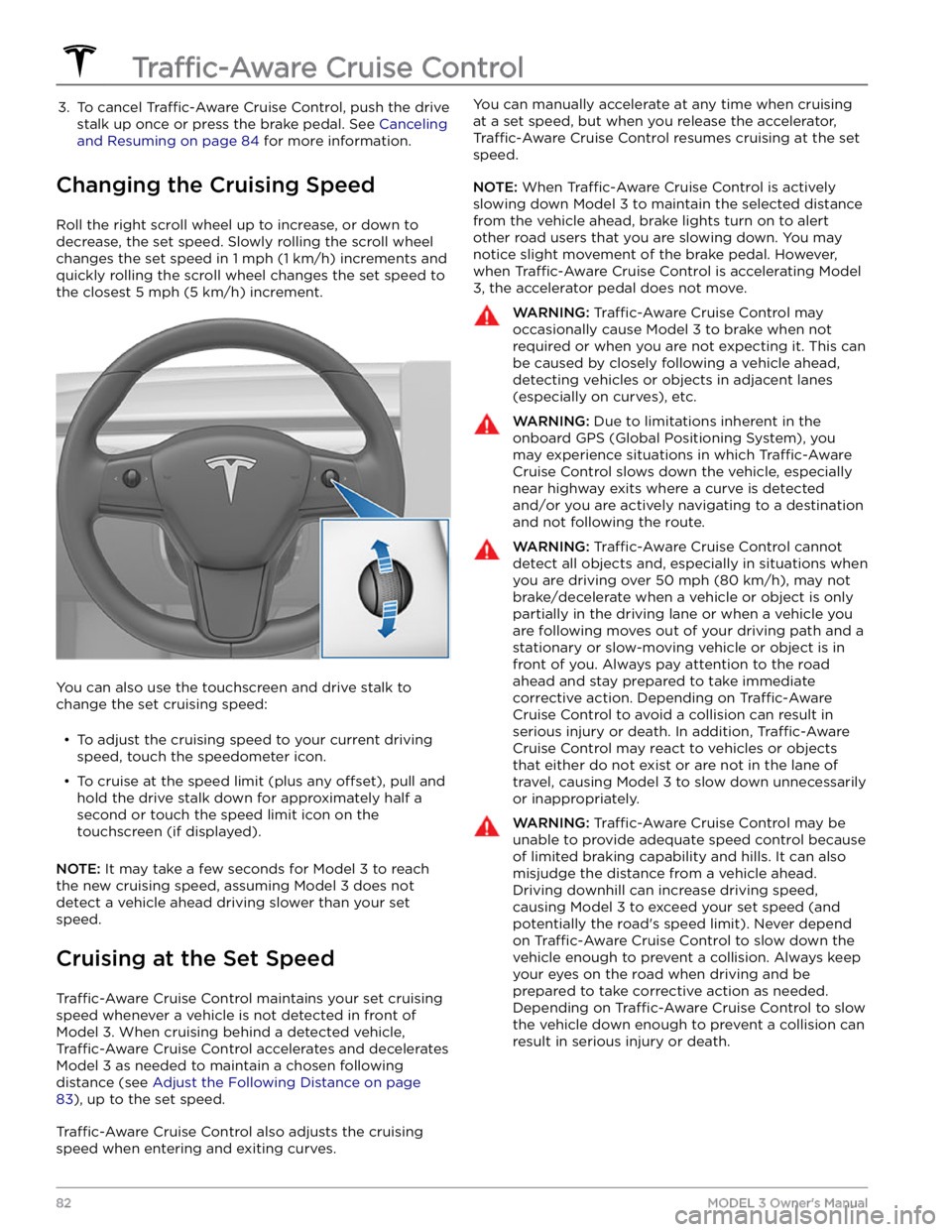
3. To cancel Traffic-Aware Cruise Control, push the drive
stalk up once or press the brake pedal. See
Canceling
and Resuming on page 84 for more information.
Changing the Cruising Speed
Roll the right scroll wheel up to increase, or down to decrease, the set speed. Slowly rolling the scroll wheel changes the set speed in
1 mph (1 km/h) increments and
quickly rolling the scroll wheel changes the set speed to
the closest
5 mph (5 km/h) increment.
You can also use the touchscreen and drive stalk to change the set cruising speed:
Page 85 of 248
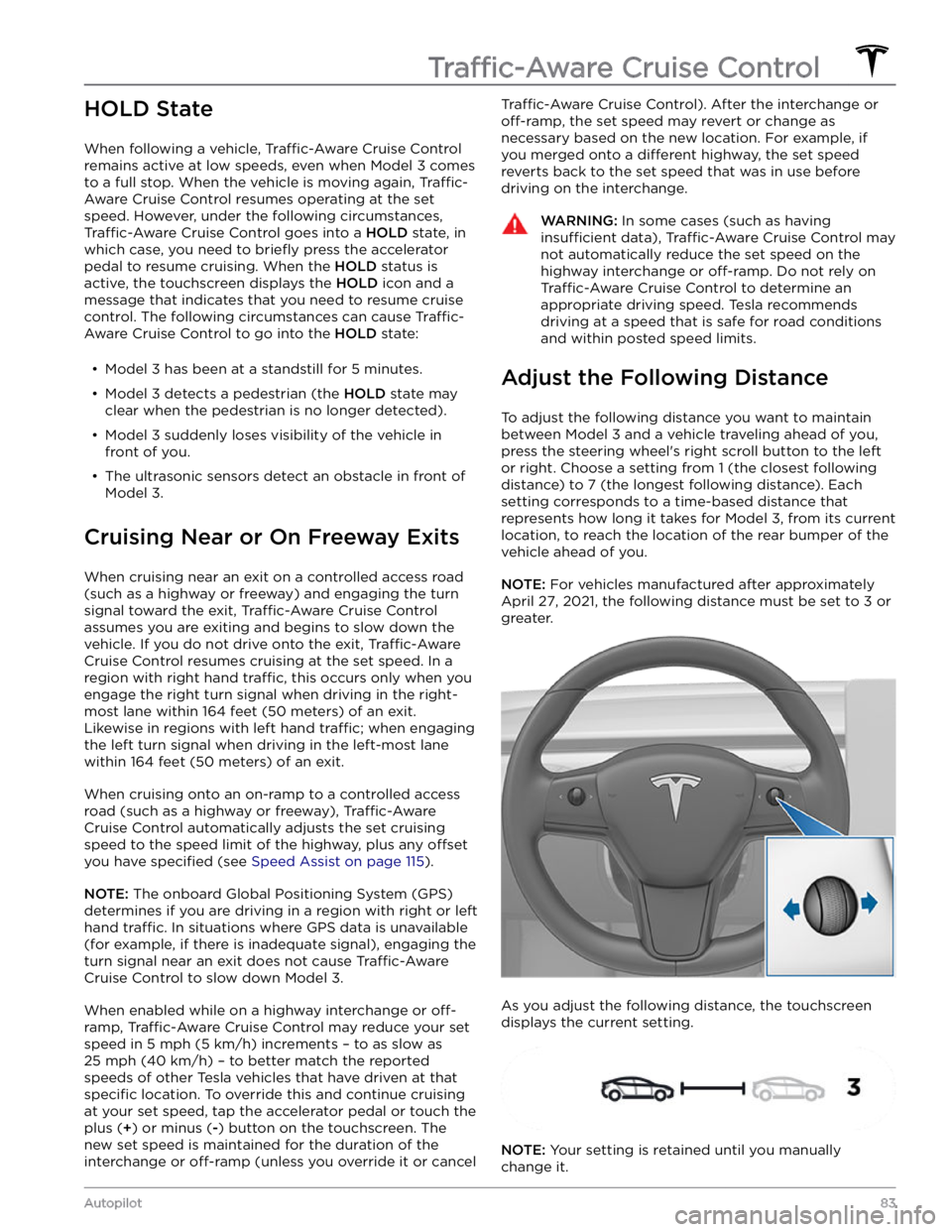
HOLD State
When following a vehicle, Traffic-Aware Cruise Control
remains active at low speeds, even when
Model 3 comes
to a full stop. When the vehicle is moving again,
Traffic-
Aware Cruise Control resumes operating at the set
speed. However, under the following circumstances,
Traffic-Aware Cruise Control goes into a HOLD state, in
which case, you need to
briefly press the accelerator
pedal to resume cruising. When the
HOLD status is
active, the
touchscreen displays the HOLD icon and a
message that indicates that you need to resume cruise
control. The following circumstances can cause
Traffic-
Aware Cruise Control to go into the HOLD state:
Page 87 of 248
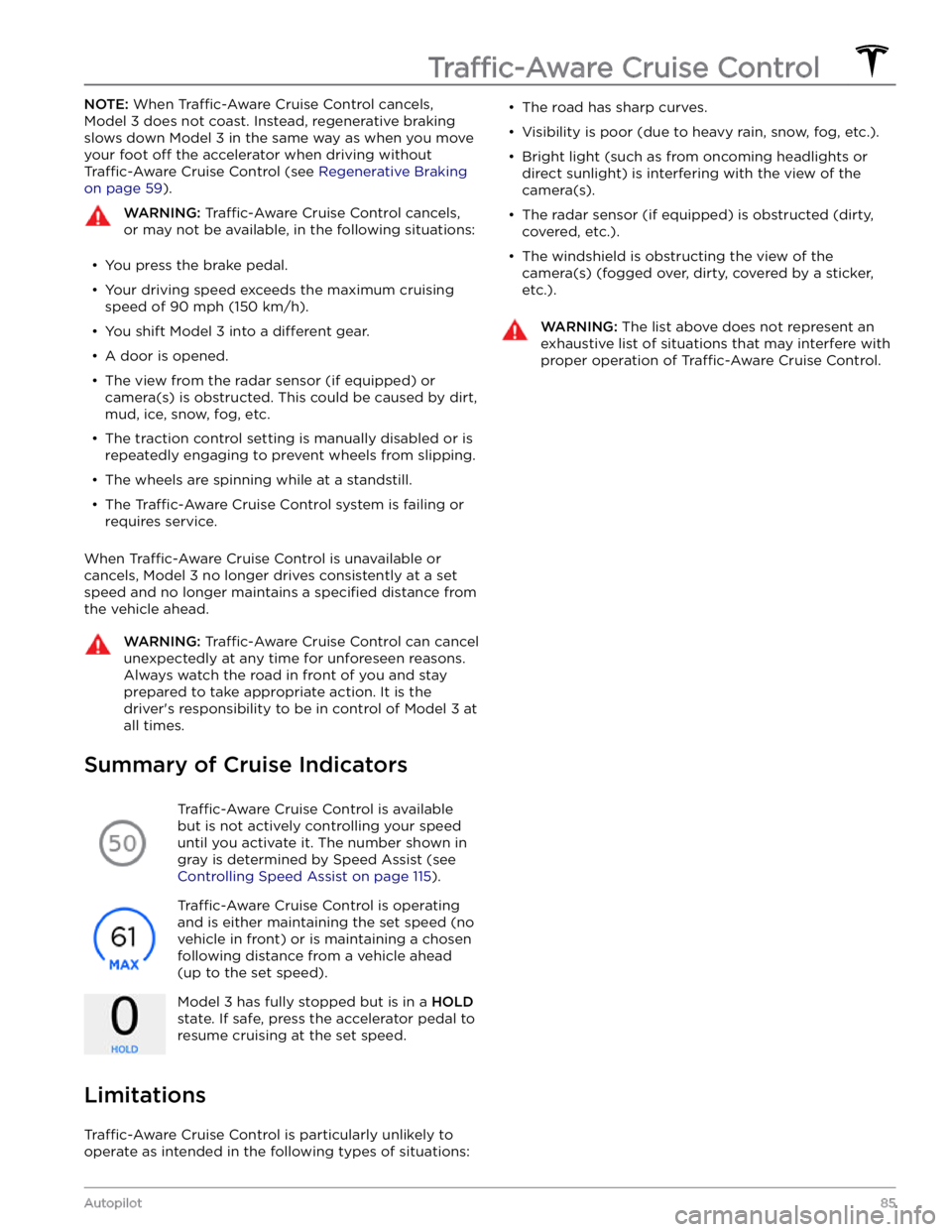
NOTE: When Traffic-Aware Cruise Control cancels,
Model 3 does not coast. Instead, regenerative braking
slows down
Model 3 in the same way as when you move
your foot
off the accelerator when driving without
Traffic-Aware Cruise Control (see Regenerative Braking
on page 59).
WARNING: Traffic-Aware Cruise Control cancels,
or may not be available, in the following situations:
Page 88 of 248
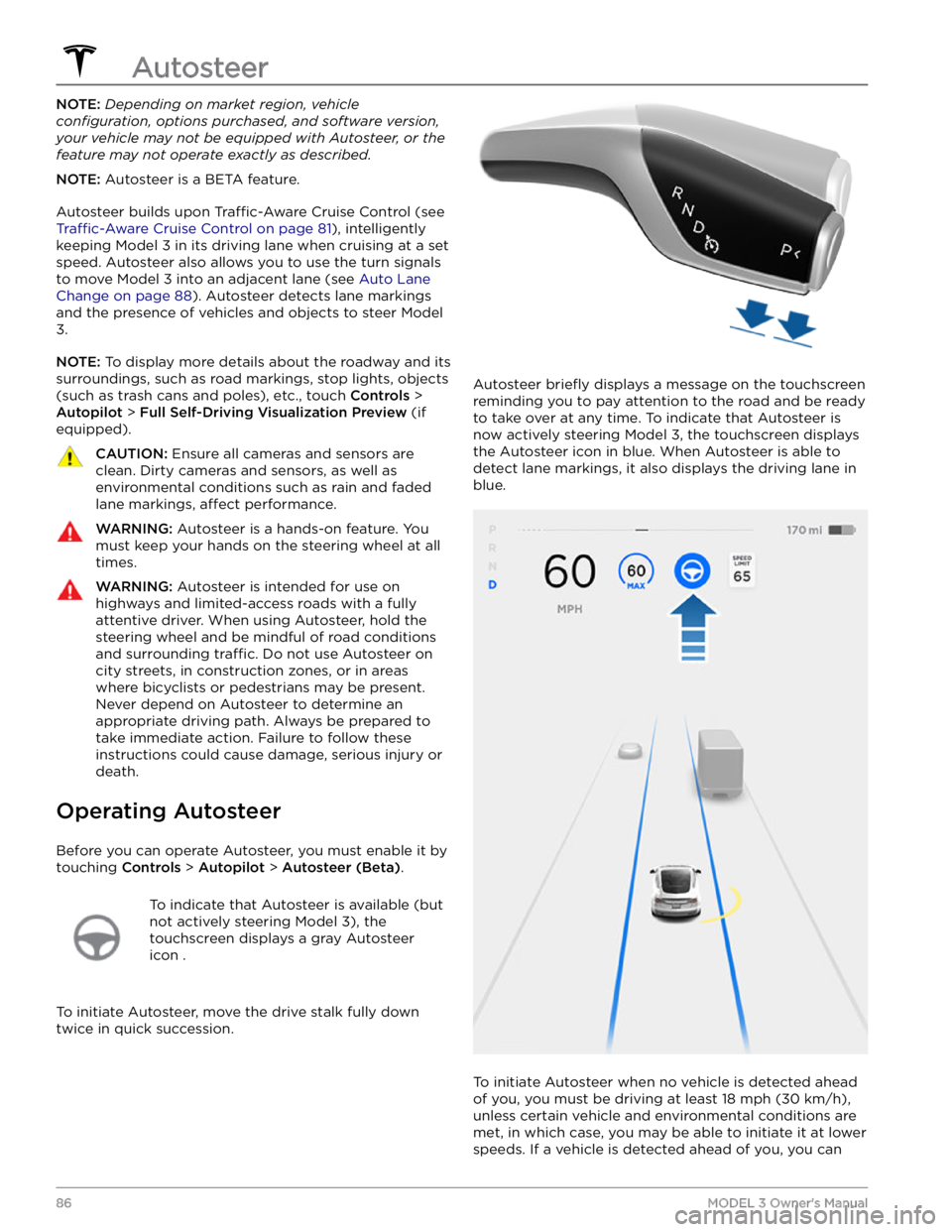
NOTE: Depending on market region, vehicle
configuration, options purchased, and software version,
your vehicle may not be equipped with Autosteer, or the
feature may not operate exactly as described.
NOTE: Autosteer is a BETA feature.
Autosteer builds upon Traffic-Aware Cruise Control (see
Traffic-Aware Cruise Control on page 81), intelligently
keeping
Model 3 in its driving lane when cruising at a set
speed.
Autosteer also allows you to use the turn signals
to move Model 3 into an adjacent lane (see Auto Lane
Change on page 88). Autosteer detects lane markings
and the presence of vehicles and objects to
steer Model
3.
NOTE: To display more details about the roadway and its
surroundings, such as road markings, stop lights, objects
(such as trash cans and poles), etc., touch
Controls >
Autopilot > Full Self-Driving Visualization Preview (if
equipped).
CAUTION: Ensure all cameras and sensors are
clean. Dirty cameras and sensors, as well as
environmental conditions such as rain and faded
lane markings, affect performance.
WARNING: Autosteer is a hands-on feature. You
must keep your hands on the steering wheel at all
times.
WARNING: Autosteer is intended for use on
highways and limited-access roads with a fully
attentive driver. When using Autosteer, hold the
steering wheel and be mindful of road conditions
and surrounding traffic. Do not use Autosteer on
city streets, in construction zones, or in areas
where bicyclists or pedestrians may be present.
Never depend on Autosteer to determine an
appropriate driving path. Always be prepared to
take immediate action. Failure to follow these
instructions could cause damage, serious injury or
death.
Operating Autosteer
Before you can operate Autosteer, you must enable it by touching
Controls > Autopilot > Autosteer (Beta).
To indicate that Autosteer is available (but
not actively steering
Model 3), the
touchscreen displays a gray Autosteer
icon .
To initiate Autosteer, move the drive stalk fully down
twice in quick succession.
Autosteer briefly displays a message on the touchscreen
reminding you to pay attention to the road and be ready
to take over at any time. To indicate that Autosteer is
now actively steering
Model 3, the touchscreen displays
the Autosteer icon in blue. When Autosteer is able to detect lane markings, it also displays the driving lane in blue.
To initiate Autosteer when no vehicle is detected ahead
of you, you must be driving at least
18 mph (30 km/h),
unless certain vehicle and environmental conditions are met, in which case, you may be able to initiate it at lower speeds. If a vehicle is detected ahead of you, you can
Autosteer
86MODEL 3 Owner
Page 96 of 248
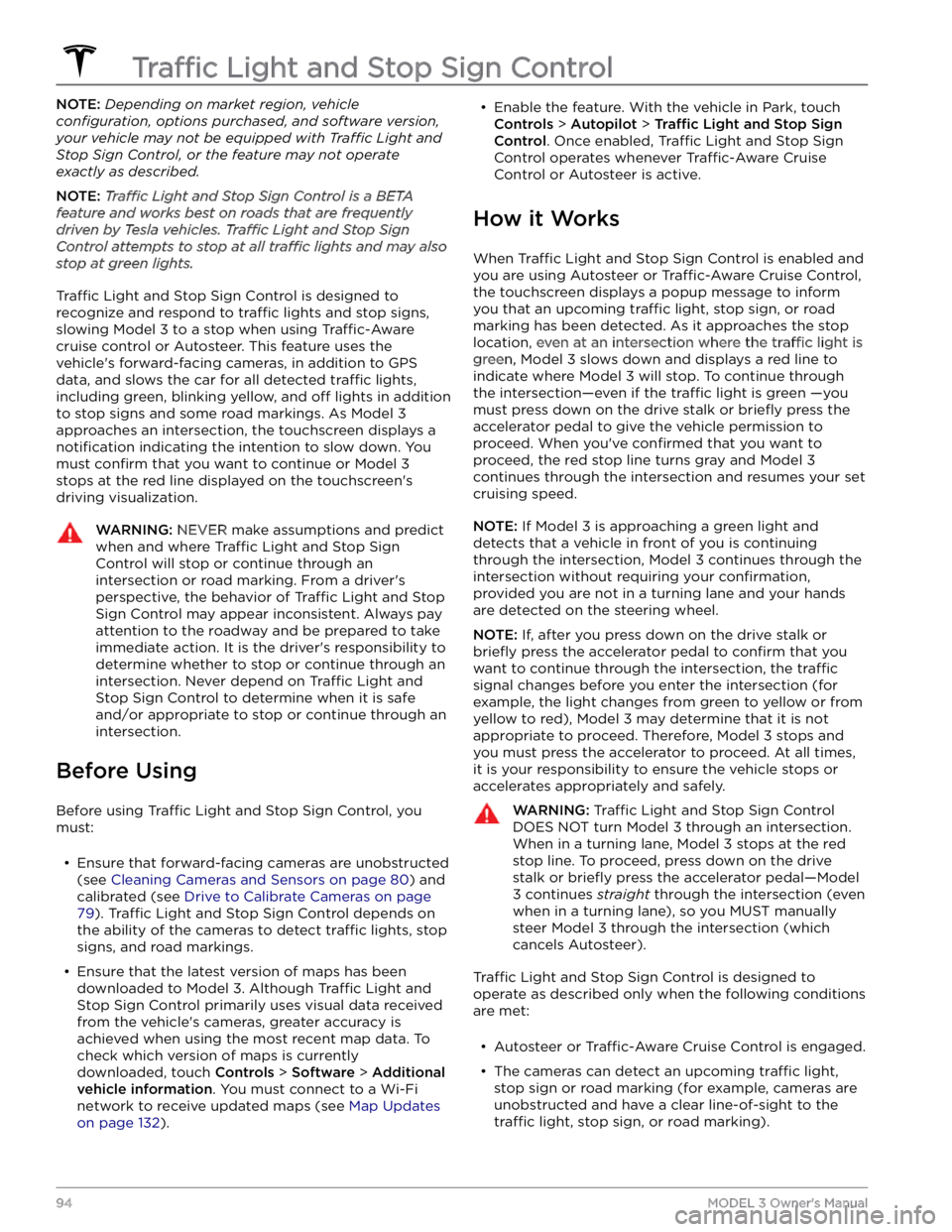
NOTE: Depending on market region, vehicle
configuration, options purchased, and software version,
your vehicle may not be equipped with Traffic Light and
Stop Sign Control, or the feature may not operate
exactly as described.
NOTE: Traffic Light and Stop Sign Control is a BETA
feature and works best on roads that are frequently
driven by Tesla vehicles. Traffic Light and Stop Sign
Control attempts to stop at all traffic lights and may also
stop at green lights.
Traffic Light and Stop Sign Control is designed to
recognize and respond to
traffic lights and stop signs,
slowing
Model 3 to a stop when using Traffic-Aware
cruise control or Autosteer. This feature uses the
vehicle
Page 100 of 248
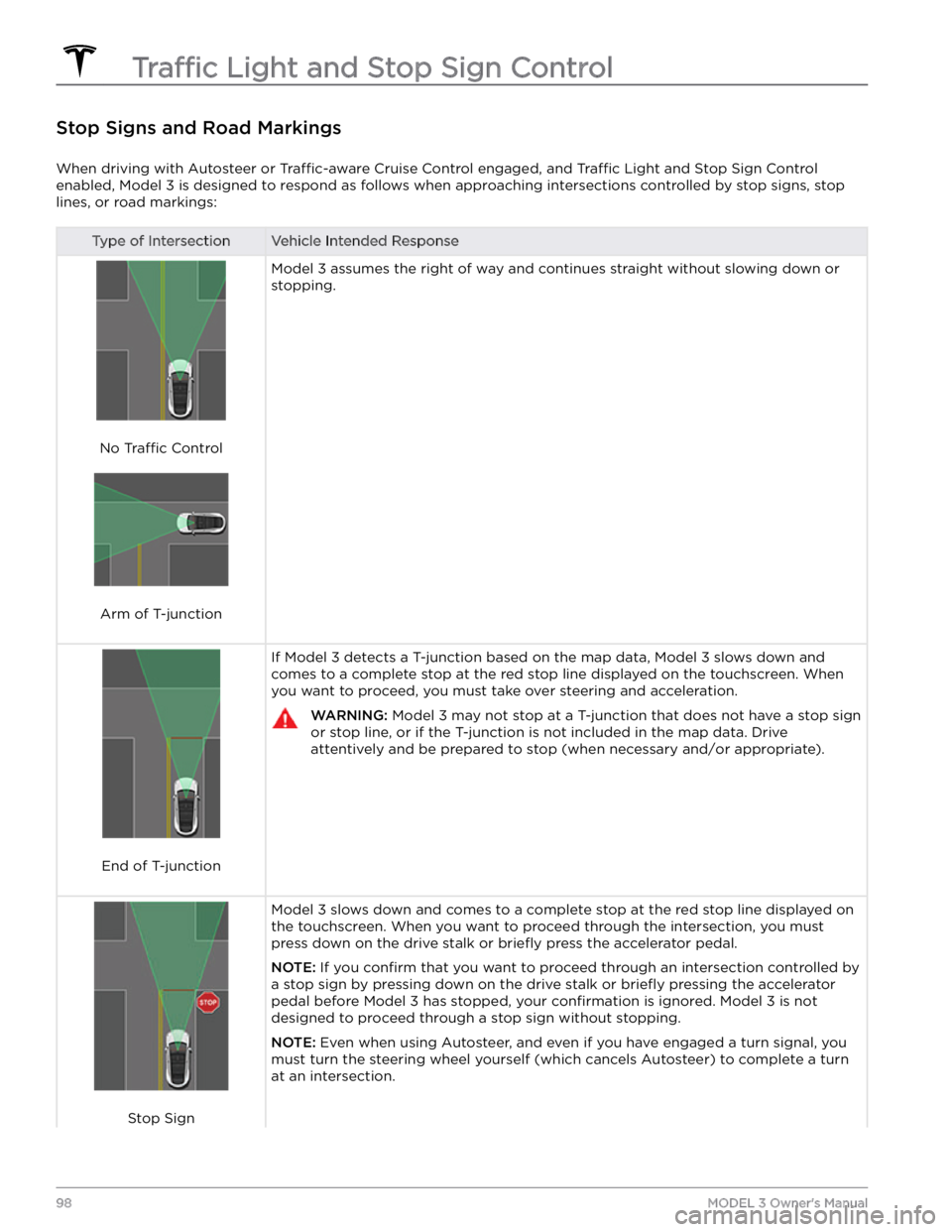
Stop Signs and Road Markings
When driving with Autosteer or Traffic-aware Cruise Control engaged, and Traffic Light and Stop Sign Control
enabled,
Model 3 is designed to respond as follows when approaching intersections controlled by stop signs, stop
lines, or road markings:
Type of IntersectionVehicle Intended Response
No Traffic Control
Arm of T-junction
Model 3 assumes the right of way and continues straight without slowing down or
stopping.
End of T-junction
If Model 3 detects a T-junction based on the map data, Model 3 slows down and
comes to a complete stop at the red stop line displayed on the
touchscreen. When
you want to proceed, you must take over steering and acceleration.
WARNING: Model 3 may not stop at a T-junction that does not have a stop sign
or stop line, or if the T-junction is not included in the map data. Drive
attentively and be prepared to stop (when necessary and/or appropriate).
Stop Sign
Model 3 slows down and comes to a complete stop at the red stop line displayed on
the
touchscreen. When you want to proceed through the intersection, you must
press down on the drive stalk or briefly press the accelerator pedal.
NOTE: If you confirm that you want to proceed through an intersection controlled by
a stop sign by
pressing down on the drive stalk or briefly pressing the accelerator
pedal before
Model 3 has stopped, your confirmation is ignored. Model 3 is not
designed to proceed through a stop sign without stopping.
NOTE: Even when using Autosteer, and even if you have engaged a turn signal, you
must turn the
steering wheel yourself (which cancels Autosteer) to complete a turn
at an intersection.
Traffic Light and Stop Sign Control
98MODEL 3 Owner