parking sensors TESLA MODEL 3 2022 Owner´s Manual
[x] Cancel search | Manufacturer: TESLA, Model Year: 2022, Model line: MODEL 3, Model: TESLA MODEL 3 2022Pages: 248, PDF Size: 7.76 MB
Page 64 of 248
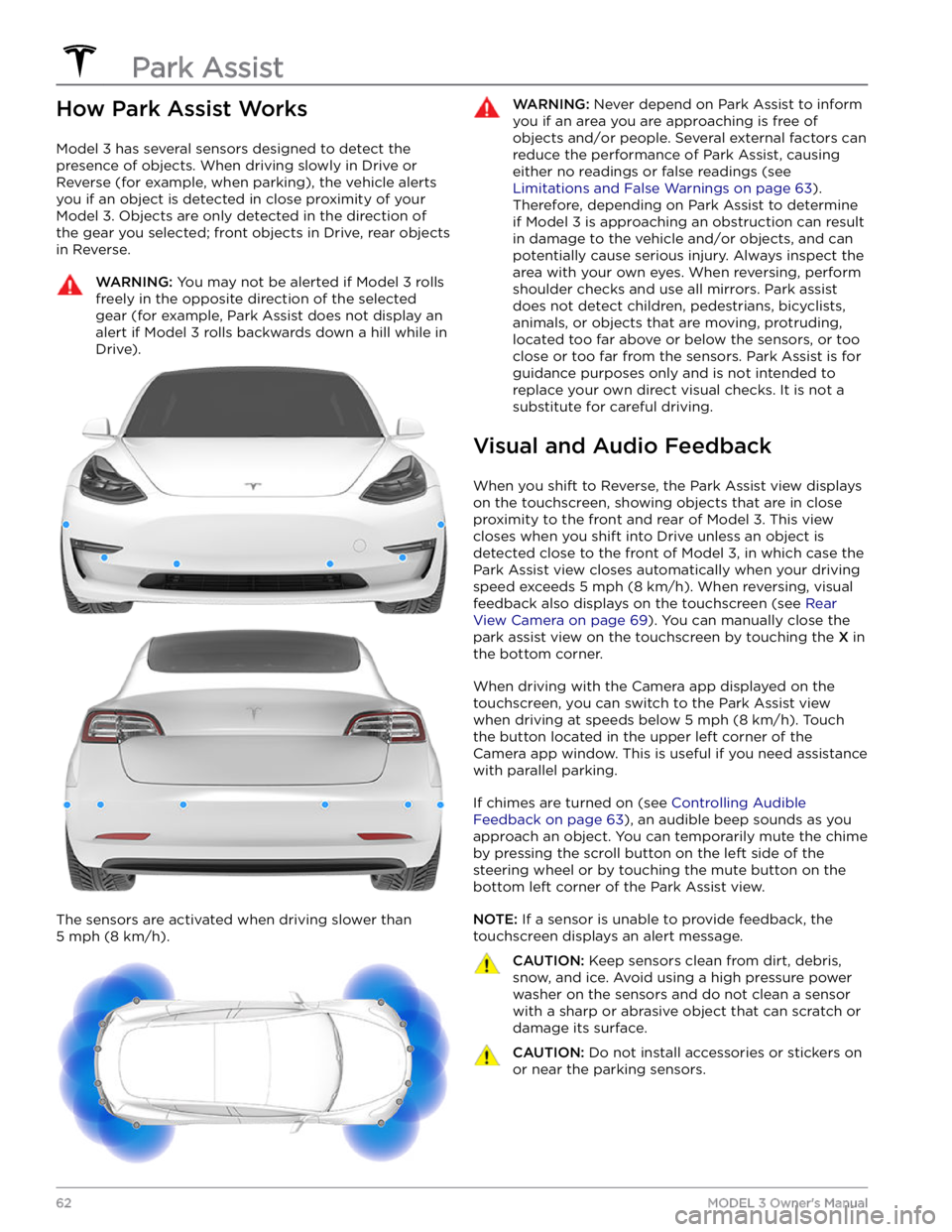
How Park Assist Works
Model 3 has several sensors designed to detect the
presence of objects. When driving slowly in Drive or
Reverse (for example, when parking), the vehicle alerts
you if an object is detected in close proximity of your
Model 3. Objects are only detected in the direction of
the gear you selected; front objects in Drive, rear objects
in Reverse.
WARNING: You may not be alerted if Model 3 rolls
freely in the opposite direction of the selected
gear (for example, Park Assist does not display an
alert if Model 3 rolls backwards down a hill while in
Drive).
The sensors are activated when driving slower than
5 mph (8 km/h).
WARNING: Never depend on Park Assist to inform
you if an area you are approaching is free of
objects and/or people. Several external factors can
reduce the performance of Park Assist, causing
either no readings or false readings (see
Limitations and False Warnings on page 63).
Therefore, depending on Park Assist to determine
if Model 3 is approaching an obstruction can result
in damage to the vehicle and/or objects, and can
potentially cause serious injury. Always inspect the
area with your own eyes. When reversing, perform
shoulder checks and use all mirrors. Park assist
does not detect children, pedestrians, bicyclists,
animals, or objects that are moving, protruding,
located too far above or below the sensors, or too
close or too far from the sensors. Park Assist is for
guidance purposes only and is not intended to
replace your own direct visual checks. It is not a
substitute for careful driving.
Visual and Audio Feedback
When you shift to Reverse, the Park Assist view displays on the
touchscreen, showing objects that are in close
proximity to the front and rear of
Model 3. This view
closes when you shift into Drive unless an object is
detected close to the front of
Model 3, in which case the
Park Assist view closes automatically when your driving speed exceeds
5 mph (8 km/h). When reversing, visual
feedback also displays on the touchscreen (see
Rear
View Camera on page 69). You can manually close the
park assist view on the touchscreen by touching the
X in
the bottom corner.
When driving with the Camera app displayed on the
touchscreen, you can switch to the Park Assist view
when driving at speeds below
5 mph (8 km/h). Touch
the button located in the upper left corner of the Camera app window. This is useful if you need assistance
with parallel parking.
If chimes are turned on (see Controlling Audible
Feedback on page 63), an audible beep sounds as you
approach an object. You can temporarily mute the chime by pressing the scroll button on the left side of the
steering wheel or by touching the mute button on the
bottom left corner of the Park Assist view.
NOTE: If a sensor is unable to provide feedback, the
touchscreen displays an alert message.
CAUTION: Keep sensors clean from dirt, debris,
snow, and ice. Avoid using a high pressure power
washer on the sensors and do not clean a sensor
with a sharp or abrasive object that can scratch or
damage its surface.
CAUTION: Do not install accessories or stickers on
or near the parking sensors.
Park Assist
62MODEL 3 Owner
Page 65 of 248
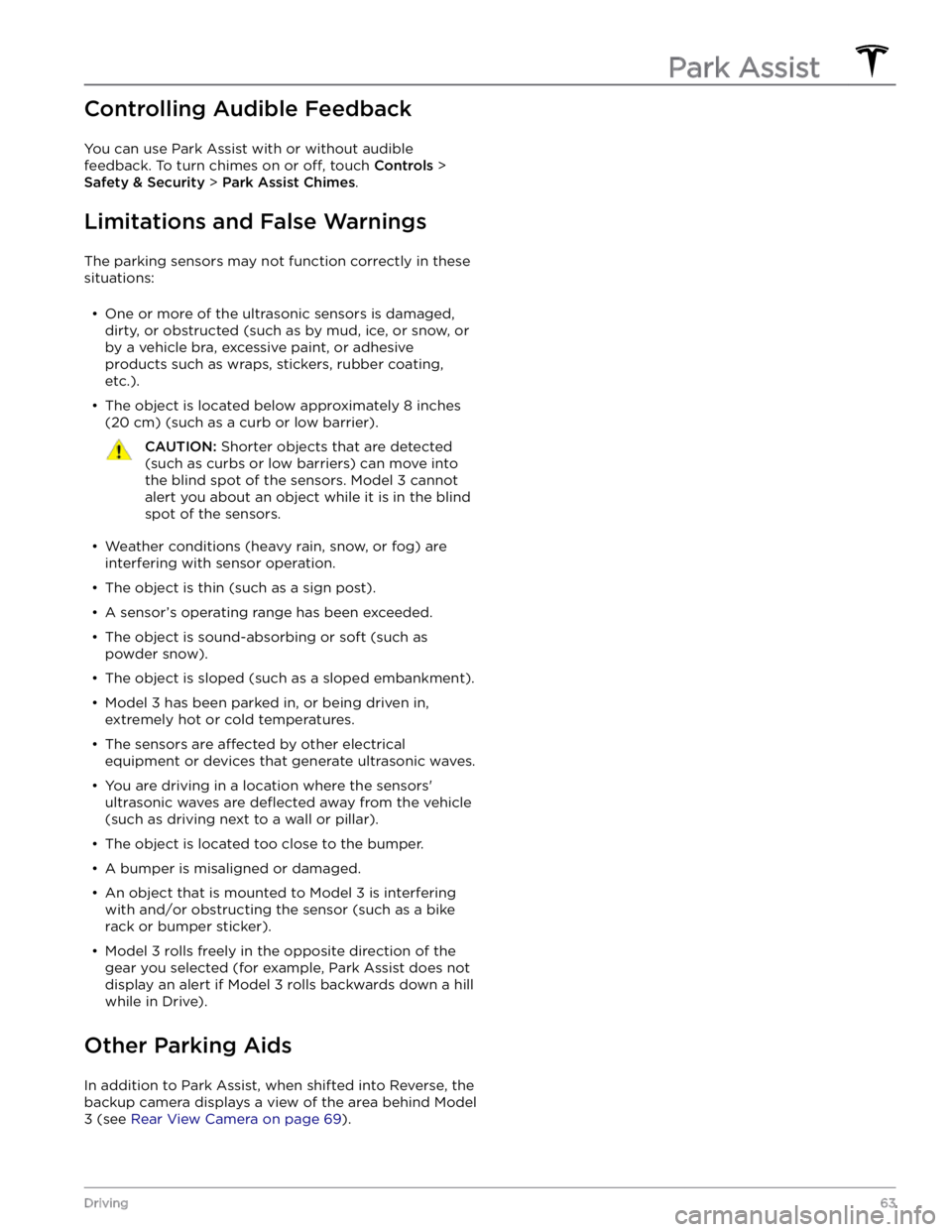
Controlling Audible Feedback
You can use Park Assist with or without audible feedback. To turn chimes on or
off, touch Controls >
Safety & Security > Park Assist Chimes.
Limitations and False Warnings
The parking sensors may not function correctly in these
situations:
Page 71 of 248
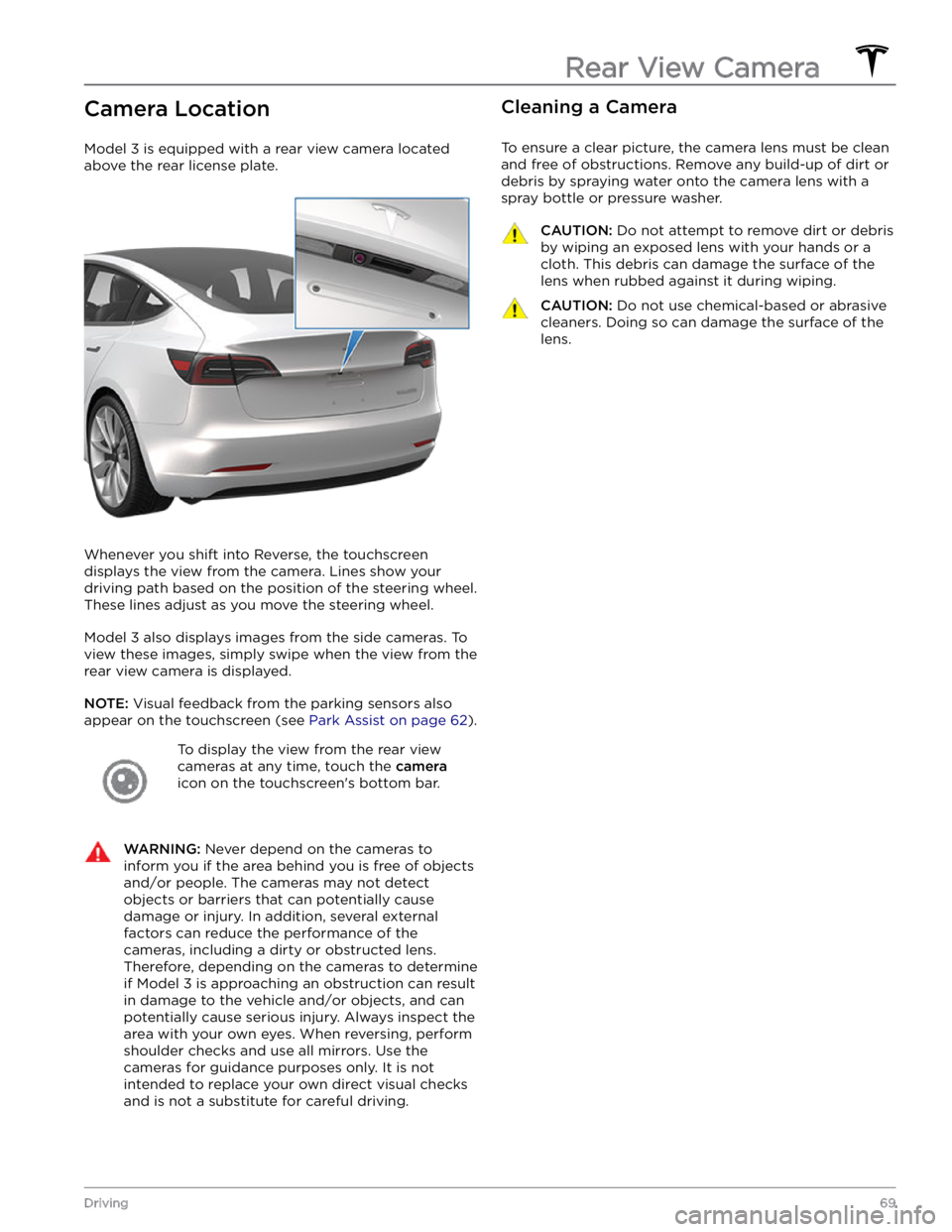
Camera Location
Model 3 is equipped with a rear view camera located
above the rear license plate.
Whenever you shift into Reverse, the touchscreen displays the view from the camera. Lines show your
driving path based on the position of the
steering wheel.
These lines adjust as you move the
steering wheel.
Model 3 also displays images from the side cameras. To
view these images, simply swipe when the view from the rear view camera is displayed.
NOTE: Visual feedback from the parking sensors also
appear on the
touchscreen (see Park Assist on page 62).
To display the view from the rear view
cameras at any time, touch the
camera
icon on the touchscreen
Page 103 of 248
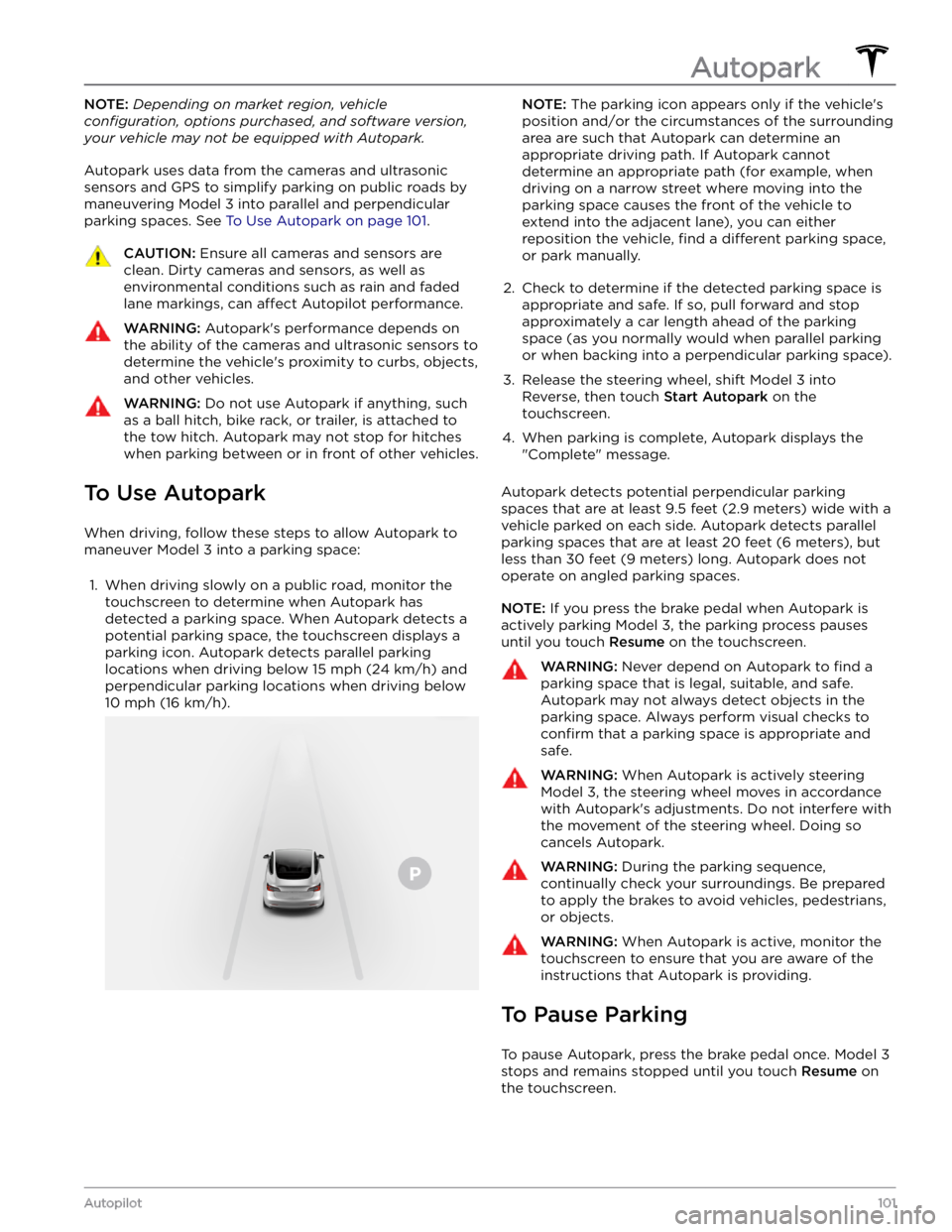
NOTE: Depending on market region, vehicle
configuration, options purchased, and software version,
your vehicle may not be equipped with Autopark.
Autopark uses data from the cameras and ultrasonic
sensors and GPS to simplify parking on public roads by
maneuvering
Model 3 into parallel and perpendicular
parking spaces. See
To Use Autopark on page 101.
CAUTION: Ensure all cameras and sensors are
clean. Dirty cameras and sensors, as well as
environmental conditions such as rain and faded
lane markings, can affect Autopilot performance.
WARNING: Autopark
Page 105 of 248
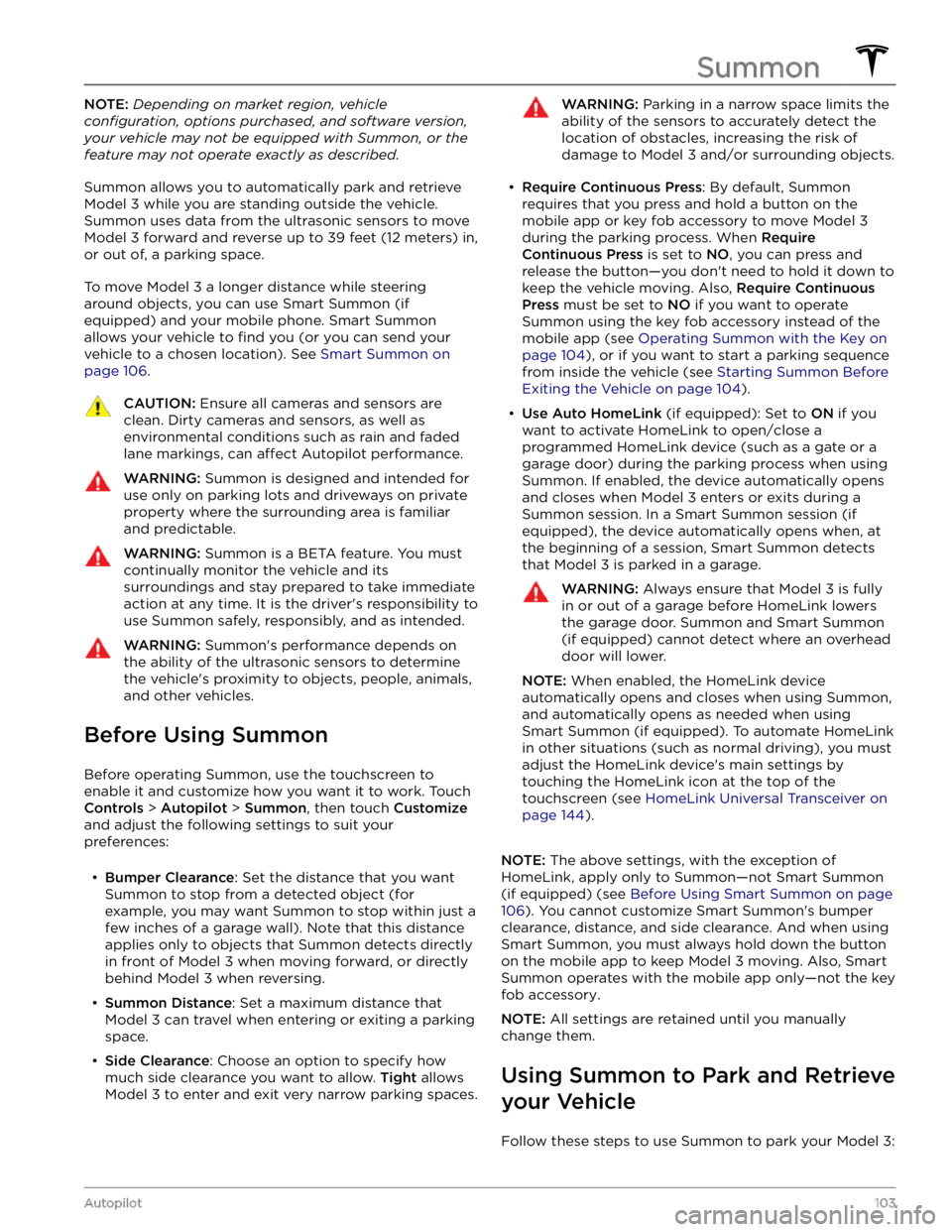
NOTE: Depending on market region, vehicle
configuration, options purchased, and software version,
your vehicle may not be equipped with Summon, or the
feature may not operate exactly as described.
Summon allows you to automatically park and retrieve
Model 3 while you are standing outside the vehicle.
Summon uses data from the ultrasonic sensors to move
Model 3 forward and reverse up to 39 feet (12 meters) in,
or out of, a parking space.
To move Model 3 a longer distance while steering
around objects, you can use Smart Summon
(if
equipped) and your mobile phone. Smart Summon
allows your vehicle to
find you (or you can send your
vehicle to a chosen location). See
Smart Summon on
page 106.
CAUTION: Ensure all cameras and sensors are
clean. Dirty cameras and sensors, as well as
environmental conditions such as rain and faded
lane markings, can affect Autopilot performance.
WARNING: Summon is designed and intended for
use only on parking lots and driveways on private
property where the surrounding area is familiar
and predictable.
WARNING: Summon is a BETA feature. You must
continually monitor the vehicle and its
surroundings and stay prepared to take immediate
action at any time. It is the driver