headlights TESLA MODEL 3 2023 Owners Manual
[x] Cancel search | Manufacturer: TESLA, Model Year: 2023, Model line: MODEL 3, Model: TESLA MODEL 3 2023Pages: 296, PDF Size: 9.84 MB
Page 6 of 296
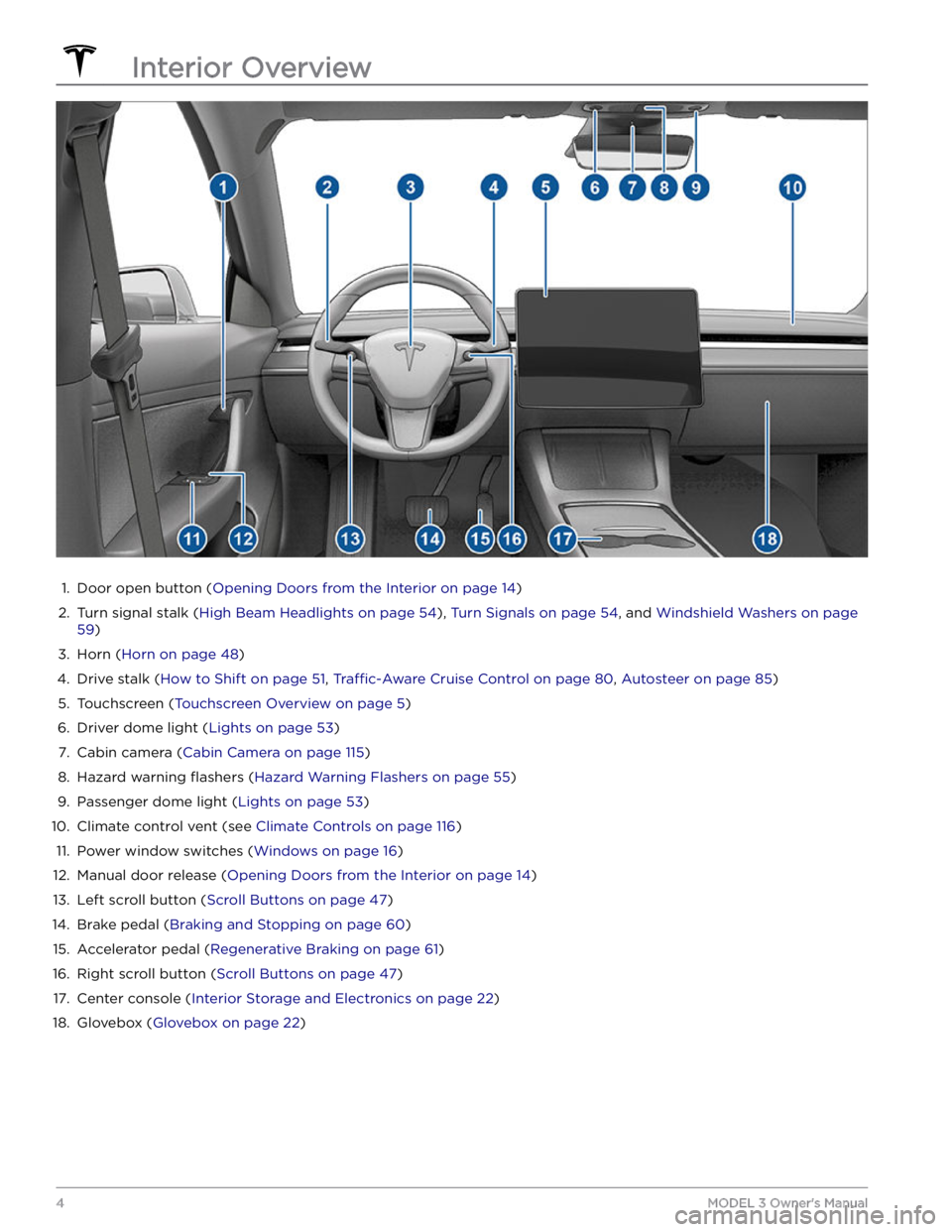
1.
Door open button (Opening Doors from the Interior on page 14)
2.
Turn signal stalk (High Beam Headlights on page 54), Turn Signals on page 54, and Windshield Washers on page
59)
3.
Horn (Horn on page 48)
4.
Drive stalk (How to Shift on page 51, Traffic-Aware Cruise Control on page 80, Autosteer on page 85)
5.
Touchscreen (Touchscreen Overview on page 5)
6.
Driver dome light (Lights on page 53)
7.
Cabin camera (Cabin Camera on page 115)
8.
Hazard warning flashers (Hazard Warning Flashers on page 55)
9.
Passenger dome light (Lights on page 53)
10.
Climate control vent (see Climate Controls on page 116)
11.
Power window switches (Windows on page 16)
12.
Manual door release (Opening Doors from the Interior on page 14)
13.
Left scroll button (Scroll Buttons on page 47)
14.
Brake pedal (Braking and Stopping on page 60)
15.
Accelerator pedal (Regenerative Braking on page 61)
16.
Right scroll button (Scroll Buttons on page 47)
17.
Center console (Interior Storage and Electronics on page 22)
18.
Glovebox (Glovebox on page 22)
Interior Overview
4MODEL 3 Owner
Page 7 of 296
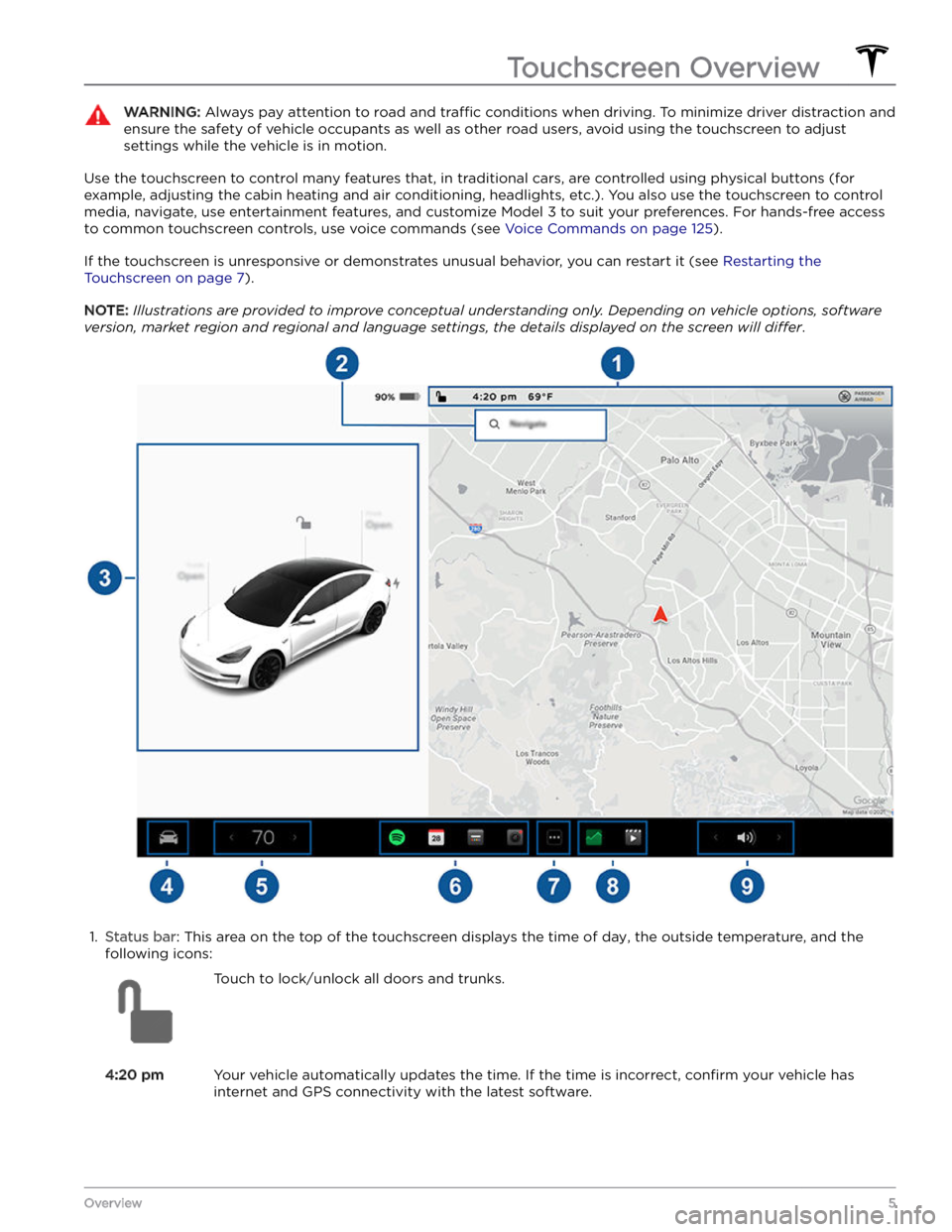
WARNING: Always pay attention to road and traffic conditions when driving. To minimize driver distraction and
ensure the safety of vehicle occupants as well as other road users, avoid using the touchscreen to adjust
settings while the vehicle is in motion.
Use the touchscreen to control many features that, in traditional cars, are controlled using physical buttons (for example, adjusting the cabin heating and air conditioning, headlights, etc.). You also use the touchscreen to control
media, navigate, use entertainment features, and customize
Model 3 to suit your preferences. For hands-free access
to common touchscreen controls, use voice commands (see
Voice Commands on page 125).
If the touchscreen is unresponsive or demonstrates unusual behavior, you can restart it (see Restarting the
Touchscreen on page 7).
NOTE: Illustrations are provided to improve conceptual understanding only. Depending on vehicle options, software
version, market region and regional and language settings, the details displayed on the screen will differ.
1.
Status bar: This area on the top of the touchscreen displays the time of day, the outside temperature, and the
following icons:
Touch to lock/unlock all doors and trunks.4:20 pmYour vehicle automatically updates the time. If the time is incorrect, confirm your vehicle has
internet and GPS connectivity with the latest software.
Touchscreen Overview
5Overview
Page 55 of 296
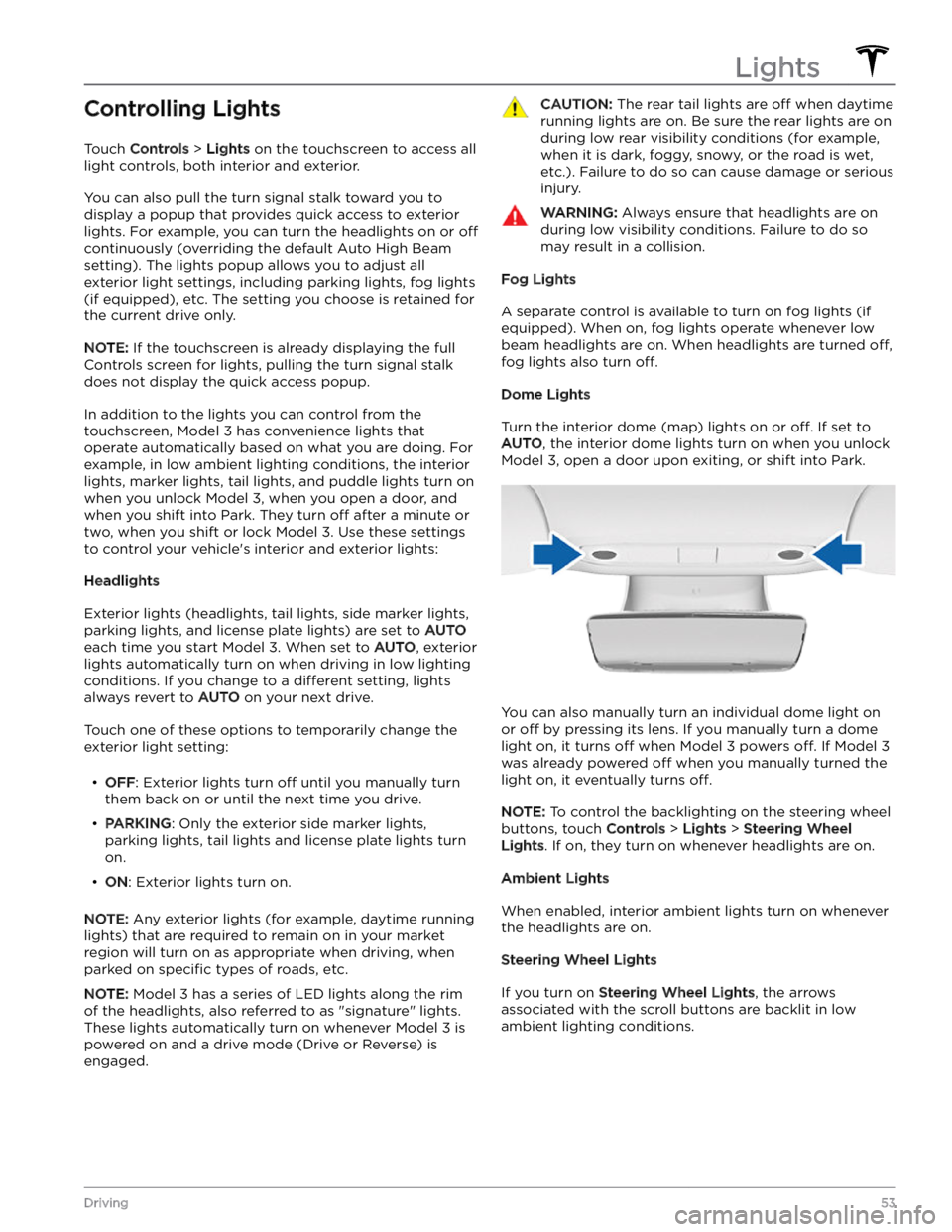
Controlling Lights
Touch Controls > Lights on the touchscreen to access all
light controls, both interior and exterior.
You can also pull the turn signal stalk toward you to
display a popup that provides quick access to exterior lights. For example, you can turn the headlights on or
off
continuously (overriding the default Auto High Beam
setting). The lights popup allows you to adjust all
exterior light settings, including parking lights, fog lights
(if equipped), etc. The setting you choose is retained for
the current drive only.
NOTE: If the touchscreen is already displaying the full
Controls screen for lights, pulling the turn signal stalk does not display the quick access popup.
In addition to the lights you can control from the touchscreen,
Model 3 has convenience lights that
operate automatically based on what you are doing. For
example, in low ambient lighting conditions, the interior lights, marker lights, tail lights, and puddle lights turn on when you unlock
Model 3, when you open a door, and
when you shift into Park. They turn
off after a minute or
two, when you shift or lock
Model 3. Use these settings
to control your vehicle
Page 56 of 296
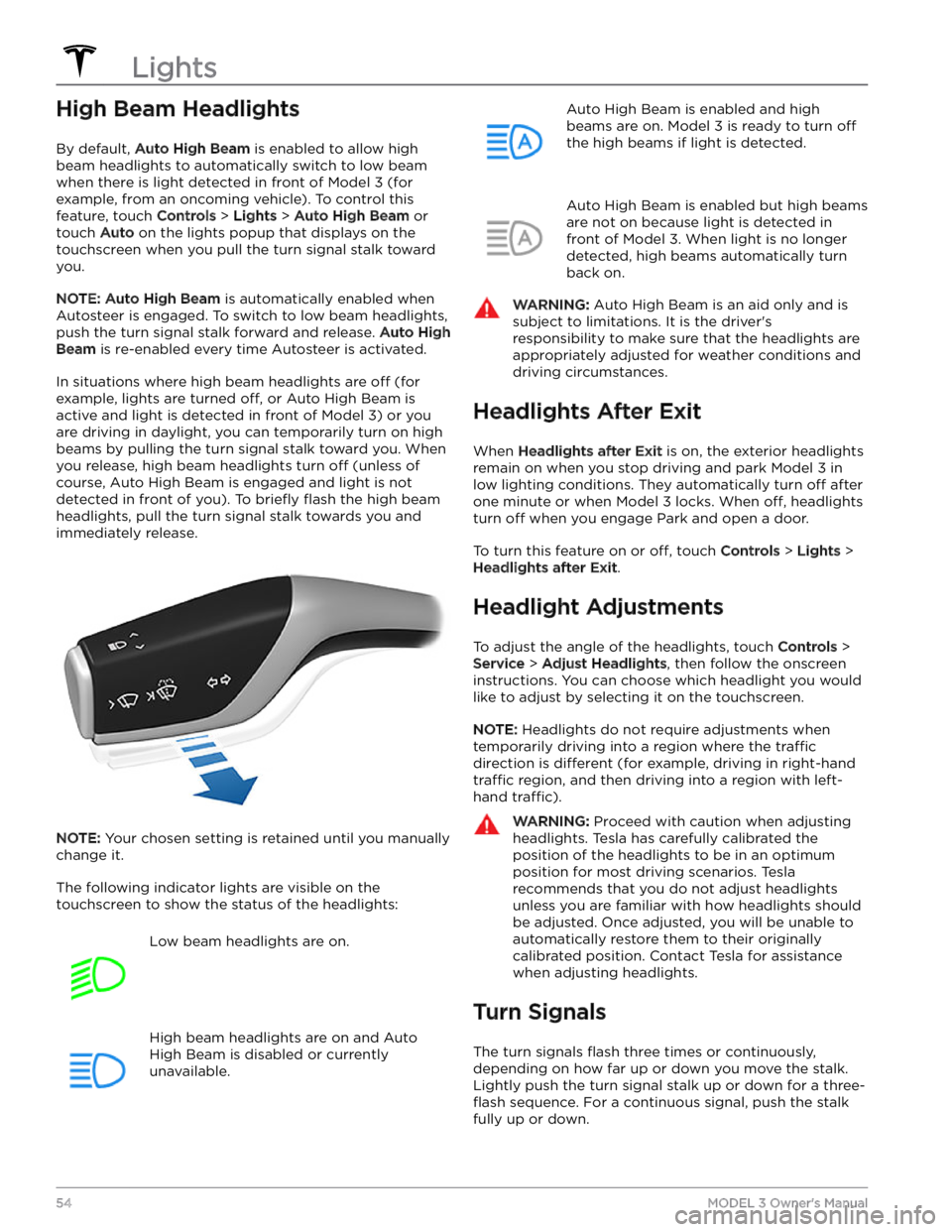
High Beam Headlights
By default, Auto High Beam is enabled to allow high
beam headlights to automatically switch to low beam when there is light detected in front of
Model 3 (for
example, from an oncoming vehicle). To control this
feature, touch
Controls > Lights > Auto High Beam or
touch
Auto on the lights popup that displays on the
touchscreen when you pull the turn signal stalk toward
you.
NOTE: Auto High Beam is automatically enabled when
Autosteer is engaged. To switch to low beam headlights, push the turn signal stalk forward and release.
Auto High
Beam is re-enabled every time Autosteer is activated.
In situations where high beam headlights are off (for
example, lights are turned
off, or Auto High Beam is
active and light is detected in front of
Model 3) or you
are driving in daylight, you can temporarily turn on high
beams by pulling the turn signal stalk toward you. When
you release, high beam headlights turn
off (unless of
course, Auto High Beam is engaged and light is not detected in front of you). To
briefly flash the high beam
headlights, pull the turn signal stalk towards you and immediately release.
NOTE: Your chosen setting is retained until you manually
change it.
The following indicator lights are visible on the touchscreen to show the status of the headlights:
Low beam headlights are on.High beam headlights are on and Auto
High Beam is disabled or currently
unavailable.Auto High Beam is enabled and high
beams are on.
Model 3 is ready to turn off
the high beams if light is detected.
Auto High Beam is enabled but high beams
are not on because light is detected in front of
Model 3. When light is no longer
detected, high beams automatically turn
back on.
WARNING: Auto High Beam is an aid only and is
subject to limitations. It is the driver
Page 59 of 296
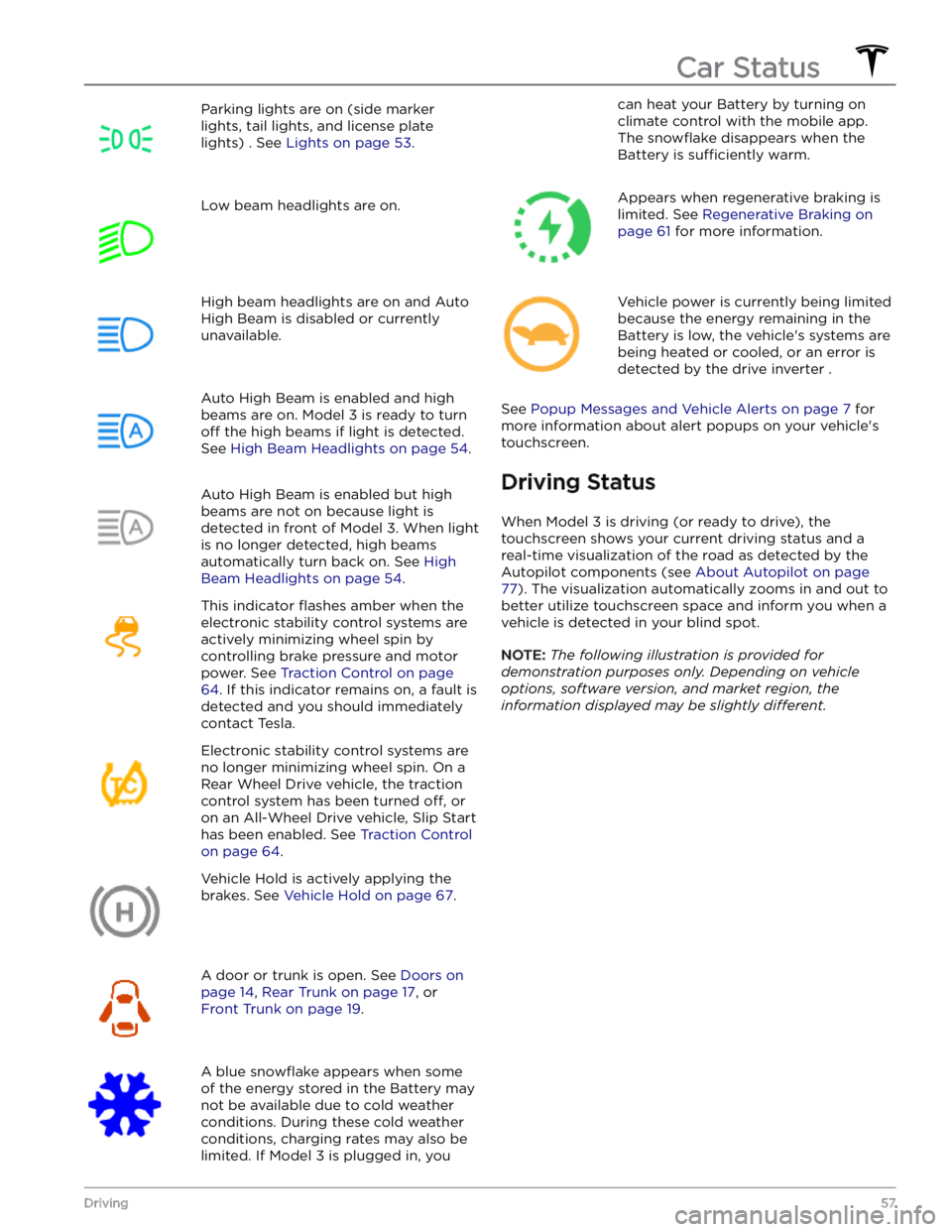
Parking lights are on (side marker
lights, tail lights, and license plate lights) . See
Lights on page 53.
Low beam headlights are on.High beam headlights are on and Auto
High Beam is disabled or currently
unavailable.Auto High Beam is enabled and high
beams are on.
Model 3 is ready to turn
off the high beams if light is detected.
See
High Beam Headlights on page 54.
Auto High Beam is enabled but high beams are not on because light is
detected in front of
Model 3. When light
is no longer detected, high beams
automatically turn back on. See
High
Beam Headlights on page 54.
This indicator flashes amber when the
electronic stability control systems are actively minimizing wheel spin by
controlling brake pressure and motor
power. See
Traction Control on page
64. If this indicator remains on, a fault is
detected and you should immediately contact Tesla.
Electronic stability control systems are no longer minimizing wheel spin. On a
Rear Wheel Drive vehicle, the traction
control system has been turned
off, or
on an All-Wheel Drive vehicle, Slip Start has been enabled. See
Traction Control
on page 64.
Vehicle Hold is actively applying the brakes. See
Vehicle Hold on page 67.
A door or trunk is open. See Doors on
page 14, Rear Trunk on page 17, or
Front Trunk on page 19.
A blue snowflake appears when some
of the energy stored in the Battery may not be available due to cold weather conditions. During these cold weather
conditions, charging rates may also be
limited. If
Model 3 is plugged in, you
can heat your Battery by turning on climate control with the mobile app.
The
snowflake disappears when the
Battery is
sufficiently warm.
Appears when regenerative braking is limited. See
Regenerative Braking on
page 61 for more information.
Vehicle power is currently being limited
because the energy remaining in the
Battery is low, the vehicle
Page 87 of 296
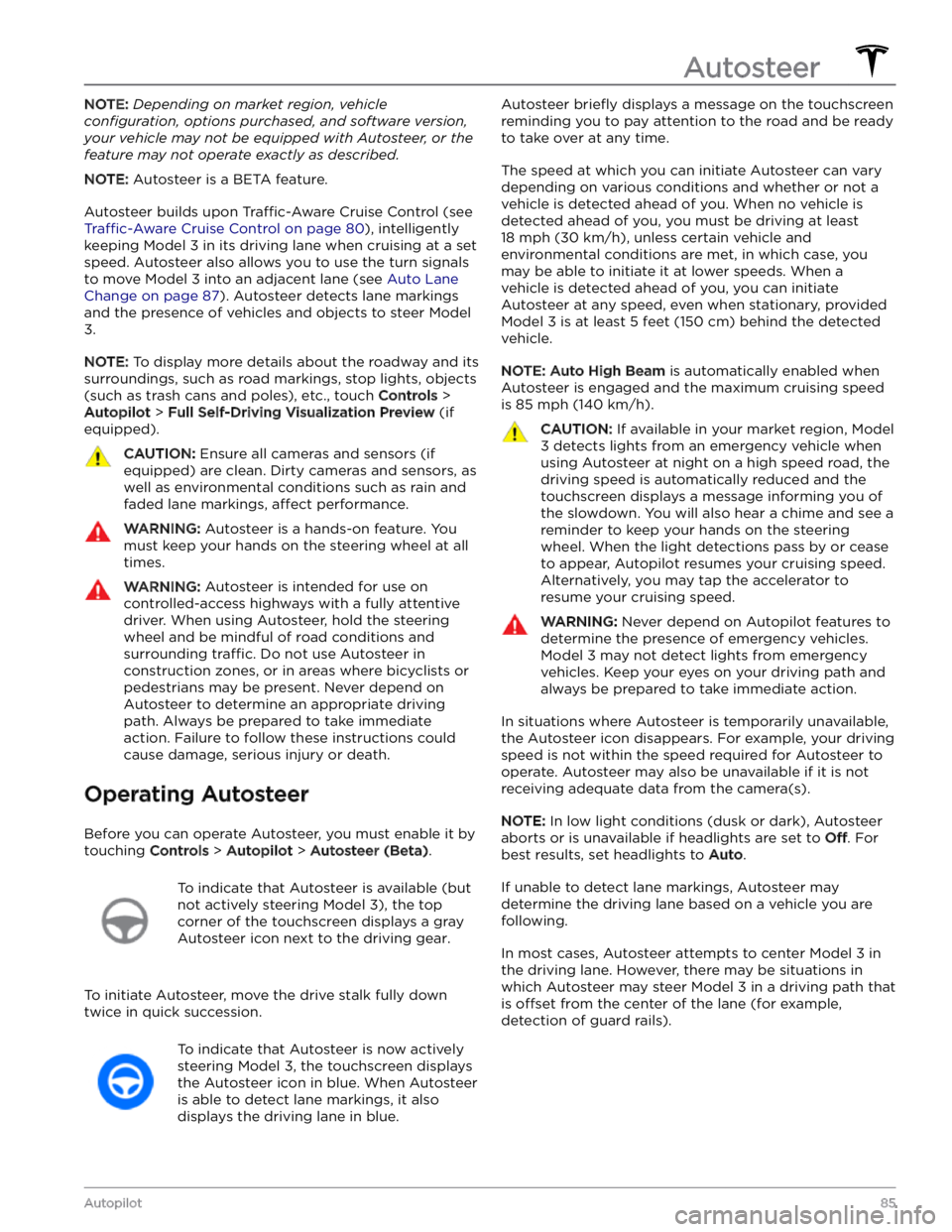
NOTE: Depending on market region, vehicle
configuration, options purchased, and software version,
your vehicle may not be equipped with Autosteer, or the
feature may not operate exactly as described.
NOTE: Autosteer is a BETA feature.
Autosteer builds upon Traffic-Aware Cruise Control (see
Traffic-Aware Cruise Control on page 80), intelligently
keeping
Model 3 in its driving lane when cruising at a set
speed.
Autosteer also allows you to use the turn signals
to move Model 3 into an adjacent lane (see Auto Lane
Change on page 87). Autosteer detects lane markings
and the presence of vehicles and objects to
steer Model
3.
NOTE: To display more details about the roadway and its
surroundings, such as road markings, stop lights, objects (such as trash cans and poles), etc., touch
Controls >
Autopilot > Full Self-Driving Visualization Preview (if
equipped).
CAUTION: Ensure all cameras and sensors (if
equipped) are clean. Dirty cameras and sensors, as
well as environmental conditions such as rain and
faded lane markings, affect performance.
WARNING: Autosteer is a hands-on feature. You
must keep your hands on the steering wheel at all
times.
WARNING: Autosteer is intended for use on
controlled-access highways with a fully attentive
driver. When using Autosteer, hold the steering
wheel and be mindful of road conditions and
surrounding traffic. Do not use Autosteer in
construction zones, or in areas where bicyclists or
pedestrians may be present. Never depend on
Autosteer to determine an appropriate driving
path. Always be prepared to take immediate
action. Failure to follow these instructions could
cause damage, serious injury or death.
Operating Autosteer
Before you can operate Autosteer, you must enable it by touching
Controls > Autopilot > Autosteer (Beta).
To indicate that Autosteer is available (but
not actively steering
Model 3), the top
corner of the touchscreen displays a gray
Autosteer icon
next to the driving gear.
To initiate Autosteer, move the drive stalk fully down
twice in quick succession.
To indicate that Autosteer is now actively
steering
Model 3, the touchscreen displays
the Autosteer icon in blue. When Autosteer is able to detect lane markings, it also
displays the driving lane in blue.
Autosteer briefly displays a message on the touchscreen
reminding you to pay attention to the road and be ready
to take over at any time.
The speed at which you can initiate Autosteer can vary depending on various conditions and whether or not a vehicle is detected ahead of you. When no vehicle is
detected ahead of you, you must be driving at least
18 mph (30 km/h), unless certain vehicle and
environmental conditions are met, in which case, you
may be able to initiate it at lower speeds. When a
vehicle is detected ahead of you, you can initiate
Autosteer at any speed, even when stationary, provided
Model 3 is at least 5 feet (150 cm) behind the detected
vehicle.
NOTE: Auto High Beam is automatically enabled when
Autosteer is engaged and the maximum cruising speed is
85 mph (140 km/h).
CAUTION: If available in your market region, Model
3 detects lights from an emergency vehicle when
using Autosteer at night on a high speed road, the
driving speed is automatically reduced and the
touchscreen displays a message informing you of
the slowdown. You will also hear a chime and see a
reminder to keep your hands on the steering
wheel. When the light detections pass by or cease
to appear, Autopilot resumes your cruising speed.
Alternatively, you may tap the accelerator to
resume your cruising speed.
WARNING: Never depend on Autopilot features to
determine the presence of emergency vehicles.
Model 3 may not detect lights from emergency
vehicles. Keep your eyes on your driving path and
always be prepared to take immediate action.
In situations where Autosteer is temporarily unavailable, the Autosteer icon disappears. For example, your driving speed is not within the speed required for Autosteer to operate. Autosteer may also be unavailable if it is not receiving adequate data from the camera(s).
NOTE: In low light conditions (dusk or dark), Autosteer
aborts or is unavailable if headlights are set to
Off. For
best results, set headlights to
Auto.
If unable to detect lane markings, Autosteer may determine the driving lane based on a vehicle you are
following.
In most cases, Autosteer attempts to center Model 3 in
the driving lane. However, there may be situations in which Autosteer may steer
Model 3 in a driving path that
is
offset from the center of the lane (for example,
detection of guard rails).
Autosteer
85Autopilot
Page 129 of 296
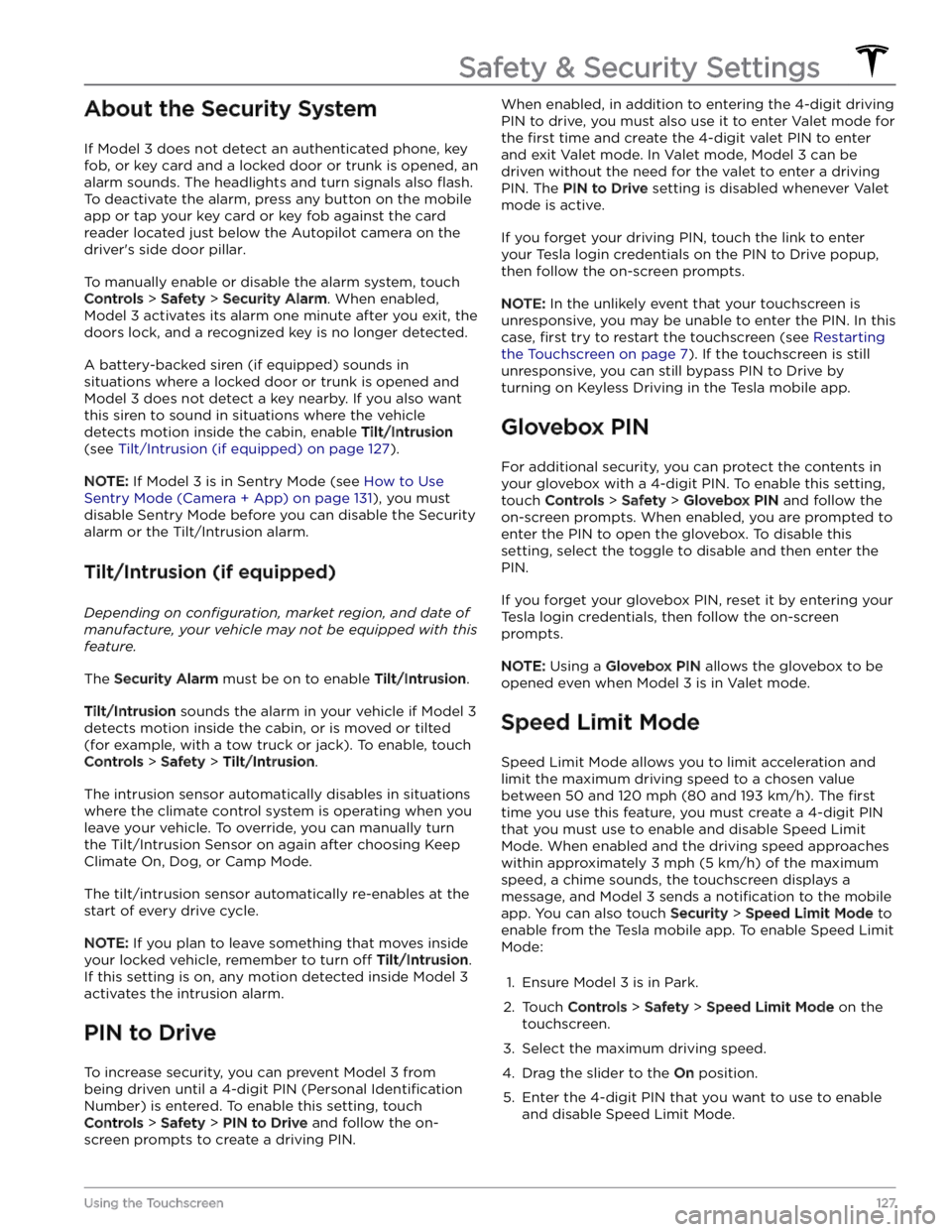
About the Security System
If Model 3 does not detect an authenticated phone, key
fob, or key card and a locked door or trunk is opened, an
alarm sounds. The headlights and turn signals also
flash.
To deactivate the alarm, press any button on the mobile
app or tap your key card or key fob against the card reader located
just below the Autopilot camera on the
driver
Page 276 of 296
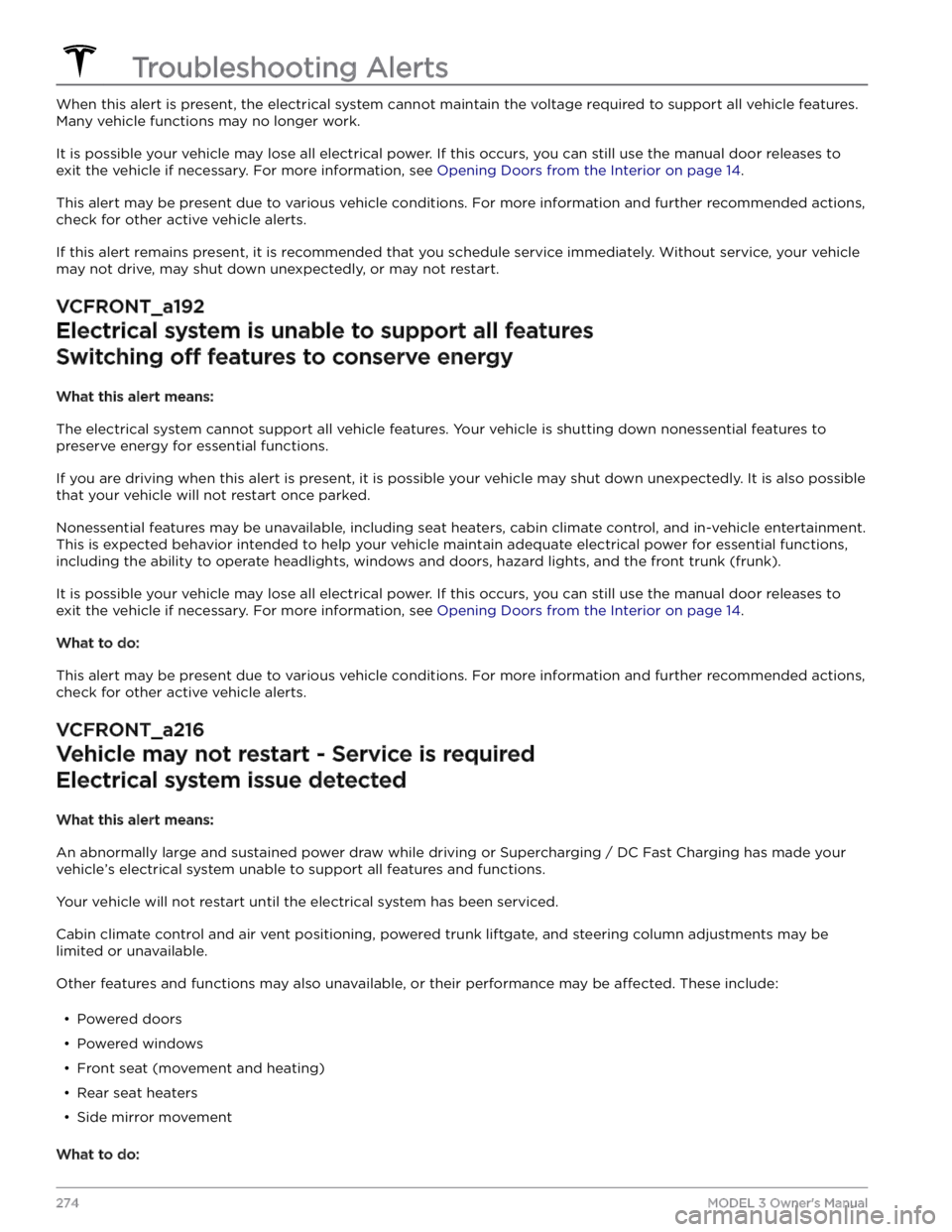
When this alert is present, the electrical system cannot maintain the voltage required to support all vehicle features. Many vehicle functions may no longer work.
It is possible your vehicle may lose all electrical power. If this occurs, you can still use the manual door releases to exit the vehicle if necessary. For more information, see
Opening Doors from the Interior on page 14.
This alert may be present due to various vehicle conditions. For more information and further recommended actions,
check for other active vehicle alerts.
If this alert remains present, it is recommended that you schedule service immediately. Without service, your vehicle
may not drive, may shut down unexpectedly, or may not restart.
VCFRONT_a192
Electrical system is unable to support all features
Switching off features to conserve energy
What this alert means:
The electrical system cannot support all vehicle features. Your vehicle is shutting down nonessential features to preserve energy for essential functions.
If you are driving when this alert is present, it is possible your vehicle may shut down unexpectedly. It is also possible
that your vehicle will not restart once parked.
Nonessential features may be unavailable, including seat heaters, cabin climate control, and in-vehicle entertainment.
This is expected behavior intended to help your vehicle maintain adequate electrical power for essential functions,
including the ability to operate headlights, windows and doors, hazard lights, and the front trunk (frunk).
It is possible your vehicle may lose all electrical power. If this occurs, you can still use the manual door releases to exit the vehicle if necessary. For more information, see
Opening Doors from the Interior on page 14.
What to do:
This alert may be present due to various vehicle conditions. For more information and further recommended actions,
check for other active vehicle alerts.
VCFRONT_a216
Vehicle may not restart - Service is required
Electrical system issue detected
What this alert means:
An abnormally large and sustained power draw while driving or Supercharging / DC Fast Charging has made your
vehicle
Page 291 of 296
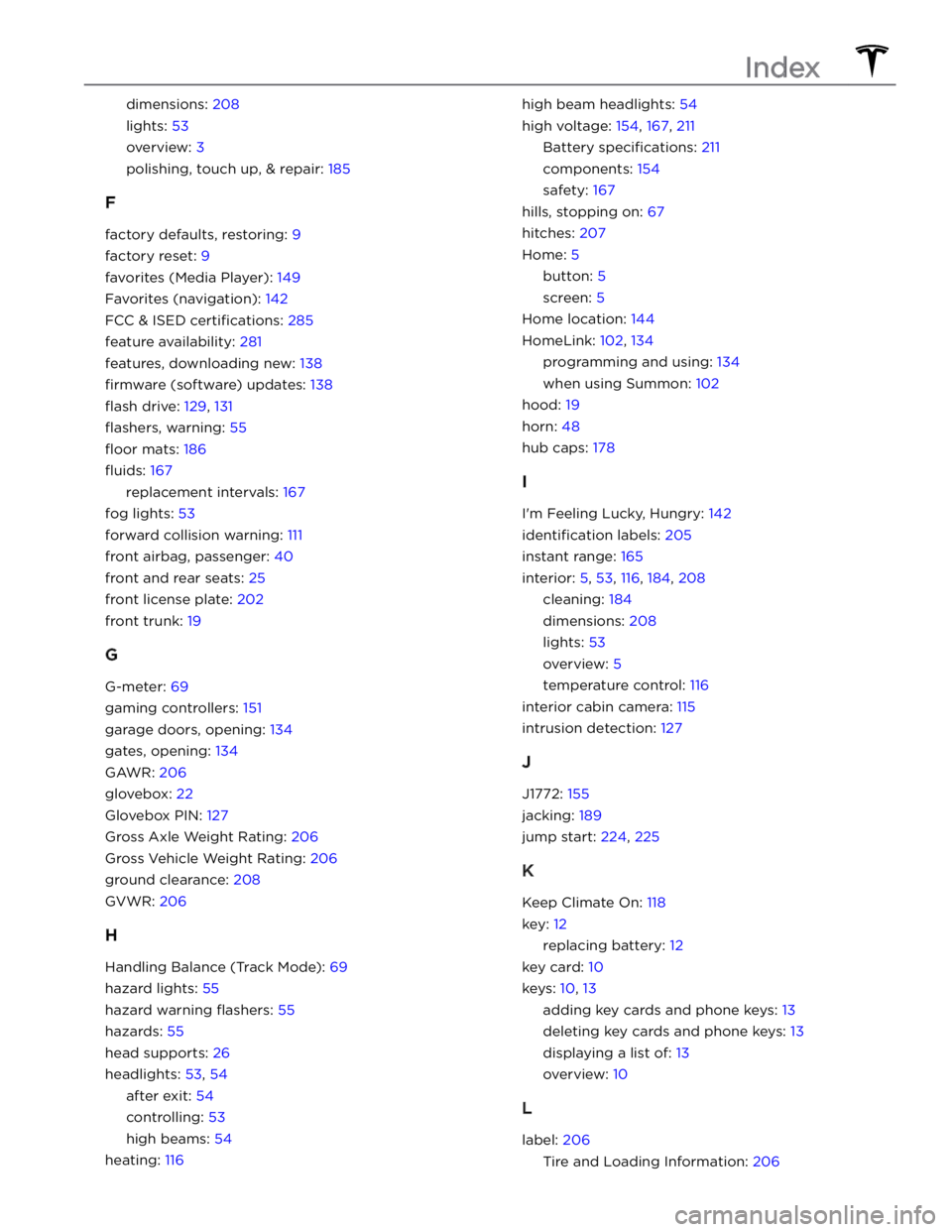
dimensions: 208
lights: 53
overview: 3
polishing, touch up, & repair: 185
F
factory defaults, restoring: 9
factory reset: 9
favorites (Media Player): 149
Favorites (navigation): 142
FCC & ISED certifications: 285
feature availability: 281
features, downloading new: 138
firmware (software) updates: 138
flash drive: 129, 131
flashers, warning: 55
floor mats: 186
fluids: 167
replacement intervals: 167
fog lights: 53
forward collision warning: 111
front airbag, passenger: 40
front and rear seats: 25
front license plate: 202
front trunk: 19
G
G-meter: 69
gaming controllers: 151
garage doors, opening: 134
gates, opening: 134
GAWR: 206
glovebox: 22
Glovebox PIN: 127
Gross Axle Weight Rating: 206
Gross Vehicle Weight Rating: 206
ground clearance: 208
GVWR: 206
H
Handling Balance (Track Mode): 69
hazard lights: 55
hazard warning flashers: 55
hazards: 55
head supports: 26
headlights: 53, 54
after exit: 54
controlling: 53
high beams: 54
heating: 116
high beam headlights: 54
high voltage: 154, 167, 211
Battery specifications: 211
components: 154
safety: 167
hills, stopping on: 67
hitches: 207
Home: 5
button: 5
screen: 5
Home location: 144
HomeLink: 102, 134
programming and using: 134
when using Summon: 102
hood: 19
horn: 48
hub caps: 178
I
I
Page 292 of 296
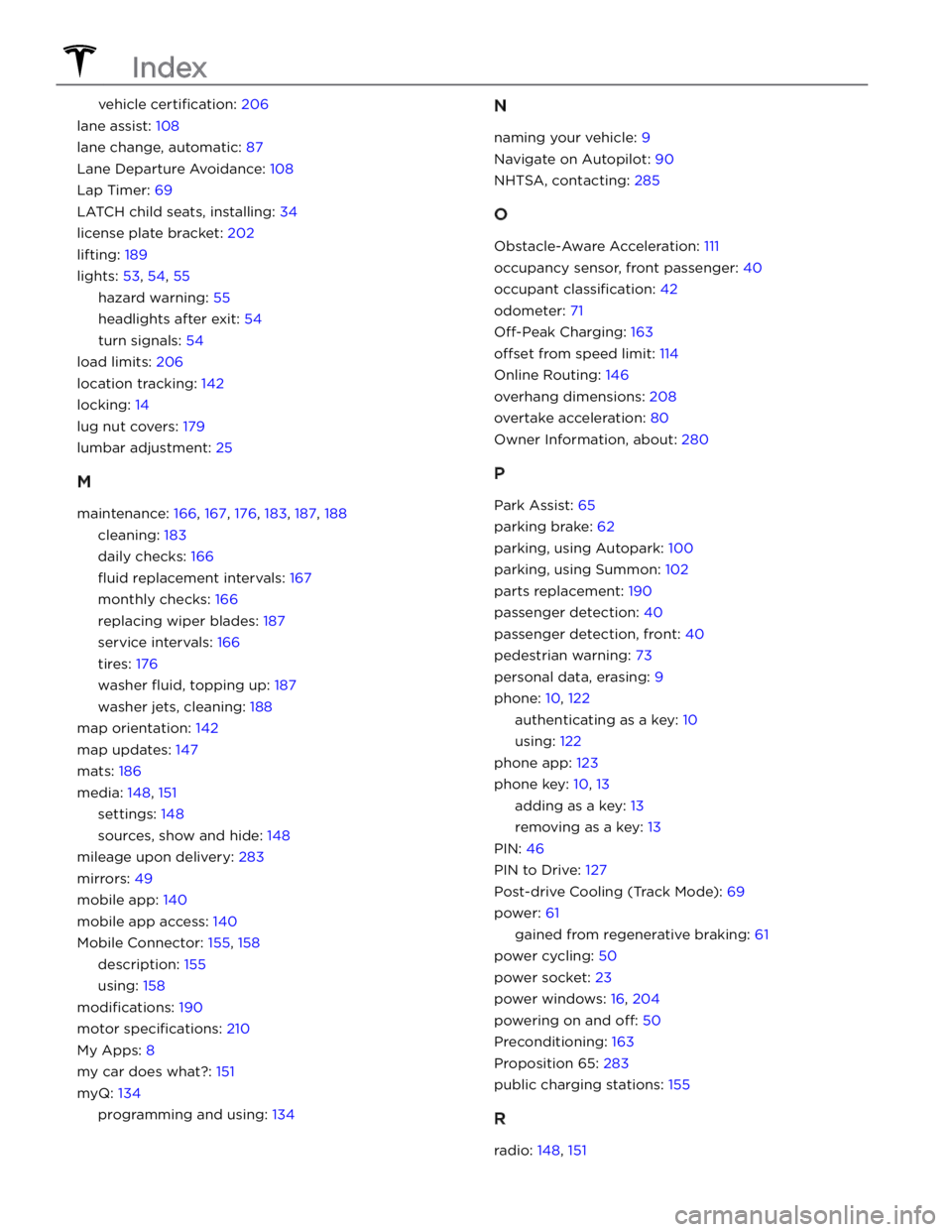
vehicle certification: 206
lane assist: 108
lane change, automatic: 87
Lane Departure Avoidance: 108
Lap Timer: 69
LATCH child seats, installing: 34
license plate bracket: 202
lifting: 189
lights: 53, 54, 55
hazard warning: 55
headlights after exit: 54
turn signals: 54
load limits: 206
location tracking: 142
locking: 14
lug nut covers: 179
lumbar adjustment: 25
M
maintenance: 166, 167, 176, 183, 187, 188
cleaning: 183
daily checks: 166
fluid replacement intervals: 167
monthly checks: 166
replacing wiper blades: 187
service intervals: 166
tires: 176
washer fluid, topping up: 187
washer jets, cleaning: 188
map orientation: 142
map updates: 147
mats: 186
media: 148, 151
settings: 148
sources, show and hide: 148
mileage upon delivery: 283
mirrors: 49
mobile app: 140
mobile app access: 140
Mobile Connector: 155, 158
description: 155
using: 158
modifications: 190
motor specifications: 210
My Apps: 8
my car does what?: 151
myQ: 134
programming and using: 134
N
naming your vehicle: 9
Navigate on Autopilot: 90
NHTSA, contacting: 285
O
Obstacle-Aware Acceleration: 111
occupancy sensor, front passenger: 40
occupant classification: 42
odometer: 71
Off-Peak Charging: 163
offset from speed limit: 114
Online Routing: 146
overhang dimensions: 208
overtake acceleration: 80
Owner Information, about: 280
P
Park Assist: 65
parking brake: 62
parking, using Autopark: 100
parking, using Summon: 102
parts replacement: 190
passenger detection: 40
passenger detection, front: 40
pedestrian warning: 73
personal data, erasing: 9
phone: 10, 122
authenticating as a key: 10
using: 122
phone app: 123
phone key: 10, 13
adding as a key: 13
removing as a key: 13
PIN: 46
PIN to Drive: 127
Post-drive Cooling (Track Mode): 69
power: 61
gained from regenerative braking: 61
power cycling: 50
power socket: 23
power windows: 16, 204
powering on and off: 50
Preconditioning: 163
Proposition 65: 283
public charging stations: 155
R
radio: 148, 151
Index