turn signal TESLA MODEL 3 2023 Owners Manual
[x] Cancel search | Manufacturer: TESLA, Model Year: 2023, Model line: MODEL 3, Model: TESLA MODEL 3 2023Pages: 296, PDF Size: 9.84 MB
Page 6 of 296
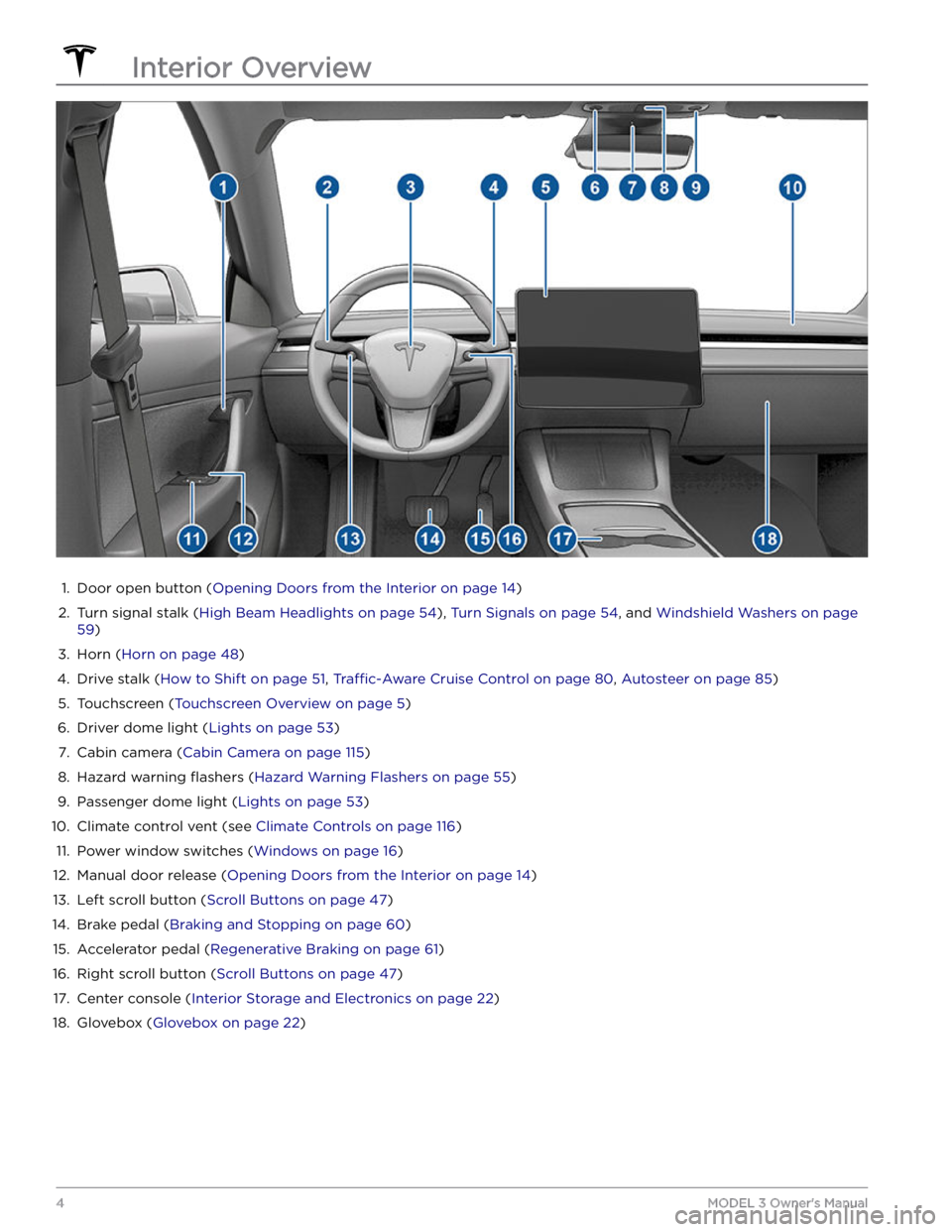
1.
Door open button (Opening Doors from the Interior on page 14)
2.
Turn signal stalk (High Beam Headlights on page 54), Turn Signals on page 54, and Windshield Washers on page
59)
3.
Horn (Horn on page 48)
4.
Drive stalk (How to Shift on page 51, Traffic-Aware Cruise Control on page 80, Autosteer on page 85)
5.
Touchscreen (Touchscreen Overview on page 5)
6.
Driver dome light (Lights on page 53)
7.
Cabin camera (Cabin Camera on page 115)
8.
Hazard warning flashers (Hazard Warning Flashers on page 55)
9.
Passenger dome light (Lights on page 53)
10.
Climate control vent (see Climate Controls on page 116)
11.
Power window switches (Windows on page 16)
12.
Manual door release (Opening Doors from the Interior on page 14)
13.
Left scroll button (Scroll Buttons on page 47)
14.
Brake pedal (Braking and Stopping on page 60)
15.
Accelerator pedal (Regenerative Braking on page 61)
16.
Right scroll button (Scroll Buttons on page 47)
17.
Center console (Interior Storage and Electronics on page 22)
18.
Glovebox (Glovebox on page 22)
Interior Overview
4MODEL 3 Owner
Page 55 of 296
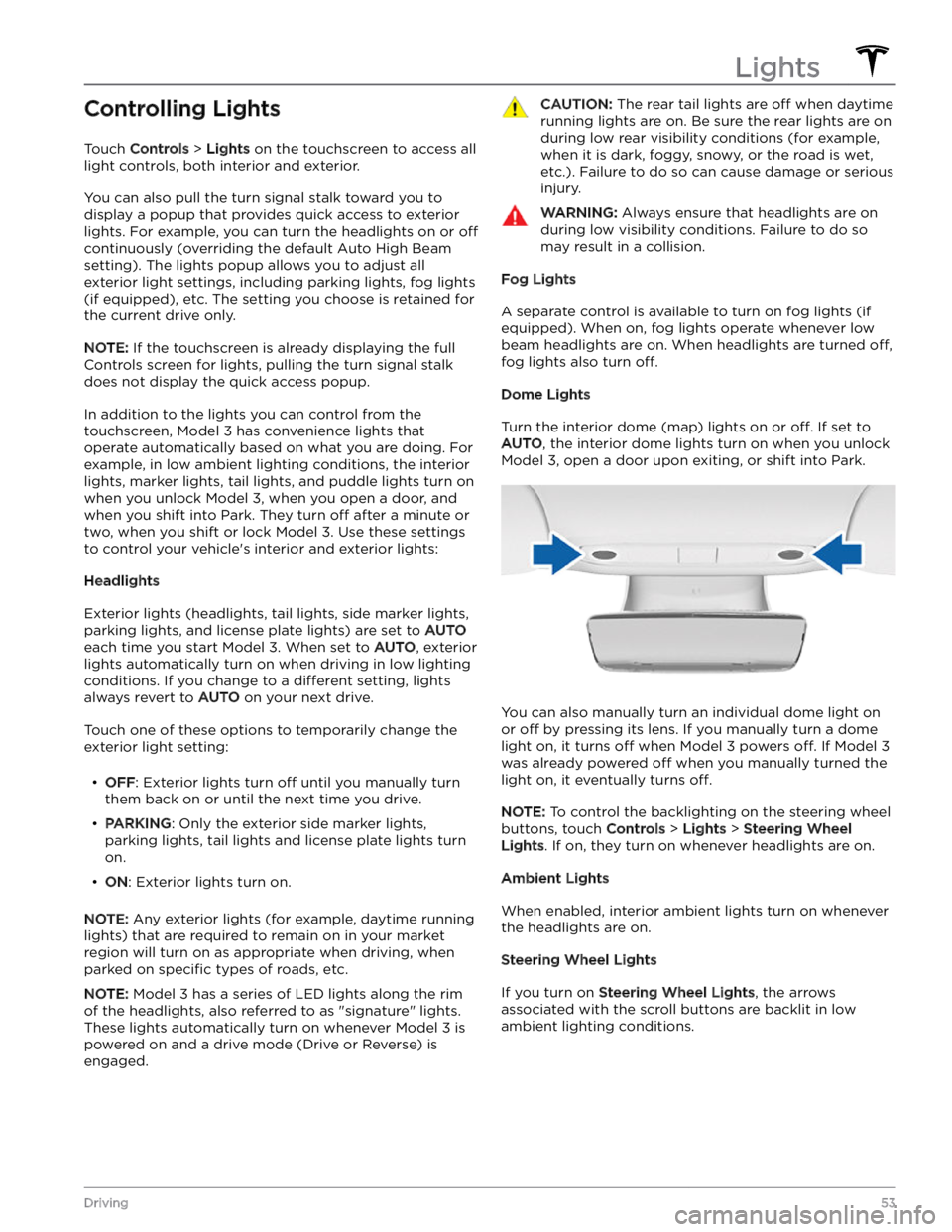
Controlling Lights
Touch Controls > Lights on the touchscreen to access all
light controls, both interior and exterior.
You can also pull the turn signal stalk toward you to
display a popup that provides quick access to exterior lights. For example, you can turn the headlights on or
off
continuously (overriding the default Auto High Beam
setting). The lights popup allows you to adjust all
exterior light settings, including parking lights, fog lights
(if equipped), etc. The setting you choose is retained for
the current drive only.
NOTE: If the touchscreen is already displaying the full
Controls screen for lights, pulling the turn signal stalk does not display the quick access popup.
In addition to the lights you can control from the touchscreen,
Model 3 has convenience lights that
operate automatically based on what you are doing. For
example, in low ambient lighting conditions, the interior lights, marker lights, tail lights, and puddle lights turn on when you unlock
Model 3, when you open a door, and
when you shift into Park. They turn
off after a minute or
two, when you shift or lock
Model 3. Use these settings
to control your vehicle
Page 56 of 296
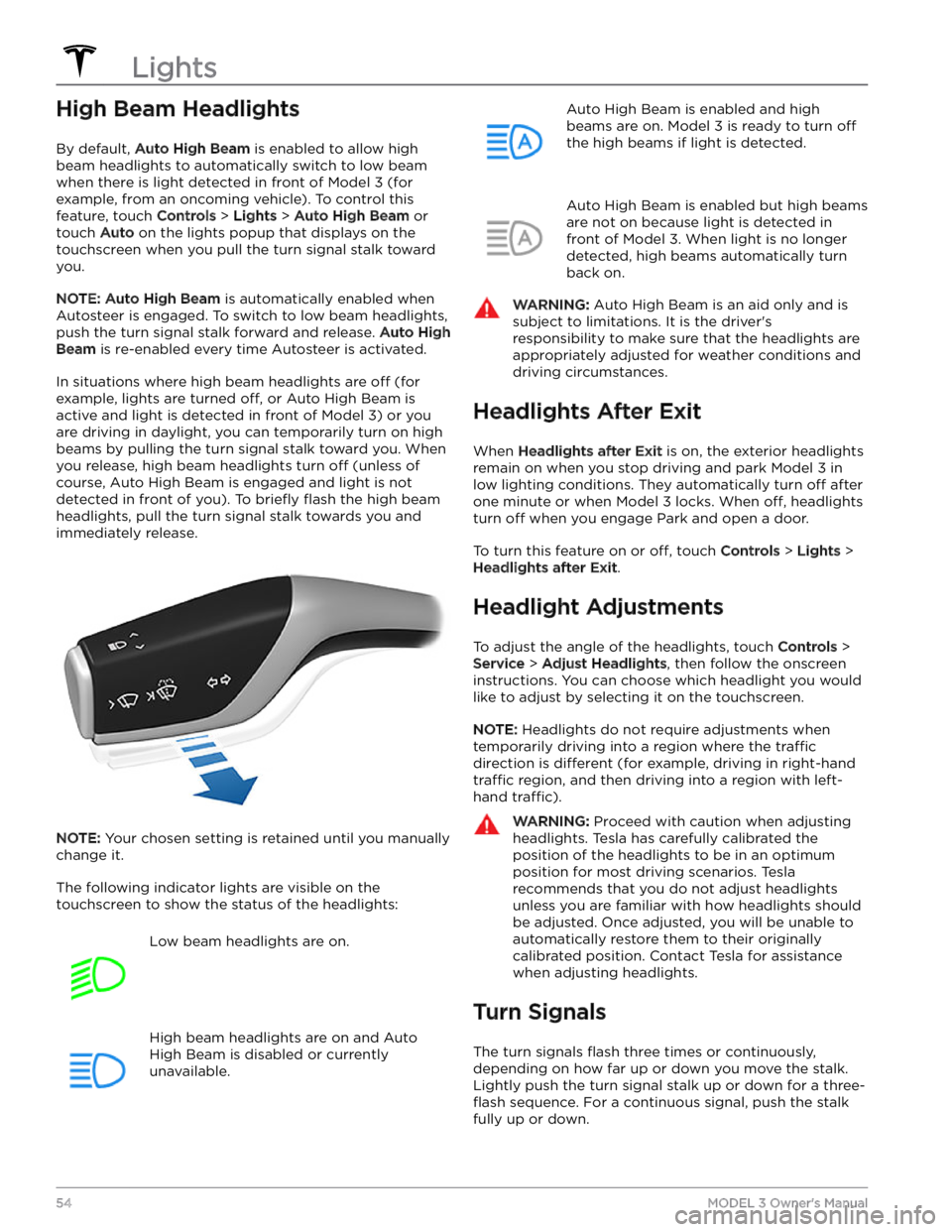
High Beam Headlights
By default, Auto High Beam is enabled to allow high
beam headlights to automatically switch to low beam when there is light detected in front of
Model 3 (for
example, from an oncoming vehicle). To control this
feature, touch
Controls > Lights > Auto High Beam or
touch
Auto on the lights popup that displays on the
touchscreen when you pull the turn signal stalk toward
you.
NOTE: Auto High Beam is automatically enabled when
Autosteer is engaged. To switch to low beam headlights, push the turn signal stalk forward and release.
Auto High
Beam is re-enabled every time Autosteer is activated.
In situations where high beam headlights are off (for
example, lights are turned
off, or Auto High Beam is
active and light is detected in front of
Model 3) or you
are driving in daylight, you can temporarily turn on high
beams by pulling the turn signal stalk toward you. When
you release, high beam headlights turn
off (unless of
course, Auto High Beam is engaged and light is not detected in front of you). To
briefly flash the high beam
headlights, pull the turn signal stalk towards you and immediately release.
NOTE: Your chosen setting is retained until you manually
change it.
The following indicator lights are visible on the touchscreen to show the status of the headlights:
Low beam headlights are on.High beam headlights are on and Auto
High Beam is disabled or currently
unavailable.Auto High Beam is enabled and high
beams are on.
Model 3 is ready to turn off
the high beams if light is detected.
Auto High Beam is enabled but high beams
are not on because light is detected in front of
Model 3. When light is no longer
detected, high beams automatically turn
back on.
WARNING: Auto High Beam is an aid only and is
subject to limitations. It is the driver
Page 57 of 296
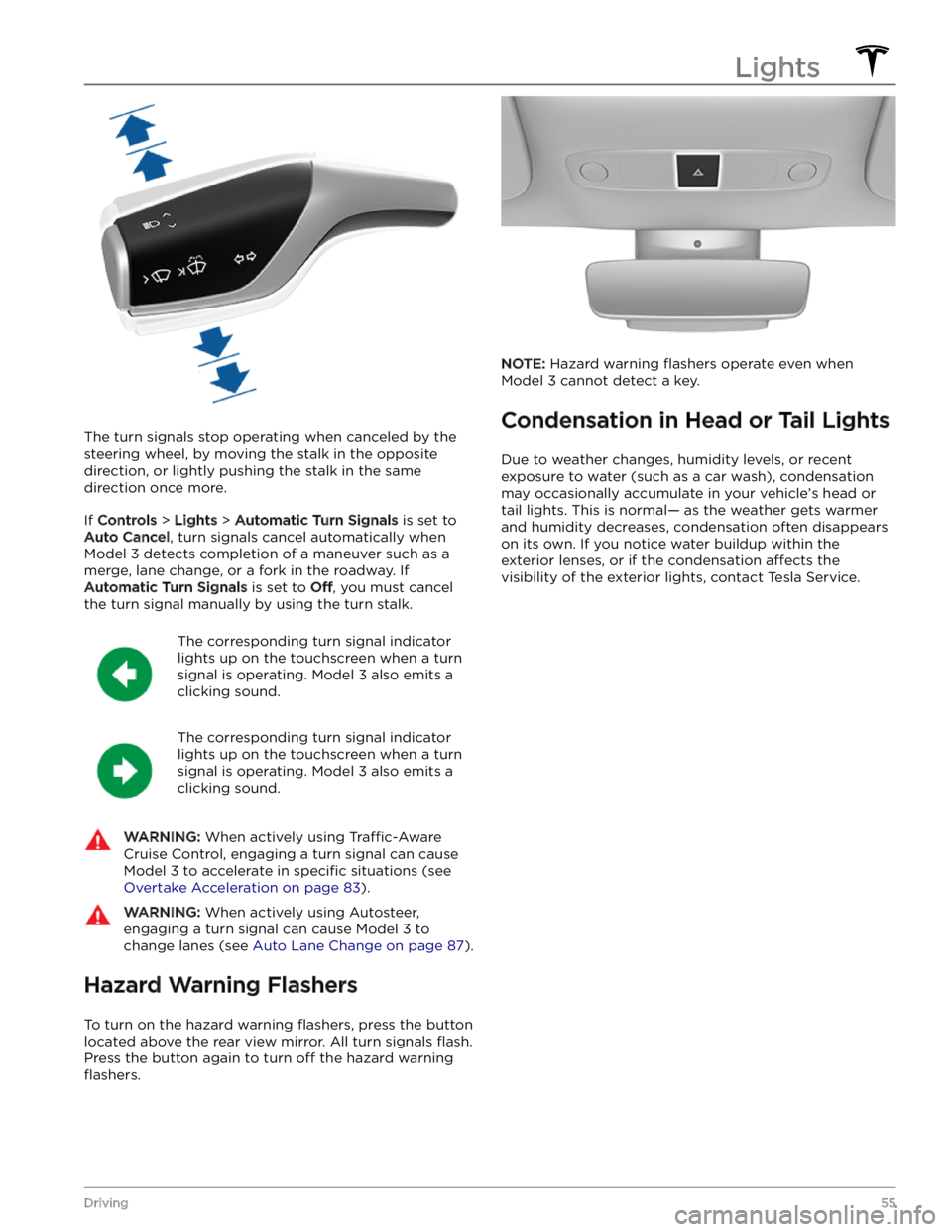
The turn signals stop operating when canceled by the steering wheel, by moving the stalk in the opposite direction, or lightly pushing the stalk in the same
direction once more.
If Controls > Lights > Automatic Turn Signals is set to
Auto Cancel, turn signals cancel automatically when
Model 3 detects completion of a maneuver such as a
merge, lane change, or a fork in the roadway. If
Automatic Turn Signals is set to Off, you must cancel
the turn signal manually by using the turn stalk.
The corresponding turn signal indicator
lights up on the touchscreen when a turn
signal is operating.
Model 3 also emits a
clicking sound.
The corresponding turn signal indicator
lights up on the touchscreen when a turn
signal is operating.
Model 3 also emits a
clicking sound.
WARNING: When actively using Traffic-Aware
Cruise Control, engaging a turn signal can cause
Model 3 to accelerate in specific situations (see
Overtake Acceleration on page 83).
WARNING: When actively using Autosteer,
engaging a turn signal can cause Model 3 to
change lanes (see Auto Lane Change on page 87).
Hazard Warning Flashers
To turn on the hazard warning flashers, press the button
located above the rear view mirror. All turn signals
flash.
Press the button again to turn off the hazard warning
flashers.
NOTE: Hazard warning flashers operate even when
Model 3 cannot detect a key.
Condensation in Head or Tail Lights
Due to weather changes, humidity levels, or recent
exposure to water (such as a car wash), condensation may occasionally accumulate in your vehicle
Page 61 of 296
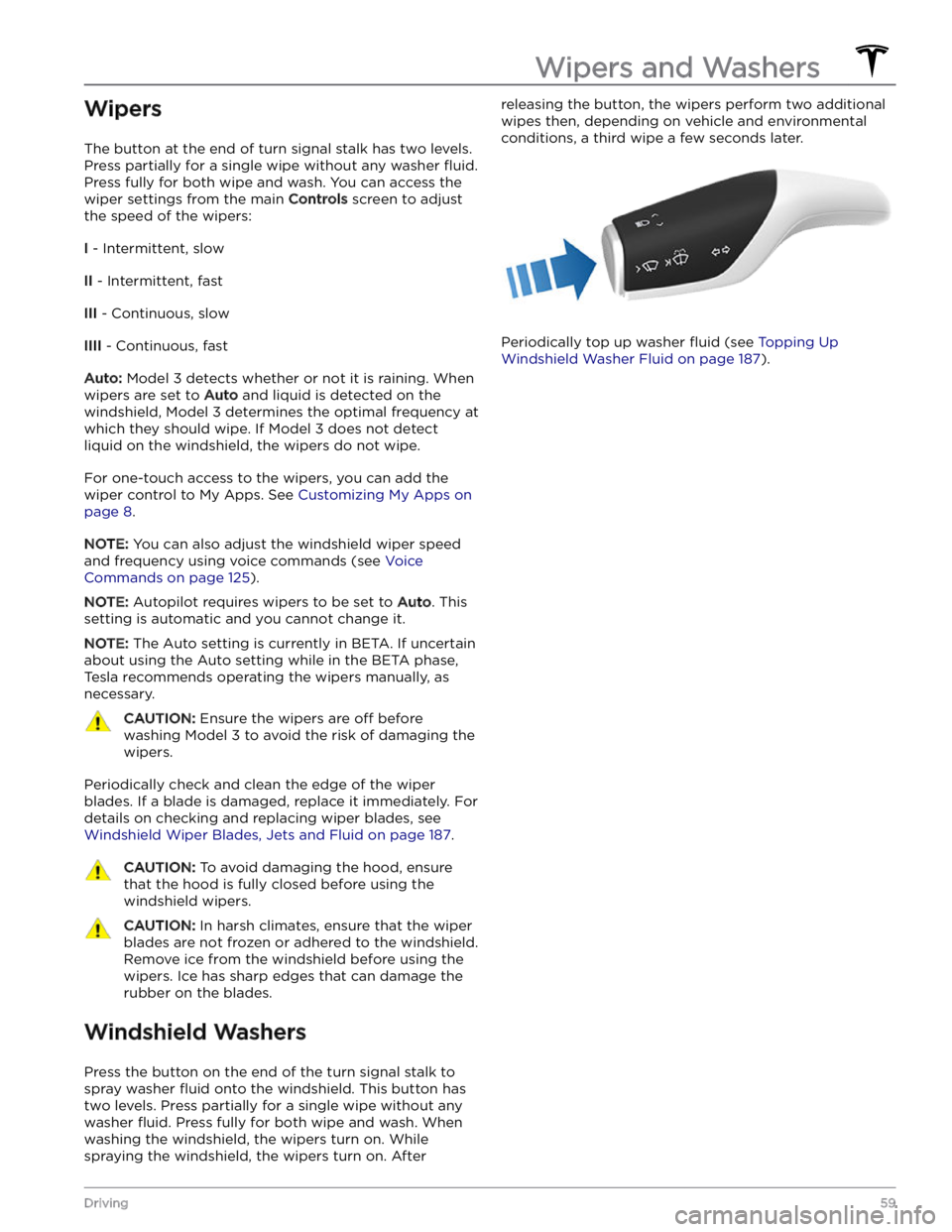
Wipers
The button at the end of turn signal stalk has two levels.
Press partially for a single wipe without any washer
fluid.
Press fully for both wipe and wash. You can access the
wiper settings from the main
Controls screen to adjust
the speed of the wipers:
I - Intermittent, slow
II - Intermittent, fast
III - Continuous, slow
IIII - Continuous, fast
Auto: Model 3 detects whether or not it is raining. When
wipers are set to
Auto and liquid is detected on the
windshield,
Model 3 determines the optimal frequency at
which they should wipe. If
Model 3 does not detect
liquid on the windshield, the wipers do not wipe.
For one-touch access to the wipers, you can add the wiper control to My Apps. See
Customizing My Apps on
page 8.
NOTE: You can also adjust the windshield wiper speed
and frequency using voice commands (see
Voice
Commands on page 125).
NOTE: Autopilot requires wipers to be set to Auto. This
setting is automatic and you cannot change it.
NOTE: The Auto setting is currently in BETA. If uncertain
about using the Auto setting while in the BETA phase,
Tesla recommends operating the wipers manually, as necessary.
CAUTION: Ensure the wipers are off before
washing Model 3 to avoid the risk of damaging the
wipers.
Periodically check and clean the edge of the wiper
blades. If a blade is damaged, replace it immediately. For details on checking and replacing wiper blades, see
Windshield Wiper Blades, Jets and Fluid on page 187.
CAUTION: To avoid damaging the hood, ensure
that the hood is fully closed before using the
windshield wipers.
CAUTION: In harsh climates, ensure that the wiper
blades are not frozen or adhered to the windshield.
Remove ice from the windshield before using the
wipers. Ice has sharp edges that can damage the
rubber on the blades.
Windshield Washers
Press the button on the end of the turn signal stalk to spray washer
fluid onto the windshield. This button has
two levels. Press partially for a single wipe without any
washer
fluid. Press fully for both wipe and wash. When
washing the windshield, the wipers turn on. While spraying the windshield, the wipers turn on. After
releasing the button, the wipers perform two additional
wipes then, depending on vehicle and environmental conditions, a third wipe a few seconds later.
Periodically top up washer fluid (see Topping Up
Windshield Washer Fluid on page 187).
Wipers and Washers
59Driving
Page 87 of 296
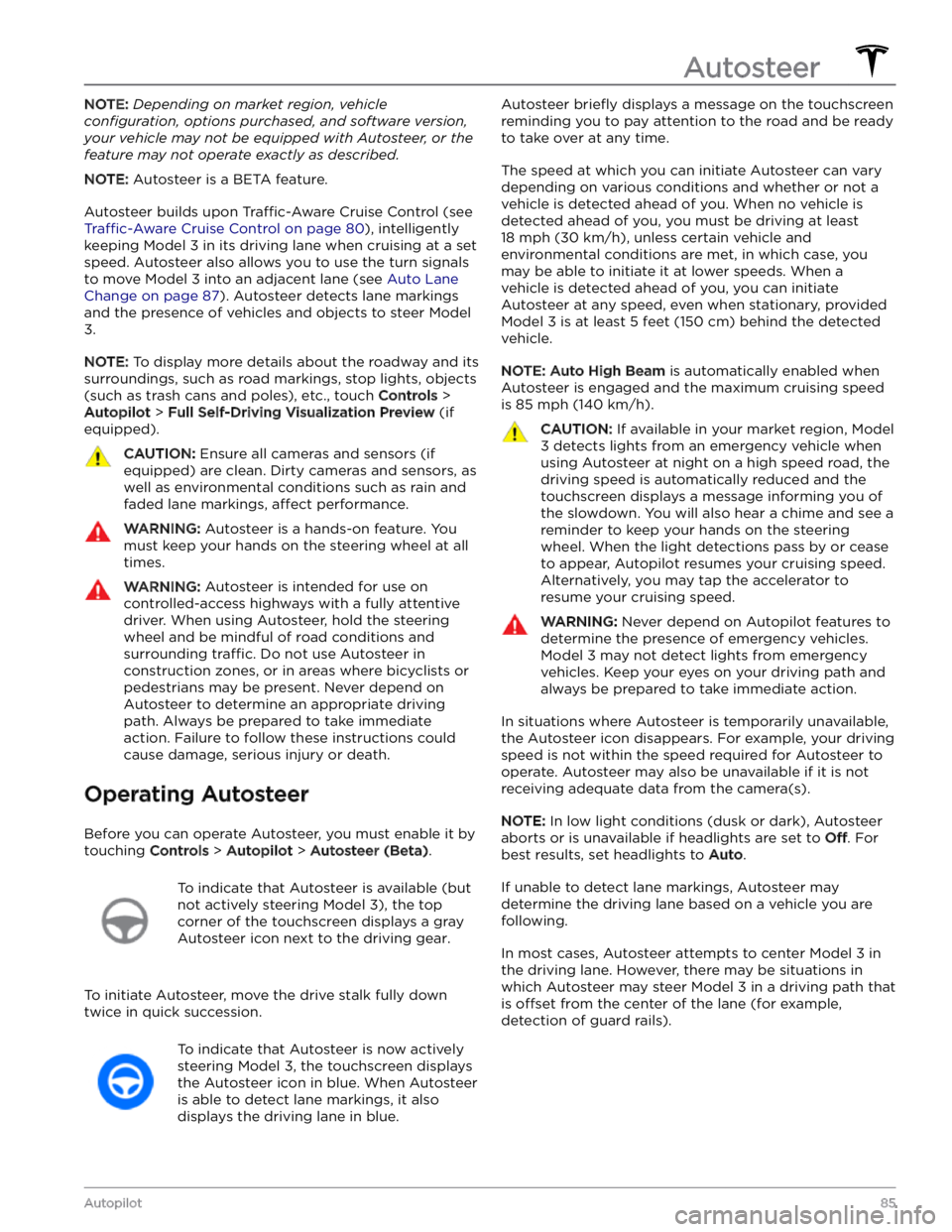
NOTE: Depending on market region, vehicle
configuration, options purchased, and software version,
your vehicle may not be equipped with Autosteer, or the
feature may not operate exactly as described.
NOTE: Autosteer is a BETA feature.
Autosteer builds upon Traffic-Aware Cruise Control (see
Traffic-Aware Cruise Control on page 80), intelligently
keeping
Model 3 in its driving lane when cruising at a set
speed.
Autosteer also allows you to use the turn signals
to move Model 3 into an adjacent lane (see Auto Lane
Change on page 87). Autosteer detects lane markings
and the presence of vehicles and objects to
steer Model
3.
NOTE: To display more details about the roadway and its
surroundings, such as road markings, stop lights, objects (such as trash cans and poles), etc., touch
Controls >
Autopilot > Full Self-Driving Visualization Preview (if
equipped).
CAUTION: Ensure all cameras and sensors (if
equipped) are clean. Dirty cameras and sensors, as
well as environmental conditions such as rain and
faded lane markings, affect performance.
WARNING: Autosteer is a hands-on feature. You
must keep your hands on the steering wheel at all
times.
WARNING: Autosteer is intended for use on
controlled-access highways with a fully attentive
driver. When using Autosteer, hold the steering
wheel and be mindful of road conditions and
surrounding traffic. Do not use Autosteer in
construction zones, or in areas where bicyclists or
pedestrians may be present. Never depend on
Autosteer to determine an appropriate driving
path. Always be prepared to take immediate
action. Failure to follow these instructions could
cause damage, serious injury or death.
Operating Autosteer
Before you can operate Autosteer, you must enable it by touching
Controls > Autopilot > Autosteer (Beta).
To indicate that Autosteer is available (but
not actively steering
Model 3), the top
corner of the touchscreen displays a gray
Autosteer icon
next to the driving gear.
To initiate Autosteer, move the drive stalk fully down
twice in quick succession.
To indicate that Autosteer is now actively
steering
Model 3, the touchscreen displays
the Autosteer icon in blue. When Autosteer is able to detect lane markings, it also
displays the driving lane in blue.
Autosteer briefly displays a message on the touchscreen
reminding you to pay attention to the road and be ready
to take over at any time.
The speed at which you can initiate Autosteer can vary depending on various conditions and whether or not a vehicle is detected ahead of you. When no vehicle is
detected ahead of you, you must be driving at least
18 mph (30 km/h), unless certain vehicle and
environmental conditions are met, in which case, you
may be able to initiate it at lower speeds. When a
vehicle is detected ahead of you, you can initiate
Autosteer at any speed, even when stationary, provided
Model 3 is at least 5 feet (150 cm) behind the detected
vehicle.
NOTE: Auto High Beam is automatically enabled when
Autosteer is engaged and the maximum cruising speed is
85 mph (140 km/h).
CAUTION: If available in your market region, Model
3 detects lights from an emergency vehicle when
using Autosteer at night on a high speed road, the
driving speed is automatically reduced and the
touchscreen displays a message informing you of
the slowdown. You will also hear a chime and see a
reminder to keep your hands on the steering
wheel. When the light detections pass by or cease
to appear, Autopilot resumes your cruising speed.
Alternatively, you may tap the accelerator to
resume your cruising speed.
WARNING: Never depend on Autopilot features to
determine the presence of emergency vehicles.
Model 3 may not detect lights from emergency
vehicles. Keep your eyes on your driving path and
always be prepared to take immediate action.
In situations where Autosteer is temporarily unavailable, the Autosteer icon disappears. For example, your driving speed is not within the speed required for Autosteer to operate. Autosteer may also be unavailable if it is not receiving adequate data from the camera(s).
NOTE: In low light conditions (dusk or dark), Autosteer
aborts or is unavailable if headlights are set to
Off. For
best results, set headlights to
Auto.
If unable to detect lane markings, Autosteer may determine the driving lane based on a vehicle you are
following.
In most cases, Autosteer attempts to center Model 3 in
the driving lane. However, there may be situations in which Autosteer may steer
Model 3 in a driving path that
is
offset from the center of the lane (for example,
detection of guard rails).
Autosteer
85Autopilot
Page 89 of 296
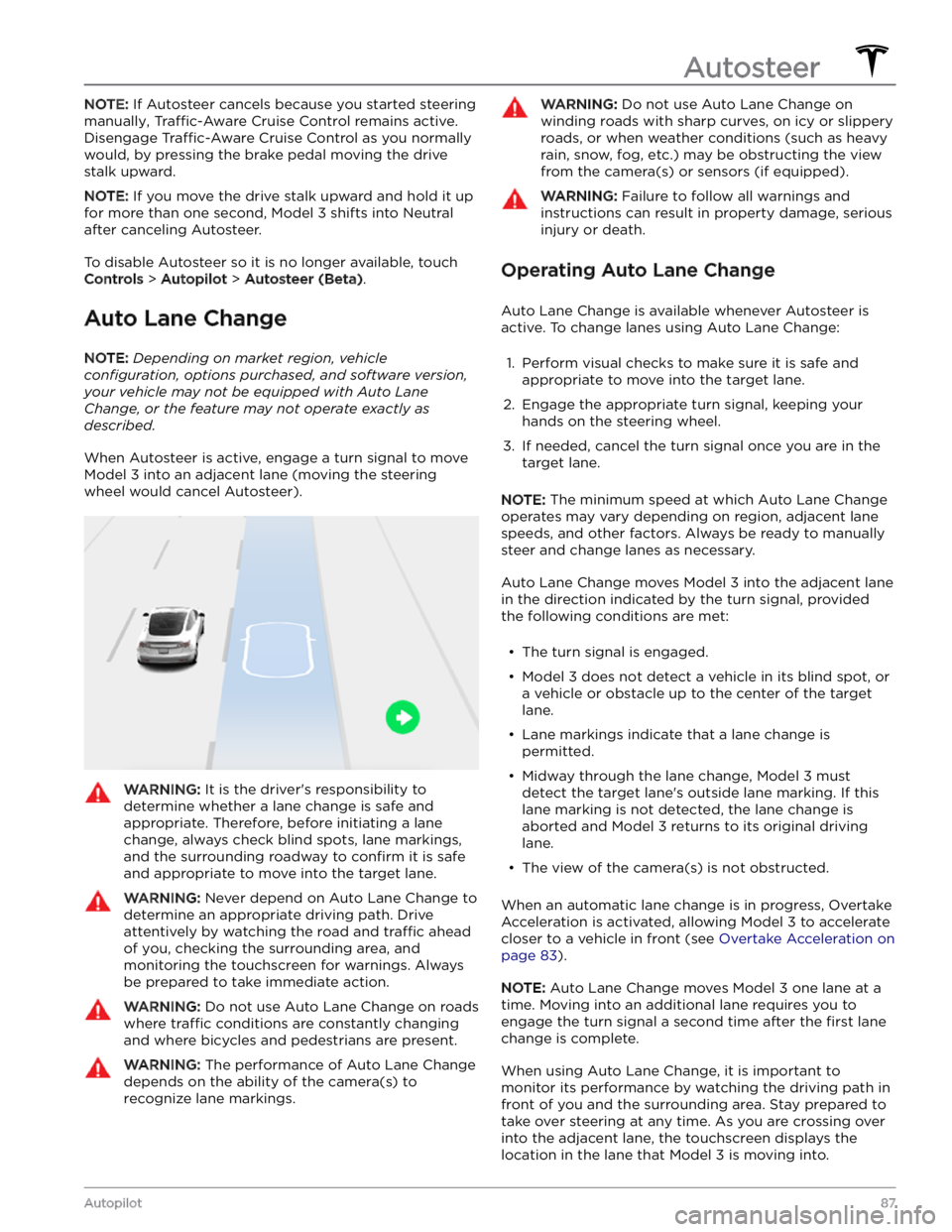
NOTE: If Autosteer cancels because you started steering
manually, Traffic-Aware Cruise Control remains active.
Disengage
Traffic-Aware Cruise Control as you normally
would, by pressing the brake pedal
moving the drive
stalk upward.
NOTE: If you move the drive stalk upward and hold it up
for more than one second,
Model 3 shifts into Neutral
after canceling Autosteer.
To disable Autosteer so it is no longer available, touch
Controls > Autopilot > Autosteer (Beta).
Auto Lane Change
NOTE: Depending on market region, vehicle
configuration, options purchased, and software version,
your vehicle may not be equipped with Auto Lane
Change, or the feature may not operate exactly as
described.
When Autosteer is active, engage a turn signal to move
Model 3 into an adjacent lane (moving the steering
wheel would cancel Autosteer).
WARNING: It is the driver
Page 93 of 296
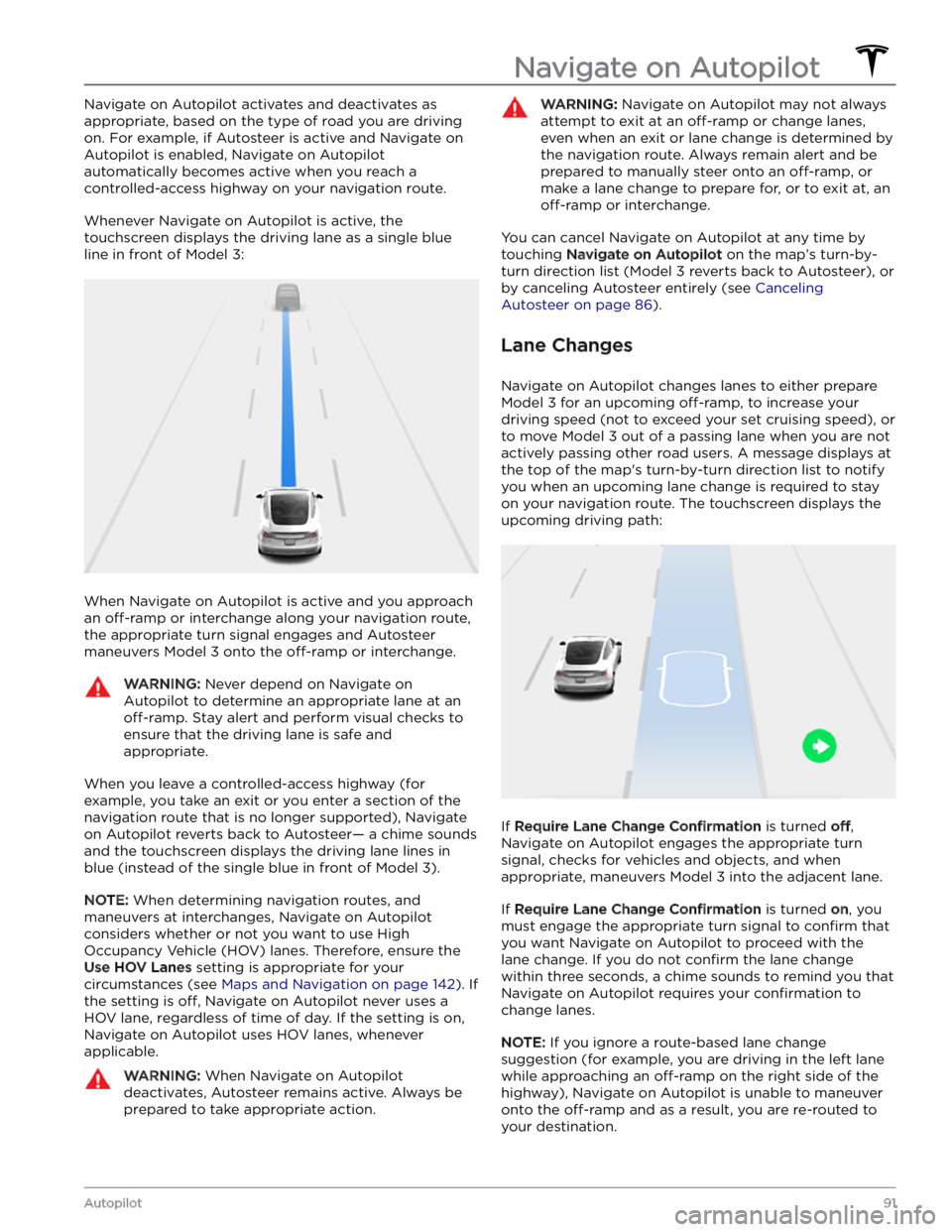
Navigate on Autopilot activates and deactivates as appropriate, based on the type of road you are driving on. For example, if Autosteer is active and Navigate on Autopilot is enabled, Navigate on Autopilot
automatically becomes active when you reach a
controlled-access highway on your navigation route.
Whenever Navigate on Autopilot is active, the
touchscreen displays the driving lane as a single blue
line in front of
Model 3:
When Navigate on Autopilot is active and you approach an
off-ramp or interchange along your navigation route,
the appropriate turn signal engages and Autosteer maneuvers
Model 3 onto the off-ramp or interchange.
WARNING: Never depend on Navigate on
Autopilot to determine an appropriate lane at an
off-ramp. Stay alert and perform visual checks to
ensure that the driving lane is safe and
appropriate.
When you leave a controlled-access highway (for example, you take an exit or you enter a section of the navigation route that is no longer supported), Navigate on Autopilot reverts back to Autosteer
Page 99 of 296
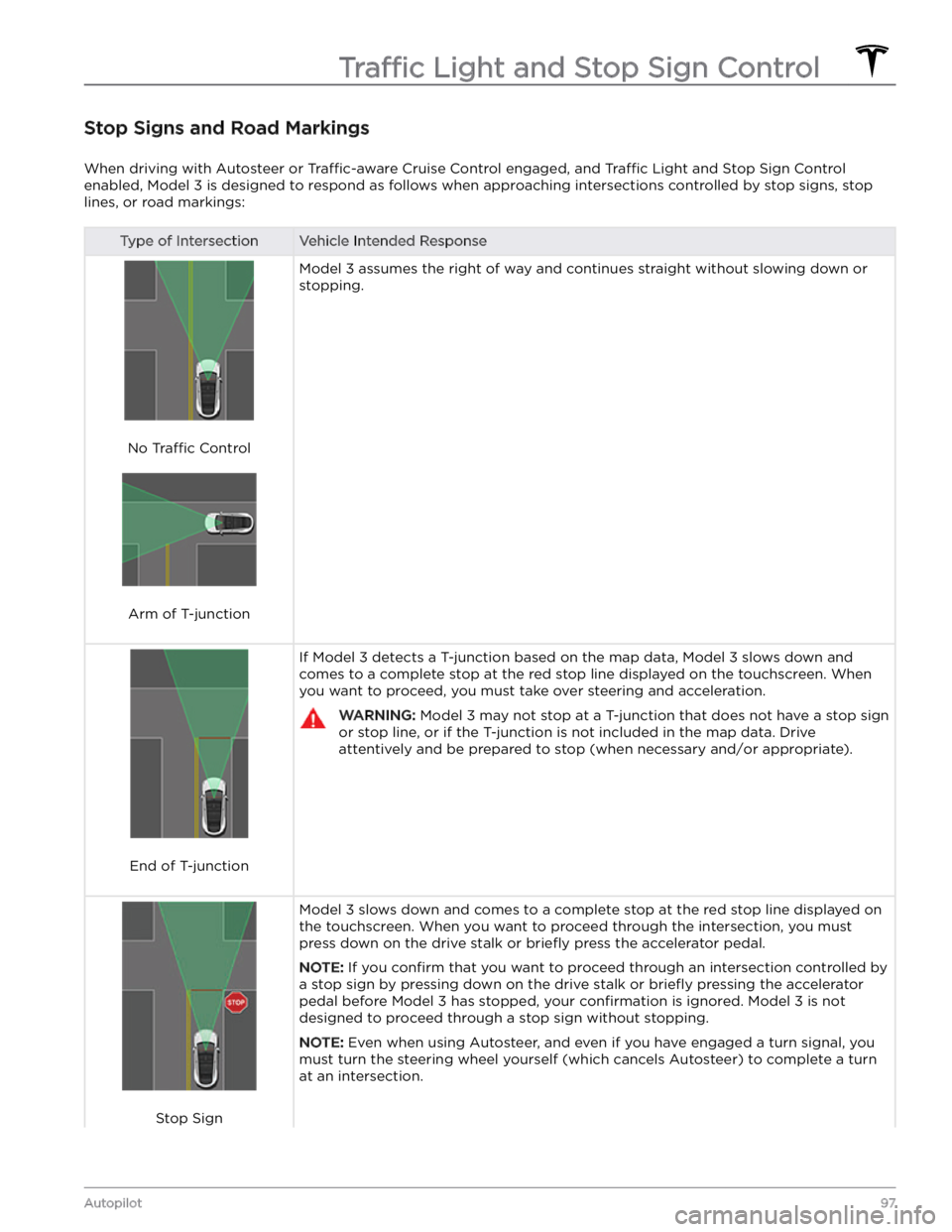
Stop Signs and Road Markings
When driving with Autosteer or Traffic-aware Cruise Control engaged, and Traffic Light and Stop Sign Control
enabled,
Model 3 is designed to respond as follows when approaching intersections controlled by stop signs, stop
lines, or road markings:
Type of IntersectionVehicle Intended Response
No Traffic Control
Arm of T-junction
Model 3 assumes the right of way and continues straight without slowing down or
stopping.
End of T-junction
If Model 3 detects a T-junction based on the map data, Model 3 slows down and
comes to a complete stop at the red stop line displayed on the
touchscreen. When
you want to proceed, you must take over steering and acceleration.
WARNING: Model 3 may not stop at a T-junction that does not have a stop sign
or stop line, or if the T-junction is not included in the map data. Drive
attentively and be prepared to stop (when necessary and/or appropriate).
Stop Sign
Model 3 slows down and comes to a complete stop at the red stop line displayed on
the
touchscreen. When you want to proceed through the intersection, you must
press down on the drive stalk or briefly press the accelerator pedal.
NOTE: If you confirm that you want to proceed through an intersection controlled by
a stop sign by
pressing down on the drive stalk or briefly pressing the accelerator
pedal before
Model 3 has stopped, your confirmation is ignored. Model 3 is not
designed to proceed through a stop sign without stopping.
NOTE: Even when using Autosteer, and even if you have engaged a turn signal, you
must turn the
steering wheel yourself (which cancels Autosteer) to complete a turn
at an intersection.
Traffic Light and Stop Sign Control
97Autopilot
Page 129 of 296
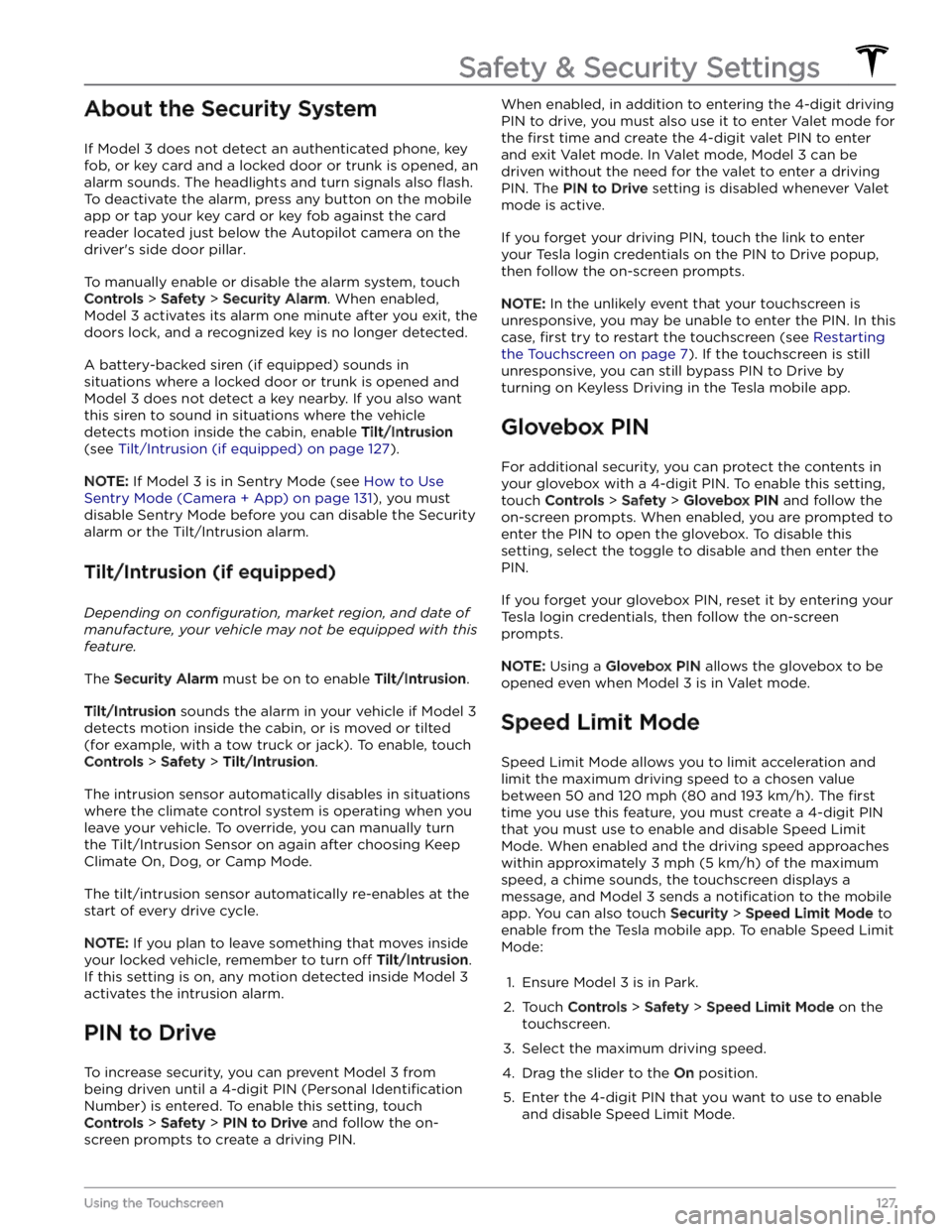
About the Security System
If Model 3 does not detect an authenticated phone, key
fob, or key card and a locked door or trunk is opened, an
alarm sounds. The headlights and turn signals also
flash.
To deactivate the alarm, press any button on the mobile
app or tap your key card or key fob against the card reader located
just below the Autopilot camera on the
driver