USB TESLA MODEL S 2021 Owner´s Manual
[x] Cancel search | Manufacturer: TESLA, Model Year: 2021, Model line: MODEL S, Model: TESLA MODEL S 2021Pages: 281, PDF Size: 7.63 MB
Page 7 of 281
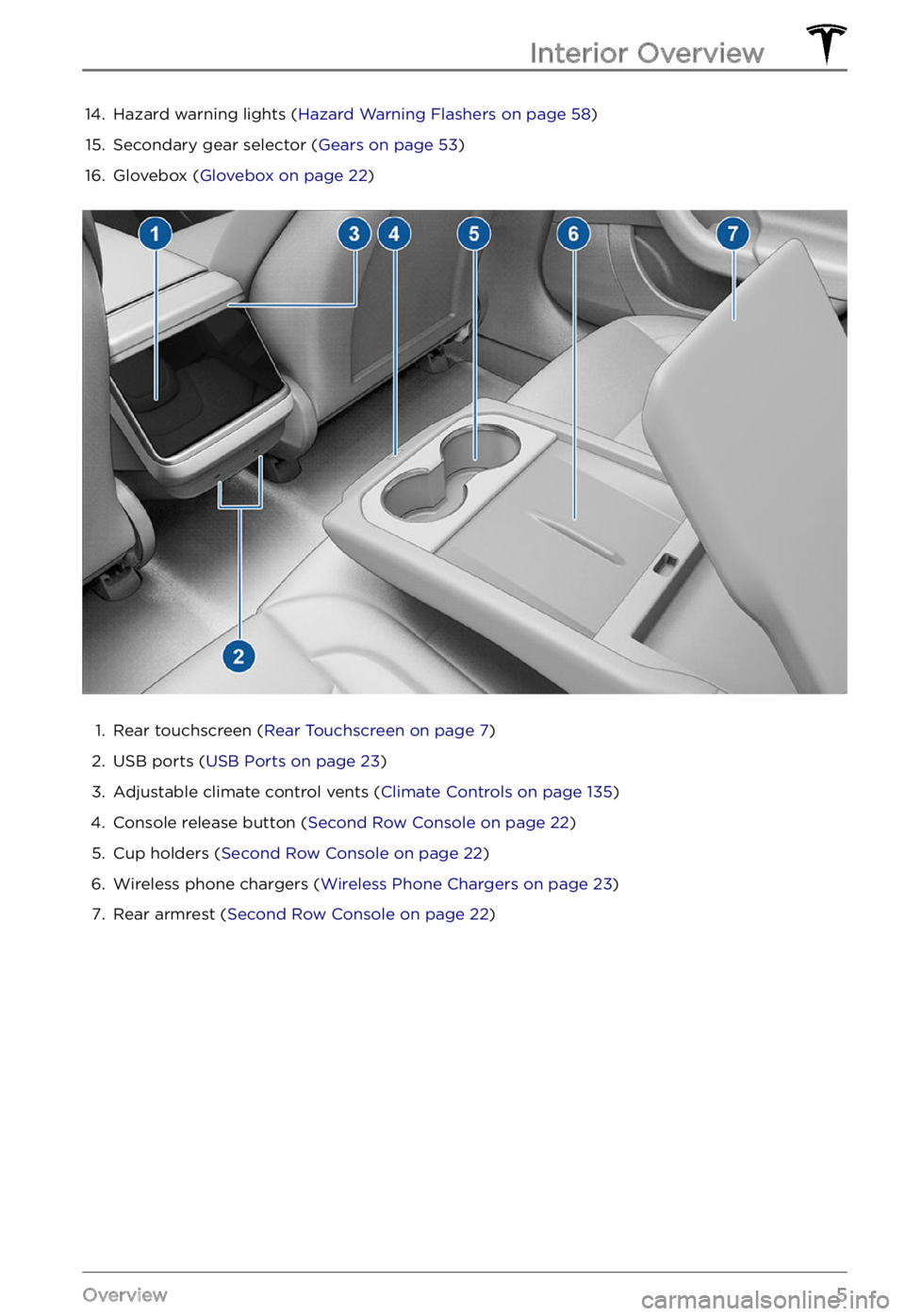
14. Hazard warning lights (Hazard Warning Flashers on page 58)15.
Secondary gear selector (Gears on page 53)
16.
Glovebox (Glovebox on page 22)
1.
Rear touchscreen (Rear Touchscreen on page 7)
2.
USB ports (USB Ports on page 23)
3.
Adjustable climate control vents (Climate Controls on page 135)
4.
Console release button (Second Row Console on page 22)
5.
Cup holders (Second Row Console on page 22)
6.
Wireless phone chargers (Wireless Phone Chargers on page 23)
7.
Rear armrest (Second Row Console on page 22)
Interior Overview
5Overview
Page 25 of 281
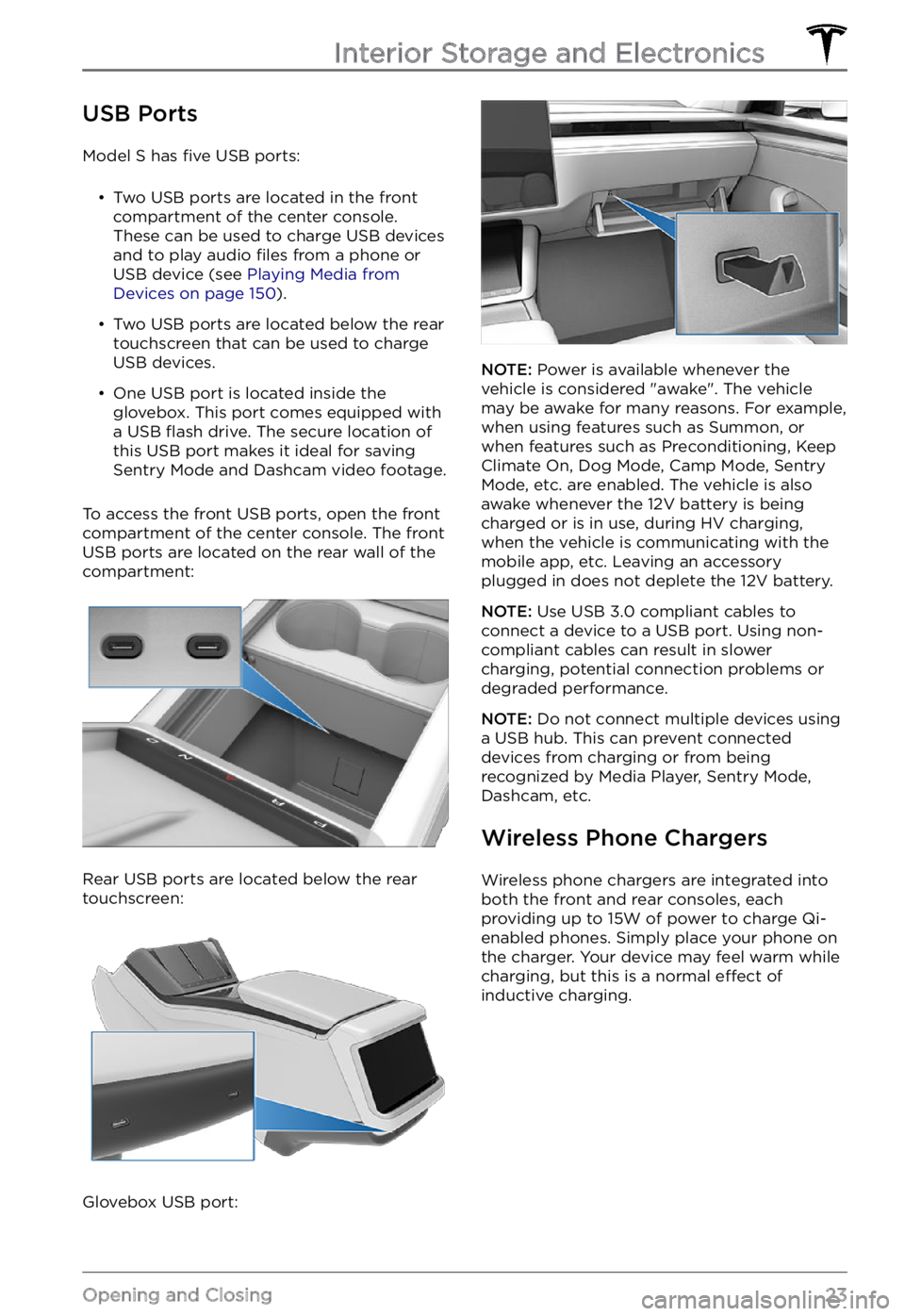
USB Ports
Model S has five USB ports:
Page 79 of 281
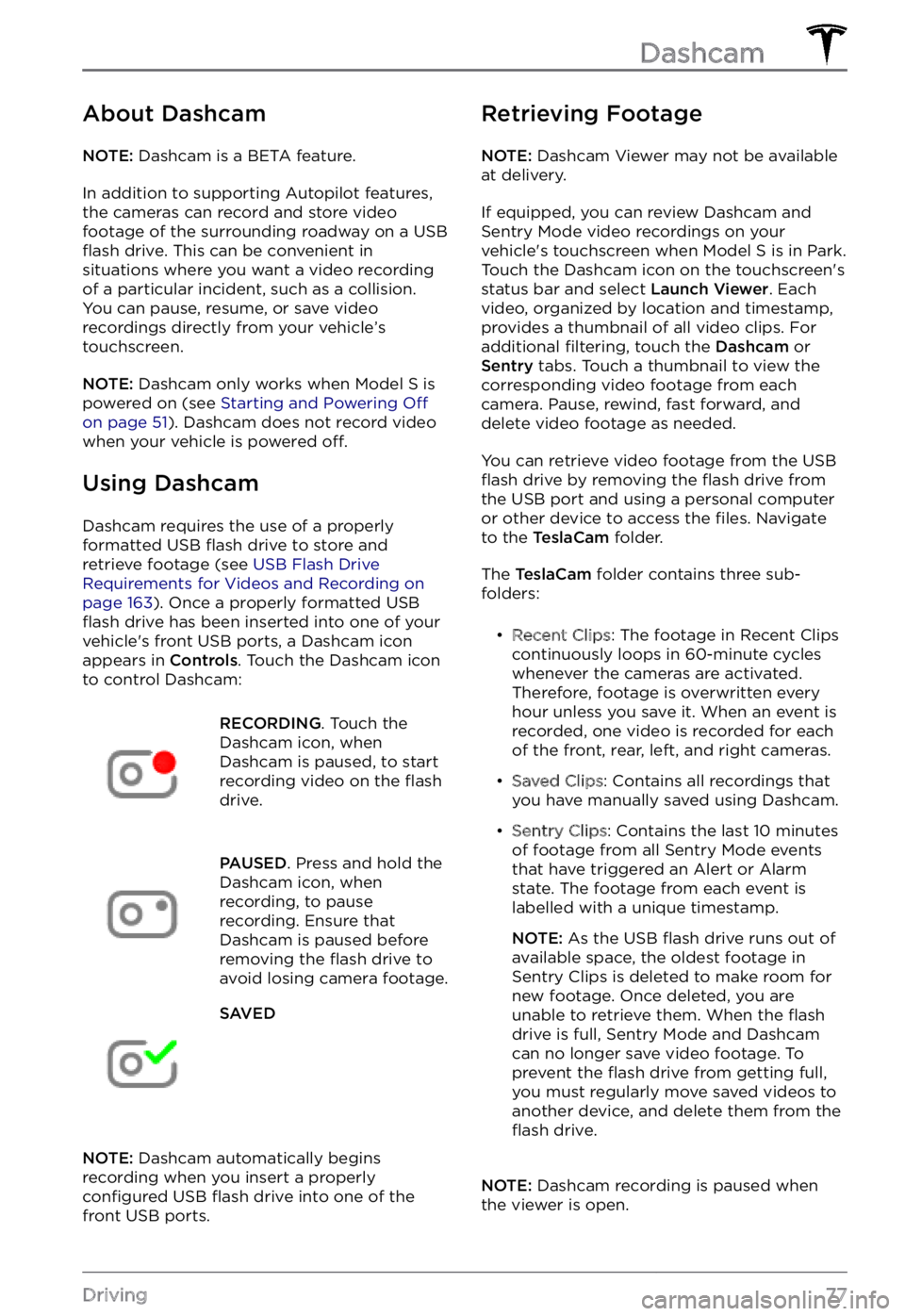
About Dashcam
NOTE: Dashcam is a BETA feature.
In addition to supporting Autopilot features,
the cameras can record and store video
footage of the surrounding roadway on a USB
flash drive. This can be convenient in
situations where you want a video recording
of a particular incident, such as a collision.
You can pause, resume, or save video recordings directly from your vehicle
Page 80 of 281
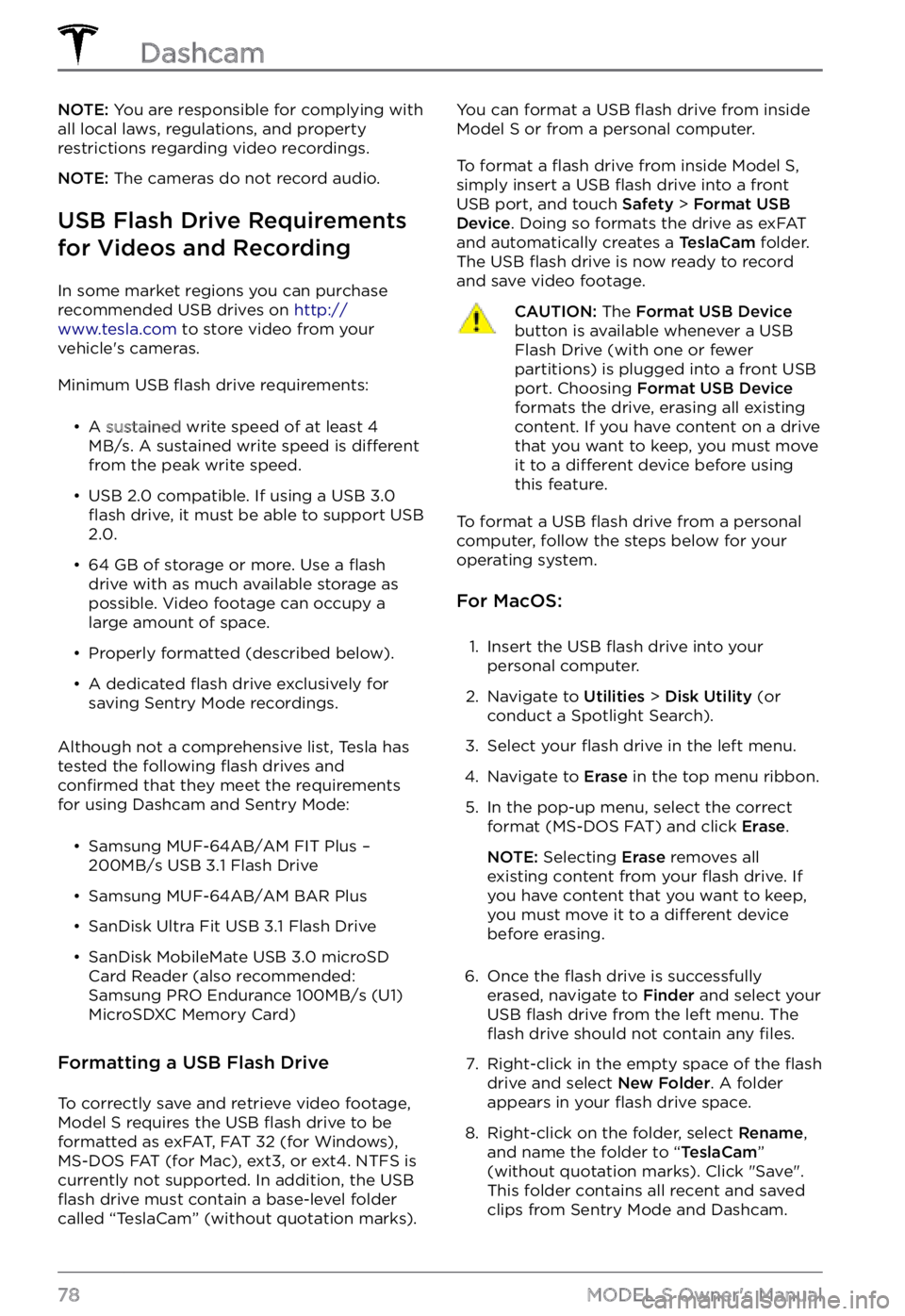
NOTE: You are responsible for complying with
all local laws, regulations, and property restrictions regarding video recordings.
NOTE: The cameras do not record audio.
USB Flash Drive Requirements
for Videos and Recording
In some market regions you can purchase
recommended USB drives on http://www.tesla.com to store video from your
vehicle
Page 81 of 281
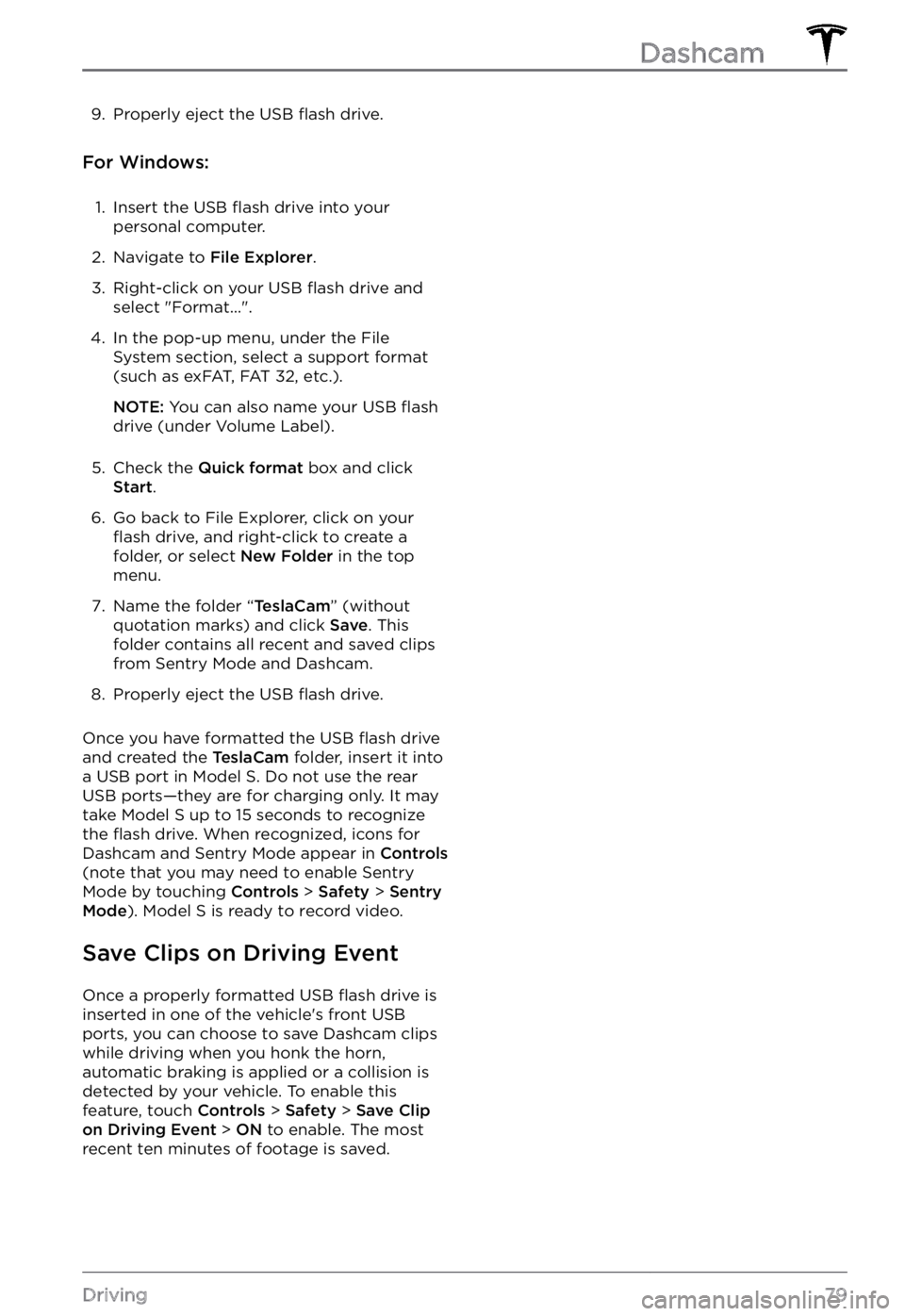
9. Properly eject the USB flash drive.
For Windows:
1.
Insert the USB flash drive into your
personal computer.
2.
Navigate to File Explorer.
3.
Right-click on your USB flash drive and
select "Format...".
4.
In the pop-up menu, under the File System section, select a support format
(such as exFAT, FAT 32, etc.).
NOTE: You can also name your USB flash
drive (under Volume Label).
5.
Check the Quick format box and click Start.
6.
Go back to File Explorer, click on your flash drive, and right-click to create a
folder, or select New Folder in the top
menu.
7.
Name the folder “TeslaCam” (without
quotation marks) and click Save. This
folder contains all recent and saved clips
from Sentry Mode and Dashcam.
8.
Properly eject the USB flash drive.
Once you have formatted the USB flash drive
and created the TeslaCam folder, insert it into
a USB port in Model S. Do not use the rear
USB ports
Page 154 of 281
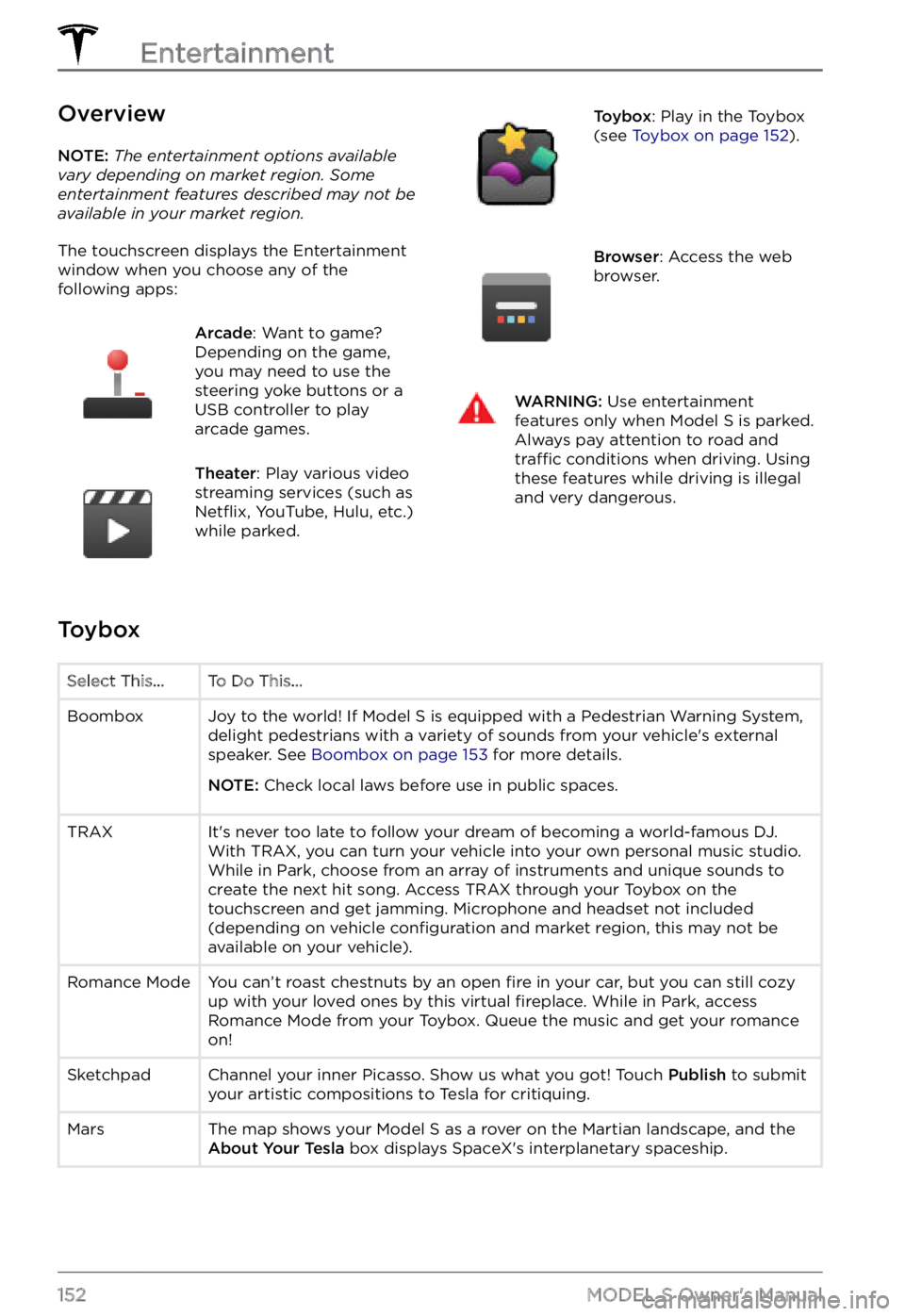
Overview
NOTE: The entertainment options available vary depending on market region. Some entertainment features described may not be available in your market region.
The touchscreen displays the Entertainment window when you choose any of the
following apps:
Arcade: Want to game?
Depending on the game,
you may need to use the
steering yoke buttons or a
USB controller to play
arcade games.Theater: Play various video
streaming services (such as
Netflix, YouTube, Hulu, etc.)
while parked.
Toybox: Play in the Toybox
(see Toybox on page 152).Browser: Access the web
browser.WARNING: Use entertainment features only when Model S is parked. Always pay attention to road and traffic conditions when driving. Using these features while driving is illegal and very dangerous.
Toybox
Select This...To Do This...BoomboxJoy to the world! If Model S is equipped with a Pedestrian Warning System,
delight pedestrians with a variety of sounds from your vehicle
Page 167 of 281
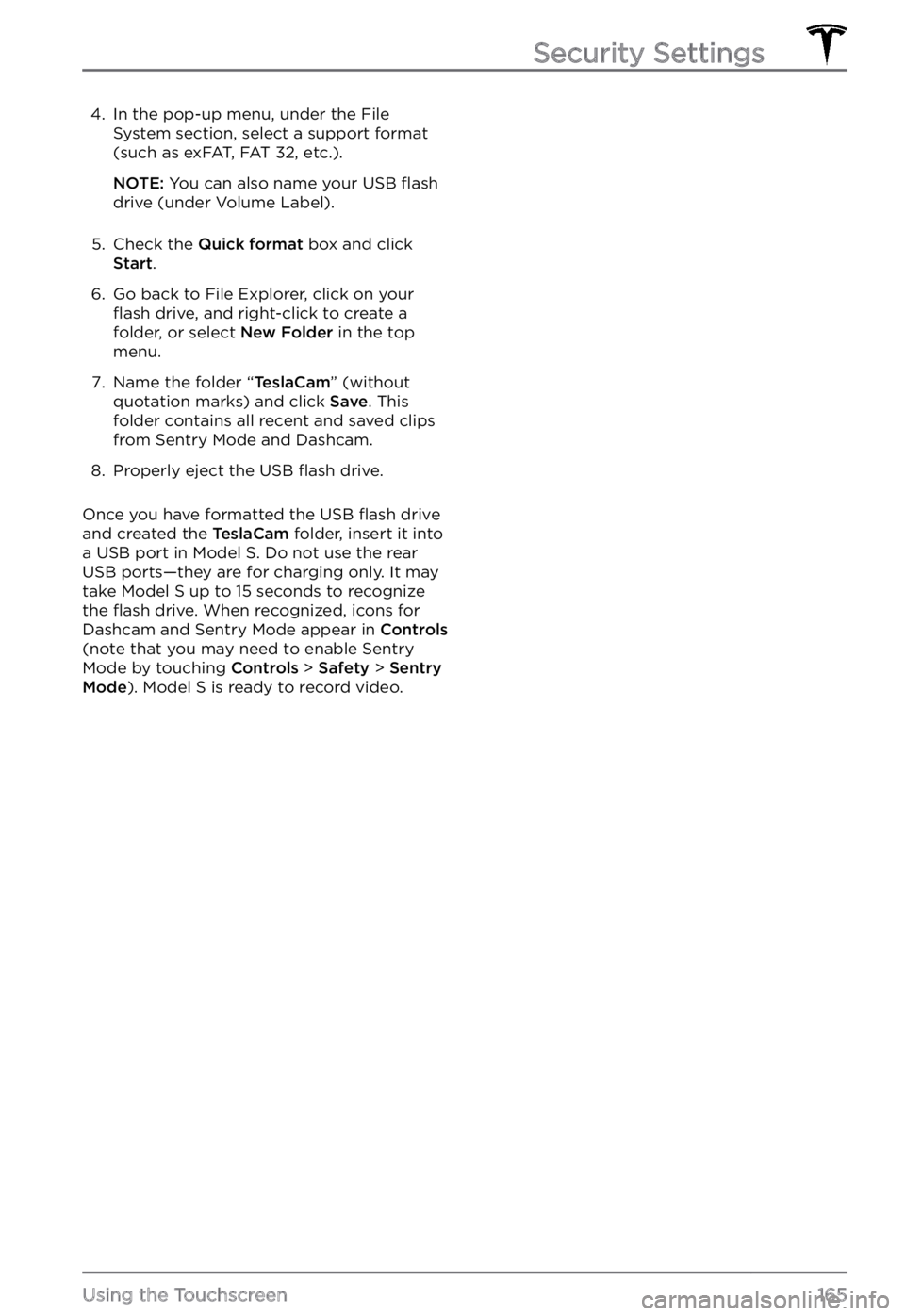
4. In the pop-up menu, under the File
System section, select a support format
(such as exFAT, FAT 32, etc.).
NOTE: You can also name your USB flash
drive (under Volume Label).
5.
Check the Quick format box and click Start.
6.
Go back to File Explorer, click on your flash drive, and right-click to create a
folder, or select New Folder in the top
menu.
7.
Name the folder “TeslaCam” (without
quotation marks) and click Save. This
folder contains all recent and saved clips
from Sentry Mode and Dashcam.
8.
Properly eject the USB flash drive.
Once you have formatted the USB flash drive
and created the TeslaCam folder, insert it into
a USB port in Model S. Do not use the rear
USB ports
Page 177 of 281
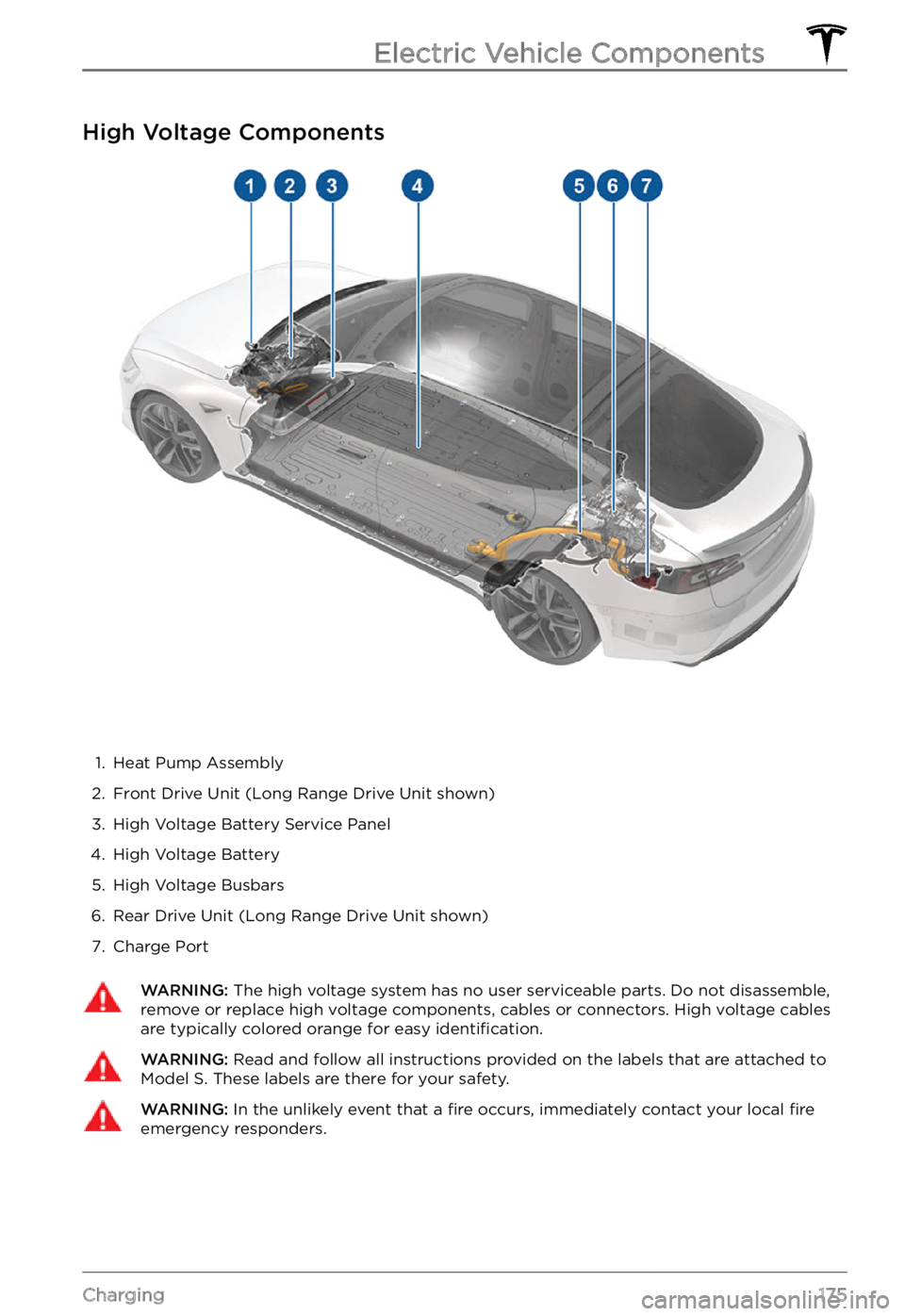
High Voltage Components
1.
Heat Pump Assembly
2.
Front Drive Unit (Long Range Drive Unit shown)
3.
High Voltage Battery Service Panel
4.
High Voltage Battery
5.
High Voltage Busbars
6.
Rear Drive Unit (Long Range Drive Unit shown)
7.
Charge Port
WARNING: The high voltage system has no user serviceable parts. Do not disassemble, remove or replace high voltage components, cables or connectors. High voltage cables are typically colored orange for easy identification.
WARNING: Read and follow all instructions provided on the labels that are attached to Model S. These labels are there for your safety.WARNING: In the unlikely event that a fire occurs, immediately contact your local fire emergency responders.
Electric Vehicle Components
175Charging
Page 231 of 281
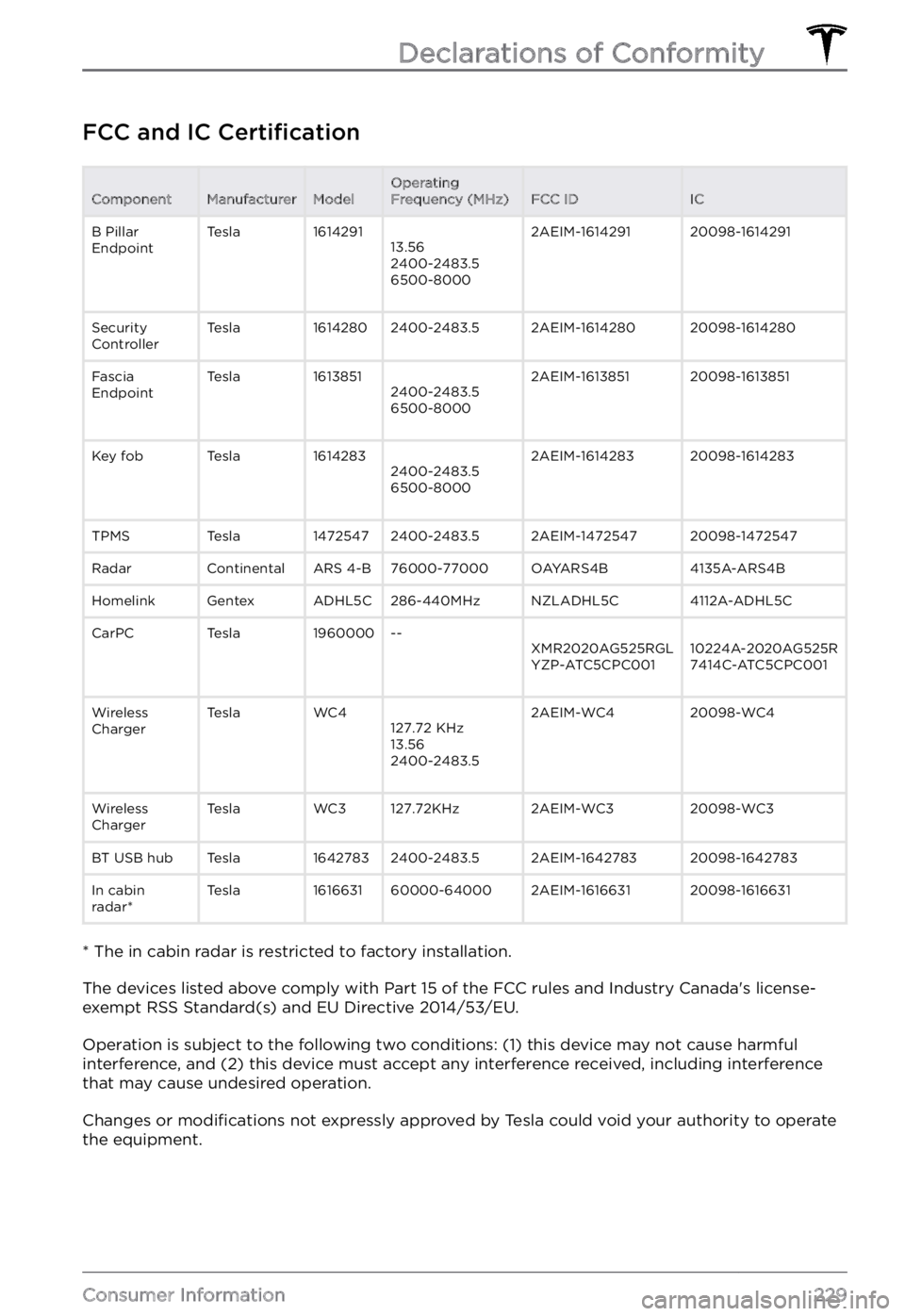
FCC and IC CertificationComponentManufacturerModelOperating
Frequency (MHz)FCC IDICB Pillar
EndpointTesla161429113.56
2400-2483.5
6500-80002AEIM-161429120098-1614291Security
ControllerTesla16142802400-2483.52AEIM-161428020098-1614280Fascia
EndpointTesla16138512400-2483.5
6500-80002AEIM-161385120098-1613851Key fobTesla16142832400-2483.5
6500-80002AEIM-161428320098-1614283TPMSTesla14725472400-2483.52AEIM-147254720098-1472547RadarContinentalARS 4-B76000-77000OAYARS4B4135A-ARS4BHomelinkGentexADHL5C286-440MHzNZLADHL5C4112A-ADHL5CCarPCTesla1960000--XMR2020AG525RGL
YZP-ATC5CPC00110224A-2020AG525R
7414C-ATC5CPC001Wireless
ChargerTeslaWC4127.72 KHz
13.56
2400-2483.52AEIM-WC420098-WC4Wireless
ChargerTeslaWC3127.72KHz2AEIM-WC320098-WC3BT USB hubTesla16427832400-2483.52AEIM-164278320098-1642783In cabin
radar*Tesla161663160000-640002AEIM-161663120098-1616631
* The in cabin radar is restricted to factory installation.
The devices listed above comply with Part 15 of the FCC rules and Industry Canada
Page 275 of 281
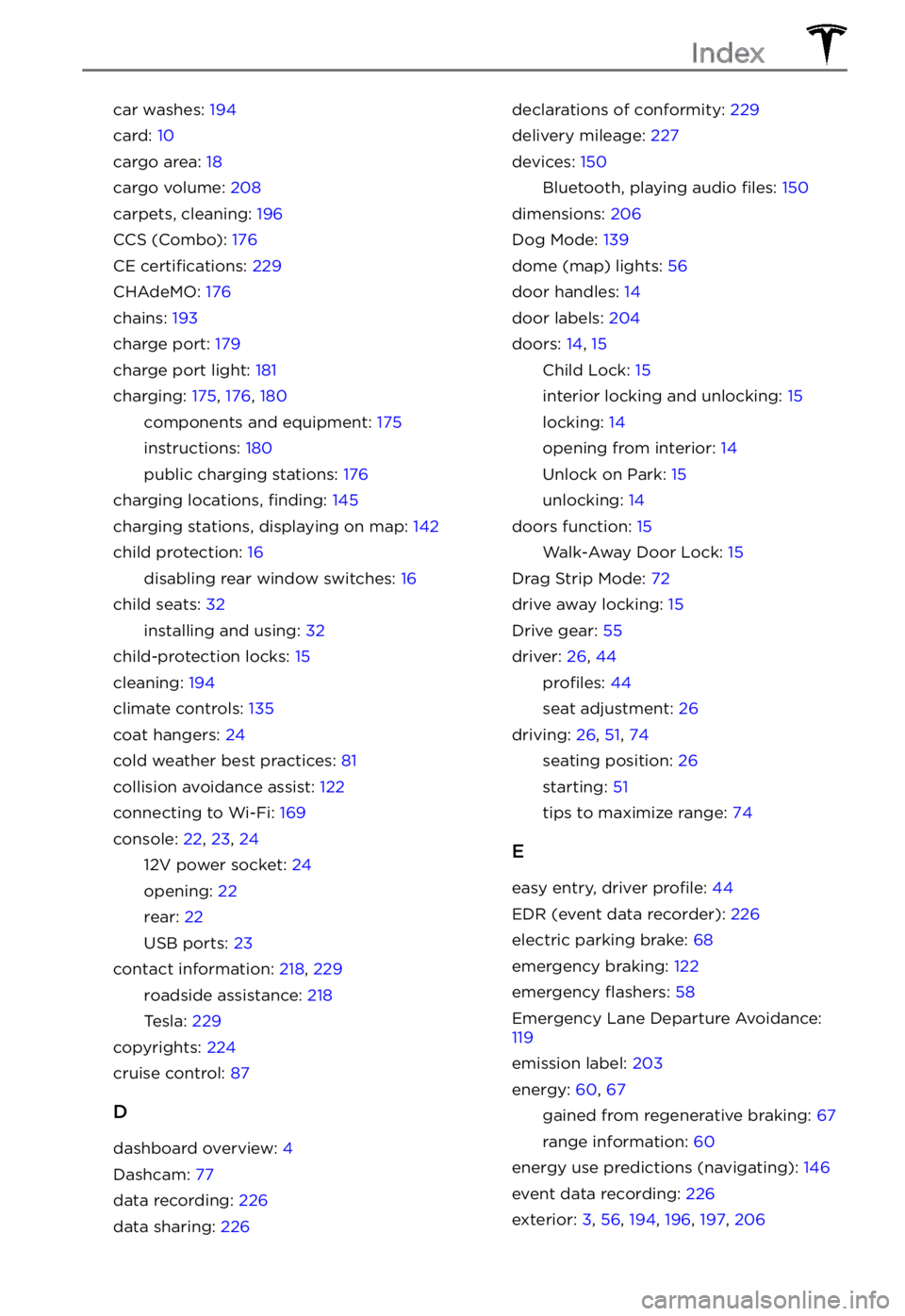
car washes: 194
card: 10
cargo area: 18
cargo volume: 208
carpets, cleaning: 196
CCS (Combo): 176
CE certifications: 229
CHAdeMO: 176
chains: 193
charge port: 179
charge port light: 181
charging: 175, 176, 180
components and equipment: 175
instructions: 180
public charging stations: 176
charging locations, finding: 145
charging stations, displaying on map: 142
child protection: 16
disabling rear window switches: 16
child seats: 32
installing and using: 32
child-protection locks: 15
cleaning: 194
climate controls: 135
coat hangers: 24
cold weather best practices: 81
collision avoidance assist: 122
connecting to Wi-Fi: 169
console: 22, 23, 24
12V power socket: 24
opening: 22
rear: 22
USB ports: 23
contact information: 218, 229
roadside assistance: 218
Tesla: 229
copyrights: 224
cruise control: 87
D
dashboard overview: 4
Dashcam: 77
data recording: 226
data sharing: 226
declarations of conformity: 229
delivery mileage: 227
devices: 150
Bluetooth, playing audio files: 150
dimensions: 206
Dog Mode: 139
dome (map) lights: 56
door handles: 14
door labels: 204
doors: 14, 15
Child Lock: 15
interior locking and unlocking: 15
locking: 14
opening from interior: 14
Unlock on Park: 15
unlocking: 14
doors function: 15
Walk-Away Door Lock: 15
Drag Strip Mode: 72
drive away locking: 15
Drive gear: 55
driver: 26, 44
profiles: 44
seat adjustment: 26
driving: 26, 51, 74
seating position: 26
starting: 51
tips to maximize range: 74
E
easy entry, driver profile: 44
EDR (event data recorder): 226
electric parking brake: 68
emergency braking: 122
emergency flashers: 58
Emergency Lane Departure Avoidance: 119
emission label: 203
energy: 60, 67
gained from regenerative braking: 67
range information: 60
energy use predictions (navigating): 146
event data recording: 226
exterior: 3, 56, 194, 196, 197, 206
Index