navigation TESLA MODEL S 2021 Owner´s Manual
[x] Cancel search | Manufacturer: TESLA, Model Year: 2021, Model line: MODEL S, Model: TESLA MODEL S 2021Pages: 281, PDF Size: 7.63 MB
Page 3 of 281
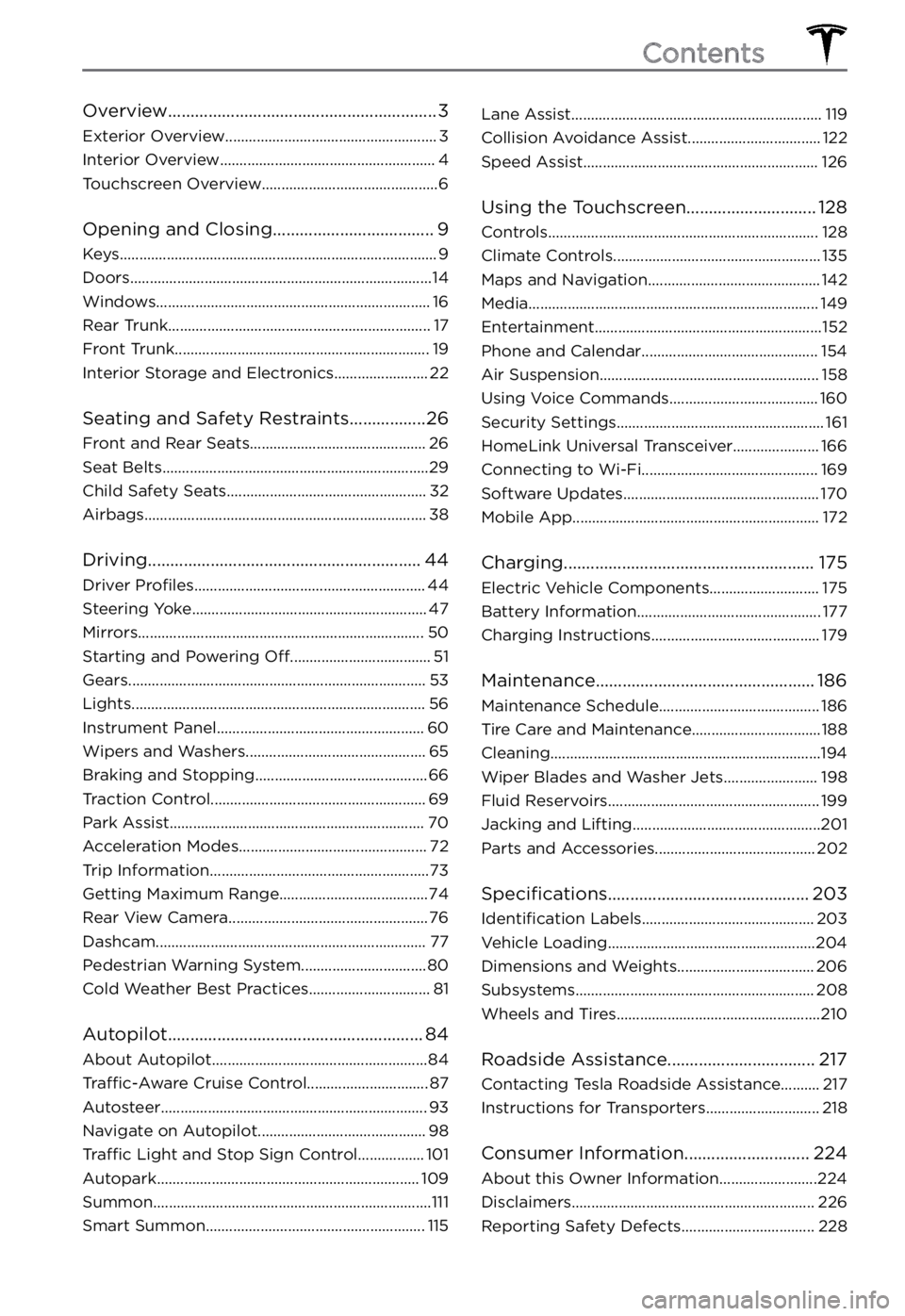
Overview............................................................3
Exterior Overview......................................................3
Interior Overview.......................................................4
Touchscreen Overview.............................................6
Opening and Closing....................................9
Keys.................................................................................9
Doors.............................................................................14
Windows......................................................................16
Rear Trunk...................................................................17
Front Trunk.................................................................19
Interior Storage and Electronics........................22
Seating and Safety Restraints.................26
Front and Rear Seats.............................................26
Seat Belts....................................................................29
Child Safety Seats...................................................32
Airbags........................................................................38
Driving.............................................................44
Driver Profiles...........................................................44
Steering Yoke............................................................47
Mirrors.........................................................................50
Starting and Powering Off....................................51
Gears............................................................................53
Lights...........................................................................56
Instrument Panel.....................................................60
Wipers and Washers..............................................65
Braking and Stopping............................................66
Traction Control.......................................................69
Park Assist.................................................................70
Acceleration Modes................................................72
Trip Information........................................................73
Getting Maximum Range......................................74
Rear View Camera...................................................76
Dashcam.....................................................................77
Pedestrian Warning System................................80
Cold Weather Best Practices...............................81
Autopilot.........................................................84
About Autopilot.......................................................84
Traffic-Aware Cruise Control...............................87
Autosteer....................................................................93
Navigate on Autopilot...........................................98
Traffic Light and Stop Sign Control.................101
Autopark...................................................................109
Summon.......................................................................111
Smart Summon........................................................115
Lane Assist................................................................119
Collision Avoidance Assist..................................122
Speed Assist............................................................126
Using the Touchscreen.............................128
Controls.....................................................................128
Climate Controls.....................................................135
Maps and Navigation............................................142
Media..........................................................................149
Entertainment..........................................................152
Phone and Calendar.............................................154
Air Suspension........................................................158
Using Voice Commands......................................160
Security Settings.....................................................161
HomeLink Universal Transceiver......................166
Connecting to Wi-Fi.............................................169
Software Updates..................................................170
Mobile App...............................................................172
Charging........................................................175
Electric Vehicle Components............................175
Battery Information...............................................177
Charging Instructions...........................................179
Maintenance.................................................186
Maintenance Schedule.........................................186
Tire Care and Maintenance.................................188
Cleaning.....................................................................194
Wiper Blades and Washer Jets........................198
Fluid Reservoirs......................................................199
Jacking and Lifting................................................201
Parts and Accessories.........................................202
Specifications.............................................203
Identification Labels............................................203
Vehicle Loading.....................................................204
Dimensions and Weights...................................206
Subsystems.............................................................208
Wheels and Tires....................................................210
Roadside Assistance.................................217
Contacting Tesla Roadside Assistance..........217
Instructions for Transporters.............................218
Consumer Information............................224
About this Owner Information.........................224
Disclaimers..............................................................226
Reporting Safety Defects..................................228
Contents
Page 63 of 281
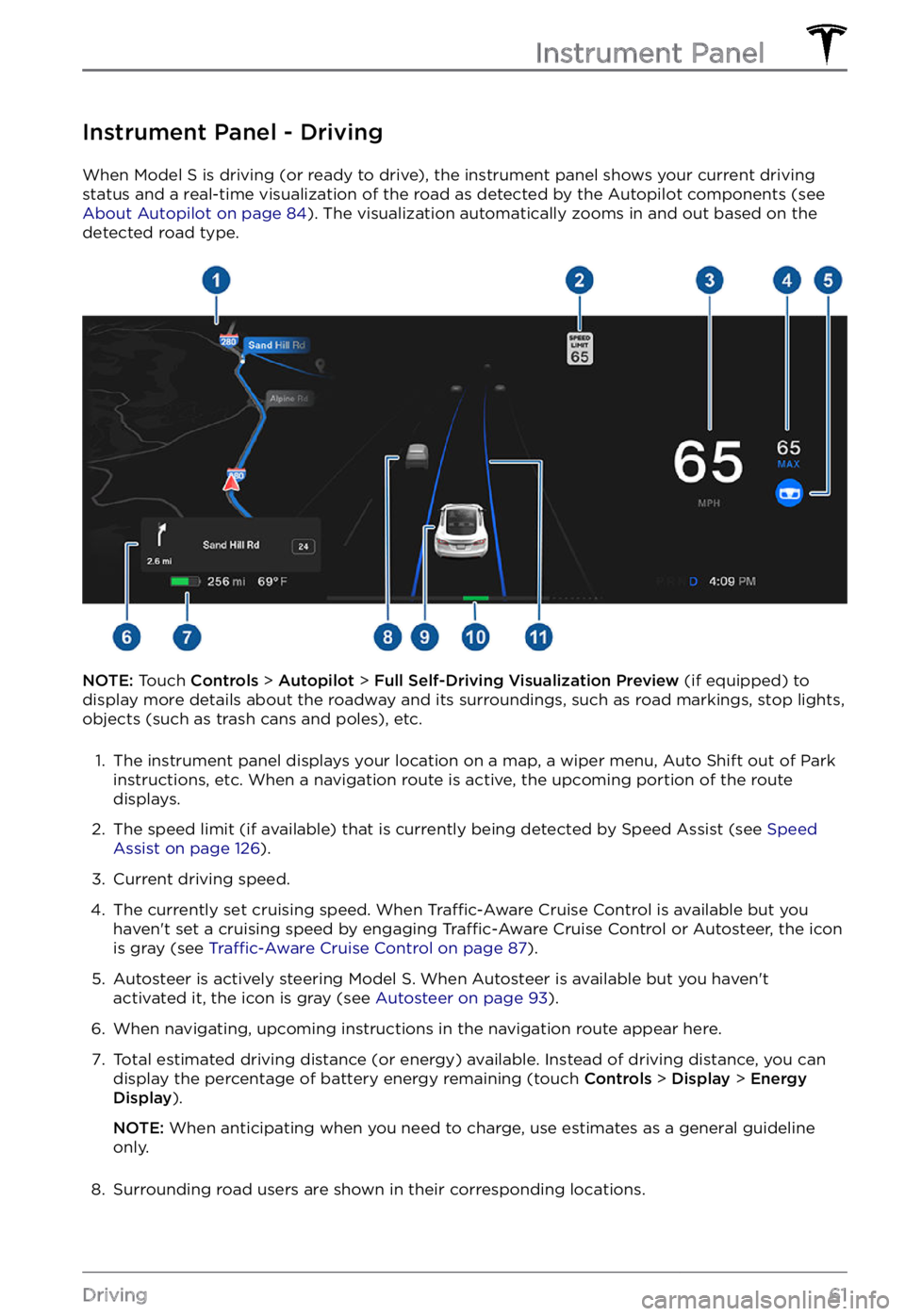
Instrument Panel - Driving
When Model S is driving (or ready to drive), the instrument panel shows your current driving
status and a real-time visualization of the road as detected by the Autopilot components (see
About Autopilot on page 84). The visualization automatically zooms in and out based on the
detected road type.
NOTE: Touch Controls > Autopilot > Full Self-Driving Visualization Preview (if equipped) to
display more details about the roadway and its surroundings, such as road markings, stop lights,
objects (such as trash cans and poles), etc.
1.
The instrument panel displays your location on a map, a wiper menu, Auto Shift out of Park instructions, etc. When a navigation route is active, the upcoming portion of the route
displays.
2.
The speed limit (if available) that is currently being detected by Speed Assist (see Speed Assist on page 126).
3.
Current driving speed.
4.
The currently set cruising speed. When Traffic-Aware Cruise Control is available but you
haven
Page 100 of 281
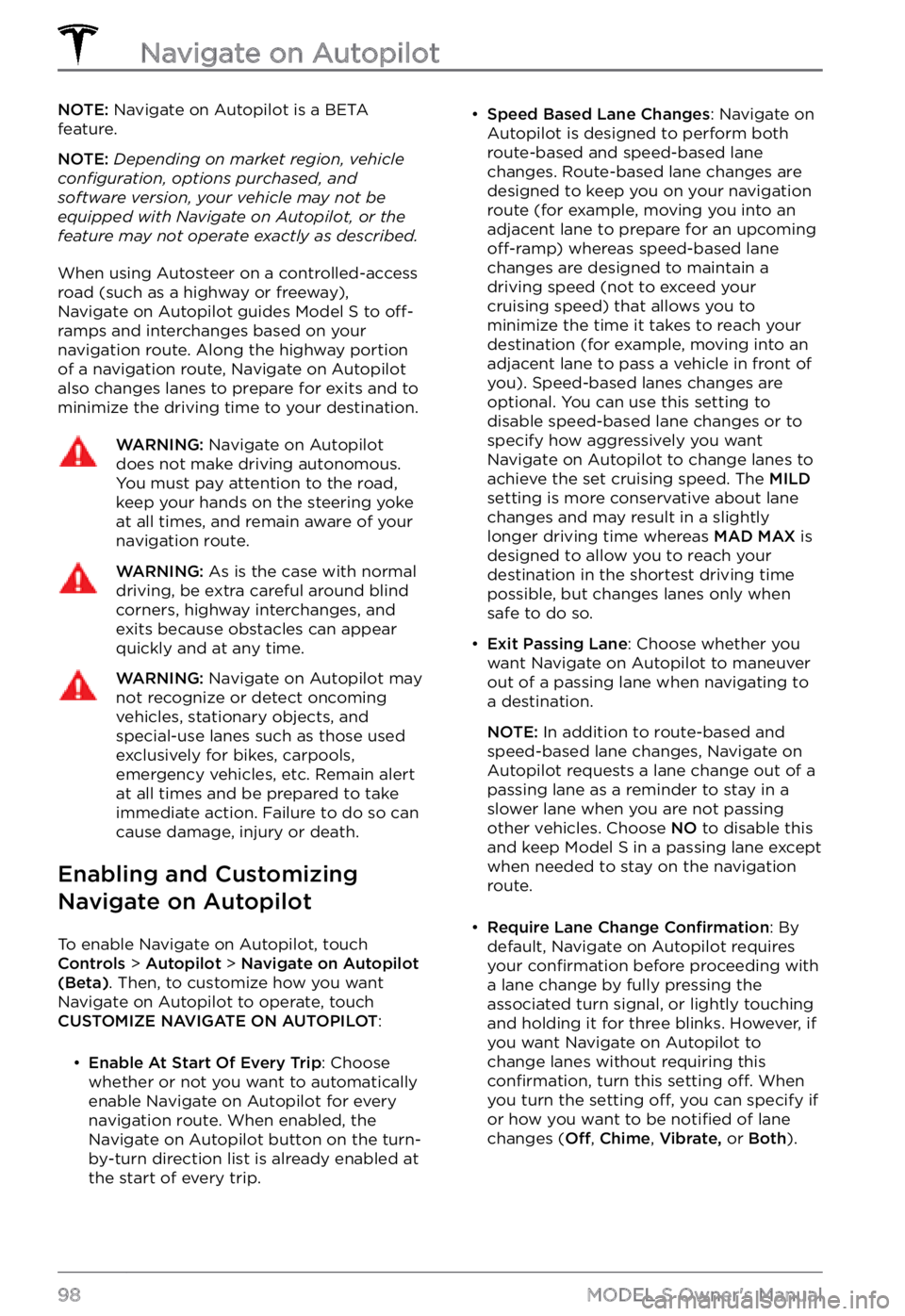
NOTE: Navigate on Autopilot is a BETA
feature.
NOTE: Depending on market region, vehicle configuration, options purchased, and software version, your vehicle may not be equipped with Navigate on Autopilot, or the feature may not operate exactly as described.
When using Autosteer on a controlled-access
road (such as a highway or freeway),
Navigate on Autopilot guides
Model S to off-ramps and interchanges based on your
navigation route. Along the highway portion
of a navigation route, Navigate on Autopilot also changes lanes to prepare for exits and to
minimize the driving time to your destination.
WARNING: Navigate on Autopilot does not make driving autonomous. You must pay attention to the road, keep your hands on the steering yoke at all times, and remain aware of your navigation route.
WARNING: As is the case with normal driving, be extra careful around blind corners, highway interchanges, and exits because obstacles can appear quickly and at any time.
WARNING: Navigate on Autopilot may not recognize or detect oncoming vehicles, stationary objects, and special-use lanes such as those used exclusively for bikes, carpools, emergency vehicles, etc. Remain alert at all times and be prepared to take immediate action. Failure to do so can cause damage, injury or death.
Enabling and Customizing
Navigate on Autopilot
To enable Navigate on Autopilot, touch Controls > Autopilot > Navigate on Autopilot (Beta). Then, to customize how you want
Navigate on Autopilot to operate, touch
CUSTOMIZE NAVIGATE ON AUTOPILOT:
Page 102 of 281
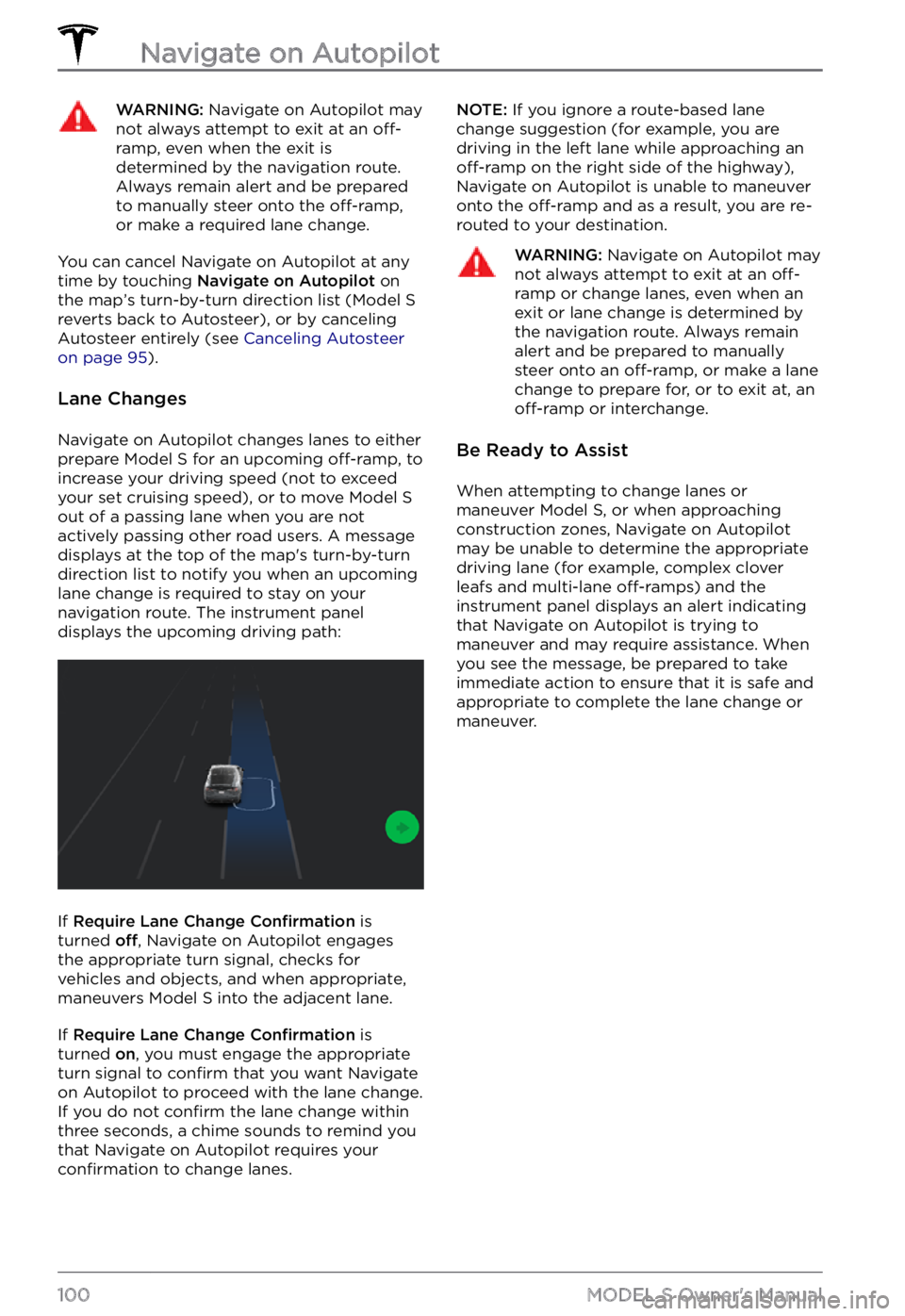
WARNING: Navigate on Autopilot may not always attempt to exit at an off-ramp, even when the exit is determined by the navigation route. Always remain alert and be prepared to manually steer onto the off-ramp, or make a required lane change.
You can cancel Navigate on Autopilot at any
time by touching Navigate on Autopilot on
the map
Page 134 of 281
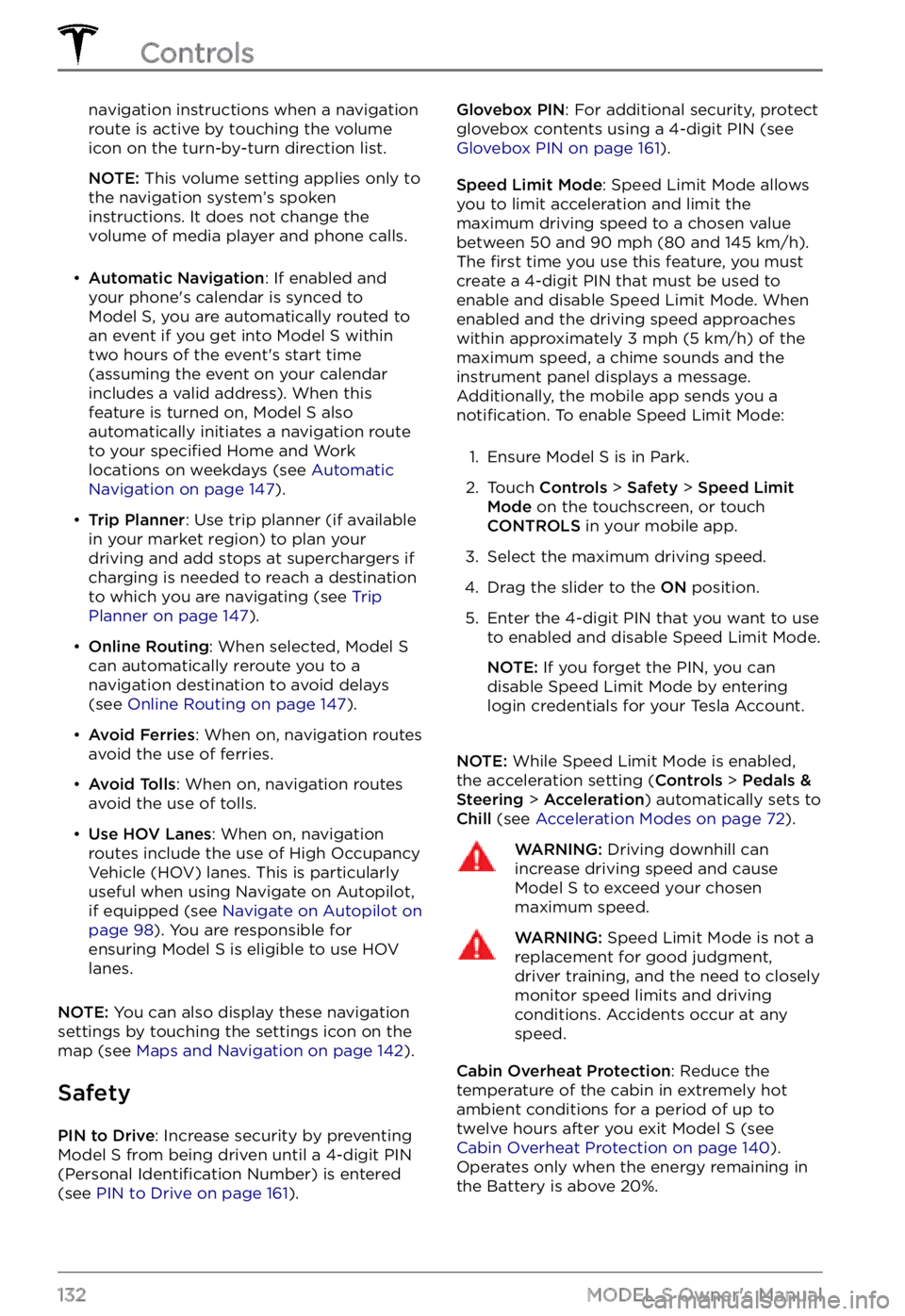
navigation instructions when a navigation
route is active by touching the volume
icon on the turn-by-turn direction list.
NOTE: This volume setting applies only to
the navigation system
Page 145 of 281
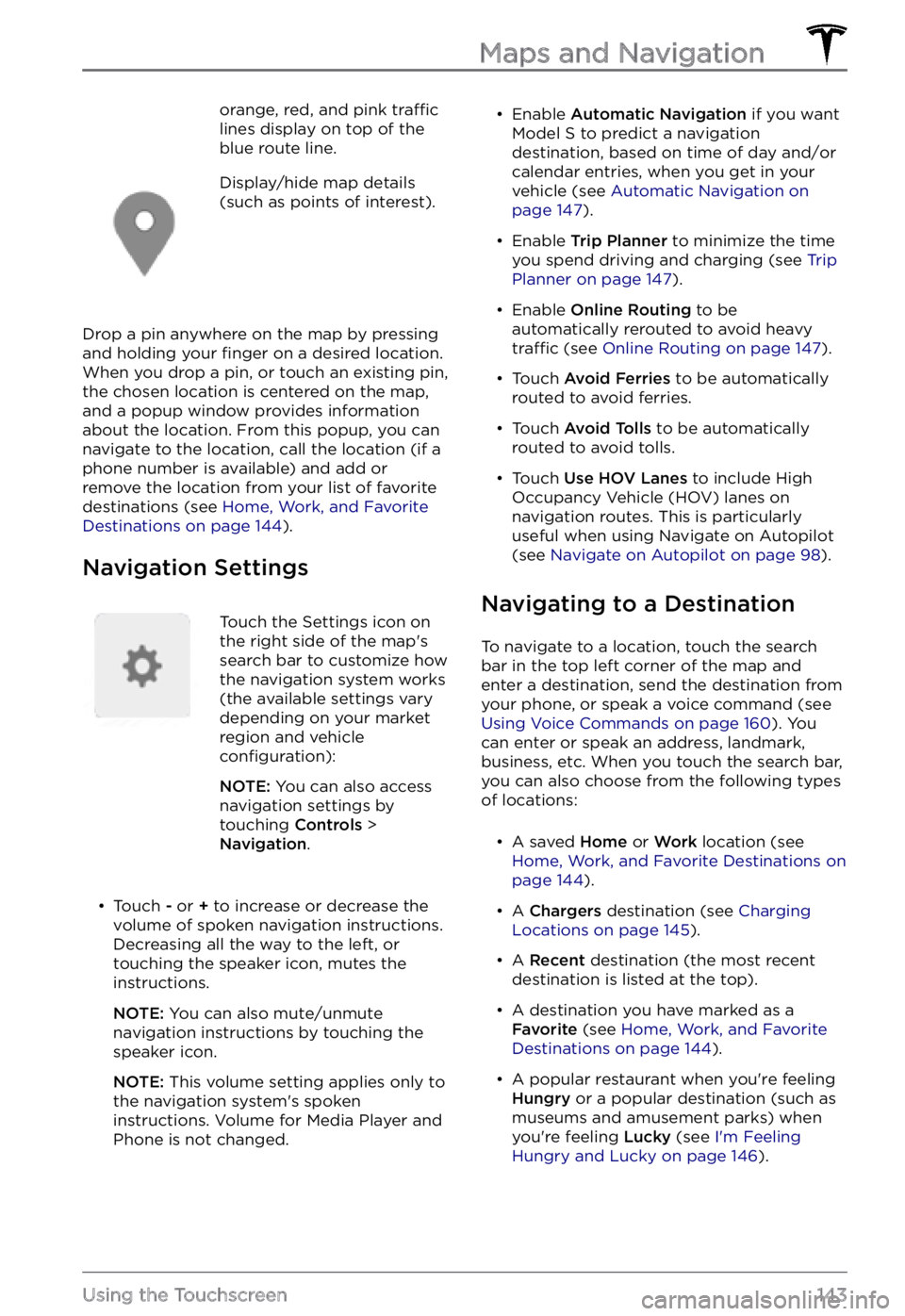
orange, red, and pink traffic lines display on top of the
blue route line.Display/hide map details
(such as points of interest).
Drop a pin anywhere on the map by pressing
and holding your finger on a desired location.
When you drop a pin, or touch an existing pin,
the chosen location is centered on the map,
and a popup window provides information
about the location. From this popup, you can
navigate to the location, call the location (if a
phone number is available) and add or
remove the location from your list of favorite
destinations (see
Home, Work, and Favorite Destinations on page 144).
Navigation Settings
Touch the Settings icon on
the right side of the map
Page 146 of 281
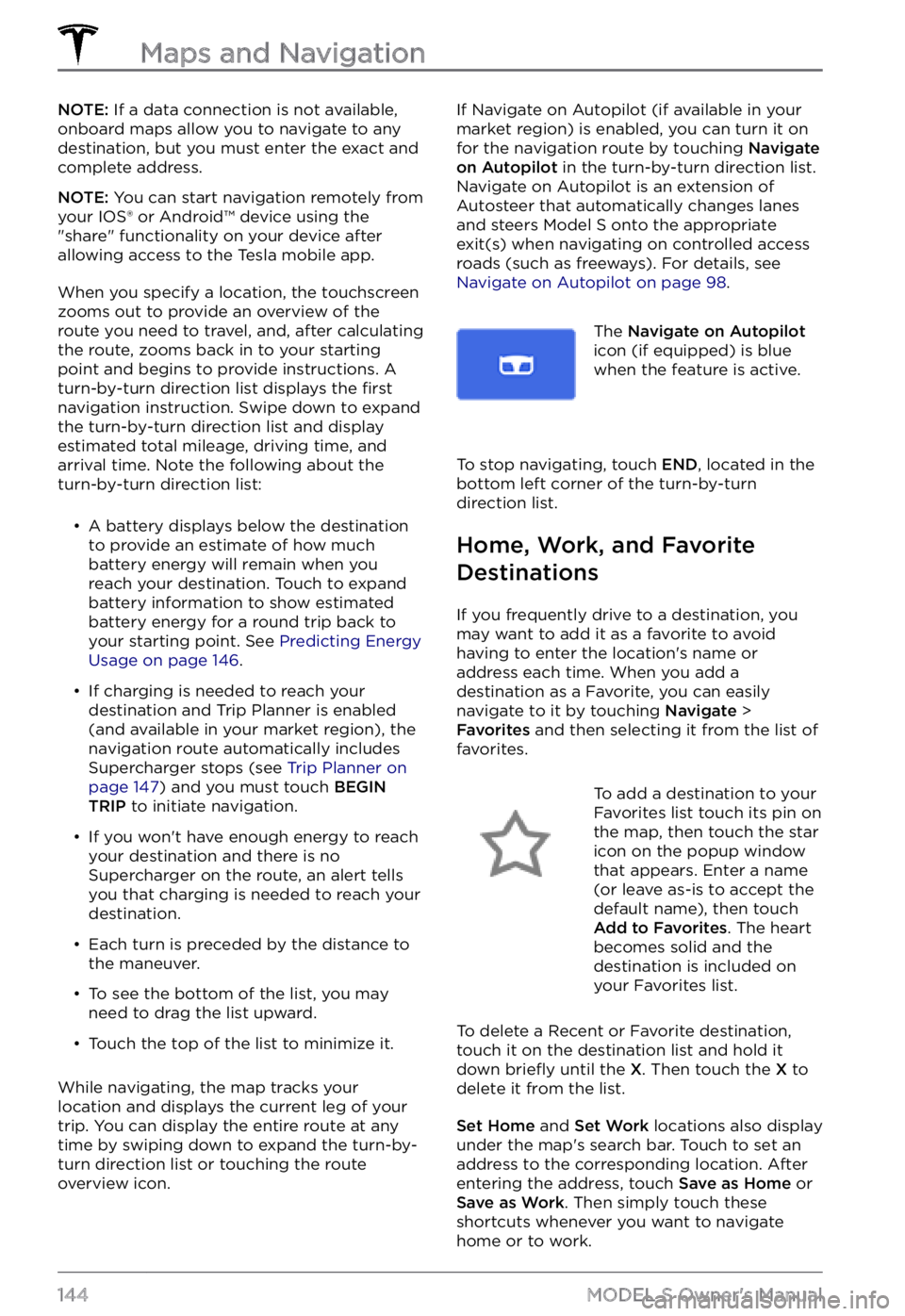
NOTE: If a data connection is not available,
onboard maps allow you to navigate to any destination, but you must enter the exact and complete address.
NOTE: You can start navigation remotely from
your IOS
Page 148 of 281
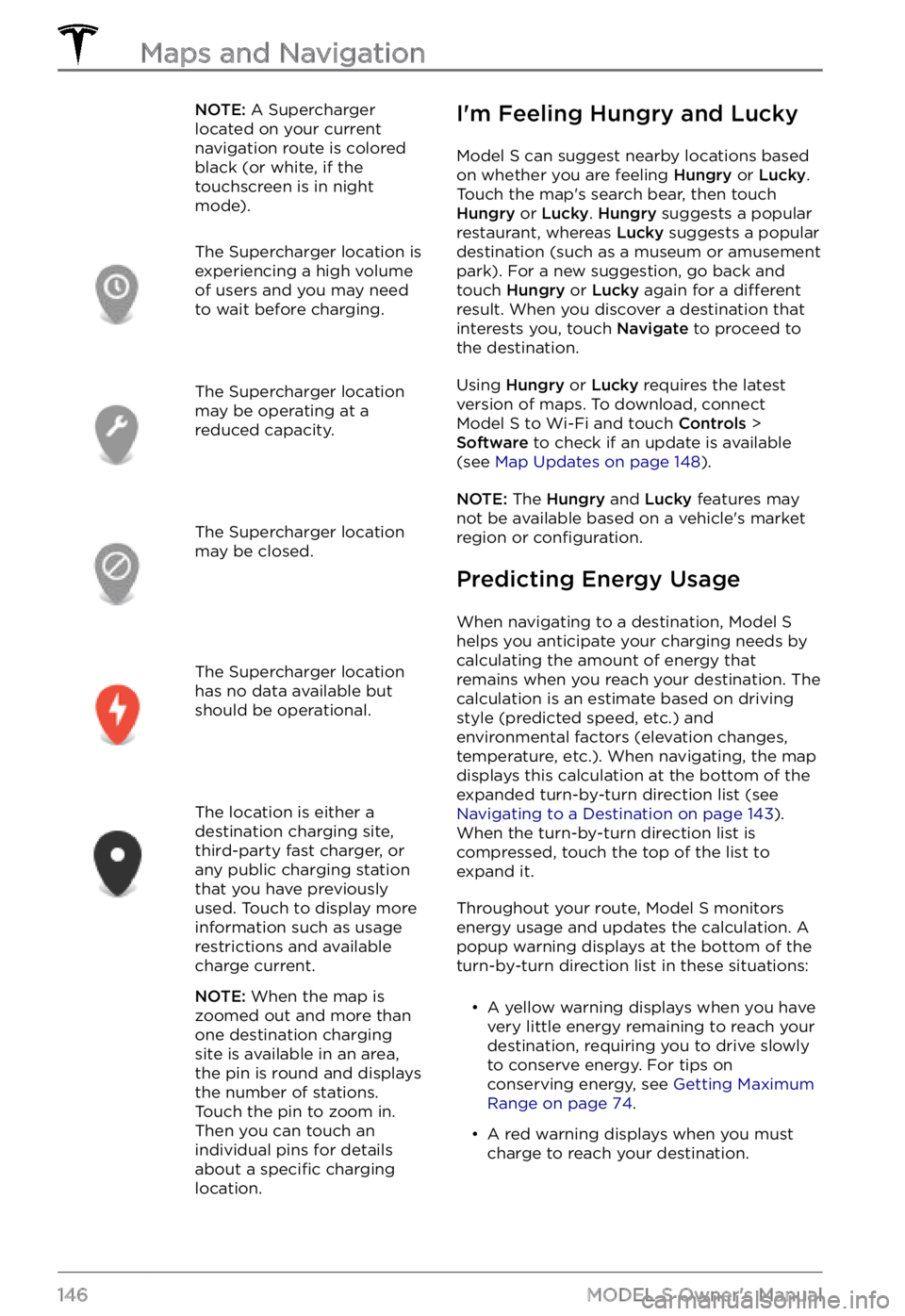
NOTE: A Supercharger
located on your current
navigation route is colored
black (or white, if the
touchscreen is in night
mode).The Supercharger location is
experiencing a high volume
of users and you may need
to wait before charging.The Supercharger location
may be operating at a
reduced capacity.The Supercharger location
may be closed.The Supercharger location
has no data available but
should be operational.The location is either a
destination charging site,
third-party fast charger, or
any public charging station
that you have previously
used. Touch to display more
information such as usage
restrictions and available
charge current.
NOTE: When the map is
zoomed out and more than
one destination charging
site is available in an area,
the pin is round and displays
the number of stations.
Touch the pin to zoom in.
Then you can touch an
individual pins for details
about a
specific charging
location.
I
Page 149 of 281
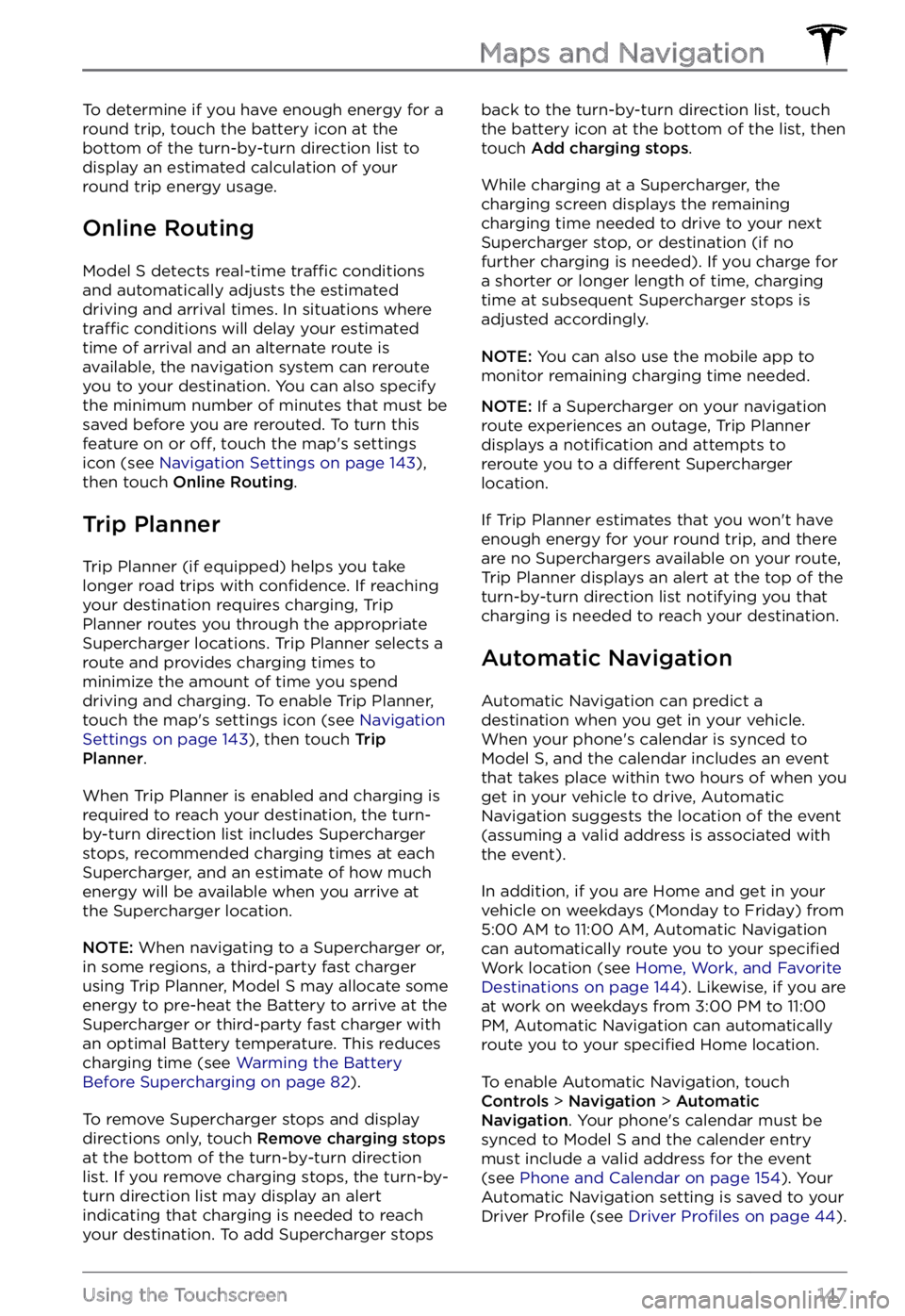
To determine if you have enough energy for a
round trip, touch the battery icon at the
bottom of the turn-by-turn direction list to
display an estimated calculation of your
round trip energy usage.
Online Routing
Model S detects real-time traffic conditions
and automatically adjusts the estimated
driving and arrival times. In situations where
traffic conditions will delay your estimated
time of arrival and an alternate route is
available, the navigation system can reroute
you to your destination. You can also specify
the minimum number of minutes that must be
saved before you are rerouted. To turn this feature on or
off, touch the map
Page 150 of 281
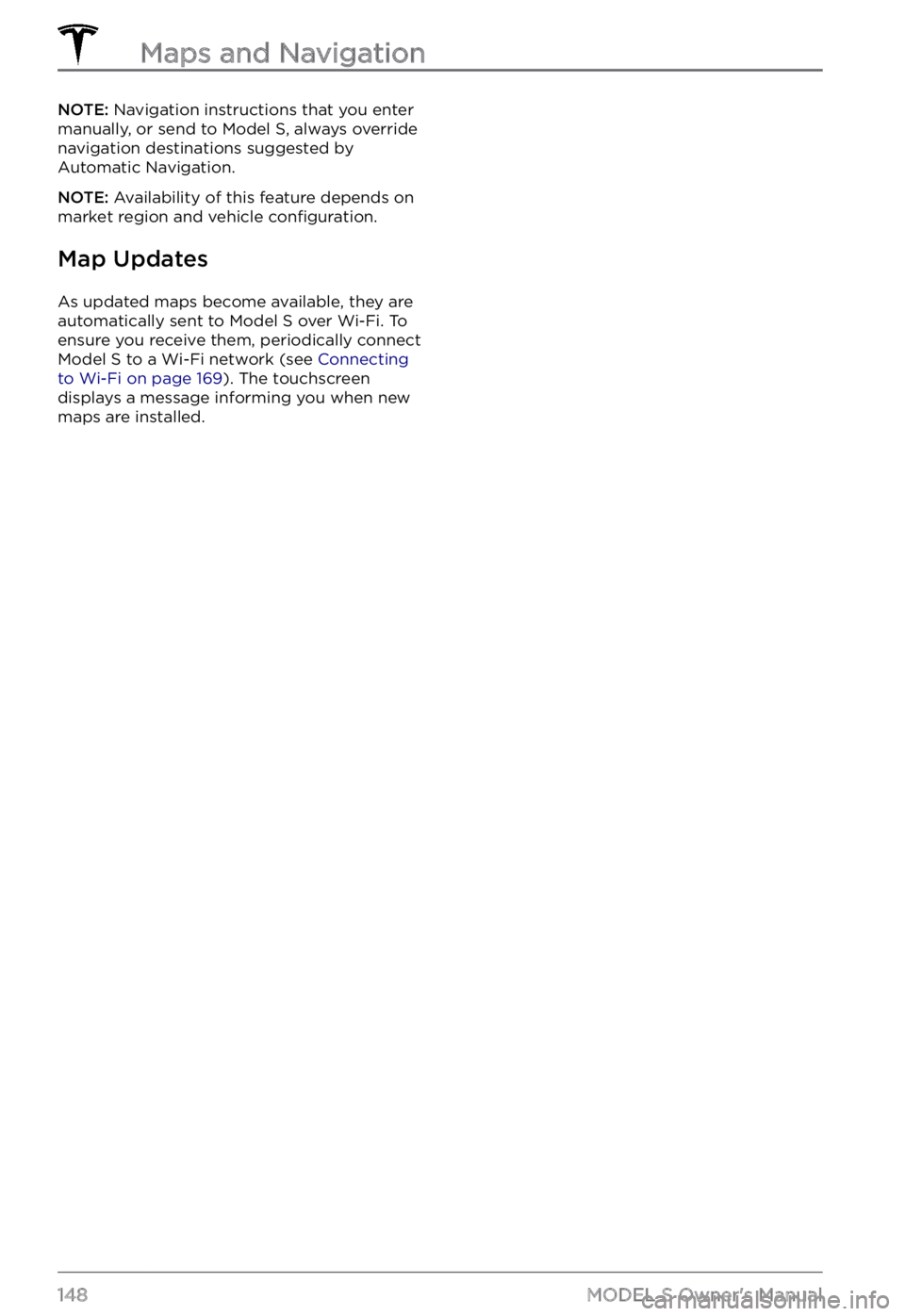
NOTE: Navigation instructions that you enter
manually, or send to Model S, always override
navigation destinations suggested by Automatic Navigation.
NOTE: Availability of this feature depends on
market region and vehicle configuration.
Map Updates
As updated maps become available, they are
automatically sent to Model S over Wi-Fi. To
ensure you receive them, periodically connect
Model S to a Wi-Fi network (see Connecting to Wi-Fi on page 169). The touchscreen
displays a message informing you when new
maps are installed.
Maps and Navigation
148MODEL S Owner