wheel TESLA MODEL S 2022 Owner´s Manual
[x] Cancel search | Manufacturer: TESLA, Model Year: 2022, Model line: MODEL S, Model: TESLA MODEL S 2022Pages: 281, PDF Size: 7.63 MB
Page 3 of 281
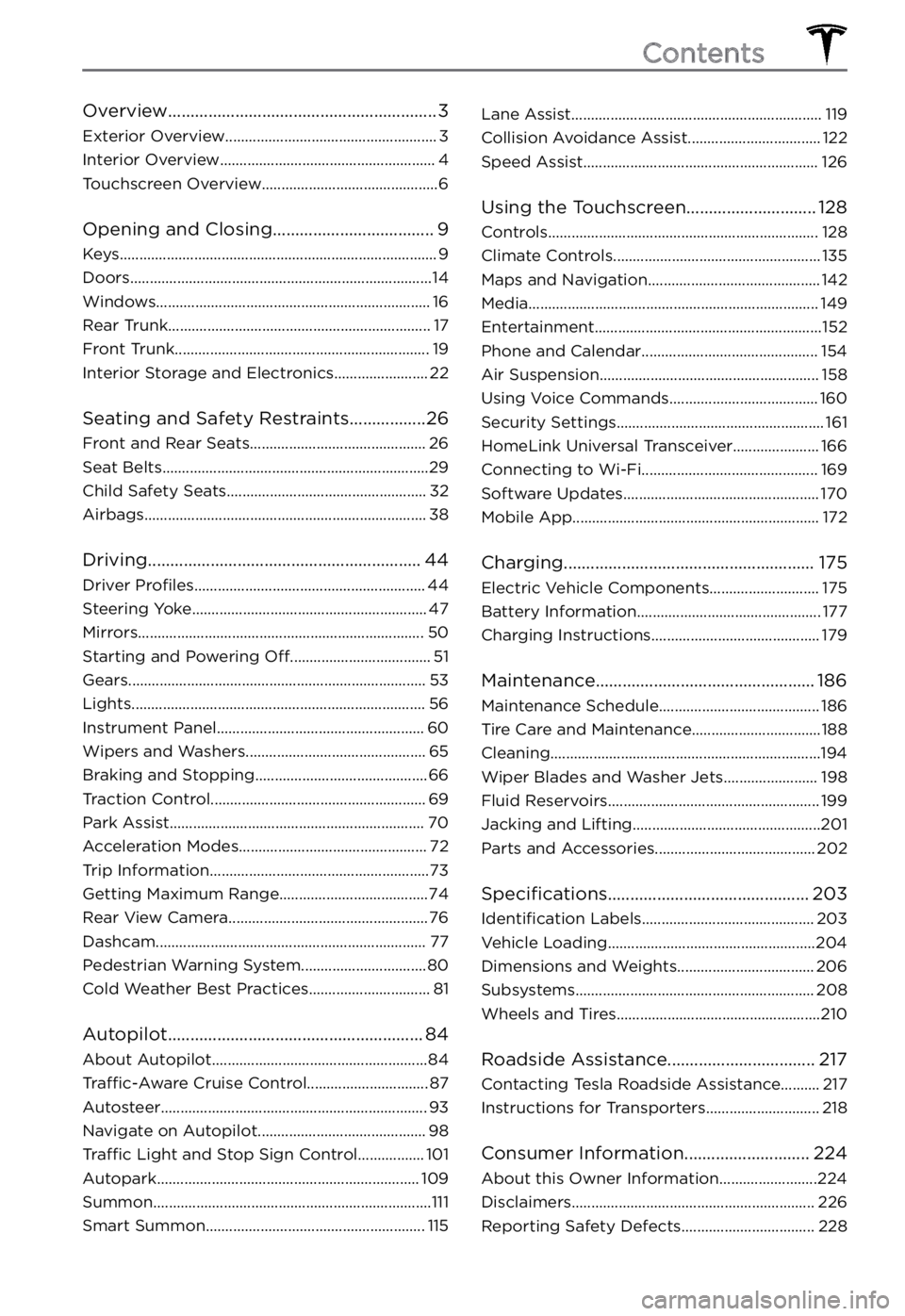
Overview............................................................3
Exterior Overview......................................................3
Interior Overview.......................................................4
Touchscreen Overview.............................................6
Opening and Closing....................................9
Keys.................................................................................9
Doors.............................................................................14
Windows......................................................................16
Rear Trunk...................................................................17
Front Trunk.................................................................19
Interior Storage and Electronics........................22
Seating and Safety Restraints.................26
Front and Rear Seats.............................................26
Seat Belts....................................................................29
Child Safety Seats...................................................32
Airbags........................................................................38
Driving.............................................................44
Driver Profiles...........................................................44
Steering Yoke............................................................47
Mirrors.........................................................................50
Starting and Powering Off....................................51
Gears............................................................................53
Lights...........................................................................56
Instrument Panel.....................................................60
Wipers and Washers..............................................65
Braking and Stopping............................................66
Traction Control.......................................................69
Park Assist.................................................................70
Acceleration Modes................................................72
Trip Information........................................................73
Getting Maximum Range......................................74
Rear View Camera...................................................76
Dashcam.....................................................................77
Pedestrian Warning System................................80
Cold Weather Best Practices...............................81
Autopilot.........................................................84
About Autopilot.......................................................84
Traffic-Aware Cruise Control...............................87
Autosteer....................................................................93
Navigate on Autopilot...........................................98
Traffic Light and Stop Sign Control.................101
Autopark...................................................................109
Summon.......................................................................111
Smart Summon........................................................115
Lane Assist................................................................119
Collision Avoidance Assist..................................122
Speed Assist............................................................126
Using the Touchscreen.............................128
Controls.....................................................................128
Climate Controls.....................................................135
Maps and Navigation............................................142
Media..........................................................................149
Entertainment..........................................................152
Phone and Calendar.............................................154
Air Suspension........................................................158
Using Voice Commands......................................160
Security Settings.....................................................161
HomeLink Universal Transceiver......................166
Connecting to Wi-Fi.............................................169
Software Updates..................................................170
Mobile App...............................................................172
Charging........................................................175
Electric Vehicle Components............................175
Battery Information...............................................177
Charging Instructions...........................................179
Maintenance.................................................186
Maintenance Schedule.........................................186
Tire Care and Maintenance.................................188
Cleaning.....................................................................194
Wiper Blades and Washer Jets........................198
Fluid Reservoirs......................................................199
Jacking and Lifting................................................201
Parts and Accessories.........................................202
Specifications.............................................203
Identification Labels............................................203
Vehicle Loading.....................................................204
Dimensions and Weights...................................206
Subsystems.............................................................208
Wheels and Tires....................................................210
Roadside Assistance.................................217
Contacting Tesla Roadside Assistance..........217
Instructions for Transporters.............................218
Consumer Information............................224
About this Owner Information.........................224
Disclaimers..............................................................226
Reporting Safety Defects..................................228
Contents
Page 5 of 281
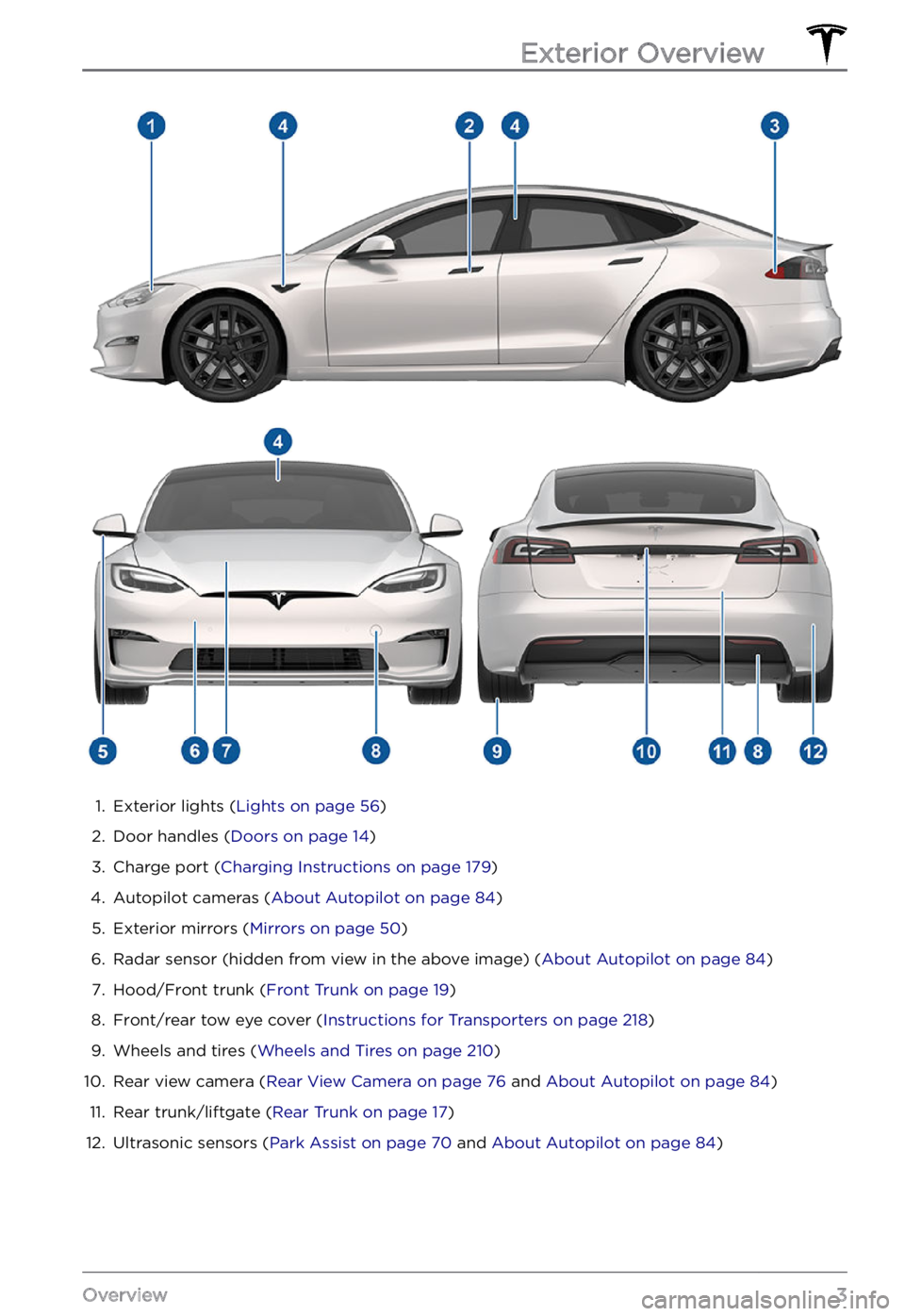
1.
Exterior lights (Lights on page 56)
2.
Door handles (Doors on page 14)
3.
Charge port (Charging Instructions on page 179)
4.
Autopilot cameras (About Autopilot on page 84)
5.
Exterior mirrors (Mirrors on page 50)
6.
Radar sensor (hidden from view in the above image) (About Autopilot on page 84)
7.
Hood/Front trunk (Front Trunk on page 19)
8.
Front/rear tow eye cover (Instructions for Transporters on page 218)
9.
Wheels and tires (Wheels and Tires on page 210)
10.
Rear view camera (Rear View Camera on page 76 and About Autopilot on page 84)
11.
Rear trunk/liftgate (Rear Trunk on page 17)
12.
Ultrasonic sensors (Park Assist on page 70 and About Autopilot on page 84)
Exterior Overview
3Overview
Page 65 of 281
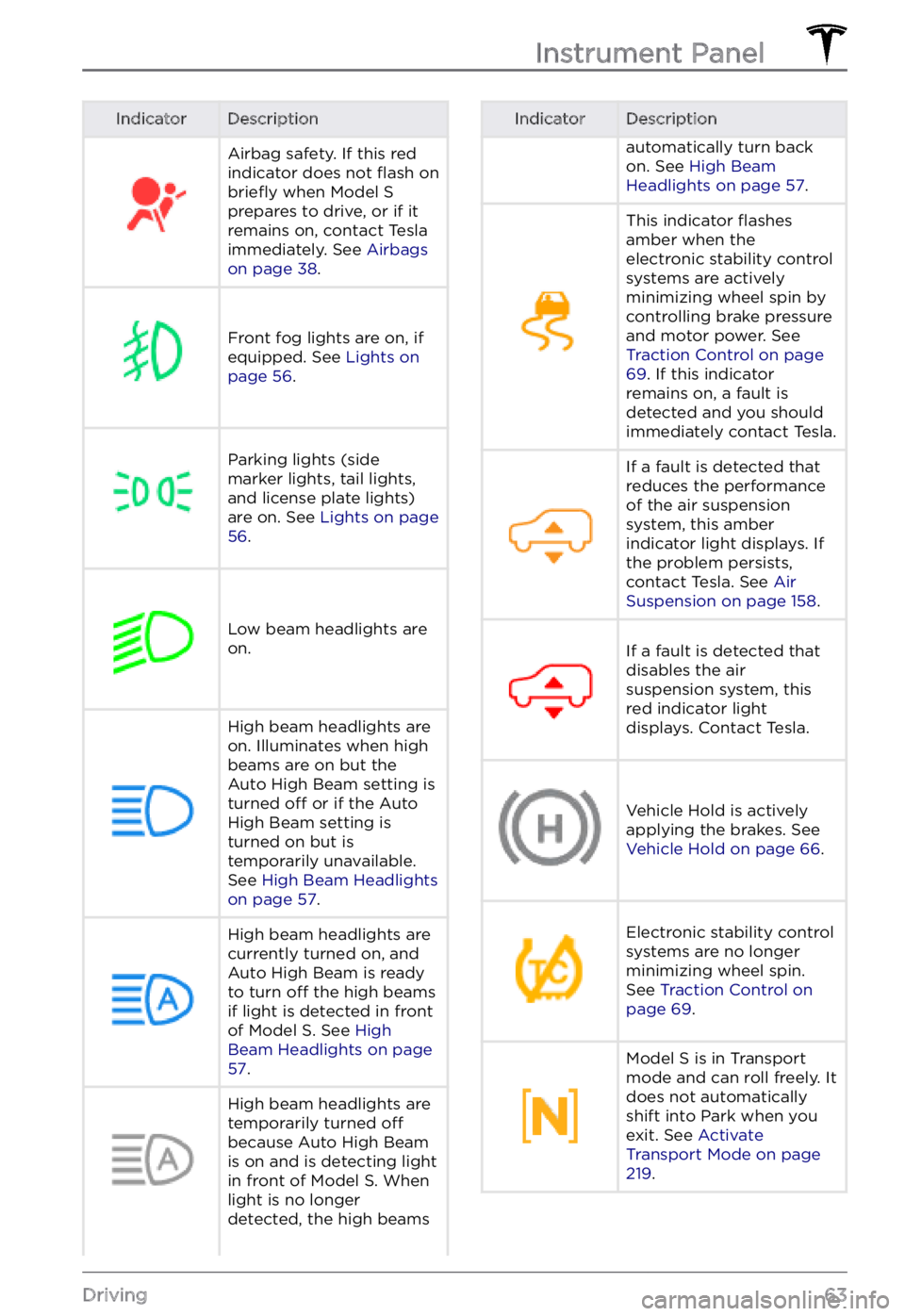
IndicatorDescriptionAirbag safety. If this red
indicator does not flash on briefly when Model S prepares to drive, or if it
remains on, contact Tesla
immediately. See
Airbags on page 38.
Front fog lights are on, if
equipped. See Lights on page 56.
Parking lights (side
marker lights, tail lights,
and license plate lights)
are on. See
Lights on page 56.
Low beam headlights are
on.
High beam headlights are on. Illuminates when high
beams are on but the
Auto High Beam setting is
turned
off or if the Auto
High Beam setting is
turned on but is
temporarily unavailable.
See
High Beam Headlights on page 57.
High beam headlights are currently turned on, and
Auto High Beam is ready
to turn
off the high beams
if light is detected in front
of
Model S. See High Beam Headlights on page 57.
High beam headlights are temporarily turned off
because Auto High Beam
is on and is detecting light
in front of
Model S. When
light is no longer
detected, the high beams
IndicatorDescriptionautomatically turn back
on. See High Beam Headlights on page 57.
This indicator flashes
amber when the
electronic stability control
systems are actively
minimizing wheel spin by
controlling brake pressure
and motor power. See
Traction Control on page 69. If this indicator
remains on, a fault is
detected and you should
immediately contact Tesla.
If a fault is detected that
reduces the performance
of the air suspension
system, this amber
indicator light displays. If
the problem persists,
contact Tesla. See
Air Suspension on page 158.
If a fault is detected that
disables the air
suspension system, this
red indicator light
displays. Contact Tesla.Vehicle Hold is actively
applying the brakes. See
Vehicle Hold on page 66.
Electronic stability control
systems are no longer
minimizing wheel spin.
See
Traction Control on page 69.
Model S is in Transport
mode and can roll freely. It
does not automatically
shift into Park when you
exit. See
Activate Transport Mode on page 219.
Instrument Panel
63Driving
Page 70 of 281
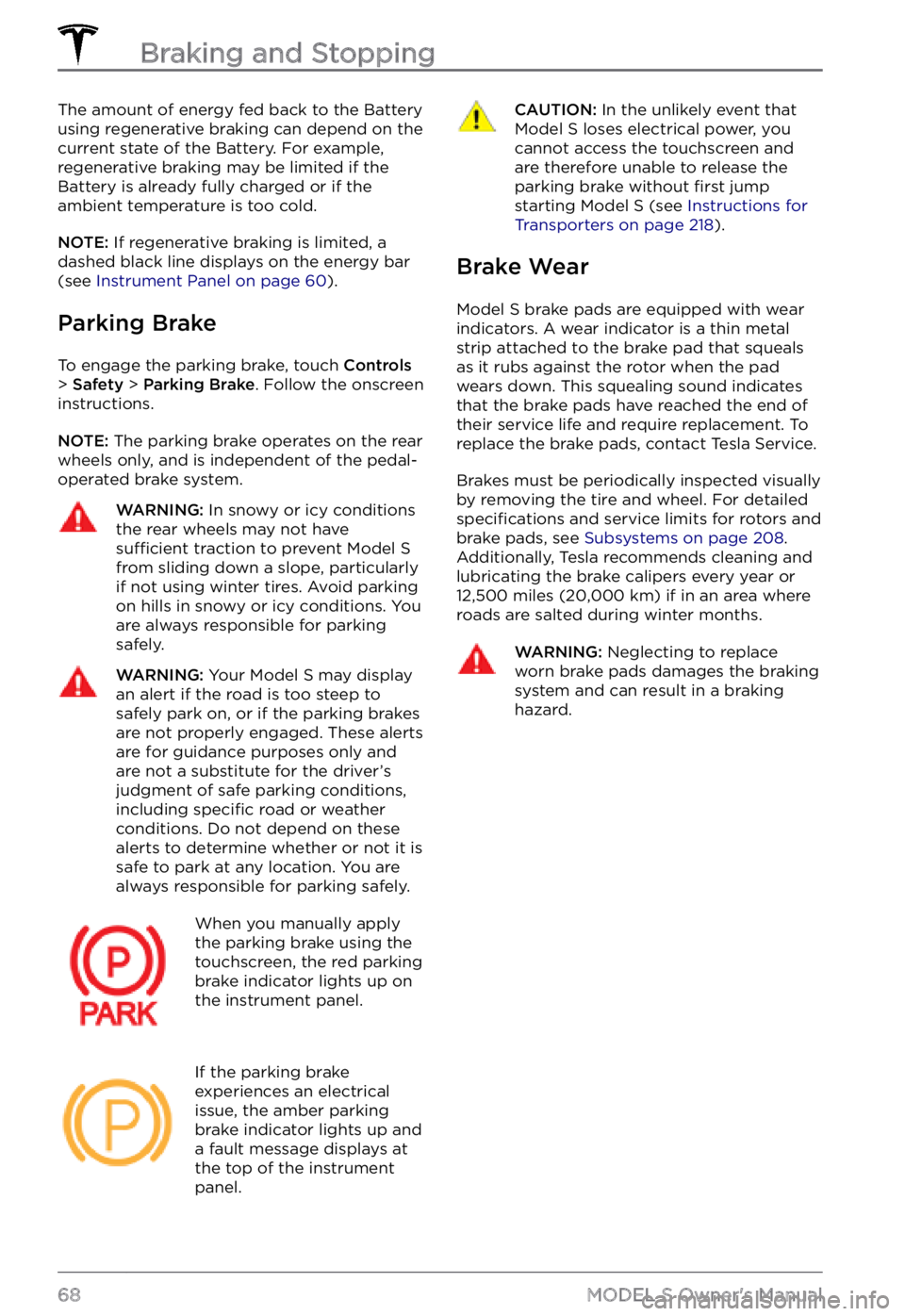
The amount of energy fed back to the Battery using regenerative braking can depend on the
current state of the Battery. For example,
regenerative braking may be limited if the
Battery is already fully charged or if the
ambient temperature is too cold.
NOTE: If regenerative braking is limited, a
dashed black line displays on the energy bar
(see
Instrument Panel on page 60).
Parking Brake
To engage the parking brake, touch Controls > Safety > Parking Brake. Follow the onscreen
instructions.
NOTE: The parking brake operates on the rear
wheels only, and is independent of the pedal- operated brake system.
WARNING: In snowy or icy conditions the rear wheels may not have sufficient traction to prevent Model S from sliding down a slope, particularly if not using winter tires. Avoid parking on hills in snowy or icy conditions. You are always responsible for parking safely.
WARNING: Your Model S may display an alert if the road is too steep to safely park on, or if the parking brakes are not properly engaged. These alerts are for guidance purposes only and are not a substitute for the driver
Page 71 of 281
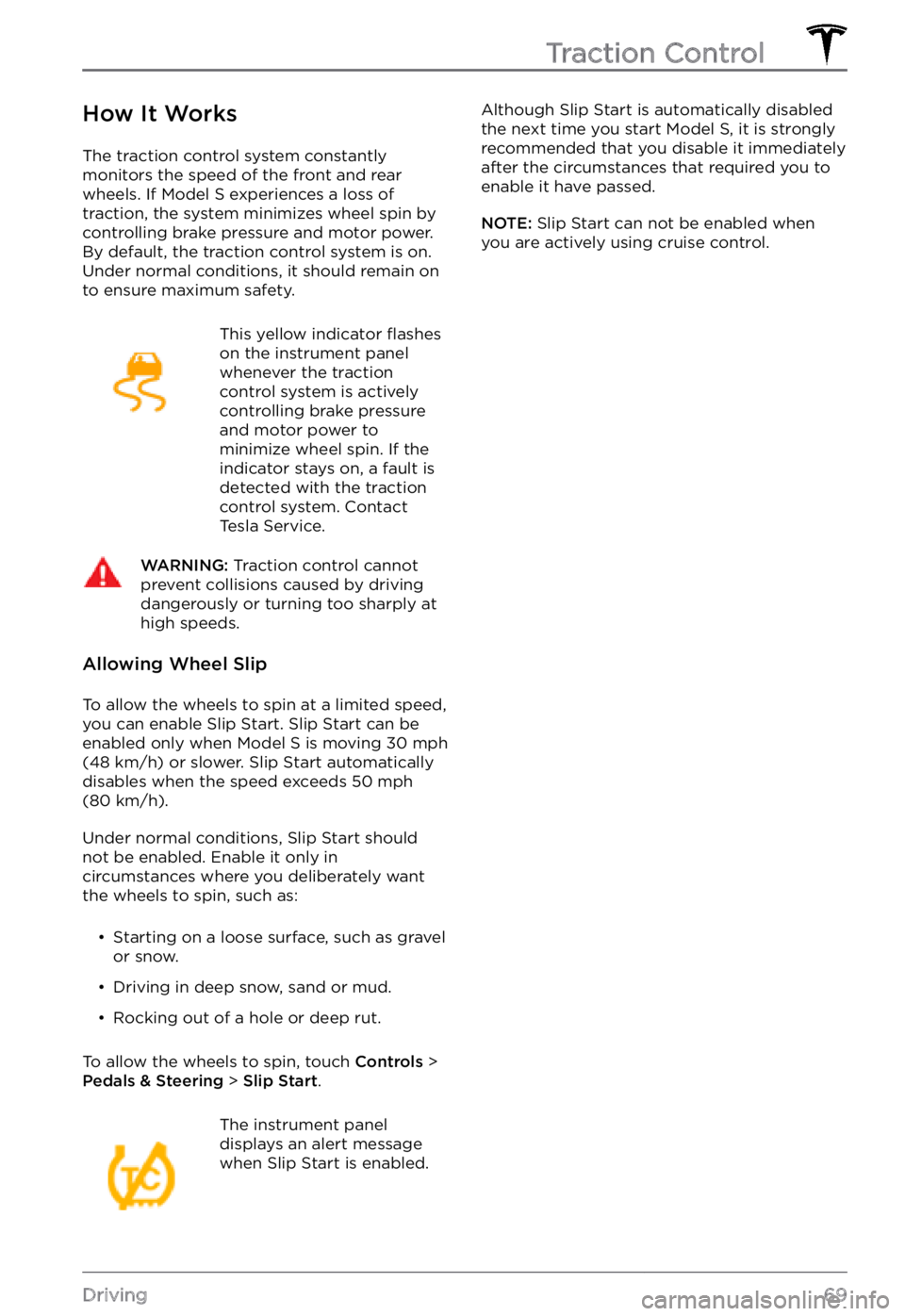
How It Works
The traction control system constantly
monitors the speed of the front and rear
wheels. If
Model S experiences a loss of
traction, the system minimizes wheel spin by
controlling brake pressure and motor power.
By default, the traction control system is on.
Under normal conditions, it should remain on
to ensure maximum safety.
This yellow indicator flashes
on the instrument panel whenever the traction
control system is actively
controlling brake pressure
and motor power to
minimize wheel spin. If the
indicator stays on, a fault is
detected with the traction
control system. Contact
Tesla Service.
WARNING: Traction control cannot prevent collisions caused by driving dangerously or turning too sharply at high speeds.
Allowing Wheel Slip
To allow the wheels to spin at a limited speed,
you can enable Slip Start. Slip Start can be enabled only when Model S is moving 30 mph (48 km/h) or slower. Slip Start automatically disables when the speed exceeds 50 mph (80 km/h).
Under normal conditions, Slip Start should
not be enabled. Enable it only in
circumstances where you deliberately want
the wheels to spin, such as:
Page 90 of 281
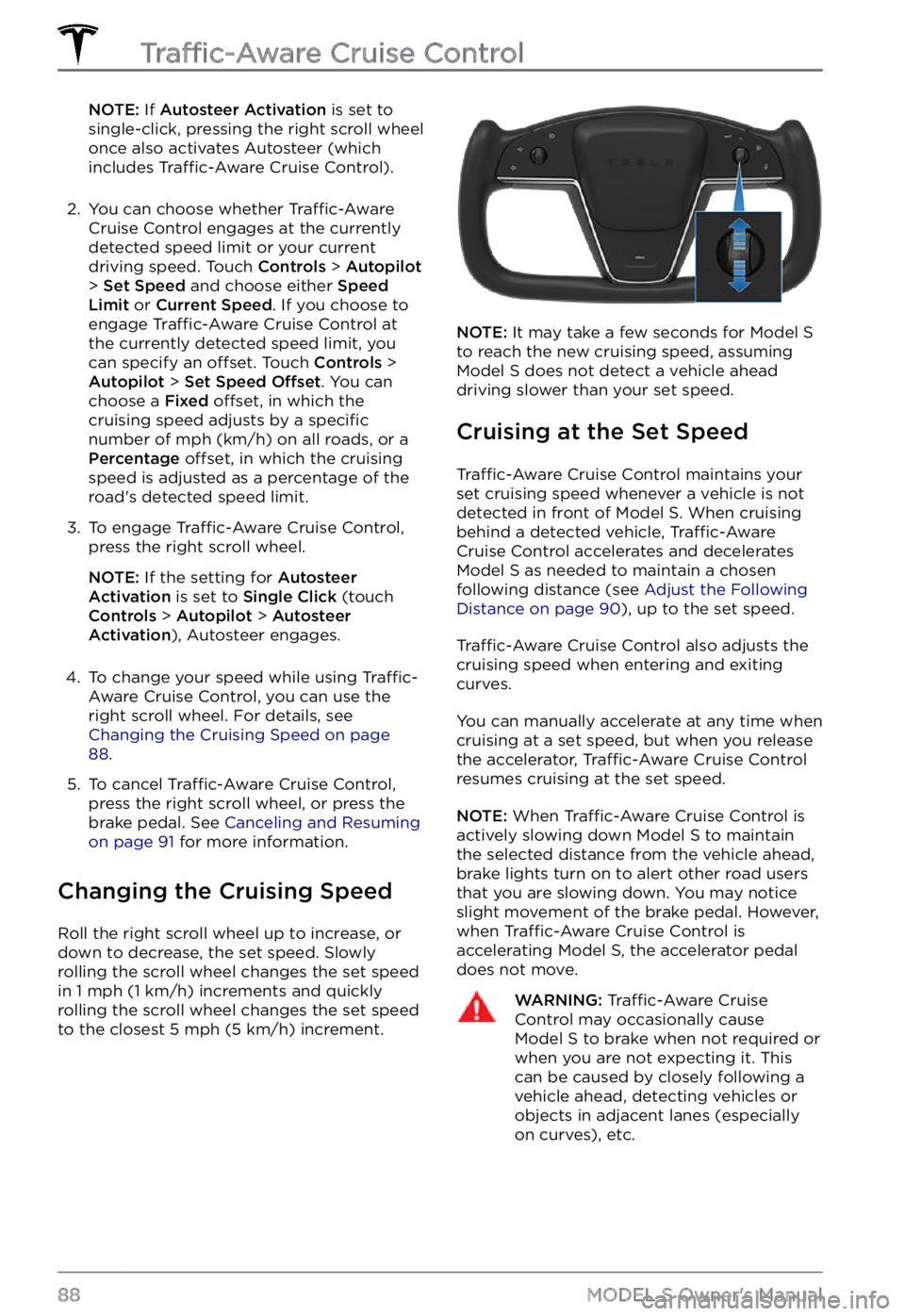
NOTE: If Autosteer Activation is set to
single-click, pressing the right scroll wheel
once also activates Autosteer (which
includes
Traffic-Aware Cruise Control).
2.
You can choose whether Traffic-Aware Cruise Control engages at the currently
detected speed limit or your current
driving speed. Touch
Controls > Autopilot > Set Speed and choose either Speed Limit or Current Speed. If you choose to
engage Traffic-Aware Cruise Control at
the currently detected speed limit, you can specify an
offset. Touch Controls > Autopilot > Set Speed Offset. You can
choose a Fixed offset, in which the
cruising speed adjusts by a specific
number of mph (km/h) on all roads, or a Percentage offset, in which the cruising
speed is adjusted as a percentage of the
road
Page 93 of 281
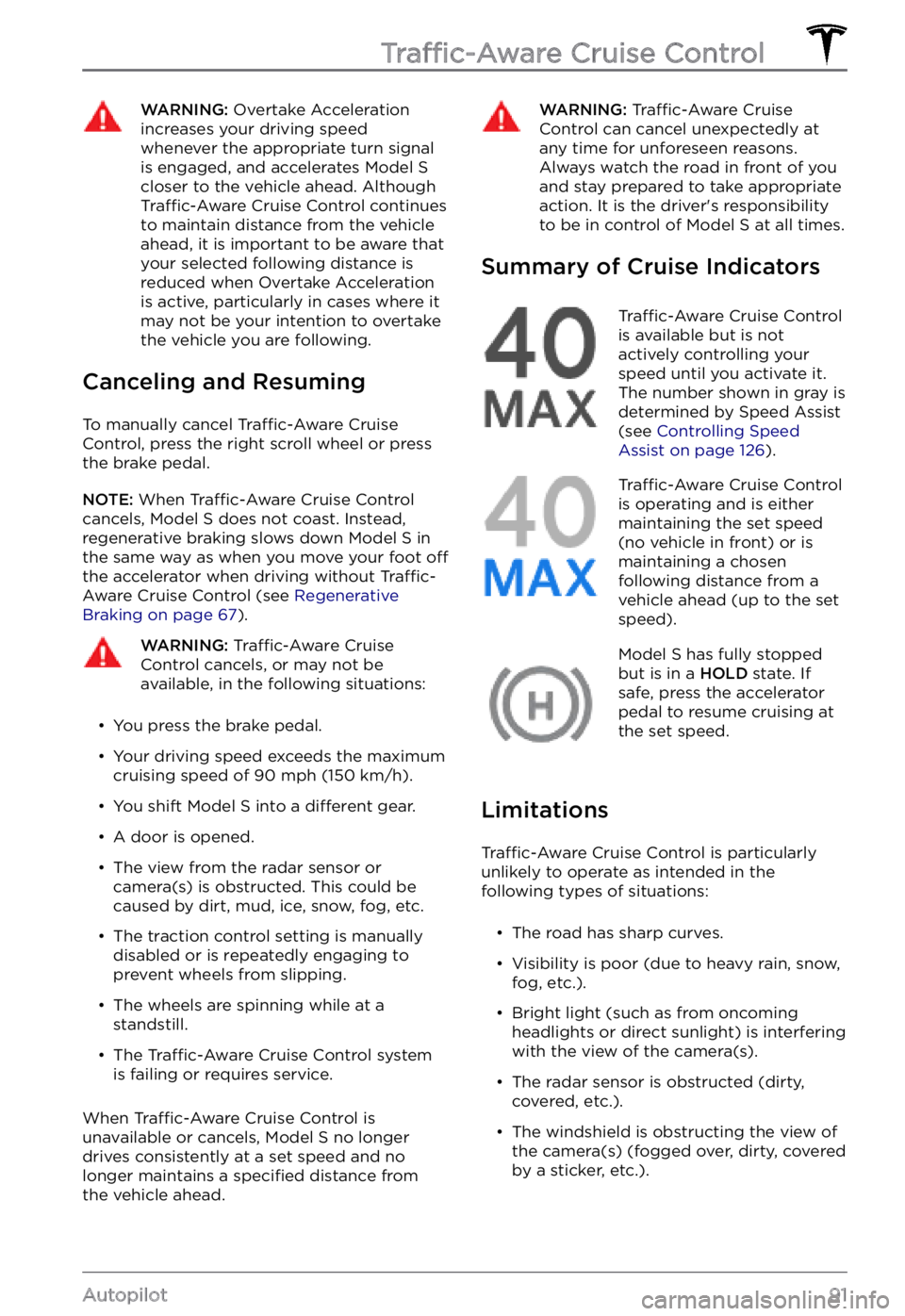
WARNING: Overtake Acceleration increases your driving speed whenever the appropriate turn signal is engaged, and accelerates Model S closer to the vehicle ahead. Although Traffic-Aware Cruise Control continues to maintain distance from the vehicle ahead, it is important to be aware that your selected following distance is reduced when Overtake Acceleration is active, particularly in cases where it may not be your intention to overtake the vehicle you are following.
Canceling and Resuming
To manually cancel Traffic-Aware Cruise
Control, press the right scroll wheel or press
the brake pedal.
NOTE: When Traffic-Aware Cruise Control
cancels, Model S does not coast. Instead,
regenerative braking slows down Model S in
the same way as when you move your foot off the accelerator when driving without Traffic-Aware Cruise Control (see Regenerative Braking on page 67).
WARNING: Traffic-Aware Cruise Control cancels, or may not be available, in the following situations:
Page 95 of 281
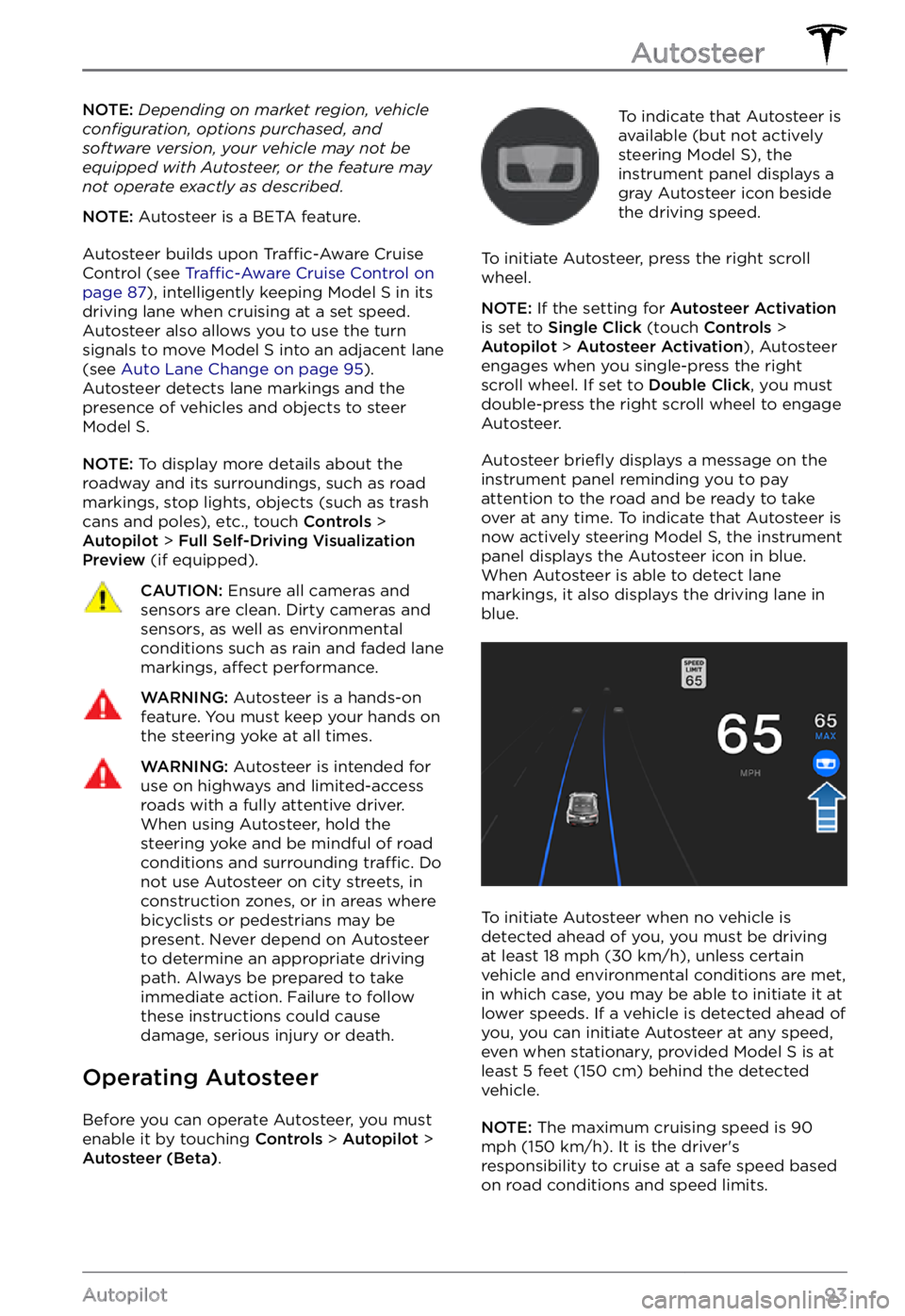
NOTE: Depending on market region, vehicle configuration, options purchased, and software version, your vehicle may not be equipped with Autosteer, or the feature may not operate exactly as described.
NOTE: Autosteer is a BETA feature.
Autosteer builds upon Traffic-Aware Cruise
Control (see Traffic-Aware Cruise Control on page 87), intelligently keeping Model S in its
driving lane when cruising at a set speed.
Autosteer also allows you to use the turn signals to move Model S into an adjacent lane (see Auto Lane Change on page 95). Autosteer detects lane markings and the
presence of vehicles and objects to steer Model S.
NOTE: To display more details about the
roadway and its surroundings, such as road markings, stop lights, objects (such as trash cans and poles), etc., touch
Controls > Autopilot > Full Self-Driving Visualization Preview (if equipped).
CAUTION: Ensure all cameras and sensors are clean. Dirty cameras and sensors, as well as environmental conditions such as rain and faded lane markings, affect performance.
WARNING: Autosteer is a hands-on feature. You must keep your hands on the steering yoke at all times.
WARNING: Autosteer is intended for use on highways and limited-access roads with a fully attentive driver. When using Autosteer, hold the steering yoke and be mindful of road conditions and surrounding traffic. Do not use Autosteer on city streets, in construction zones, or in areas where bicyclists or pedestrians may be present. Never depend on Autosteer to determine an appropriate driving path. Always be prepared to take immediate action. Failure to follow these instructions could cause damage, serious injury or death.
Operating Autosteer
Before you can operate Autosteer, you must
enable it by touching Controls > Autopilot > Autosteer (Beta).
To indicate that Autosteer is
available (but not actively
steering
Model S), the instrument panel displays a
gray Autosteer icon beside the driving speed.
To initiate Autosteer, press the right scroll wheel.
NOTE: If the setting for Autosteer Activation is set to Single Click (touch Controls > Autopilot > Autosteer Activation), Autosteer
engages when you single-press the right
scroll wheel. If set to
Double Click, you must
double-press the right scroll wheel to engage
Autosteer.
Autosteer briefly displays a message on the instrument panel reminding you to pay
attention to the road and be ready to take over at any time. To indicate that Autosteer is
now actively steering Model S, the instrument panel displays the Autosteer icon in blue.
When Autosteer is able to detect lane markings, it also displays the driving lane in blue.
To initiate Autosteer when no vehicle is
detected ahead of you, you must be driving
at least
18 mph (30 km/h), unless certain
vehicle and environmental conditions are met,
in which case, you may be able to initiate it at
lower speeds. If a vehicle is detected ahead of you, you can initiate Autosteer at any speed,
even when stationary, provided
Model S is at
least 5 feet (150 cm) behind the detected
vehicle.
NOTE: The maximum cruising speed is 90 mph (150 km/h). It is the driver
Page 101 of 281
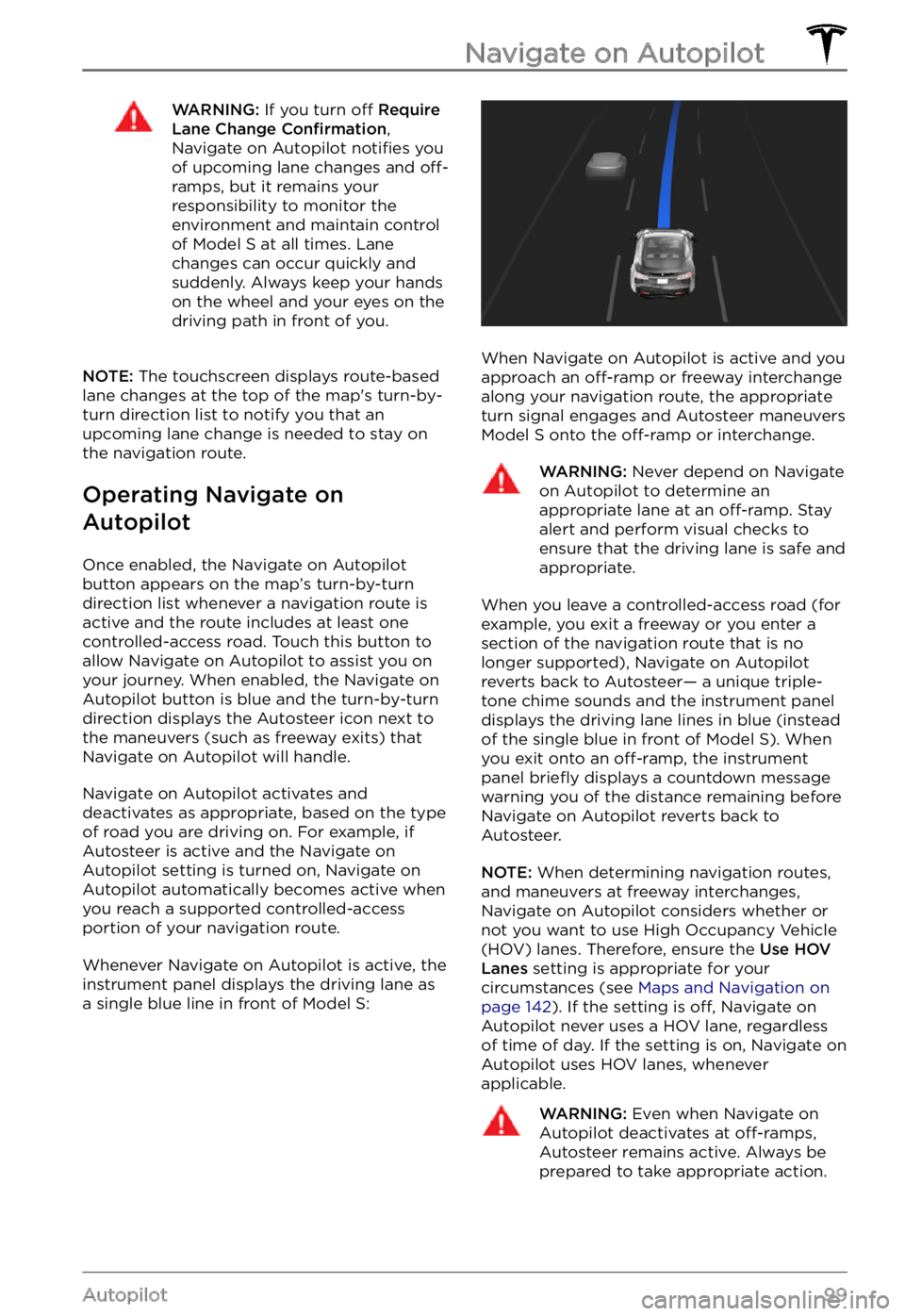
WARNING: If you turn off Require Lane Change Confirmation, Navigate on Autopilot notifies you of upcoming lane changes and off-ramps, but it remains your responsibility to monitor the environment and maintain control of Model S at all times. Lane changes can occur quickly and suddenly. Always keep your hands on the wheel and your eyes on the driving path in front of you.
NOTE: The touchscreen displays route-based
lane changes at the top of the map
Page 131 of 281
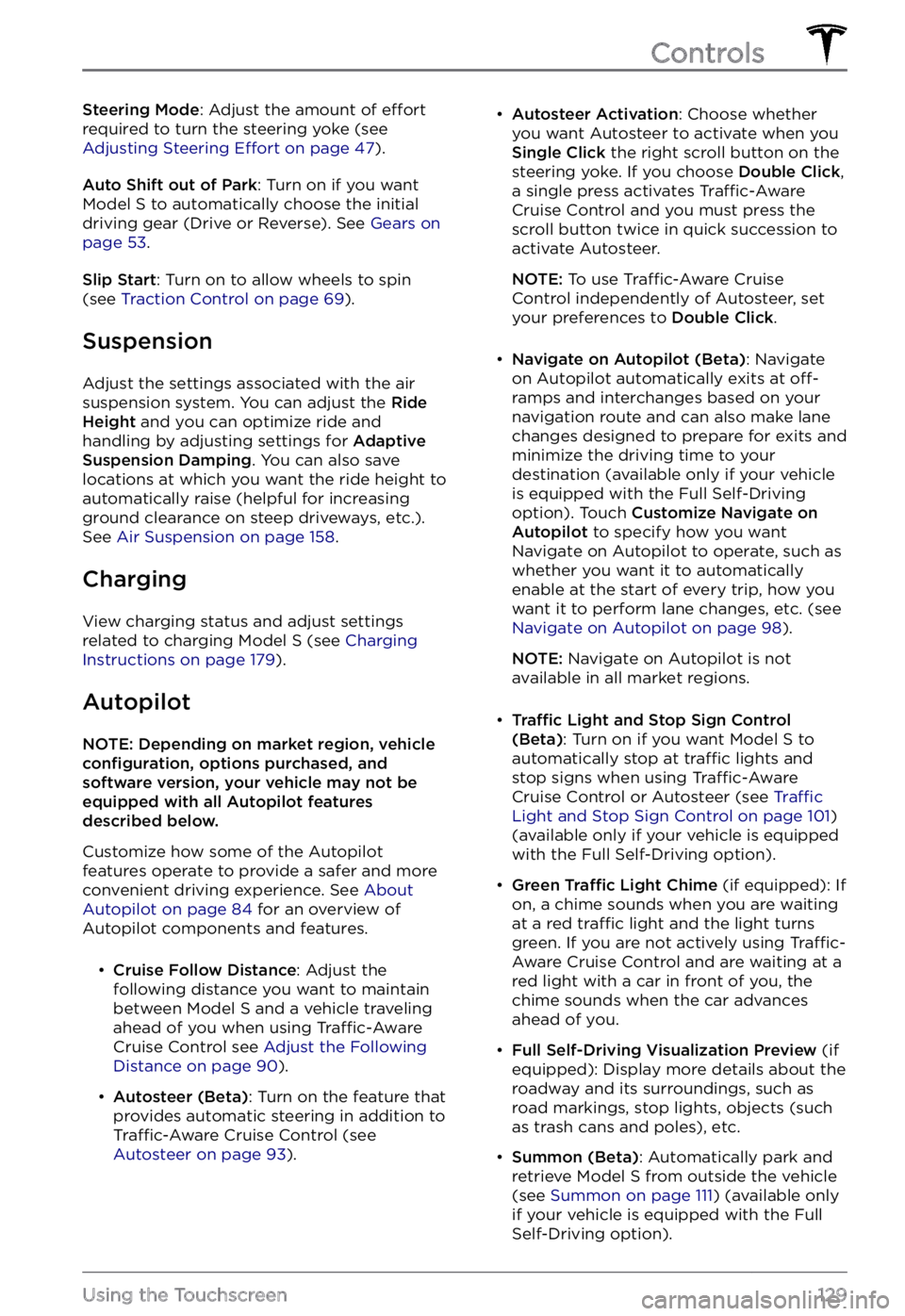
Steering Mode: Adjust the amount of effort
required to turn the steering yoke (see Adjusting Steering Effort on page 47).
Auto Shift out of Park: Turn on if you want Model S to automatically choose the initial
driving gear (Drive or Reverse). See Gears on page 53.
Slip Start: Turn on to allow wheels to spin
(see Traction Control on page 69).
Suspension
Adjust the settings associated with the air suspension system. You can adjust the Ride Height and you can optimize ride and
handling by adjusting settings for Adaptive Suspension Damping. You can also save
locations at which you want the ride height to
automatically raise (helpful for increasing
ground clearance on steep driveways, etc.). See
Air Suspension on page 158.
Charging
View charging status and adjust settings
related to charging Model S (see Charging Instructions on page 179).
Autopilot
NOTE: Depending on market region, vehicle configuration, options purchased, and software version, your vehicle may not be equipped with all Autopilot features described below.
Customize how some of the Autopilot features operate to provide a safer and more
convenient driving experience. See
About Autopilot on page 84 for an overview of
Autopilot components and features.