navigation TESLA MODEL X 2017 Owner's Manual (UK)
[x] Cancel search | Manufacturer: TESLA, Model Year: 2017, Model line: MODEL X, Model: TESLA MODEL X 2017Pages: 202, PDF Size: 4.82 MB
Page 44 of 202
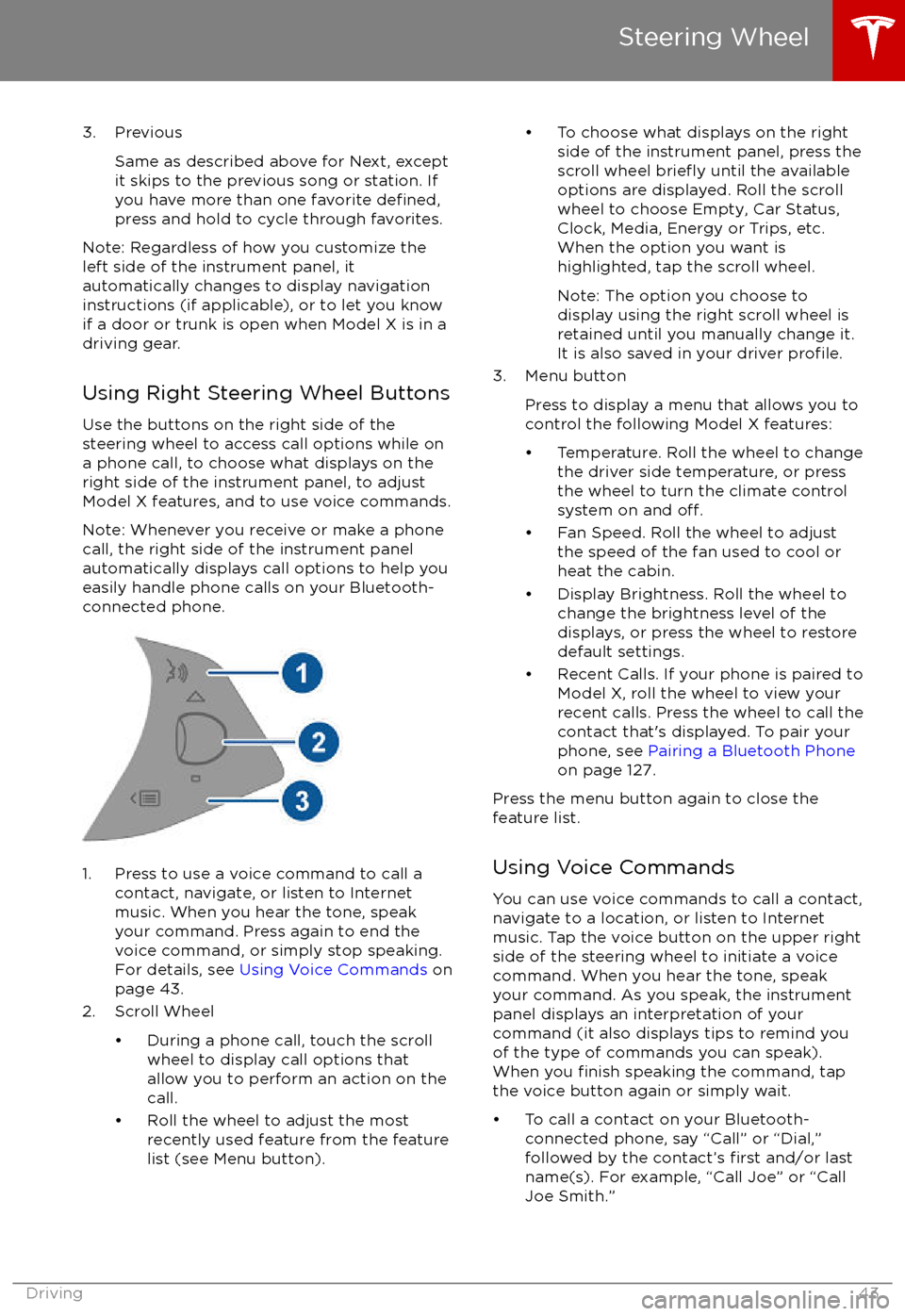
3. PreviousSame as described above for Next, except
it skips to the previous song or station. If
you have more than one favorite
defined,press and hold to cycle through favorites.
Note: Regardless of how you customize the
left side of the instrument panel, it
automatically changes to display navigation
instructions (if applicable), or to let you know
if a door or trunk is open when Model X is in a driving gear.
Using Right Steering Wheel Buttons Use the buttons on the right side of the
steering wheel to access call options while on
a phone call, to choose what displays on the
right side of the instrument panel, to adjust
Model X features, and to use voice commands.
Note: Whenever you receive or make a phone call, the right side of the instrument panelautomatically displays call options to help you
easily handle phone calls on your Bluetooth-
connected phone.
1. Press to use a voice command to call a
contact, navigate, or listen to Internetmusic. When you hear the tone, speak
your command. Press again to end the
voice command, or simply stop speaking.
For details, see Using Voice Commands on
page 43.
2. Scroll Wheel
Page 69 of 202
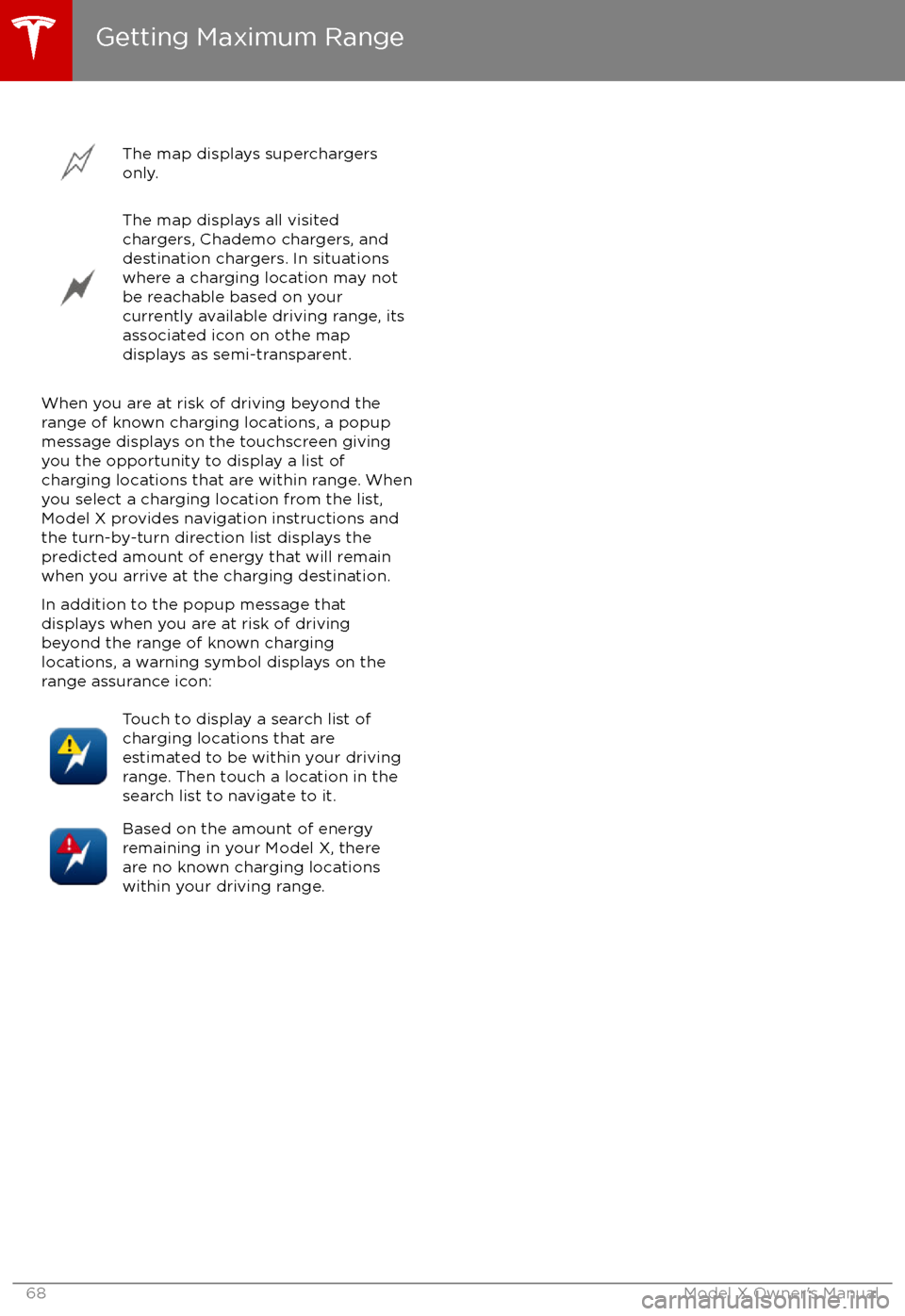
The map displays superchargers
only.The map displays all visited
chargers, Chademo chargers, and
destination chargers. In situations
where a charging location may not
be reachable based on your
currently available driving range, its
associated icon on othe map
displays as semi-transparent.
When you are at risk of driving beyond the
range of known charging locations, a popup
message displays on the touchscreen giving
you the opportunity to display a list of
charging locations that are within range. When
you select a charging location from the list,
Model X provides navigation instructions and the turn-by-turn direction list displays the
predicted amount of energy that will remain
when you arrive at the charging destination.
In addition to the popup message that
displays when you are at risk of driving
beyond the range of known charging
locations, a warning symbol displays on the
range assurance icon:
Touch to display a search list of
charging locations that are
estimated to be within your driving
range. Then touch a location in the
search list to navigate to it.Based on the amount of energy
remaining in your Model X, there
are no known charging locations
within your driving range.
Getting Maximum Range
68Model X Owner
Page 106 of 202
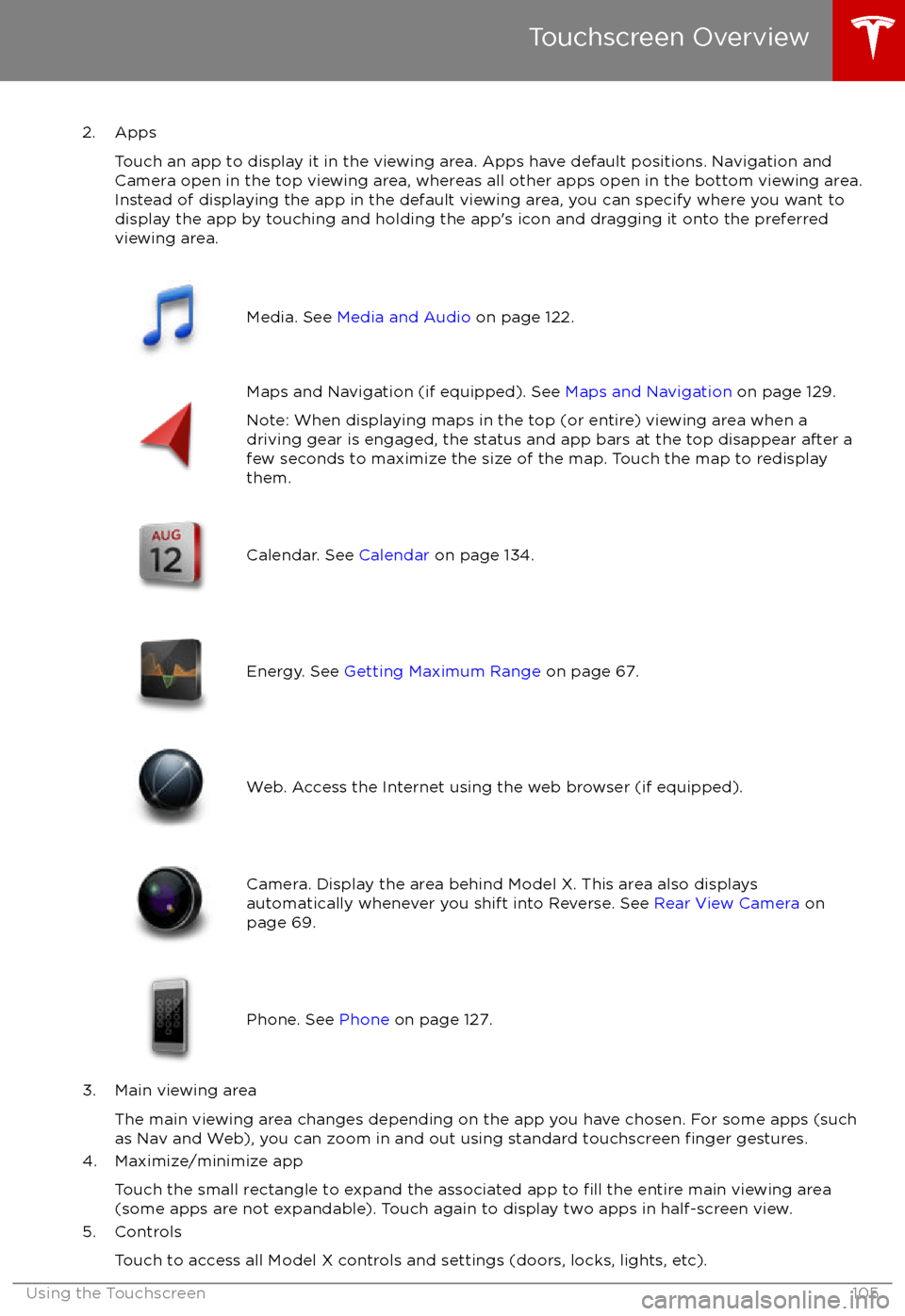
2. AppsTouch an app to display it in the viewing area. Apps have default positions. Navigation and
Camera open in the top viewing area, whereas all other apps open in the bottom viewing area.
Instead of displaying the app in the default viewing area, you can specify where you want to display the app by touching and holding the app
Page 130 of 202
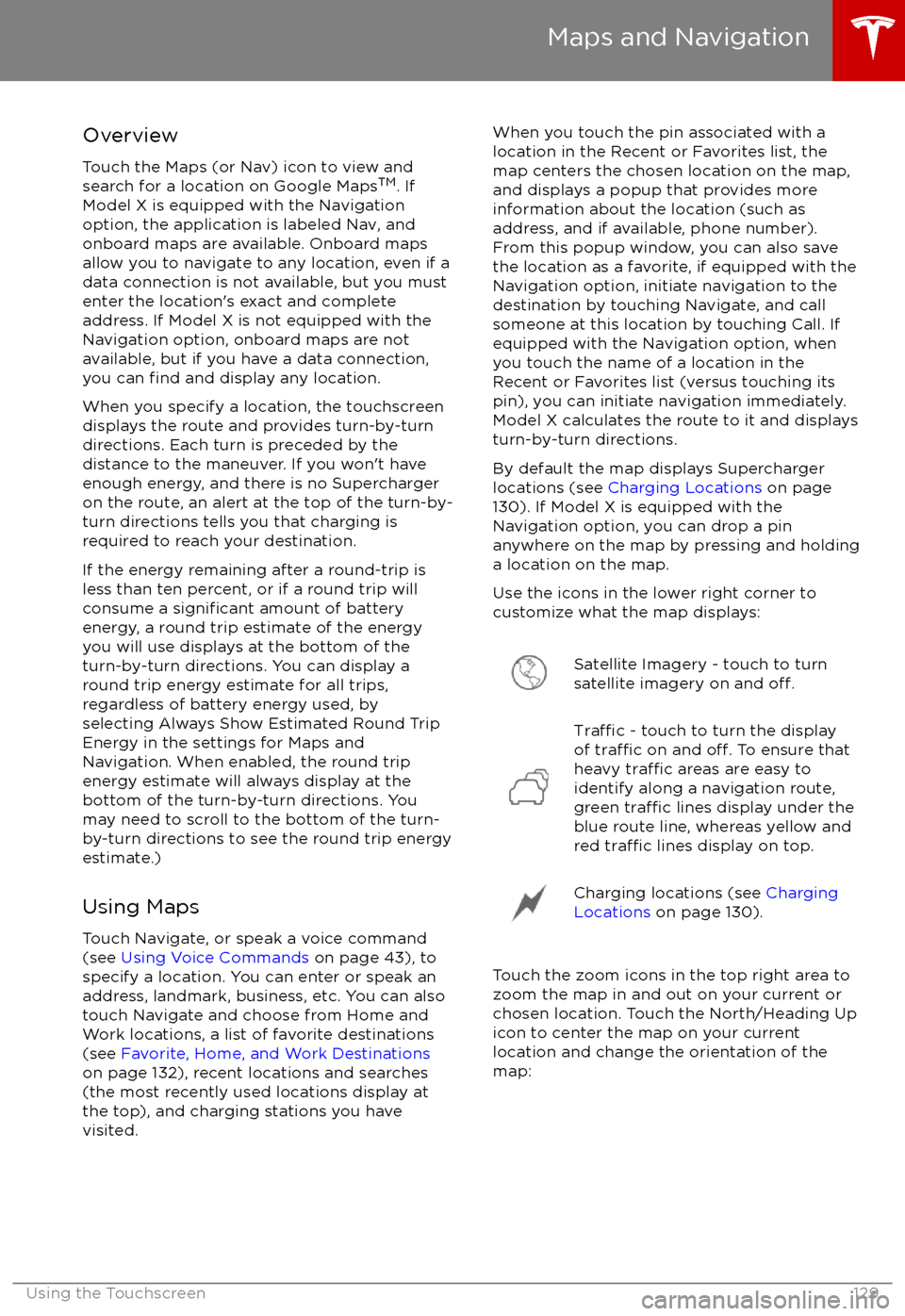
Overview
Touch the Maps (or Nav) icon to view and
search for a location on Google Maps TM
. If
Model X is equipped with the Navigation option, the application is labeled Nav, and
onboard maps are available. Onboard maps
allow you to navigate to any location, even if a
data connection is not available, but you must
enter the location
Page 132 of 202
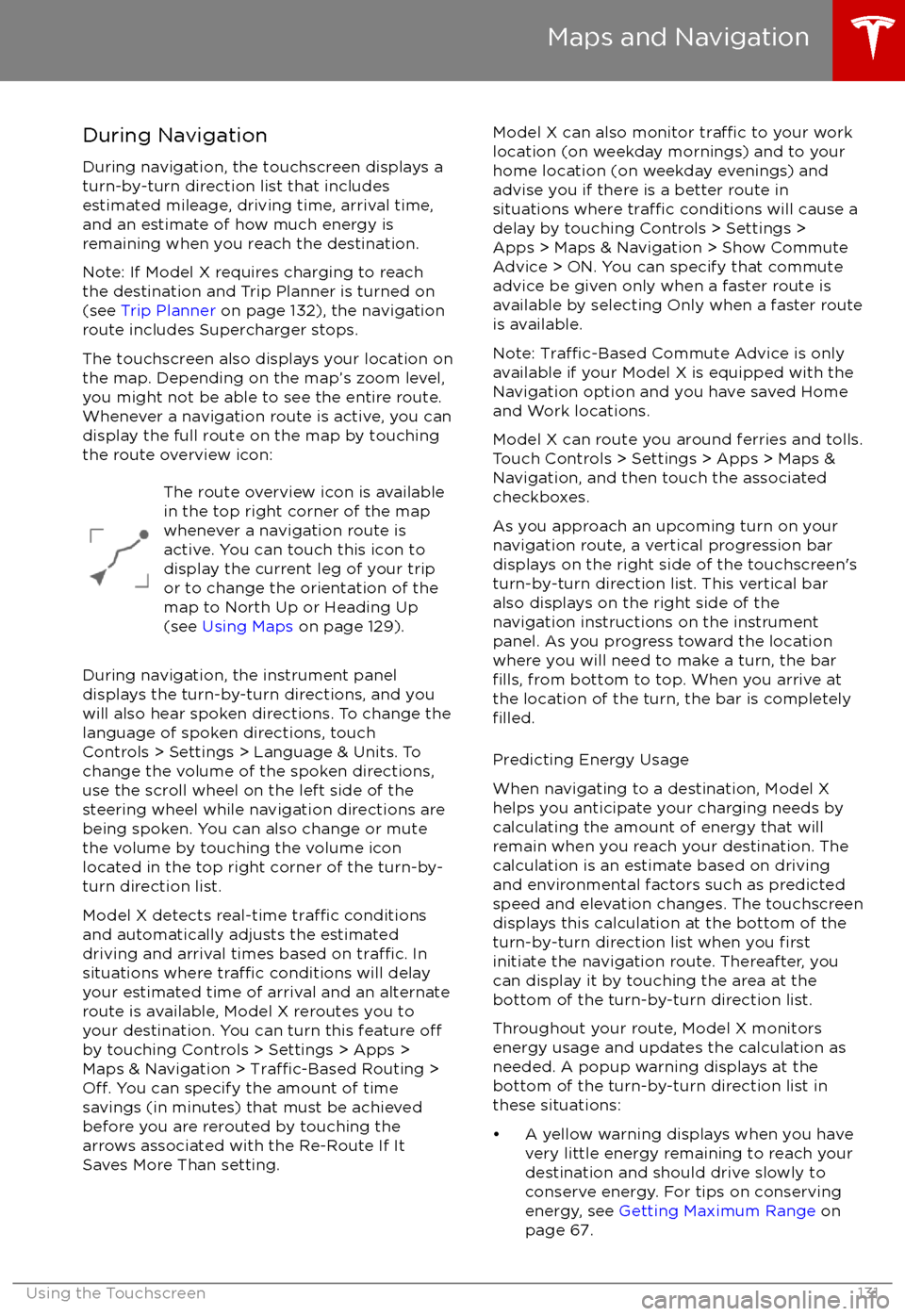
During Navigation
During navigation, the touchscreen displays a
turn-by-turn direction list that includes estimated mileage, driving time, arrival time,
and an estimate of how much energy is
remaining when you reach the destination.
Note: If Model X requires charging to reach
the destination and Trip Planner is turned on
(see Trip Planner on page 132), the navigation
route includes Supercharger stops.
The touchscreen also displays your location on
the map. Depending on the map
Page 134 of 202
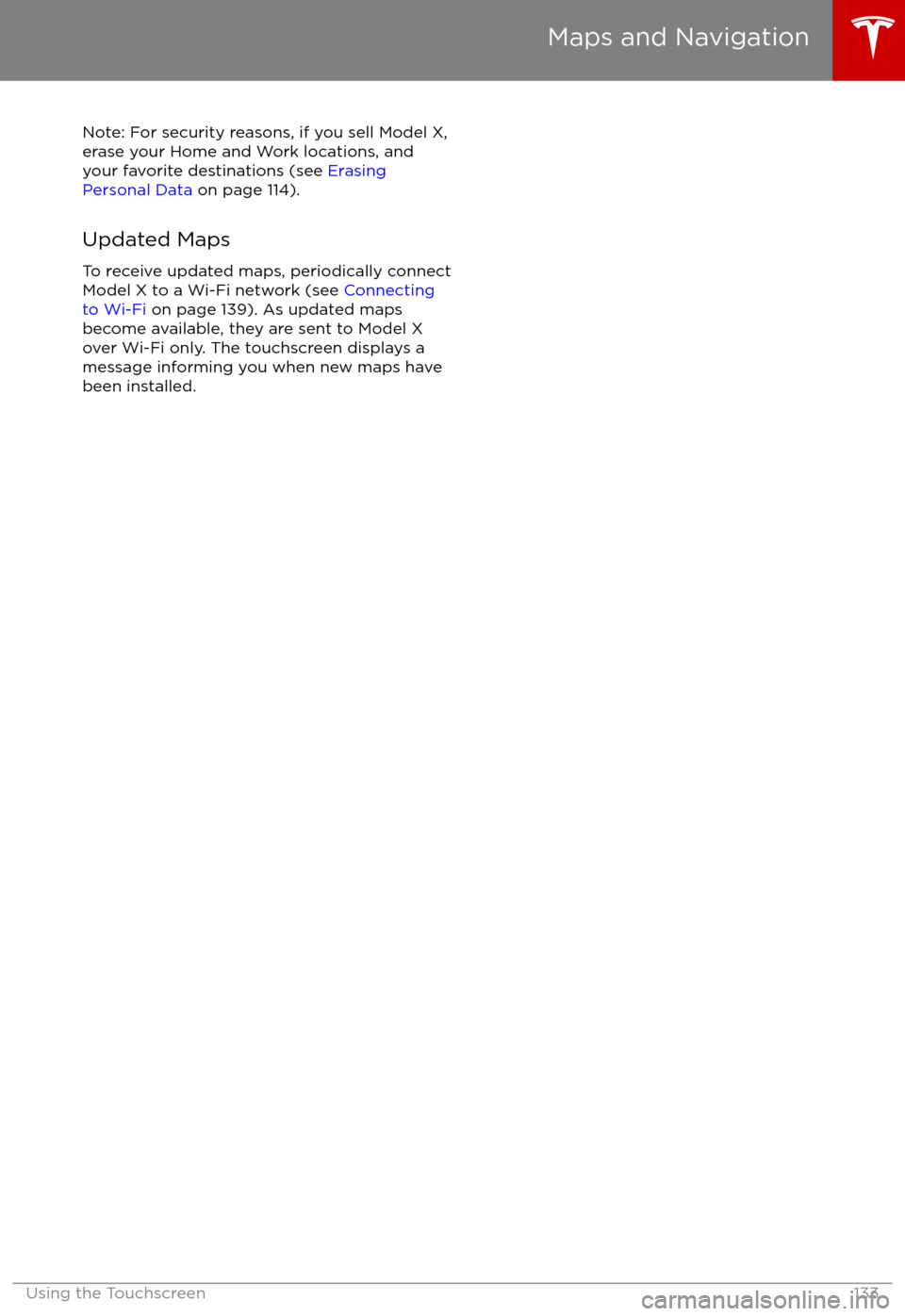
Note: For security reasons, if you sell Model X,
erase your Home and Work locations, and
your favorite destinations (see Erasing
Personal Data on page 114).
Updated Maps To receive updated maps, periodically connectModel X to a Wi-Fi network (see Connecting
to Wi-Fi on page 139). As updated maps
become available, they are sent to Model X
over Wi-Fi only. The touchscreen displays a
message informing you when new maps have
been installed.
Maps and Navigation
Using the Touchscreen133
Page 197 of 202
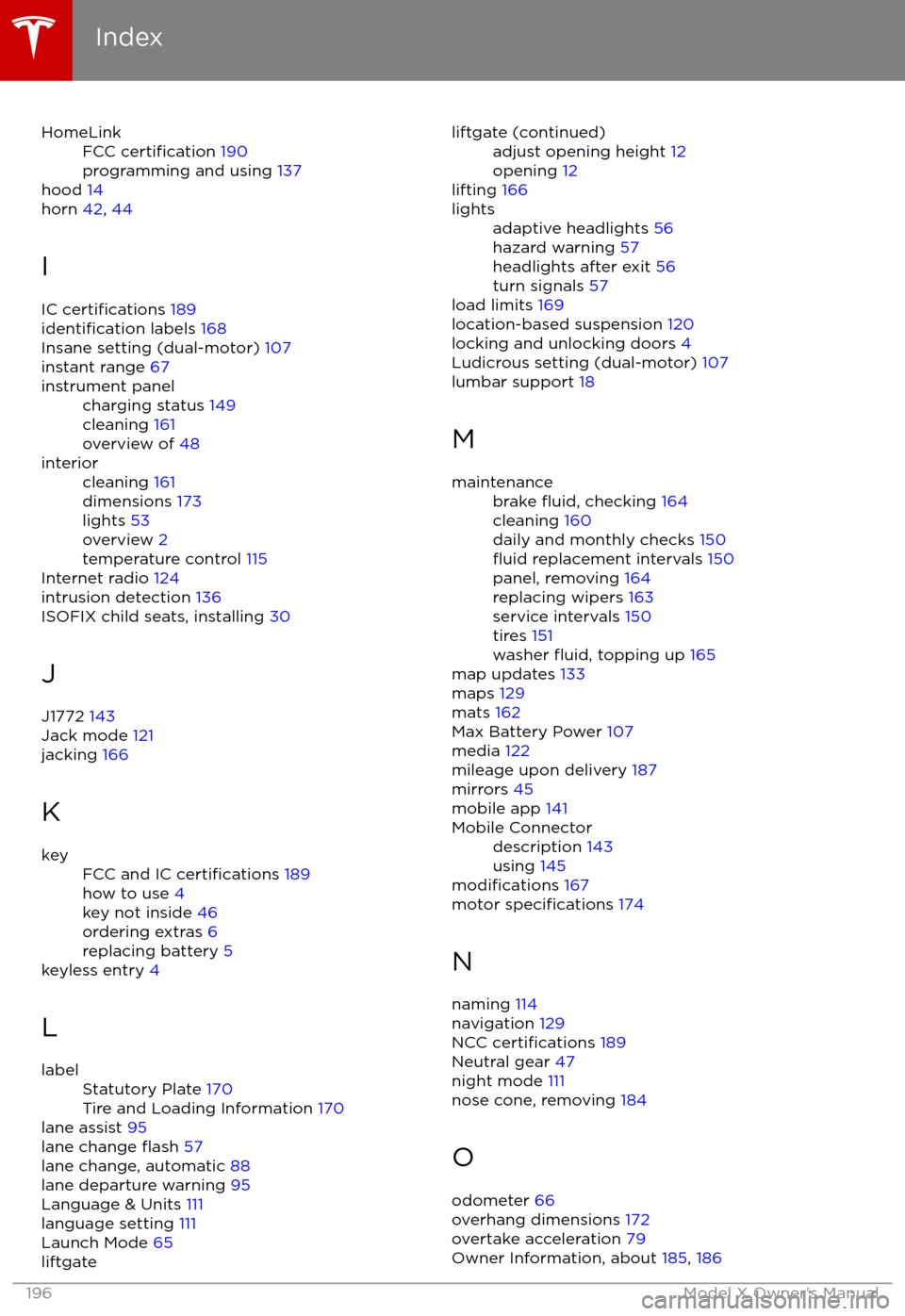
HomeLinkFCC certification 190
programming and using 137
hood 14
horn 42, 44
I
IC
certifications 189identification labels 168
Insane setting (dual-motor) 107
instant range 67
instrument panelcharging status 149
cleaning 161
overview of 48interiorcleaning 161
dimensions 173
lights 53
overview 2
temperature control 115
Internet radio 124
intrusion detection 136
ISOFIX child seats, installing 30
J
J1772 143
Jack mode 121
jacking 166
K
keyFCC and IC certifications 189
how to use 4
key not inside 46
ordering extras 6
replacing battery 5
keyless entry 4
L
labelStatutory Plate 170
Tire and Loading Information 170
lane assist 95
lane change flash 57
lane change, automatic 88
lane departure warning 95
Language & Units 111
language setting 111
Launch Mode 65
liftgateliftgate (continued)adjust opening height 12
opening 12
lifting 166
lightsadaptive headlights 56
hazard warning 57
headlights after exit 56
turn signals 57
load limits 169
location-based suspension 120
locking and unlocking doors 4
Ludicrous setting (dual-motor) 107
lumbar support 18
M
maintenancebrake fluid, checking 164
cleaning 160
daily and monthly checks 150
fluid replacement intervals 150
panel, removing 164
replacing wipers 163
service intervals 150
tires 151
washer
fluid, topping up 165
map updates 133
maps 129
mats 162
Max Battery Power 107
media 122
mileage upon delivery 187
mirrors 45
mobile app 141
Mobile Connectordescription 143
using 145
modifications 167
motor specifications 174
N naming 114
navigation 129
NCC
certifications 189
Neutral gear 47
night mode 111
nose cone, removing 184
O odometer 66
overhang dimensions 172
overtake acceleration 79
Owner Information, about 185, 186
Index
196Model X Owner