window TESLA MODEL X 2020 User Guide
[x] Cancel search | Manufacturer: TESLA, Model Year: 2020, Model line: MODEL X, Model: TESLA MODEL X 2020Pages: 247, PDF Size: 6.48 MB
Page 164 of 247
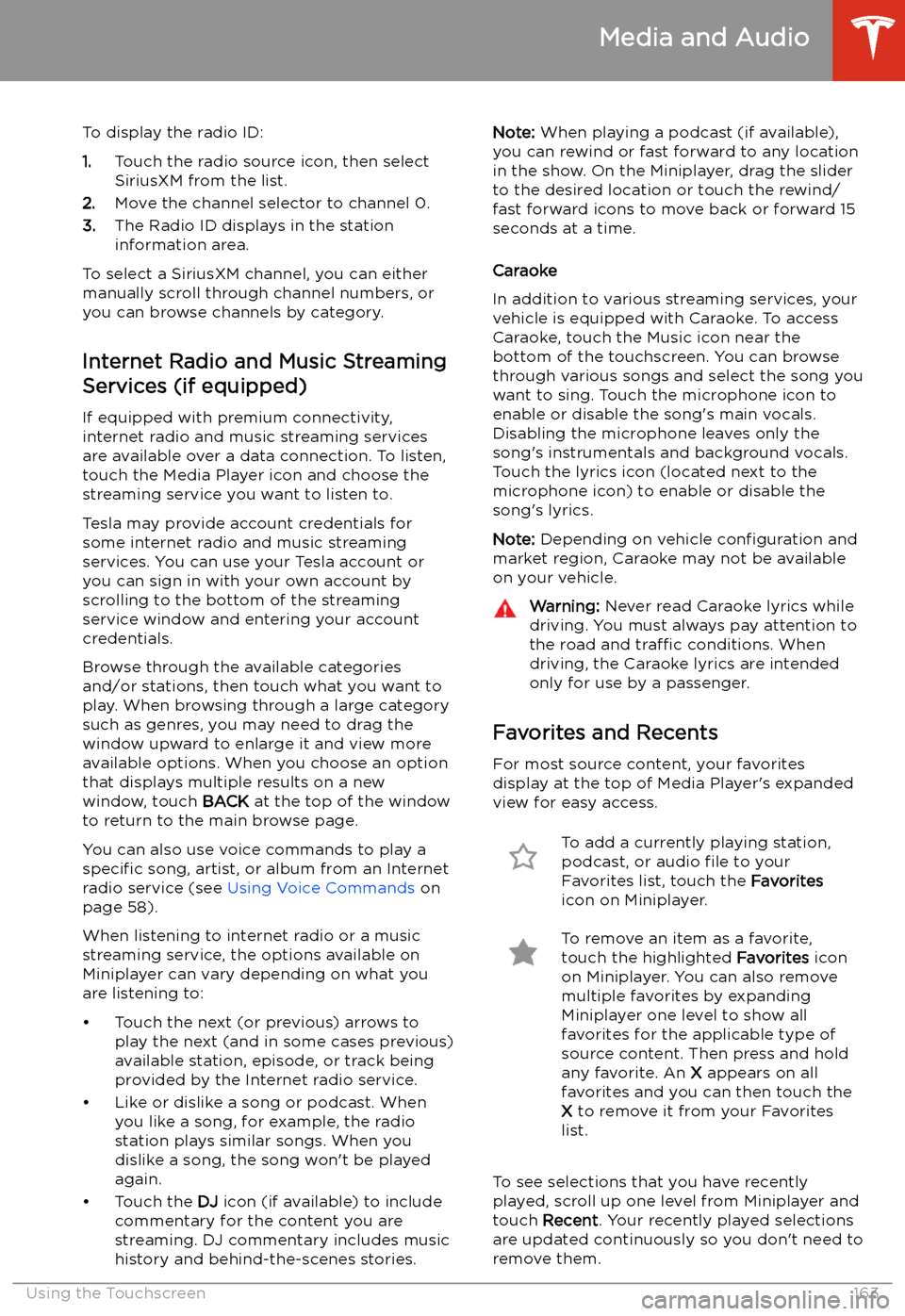
To display the radio ID:
1. Touch the radio source icon, then select
SiriusXM from the list.
2. Move the channel selector to channel 0.
3. The Radio ID displays in the station
information area.
To select a SiriusXM channel, you can either manually scroll through channel numbers, oryou can browse channels by category.
Internet Radio and Music Streaming
Services (if equipped)
If equipped with premium connectivity,
internet radio and music streaming services are available over a data connection. To listen,
touch the Media Player icon and choose the
streaming service you want to listen to.
Tesla may provide account credentials for
some internet radio and music streaming
services. You can use your Tesla account or
you can sign in with your own account by
scrolling to the bottom of the streaming
service window and entering your account
credentials.
Browse through the available categories and/or stations, then touch what you want to
play. When browsing through a large category
such as genres, you may need to drag the
window upward to enlarge it and view more
available options. When you choose an option
that displays multiple results on a new window, touch BACK at the top of the window
to return to the main browse page.
You can also use voice commands to play a
specific song, artist, or album from an Internet
radio service (see Using Voice Commands on
page 58).
When listening to internet radio or a music
streaming service, the options available on Miniplayer can vary depending on what you
are listening to:
Page 167 of 247
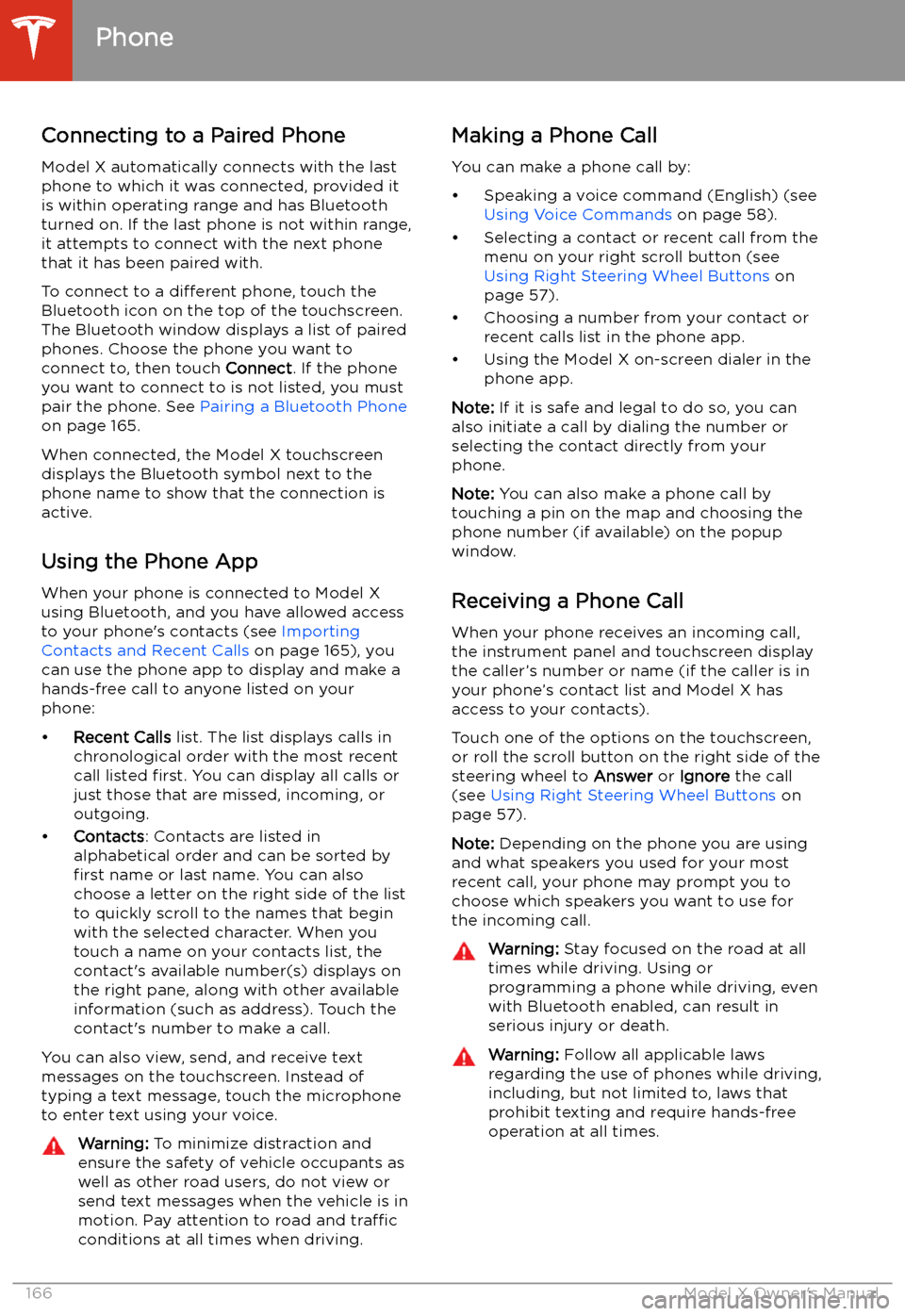
Connecting to a Paired Phone
Model X automatically connects with the last
phone to which it was connected, provided it
is within operating range and has Bluetooth turned on. If the last phone is not within range,
it attempts to connect with the next phone
that it has been paired with.
To connect to a different phone, touch the
Bluetooth icon on the top of the touchscreen.
The Bluetooth window displays a list of paired
phones. Choose the phone you want to connect to, then touch Connect. If the phone
you want to connect to is not listed, you must
pair the phone. See Pairing a Bluetooth Phone
on page 165.
When connected, the Model X touchscreen displays the Bluetooth symbol next to thephone name to show that the connection is
active.
Using the Phone App
When your phone is connected to Model X
using Bluetooth, and you have allowed access to your phone
Page 242 of 247
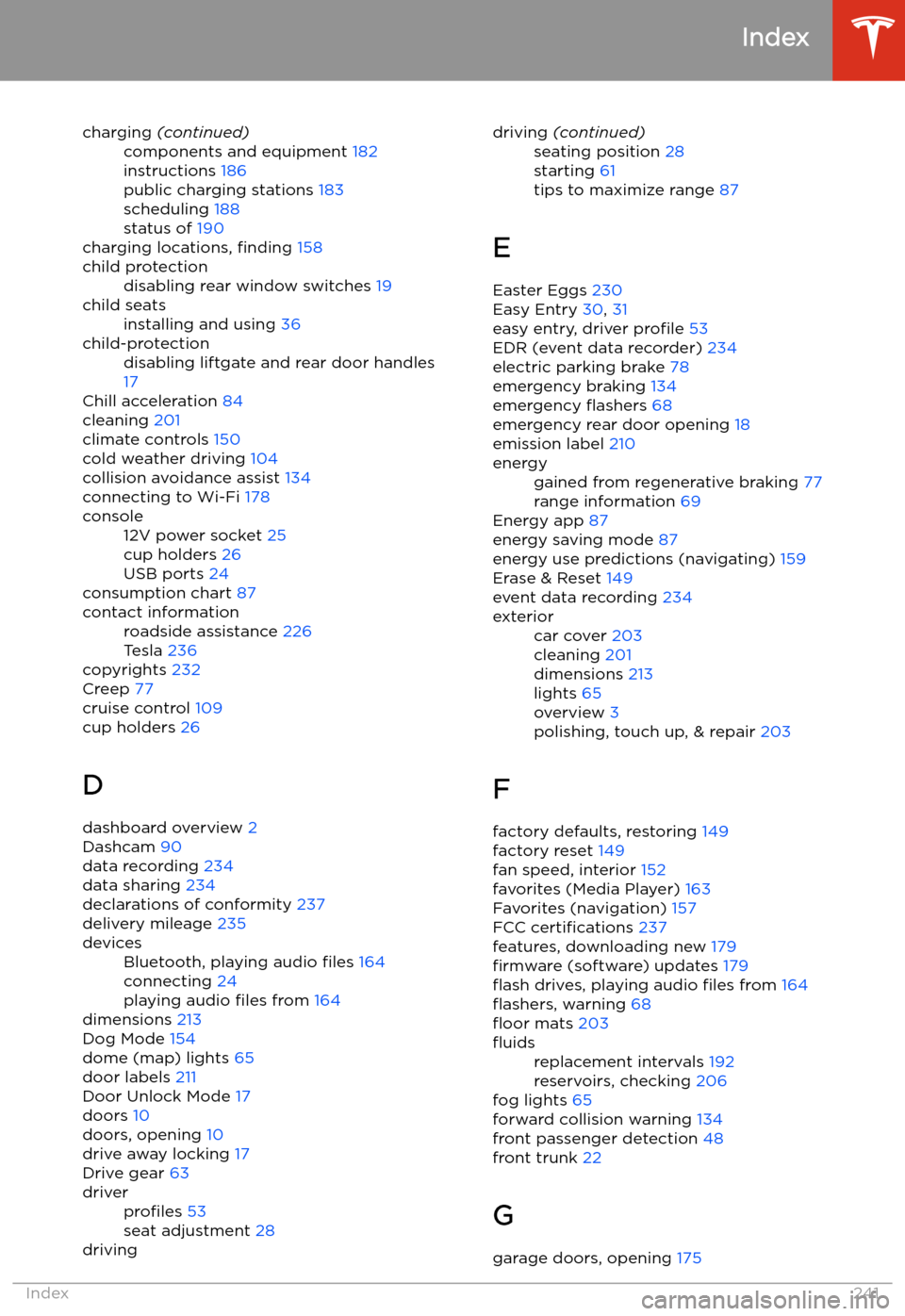
charging (continued)components and equipment 182
instructions 186
public charging stations 183
scheduling 188
status of 190
charging locations, finding 158
child protectiondisabling rear window switches 19child seatsinstalling and using 36child-protectiondisabling liftgate and rear door handles
17
Chill acceleration 84
cleaning 201
climate controls 150
cold weather driving 104
collision avoidance assist 134
connecting to Wi-Fi 178
console12V power socket 25
cup holders 26
USB ports 24
consumption chart 87
contact informationroadside assistance 226
Tesla 236
copyrights 232
Creep 77
cruise control 109
cup holders 26
D dashboard overview 2
Dashcam 90
data recording 234
data sharing 234
declarations of conformity 237
delivery mileage 235
devicesBluetooth, playing audio files 164
connecting 24
playing audio files from 164
dimensions 213
Dog Mode 154
dome (map) lights 65
door labels 211
Door Unlock Mode 17
doors 10
doors, opening 10
drive away locking 17
Drive gear 63
driverprofiles 53
seat adjustment 28drivingdriving (continued)seating position 28
starting 61
tips to maximize range 87
E
Easter Eggs 230
Easy Entry 30, 31
easy entry, driver profile 53
EDR (event data recorder) 234
electric parking brake 78
emergency braking 134
emergency