ad blue TESLA MODEL X 2020 Owner's Manual
[x] Cancel search | Manufacturer: TESLA, Model Year: 2020, Model line: MODEL X, Model: TESLA MODEL X 2020Pages: 247, PDF Size: 6.48 MB
Page 8 of 247
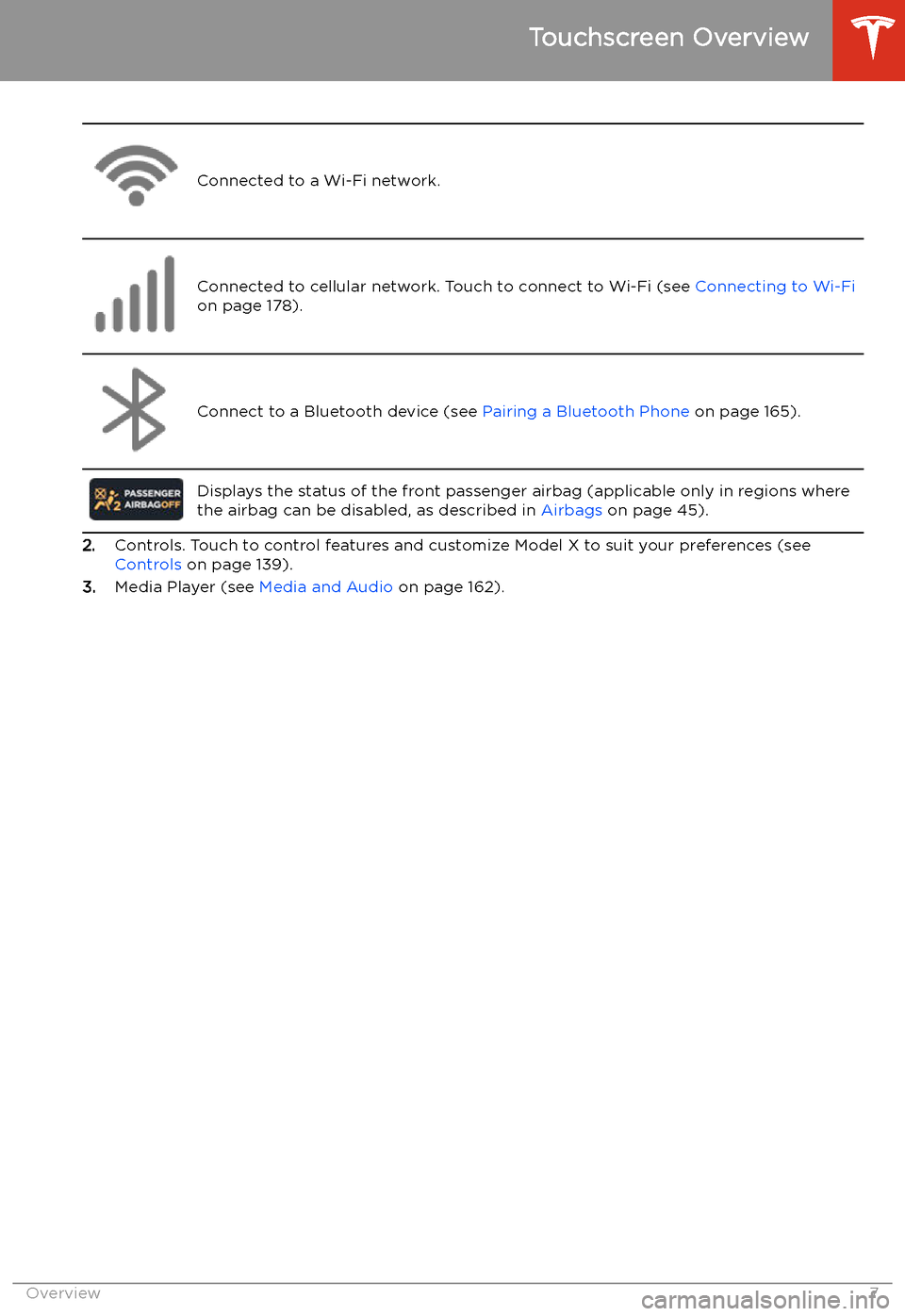
Connected to a Wi-Fi network.Connected to cellular network. Touch to connect to Wi-Fi (see Connecting to Wi-Fi
on page 178).Connect to a Bluetooth device (see Pairing a Bluetooth Phone on page 165).
Displays the status of the front passenger airbag (applicable only in regions where
the airbag can be disabled, as described in Airbags on page 45).
2.Controls. Touch to control features and customize Model X to suit your preferences (see
Controls on page 139).
3. Media Player (see Media and Audio on page 162).
Touchscreen Overview
Overview7
Page 103 of 247
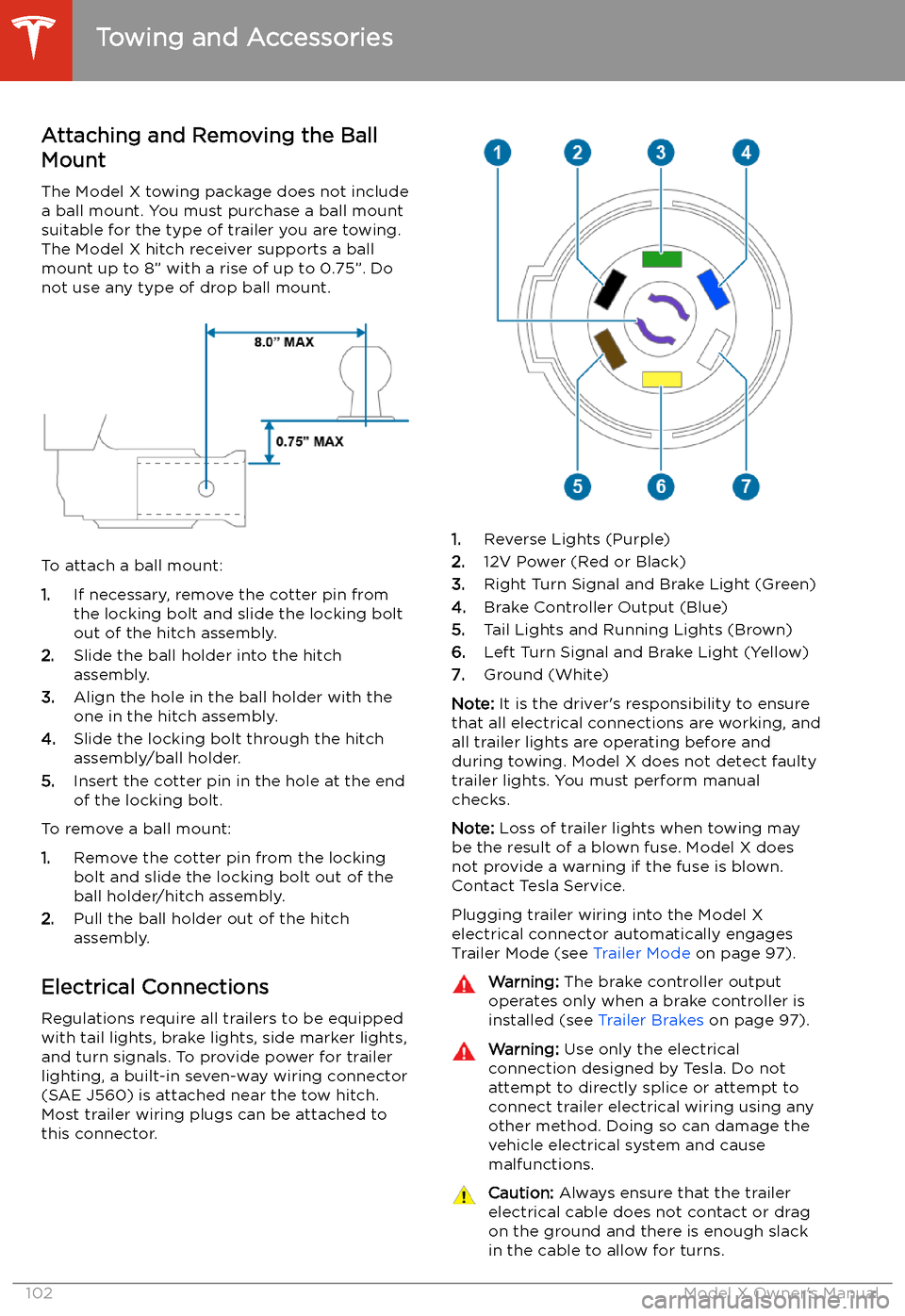
Attaching and Removing the Ball
Mount
The Model X towing package does not include
a ball mount. You must purchase a ball mount
suitable for the type of trailer you are towing. The Model X hitch receiver supports a ballmount up to 8” with a rise of up to 0.75”. Do
not use any type of drop ball mount.
To attach a ball mount:
1. If necessary, remove the cotter pin from
the locking bolt and slide the locking bolt out of the hitch assembly.
2. Slide the ball holder into the hitch
assembly.
3. Align the hole in the ball holder with the
one in the hitch assembly.
4. Slide the locking bolt through the hitch
assembly/ball holder.
5. Insert the cotter pin in the hole at the end
of the locking bolt.
To remove a ball mount:
1. Remove the cotter pin from the locking
bolt and slide the locking bolt out of the
ball holder/hitch assembly.
2. Pull the ball holder out of the hitch
assembly.
Electrical Connections
Regulations require all trailers to be equipped
with tail lights, brake lights, side marker lights,
and turn signals. To provide power for trailer
lighting, a built-in seven-way wiring connector (SAE J560) is attached near the tow hitch.Most trailer wiring plugs can be attached tothis connector.
1. Reverse Lights (Purple)
2. 12V Power (Red or Black)
3. Right Turn Signal and Brake Light (Green)
4. Brake Controller Output (Blue)
5. Tail Lights and Running Lights (Brown)
6. Left Turn Signal and Brake Light (Yellow)
7. Ground (White)
Note: It is the driver
Page 106 of 247
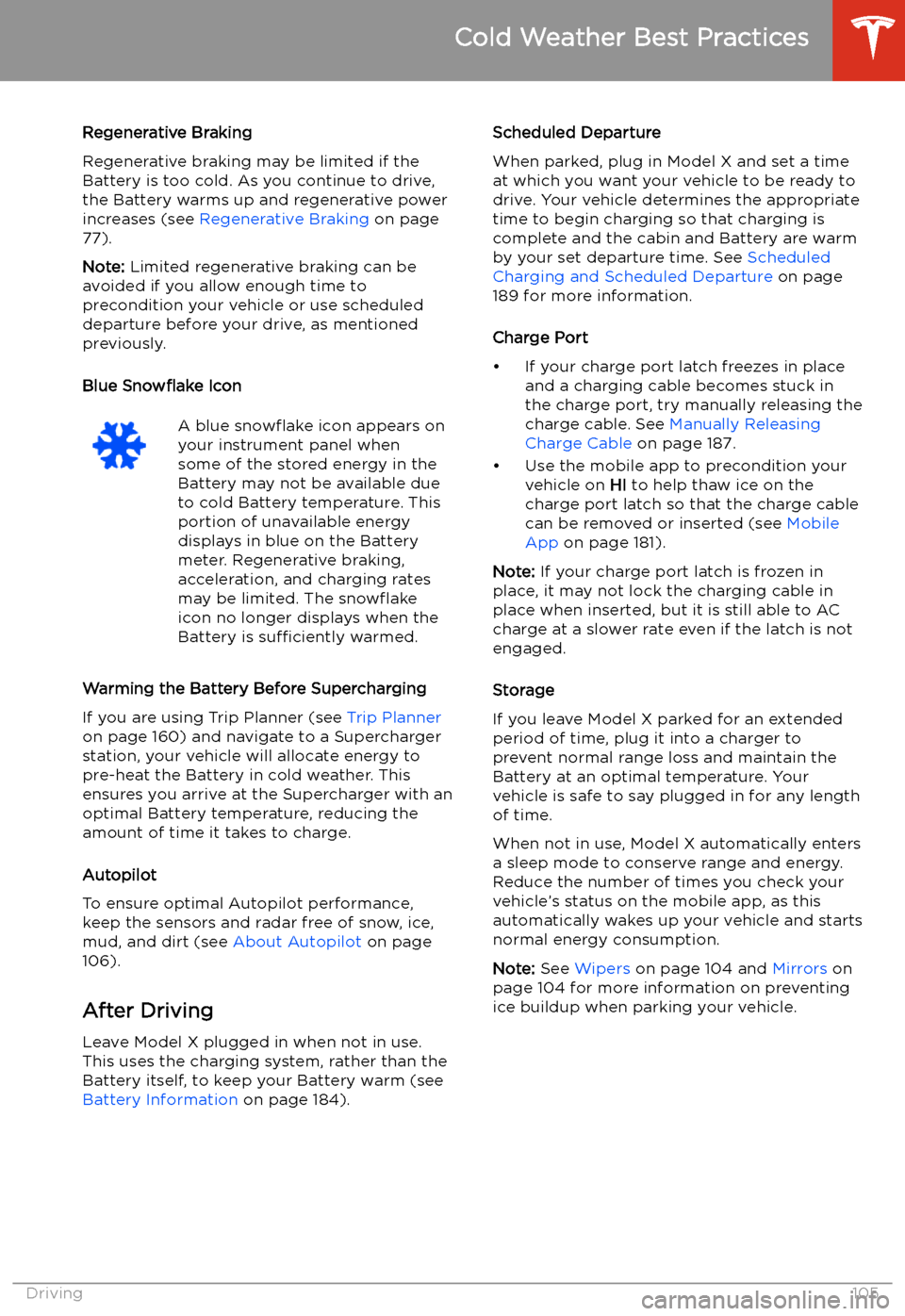
Regenerative Braking
Regenerative braking may be limited if the Battery is too cold. As you continue to drive,
the Battery warms up and regenerative power
increases (see Regenerative Braking on page
77).
Note: Limited regenerative braking can be
avoided if you allow enough time to precondition your vehicle or use scheduleddeparture before your drive, as mentioned
previously.
Blue Snow
Page 122 of 247
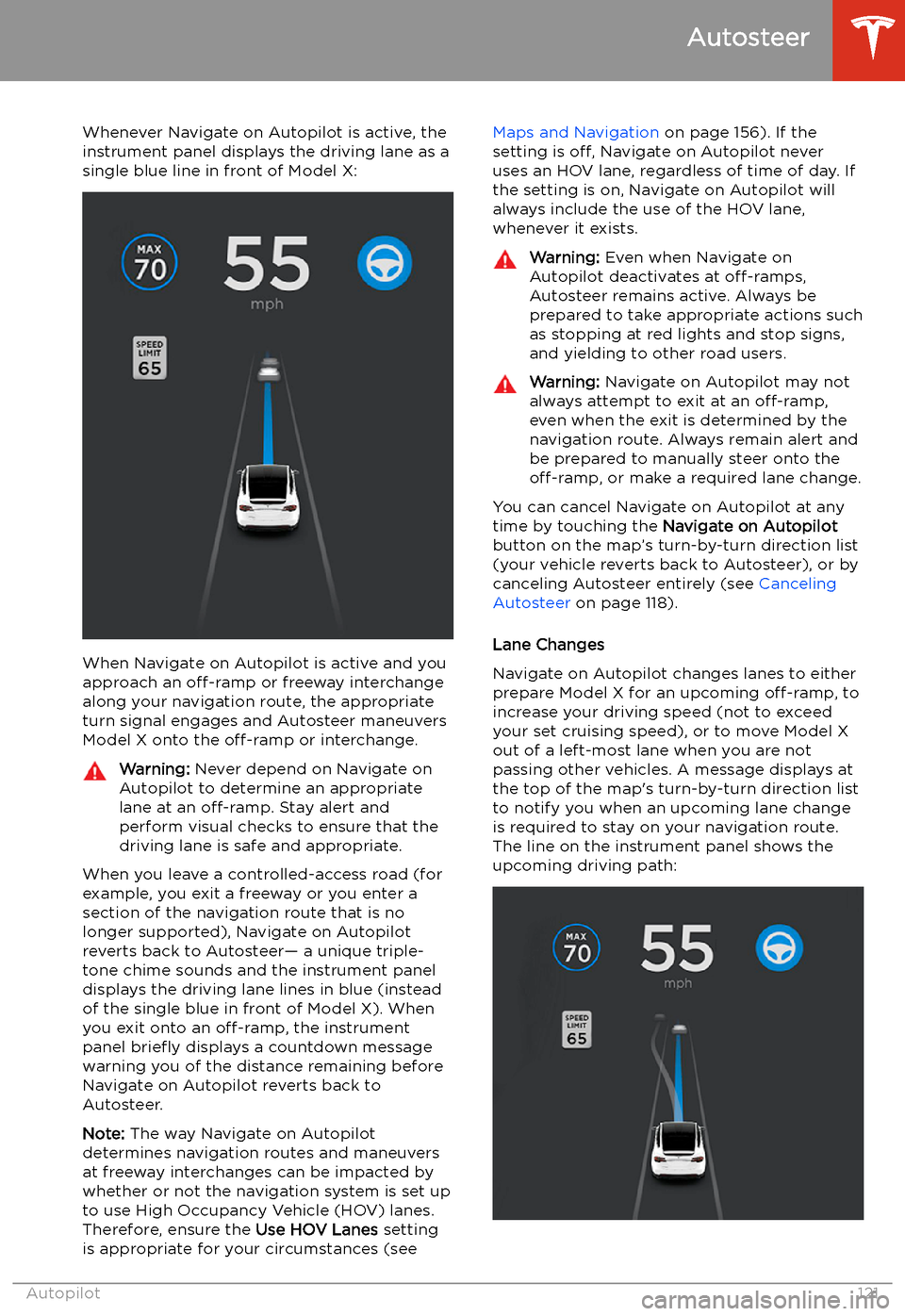
Whenever Navigate on Autopilot is active, the
instrument panel displays the driving lane as a
single blue line in front of Model X:
When Navigate on Autopilot is active and you
approach an off-ramp or freeway interchange
along your navigation route, the appropriate
turn signal engages and Autosteer maneuvers Model X onto the off-ramp or interchange.
Warning:
Never depend on Navigate on
Autopilot to determine an appropriate lane at an off-ramp. Stay alert and
perform visual checks to ensure that the driving lane is safe and appropriate.
When you leave a controlled-access road (for
example, you exit a freeway or you enter a section of the navigation route that is nolonger supported), Navigate on Autopilot
reverts back to Autosteer
Page 165 of 247

Note: Selections you play on FM radio are not
included in your Recent list.
Playing Media from DevicesYou can play audio files from a
Bluetooth-connected device (like a
phone) or a USB-connected
Page 166 of 247

Phone
Bluetooth
Page 167 of 247
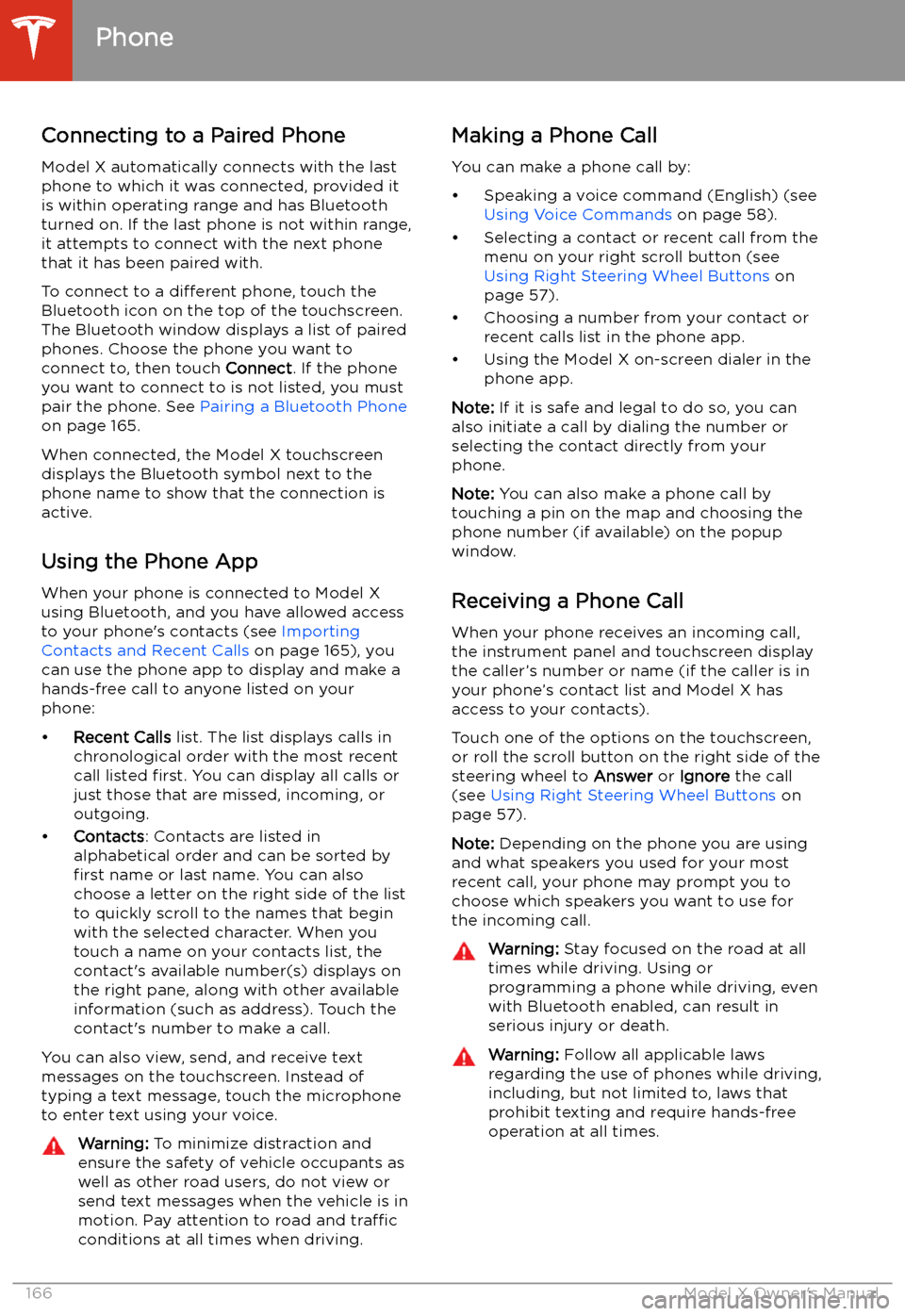
Connecting to a Paired Phone
Model X automatically connects with the last
phone to which it was connected, provided it
is within operating range and has Bluetooth turned on. If the last phone is not within range,
it attempts to connect with the next phone
that it has been paired with.
To connect to a different phone, touch the
Bluetooth icon on the top of the touchscreen.
The Bluetooth window displays a list of paired
phones. Choose the phone you want to connect to, then touch Connect. If the phone
you want to connect to is not listed, you must
pair the phone. See Pairing a Bluetooth Phone
on page 165.
When connected, the Model X touchscreen displays the Bluetooth symbol next to thephone name to show that the connection is
active.
Using the Phone App
When your phone is connected to Model X
using Bluetooth, and you have allowed access to your phone
Page 191 of 247

Charging Status
The following illustration is provided for demonstration purposes only and may vary slightly
depending on the software version and market region.
1. Charging status information. For example, when Model X is charging, it displays the time
remaining until fully charged at the currently selected charge level. When a charging session is
scheduled, it displays when charging starts.
2. Total estimated driving distance (or energy) available. To choose between displaying distance
or energy percentage, touch Controls > Display > Energy Display .
Note: A portion of the battery image may appear blue. This indicates that a small portion of
the energy stored in the battery is not available because the battery is cold. This is normal and
no reason for concern. When the battery warms up, the blue portion no longer displays.
3. Charging rate per hour.
4. Estimated increase in driving distance (or energy) achieved so far in this charging session.
5. Current supplied/available from the connected power supply (see Changing Charge Settings
on page 188).
6. Voltage supplied by the charge cable.
Note: If Model X is charging and detects unexpected
Page 241 of 247
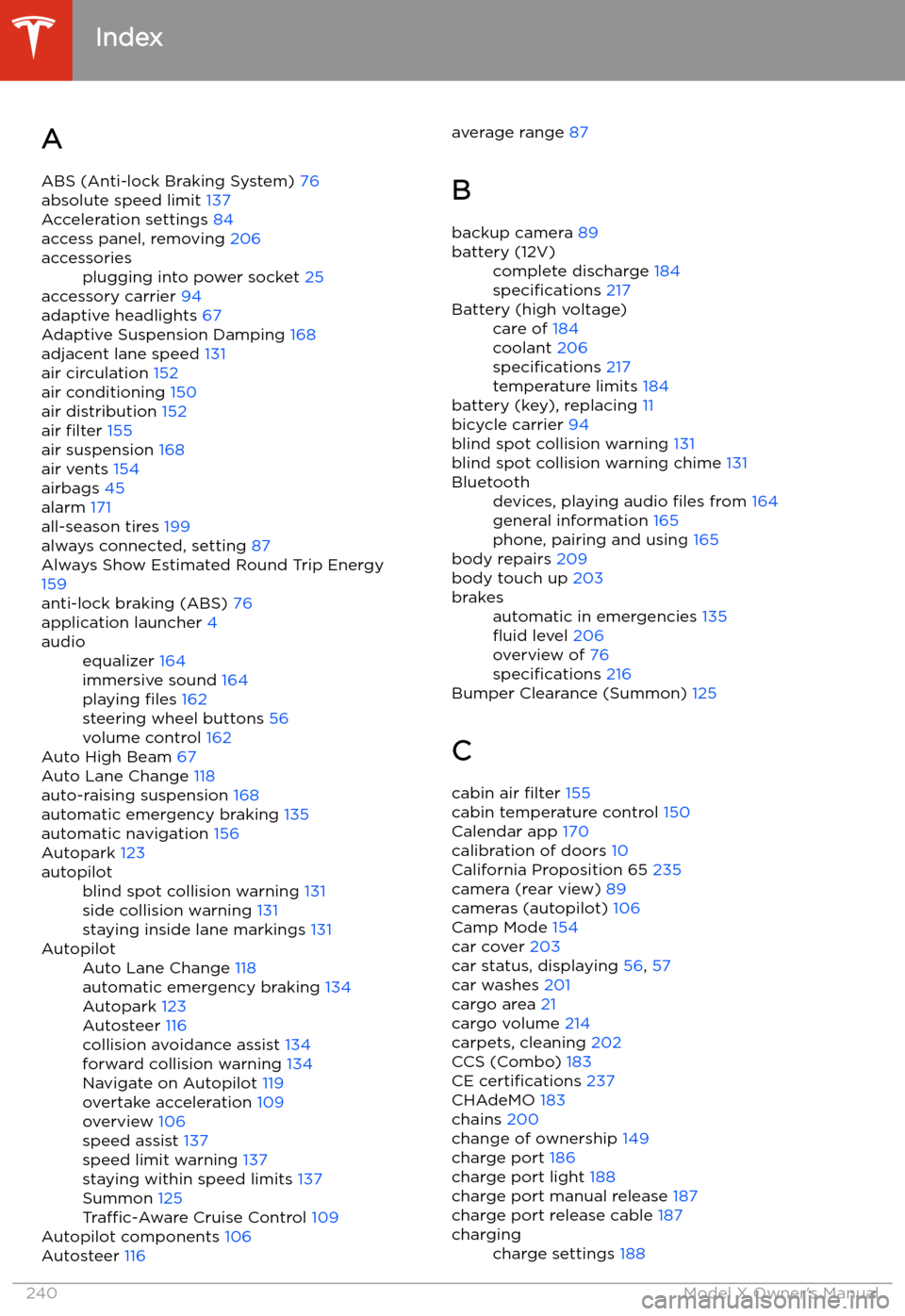
Index
A ABS (Anti-lock Braking System) 76
absolute speed limit 137
Acceleration settings 84
access panel, removing 206
accessoriesplugging into power socket 25
accessory carrier 94
adaptive headlights 67
Adaptive Suspension Damping 168
adjacent lane speed 131
air circulation 152
air conditioning 150
air distribution 152
air filter 155
air suspension 168
air vents 154
airbags 45
alarm 171
all-season tires 199
always connected, setting 87
Always Show Estimated Round Trip Energy 159
anti-lock braking (ABS) 76
application launcher 4
audioequalizer 164
immersive sound 164
playing files 162
steering wheel buttons 56
volume control 162
Auto High Beam 67
Auto Lane Change 118
auto-raising suspension 168
automatic emergency braking 135
automatic navigation 156
Autopark 123
autopilotblind spot collision warning 131
side collision warning 131
staying inside lane markings 131AutopilotAuto Lane Change 118
automatic emergency braking 134
Autopark 123
Autosteer 116
collision avoidance assist 134
forward collision warning 134
Navigate on Autopilot 119
overtake acceleration 109
overview 106
speed assist 137
speed limit warning 137
staying within speed limits 137
Summon 125
Traffic-Aware Cruise Control 109
Autopilot components 106
Autosteer 116
average range
87
B
backup camera 89battery (12V)complete discharge 184
specifications 217Battery (high voltage)care of 184
coolant 206
specifications 217
temperature limits 184
battery (key), replacing 11
bicycle carrier 94
blind spot collision warning 131
blind spot collision warning chime 131
Bluetoothdevices, playing audio files from 164
general information 165
phone, pairing and using 165
body repairs 209
body touch up 203
brakesautomatic in emergencies 135
Page 242 of 247
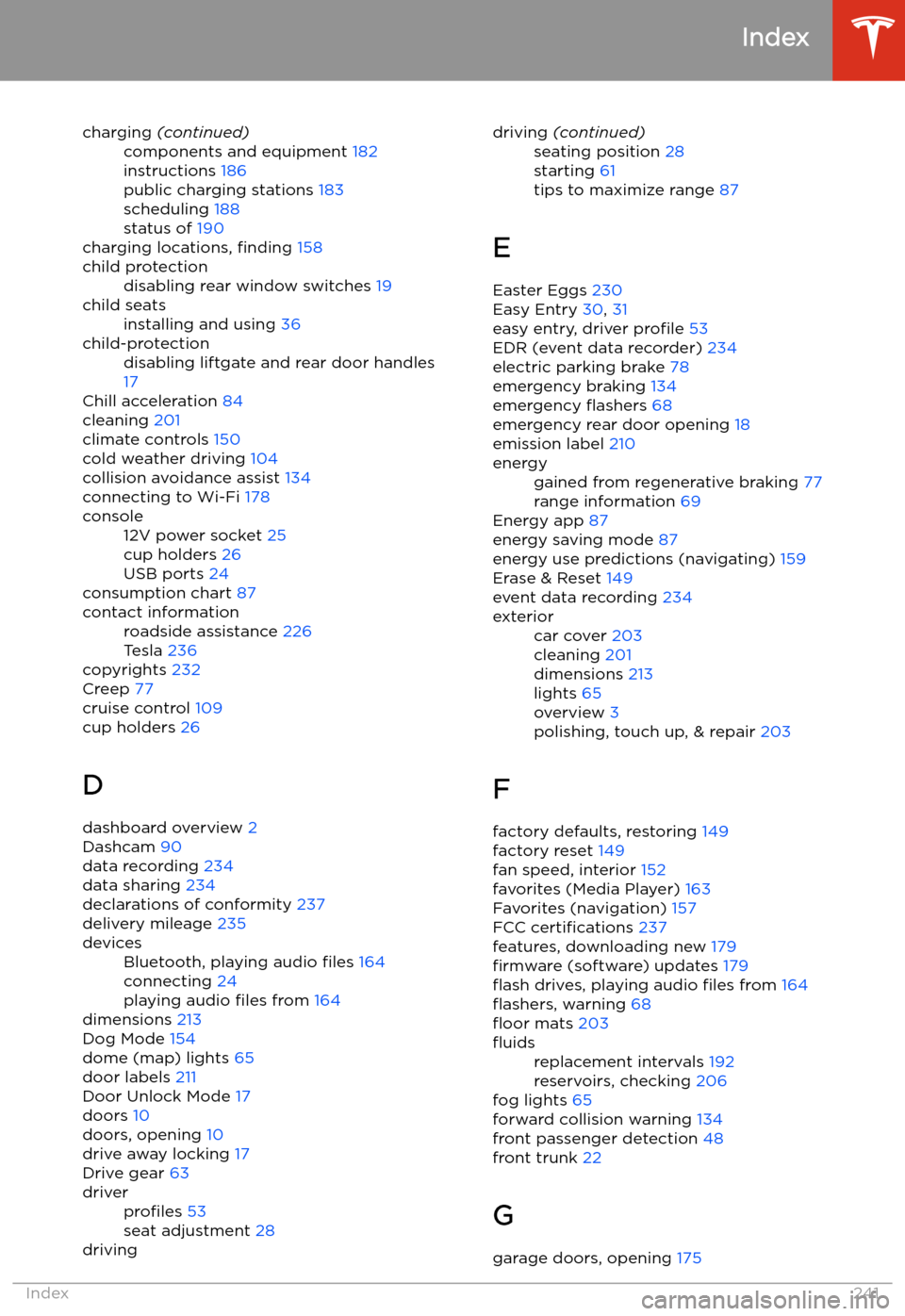
charging (continued)components and equipment 182
instructions 186
public charging stations 183
scheduling 188
status of 190
charging locations, finding 158
child protectiondisabling rear window switches 19child seatsinstalling and using 36child-protectiondisabling liftgate and rear door handles
17
Chill acceleration 84
cleaning 201
climate controls 150
cold weather driving 104
collision avoidance assist 134
connecting to Wi-Fi 178
console12V power socket 25
cup holders 26
USB ports 24
consumption chart 87
contact informationroadside assistance 226
Tesla 236
copyrights 232
Creep 77
cruise control 109
cup holders 26
D dashboard overview 2
Dashcam 90
data recording 234
data sharing 234
declarations of conformity 237
delivery mileage 235
devicesBluetooth, playing audio files 164
connecting 24
playing audio files from 164
dimensions 213
Dog Mode 154
dome (map) lights 65
door labels 211
Door Unlock Mode 17
doors 10
doors, opening 10
drive away locking 17
Drive gear 63
driverprofiles 53
seat adjustment 28drivingdriving (continued)seating position 28
starting 61
tips to maximize range 87
E
Easter Eggs 230
Easy Entry 30, 31
easy entry, driver profile 53
EDR (event data recorder) 234
electric parking brake 78
emergency braking 134
emergency