display TESLA MODEL X 2020 Owner's Manual
[x] Cancel search | Manufacturer: TESLA, Model Year: 2020, Model line: MODEL X, Model: TESLA MODEL X 2020Pages: 247, PDF Size: 6.48 MB
Page 7 of 247
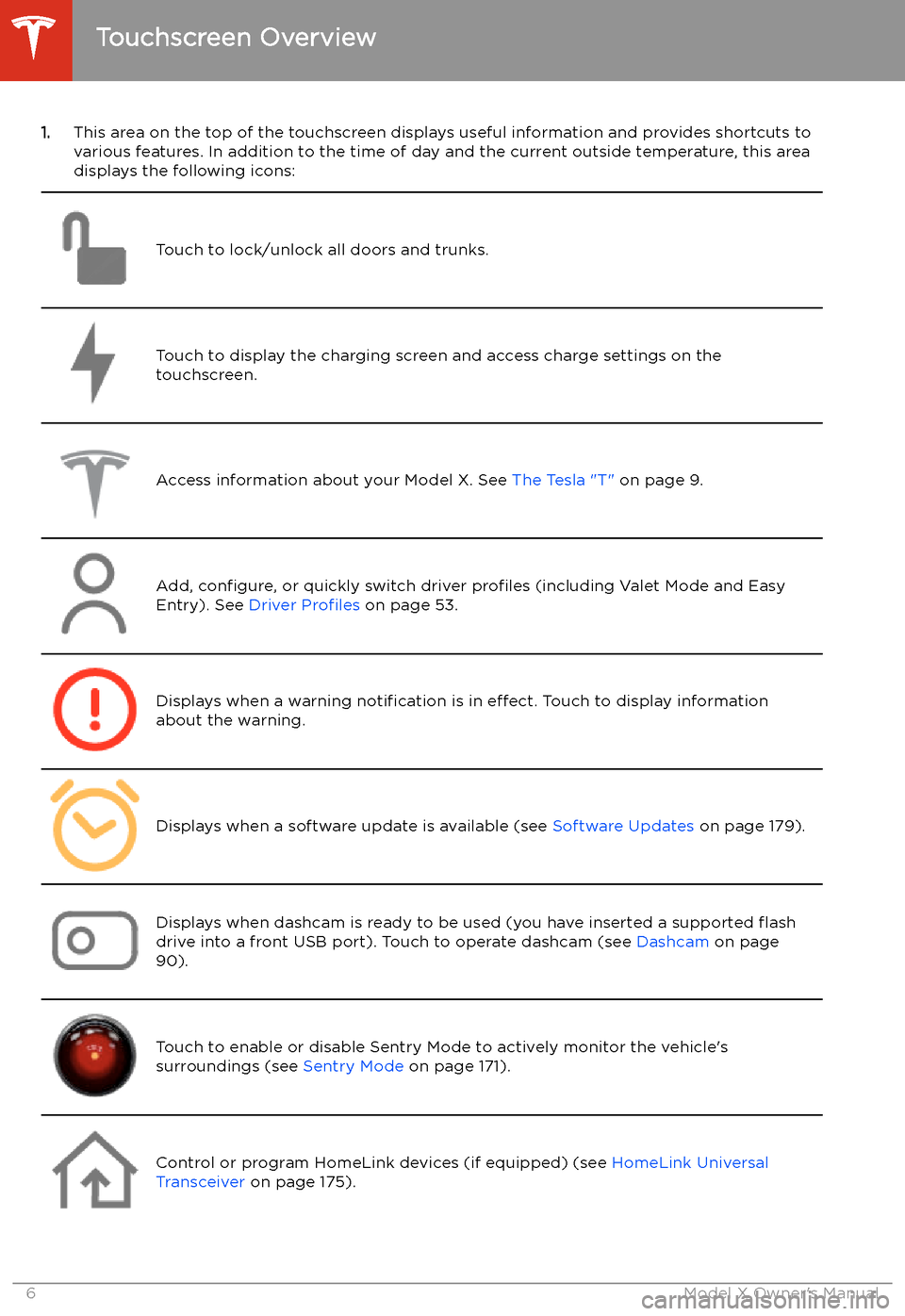
1.This area on the top of the touchscreen displays useful information and provides shortcuts to
various features. In addition to the time of day and the current outside temperature, this area displays the following icons:
Touch to lock/unlock all doors and trunks.Touch to display the charging screen and access charge settings on the
touchscreen.Access information about your Model X. See The Tesla "T" on page 9.Add, configure, or quickly switch driver profiles (including Valet Mode and Easy
Entry). See Driver Profiles on page 53.Displays when a warning notification is in effect. Touch to display information
about the warning.Displays when a software update is available (see Software Updates on page 179).Displays when dashcam is ready to be used (you have inserted a supported
Page 8 of 247
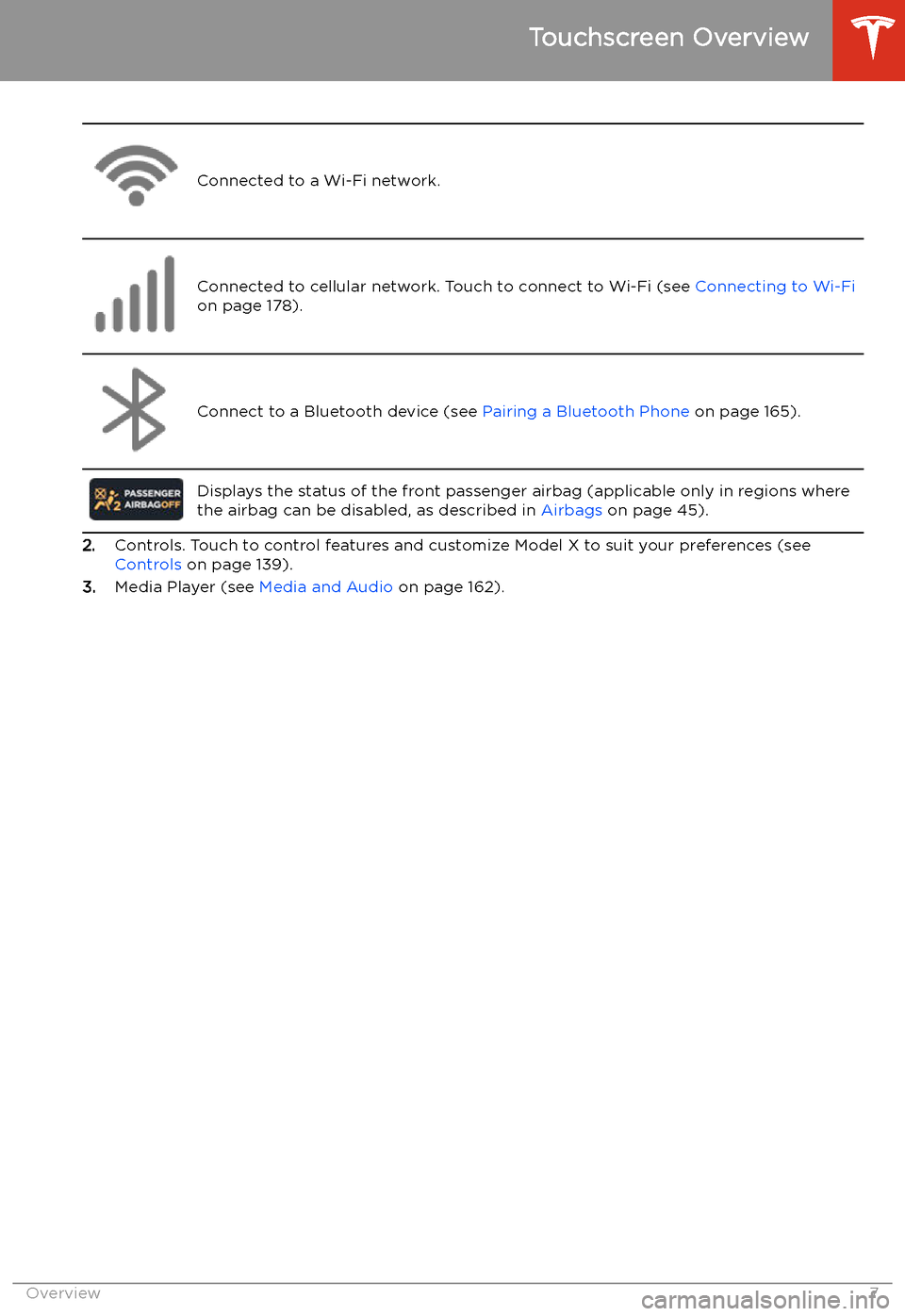
Connected to a Wi-Fi network.Connected to cellular network. Touch to connect to Wi-Fi (see Connecting to Wi-Fi
on page 178).Connect to a Bluetooth device (see Pairing a Bluetooth Phone on page 165).
Displays the status of the front passenger airbag (applicable only in regions where
the airbag can be disabled, as described in Airbags on page 45).
2.Controls. Touch to control features and customize Model X to suit your preferences (see
Controls on page 139).
3. Media Player (see Media and Audio on page 162).
Touchscreen Overview
Overview7
Page 9 of 247

4.Touch the app launcher then choose from the following apps:
Call. See Phone on page 165.
Calendar . See Calendar on page 170.
Camera. Display the area behind Model X. This area also displays automatically
whenever you shift into Reverse. See Rear View Camera on page 89.Energy. See Getting Maximum Range on page 87.Charging. See Charging Instructions on page 186.Web. Access the Internet using the web browser).
Entertainment . Browse the full library of games and access video streaming
services, all from your vehicle
Page 10 of 247
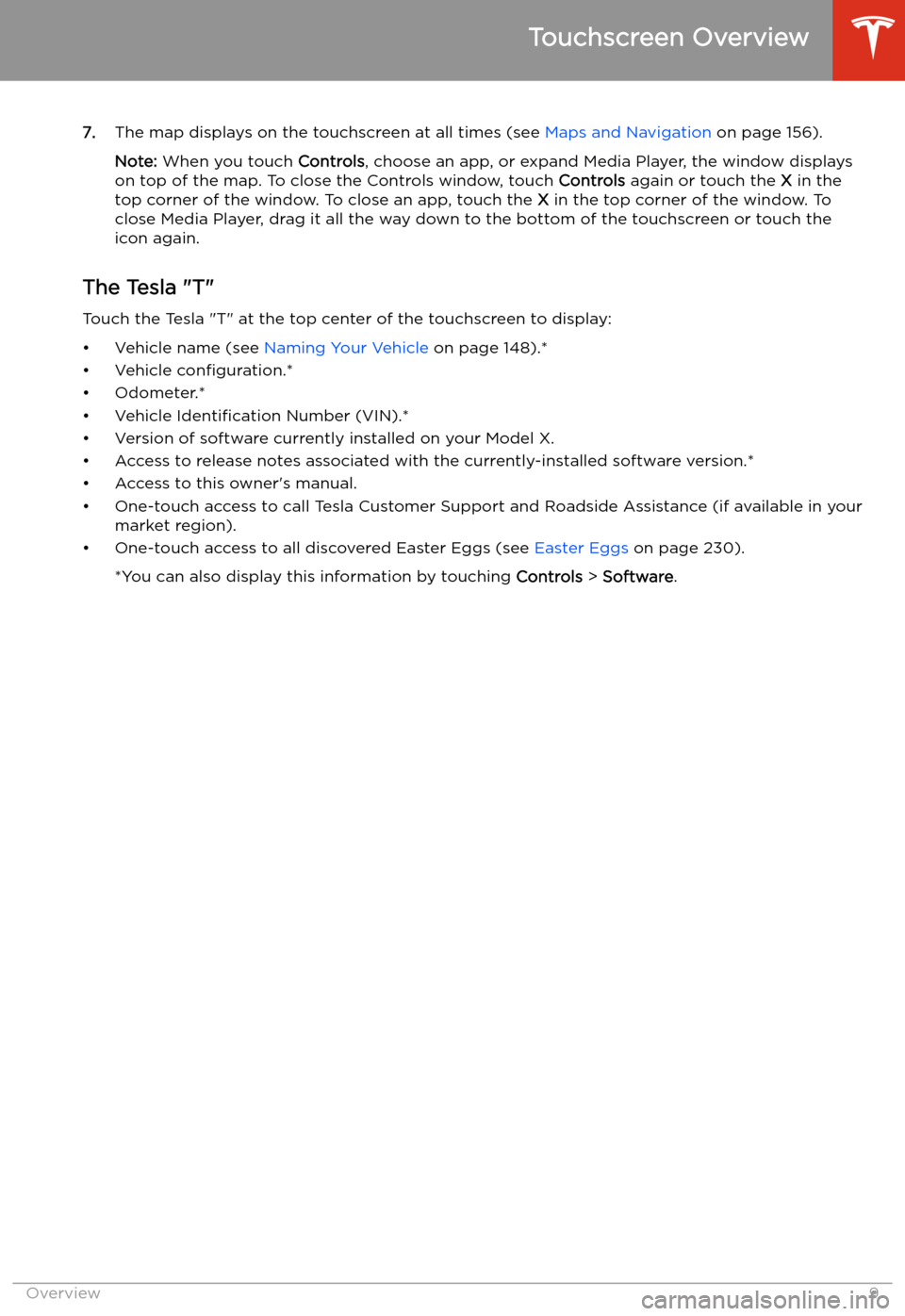
7.The map displays on the touchscreen at all times (see Maps and Navigation on page 156).
Note: When you touch Controls, choose an app, or expand Media Player, the window displays
on top of the map. To close the Controls window, touch Controls again or touch the X in the
top corner of the window. To close an app, touch the X in the top corner of the window. To
close Media Player, drag it all the way down to the bottom of the touchscreen or touch the icon again.
The Tesla "T"
Touch the Tesla "T" at the top center of the touchscreen to display:
Page 17 of 247
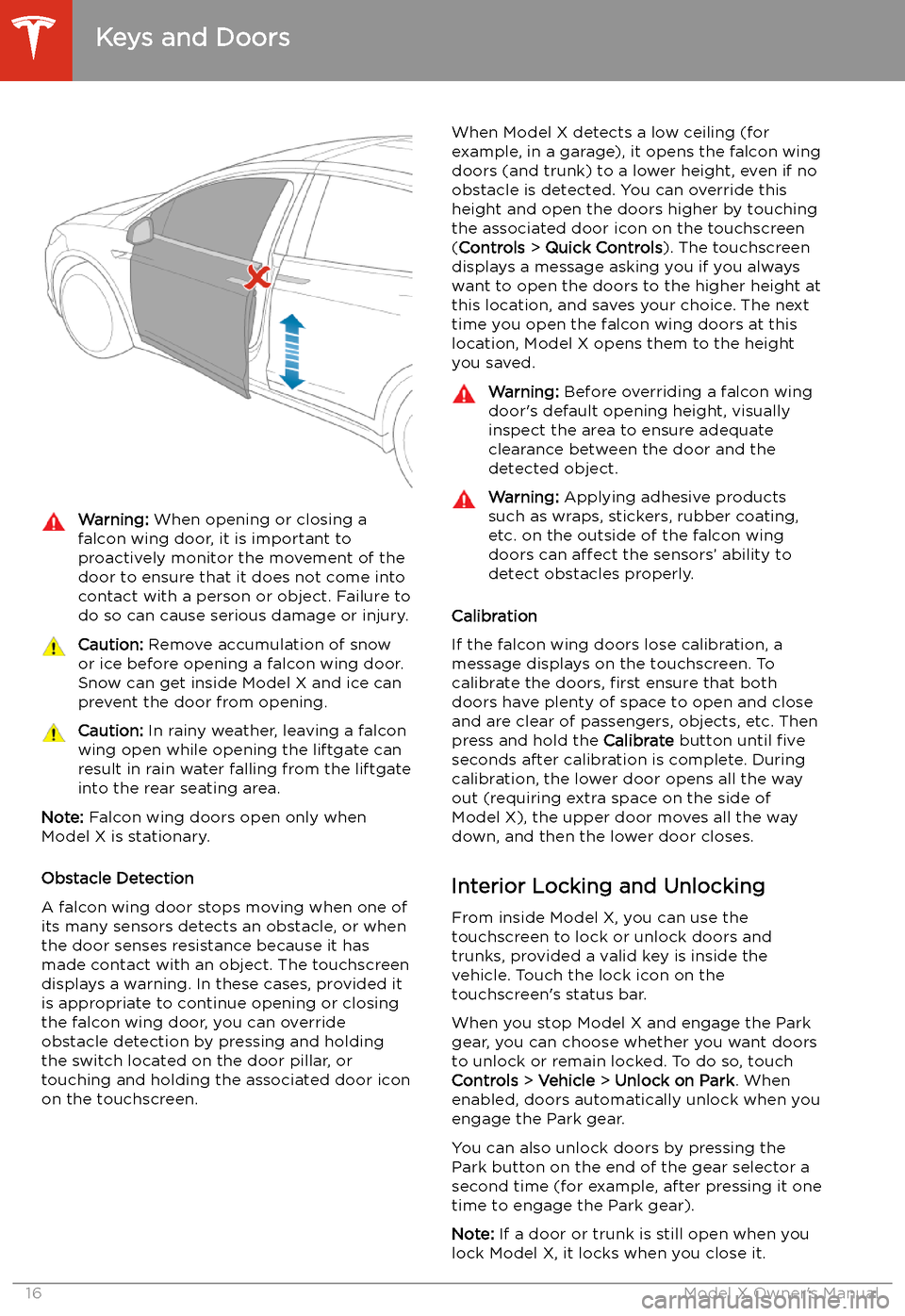
Warning: When opening or closing a
falcon wing door, it is important to
proactively monitor the movement of the door to ensure that it does not come into
contact with a person or object. Failure to
do so can cause serious damage or injury.Caution: Remove accumulation of snow
or ice before opening a falcon wing door.
Snow can get inside Model X and ice can
prevent the door from opening.Caution: In rainy weather, leaving a falcon
wing open while opening the liftgate can
result in rain water falling from the liftgate
into the rear seating area.
Note: Falcon wing doors open only when
Model X is stationary.
Obstacle Detection
A falcon wing door stops moving when one of
its many sensors detects an obstacle, or when
the door senses resistance because it has made contact with an object. The touchscreen
displays a warning. In these cases, provided it
is appropriate to continue opening or closing
the falcon wing door, you can override obstacle detection by pressing and holding
the switch located on the door pillar, or
touching and holding the associated door icon on the touchscreen.
When Model X detects a low ceiling (for
example, in a garage), it opens the falcon wing
doors (and trunk) to a lower height, even if no
obstacle is detected. You can override this height and open the doors higher by touching
the associated door icon on the touchscreen
( Controls > Quick Controls ). The touchscreen
displays a message asking you if you always
want to open the doors to the higher height at
this location, and saves your choice. The next
time you open the falcon wing doors at this
location, Model X opens them to the height you saved.Warning: Before overriding a falcon wing
door
Page 23 of 247
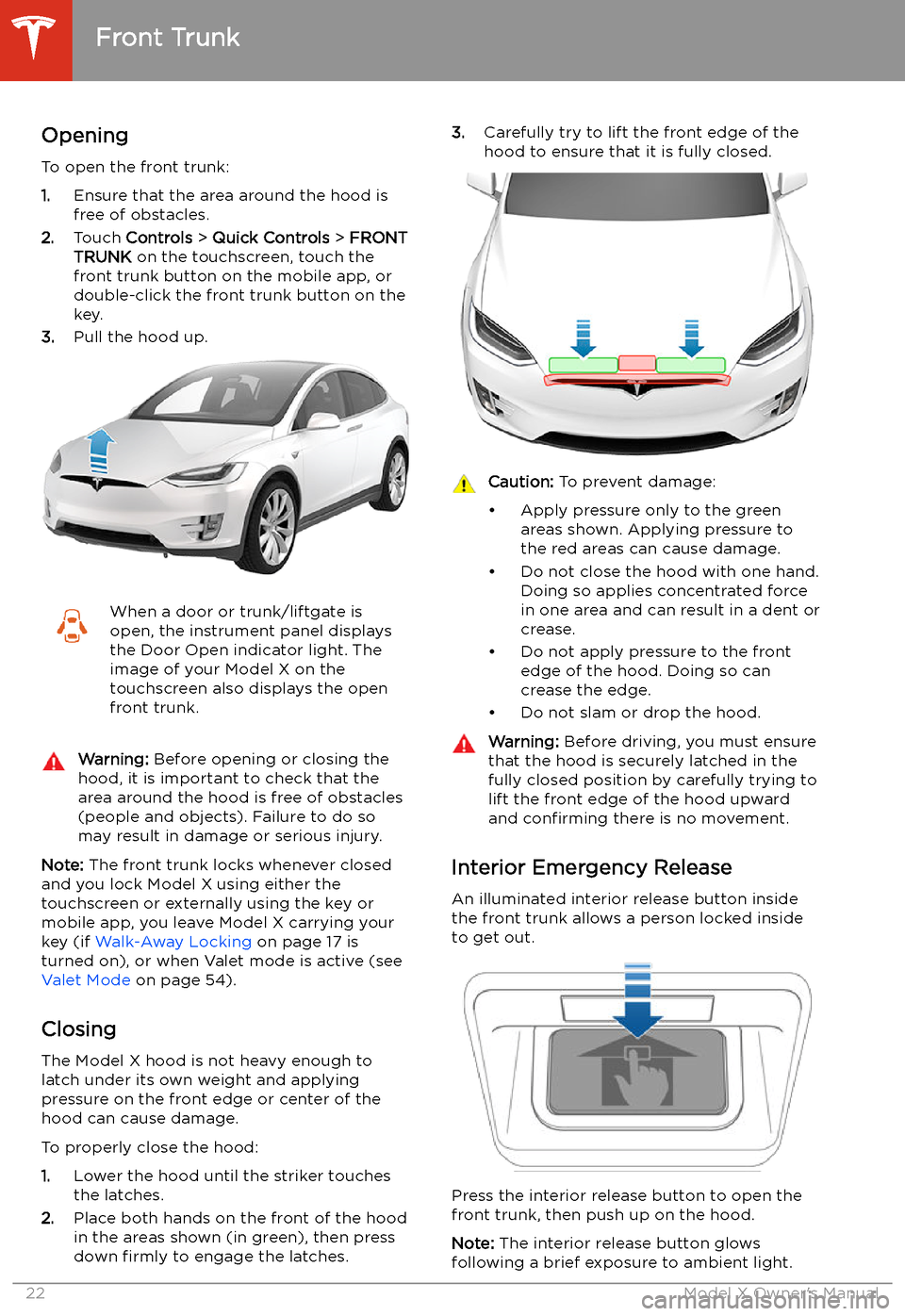
Front Trunk
Opening
To open the front trunk:
1. Ensure that the area around the hood is
free of obstacles.
2. Touch Controls > Quick Controls > FRONT
TRUNK on the touchscreen, touch the
front trunk button on the mobile app, or
double-click the front trunk button on the key.
3. Pull the hood up.
When a door or trunk/liftgate is
open, the instrument panel displays
the Door Open indicator light. The
image of your Model X on the
touchscreen also displays the open
front trunk.Warning: Before opening or closing the
hood, it is important to check that the area around the hood is free of obstacles
(people and objects). Failure to do so
may result in damage or serious injury.
Note: The front trunk locks whenever closed
and you lock Model X using either the
touchscreen or externally using the key or
mobile app, you leave Model X carrying your key (if Walk-Away Locking on page 17 is
turned on), or when Valet mode is active (see Valet Mode on page 54).
Closing
The Model X hood is not heavy enough to
latch under its own weight and applying pressure on the front edge or center of the
hood can cause damage.
To properly close the hood:
1. Lower the hood until the striker touches
the latches.
2. Place both hands on the front of the hood
in the areas shown (in green), then press
down firmly to engage the latches.
3.
Carefully try to lift the front edge of the
hood to ensure that it is fully closed.Caution: To prevent damage:
Page 41 of 247
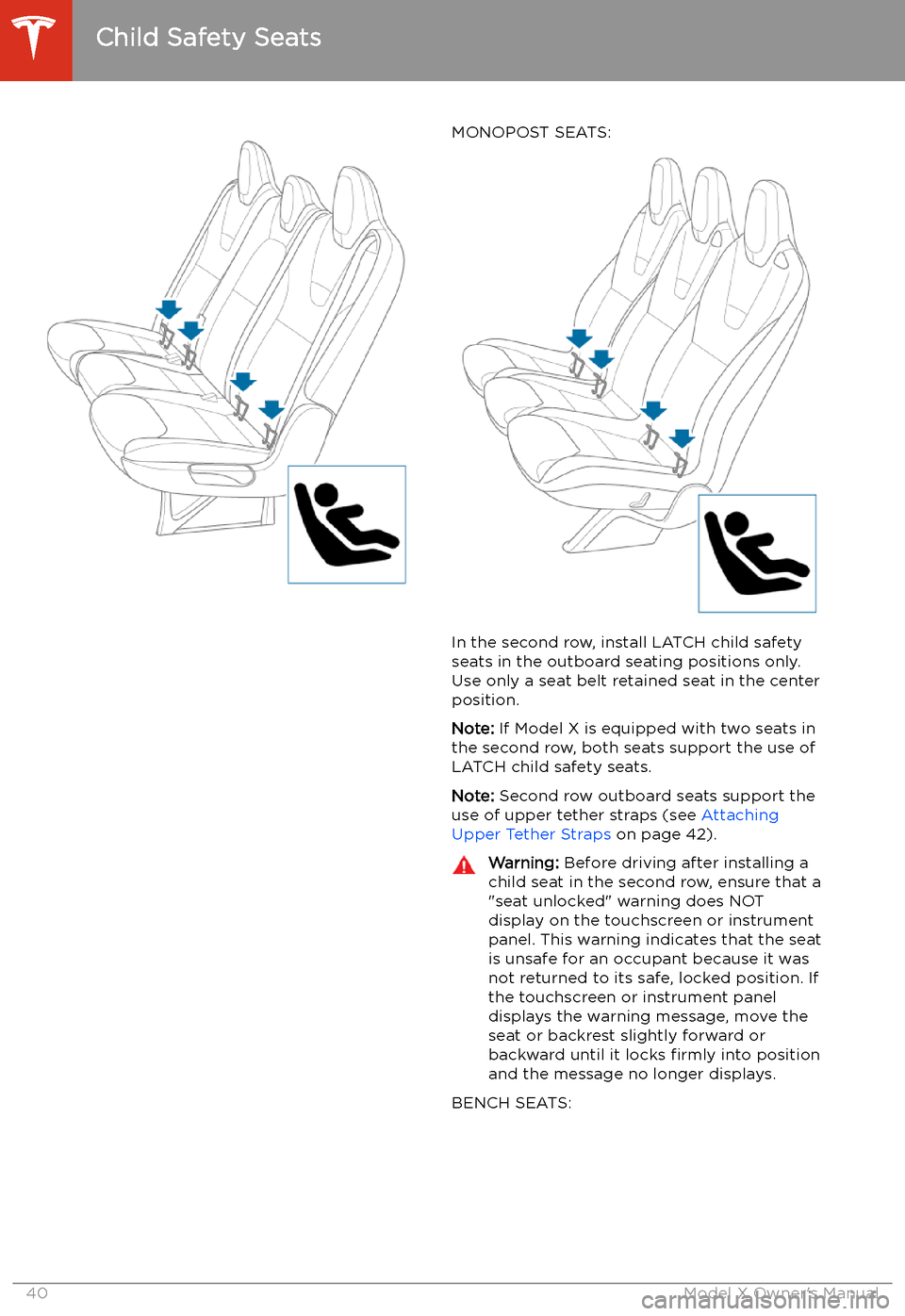
MONOPOST SEATS:
In the second row, install LATCH child safety
seats in the outboard seating positions only.
Use only a seat belt retained seat in the center position.
Note: If Model X is equipped with two seats in
the second row, both seats support the use of
LATCH child safety seats.
Note: Second row outboard seats support the
use of upper tether straps (see Attaching
Upper Tether Straps on page 42).
Warning:
Before driving after installing a
child seat in the second row, ensure that a
"seat unlocked" warning does NOT display on the touchscreen or instrument
panel. This warning indicates that the seat
is unsafe for an occupant because it was
not returned to its safe, locked position. If
the touchscreen or instrument panel displays the warning message, move the
seat or backrest slightly forward or
backward until it locks firmly into position
and the message no longer displays.
BENCH SEATS:
Child Safety Seats
40Model X Owner
Page 48 of 247

Passenger Front Airbag Status
The status of the passenger front airbag displays in the top corner of the touchscreen:Before driving with a child seated on the front passenger seat (if
permitted in your market region), always double-check the status of the
passenger front airbag to confirm that it is OFF. When the passenger
airbag is OFF, it will not in
Page 62 of 247

Starting and Powering
Off
Starting When you open a door, Model X powers on
the instrument panel and touchscreen and you
can operate all controls.
To drive Model X:
1. PRESS THE BRAKE PEDAL - Model X
powers on and is ready to drive.
2. SELECT A GEAR - Move the gear lever all
the way down for Drive and all the way up
for Reverse. See Shifting Gears on page
63.
Note: If the PIN to Drive feature is enabled
(see PIN to Drive on page 171), you must also
enter a valid PIN on the touchscreen before
you can drive Model X.
Note: If Passive Entry is off and you do not
press the brake pedal to start Model X within
approximately five minutes, a message
displays on the instrument panel and you must use the key to lock then unlock Model X again
before starting the vehicle.
Everything you need to know when driving
Model X displays on the instrument panel.
Key Not Inside
If Model X does not detect a key when you
press the brake, the instrument panel displays
a message telling you that a key is not inside.
If you receive this message, place the key in
the center console cup holder where Model X
can best detect it.
If Model X still does not detect the key, try
holding it against the center console,
immediately below the 12V power socket (see
12V Power Socket on page 25). If the key is
still not detected, remove the key
Page 65 of 247
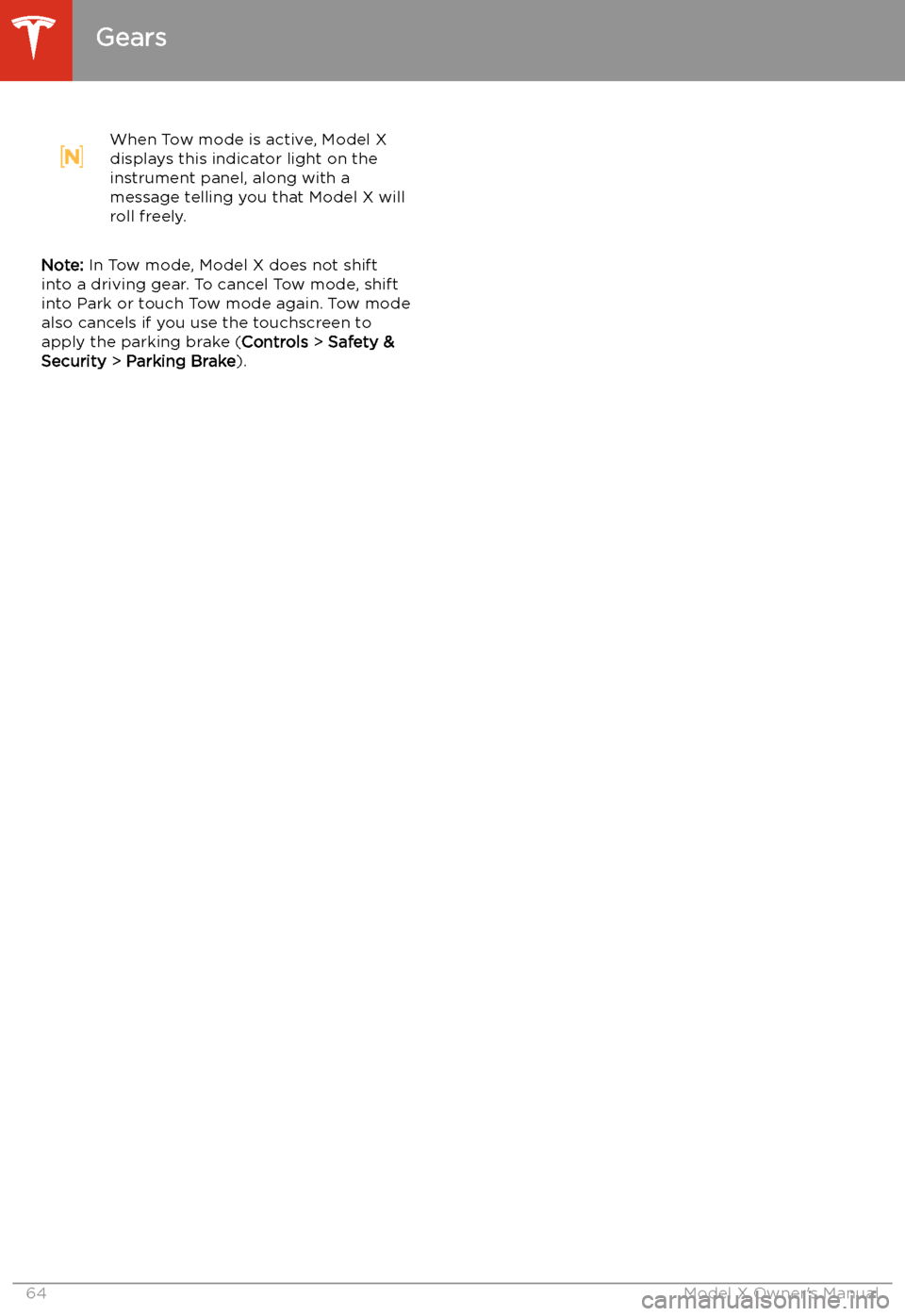
When Tow mode is active, Model X
displays this indicator light on the
instrument panel, along with a
message telling you that Model X will
roll freely.
Note: In Tow mode, Model X does not shift
into a driving gear. To cancel Tow mode, shift
into Park or touch Tow mode again. Tow mode
also cancels if you use the touchscreen to
apply the parking brake ( Controls > Safety &
Security > Parking Brake ).
Gears
64Model X Owner