trunk TESLA MODEL X 2020 Owner's Manual
[x] Cancel search | Manufacturer: TESLA, Model Year: 2020, Model line: MODEL X, Model: TESLA MODEL X 2020Pages: 247, PDF Size: 6.48 MB
Page 2 of 247
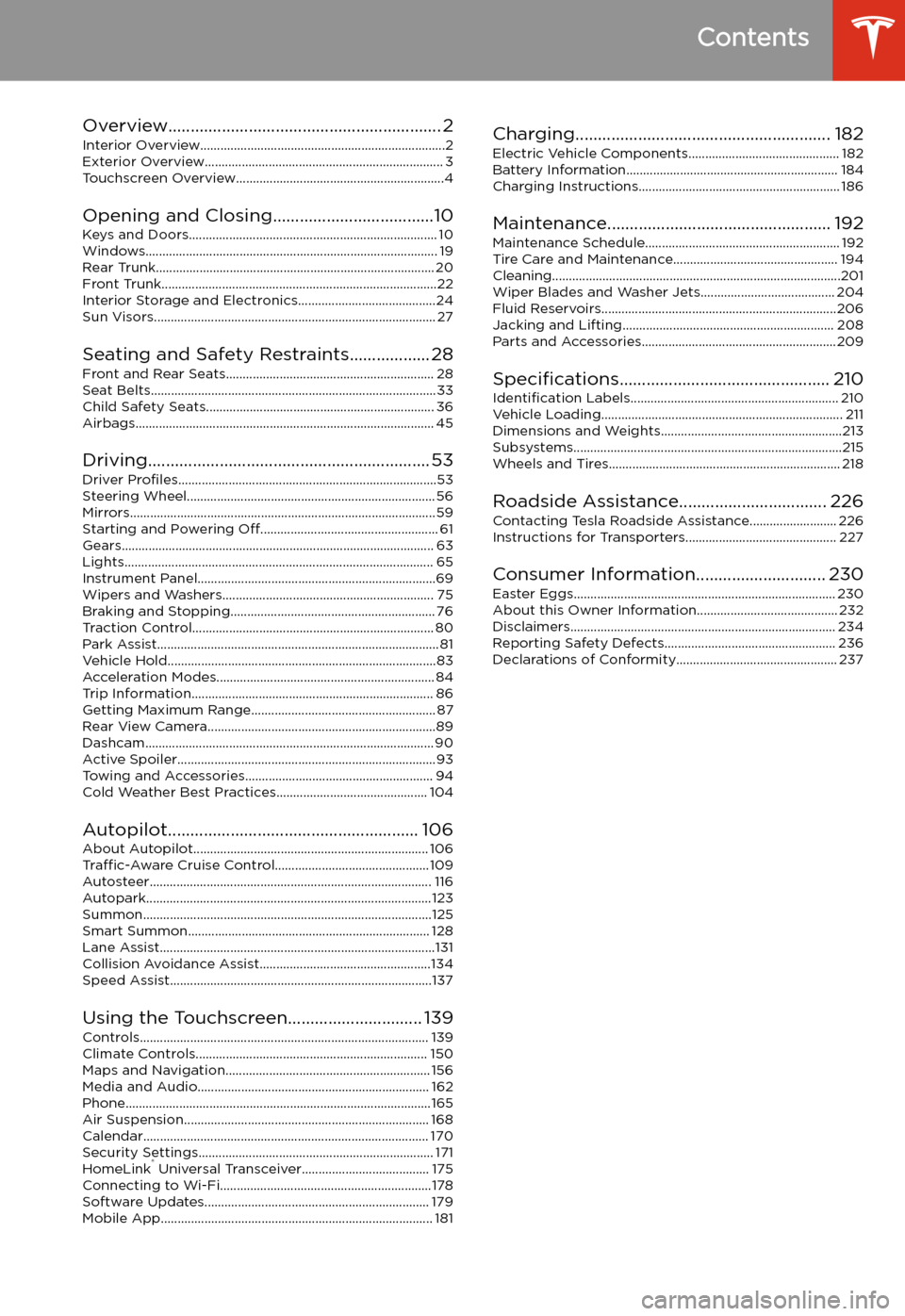
Contents
Overview............................................................. 2
Interior Overview.........................................................................2
Exterior Overview....................................................................... 3
Touchscreen Overview..............................................................4
Opening and Closing....................................10
Keys and Doors.......................................................................... 10 Windows....................................................................................... 19Rear Trunk................................................................................... 20Front Trunk..................................................................................22 Interior Storage and Electronics.........................................24Sun Visors.................................................................................... 27
Seating and Safety Restraints.................. 28 Front and Rear Seats.............................................................. 28Seat Belts.....................................................................................33 Child Safety Seats.................................................................... 36Airbags......................................................................................... 45
Driving............................................................... 53 Driver Profiles .............................................................................53
Steering Wheel.......................................................................... 56 Mirrors........................................................................................... 59Starting and Powering Off..................................................... 61
Gears............................................................................................. 63 Lights............................................................................................ 65 Instrument Panel.......................................................................69Wipers and Washers............................................................... 75Braking and Stopping............................................................. 76
Traction Control........................................................................ 80 Park Assist.................................................................................... 81Vehicle Hold................................................................................83Acceleration Modes................................................................. 84Trip Information........................................................................ 86 Getting Maximum Range....................................................... 87
Rear View Camera....................................................................89Dashcam...................................................................................... 90Active Spoiler.............................................................................93Towing and Accessories........................................................ 94 Cold Weather Best Practices............................................. 104
Autopilot........................................................ 106
About Autopilot...................................................................... 106 Traffic-Aware Cruise Control.............................................. 109
Autosteer.................................................................................... 116 Autopark.....................................................................................123Summon......................................................................................125Smart Summon........................................................................ 128 Lane Assist..................................................................................131Collision Avoidance Assist...................................................134 Speed Assist..............................................................................137
Using the Touchscreen.............................. 139 Controls...................................................................................... 139Climate Controls..................................................................... 150 Maps and Navigation............................................................. 156Media and Audio..................................................................... 162Phone...........................................................................................165 Air Suspension......................................................................... 168Calendar..................................................................................... 170
Security Settings...................................................................... 171 HomeLink
Page 4 of 247
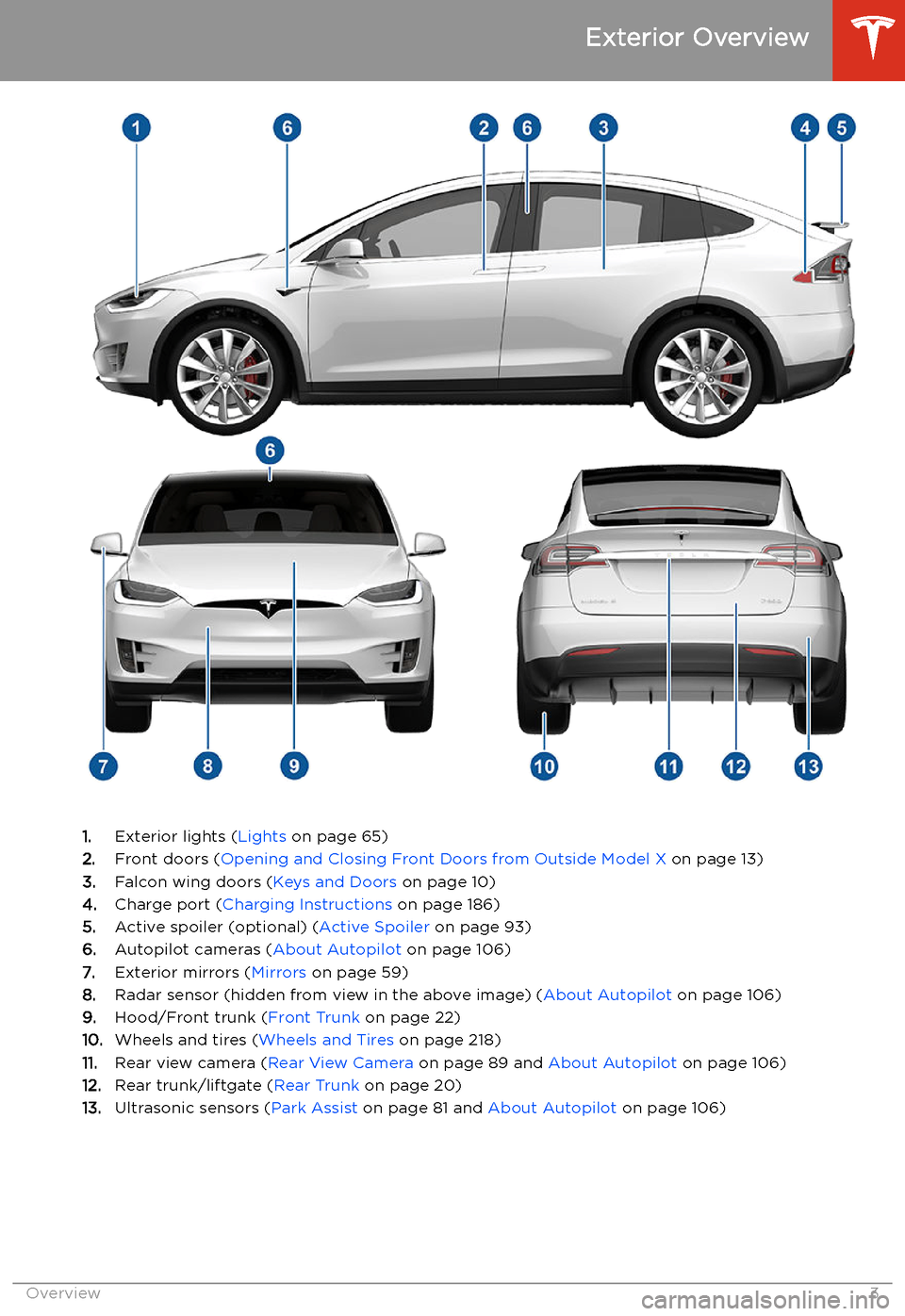
Exterior Overview
1.Exterior lights ( Lights on page 65)
2. Front doors ( Opening and Closing Front Doors from Outside Model X on page 13)
3. Falcon wing doors ( Keys and Doors on page 10)
4. Charge port ( Charging Instructions on page 186)
5. Active spoiler (optional) ( Active Spoiler on page 93)
6. Autopilot cameras ( About Autopilot on page 106)
7. Exterior mirrors ( Mirrors on page 59)
8. Radar sensor (hidden from view in the above image) ( About Autopilot on page 106)
9. Hood/Front trunk ( Front Trunk on page 22)
10. Wheels and tires ( Wheels and Tires on page 218)
11. Rear view camera ( Rear View Camera on page 89 and About Autopilot on page 106)
12. Rear trunk/liftgate ( Rear Trunk on page 20)
13. Ultrasonic sensors ( Park Assist on page 81 and About Autopilot on page 106)
Exterior Overview
Overview3
Page 7 of 247
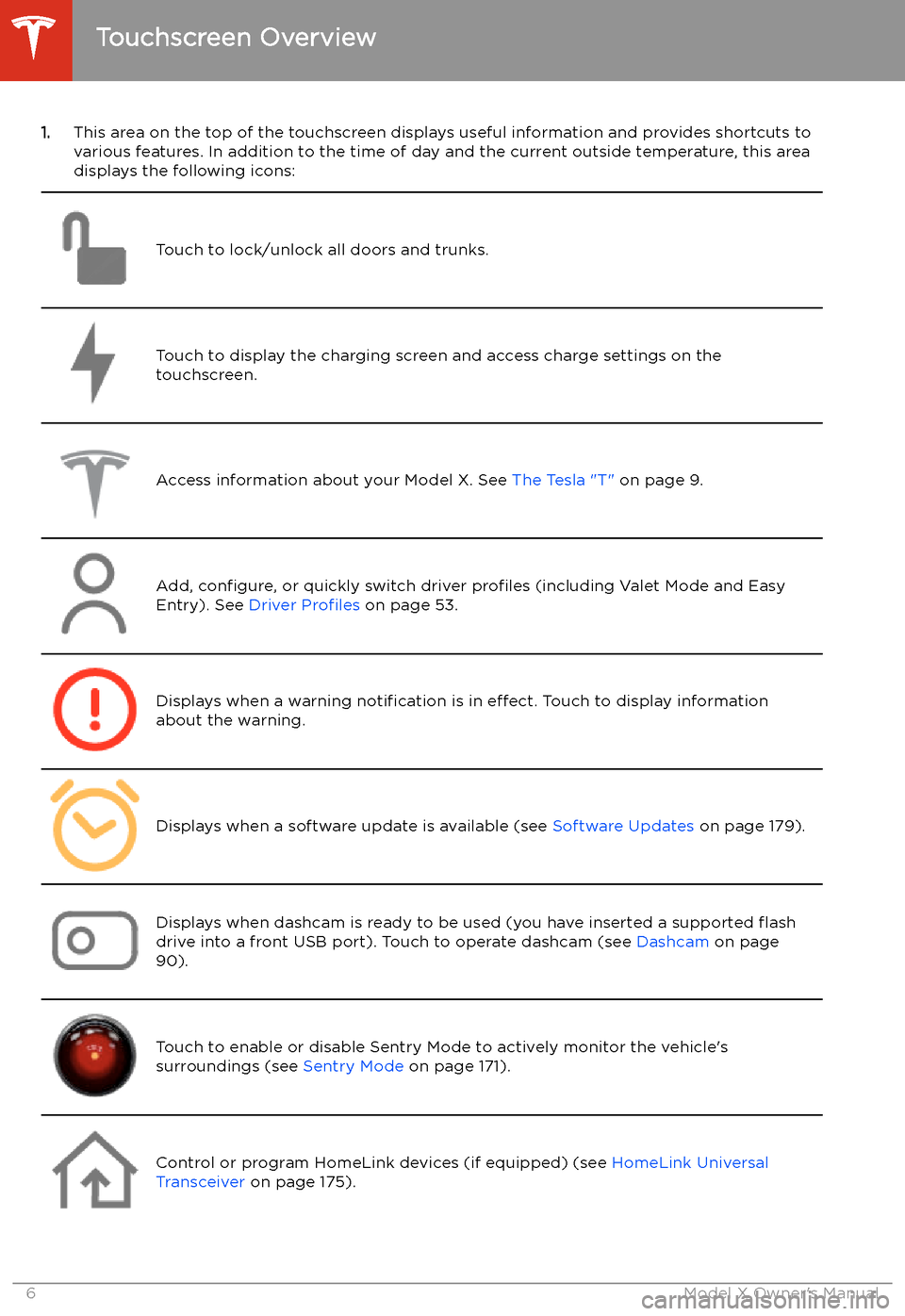
1.This area on the top of the touchscreen displays useful information and provides shortcuts to
various features. In addition to the time of day and the current outside temperature, this area displays the following icons:
Touch to lock/unlock all doors and trunks.Touch to display the charging screen and access charge settings on the
touchscreen.Access information about your Model X. See The Tesla "T" on page 9.Add, configure, or quickly switch driver profiles (including Valet Mode and Easy
Entry). See Driver Profiles on page 53.Displays when a warning notification is in effect. Touch to display information
about the warning.Displays when a software update is available (see Software Updates on page 179).Displays when dashcam is ready to be used (you have inserted a supported
Page 17 of 247
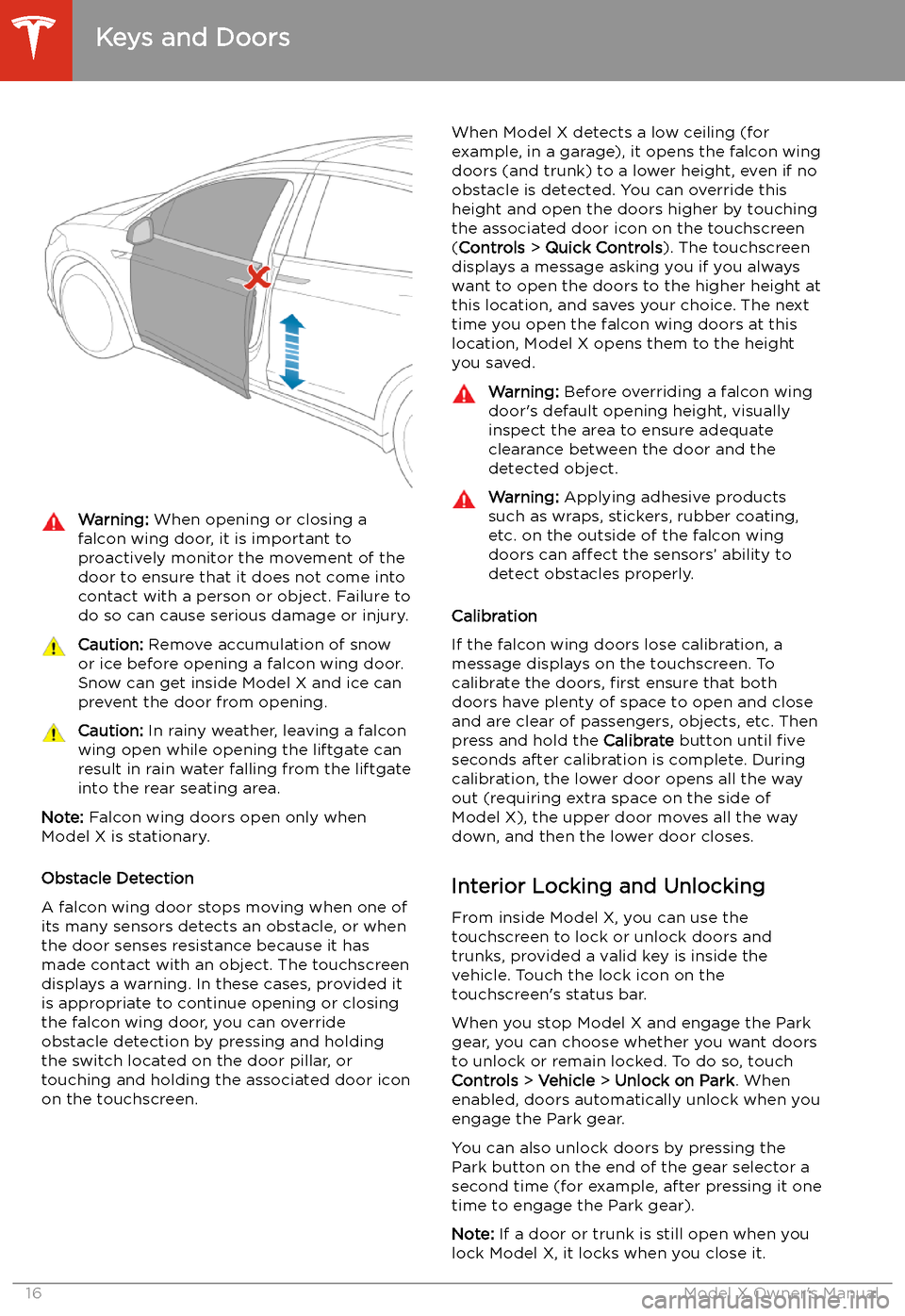
Warning: When opening or closing a
falcon wing door, it is important to
proactively monitor the movement of the door to ensure that it does not come into
contact with a person or object. Failure to
do so can cause serious damage or injury.Caution: Remove accumulation of snow
or ice before opening a falcon wing door.
Snow can get inside Model X and ice can
prevent the door from opening.Caution: In rainy weather, leaving a falcon
wing open while opening the liftgate can
result in rain water falling from the liftgate
into the rear seating area.
Note: Falcon wing doors open only when
Model X is stationary.
Obstacle Detection
A falcon wing door stops moving when one of
its many sensors detects an obstacle, or when
the door senses resistance because it has made contact with an object. The touchscreen
displays a warning. In these cases, provided it
is appropriate to continue opening or closing
the falcon wing door, you can override obstacle detection by pressing and holding
the switch located on the door pillar, or
touching and holding the associated door icon on the touchscreen.
When Model X detects a low ceiling (for
example, in a garage), it opens the falcon wing
doors (and trunk) to a lower height, even if no
obstacle is detected. You can override this height and open the doors higher by touching
the associated door icon on the touchscreen
( Controls > Quick Controls ). The touchscreen
displays a message asking you if you always
want to open the doors to the higher height at
this location, and saves your choice. The next
time you open the falcon wing doors at this
location, Model X opens them to the height you saved.Warning: Before overriding a falcon wing
door
Page 21 of 247
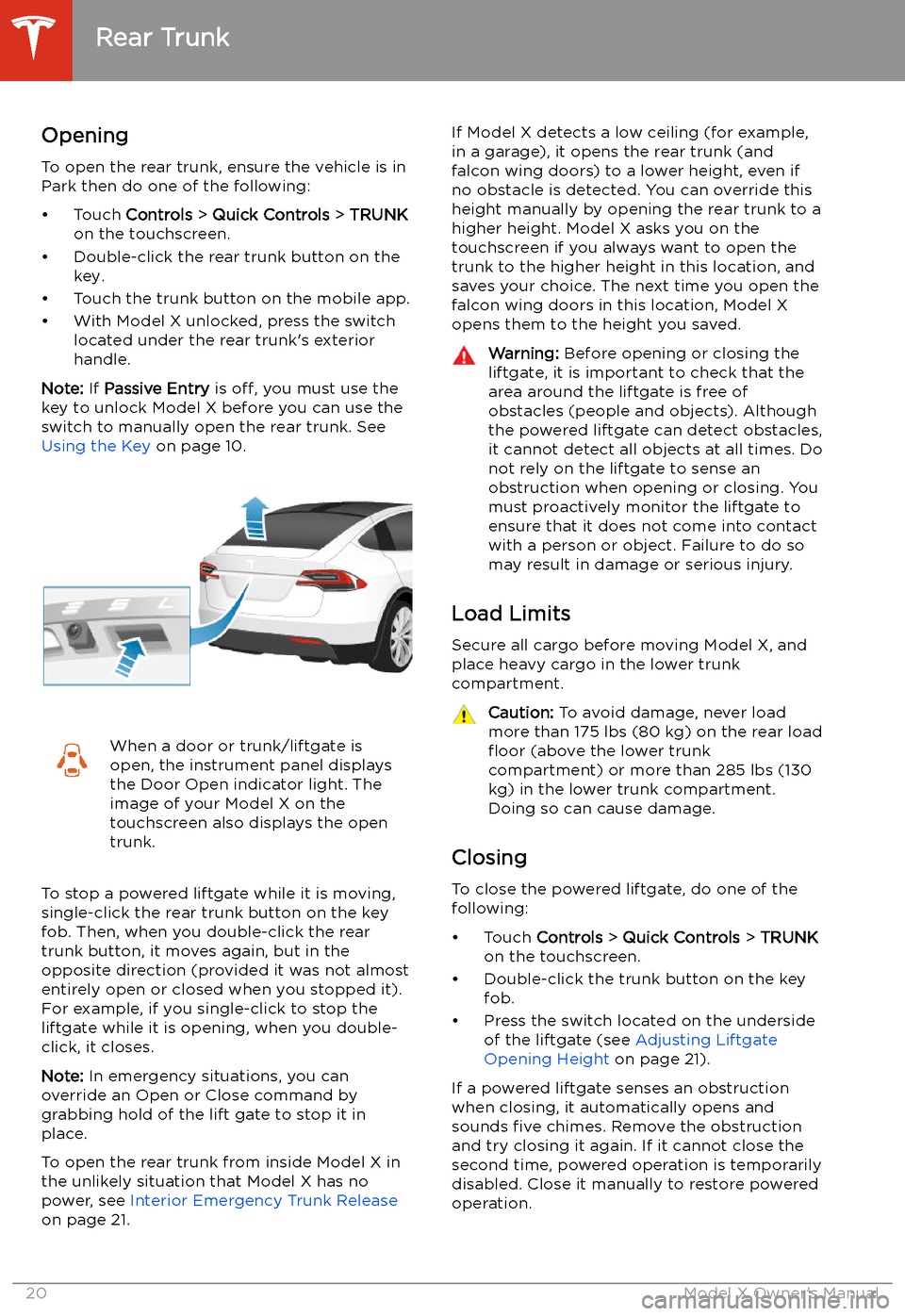
Rear Trunk
Opening
To open the rear trunk, ensure the vehicle is in
Park then do one of the following:
Page 22 of 247
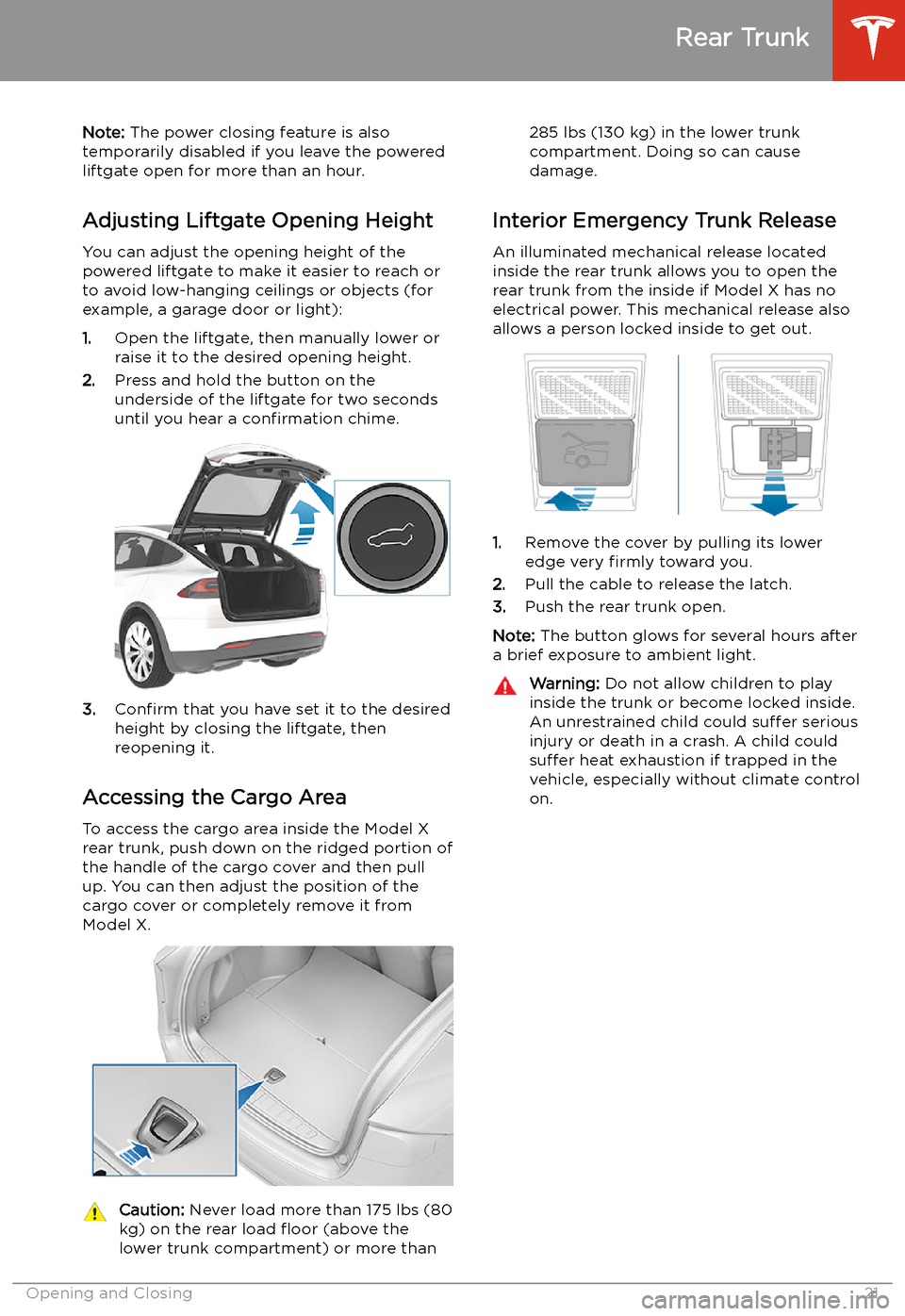
Note: The power closing feature is also
temporarily disabled if you leave the powered
liftgate open for more than an hour.
Adjusting Liftgate Opening Height
You can adjust the opening height of the
powered liftgate to make it easier to reach or
to avoid low-hanging ceilings or objects (for
example, a garage door or light):
1. Open the liftgate, then manually lower or
raise it to the desired opening height.
2. Press and hold the button on the
underside of the liftgate for two seconds
until you hear a confirmation chime.
3.Confirm that you have set it to the desired
height by closing the liftgate, then
reopening it.
Accessing the Cargo Area To access the cargo area inside the Model X
rear trunk, push down on the ridged portion of the handle of the cargo cover and then pull
up. You can then adjust the position of the
cargo cover or completely remove it from
Model X.
Caution: Never load more than 175 lbs (80
kg) on the rear load
Page 23 of 247
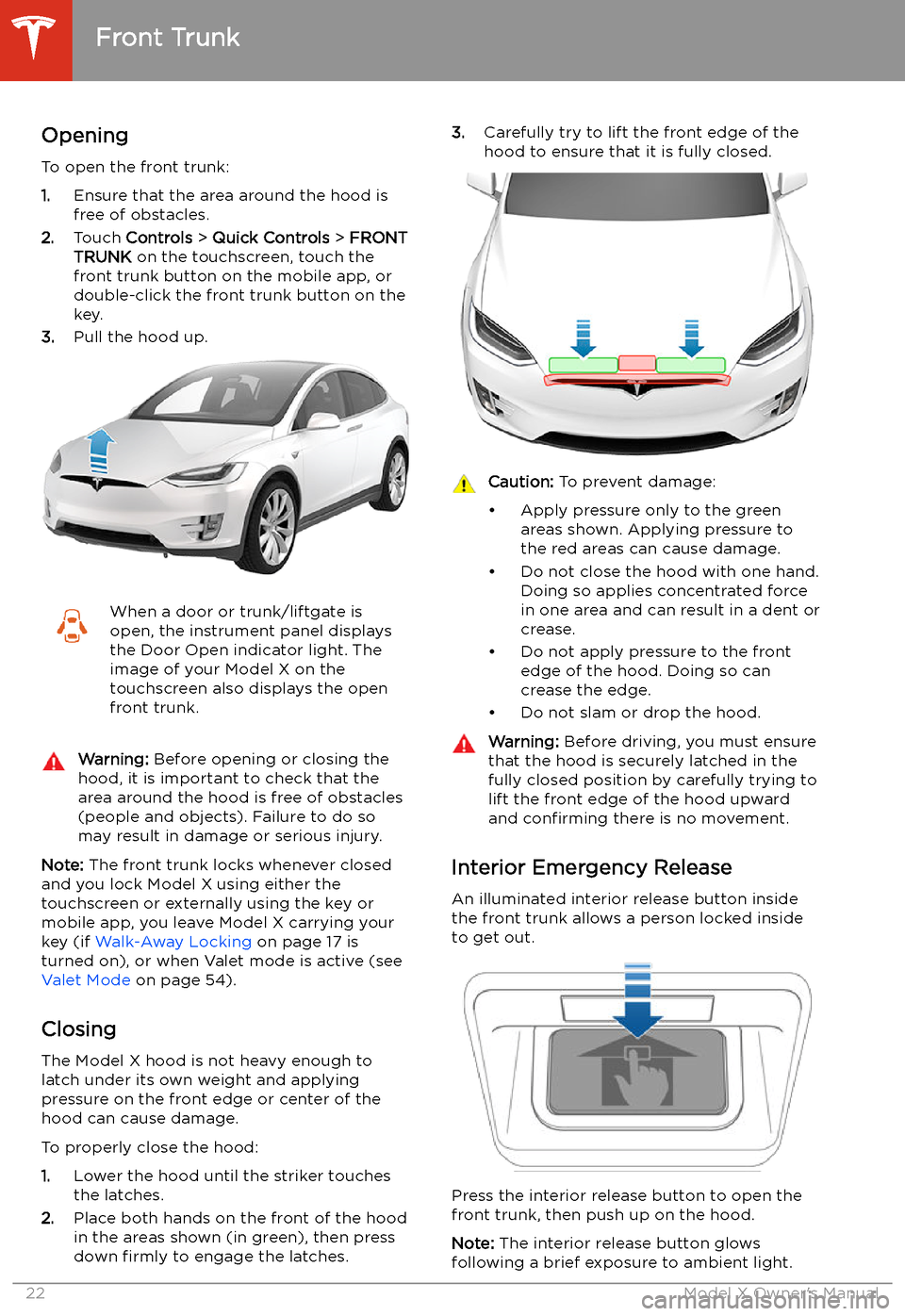
Front Trunk
Opening
To open the front trunk:
1. Ensure that the area around the hood is
free of obstacles.
2. Touch Controls > Quick Controls > FRONT
TRUNK on the touchscreen, touch the
front trunk button on the mobile app, or
double-click the front trunk button on the key.
3. Pull the hood up.
When a door or trunk/liftgate is
open, the instrument panel displays
the Door Open indicator light. The
image of your Model X on the
touchscreen also displays the open
front trunk.Warning: Before opening or closing the
hood, it is important to check that the area around the hood is free of obstacles
(people and objects). Failure to do so
may result in damage or serious injury.
Note: The front trunk locks whenever closed
and you lock Model X using either the
touchscreen or externally using the key or
mobile app, you leave Model X carrying your key (if Walk-Away Locking on page 17 is
turned on), or when Valet mode is active (see Valet Mode on page 54).
Closing
The Model X hood is not heavy enough to
latch under its own weight and applying pressure on the front edge or center of the
hood can cause damage.
To properly close the hood:
1. Lower the hood until the striker touches
the latches.
2. Place both hands on the front of the hood
in the areas shown (in green), then press
down firmly to engage the latches.
3.
Carefully try to lift the front edge of the
hood to ensure that it is fully closed.Caution: To prevent damage:
Page 24 of 247
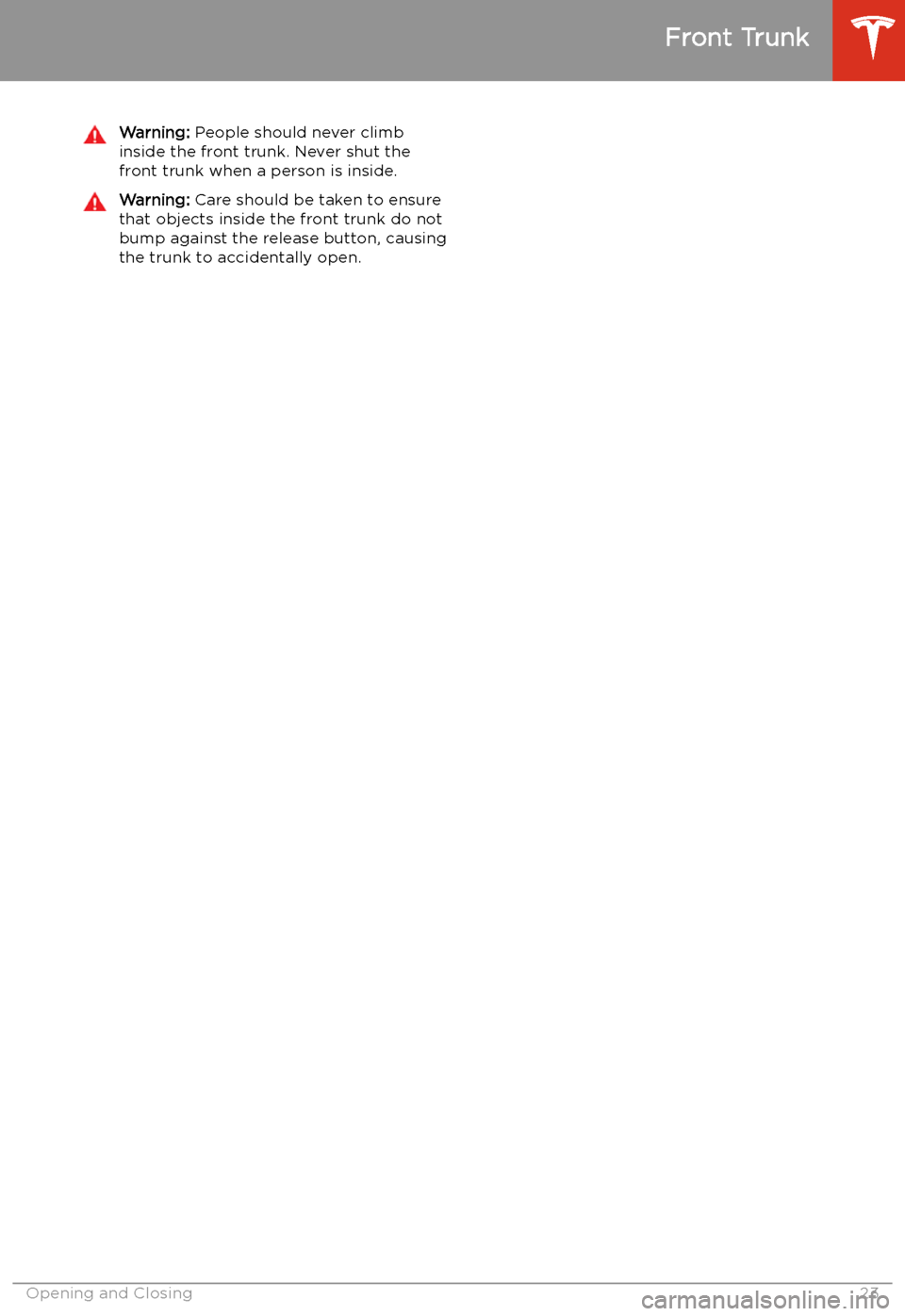
Warning: People should never climb
inside the front trunk. Never shut the
front trunk when a person is inside.Warning: Care should be taken to ensure
that objects inside the front trunk do not
bump against the release button, causing the trunk to accidentally open.
Front Trunk
Opening and Closing23
Page 26 of 247
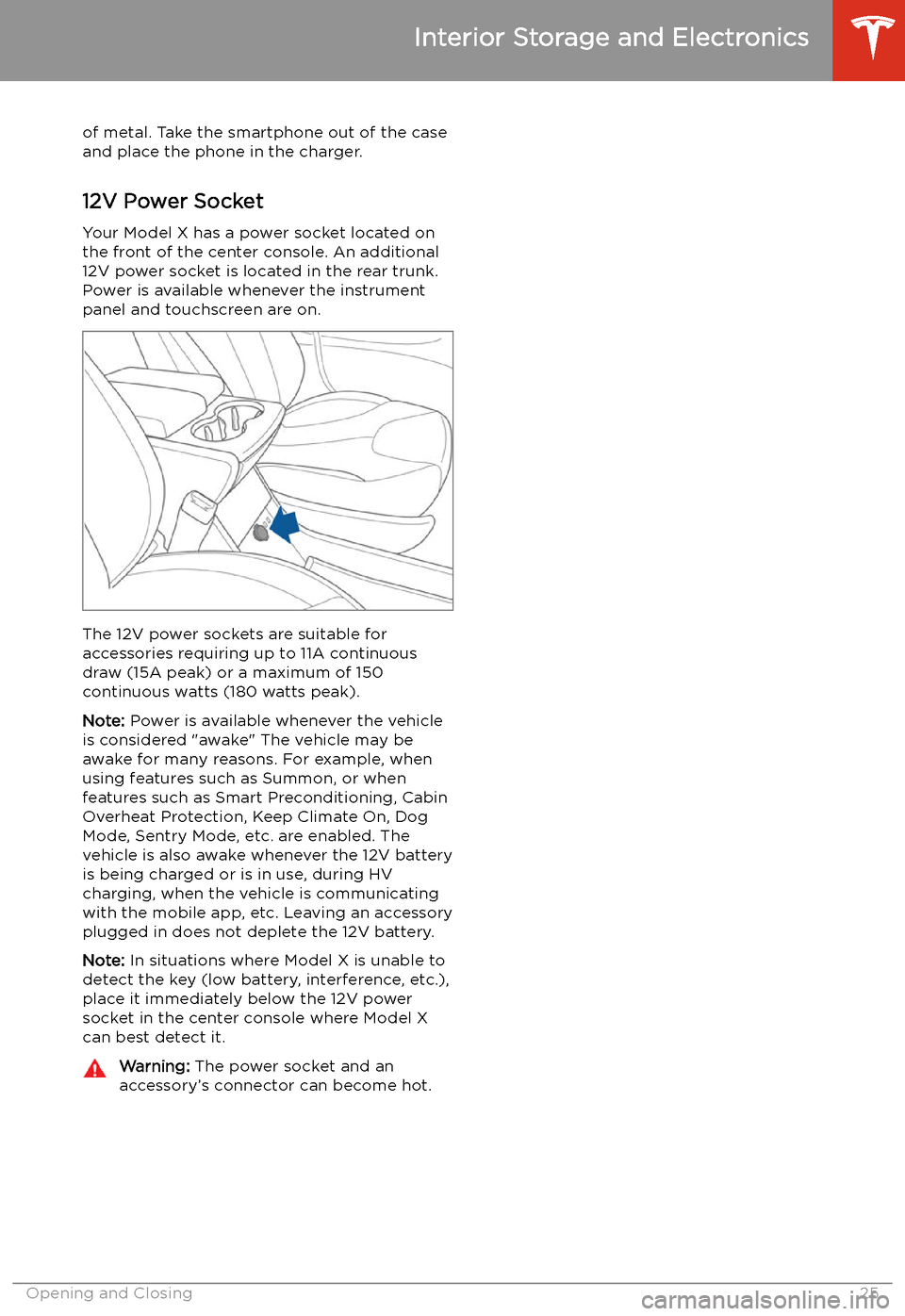
of metal. Take the smartphone out of the case
and place the phone in the charger.
12V Power Socket Your Model X has a power socket located on
the front of the center console. An additional
12V power socket is located in the rear trunk.
Power is available whenever the instrument
panel and touchscreen are on.
The 12V power sockets are suitable for
accessories requiring up to 11A continuous
draw (15A peak) or a maximum of 150
continuous watts (180 watts peak).
Note: Power is available whenever the vehicle
is considered "awake" The vehicle may be awake for many reasons. For example, when
using features such as Summon, or when features such as Smart Preconditioning, Cabin
Overheat Protection, Keep Climate On, Dog Mode, Sentry Mode, etc. are enabled. The
vehicle is also awake whenever the 12V battery
is being charged or is in use, during HV
charging, when the vehicle is communicating
with the mobile app, etc. Leaving an accessory
plugged in does not deplete the 12V battery.
Note: In situations where Model X is unable to
detect the key (low battery, interference, etc.),
place it immediately below the 12V power
socket in the center console where Model X can best detect it.
Warning: The power socket and an
accessory
Page 172 of 247
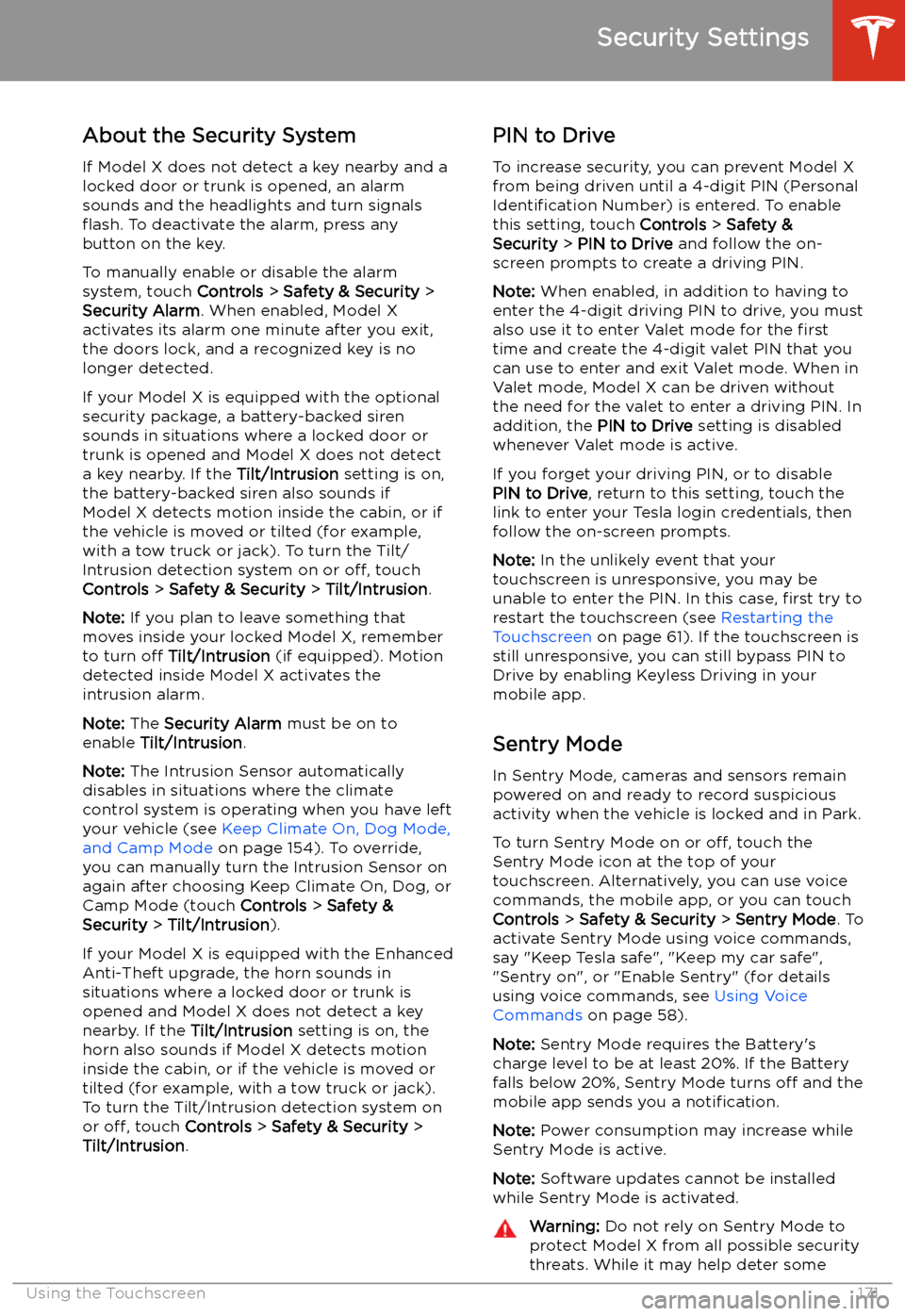
Security Settings
About the Security System
If Model X does not detect a key nearby and a
locked door or trunk is opened, an alarm sounds and the headlights and turn signals