ad blue TESLA MODEL X 2022 Owner´s Manual
[x] Cancel search | Manufacturer: TESLA, Model Year: 2022, Model line: MODEL X, Model: TESLA MODEL X 2022Pages: 212, PDF Size: 5.07 MB
Page 90 of 212
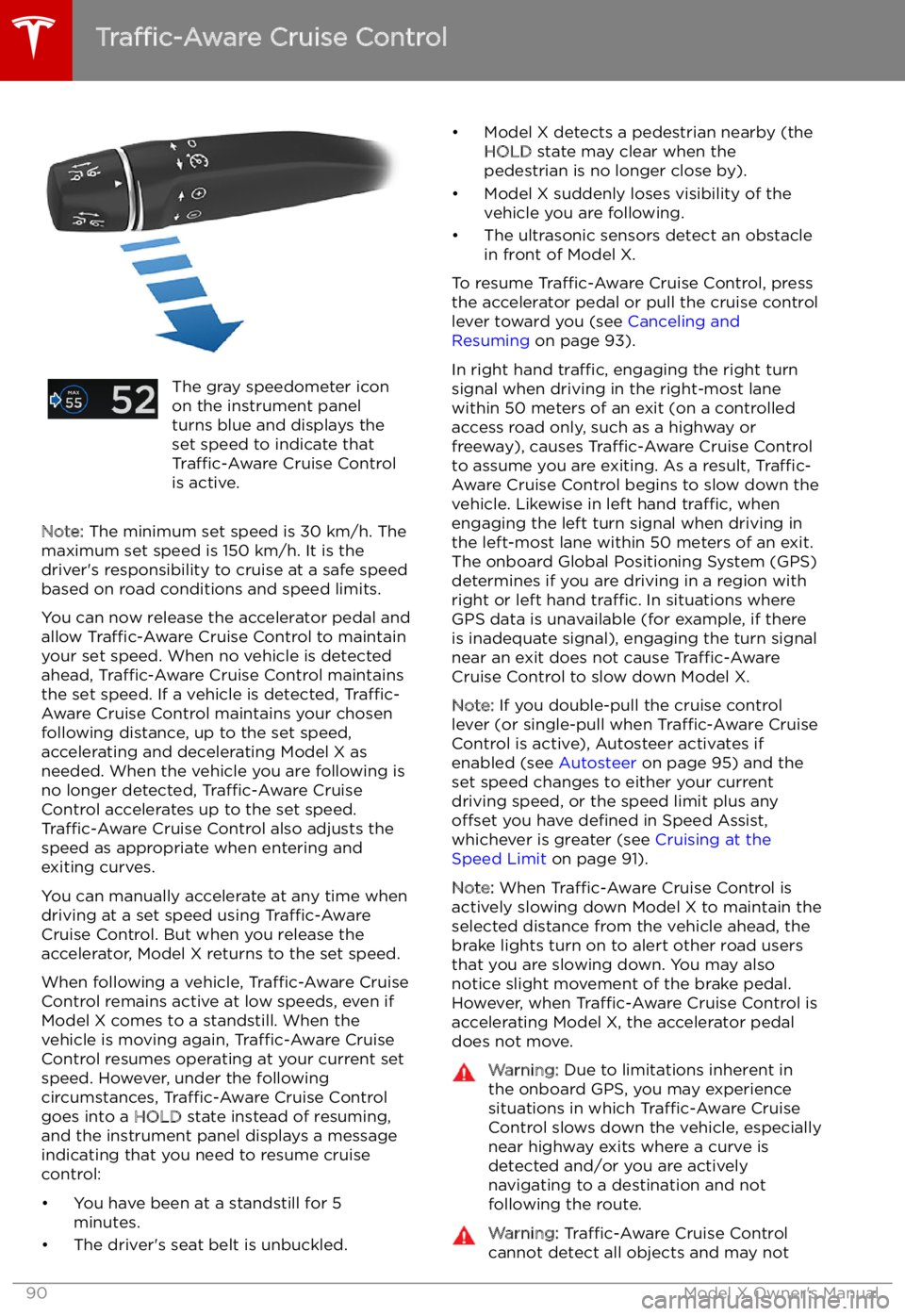
The gray speedometer icon
on the instrument panel
turns blue and displays the
set speed to indicate that
Traffic-Aware Cruise Control
is active.
Note: The minimum set speed is 30 km/h. The
maximum set speed is 150 km/h. It is the
driver
Page 99 of 212
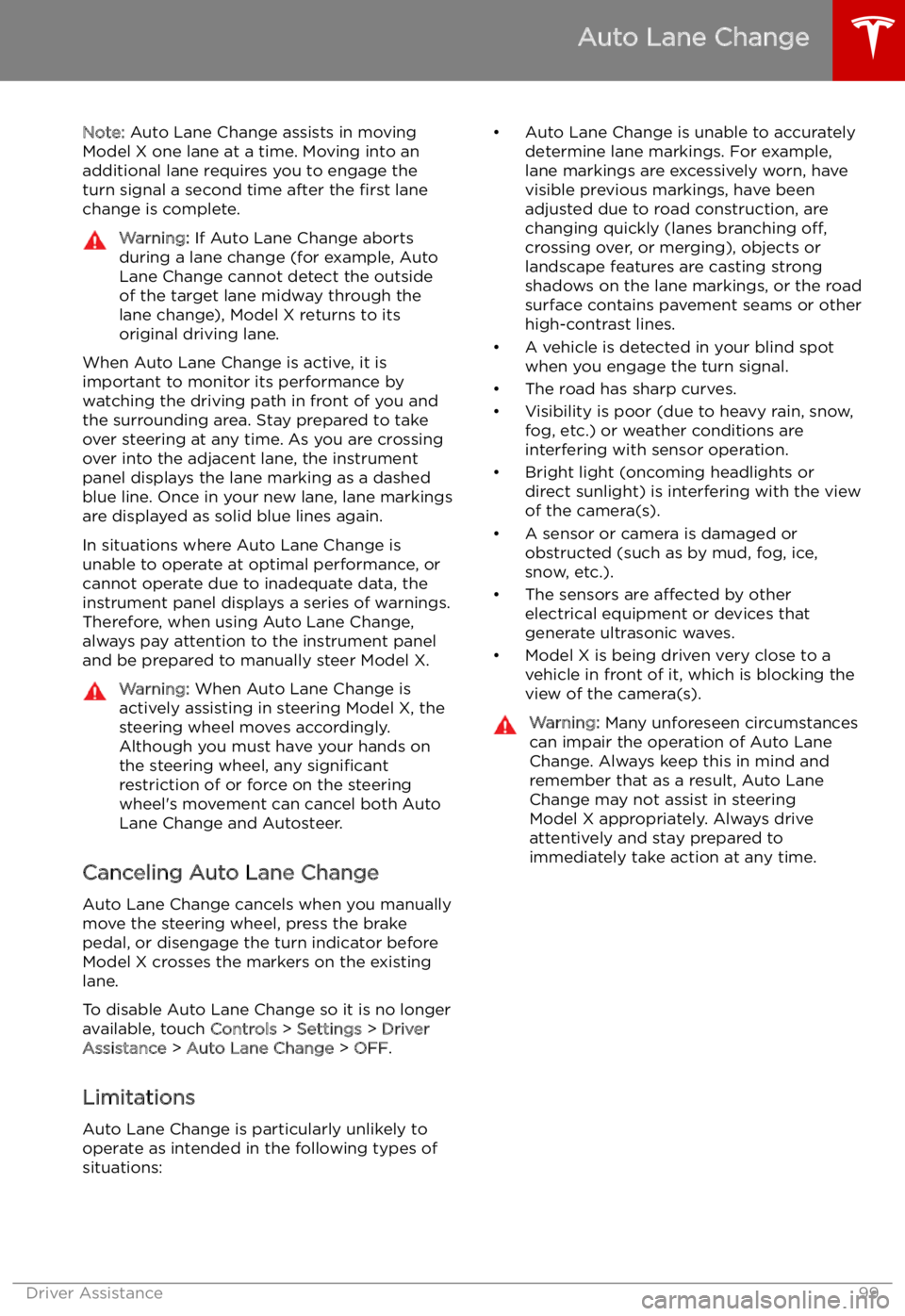
Note: Auto Lane Change assists in moving
Model X one lane at a time. Moving into an
additional lane requires you to engage the
turn signal a second time after the first lane
change is complete.Warning: If Auto Lane Change aborts
during a lane change (for example, Auto
Lane Change cannot detect the outside
of the target lane midway through the
lane change), Model X returns to its
original driving lane.
When Auto Lane Change is active, it is
important to monitor its performance by
watching the driving path in front of you and
the surrounding area. Stay prepared to take
over steering at any time. As you are crossing
over into the adjacent lane, the instrument
panel displays the lane marking as a dashed
blue line. Once in your new lane, lane markings
are displayed as solid blue lines again.
In situations where Auto Lane Change is
unable to operate at optimal performance, or
cannot operate due to inadequate data, the
instrument panel displays a series of warnings.
Therefore, when using Auto Lane Change,
always pay attention to the instrument panel
and be prepared to manually steer Model X.
Warning: When Auto Lane Change is
actively assisting in steering Model X, the steering wheel moves accordingly.
Although you must have your hands on
the steering wheel, any significant
restriction of or force on the steering wheel
Page 114 of 212
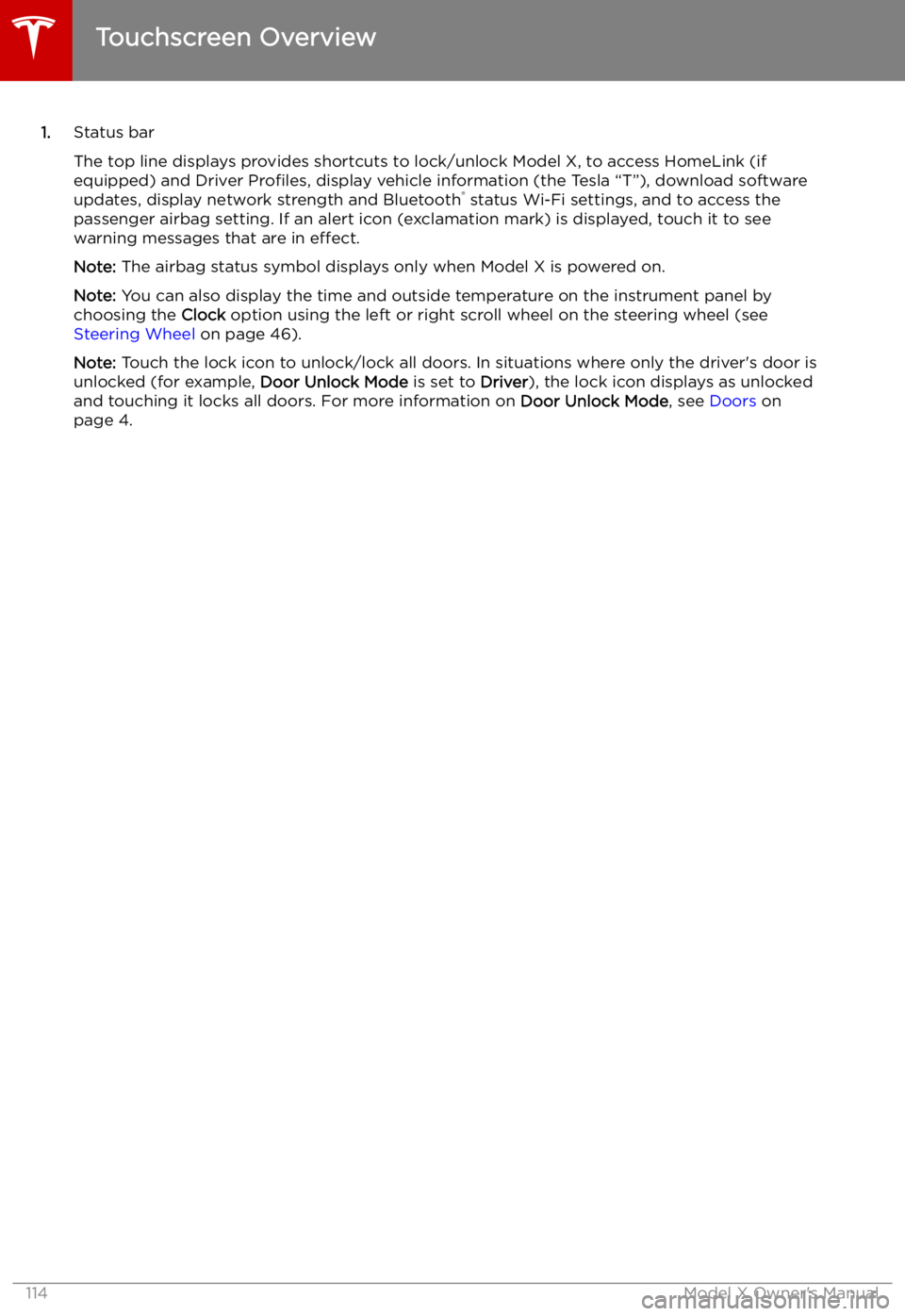
1.Status bar
The top line displays provides shortcuts to lock/unlock Model X, to access HomeLink (if equipped) and Driver Profiles, display vehicle information (the Tesla “T”), download software
updates, display network strength and Bluetooth
Page 126 of 212
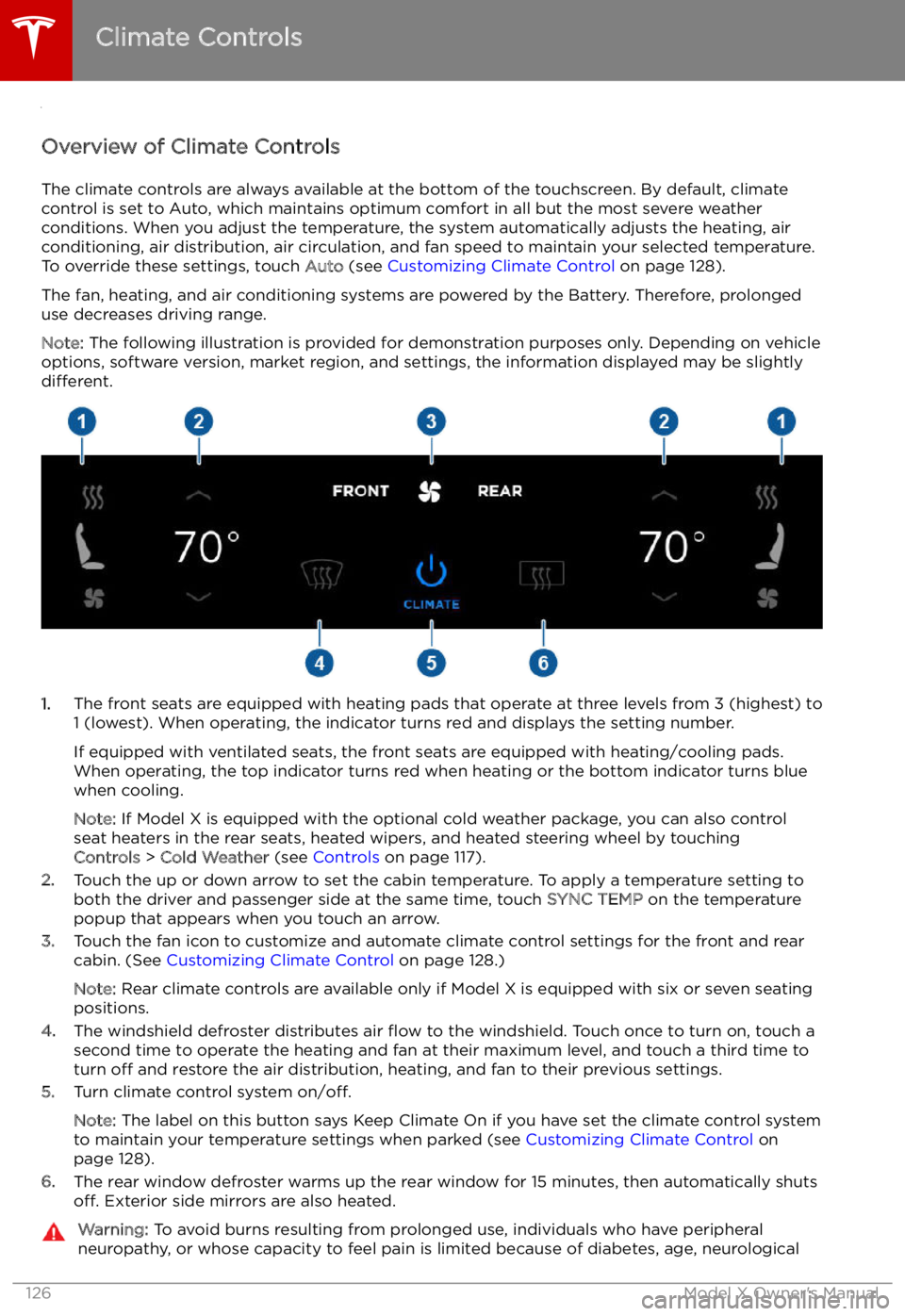
Climate Controls
Overview of Climate Controls
The climate controls are always available at the bottom of the touchscreen. By default, climate control is set to Auto, which maintains optimum comfort in all but the most severe weather conditions. When you adjust the temperature, the system automatically adjusts the heating, air
conditioning, air distribution, air circulation, and fan speed to maintain your selected temperature.
To override these settings, touch Auto (see Customizing Climate Control on page 128).
The fan, heating, and air conditioning systems are powered by the Battery. Therefore, prolonged
use decreases driving range.
Note: The following illustration is provided for demonstration purposes only. Depending on vehicle
options, software version, market region, and settings, the information displayed may be slightly
different.
1. The front seats are equipped with heating pads that operate at three levels from 3 (highest) to
1 (lowest). When operating, the indicator turns red and displays the setting number.
If equipped with ventilated seats, the front seats are equipped with heating/cooling pads.
When operating, the top indicator turns red when heating or the bottom indicator turns blue
when cooling.
Note: If Model X is equipped with the optional cold weather package, you can also control
seat heaters in the rear seats, heated wipers, and heated steering wheel by touching Controls > Cold Weather (see Controls on page 117).
2. Touch the up or down arrow to set the cabin temperature. To apply a temperature setting to
both the driver and passenger side at the same time, touch SYNC TEMP on the temperature
popup that appears when you touch an arrow.
3. Touch the fan icon to customize and automate climate control settings for the front and rear
cabin. (See Customizing Climate Control on page 128.)
Note: Rear climate controls are available only if Model X is equipped with six or seven seating
positions.
4. The windshield defroster distributes air
Page 135 of 212
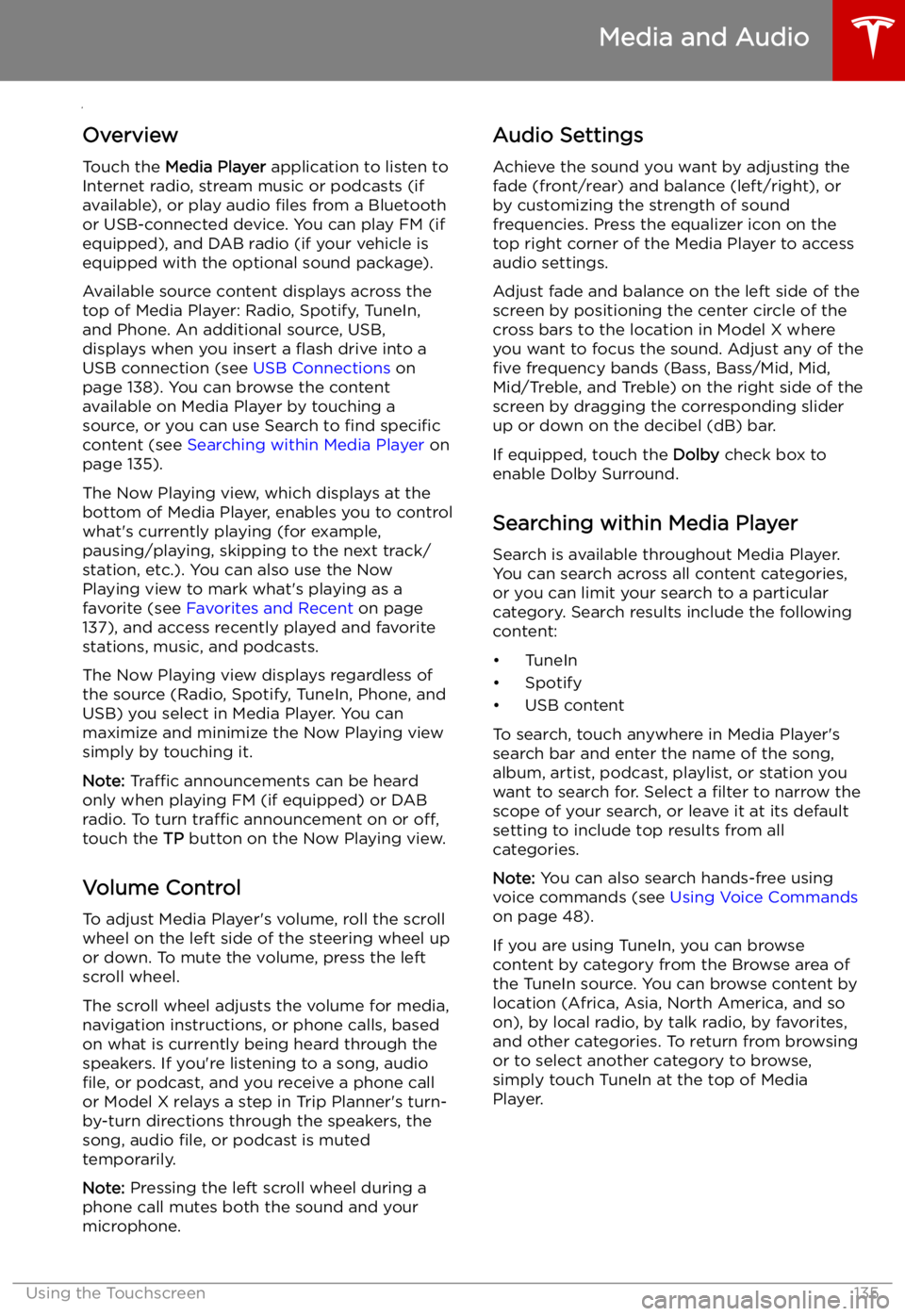
Media and Audio
Overview
Touch the Media Player application to listen to
Internet radio, stream music or podcasts (if
available), or play audio files from a Bluetooth
or USB-connected device. You can play FM (if
equipped), and DAB radio (if your vehicle is
equipped with the optional sound package).
Available source content displays across the
top of Media Player: Radio, Spotify, TuneIn, and Phone. An additional source, USB,displays when you insert a
Page 140 of 212

Phone
Bluetooth
Page 141 of 212

Connecting to a Paired Phone
Model X automatically connects with the last
phone to which it was connected, provided it
is within operating range and has Bluetooth turned on. If the last phone is not within range,
it attempts to connect with the next phone
that it has been paired with.
To connect to a different phone, touch the
Bluetooth icon on the touchscreen
Page 161 of 212
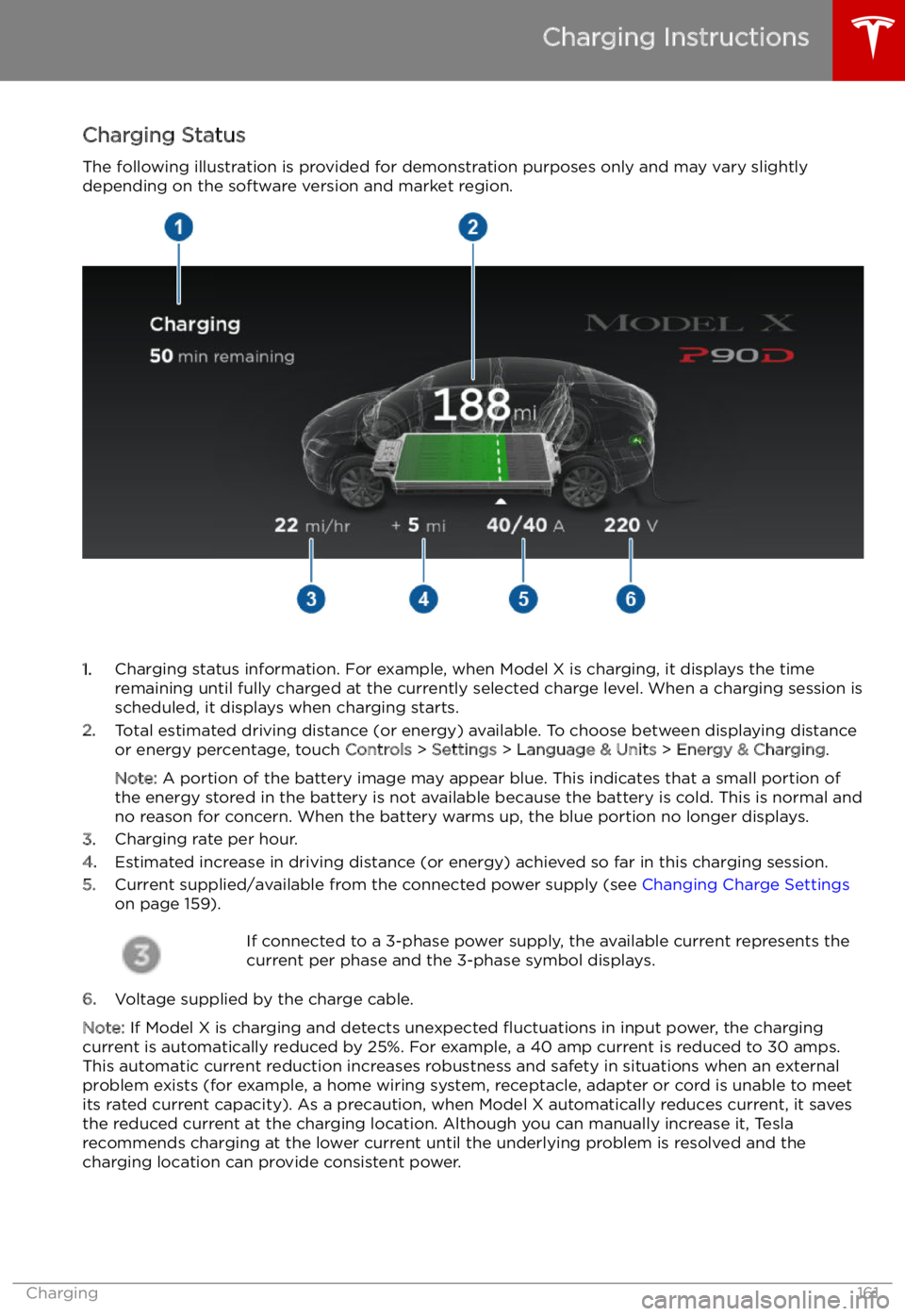
Charging Status
The following illustration is provided for demonstration purposes only and may vary slightly
depending on the software version and market region.
1. Charging status information. For example, when Model X is charging, it displays the time
remaining until fully charged at the currently selected charge level. When a charging session is
scheduled, it displays when charging starts.
2. Total estimated driving distance (or energy) available. To choose between displaying distance
or energy percentage, touch Controls > Settings > Language & Units > Energy & Charging .
Note: A portion of the battery image may appear blue. This indicates that a small portion of
the energy stored in the battery is not available because the battery is cold. This is normal and
no reason for concern. When the battery warms up, the blue portion no longer displays.
3. Charging rate per hour.
4. Estimated increase in driving distance (or energy) achieved so far in this charging session.
5. Current supplied/available from the connected power supply (see Changing Charge Settings
on page 159).
If connected to a 3-phase power supply, the available current represents the
current per phase and the 3-phase symbol displays.
6. Voltage supplied by the charge cable.
Note: If Model X is charging and detects unexpected
Page 207 of 212
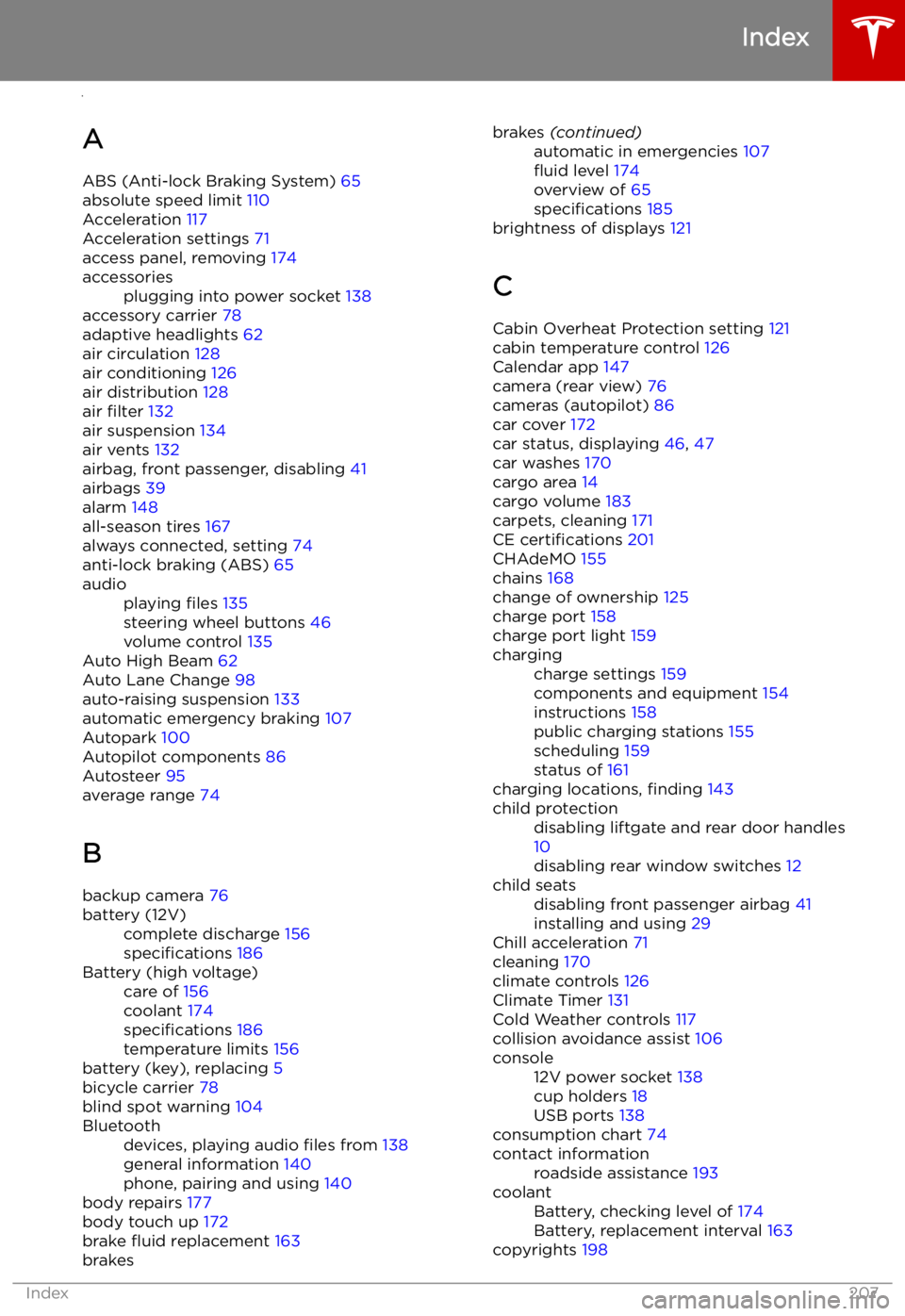
Index
A ABS (Anti-lock Braking System) 65
absolute speed limit 110
Acceleration 117
Acceleration settings 71
access panel, removing 174
accessoriesplugging into power socket 138
accessory carrier 78
adaptive headlights 62
air circulation 128
air conditioning 126
air distribution 128
air filter 132
air suspension 134
air vents 132
airbag, front passenger, disabling 41
airbags 39
alarm 148
all-season tires 167
always connected, setting 74
anti-lock braking (ABS) 65
audioplaying files 135
steering wheel buttons 46
volume control 135
Auto High Beam 62
Auto Lane Change 98
auto-raising suspension 133
automatic emergency braking 107
Autopark 100
Autopilot components 86
Autosteer 95
average range 74
B
backup camera 76
battery (12V)complete discharge 156
specifications 186Battery (high voltage)care of 156
coolant 174
specifications 186
temperature limits 156
battery (key), replacing 5
bicycle carrier 78
blind spot warning 104
Bluetoothdevices, playing audio files from 138
general information 140
phone, pairing and using 140
body repairs 177
body touch up 172
brake
Page 208 of 212
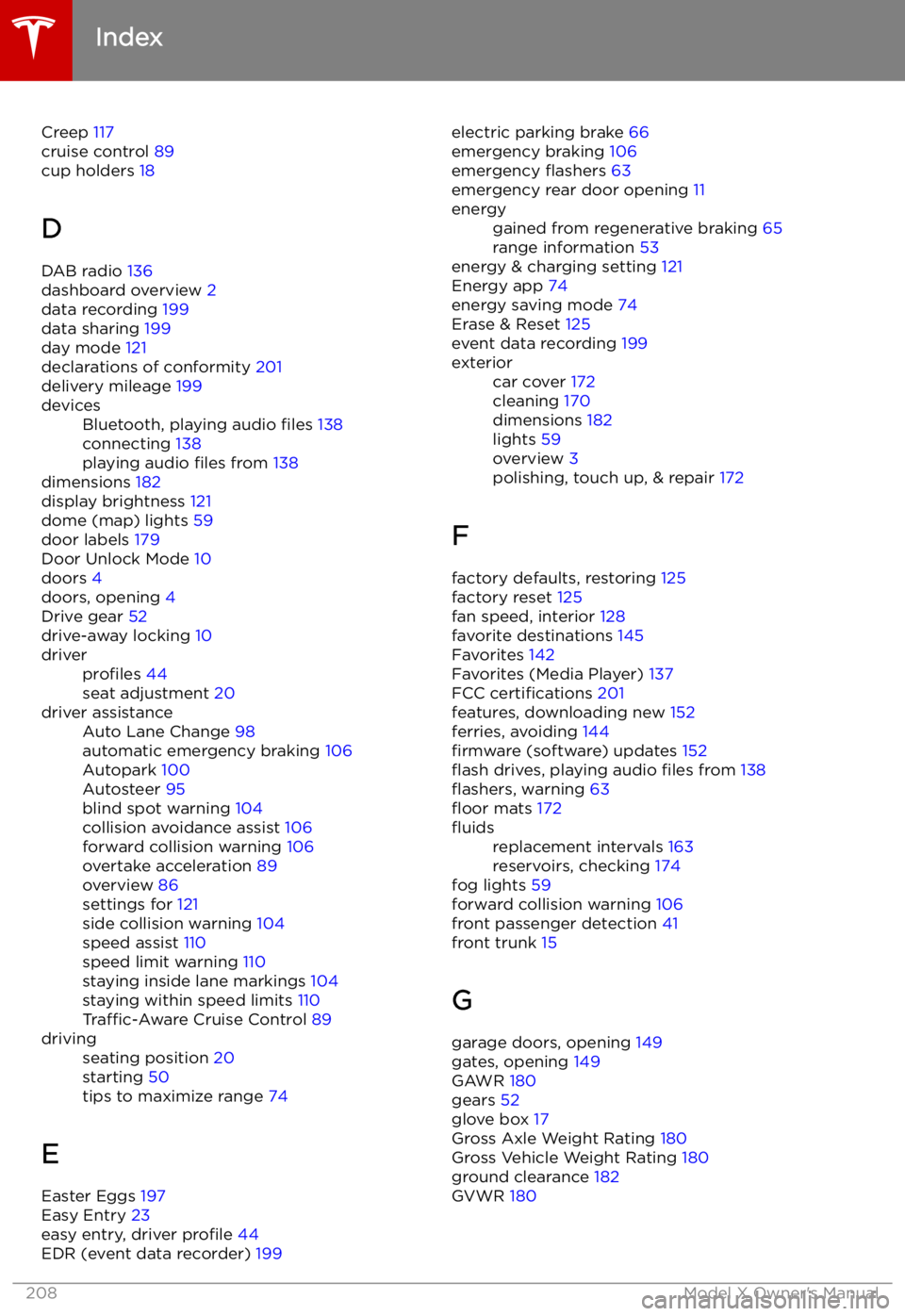
Creep 117
cruise control 89
cup holders 18
D
DAB radio 136
dashboard overview 2
data recording 199
data sharing 199
day mode 121
declarations of conformity 201
delivery mileage 199devicesBluetooth, playing audio files 138
connecting 138
playing audio files from 138
dimensions 182
display brightness 121
dome (map) lights 59
door labels 179
Door Unlock Mode 10
doors 4
doors, opening 4
Drive gear 52
drive-away locking 10
driverprofiles 44
seat adjustment 20driver assistanceAuto Lane Change 98
automatic emergency braking 106
Autopark 100
Autosteer 95
blind spot warning 104
collision avoidance assist 106
forward collision warning 106
overtake acceleration 89
overview 86
settings for 121
side collision warning 104
speed assist 110
speed limit warning 110
staying inside lane markings 104
staying within speed limits 110
Traffic-Aware Cruise Control 89drivingseating position 20
starting 50
tips to maximize range 74
E
Easter Eggs 197
Easy Entry 23
easy entry, driver profile 44
EDR (event data recorder) 199
electric parking brake
66
emergency braking 106
emergency