steering TESLA MODEL X 2023 Owner's Manual
[x] Cancel search | Manufacturer: TESLA, Model Year: 2023, Model line: MODEL X, Model: TESLA MODEL X 2023Pages: 296, PDF Size: 8.56 MB
Page 117 of 296

Traffic Lights
When driving with Autosteer or Traffic-Aware Cruise Control engaged, and Traffic Light and Stop Sign Control
enabled,
Model X is designed to respond as follows when approaching intersections controlled by a traffic light:
Type of Traffic LightVehicle Intended Response
At a solid green traffic light, or at a traffic light that is currently off (not
illuminated),
Model X slows down.
If you are following a car in front of you that continues through the intersection,
the
instrument panel displays a green stop line and provided your hands are
detected on the
steering yoke (or steering wheel), Model X also continues. If a car
is not in front of you, the
instrument panel displays a red stop line and you must
confirm that you want to continue through the intersection by briefly pressing the
accelerator pedal. If you don
Page 119 of 296

Stop Signs and Road Markings
When driving with Autosteer or Traffic-aware Cruise Control engaged, and Traffic Light and Stop Sign Control
enabled,
Model X is designed to respond as follows when approaching intersections controlled by stop signs, stop
lines, or road markings:
Type of IntersectionVehicle Intended Response
No Traffic Control
Arm of T-junction
Model X assumes the right of way and continues straight without slowing down or
stopping.
End of T-junction
If Model X detects a T-junction based on the map data, Model X slows down and
comes to a complete stop at the red stop line displayed on the
instrument panel.
When you want to proceed, you must take over steering and acceleration.
WARNING: Model X may not stop at a T-junction that does not have a stop
sign or stop line, or if the T-junction is not included in the map data. Drive
attentively and be prepared to stop (when necessary and/or appropriate).
Stop Sign
Model X slows down and comes to a complete stop at the red stop line displayed on
the
instrument panel. When you want to proceed through the intersection, you must
briefly press the accelerator pedal.
NOTE: If you confirm that you want to proceed through an intersection controlled by
a stop sign by
briefly pressing the accelerator pedal before Model X has stopped,
your
confirmation is ignored. Model X is not designed to proceed through a stop
sign without stopping.
NOTE: Even when using Autosteer, and even if you have engaged a turn signal, you
must turn the
steering yoke (or steering wheel) yourself (which cancels Autosteer)
to complete a turn at an intersection.
Traffic Light and Stop Sign Control
117Autopilot
Page 120 of 296
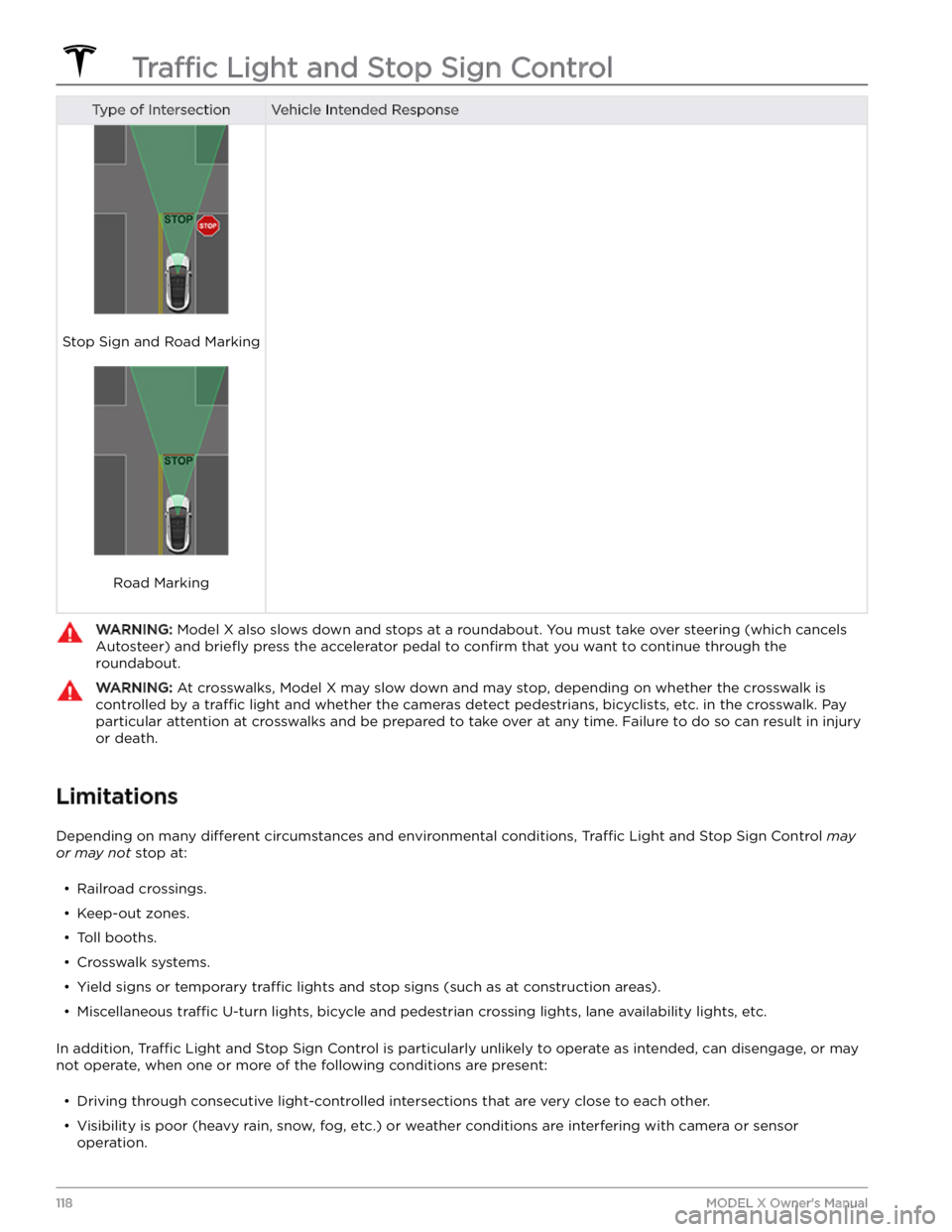
Type of IntersectionVehicle Intended Response
Stop Sign and Road Marking
Road Marking
WARNING: Model X also slows down and stops at a roundabout. You must take over steering (which cancels
Autosteer) and briefly press the accelerator pedal to confirm that you want to continue through the
roundabout.
WARNING: At crosswalks, Model X may slow down and may stop, depending on whether the crosswalk is
controlled by a traffic light and whether the cameras detect pedestrians, bicyclists, etc. in the crosswalk. Pay
particular attention at crosswalks and be prepared to take over at any time. Failure to do so can result in injury
or death.
Limitations
Depending on many different circumstances and environmental conditions, Traffic Light and Stop Sign Control may
or may not stop at:
Page 123 of 296
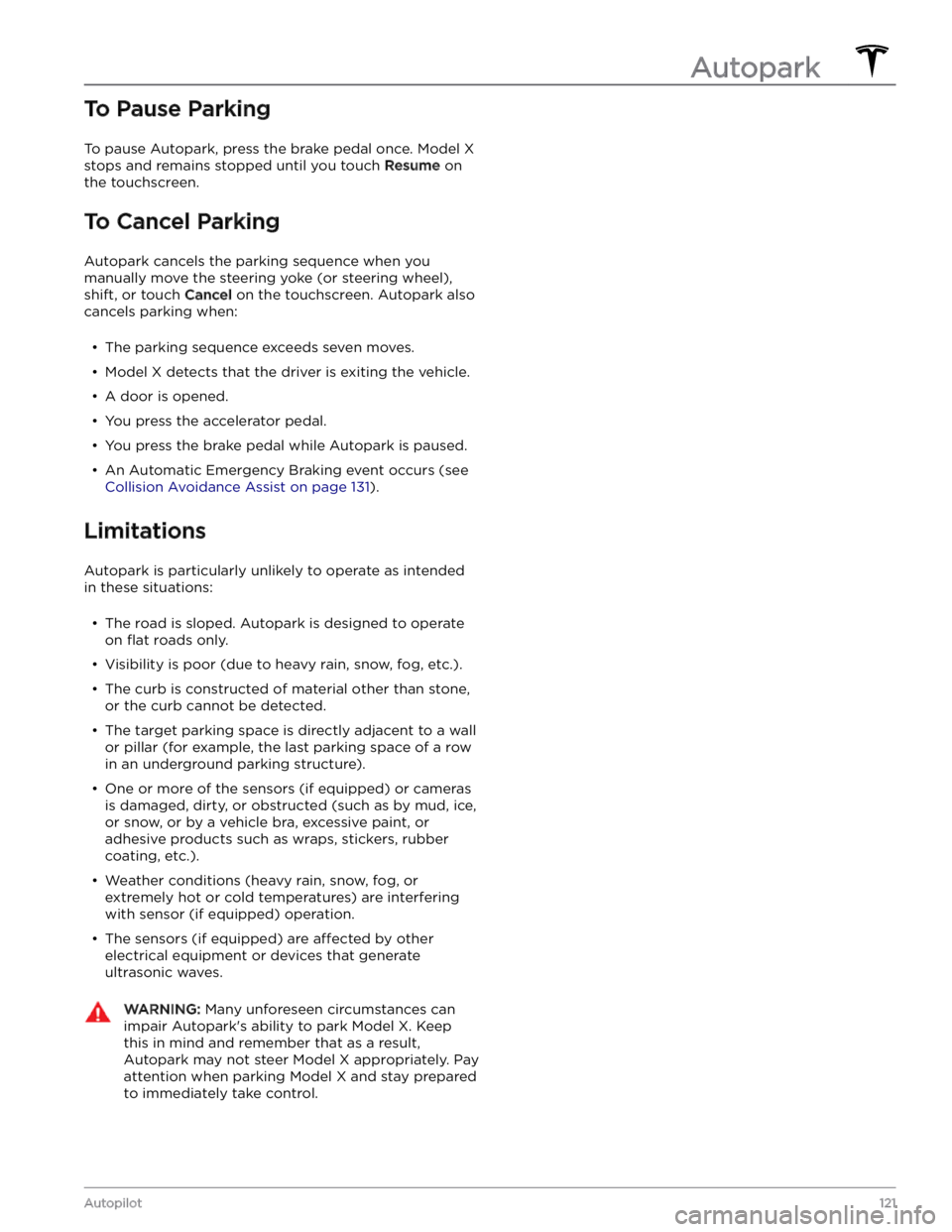
To Pause Parking
To pause Autopark, press the brake pedal once. Model X
stops and remains stopped until you touch Resume on
the touchscreen.
To Cancel Parking
Autopark cancels the parking sequence when you
manually move the
steering yoke (or steering wheel),
shift, or touch
Cancel on the touchscreen. Autopark also
cancels parking when:
Page 124 of 296
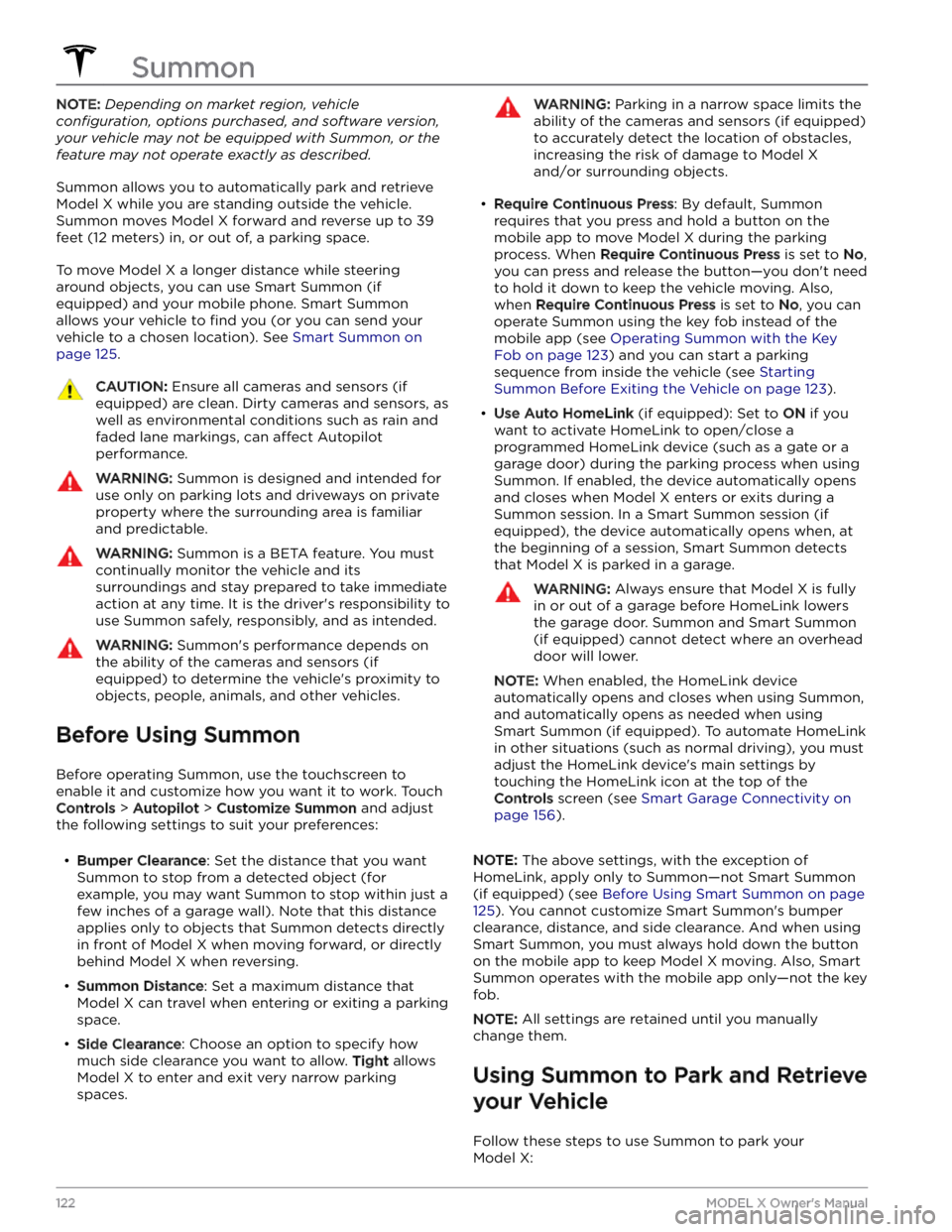
NOTE: Depending on market region, vehicle
configuration, options purchased, and software version,
your vehicle may not be equipped with Summon, or the
feature may not operate exactly as described.
Summon allows you to automatically park and retrieve
Model X while you are standing outside the vehicle.
Summon moves
Model X forward and reverse up to 39
feet (12 meters) in, or out of, a parking space.
To move Model X a longer distance while steering
around objects, you can use Smart Summon
(if
equipped) and your mobile phone. Smart Summon
allows your vehicle to
find you (or you can send your
vehicle to a chosen location). See
Smart Summon on
page 125.
CAUTION: Ensure all cameras and sensors (if
equipped) are clean. Dirty cameras and sensors, as
well as environmental conditions such as rain and
faded lane markings, can affect Autopilot
performance.
WARNING: Summon is designed and intended for
use only on parking lots and driveways on private
property where the surrounding area is familiar
and predictable.
WARNING: Summon is a BETA feature. You must
continually monitor the vehicle and its
surroundings and stay prepared to take immediate
action at any time. It is the driver
Page 131 of 296
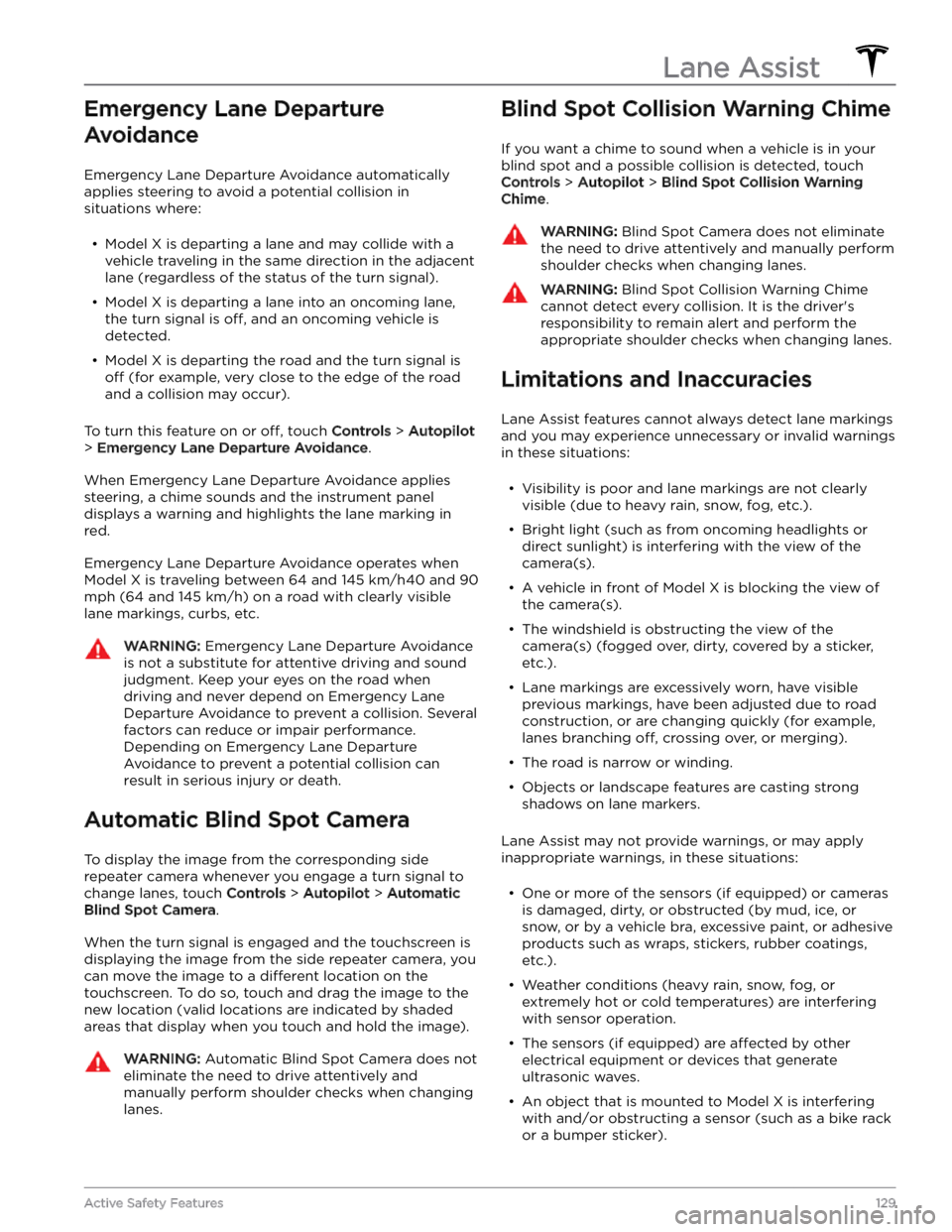
Emergency Lane Departure Avoidance
Emergency Lane Departure Avoidance automatically
applies steering to avoid a potential collision in
situations where:
Page 132 of 296
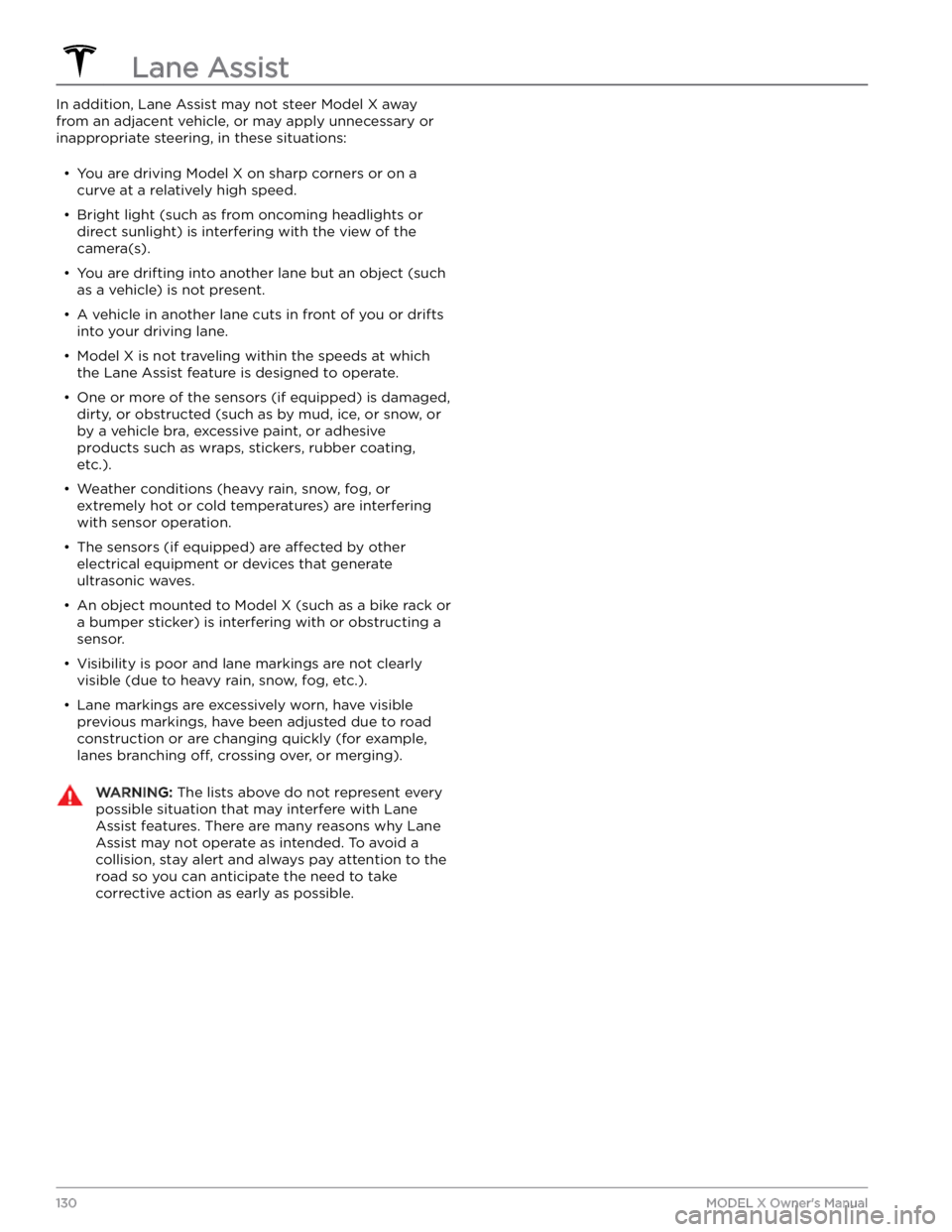
In addition, Lane Assist may not steer Model X away
from an adjacent vehicle, or may apply unnecessary or inappropriate steering, in these situations:
Page 153 of 296
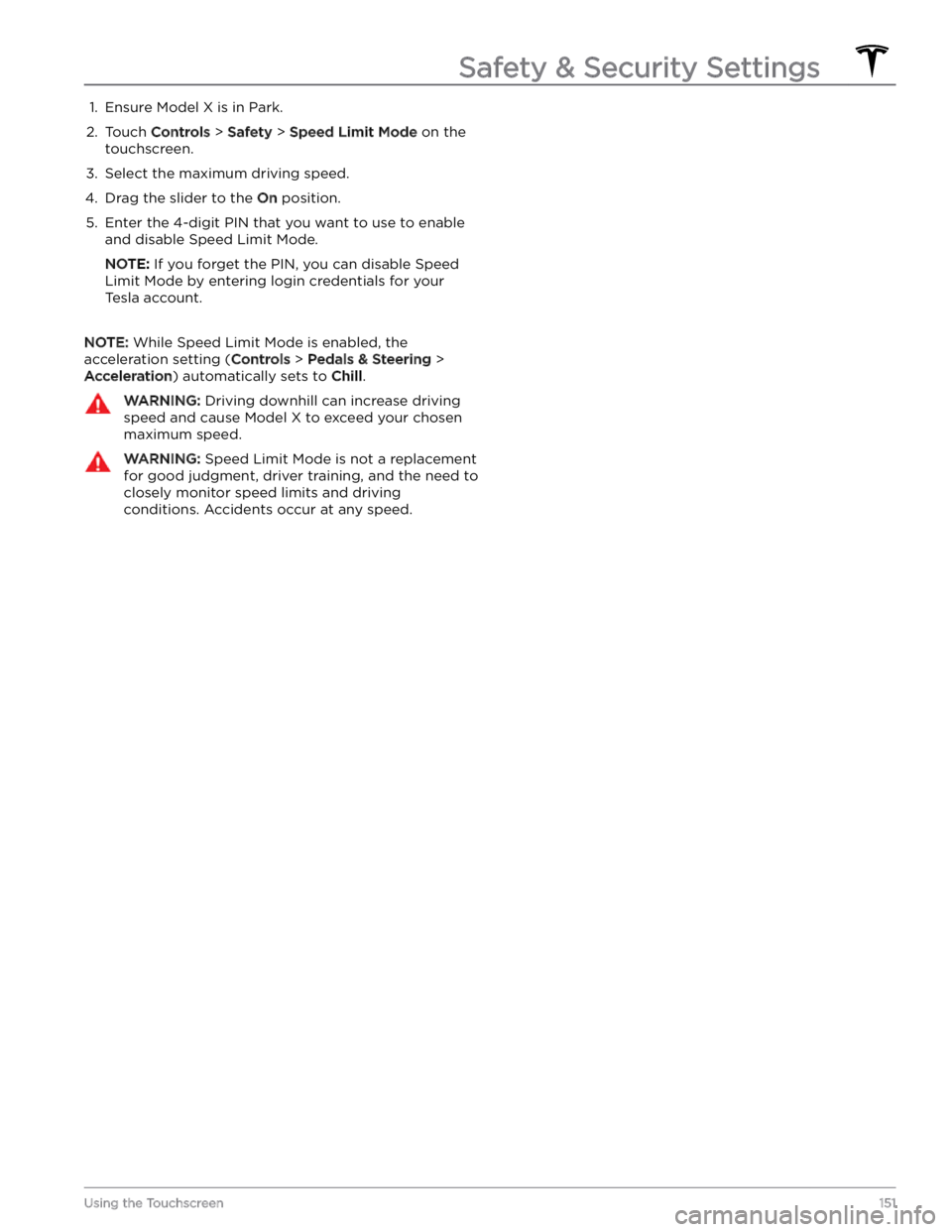
1. Ensure Model X is in Park.2.
Touch Controls > Safety > Speed Limit Mode on the
touchscreen.
3.
Select the maximum driving speed.
4.
Drag the slider to the On position.
5.
Enter the 4-digit PIN that you want to use to enable and disable Speed Limit Mode.
NOTE: If you forget the PIN, you can disable Speed
Limit Mode by entering login credentials for your
Tesla account.
NOTE: While Speed Limit Mode is enabled, the
acceleration setting (
Controls > Pedals & Steering >
Acceleration) automatically sets to Chill.
WARNING: Driving downhill can increase driving
speed and cause Model X to exceed your chosen
maximum speed.
WARNING: Speed Limit Mode is not a replacement
for good judgment, driver training, and the need to
closely monitor speed limits and driving
conditions. Accidents occur at any speed.Safety & Security Settings
151Using the Touchscreen
Page 174 of 296
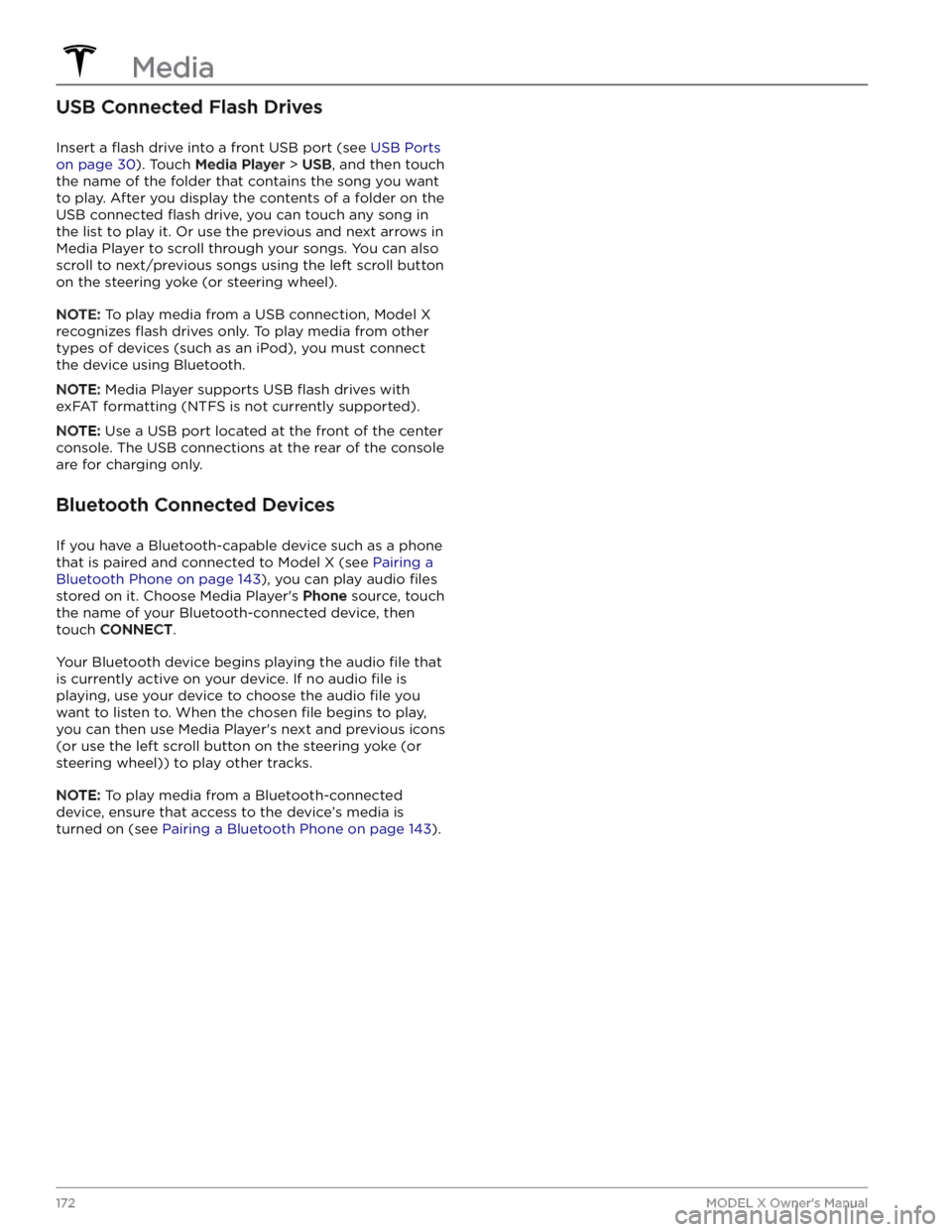
USB Connected Flash Drives
Insert a flash drive into a front USB port (see USB Ports
on page 30). Touch Media Player > USB, and then touch
the name of the folder that contains the song you want to play. After you display the contents of a folder on the USB connected
flash drive, you can touch any song in
the list to play it. Or use the previous and next arrows in
Media Player to scroll through your songs. You can also
scroll to next/previous songs using the left scroll button on the
steering yoke (or steering wheel).
NOTE: To play media from a USB connection, Model X
recognizes flash drives only. To play media from other
types of devices (such as an iPod), you must connect the device using Bluetooth.
NOTE: Media Player supports USB flash drives with
exFAT formatting (NTFS is not currently supported).
NOTE: Use a USB port located at the front of the center
console. The USB connections at the rear of the console are for charging only.
Bluetooth Connected Devices
If you have a Bluetooth-capable device such as a phone that is paired and connected to
Model X (see Pairing a
Bluetooth Phone on page 143), you can play audio files
stored on it. Choose Media Player
Page 175 of 296
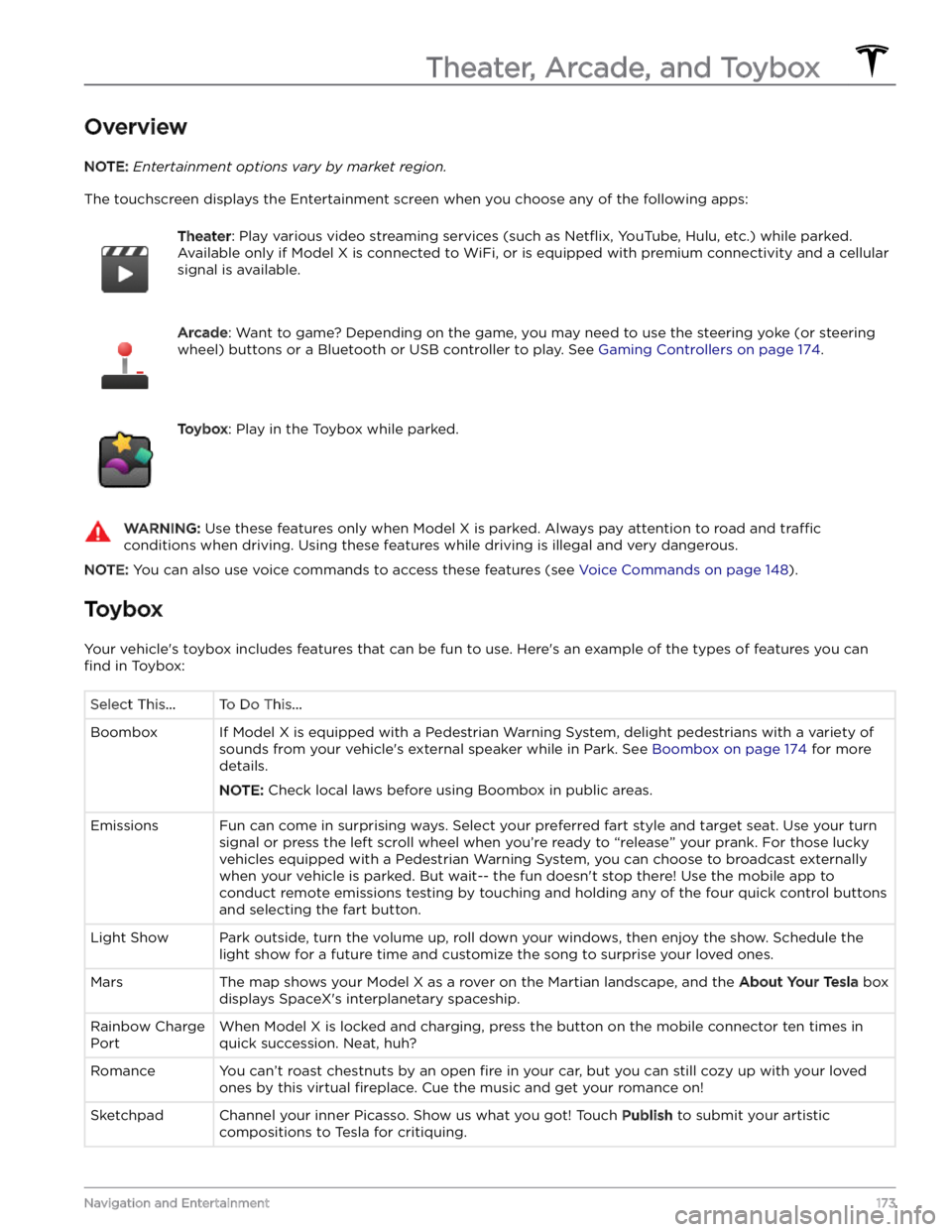
Overview
NOTE: Entertainment options vary by market region.
The touchscreen displays the Entertainment screen when you choose any of the following apps:
Theater: Play various video streaming services (such as Netflix, YouTube, Hulu, etc.) while parked.
Available only if
Model X is connected to WiFi, or is equipped with premium connectivity and a cellular
signal is available.
Arcade: Want to game? Depending on the game, you may need to use the steering yoke (or steering
wheel) buttons or a Bluetooth or USB controller to play. See Gaming Controllers on page 174.
Toybox: Play in the Toybox while parked.WARNING: Use these features only when Model X is parked. Always pay attention to road and traffic
conditions when driving. Using these features while driving is illegal and very dangerous.
NOTE: You can also use voice commands to access these features (see Voice Commands on page 148).
Toybox
Your vehicle