display TESLA MODEL X 2023 Workshop Manual
[x] Cancel search | Manufacturer: TESLA, Model Year: 2023, Model line: MODEL X, Model: TESLA MODEL X 2023Pages: 296, PDF Size: 8.56 MB
Page 189 of 296

Touch Chargers in the Navigation search
bar to toggle between types of chargers,
including Superchargers and destination charging sites.
When you are at risk of driving beyond the range of
known charging locations, the touchscreen displays a message giving you the opportunity to display a list of
charging locations that are within range. When you
select a charging location from the list,
Model X provides
navigation instructions and the turn-by-turn direction list
displays the predicted amount of energy that will remain when you arrive at the charging destination.
Trip Planner (if available in your market region) routes
you through Supercharger locations to minimize the amount of time you spend charging and driving. To
enable, touch
Controls > Navigation > Trip Planner (see
Trip Planner on page 168).
Energy App
The Energy app provides a visual representation of your vehicle
Page 192 of 296

Displaying Tire Pressures
Tire pressures display on the touchscreen by touching
Controls > Service. The pressure of each tire displays in
the visualization of your
Model X, in addition to what
time your tire pressures were last measured. You can choose whether you want to display tire pressures using Bar or PSI by touching
Controls > Display > Tire
Pressure. The touchscreen also displays your vehicle
Page 196 of 296
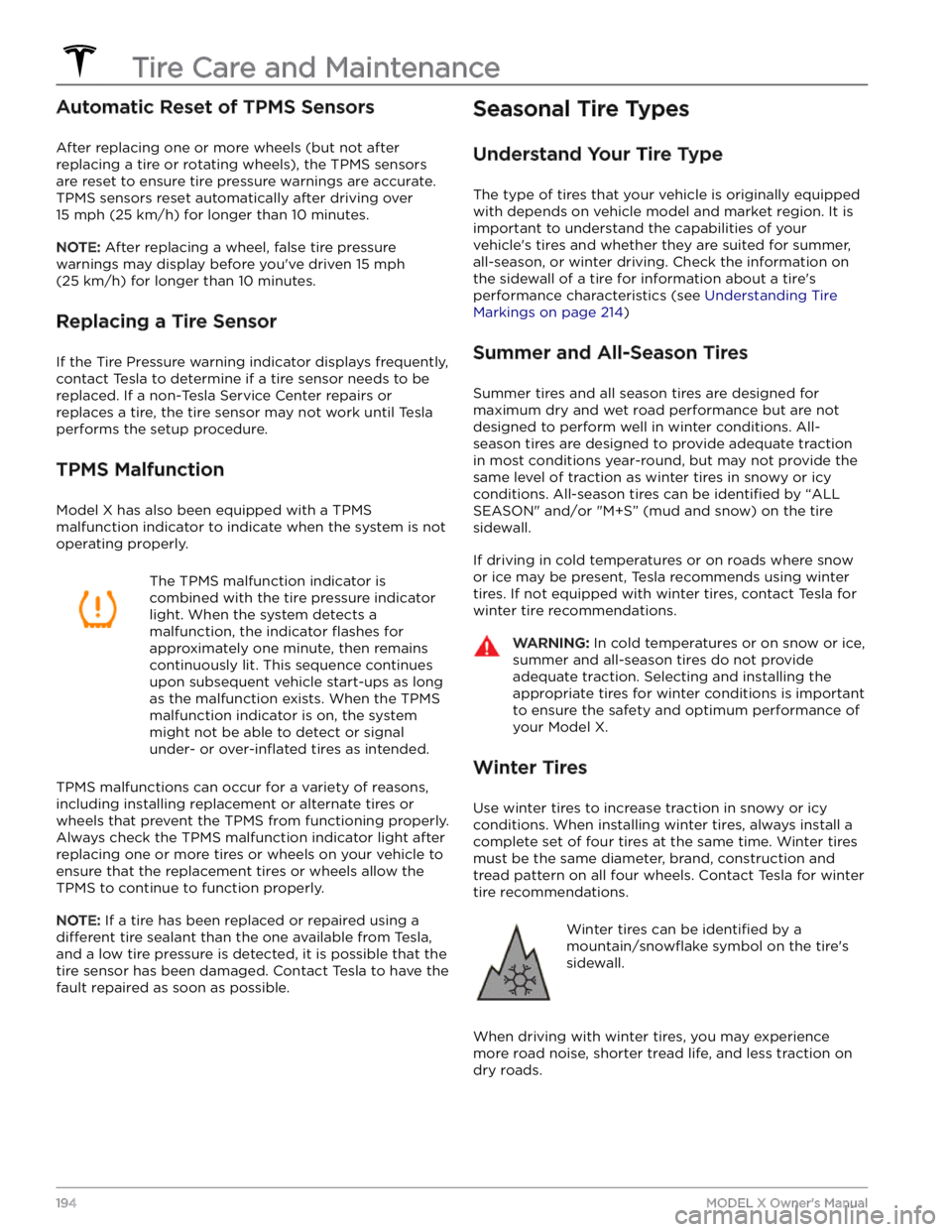
Automatic Reset of TPMS Sensors
After replacing one or more wheels (but not after replacing a tire or rotating wheels), the TPMS sensors are reset to ensure tire pressure warnings are accurate. TPMS sensors reset automatically after driving over
15 mph (25 km/h) for longer than 10 minutes.
NOTE: After replacing a wheel, false tire pressure
warnings may display before you
Page 200 of 296

CAUTION: The front seats are equipped with
microphones (see Active Road Noise Reduction on
page 32) that must not be exposed to liquids. To
prevent damage to these microphones when
cleaning, do not over-saturate the area of the seats
where these microphones are located.
Carpets
Avoid over-wetting carpets. For heavily soiled areas, use
a diluted upholstery cleaner.
Seat Belts
Extend the belts to wipe. Do not use any type of
detergent or chemical cleaning agent. Allow the belts to dry naturally while extended, preferably away from direct sunlight.
Door Seals
Wipe door seals with a damp cloth to remove any debris. Excessive debris on the door seals can cause
paint damage when contacting surrounding surfaces. Avoid using alcohol wipes or any chemical products that can potentially deteriorate the coating on the door seals.
Touchscreen, Rear Touchscreen, and
Instrument Panel
Clean the touchscreen and instrument panel using a soft
lint-free cloth
specifically designed to clean monitors
and displays. Do not use cleaners (such as a glass cleaner) or alcohol-based gel products (such as hand
sanitizer) and do not use a wet wipe or a dry statically- charged cloth (such as a recently washed
microfiber). To
wipe the touchscreen without activating buttons and
changing settings, you can enable Screen Clean Mode. Touch
Controls > Display > Screen Clean Mode. The
display darkens to make it easy to see dust and smudges. To exit Screen Clean Mode, press and hold
HOLD TO EXIT.
Chrome and Metal Surfaces
Polish, abrasive cleaners, alcohol-based gel products (such as hand sanitizer), and hard cloths can damage the
finish on chrome and metal surfaces.
Cautions for Interior Cleaning
CAUTION: Using solvents (including alcohol),
alcohol-based gel products (such as hand
sanitizer), bleach, citrus, naphtha, or silicone-based
products or additives on interior components can
cause damage.
CAUTION: Statically-charged materials can cause
damage to the touchscreen or instrument panel.
WARNING: If you notice any damage on an airbag
or seat belt, contact Tesla immediately.
WARNING: Do not allow any water, cleaners, or
fabric to enter a seat belt mechanism.
WARNING: Exposure to chemical cleaners can be
hazardous and can irritate eyes and skin. Read and
observe the instructions provided by the
manufacturer of the chemical cleaner.
Polishing, Touch Up, and Body
Repair
To preserve the cosmetic appearance of the body, you
can occasionally treat the paint surfaces with an approved polish containing:
Page 202 of 296

Topping Up Windshield Washer
Fluid
The only reservoir into which you can add fluid is the
windshield washer
fluid reservoir, which is located
behind the front trunk. When the level is low, a message
displays on the
instrument panel.
To top up the washer fluid:
1.
Open the hood.
2.
Clean around the filler cap before opening it to
prevent dirt from entering the reservoir.
3.
Open the filler cap.
4.
While avoiding spilling, fill the reservoir until the fluid
level is visible just below the filler neck.
5.
Wipe up any spills immediately and wash the
affected area with water.
6.
Reinstall the filler cap.
CAUTION: Use only windshield washer fluid meant
for automotive vehicles. Using other substances,
such as untreated water, can result in bacterial
growth within the climate control system resulting
in odor or potential damage that is not covered by
warranty.
NOTE: Some national or local regulations restrict the use
of Volatile Organic Compounds (VOCs). VOCs are commonly used as antifreeze in washer
fluid. Use a
washer
fluid with limited VOC content only if it provides
adequate freeze resistance for all climates in which you drive
Model X.
CAUTION: Do not add formulated washer fluids
that contain water repellent or bug wash. These
fluids can cause streaking, smearing, and
squeaking or other noises.
WARNING: In temperatures below 40
Page 224 of 296
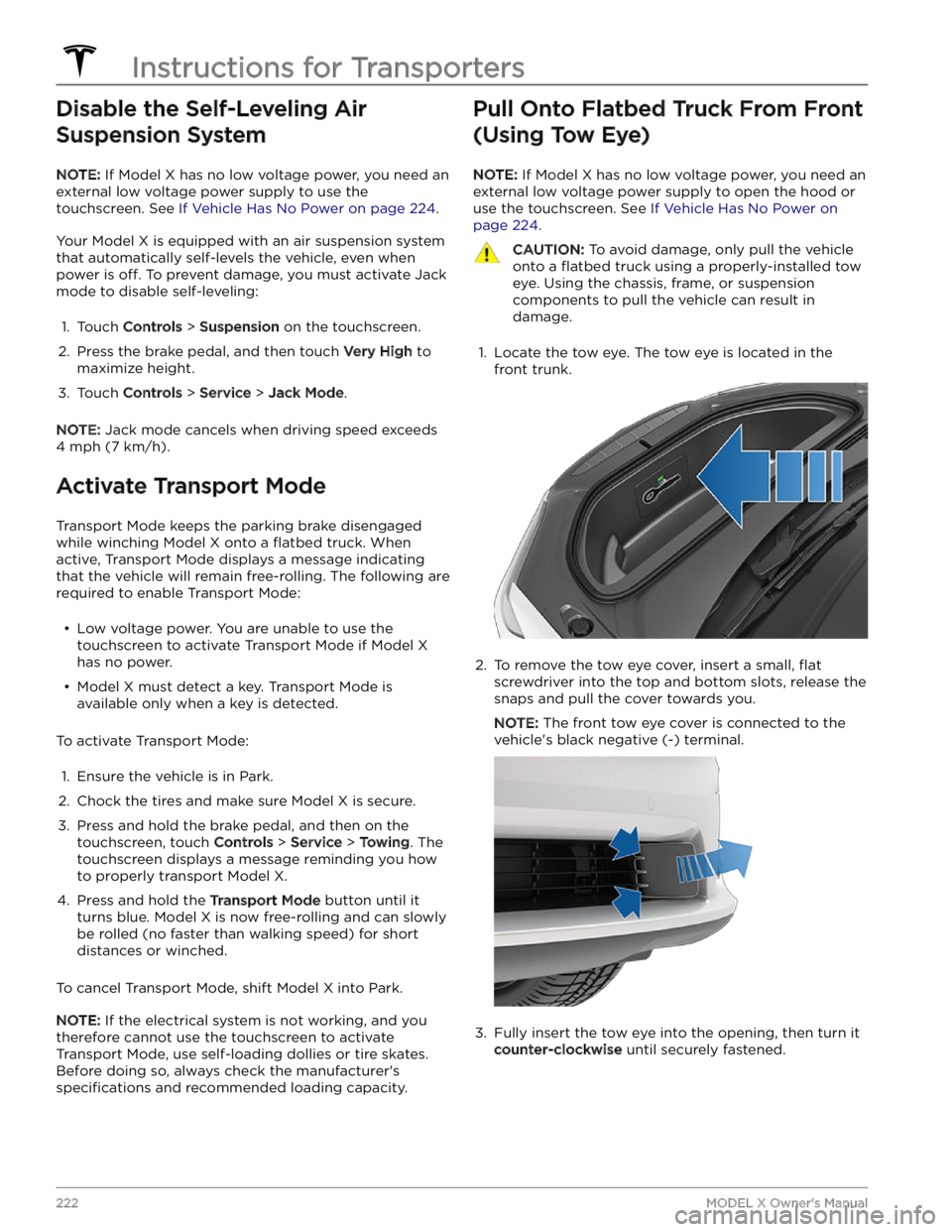
Disable the Self-Leveling Air Suspension System
NOTE: If Model X has no low voltage power, you need an
external
low voltage power supply to use the
touchscreen. See
If Vehicle Has No Power on page 224.
Your Model X is equipped with an air suspension system
that automatically self-levels the vehicle, even when
power is
off. To prevent damage, you must activate Jack
mode to disable self-leveling:
1.
Touch Controls > Suspension on the touchscreen.
2.
Press the brake pedal, and then touch Very High to
maximize height.
3.
Touch Controls > Service > Jack Mode.
NOTE: Jack mode cancels when driving speed exceeds
4 mph (7 km/h).
Activate Transport Mode
Transport Mode keeps the parking brake disengaged
while winching
Model X onto a flatbed truck. When
active, Transport Mode displays a message indicating that the vehicle will remain free-rolling. The following are required to enable Transport Mode:
Page 251 of 296

What to do:
Confirm whether the external charging equipment is powered by looking for any status lights, displays, or other
indicators on the equipment. For more information on troubleshooting Mobile Connector or Wall Connector status
lights, refer to the product
Page 259 of 296
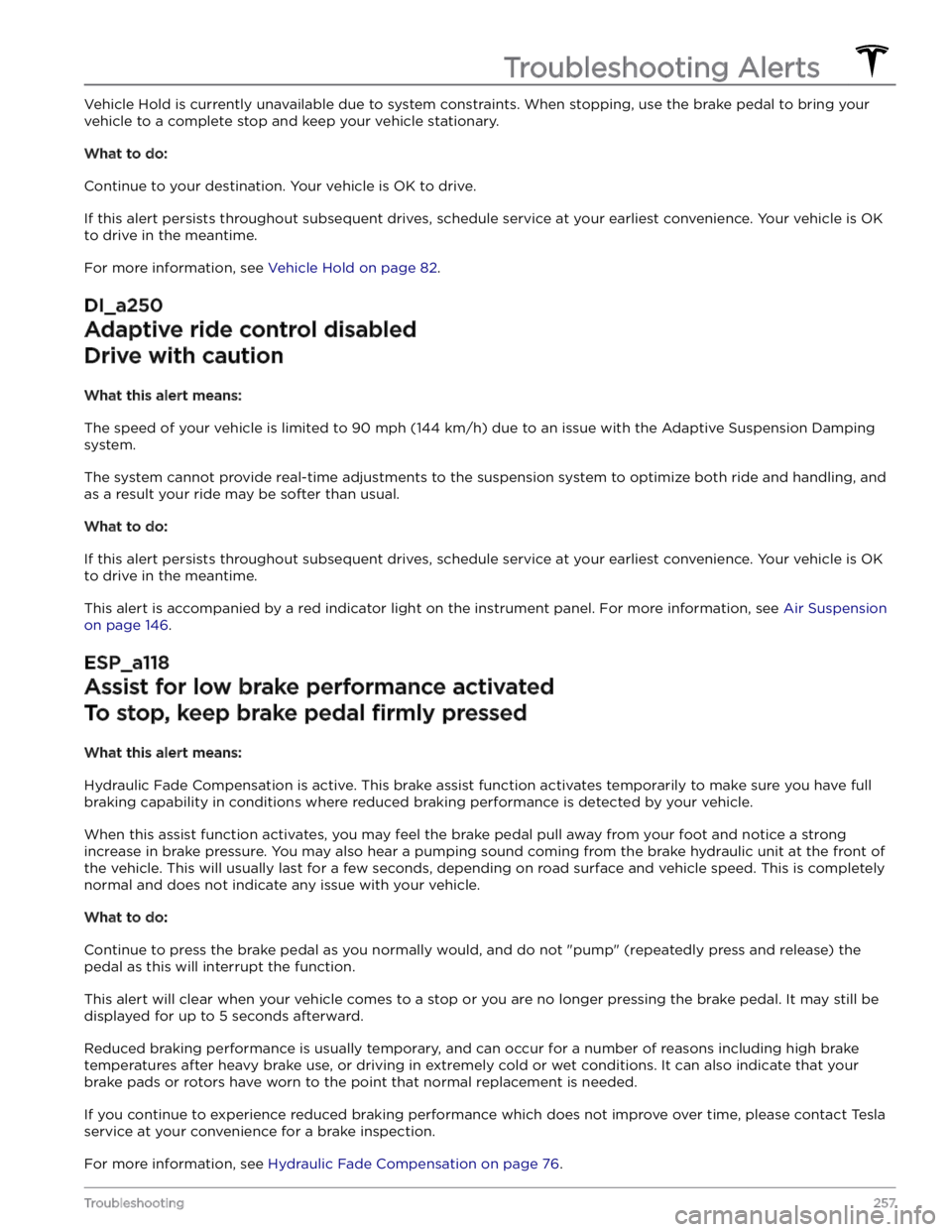
Vehicle Hold is currently unavailable due to system constraints. When stopping, use the brake pedal to bring your
vehicle to a complete stop and keep your vehicle stationary.
What to do:
Continue to your destination. Your vehicle is OK to drive.
If this alert persists throughout subsequent drives, schedule service at your earliest convenience. Your vehicle is OK
to drive in the meantime.
For more information, see Vehicle Hold on page 82.
DI_a250
Adaptive ride control disabled
Drive with caution
What this alert means:
The speed of your vehicle is limited to 90 mph (144 km/h) due to an issue with the Adaptive Suspension Damping
system.
The system cannot provide real-time adjustments to the suspension system to optimize both ride and handling, and
as a result your ride may be softer than usual.
What to do:
If this alert persists throughout subsequent drives, schedule service at your earliest convenience. Your vehicle is OK
to drive in the meantime.
This alert is accompanied by a red indicator light on the instrument panel. For more information, see Air Suspension
on page 146.
ESP_a118
Assist for low brake performance activated
To stop, keep brake pedal firmly pressed
What this alert means:
Hydraulic Fade Compensation is active. This brake assist function activates temporarily to make sure you have full
braking capability in conditions where reduced braking performance is detected by your vehicle.
When this assist function activates, you may feel the brake pedal pull away from your foot and notice a strong
increase in brake pressure. You may also hear a pumping sound coming from the brake hydraulic unit at the front of
the vehicle. This will usually last for a few seconds, depending on road surface and vehicle speed. This is completely
normal and does not indicate any issue with your vehicle.
What to do:
Continue to press the brake pedal as you normally would, and do not "pump" (repeatedly press and release) the
pedal as this will interrupt the function.
This alert will clear when your vehicle comes to a stop or you are no longer pressing the brake pedal. It may still be
displayed for up to 5 seconds afterward.
Reduced braking performance is usually temporary, and can occur for a number of reasons including high brake
temperatures after heavy brake use, or driving in extremely cold or wet conditions. It can also indicate that your
brake pads or rotors have worn to the point that normal replacement is needed.
If you continue to experience reduced braking performance which does not improve over time, please contact Tesla
service at your convenience for a brake inspection.
For more information, see Hydraulic Fade Compensation on page 76.
Troubleshooting Alerts
257Troubleshooting
Page 277 of 296

It is possible your vehicle will shut down unexpectedly. It is also possible that your vehicle will not restart after the
current drive.
You may notice that some nonessential features are not available. This is expected behavior due to your vehicle
preserving energy for essential functions.
What to do:
If this alert is present while you are driving, your vehicle needs to come to a stop as soon as possible. Pull over safely
at your earliest opportunity.
It is recommended that you eliminate or reduce your use of any nonessential features. This can help your vehicle
maintain adequate electrical power for essential functions other than driving, until it can be serviced.
If this alert remains present, it is recommended that you schedule service immediately. Without service, your vehicle
may not drive, may shut down unexpectedly, or may not restart.
VCBATT_a402
Electrical system backup power is unavailable
Vehicle will consume more energy while idle
What this alert means:
The backup power source for the electrical system, the low voltage battery, is not available or cannot provide the
voltage required to support all vehicle features.
The primary source of electrical power, the high voltage battery system, will continue to support vehicle functions,
even when your vehicle is idle. For more information on the high voltage battery, see
About the High Voltage Battery
on page 178.
You may notice that some nonessential features are not available. This is expected behavior due to your vehicle
preserving energy for essential functions.
You may also notice that your vehicle consumes more energy than usual when you are not driving it, or that your vehicle displays a lower projected range than you would normally expect after charging. This is normal vehicle behavior when this alert is present, and it will continue until the backup power source is restored.
There is a chance that an issue affecting the primary power source could cause your vehicle to shut down
unexpectedly.
What to do:
It is recommended that you limit or avoid the use of any nonessential features. This can help your vehicle maintain
adequate electrical power for essential functions.
It is recommended that you schedule service at your earliest opportunity, so the backup power source for the
electrical system can be restored.
VCBATT_a496
Vehicle is preparing to shut down
PULL OVER SAFELY
What this alert means:
The electrical system cannot provide adequate support to drive or continue driving. Your vehicle is preparing to shut
down to preserve energy for essential functions other than driving.
Your vehicle cannot be driven or continue driving while this condition continues.
What to do:
Troubleshooting Alerts
275Troubleshooting
Page 281 of 296
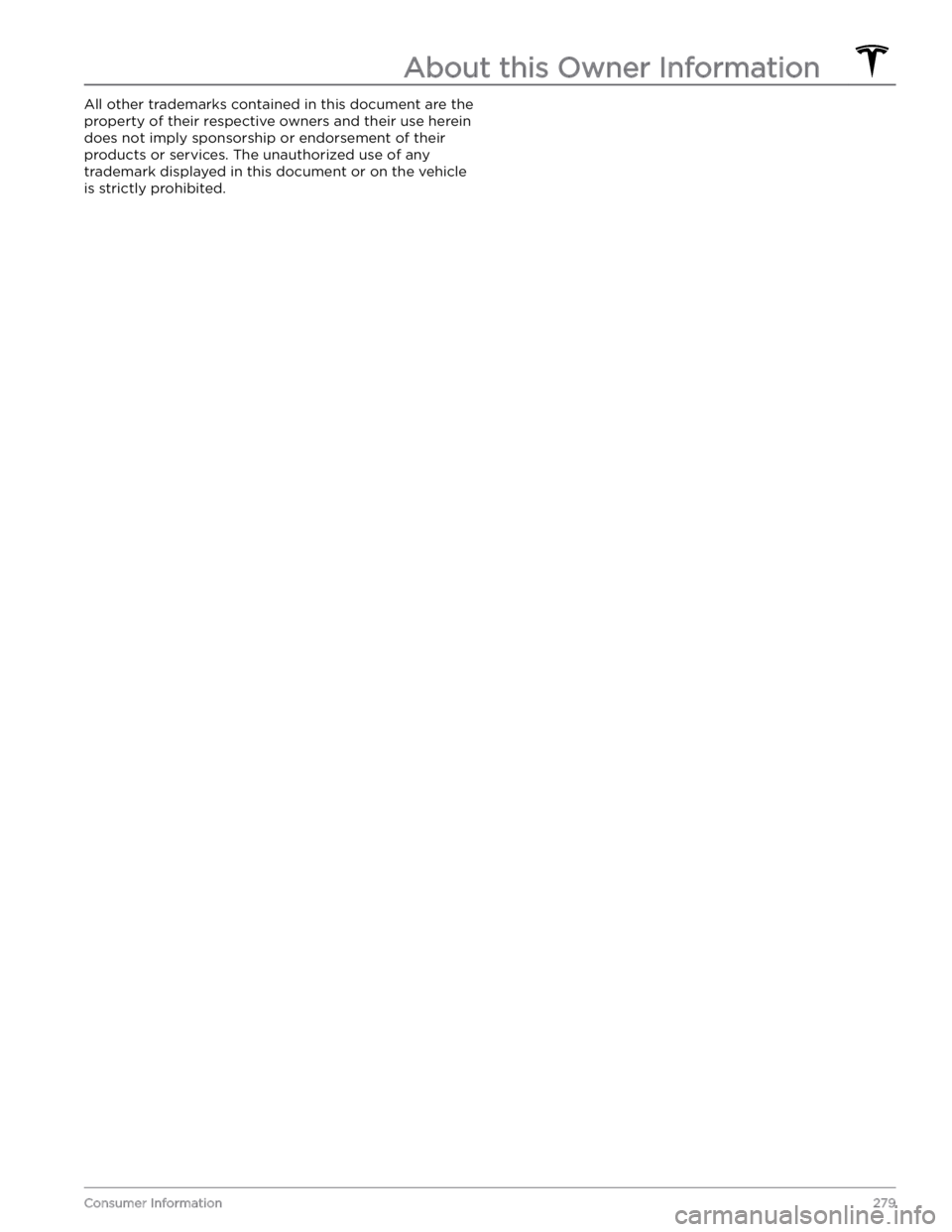
All other trademarks contained in this document are the
property of their respective owners and their use herein
does not imply sponsorship or endorsement of their products or services. The unauthorized use of any trademark displayed in this document or on the vehicle
is strictly prohibited.
About this Owner Information
279Consumer Information