reset TESLA MODEL X 2023 Owners Manual
[x] Cancel search | Manufacturer: TESLA, Model Year: 2023, Model line: MODEL X, Model: TESLA MODEL X 2023Pages: 296, PDF Size: 8.56 MB
Page 24 of 296
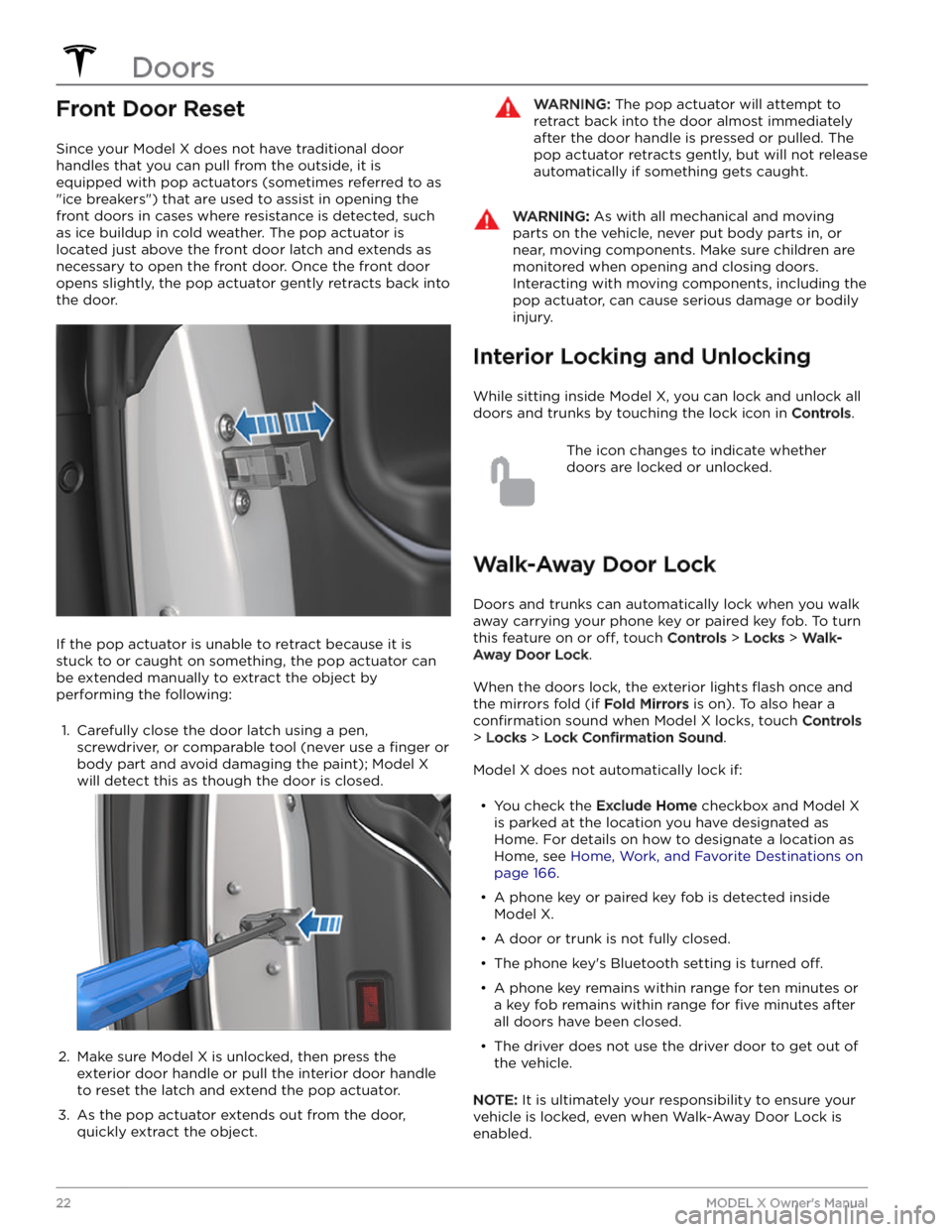
Front Door Reset
Since your Model X does not have traditional door
handles that you can pull from the outside, it is
equipped with pop actuators (sometimes referred to as "ice breakers") that are used to assist in opening the front doors in cases where resistance is detected, such as ice buildup in cold weather. The pop actuator is located just above the front door latch and extends as necessary to open the front door. Once the front door opens slightly, the pop actuator gently retracts back into
the door.
If the pop actuator is unable to retract because it is
stuck to or caught on something, the pop actuator can be extended manually to extract the object by
performing the following:
1.
Carefully close the door latch using a pen, screwdriver, or comparable tool (never use a
finger or
body part and avoid damaging the paint);
Model X
will detect this as though the door is closed.
2.
Make sure Model X is unlocked, then press the
exterior door handle or pull the interior door handle
to reset the latch and extend the pop actuator.
3.
As the pop actuator extends out from the door, quickly extract the object.
WARNING: The pop actuator will attempt to
retract back into the door almost immediately
after the door handle is pressed or pulled. The
pop actuator retracts gently, but will not release
automatically if something gets caught.
WARNING: As with all mechanical and moving
parts on the vehicle, never put body parts in, or
near, moving components. Make sure children are
monitored when opening and closing doors.
Interacting with moving components, including the
pop actuator, can cause serious damage or bodily
injury.
Interior Locking and Unlocking
While sitting inside Model X, you can lock and unlock all
doors and trunks by touching the lock icon
in Controls.
The icon changes to indicate whether
doors are locked or unlocked.
Walk-Away Door Lock
Doors and trunks can automatically lock when you walk away carrying your phone key or paired key fob. To turn
this feature on or
off, touch Controls > Locks > Walk-
Away Door Lock.
When the doors lock, the exterior lights flash once and
the mirrors fold (if
Fold Mirrors is on). To also hear a
confirmation sound when Model X locks, touch Controls
> Locks > Lock Confirmation Sound.
Model X does not automatically lock if:
Page 152 of 296
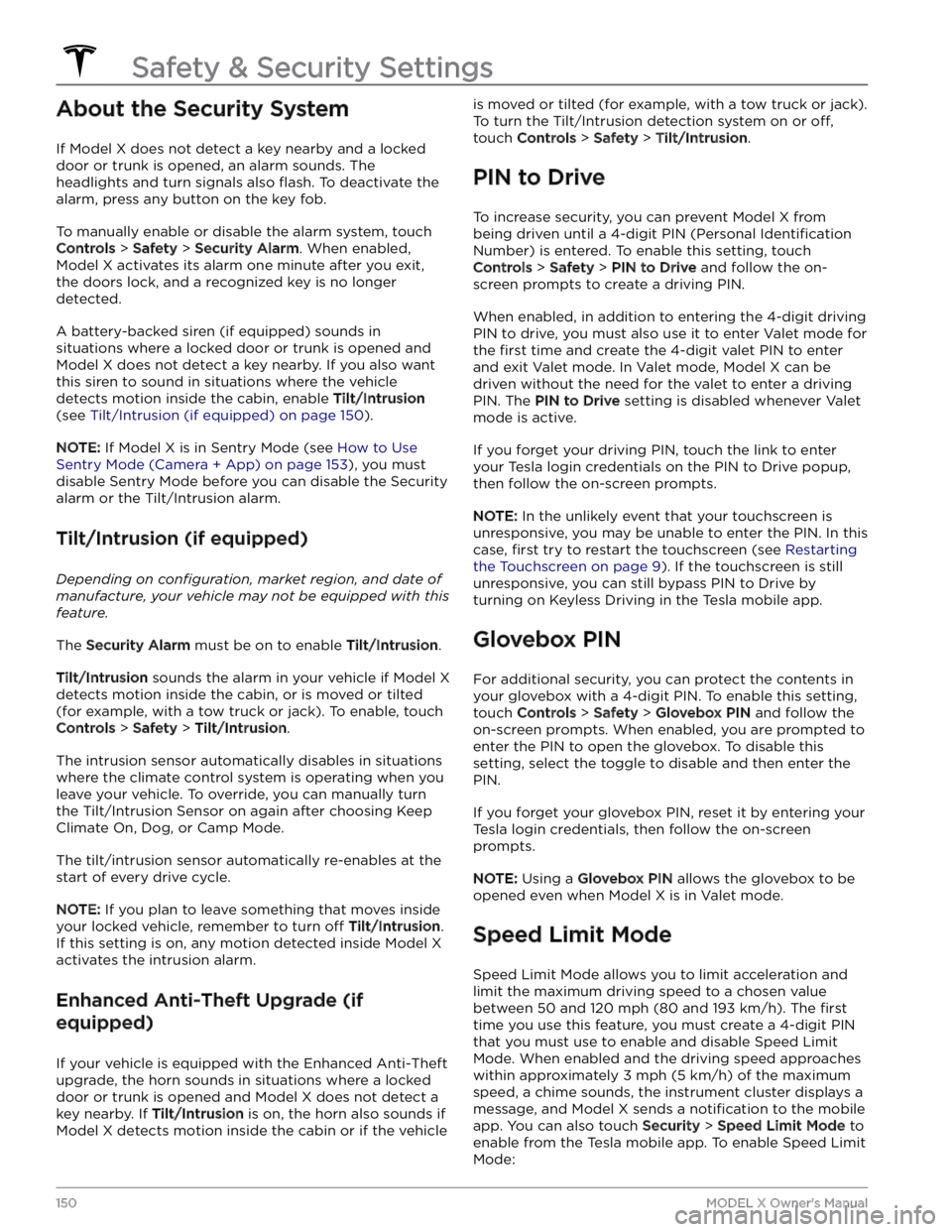
About the Security System
If Model X does not detect a key nearby and a locked
door or trunk is opened, an alarm sounds. The headlights and turn signals also
flash. To deactivate the
alarm, press any button on the key fob.
To manually enable or disable the alarm system, touch
Controls > Safety > Security Alarm. When enabled,
Model X activates its alarm one minute after you exit,
the doors lock, and a recognized key is no longer
detected.
A battery-backed siren (if equipped) sounds in situations where a locked door or trunk is opened and
Model X does not detect a key nearby. If you also want
this siren to sound in situations where the vehicle
detects motion inside the cabin, enable Tilt/Intrusion
(see Tilt/Intrusion (if equipped) on page 150).
NOTE: If Model X is in Sentry Mode (see How to Use
Sentry Mode (Camera + App) on page 153), you must
disable Sentry Mode before you can disable the Security
alarm or the Tilt/Intrusion alarm.
Tilt/Intrusion (if equipped)
Depending on configuration, market region, and date of
manufacture, your vehicle may not be equipped with this
feature.
The Security Alarm must be on to enable Tilt/Intrusion.
Tilt/Intrusion sounds the alarm in your vehicle if Model X
detects motion inside the cabin, or is moved or tilted
(for example, with a tow truck or jack). To enable, touch
Controls > Safety > Tilt/Intrusion.
The intrusion sensor automatically disables in situations where the climate control system is operating when you leave your vehicle. To override, you can manually turn the Tilt/Intrusion Sensor on again after choosing Keep
Climate On, Dog, or Camp Mode.
The tilt/intrusion sensor automatically re-enables at the start of every drive cycle.
NOTE: If you plan to leave something that moves inside
your locked vehicle, remember to turn
off Tilt/Intrusion.
If this setting is on, any motion detected inside
Model X
activates the intrusion alarm.
Enhanced Anti-Theft Upgrade (if
equipped)
If your vehicle is equipped with the Enhanced Anti-Theft upgrade, the horn sounds in situations where a locked door or trunk is opened and
Model X does not detect a
key nearby. If
Tilt/Intrusion is on, the horn also sounds if
Model X detects motion inside the cabin or if the vehicle
is moved or tilted (for example, with a tow truck or jack).
To turn the Tilt/Intrusion detection system on or
off,
touch Controls > Safety > Tilt/Intrusion.
PIN to Drive
To increase security, you can prevent Model X from
being driven until a 4-digit PIN (Personal
Identification
Number) is entered. To enable this setting, touch
Controls > Safety > PIN to Drive and follow the on-
screen prompts to create a driving PIN.
When enabled, in addition to entering the 4-digit driving PIN to drive, you must also use it to enter Valet mode for the
first time and create the 4-digit valet PIN to enter
and exit Valet mode. In Valet mode,
Model X can be
driven without the need for the valet to enter a driving PIN. The
PIN to Drive setting is disabled whenever Valet
mode is active.
If you forget your driving PIN, touch the link to enter your Tesla login credentials on the PIN to Drive popup,
then follow the on-screen prompts.
NOTE: In the unlikely event that your touchscreen is
unresponsive, you may be unable to enter the PIN. In this case,
first try to restart the touchscreen (see Restarting
the Touchscreen on page 9). If the touchscreen is still
unresponsive, you can still bypass PIN to Drive by turning on Keyless Driving in the Tesla mobile app.
Glovebox PIN
For additional security, you can protect the contents in
your glovebox with a 4-digit PIN. To enable this setting,
touch
Controls > Safety > Glovebox PIN and follow the
on-screen prompts. When enabled, you are prompted to
enter the PIN to open the glovebox. To disable this
setting, select the toggle to disable and then enter the PIN.
If you forget your glovebox PIN, reset it by entering your Tesla login credentials, then follow the on-screen
prompts.
NOTE: Using a Glovebox PIN allows the glovebox to be
opened even when
Model X is in Valet mode.
Speed Limit Mode
Speed Limit Mode allows you to limit acceleration and
limit the maximum driving speed to a chosen value
between
50 and 120 mph (80 and 193 km/h). The first
time you use this feature, you must create a 4-digit PIN
that you must use to enable and disable Speed Limit Mode. When enabled and the driving speed approaches within approximately
3 mph (5 km/h) of the maximum
speed, a chime sounds, the
instrument cluster displays a
message, and
Model X sends a notification to the mobile
app. You can also touch
Security > Speed Limit Mode to
enable from the Tesla mobile app. To enable Speed Limit Mode:
Safety & Security Settings
150MODEL X Owner
Page 169 of 296
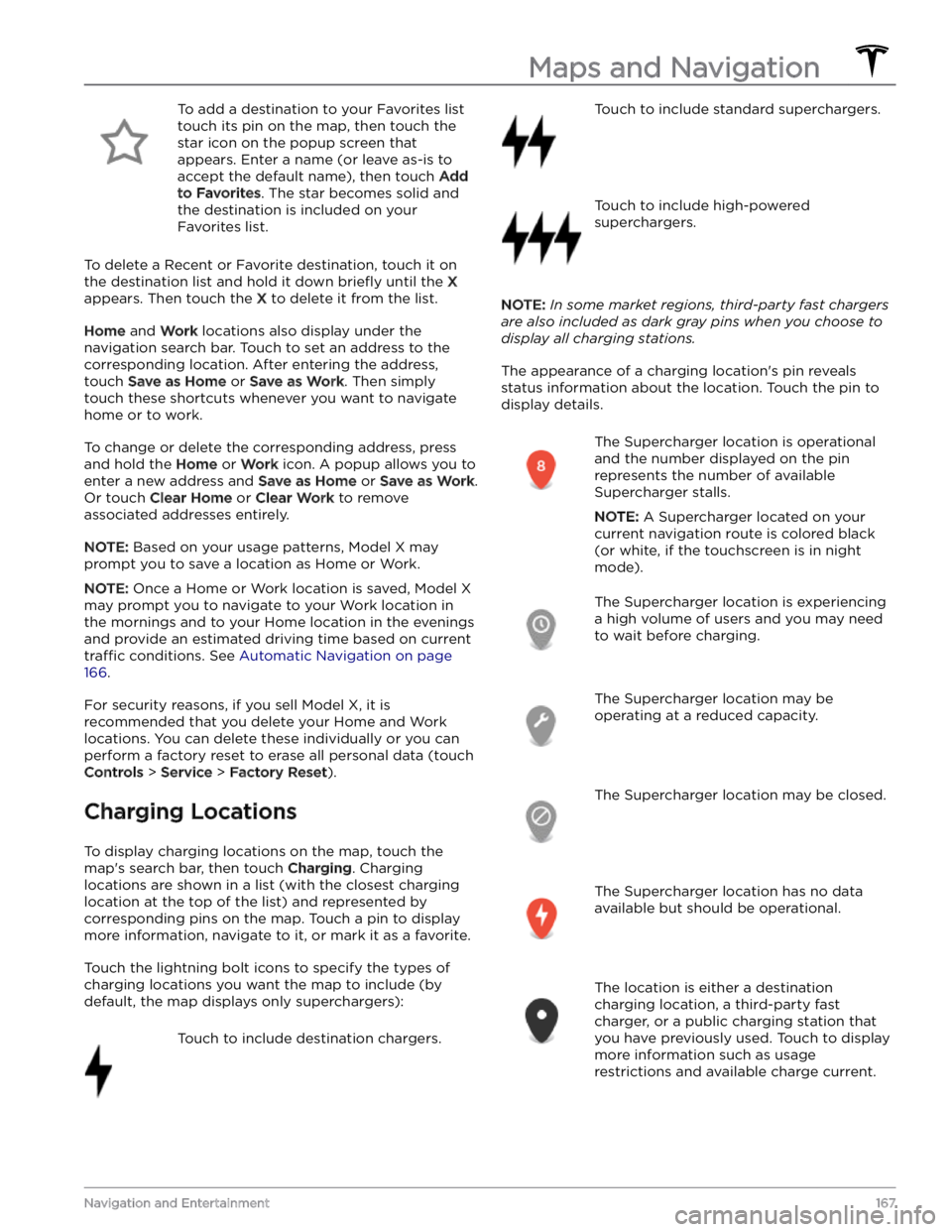
To add a destination to your Favorites list touch its pin on the map, then touch the star icon on the popup screen that
appears. Enter a name (or leave as-is to accept the default name), then touch
Add
to Favorites. The star becomes solid and
the destination is included on your
Favorites list.
To delete a Recent or Favorite destination, touch it on the destination list and hold it down
briefly until the X
appears. Then touch the X to delete it from the list.
Home and Work locations also display under the
navigation search bar. Touch to set an address to the corresponding location. After entering the address, touch
Save as Home or Save as Work. Then simply
touch these shortcuts whenever you want to navigate home or to work.
To change or delete the corresponding address, press
and hold the
Home or Work icon. A popup allows you to
enter a new address and
Save as Home or Save as Work.
Or touch
Clear Home or Clear Work to remove
associated addresses entirely.
NOTE: Based on your usage patterns, Model X may
prompt you to save a location as Home or Work.
NOTE: Once a Home or Work location is saved, Model X
may prompt you to navigate to your Work location in
the mornings and to your Home location in the evenings
and provide an estimated driving time based on current
traffic conditions. See Automatic Navigation on page
166.
For security reasons, if you sell Model X, it is
recommended that you delete your Home and Work
locations. You can delete these individually or you can perform a factory reset to erase all personal data (touch
Controls > Service > Factory Reset).
Charging Locations
To display charging locations on the map, touch the map
Page 194 of 296
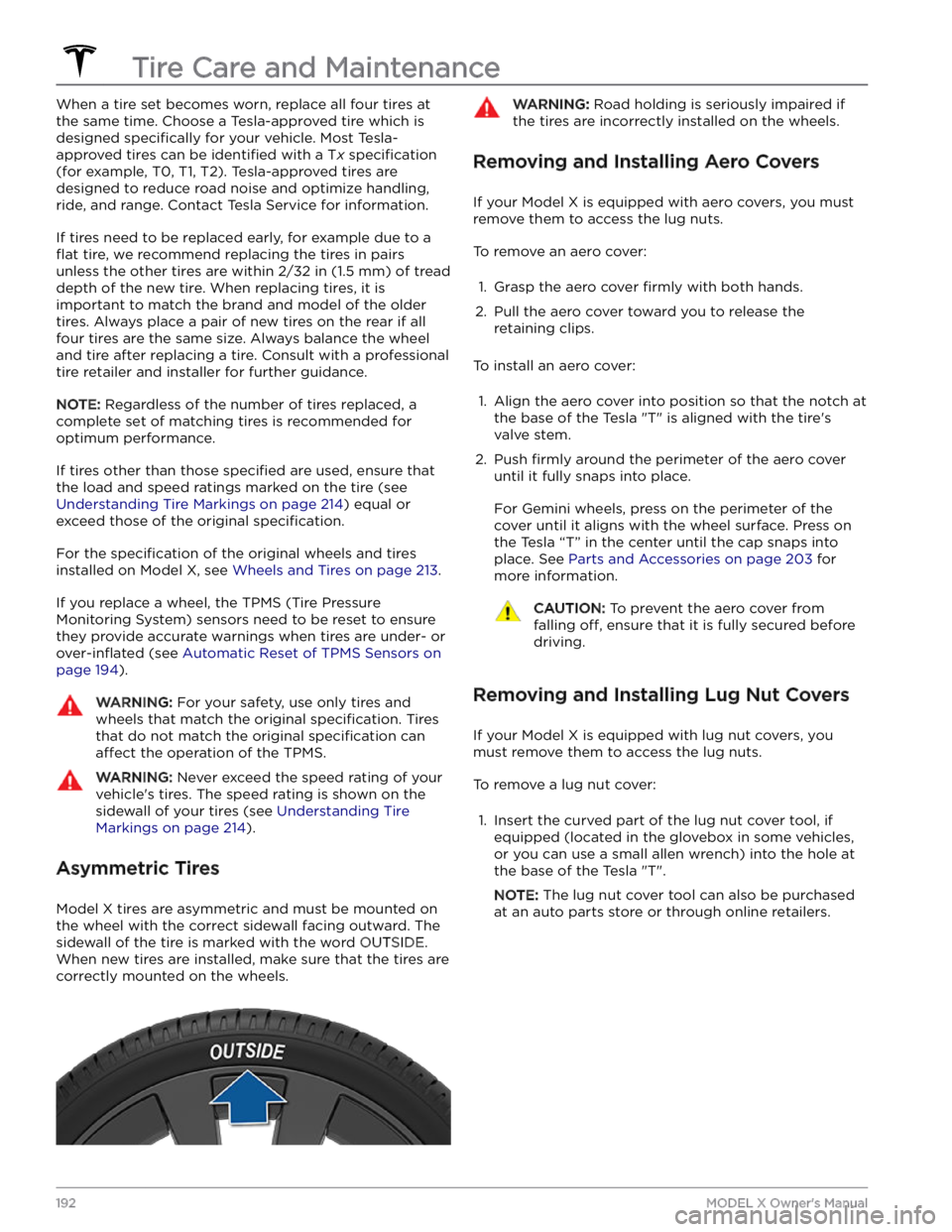
When a tire set becomes worn, replace all four tires at
the same time. Choose a Tesla-approved tire which is
designed
specifically for your vehicle. Most Tesla-
approved tires can be
identified with a Tx specification
(for example, T0, T1, T2). Tesla-approved tires are
designed to reduce road noise and optimize handling, ride, and range. Contact Tesla Service for information.
If tires need to be replaced early, for example due to a
flat tire, we recommend replacing the tires in pairs
unless the other tires are within
2/32 in (1.5 mm) of tread
depth of the new tire. When replacing tires, it is important to match the brand and model of the older
tires. Always place a pair of new tires on the rear if all four tires are the same size. Always balance the wheel and tire after replacing a tire. Consult with a professional tire retailer and installer for further guidance.
NOTE: Regardless of the number of tires replaced, a
complete set of matching tires is recommended for
optimum performance.
If tires other than those specified are used, ensure that
the load and speed ratings marked on the tire
(see
Understanding Tire Markings on page 214) equal or
exceed those of the original
specification.
For the specification of the original wheels and tires
installed on
Model X, see Wheels and Tires on page 213.
If you replace a wheel, the TPMS (Tire Pressure Monitoring System) sensors need to be reset to ensure they provide accurate warnings when tires are under-
or
over-inflated (see Automatic Reset of TPMS Sensors on
page 194).
WARNING: For your safety, use only tires and
wheels that match the original specification. Tires
that do not match the original specification can
affect the operation of the TPMS.
WARNING: Never exceed the speed rating of your
vehicle
Page 196 of 296
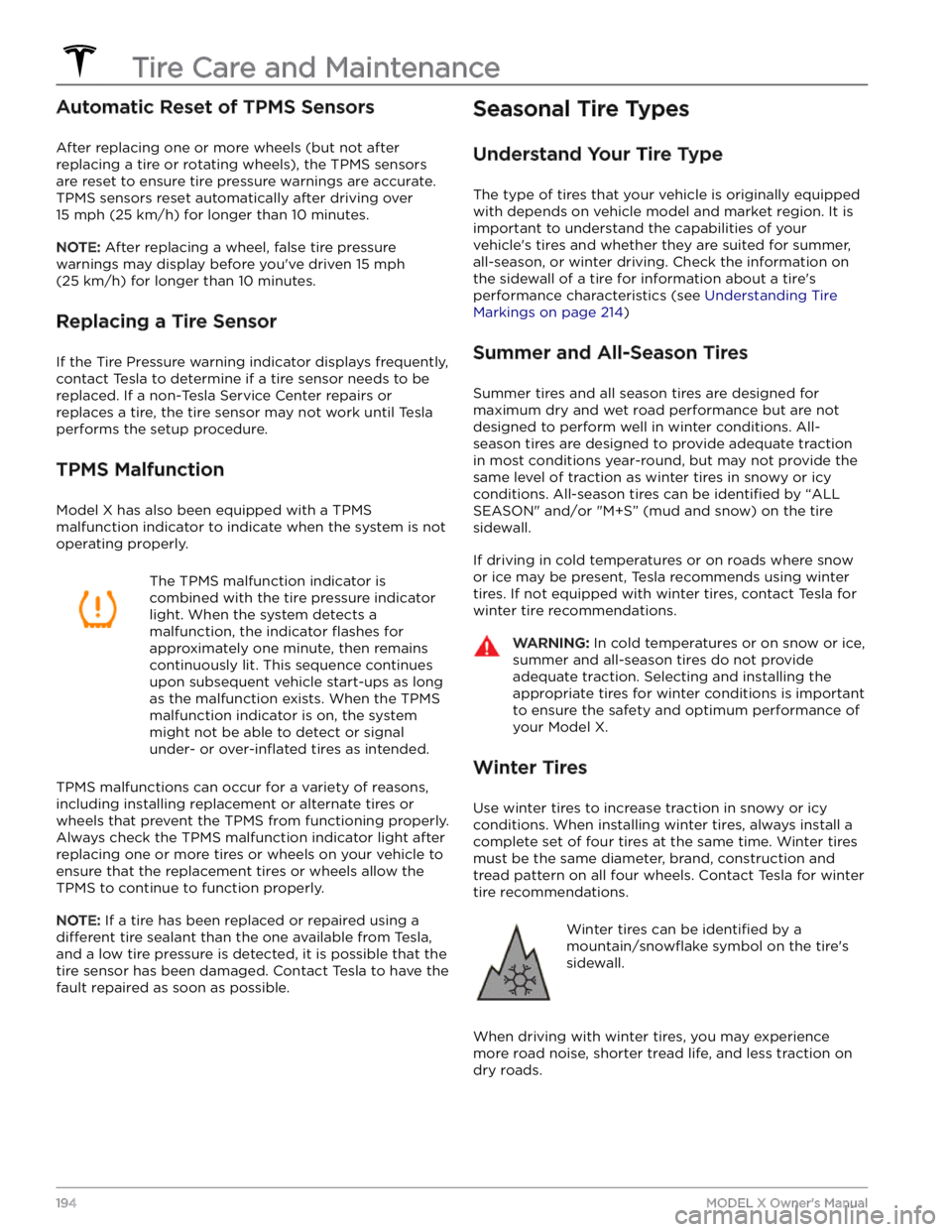
Automatic Reset of TPMS Sensors
After replacing one or more wheels (but not after replacing a tire or rotating wheels), the TPMS sensors are reset to ensure tire pressure warnings are accurate. TPMS sensors reset automatically after driving over
15 mph (25 km/h) for longer than 10 minutes.
NOTE: After replacing a wheel, false tire pressure
warnings may display before you
Page 231 of 296
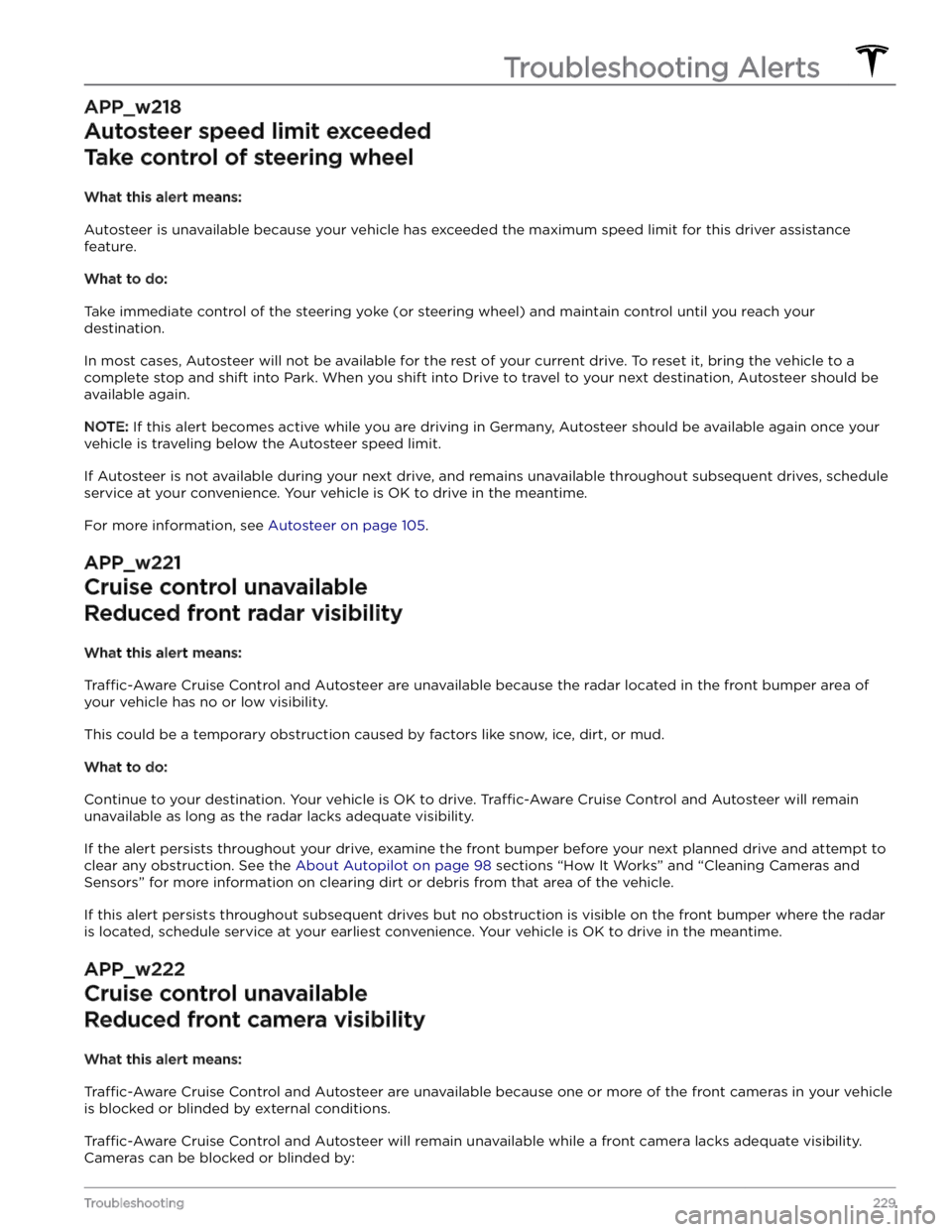
APP_w218
Autosteer speed limit exceeded
Take control of steering wheel
What this alert means:
Autosteer is unavailable because your vehicle has exceeded the maximum speed limit for this driver assistance
feature.
What to do:
Take immediate control of the steering yoke (or steering wheel) and maintain control until you reach your
destination.
In most cases, Autosteer will not be available for the rest of your current drive. To reset it, bring the vehicle to a
complete stop and shift into Park. When you shift into Drive to travel to your next destination, Autosteer should be
available again.
NOTE: If this alert becomes active while you are driving in Germany, Autosteer should be available again once your
vehicle is traveling below the Autosteer speed limit.
If Autosteer is not available during your next drive, and remains unavailable throughout subsequent drives, schedule
service at your convenience. Your vehicle is OK to drive in the meantime.
For more information, see Autosteer on page 105.
APP_w221
Cruise control unavailable
Reduced front radar visibility
What this alert means:
Traffic-Aware Cruise Control and Autosteer are unavailable because the radar located in the front bumper area of
your vehicle has no or low visibility.
This could be a temporary obstruction caused by factors like snow, ice, dirt, or mud.
What to do:
Continue to your destination. Your vehicle is OK to drive. Traffic-Aware Cruise Control and Autosteer will remain
unavailable as long as the radar lacks adequate visibility.
If the alert persists throughout your drive, examine the front bumper before your next planned drive and attempt to
clear any obstruction. See the About Autopilot on page 98 sections
Page 290 of 296
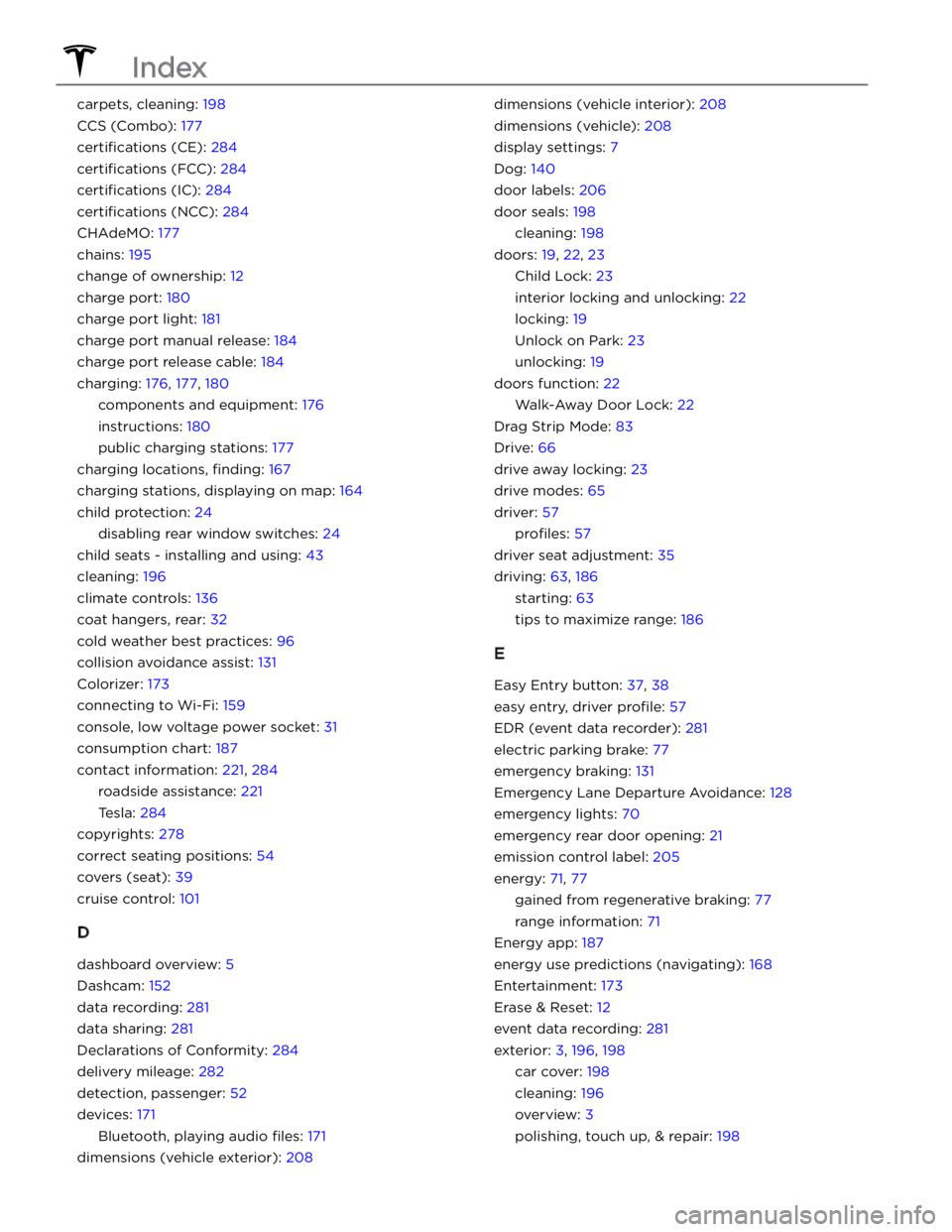
carpets, cleaning: 198
CCS (Combo): 177
certifications (CE): 284
certifications (FCC): 284
certifications (IC): 284
certifications (NCC): 284
CHAdeMO: 177
chains: 195
change of ownership: 12
charge port: 180
charge port light: 181
charge port manual release: 184
charge port release cable: 184
charging: 176, 177, 180
components and equipment: 176
instructions: 180
public charging stations: 177
charging locations, finding: 167
charging stations, displaying on map: 164
child protection: 24
disabling rear window switches: 24
child seats - installing and using: 43
cleaning: 196
climate controls: 136
coat hangers, rear: 32
cold weather best practices: 96
collision avoidance assist: 131
Colorizer: 173
connecting to Wi-Fi: 159
console, low voltage power socket: 31
consumption chart: 187
contact information: 221, 284
roadside assistance: 221
Tesla: 284
copyrights: 278
correct seating positions: 54
covers (seat): 39
cruise control: 101
D
dashboard overview: 5
Dashcam: 152
data recording: 281
data sharing: 281
Declarations of Conformity: 284
delivery mileage: 282
detection, passenger: 52
devices: 171
Bluetooth, playing audio files: 171
dimensions (vehicle exterior): 208
dimensions (vehicle interior): 208
dimensions (vehicle): 208
display settings: 7
Dog: 140
door labels: 206
door seals: 198
cleaning: 198
doors: 19, 22, 23
Child Lock: 23
interior locking and unlocking: 22
locking: 19
Unlock on Park: 23
unlocking: 19
doors function: 22
Walk-Away Door Lock: 22
Drag Strip Mode: 83
Drive: 66
drive away locking: 23
drive modes: 65
driver: 57
profiles: 57
driver seat adjustment: 35
driving: 63, 186
starting: 63
tips to maximize range: 186
E
Easy Entry button: 37, 38
easy entry, driver profile: 57
EDR (event data recorder): 281
electric parking brake: 77
emergency braking: 131
Emergency Lane Departure Avoidance: 128
emergency lights: 70
emergency rear door opening: 21
emission control label: 205
energy: 71, 77
gained from regenerative braking: 77
range information: 71
Energy app: 187
energy use predictions (navigating): 168
Entertainment: 173
Erase & Reset: 12
event data recording: 281
exterior: 3, 196, 198
car cover: 198
cleaning: 196
overview: 3
polishing, touch up, & repair: 198
Index
Page 291 of 296
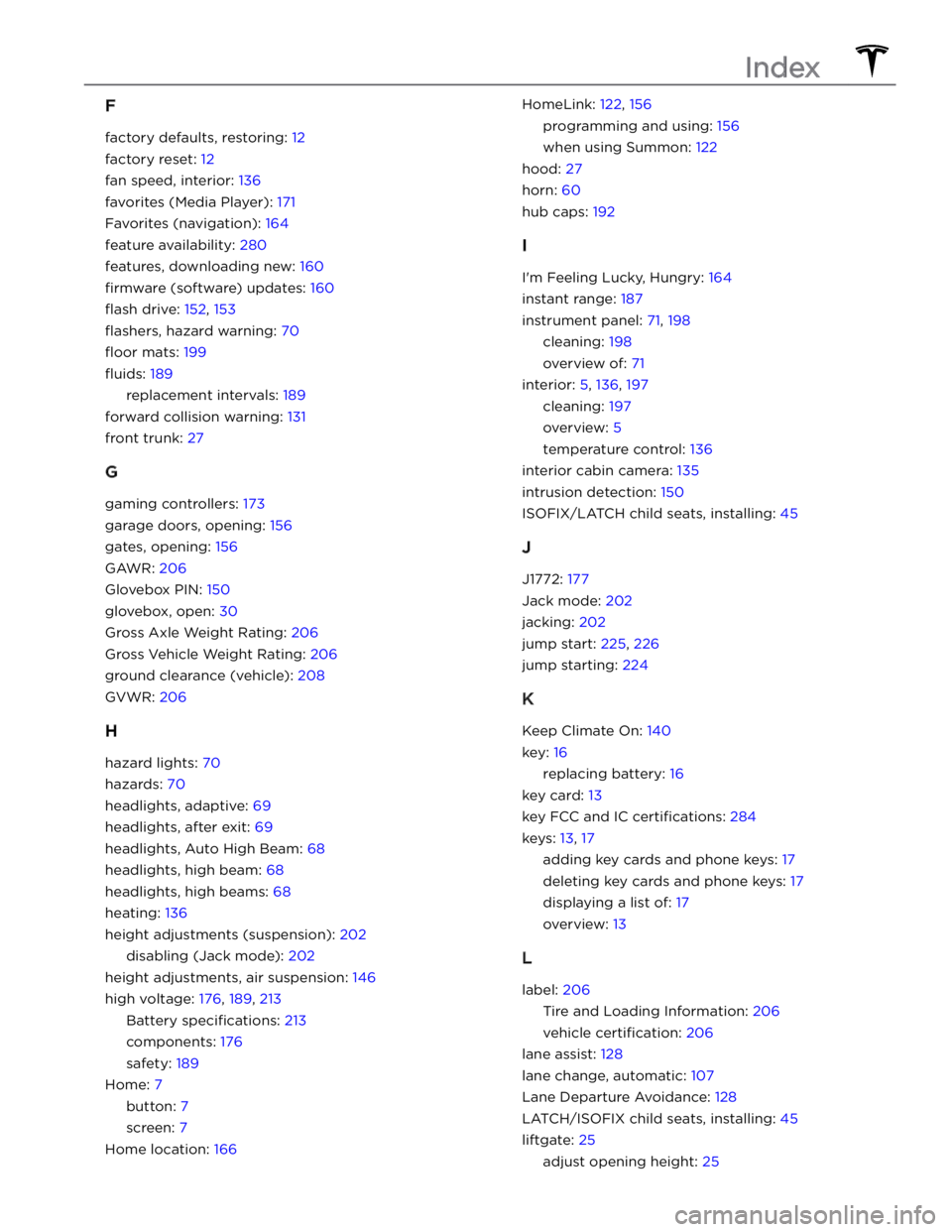
F
factory defaults, restoring: 12
factory reset: 12
fan speed, interior: 136
favorites (Media Player): 171
Favorites (navigation): 164
feature availability: 280
features, downloading new: 160
firmware (software) updates: 160
flash drive: 152, 153
flashers, hazard warning: 70
floor mats: 199
fluids: 189
replacement intervals: 189
forward collision warning: 131
front trunk: 27
G
gaming controllers: 173
garage doors, opening: 156
gates, opening: 156
GAWR: 206
Glovebox PIN: 150
glovebox, open: 30
Gross Axle Weight Rating: 206
Gross Vehicle Weight Rating: 206
ground clearance (vehicle): 208
GVWR: 206
H
hazard lights: 70
hazards: 70
headlights, adaptive: 69
headlights, after exit: 69
headlights, Auto High Beam: 68
headlights, high beam: 68
headlights, high beams: 68
heating: 136
height adjustments (suspension): 202
disabling (Jack mode): 202
height adjustments, air suspension: 146
high voltage: 176, 189, 213
Battery specifications: 213
components: 176
safety: 189
Home: 7
button: 7
screen: 7
Home location: 166
HomeLink: 122, 156
programming and using: 156
when using Summon: 122
hood: 27
horn: 60
hub caps: 192
I
I
Page 293 of 296
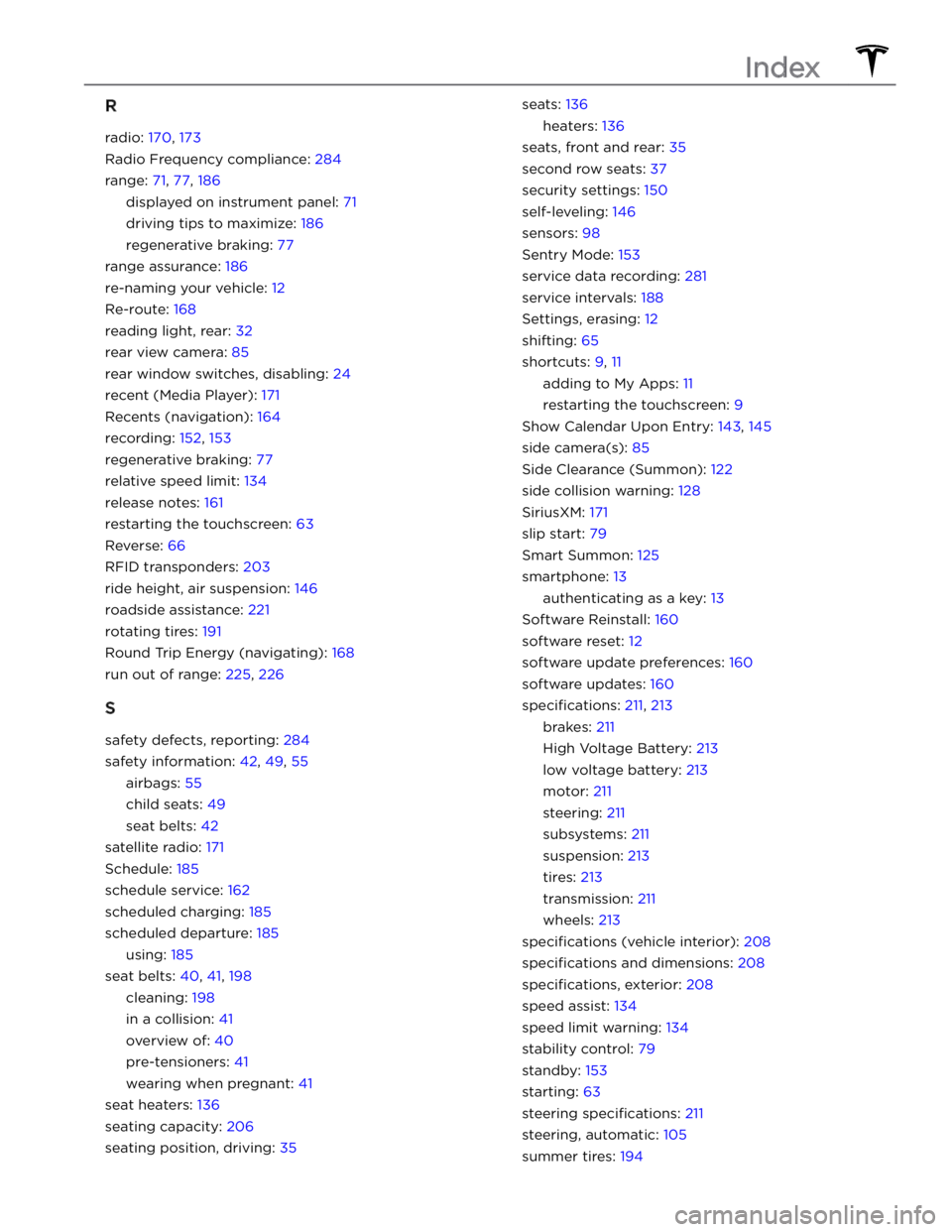
R
radio: 170, 173
Radio Frequency compliance: 284
range: 71, 77, 186
displayed on instrument panel: 71
driving tips to maximize: 186
regenerative braking: 77
range assurance: 186
re-naming your vehicle: 12
Re-route: 168
reading light, rear: 32
rear view camera: 85
rear window switches, disabling: 24
recent (Media Player): 171
Recents (navigation): 164
recording: 152, 153
regenerative braking: 77
relative speed limit: 134
release notes: 161
restarting the touchscreen: 63
Reverse: 66
RFID transponders: 203
ride height, air suspension: 146
roadside assistance: 221
rotating tires: 191
Round Trip Energy (navigating): 168
run out of range: 225, 226
S
safety defects, reporting: 284
safety information: 42, 49, 55
airbags: 55
child seats: 49
seat belts: 42
satellite radio: 171
Schedule: 185
schedule service: 162
scheduled charging: 185
scheduled departure: 185
using: 185
seat belts: 40, 41, 198
cleaning: 198
in a collision: 41
overview of: 40
pre-tensioners: 41
wearing when pregnant: 41
seat heaters: 136
seating capacity: 206
seating position, driving: 35
seats: 136
heaters: 136
seats, front and rear: 35
second row seats: 37
security settings: 150
self-leveling: 146
sensors: 98
Sentry Mode: 153
service data recording: 281
service intervals: 188
Settings, erasing: 12
shifting: 65
shortcuts: 9, 11
adding to My Apps: 11
restarting the touchscreen: 9
Show Calendar Upon Entry: 143, 145
side camera(s): 85
Side Clearance (Summon): 122
side collision warning: 128
SiriusXM: 171
slip start: 79
Smart Summon: 125
smartphone: 13
authenticating as a key: 13
Software Reinstall: 160
software reset: 12
software update preferences: 160
software updates: 160
specifications: 211, 213
brakes: 211
High Voltage Battery: 213
low voltage battery: 213
motor: 211
steering: 211
subsystems: 211
suspension: 213
tires: 213
transmission: 211
wheels: 213
specifications (vehicle interior): 208
specifications and dimensions: 208
specifications, exterior: 208
speed assist: 134
speed limit warning: 134
stability control: 79
standby: 153
starting: 63
steering specifications: 211
steering, automatic: 105
summer tires: 194
Index