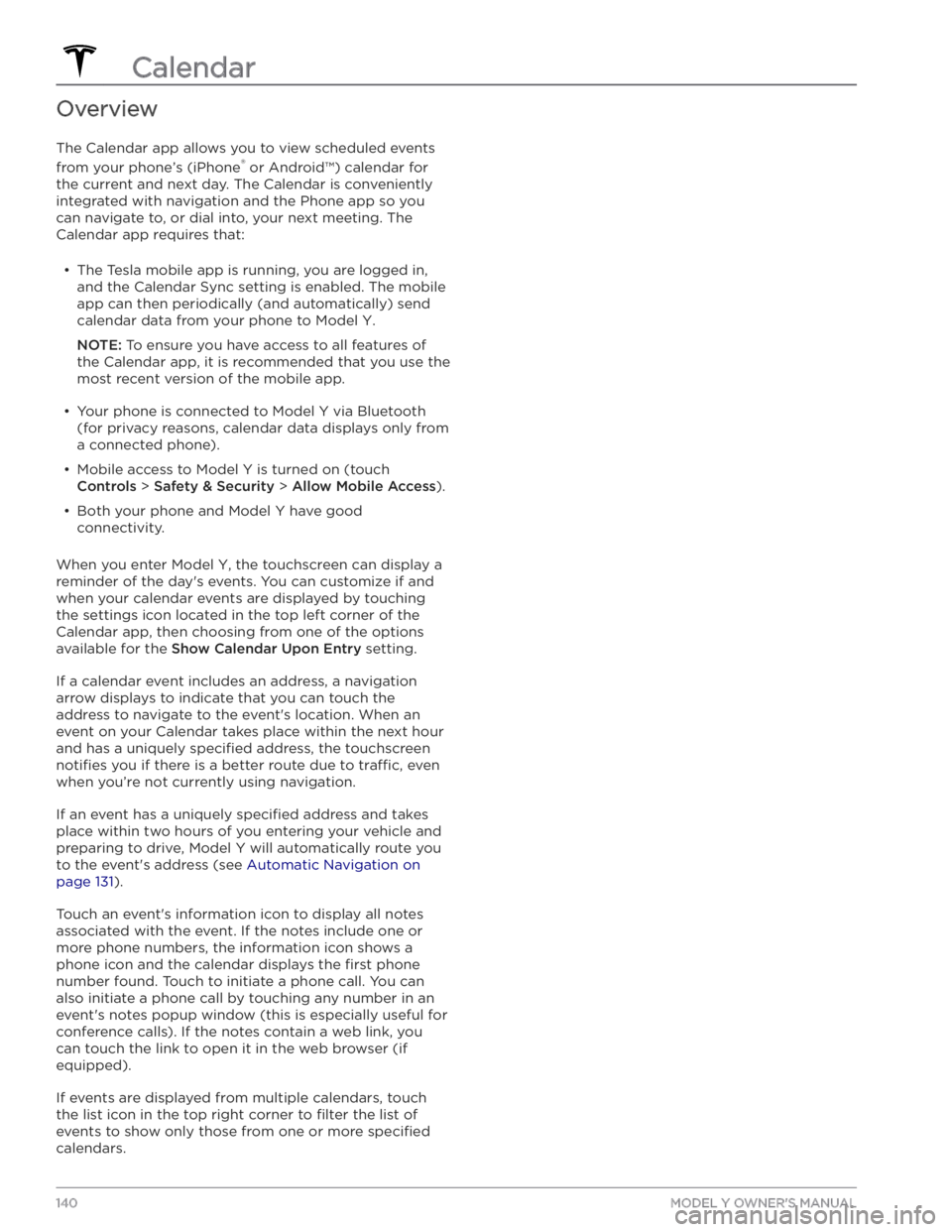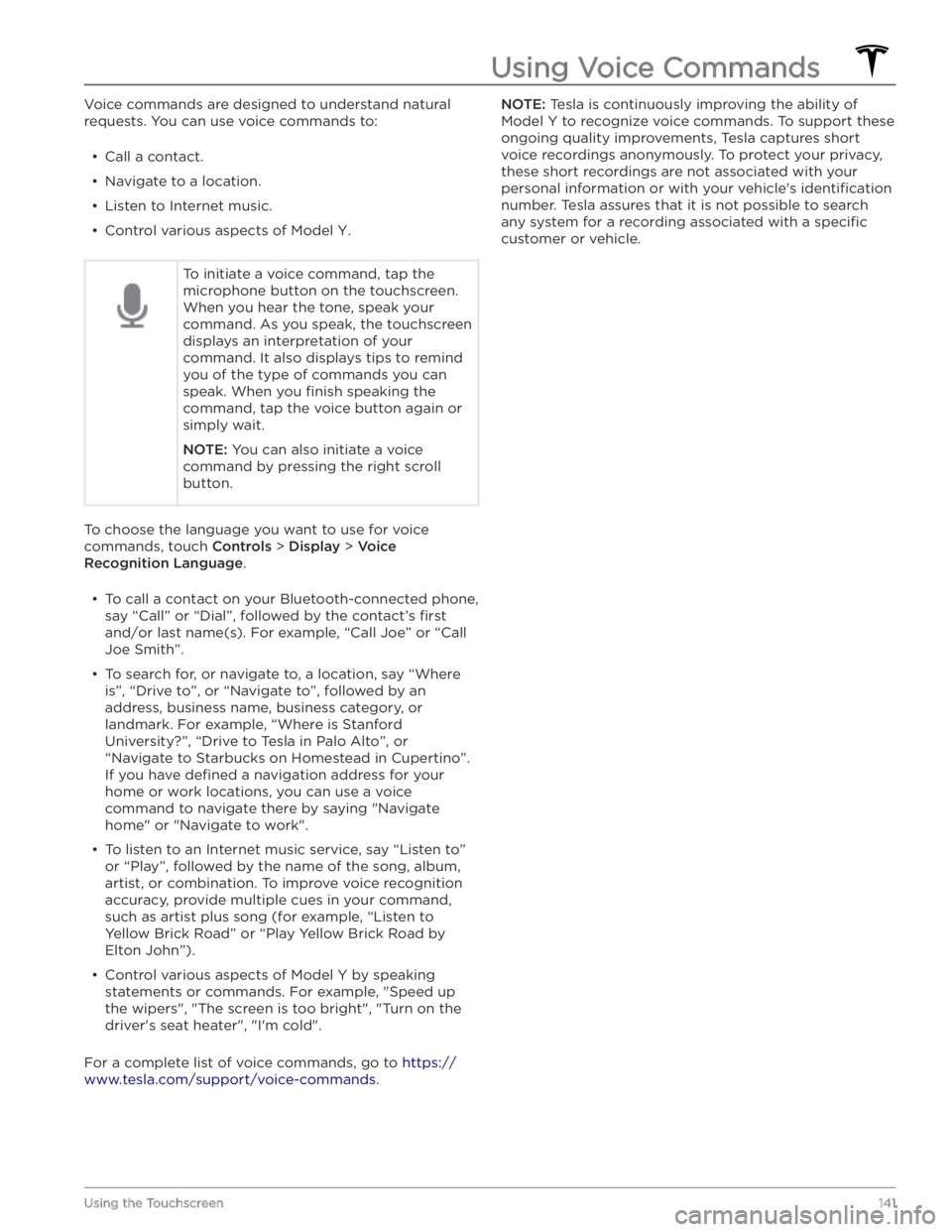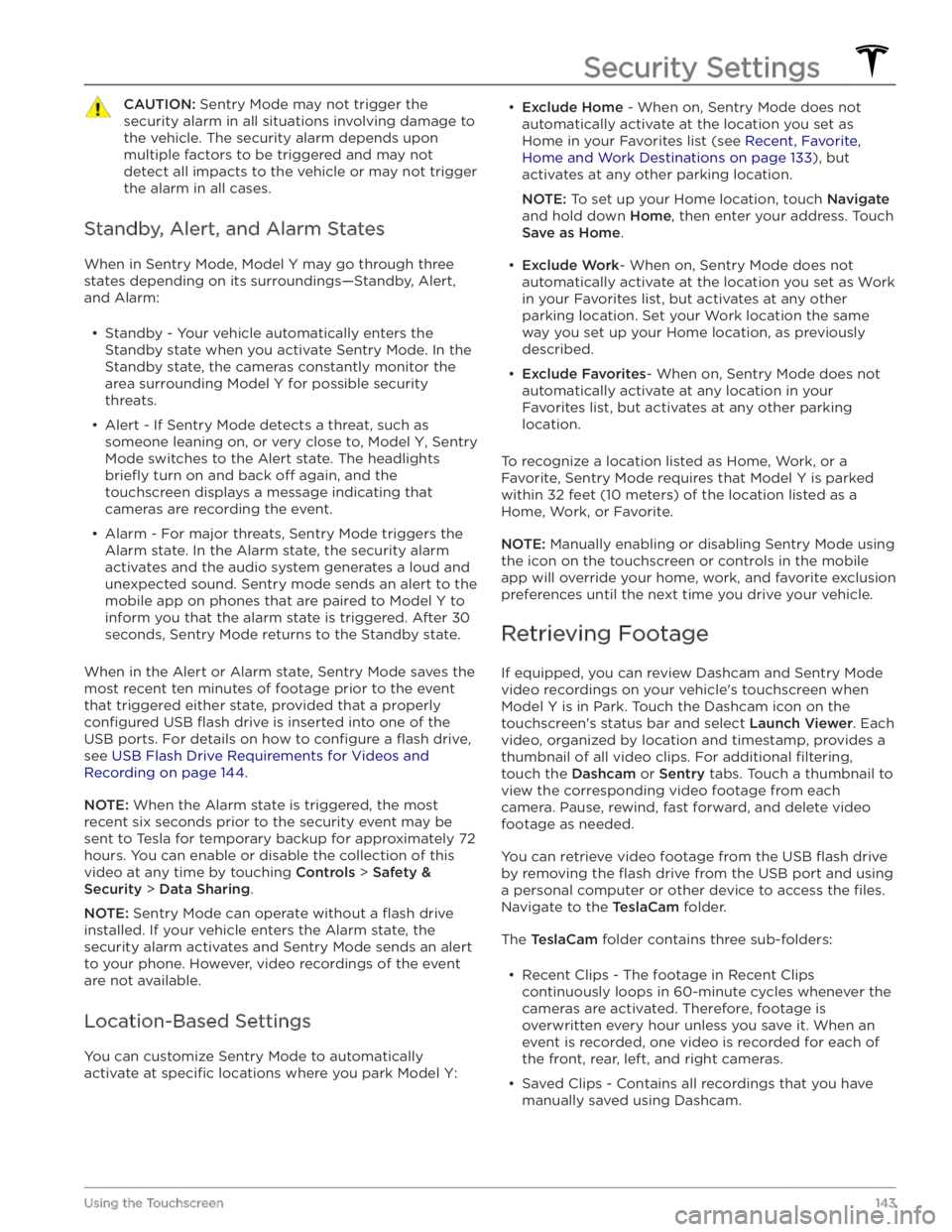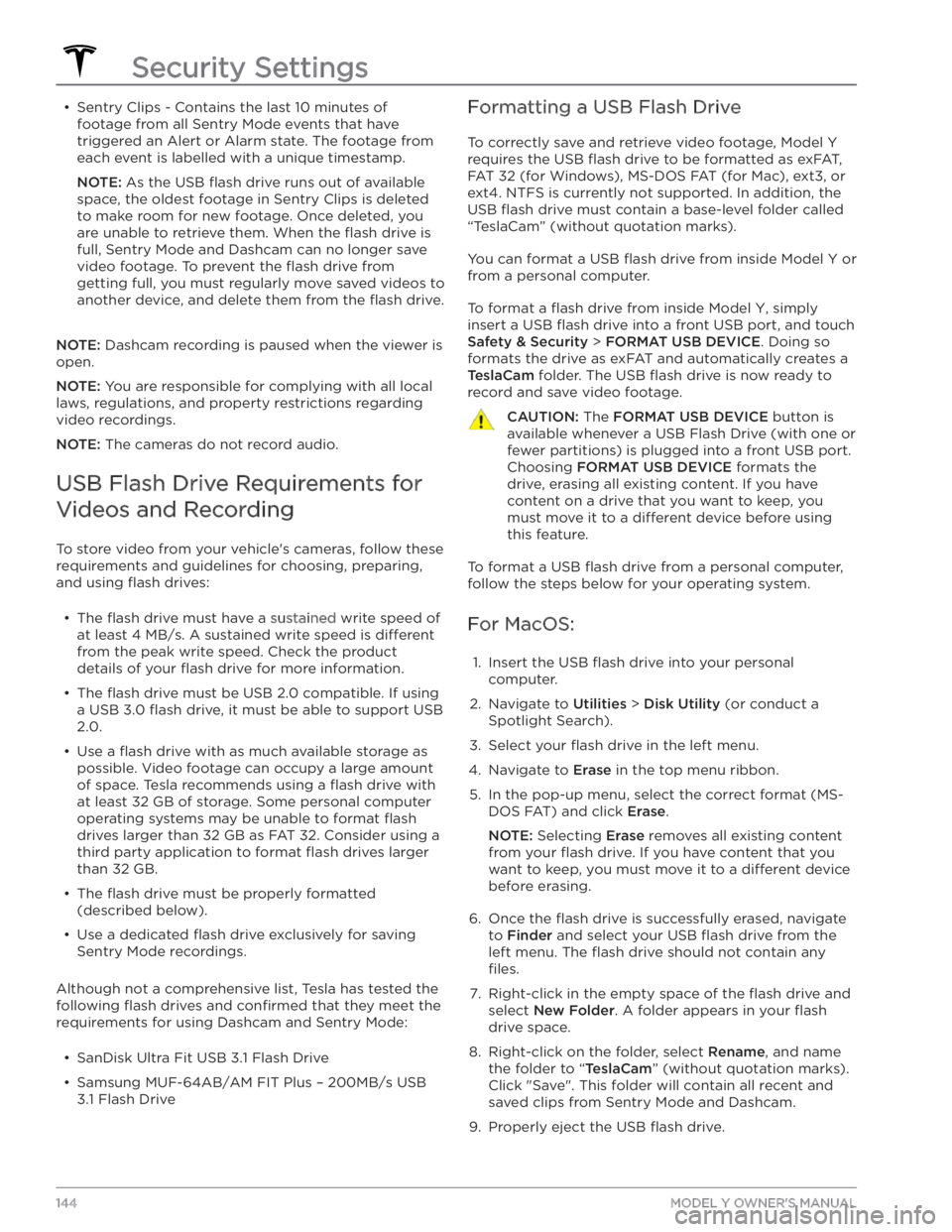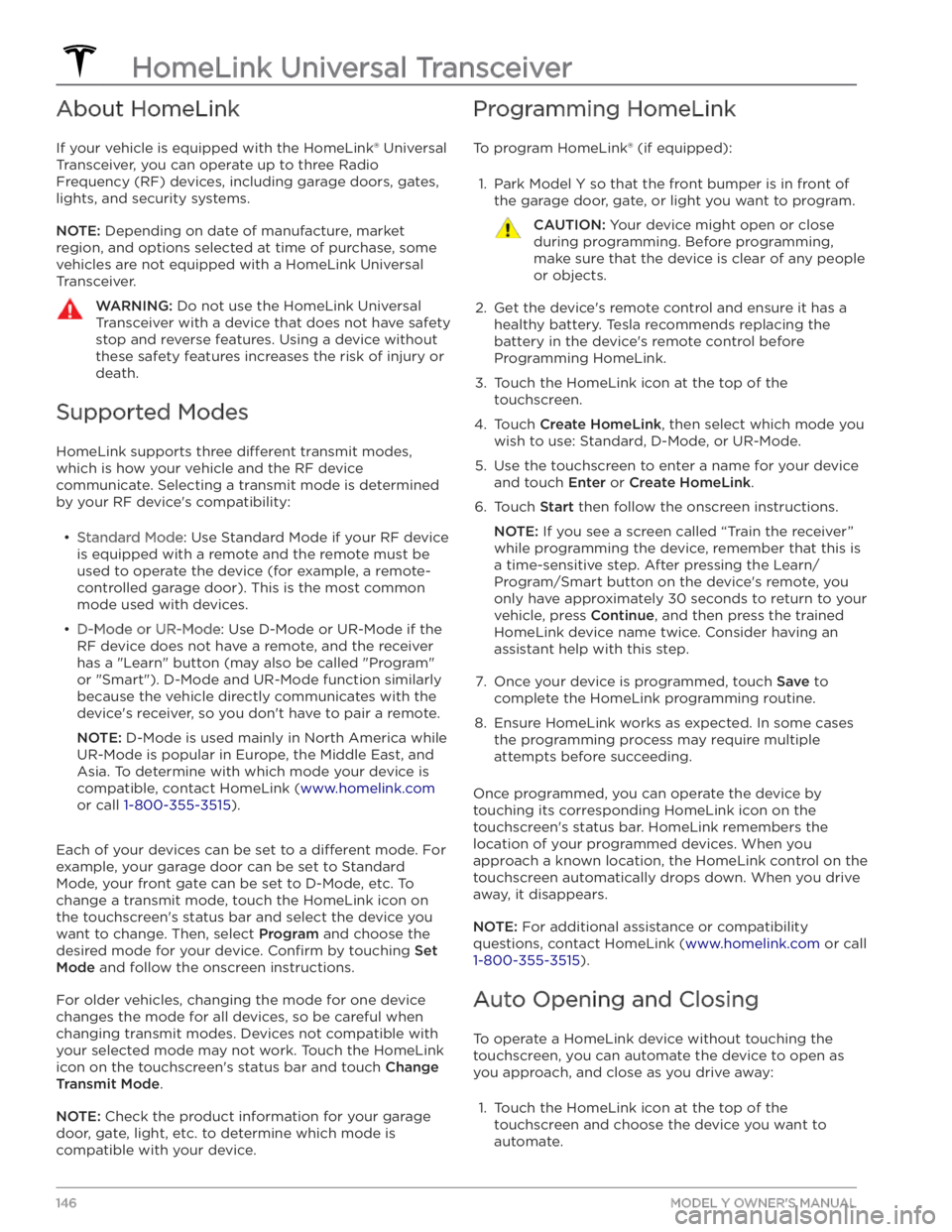TESLA MODEL Y 2020 Owner´s Manual
MODEL Y 2020
TESLA
TESLA
https://www.carmanualsonline.info/img/26/38039/w960_38039-0.png
TESLA MODEL Y 2020 Owner´s Manual
Trending: brakes, oil temperature, audio, brake fluid, wheel alignment, key battery, sentry mode
Page 141 of 232

NOTE: Unpairing the phone has no effect on using the
phone as a key. To forget an authenticated phone, see
Keys on page 8.
Connecting to a Paired Phone
Model Y automatically connects to a phone that you
designated as
Priority Device on the Bluetooth settings
screen. If you have not set a phone as a priority,
Model Y
connects to the last phone to which is was connected, provided it is within operating range and has Bluetooth
turned on. If the last phone is not within range, it attempts to connect with the next phone that it has
been paired with.
To connect to a different phone, touch the Bluetooth
icon on the top of the touchscreen. The Bluetooth
window displays a list of paired phones. Choose the phone you want to connect to, then touch
Connect. If
the phone you want to connect to is not listed, you must
pair the phone. See
Pairing a Bluetooth Phone on page
138.
When connected, the Model Y touchscreen displays the
Bluetooth symbol next to the phone name to show that the connection is active.
Using the Phone App
When your phone is connected to Model Y using
Bluetooth, and you have allowed access to your phone
Page 142 of 232
Overview
The Calendar app allows you to view scheduled events
from your phone’s (iPhone
Page 143 of 232
Voice commands are designed to understand natural
requests. You can use voice commands to:
Page 144 of 232
About the Security System
If Model Y does not detect an authenticated phone, key
fob, or key card and a locked door or trunk is opened, an
alarm sounds and the headlights and turn signals
flash.
To deactivate the alarm, press any button on the mobile
app or tap your key card or key fob against the card reader located
approximately one third the way up of
the driver
Page 145 of 232
CAUTION: Sentry Mode may not trigger the
security alarm in all situations involving damage to
the vehicle. The security alarm depends upon
multiple factors to be triggered and may not
detect all impacts to the vehicle or may not trigger
the alarm in all cases.
Standby, Alert, and Alarm States
When in Sentry Mode, Model Y may go through three
states depending on its surroundings
Page 146 of 232
Page 147 of 232
For Windows:1.
Insert the USB flash drive into your personal
computer.
2.
Navigate to File Explorer.
3.
Right-click on your USB flash drive and select
"Format...".
4.
In the pop-up menu, under the File System section, select a support format (such as exFAT, FAT 32, etc.)
NOTE: You can also name your USB flash drive
(under Volume Label).
5.
Check the Quick format box and click Start.
6.
Go back to File Explorer, click on your flash drive, and
right-click to create a folder, or select
New Folder in
the top menu.
7.
Name the folder “TeslaCam” (without quotation
marks) and click
Save. This folder will contain all
recent and saved clips from Sentry Mode and Dashcam.
8.
Properly eject the USB flash drive.
Once you have formatted the USB flash drive and
created the
TeslaCam folder, insert it into a USB port in
Model Y. Do not use the rear USB ports
Page 148 of 232
About HomeLink
If your vehicle is equipped with the HomeLink
Page 149 of 232
2. Select the Auto-open when arriving checkbox if you
want the device to open as you approach.3.
Touch the arrows to specify the distance you want your vehicle to be from the device before it opens.
4.
Select the Auto-close when leaving checkbox if you
want the device to close as you drive away.
As you approach (or drive away from) a device that is set to operate automatically, the HomeLink status icon displays a count-down message to let you know when
the device will automatically open or close. In situations where you don
Page 150 of 232
Wi-Fi is available as a data connection method and is often faster than cellular data networks. Connecting to Wi-Fi is especially useful in areas with limited or no
cellular connectivity. To ensure fast, reliable delivery of software and map updates, Tesla recommends leaving your vehicle connected to a Wi-Fi network whenever
possible (for example, if parked in your garage
overnight).
To connect to a Wi-Fi network:
1.
Touch the cellular icon (usually LTE or 3G) on the top
corner of your touchscreen.
Model Y will start
scanning and display the detected Wi-Fi networks
that are within range.
2.
Select the Wi-Fi network you want to use, enter the password (if necessary), then touch
Confirm.
3.
Your vehicle connects to the Wi-Fi network and will automatically connect to it whenever the network is
within range.
You can also connect to a hidden network that isn
Trending: tire type, airbag, oil temperature, battery, tow bar, trailer, wiper blades