key fob TESLA MODEL Y 2020 Owner´s Manual
[x] Cancel search | Manufacturer: TESLA, Model Year: 2020, Model line: MODEL Y, Model: TESLA MODEL Y 2020Pages: 232, PDF Size: 7.68 MB
Page 12 of 232

3. Rear trunk - Double-click to open the rear trunk. Hold down for one to two seconds to open the
charge port door.
Once inside, power up Model Y by pressing the brake
pedal within two minutes of pressing the unlock button
on the key fob (see
Starting and Powering Off on page
49). If you wait longer than two minutes, you must
press the unlock button again, or place the key fob near
the card reader located behind the cup holders on the center console. When your key fob is detected, the two
minute authentication period restarts.
When approaching or leaving Model Y carrying the key
fob, you do not need to point the key fob at
Model Y as
you press a button, but you must be within operating range.
Radio equipment on a similar frequency can affect the
key. If this happens, move the key at least
one foot
(30 cm) away from other electronic devices (phone,
laptop, etc.).
If the key fob does not work (for example, its battery is dead), you can touch its
flat side against the card
reader on the driver
Page 14 of 232

NOTE: Your vehicle requires at least one authenticated
key card or key fob at all times. If only one key card is included on the key list, this key cannot be deleted.
Keys
12MODEL Y OWNER
Page 15 of 232

Keyless Locking and Unlocking
Locking and unlocking Model Y is easy and convenient.
Just carry your authenticated phone or paired key fob with you.
Model Y recognizes the presence of an
authenticated phone or paired key fob and automatically unlocks when you press a door handle,
and locks when you leave (see
Walk-Away Door Lock
on page 14).
NOTE: If you don
Page 16 of 232
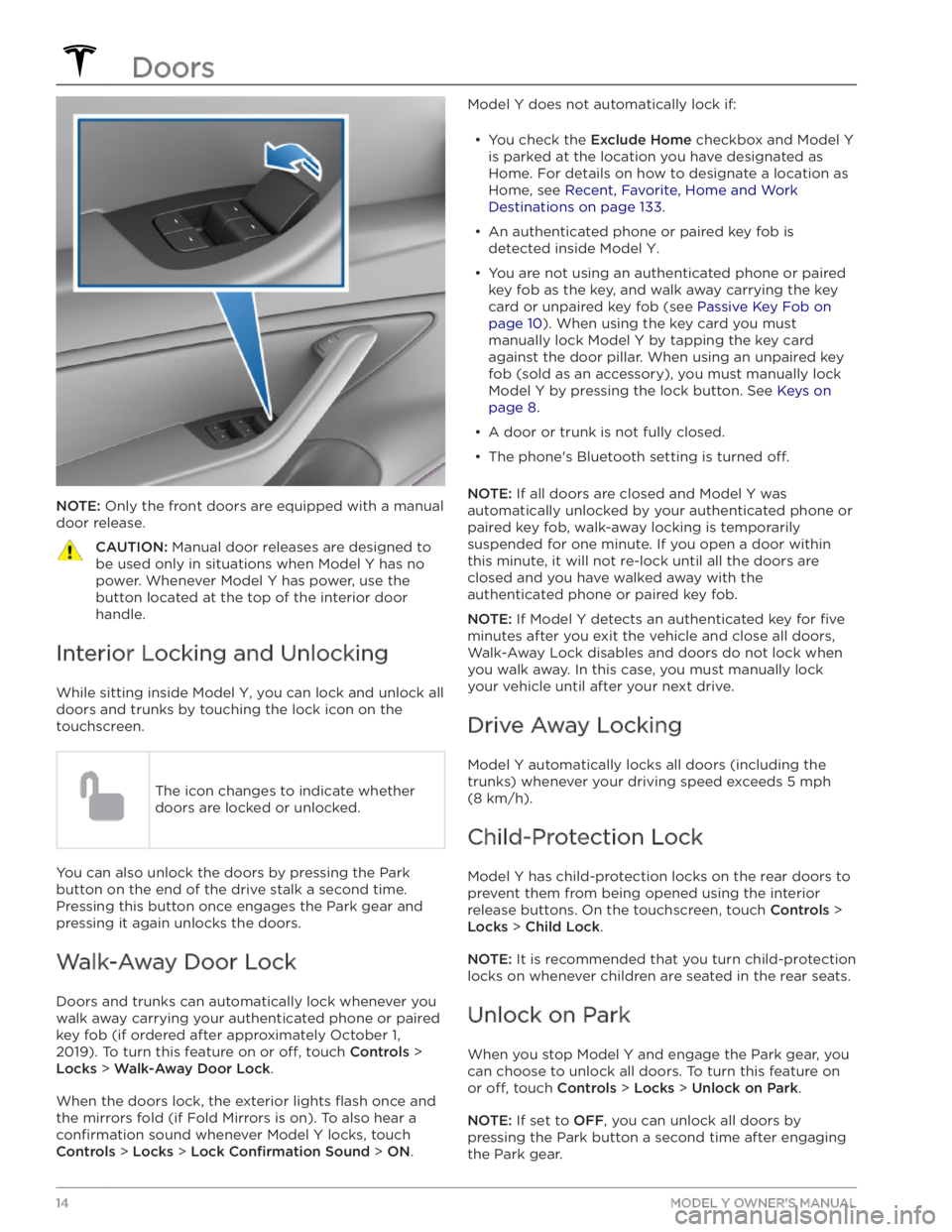
NOTE: Only the front doors are equipped with a manual
door release.
CAUTION: Manual door releases are designed to
be used only in situations when Model Y has no
power. Whenever Model Y has power, use the
button located at the top of the interior door
handle.
Interior Locking and Unlocking
While sitting inside Model Y, you can lock and unlock all
doors and trunks by touching the lock icon on the touchscreen.
The icon changes to indicate whether
doors are locked or unlocked.
You can also unlock the doors by pressing the Park
button on the end of the drive stalk a second time.
Pressing this button once engages the Park gear and pressing it again unlocks the doors.
Walk-Away Door Lock
Doors and trunks can automatically lock whenever you walk away carrying your authenticated phone or paired key fob (if ordered after approximately October 1,
2019). To turn this feature on or
off, touch Controls >
Locks > Walk-Away Door Lock.
When the doors lock, the exterior lights flash once and
the mirrors fold (if Fold Mirrors is on). To also hear a
confirmation sound whenever Model Y locks, touch
Controls > Locks > Lock Confirmation Sound > ON.
Model Y does not automatically lock if:
Page 20 of 232

Opening
To open the front trunk:
1.
Ensure that the area around the hood is free of
obstacles.
2.
Touch the associated OPEN button on the
touchscreen, double-click the front trunk button on
the
key fob accessory, or touch the front trunk button
on the mobile app.
3.
Pull the hood up.
When a door or trunk/liftgate is open, the touchscreen displays the Door Open indicator light. The image of your
Model
Y on the touchscreen also displays the
open front trunk.
WARNING: Before opening or closing the hood, it
is important to check that the area around the
hood is free of obstacles (people and objects).
Failure to do so may result in damage or serious
injury.
NOTE: The front trunk locks whenever closed and you
lock
Model Y using the touchscreen, mobile app, key
card, you leave
Model Y carrying your authenticated
phone (if Walk-Away Door Lock is turned on), or if Valet
mode is active (see
Valet Mode on page 44).
Closing
The Model Y hood is not heavy enough to latch under its
own weight and applying pressure on the front edge or center of the hood can cause damage.
To properly close the hood:
1.
Lower the hood until the striker touches the latches.
2.
Place both hands on the front of the hood in the areas shown (in green), then press down
firmly to
engage the latches.
3. Carefully try to lift the front edge of the hood to
ensure that it is fully closed.CAUTION: To prevent damage:
Page 21 of 232
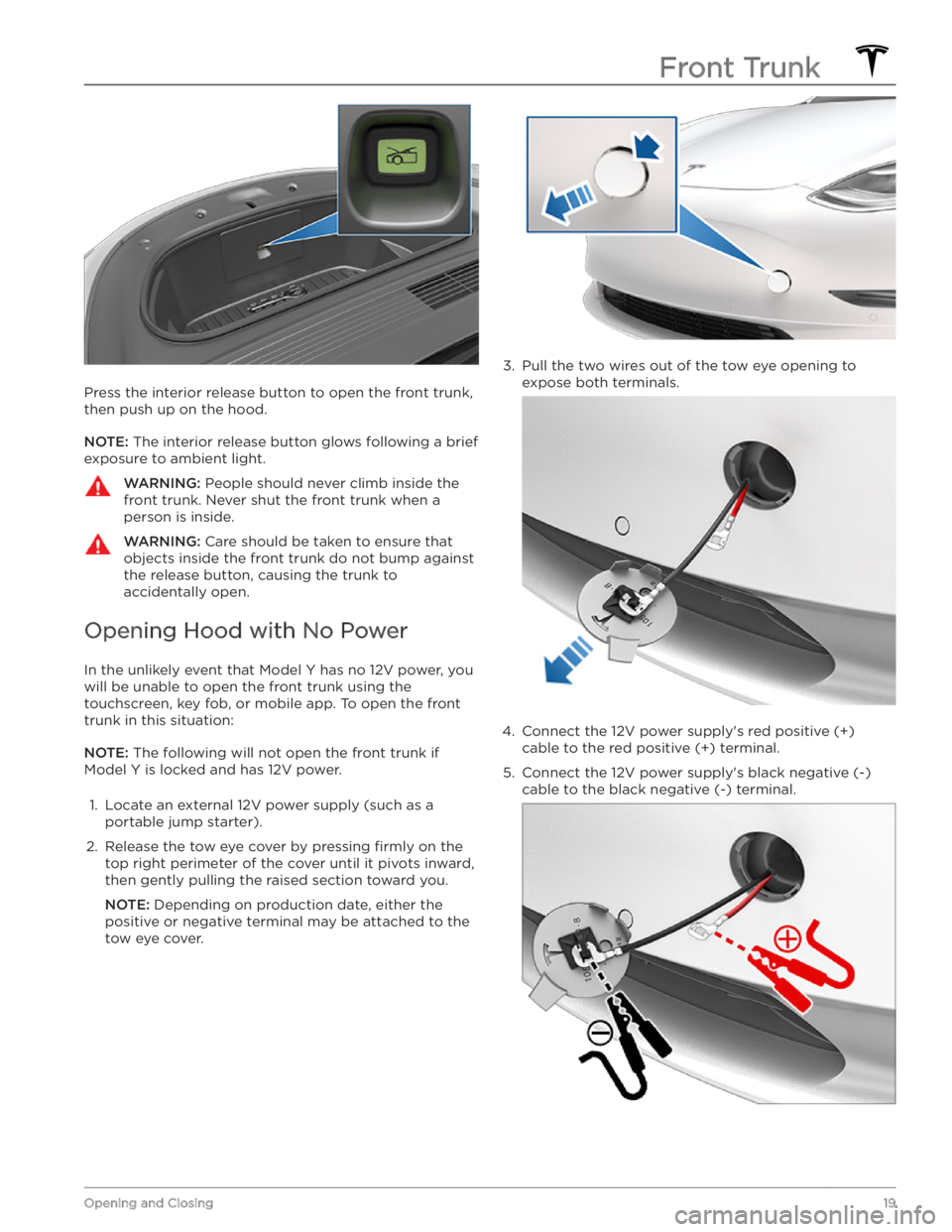
Press the interior release button to open the front trunk, then push up on the hood.
NOTE: The interior release button glows following a brief
exposure to ambient light.
WARNING: People should never climb inside the
front trunk. Never shut the front trunk when a
person is inside.
WARNING: Care should be taken to ensure that
objects inside the front trunk do not bump against
the release button, causing the trunk to
accidentally open.
Opening Hood with No Power
In the unlikely event that Model Y has no 12V power, you
will be unable to open the front trunk using the touchscreen, key fob, or mobile app. To open the front trunk in this situation:
NOTE: The following will not open the front trunk if
Model Y is locked and has 12V power.
1.
Locate an external 12V power supply (such as a
portable jump starter).
2.
Release the tow eye cover by pressing firmly on the
top right perimeter of the cover until it pivots inward, then gently pulling the raised section toward you.
NOTE: Depending on production date, either the
positive or negative terminal may be attached to the tow eye cover.
3.
Pull the two wires out of the tow eye opening to
expose both terminals.
4.
Connect the 12V power supply
Page 23 of 232

Center Console
In addition to housing an RFID transmitter that reads key fobs and key cards (see
Key Card on page 9), the
center console includes cup holders, two storage
compartments, and
a phone dock for two phones (or
other devices).
To open the main storage compartment, pull its cover upward. Open the other storage compartment or
access the phone dock by pressing
firmly near the
cover
Page 144 of 232

About the Security System
If Model Y does not detect an authenticated phone, key
fob, or key card and a locked door or trunk is opened, an
alarm sounds and the headlights and turn signals
flash.
To deactivate the alarm, press any button on the mobile
app or tap your key card or key fob against the card reader located
approximately one third the way up of
the driver
Page 160 of 232

During Charging
During charging, the charge port light (the Tesla "T"
logo) pulses green, and the touchscreen displays the
charging status. The frequency at which the charge
port light pulses slows down as the charge level approaches full. When charging is complete, the light stops pulsing and is solid green.
NOTE: If Model Y is locked, the charge port light does
not light up.
If the charge port light turns red while charging, a fault
is detected. Check the touchscreen for a message describing the fault. A fault can occur due to something as common as a power outage. If a power outage
occurs, charging resumes automatically when power is
restored.
NOTE: When charging, particularly at high currents, the
refrigerant compressor and fan operate as needed to keep the Battery cool. Therefore, it is normal to hear sounds during charging.
NOTE: Air conditioning performance is generally not
affected by charging. However, under certain
circumstances (for example, you are charging at high currents during a particularly warm day), the air coming from the vents may not be as cool as expected and a message displays on the
touchscreen. This is normal
behavior and ensures that the Battery stays within an optimum temperature range while charging to support longevity and optimum performance.
WARNING: Never spray liquid at a high velocity
(for example, if using a pressure washer) towards
the charge port while charging. Failure to follow
these instructions can result in serious injury or
damage to the vehicle, charging equipment, or
property.
Stopping Charging
Stop charging at any time by disconnecting the charge
cable or touching
Stop Charging on the touchscreen.
NOTE: To prevent unauthorized unplugging of the
charge cable, the charge cable latch remains locked
and
Model Y must be unlocked or able to recognize
your
authenticated phone before you can disconnect
the charge cable.
To disconnect the charge cable using a connector:
1.
Press and hold the button on the connector handle to release the latch. Alternatively, unlock the vehicle
by opening a door, using a
key card or key fob, or
touching
Stop Charging on the touchscreen. These
methods unlock the charge port as well.
2.
Pull the connector from the charge port.
To disconnect the charge cable using an adapter at a
public charge station:
1. Ensure that Model Y is unlocked.2.
While holding the public charging handle in one
hand and the adapter in the other hand, press and hold the button on the public charging handle and
pull both outwards, removing the handle and
adapter at the same time.
NOTE: If the charging station handle separates from
the adapter, leaving the adapter in
Model Y, use the
touchscreen to unlock the charge port (touch the charging icon on the overhead view of the vehicle).
3.
Press and hold the charging handle button again to release the adapter from the charging handle.
NOTE: The charge port automatically closes within
approximately 10 seconds of removing the connector from the charge port.
CAUTION: Tesla strongly recommends leaving
Model Y plugged in when not in use. This
maintains the Battery at the optimum level of
charge.
CAUTION: Model Y will not shift out of Park if the
charge port is unable to determine whether a
charging cable is plugged in. Ensure any charging
cables are unplugged and follow the instructions
on the touchscreen to proceed (see Park on page
51.
Manually Releasing Charge Cable
If the usual methods for releasing a charge cable from the charge port (using the charge handle release button, touchscreen, or mobile app) do not work,
carefully follow these steps:
1.
Ensure that Model Y is not actively charging by
displaying the charging screen on the touchscreen. If necessary, touch
Stop Charging.
2.
Open the rear trunk.
3.
Pull the charge port
Page 204 of 232

FCC and IC Certification
ComponentManufacturerModelOperating Frequency (MHz)FCC IDIC ID
B-Pillar Endpoint
Tesla
150951813.56
2400-2483.5
2AEIM-150951820098-1509518
Center ConsoleTesla1089774
13.56
2400-2483.5
2AEIM-108977420098-1089774
Rear Endpoint
Tesla
1509516
2400-2483.5
2AEIM-150951620098-1509516
Key fobTesla11331482400-2483.52AEIM-113314820098-1133148TPMS
Tesla14725472400-2483.52AEIM-147254720098-1472547
RadarContinentalARS 4-B76000-77000OAYARS4B4135A-ARS4BHomelinkGentexADHL5C286-440MHzNZLADHL5C4112A-ADHL5CCarPCTesla
1506277
--
YZP-RBHP-B216C
RI7LE940B6NA
RBHP-B216C
5131A-LE940B6NA
Wireless ChargerTesla
WC2--2AEIM-WC220098-WC2
The devices listed above comply with Part 15 of the FCC rules and Industry Canada