key TESLA MODEL Y 2023 User Guide
[x] Cancel search | Manufacturer: TESLA, Model Year: 2023, Model line: MODEL Y, Model: TESLA MODEL Y 2023Pages: 298, PDF Size: 10.28 MB
Page 57 of 298
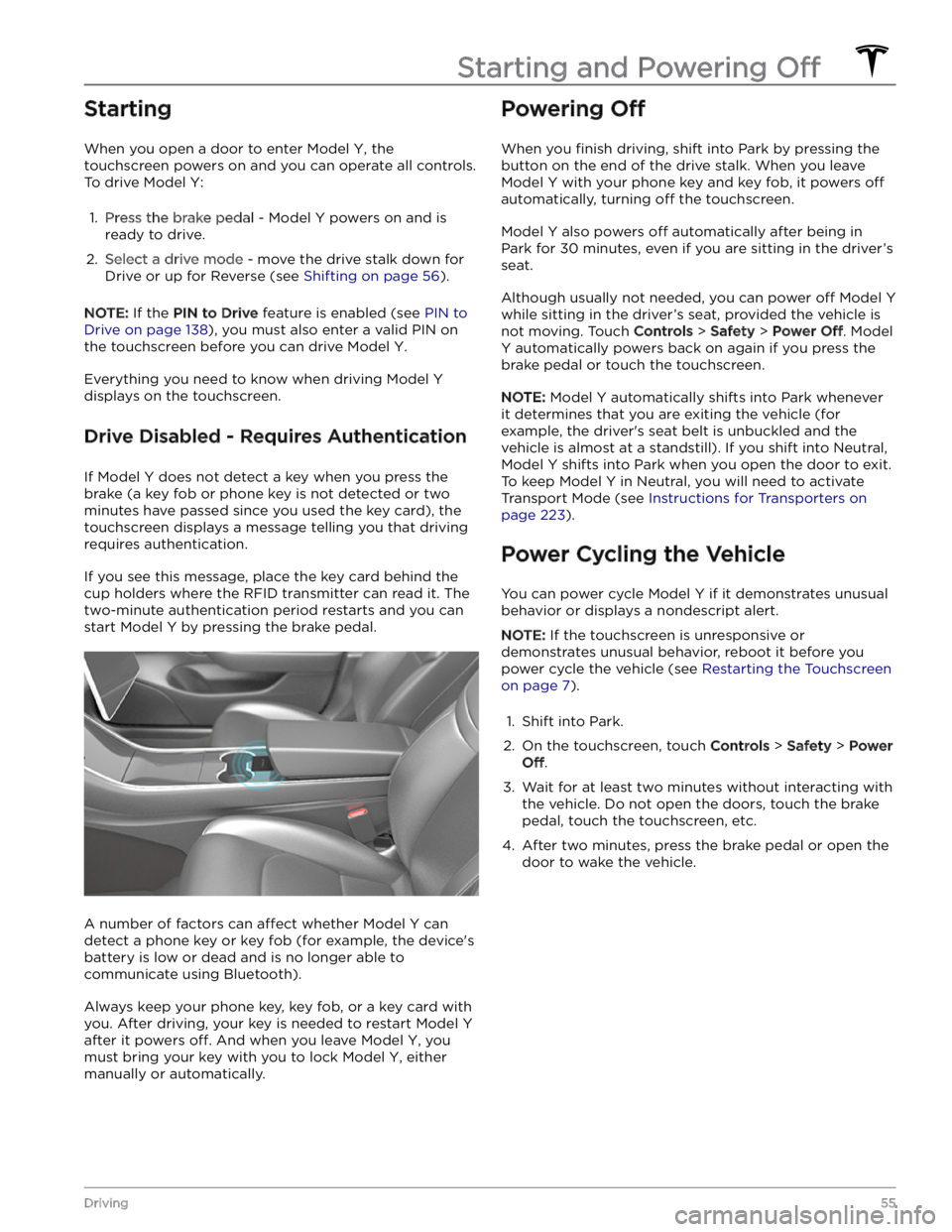
Starting
When you open a door to enter Model Y, the
touchscreen powers on and you can operate all controls.
To drive
Model Y:
1.
Press the brake pedal - Model Y powers on and is
ready to drive.
2.
Select a drive mode - move the drive stalk down for
Drive or up for Reverse (see
Shifting on page 56).
NOTE: If the PIN to Drive feature is enabled (see PIN to
Drive on page 138), you must also enter a valid PIN on
the touchscreen before you can drive
Model Y.
Everything you need to know when driving Model Y
displays on the touchscreen.
Drive Disabled - Requires Authentication
If Model Y does not detect a key when you press the
brake (a key fob or phone key is not detected or two
minutes have passed since you used the key card), the touchscreen displays a message telling you that driving requires authentication.
If you see this message, place the key card behind the
cup holders where the RFID transmitter can read it. The
two-minute authentication period restarts and you can start
Model Y by pressing the brake pedal.
A number of factors can affect whether Model Y can
detect a phone key or key fob (for example, the device
Page 62 of 298
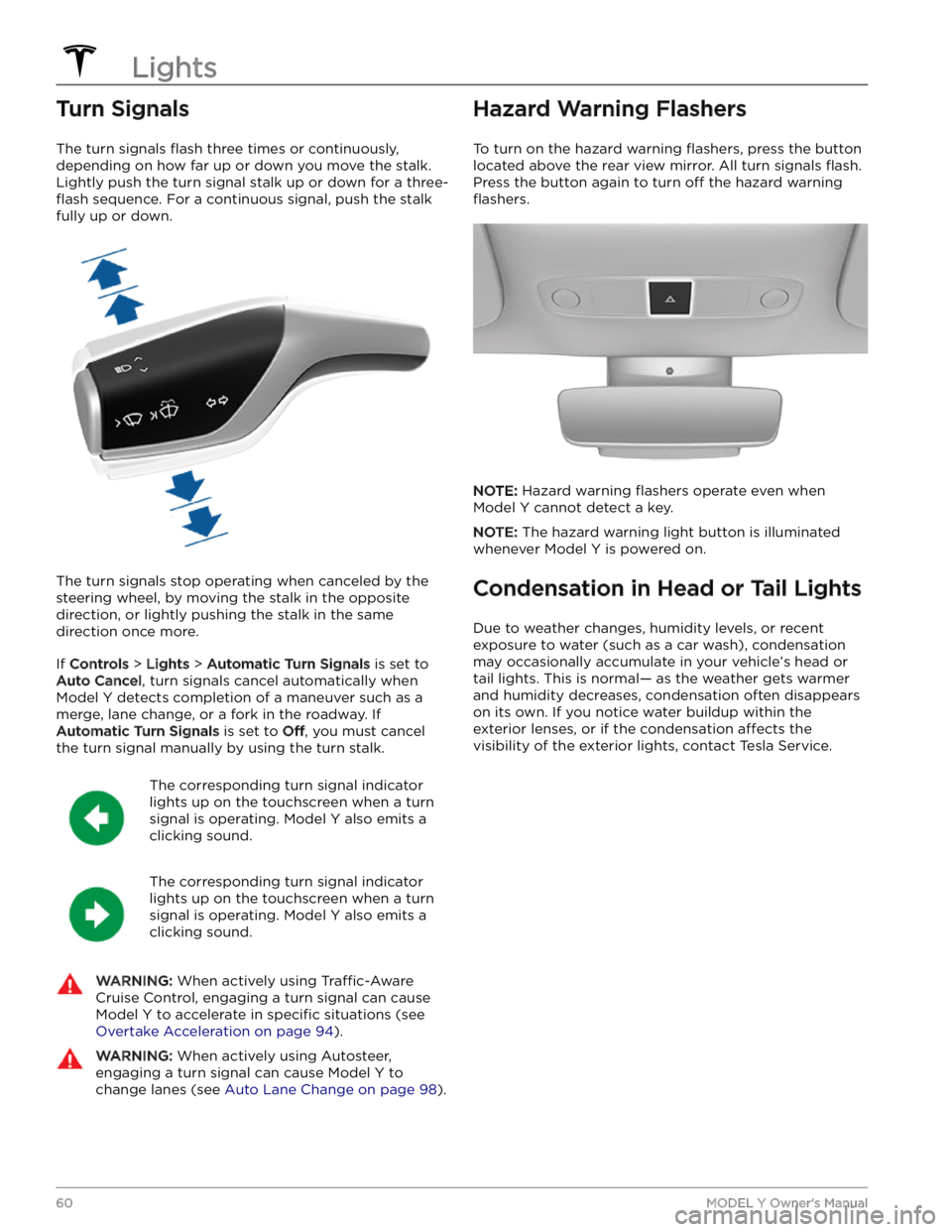
Turn Signals
The turn signals flash three times or continuously,
depending on how far up or down you move the stalk.
Lightly push the turn signal stalk up or down for a
three-
flash sequence. For a continuous signal, push the stalk
fully up or down.
The turn signals stop operating when canceled by the steering wheel, by moving the stalk in the opposite direction, or lightly pushing the stalk in the same
direction once more.
If Controls > Lights > Automatic Turn Signals is set to
Auto Cancel, turn signals cancel automatically when
Model Y detects completion of a maneuver such as a
merge, lane change, or a fork in the roadway. If
Automatic Turn Signals is set to Off, you must cancel
the turn signal manually by using the turn stalk.
The corresponding turn signal indicator
lights up on the touchscreen when a turn
signal is operating.
Model Y also emits a
clicking sound.
The corresponding turn signal indicator
lights up on the touchscreen when a turn
signal is operating.
Model Y also emits a
clicking sound.
WARNING: When actively using Traffic-Aware
Cruise Control, engaging a turn signal can cause
Model Y to accelerate in specific situations (see
Overtake Acceleration on page 94).
WARNING: When actively using Autosteer,
engaging a turn signal can cause Model Y to
change lanes (see Auto Lane Change on page 98).
Hazard Warning Flashers
To turn on the hazard warning flashers, press the button
located above the rear view mirror. All turn signals
flash.
Press the button again to turn off the hazard warning
flashers.
NOTE: Hazard warning flashers operate even when
Model Y cannot detect a key.
NOTE: The hazard warning light button is illuminated
whenever
Model Y is powered on.
Condensation in Head or Tail Lights
Due to weather changes, humidity levels, or recent exposure to water (such as a car wash), condensation may occasionally accumulate in your vehicle
Page 117 of 298
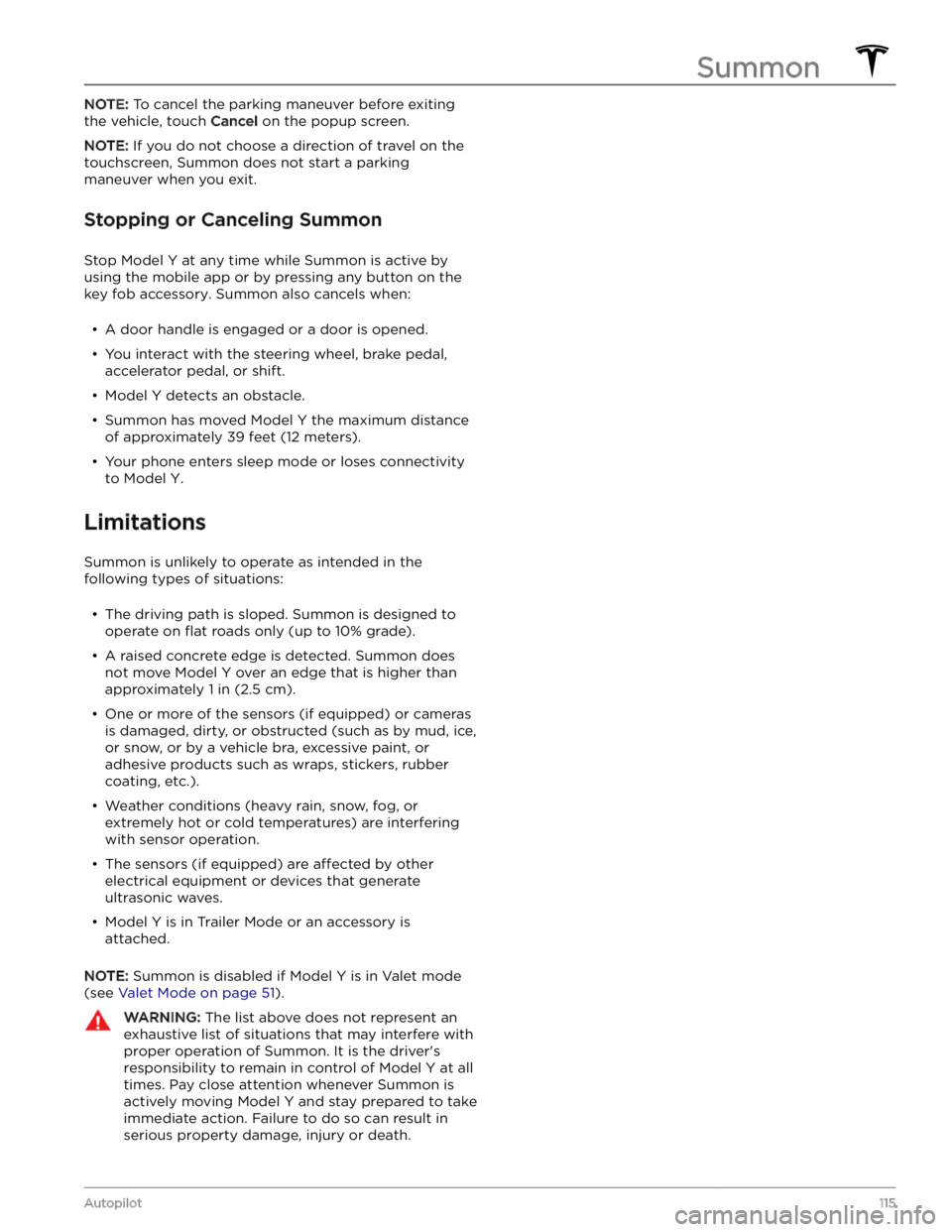
NOTE: To cancel the parking maneuver before exiting
the vehicle, touch
Cancel on the popup screen.
NOTE: If you do not choose a direction of travel on the
touchscreen, Summon does not start a parking
maneuver when you exit.
Stopping or Canceling Summon
Stop Model Y at any time while Summon is active by
using the mobile app or by pressing any button on the
key fob
accessory. Summon also cancels when:
Page 136 of 298
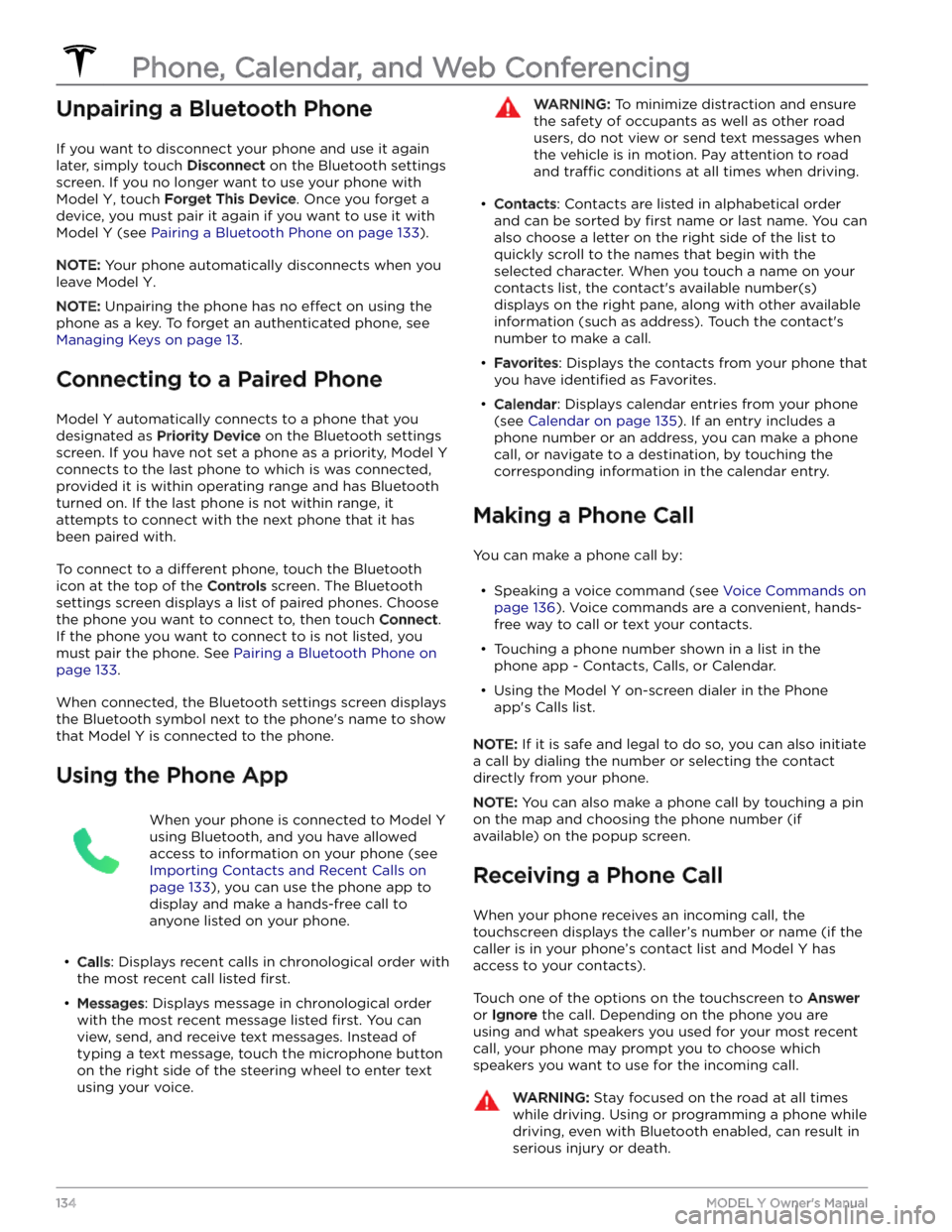
Unpairing a Bluetooth Phone
If you want to disconnect your phone and use it again
later, simply touch
Disconnect on the Bluetooth settings
screen. If you no longer want to use your phone with
Model Y, touch Forget This Device. Once you forget a
device, you must pair it again if you want to use it with
Model Y (see Pairing a Bluetooth Phone on page 133).
NOTE: Your phone automatically disconnects when you
leave
Model Y.
NOTE: Unpairing the phone has no effect on using the
phone as a key. To forget an authenticated phone, see
Managing Keys on page 13.
Connecting to a Paired Phone
Model Y automatically connects to a phone that you
designated as
Priority Device on the Bluetooth settings
screen. If you have not set a phone as a priority,
Model Y
connects to the last phone to which is was connected, provided it is within operating range and has Bluetooth
turned on. If the last phone is not within range, it attempts to connect with the next phone that it has
been paired with.
To connect to a different phone, touch the Bluetooth
icon at the top of the
Controls screen. The Bluetooth
settings screen displays a list of paired phones. Choose
the phone you want to connect to, then touch
Connect.
If the phone you want to connect to is not listed, you
must pair the phone. See
Pairing a Bluetooth Phone on
page 133.
When connected, the Bluetooth settings screen displays the Bluetooth symbol next to the phone
Page 140 of 298
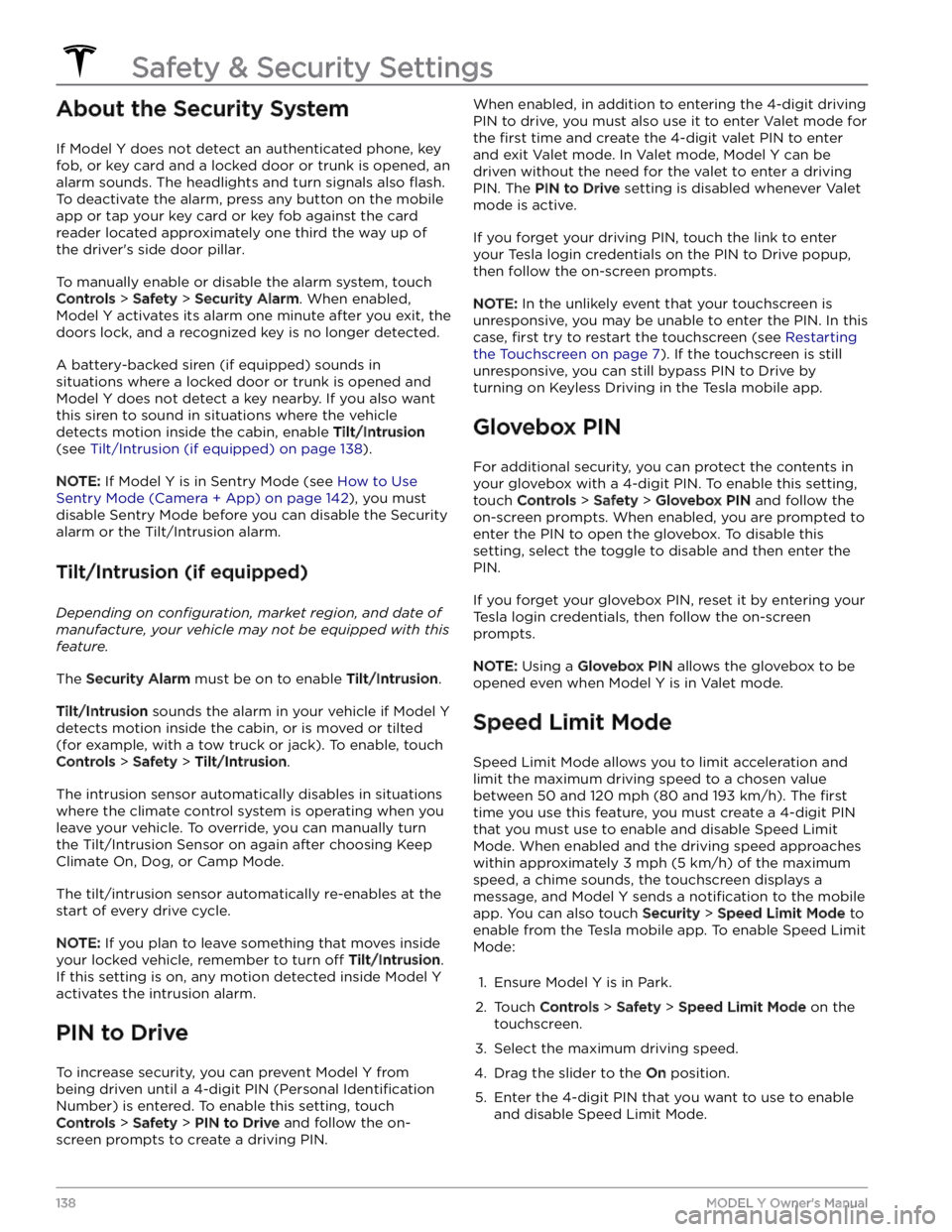
About the Security System
If Model Y does not detect an authenticated phone, key
fob, or key card and a locked door or trunk is opened, an alarm sounds. The headlights and turn signals also
flash.
To deactivate the alarm, press any button on the mobile
app or tap your key card or key fob against the card reader located
approximately one third the way up of
the driver
Page 173 of 298
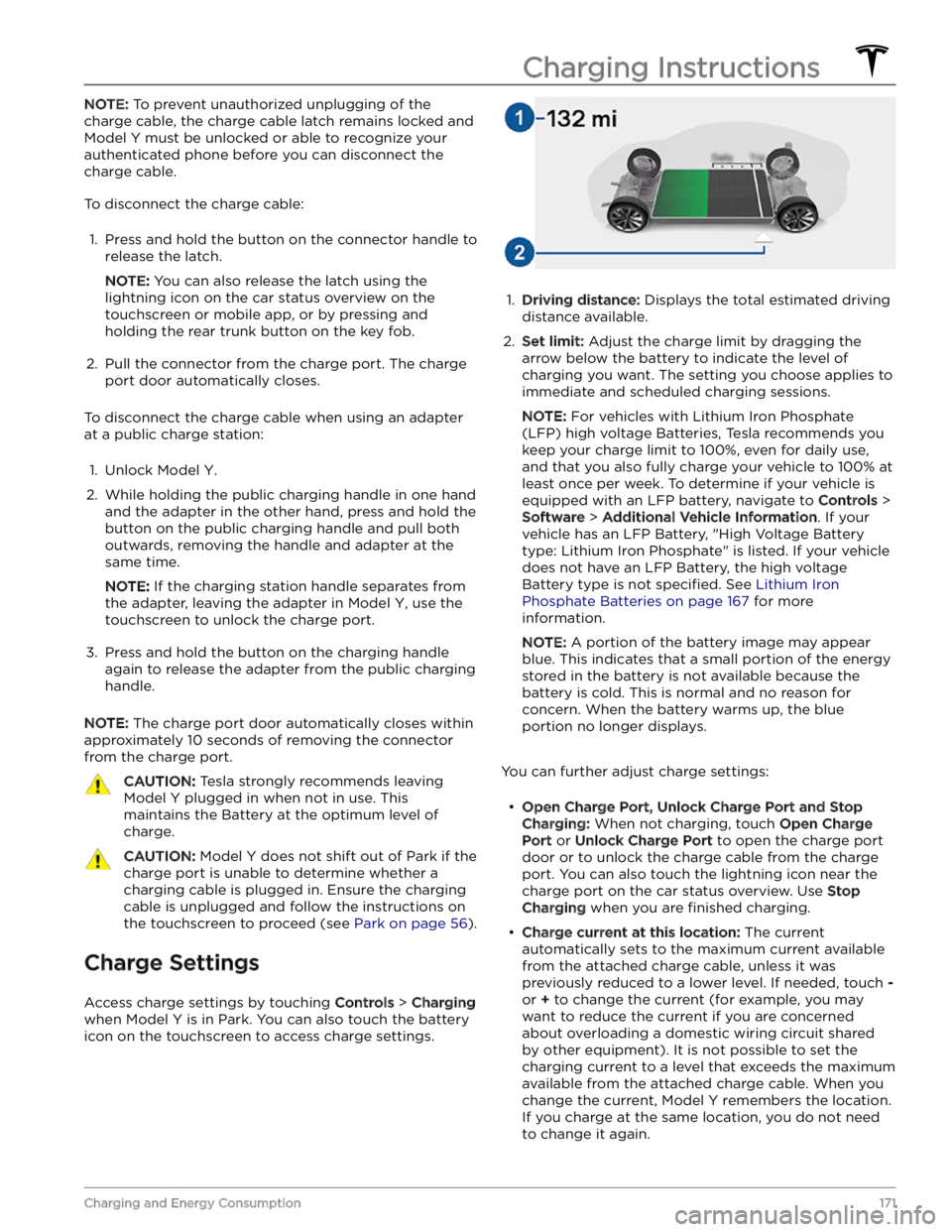
NOTE: To prevent unauthorized unplugging of the
charge cable, the charge cable latch remains locked and
Model Y must be unlocked or able to recognize your
authenticated phone before you can disconnect the
charge cable.
To disconnect the charge cable:
1.
Press and hold the button on the connector handle to release the latch.
NOTE: You can also release the latch using the
lightning icon on the car status overview on the
touchscreen or mobile app, or by pressing and holding the rear trunk button on the key fob.
2.
Pull the connector from the charge port. The charge
port door automatically closes.
To disconnect the charge cable when using an adapter at a public charge station:
1.
Unlock Model Y.
2.
While holding the public charging handle in one hand and the adapter in the other hand, press and hold the button on the public charging handle and pull both
outwards, removing the handle and adapter at the same time.
NOTE: If the charging station handle separates from
the adapter, leaving the adapter in
Model Y, use the
touchscreen to unlock the charge port.
3.
Press and hold the button on the charging handle
again to release the adapter from the public charging handle.
NOTE: The charge port door automatically closes within
approximately 10 seconds of removing the connector from the charge port.
CAUTION: Tesla strongly recommends leaving
Model Y plugged in when not in use. This
maintains the Battery at the optimum level of
charge.
CAUTION: Model Y does not shift out of Park if the
charge port is unable to determine whether a
charging cable is plugged in. Ensure the charging
cable is unplugged and follow the instructions on
the touchscreen to proceed (see Park on page 56).
Charge Settings
Access charge settings by touching Controls > Charging
when Model Y is in Park. You can also touch the battery
icon on the touchscreen to access charge settings.
1.
Driving distance: Displays the total estimated driving
distance available.
2.
Set limit: Adjust the charge limit by dragging the
arrow below the battery to indicate the level of charging you want. The setting you choose applies to immediate and scheduled charging sessions.
NOTE: For vehicles with Lithium Iron Phosphate
(LFP) high voltage Batteries, Tesla recommends you keep your charge limit to 100%, even for daily use,
and that you also fully charge your vehicle to 100% at
least once per week. To determine if your vehicle is
equipped with an LFP battery, navigate to
Controls >
Software > Additional Vehicle Information. If your
vehicle has an LFP Battery, "High Voltage Battery type: Lithium Iron Phosphate" is listed. If your vehicle
does not have an LFP Battery, the high voltage Battery type is not
specified. See Lithium Iron
Phosphate Batteries on page 167 for more
information.
NOTE: A portion of the battery image may appear
blue. This indicates that a small portion of the energy
stored in the battery is not available because the battery is cold. This is normal and no reason for concern. When the battery warms up, the blue portion no longer displays.
You can further adjust charge settings:
Page 288 of 298
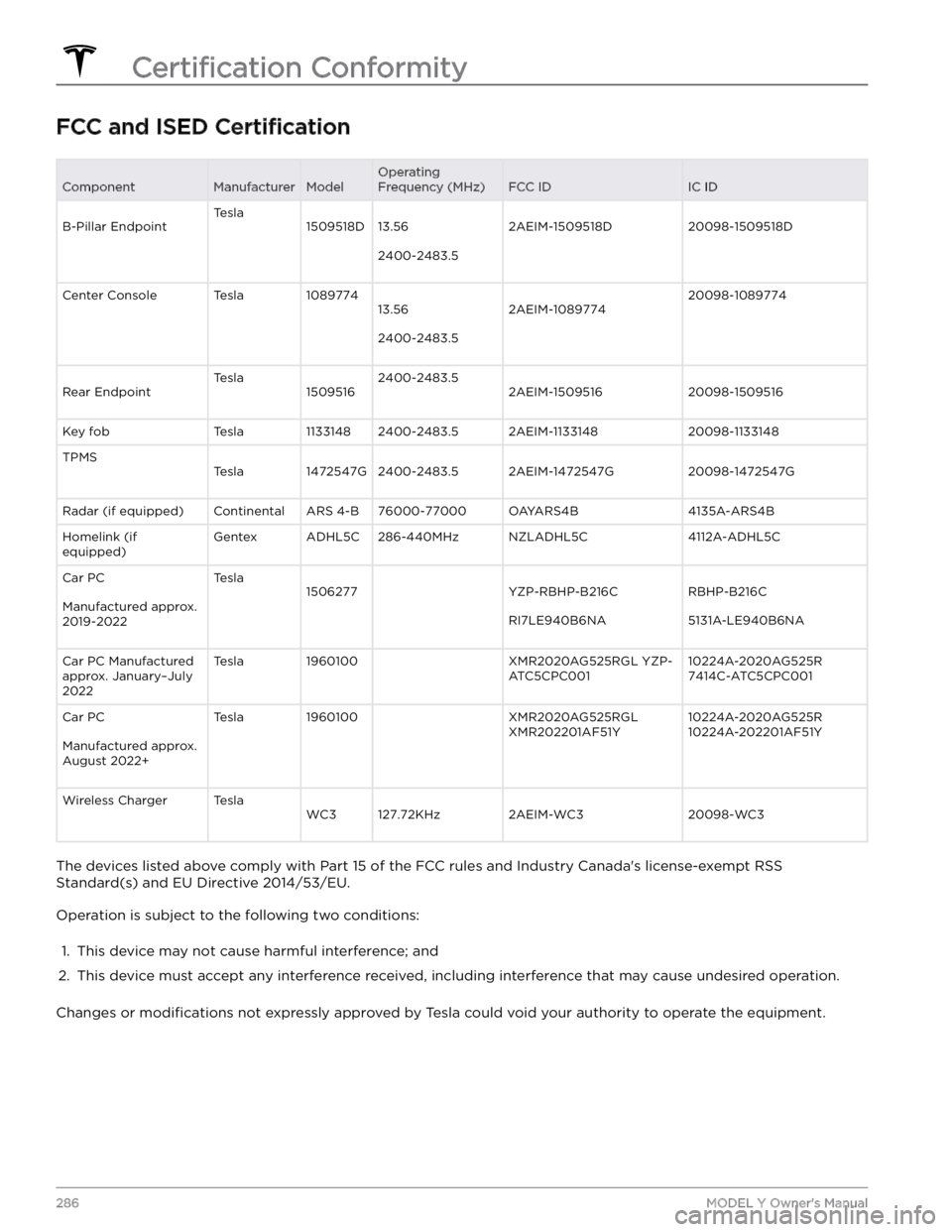
FCC and ISED CertificationComponentManufacturerModelOperating
Frequency (MHz)FCC IDIC IDB-Pillar EndpointTesla1509518D13.56
2400-2483.5
2AEIM-1509518D20098-1509518DCenter ConsoleTesla108977413.56
2400-2483.5
2AEIM-108977420098-1089774Rear EndpointTesla15095162400-2483.52AEIM-150951620098-1509516Key fobTesla11331482400-2483.52AEIM-113314820098-1133148TPMSTesla1472547G2400-2483.52AEIM-1472547G20098-1472547GRadar (if equipped)ContinentalARS 4-B76000-77000OAYARS4B4135A-ARS4BHomelink (if
equipped)GentexADHL5C286-440MHzNZLADHL5C4112A-ADHL5CCar PC
Manufactured approx.
2019-2022
Tesla1506277 YZP-RBHP-B216C
RI7LE940B6NA
RBHP-B216C
5131A-LE940B6NA
Car PC Manufactured
approx. January
Page 291 of 298
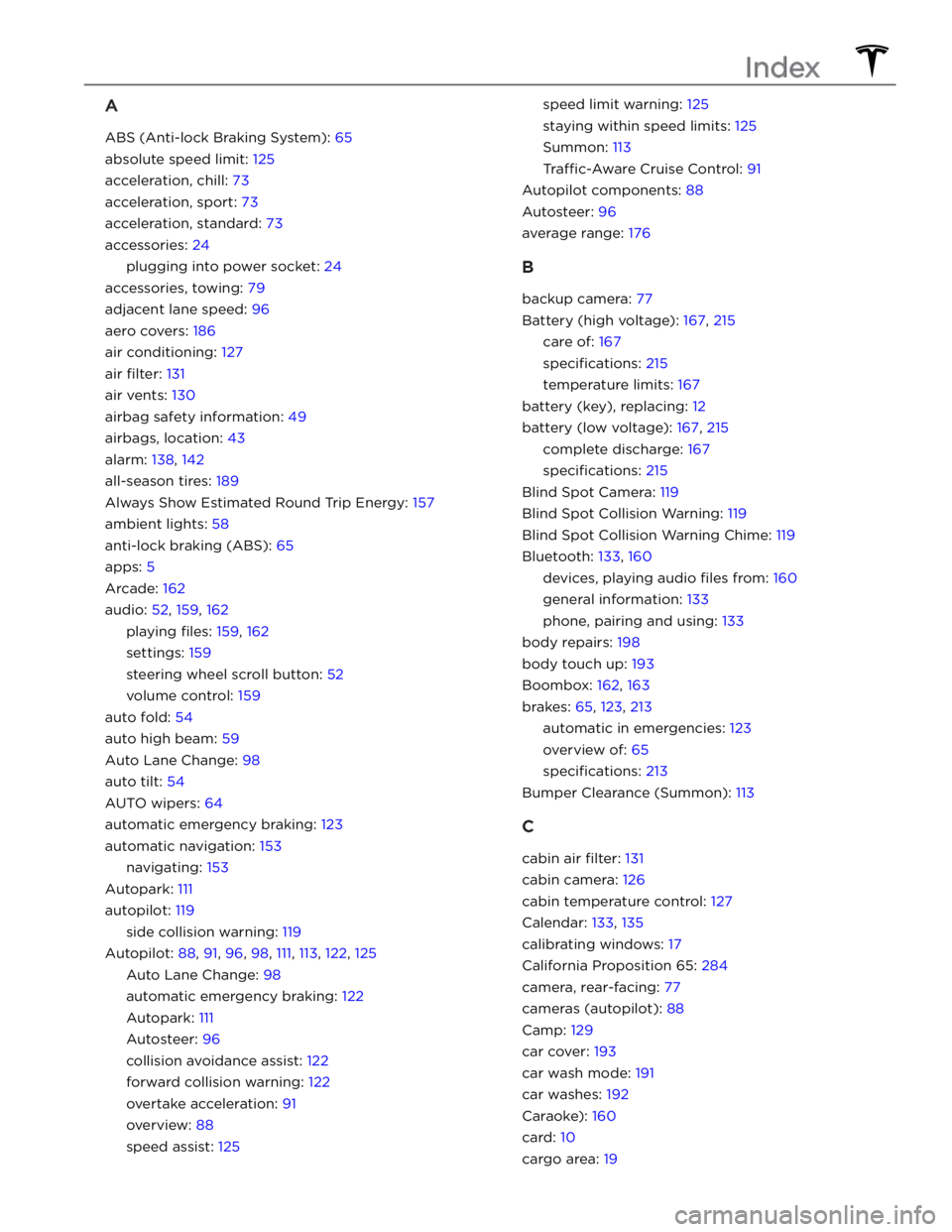
A
ABS (Anti-lock Braking System): 65
absolute speed limit: 125
acceleration, chill: 73
acceleration, sport: 73
acceleration, standard: 73
accessories: 24
plugging into power socket: 24
accessories, towing: 79
adjacent lane speed: 96
aero covers: 186
air conditioning: 127
air filter: 131
air vents: 130
airbag safety information: 49
airbags, location: 43
alarm: 138, 142
all-season tires: 189
Always Show Estimated Round Trip Energy: 157
ambient lights: 58
anti-lock braking (ABS): 65
apps: 5
Arcade: 162
audio: 52, 159, 162
playing files: 159, 162
settings: 159
steering wheel scroll button: 52
volume control: 159
auto fold: 54
auto high beam: 59
Auto Lane Change: 98
auto tilt: 54
AUTO wipers: 64
automatic emergency braking: 123
automatic navigation: 153
navigating: 153
Autopark: 111
autopilot: 119
side collision warning: 119
Autopilot: 88, 91, 96, 98, 111, 113, 122, 125
Auto Lane Change: 98
automatic emergency braking: 122
Autopark: 111
Autosteer: 96
collision avoidance assist: 122
forward collision warning: 122
overtake acceleration: 91
overview: 88
speed assist: 125
speed limit warning: 125
staying within speed limits: 125
Summon: 113
Traffic-Aware Cruise Control: 91
Autopilot components: 88
Autosteer: 96
average range: 176
B
backup camera: 77
Battery (high voltage): 167, 215
care of: 167
specifications: 215
temperature limits: 167
battery (key), replacing: 12
battery (low voltage): 167, 215
complete discharge: 167
specifications: 215
Blind Spot Camera: 119
Blind Spot Collision Warning: 119
Blind Spot Collision Warning Chime: 119
Bluetooth: 133, 160
devices, playing audio files from: 160
general information: 133
phone, pairing and using: 133
body repairs: 198
body touch up: 193
Boombox: 162, 163
brakes: 65, 123, 213
automatic in emergencies: 123
overview of: 65
specifications: 213
Bumper Clearance (Summon): 113
C
cabin air filter: 131
cabin camera: 126
cabin temperature control: 127
Calendar: 133, 135
calibrating windows: 17
California Proposition 65: 284
camera, rear-facing: 77
cameras (autopilot): 88
Camp: 129
car cover: 193
car wash mode: 191
car washes: 192
Caraoke): 160
card: 10
cargo area: 19
Index
Page 294 of 298
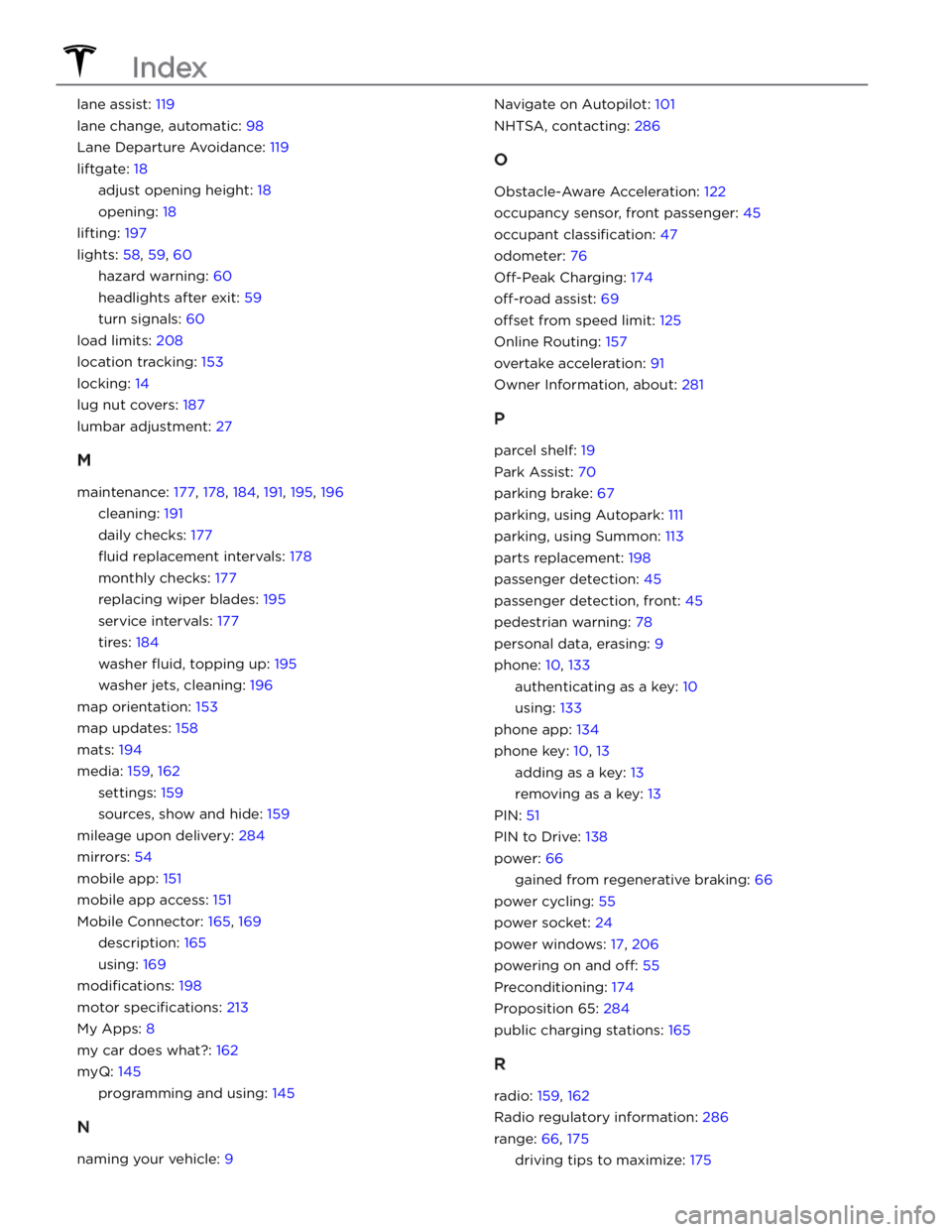
lane assist: 119
lane change, automatic: 98
Lane Departure Avoidance: 119
liftgate: 18
adjust opening height: 18
opening: 18
lifting: 197
lights: 58, 59, 60
hazard warning: 60
headlights after exit: 59
turn signals: 60
load limits: 208
location tracking: 153
locking: 14
lug nut covers: 187
lumbar adjustment: 27
M
maintenance: 177, 178, 184, 191, 195, 196
cleaning: 191
daily checks: 177
fluid replacement intervals: 178
monthly checks: 177
replacing wiper blades: 195
service intervals: 177
tires: 184
washer fluid, topping up: 195
washer jets, cleaning: 196
map orientation: 153
map updates: 158
mats: 194
media: 159, 162
settings: 159
sources, show and hide: 159
mileage upon delivery: 284
mirrors: 54
mobile app: 151
mobile app access: 151
Mobile Connector: 165, 169
description: 165
using: 169
modifications: 198
motor specifications: 213
My Apps: 8
my car does what?: 162
myQ: 145
programming and using: 145
N
naming your vehicle: 9
Navigate on Autopilot: 101
NHTSA, contacting: 286
O
Obstacle-Aware Acceleration: 122
occupancy sensor, front passenger: 45
occupant classification: 47
odometer: 76
Off-Peak Charging: 174
off-road assist: 69
offset from speed limit: 125
Online Routing: 157
overtake acceleration: 91
Owner Information, about: 281
P
parcel shelf: 19
Park Assist: 70
parking brake: 67
parking, using Autopark: 111
parking, using Summon: 113
parts replacement: 198
passenger detection: 45
passenger detection, front: 45
pedestrian warning: 78
personal data, erasing: 9
phone: 10, 133
authenticating as a key: 10
using: 133
phone app: 134
phone key: 10, 13
adding as a key: 13
removing as a key: 13
PIN: 51
PIN to Drive: 138
power: 66
gained from regenerative braking: 66
power cycling: 55
power socket: 24
power windows: 17, 206
powering on and off: 55
Preconditioning: 174
Proposition 65: 284
public charging stations: 165
R
radio: 159, 162
Radio regulatory information: 286
range: 66, 175
driving tips to maximize: 175
Index
Page 295 of 298
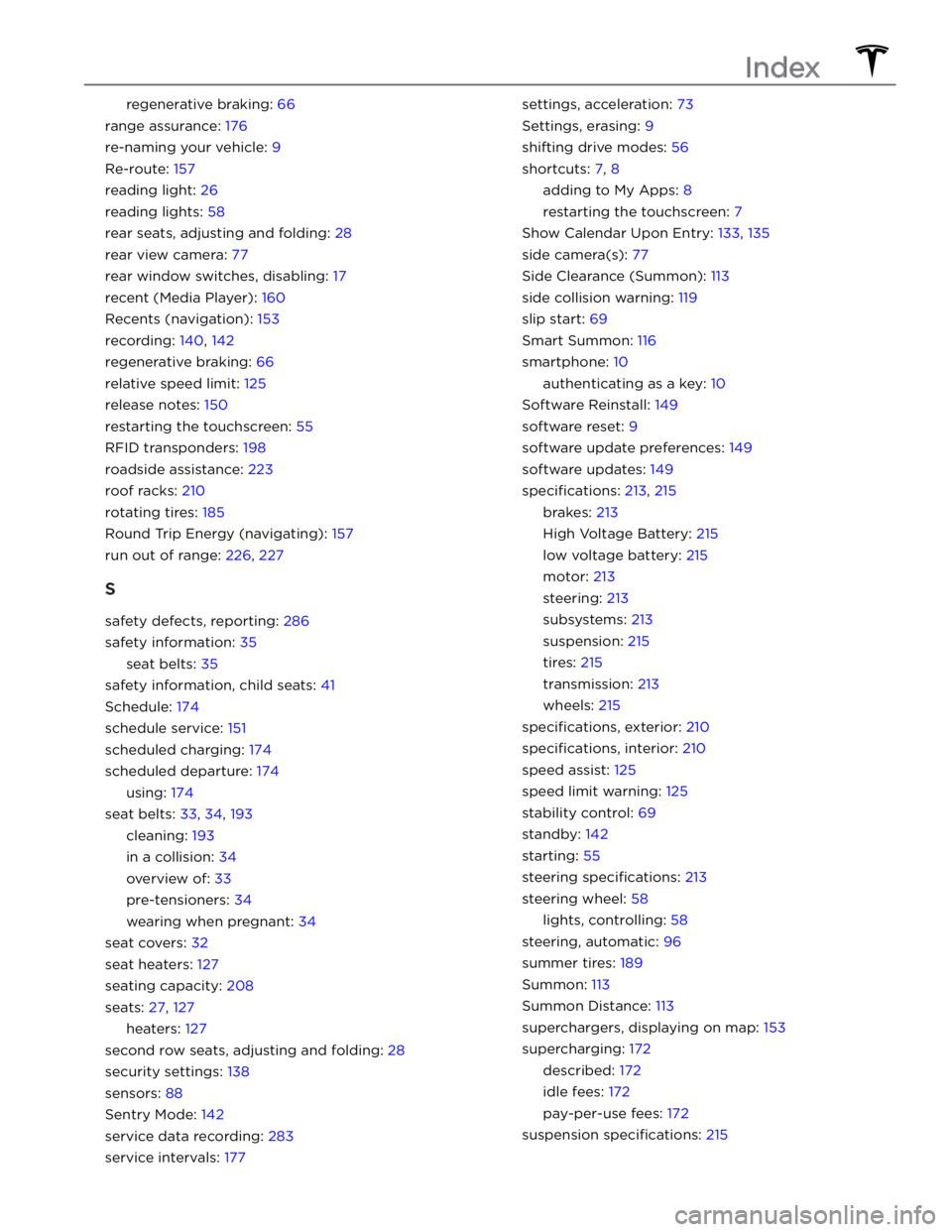
regenerative braking: 66
range assurance: 176
re-naming your vehicle: 9
Re-route: 157
reading light: 26
reading lights: 58
rear seats, adjusting and folding: 28
rear view camera: 77
rear window switches, disabling: 17
recent (Media Player): 160
Recents (navigation): 153
recording: 140, 142
regenerative braking: 66
relative speed limit: 125
release notes: 150
restarting the touchscreen: 55
RFID transponders: 198
roadside assistance: 223
roof racks: 210
rotating tires: 185
Round Trip Energy (navigating): 157
run out of range: 226, 227
S
safety defects, reporting: 286
safety information: 35
seat belts: 35
safety information, child seats: 41
Schedule: 174
schedule service: 151
scheduled charging: 174
scheduled departure: 174
using: 174
seat belts: 33, 34, 193
cleaning: 193
in a collision: 34
overview of: 33
pre-tensioners: 34
wearing when pregnant: 34
seat covers: 32
seat heaters: 127
seating capacity: 208
seats: 27, 127
heaters: 127
second row seats, adjusting and folding: 28
security settings: 138
sensors: 88
Sentry Mode: 142
service data recording: 283
service intervals: 177
settings, acceleration: 73
Settings, erasing: 9
shifting drive modes: 56
shortcuts: 7, 8
adding to My Apps: 8
restarting the touchscreen: 7
Show Calendar Upon Entry: 133, 135
side camera(s): 77
Side Clearance (Summon): 113
side collision warning: 119
slip start: 69
Smart Summon: 116
smartphone: 10
authenticating as a key: 10
Software Reinstall: 149
software reset: 9
software update preferences: 149
software updates: 149
specifications: 213, 215
brakes: 213
High Voltage Battery: 215
low voltage battery: 215
motor: 213
steering: 213
subsystems: 213
suspension: 215
tires: 215
transmission: 213
wheels: 215
specifications, exterior: 210
specifications, interior: 210
speed assist: 125
speed limit warning: 125
stability control: 69
standby: 142
starting: 55
steering specifications: 213
steering wheel: 58
lights, controlling: 58
steering, automatic: 96
summer tires: 189
Summon: 113
Summon Distance: 113
superchargers, displaying on map: 153
supercharging: 172
described: 172
idle fees: 172
pay-per-use fees: 172
suspension specifications: 215
Index