warning TESLA MODEL Y 2023 Owner's Guide
[x] Cancel search | Manufacturer: TESLA, Model Year: 2023, Model line: MODEL Y, Model: TESLA MODEL Y 2023Pages: 298, PDF Size: 10.28 MB
Page 79 of 298

Camera Location
Model Y is equipped with a rear view camera located
above the rear license plate.
Whenever you shift into Reverse, the touchscreen displays the view from the camera. Lines show your
driving path based on the position of the
steering wheel.
These lines adjust as you move the
steering wheel.
Model Y also displays images from the side cameras (if
equipped). Simply swipe up or down to hide or show the
side camera views.
NOTE: Visual feedback from Park Assist also appears on
the
touchscreen (see Park Assist on page 70).
To display the view from the rear view
cameras at any time, open the app
launcher and touch the Camera app.
If a black screen appears on the touchscreen instead of the rear view camera feed when in Reverse, use the rear view mirrors and ensure your surroundings are safe before continuing to Reverse. If inoperability of the rear
view camera persists, use the mobile app to schedule a service appointment.
WARNING: Never depend on the cameras to
inform you if the area behind you is free of objects
and/or people. The cameras may not detect
objects or barriers that can potentially cause
damage or injury. In addition, several external
factors can reduce the performance of the
cameras, including a dirty or obstructed lens.
Therefore, depending on the cameras to determine
if Model Y is approaching an obstruction can result
in damage to the vehicle and/or objects and can
potentially cause serious injury. Always inspect the
area with your own eyes. When reversing, perform
shoulder checks and use all mirrors. Use the
cameras for guidance purposes only. It is not
intended to replace your own direct visual checks
and is not a substitute for careful driving.
Cleaning a Camera
To ensure a clear picture, the camera lens must be clean
and free of obstructions. Remove any build-up of dirt or debris by spraying water onto the camera lens with a
spray bottle.
CAUTION: Do not attempt to remove dirt or debris
by wiping an exposed lens with your hands or a
cloth. This debris can damage the surface of the
lens when rubbed against it during wiping.
CAUTION: Do not use chemical-based or abrasive
cleaners. Doing so can damage the surface of the
lens.
Rear Facing Camera(s)
77Driving
Page 80 of 298

The Pedestrian Warning System (if equipped) causes
Model Y to emit sound when driving below
approximately
19 mph (32 km/h) or while driving in
reverse. Electric vehicles operate quietly and this sound
helps to alert pedestrians of your oncoming vehicle. The sound, which activates whenever
Model Y is shifted out
of Park, gets louder as speed increases.
NOTE: The Pedestrian Warning System may not be
available in vehicles manufactured prior to approximately September 1, 2020.
WARNING: If sound cannot be heard, pedestrians
may not be aware of your oncoming vehicle, which
may increase the likelihood of a collision resulting
in serious injury or death. If the Pedestrian
Warning System is not operating, immediately
contact Tesla.
Pedestrian Warning System
78MODEL Y Owner
Page 83 of 298

WARNING: Always ensure that cargo is secured in
the trailer and will not shift. Dynamic load shifts
can cause loss of vehicle control, resulting in
serious injury.
Towing Guidelines
Model Y is designed primarily as a passenger-carrying
vehicle. Towing a trailer puts additional load on the
motor(s), drive train, brakes, tires, and suspension and
significantly decreases range. If you decide to tow a
trailer, proceed with caution and follow these general
guidelines:
Page 86 of 298

4. Low Voltage Power (if equipped)5.
Ground
6.
Left Turn Signal and Brake Light
7.
Tail Lamps
Loss of trailer lights when towing may be the result of a
fault in the trailer wiring or excessive power
consumption by the lights connected to the trailer output(s). When this occurs, a red Trailer Mode icon
appears on the touchscreen. Fix any issues with the wiring and/or reduce the number of lights connected to the trailer output(s), then toggle Trailer Mode
off and on
again.
NOTE: Vehicles with a lead-acid low voltage battery
have auxiliary power. Vehicles with low voltage lithium-
ion batteries do not have auxiliary power at this time.
You can determine which battery your vehicle is
equipped with by touching
Controls > Software >
Additional Vehicle Information.
CAUTION: Always ensure that the trailer electrical
cable does not contact or drag on the ground and
there is enough slack in the cable to allow for
turns.
WARNING: Use only the electrical connections
designed by Tesla. Do not attempt to directly
splice or attempt to connect a trailer
Page 95 of 298

WARNING: Traffic-Aware Cruise Control may be
unable to provide adequate speed control because
of limited braking capability and hills. It can also
misjudge the distance from a vehicle ahead.
Driving downhill can increase driving speed,
causing Model Y to exceed your set speed (and
potentially the road
Page 96 of 298

As you adjust the following distance, the touchscreen displays the current setting.
WARNING: It is the driver
Page 97 of 298

To resume cruising, move the drive stalk fully down once
then release.
NOTE: When Traffic-Aware Cruise Control cancels,
Model Y does not coast. Instead, regenerative braking
slows down
Model Y in the same way as when you move
your foot
off the accelerator when driving without
Traffic-Aware Cruise Control (see Regenerative Braking
on page 66).
WARNING: Traffic-Aware Cruise Control cancels,
or may not be available, in the following situations:
Page 98 of 298
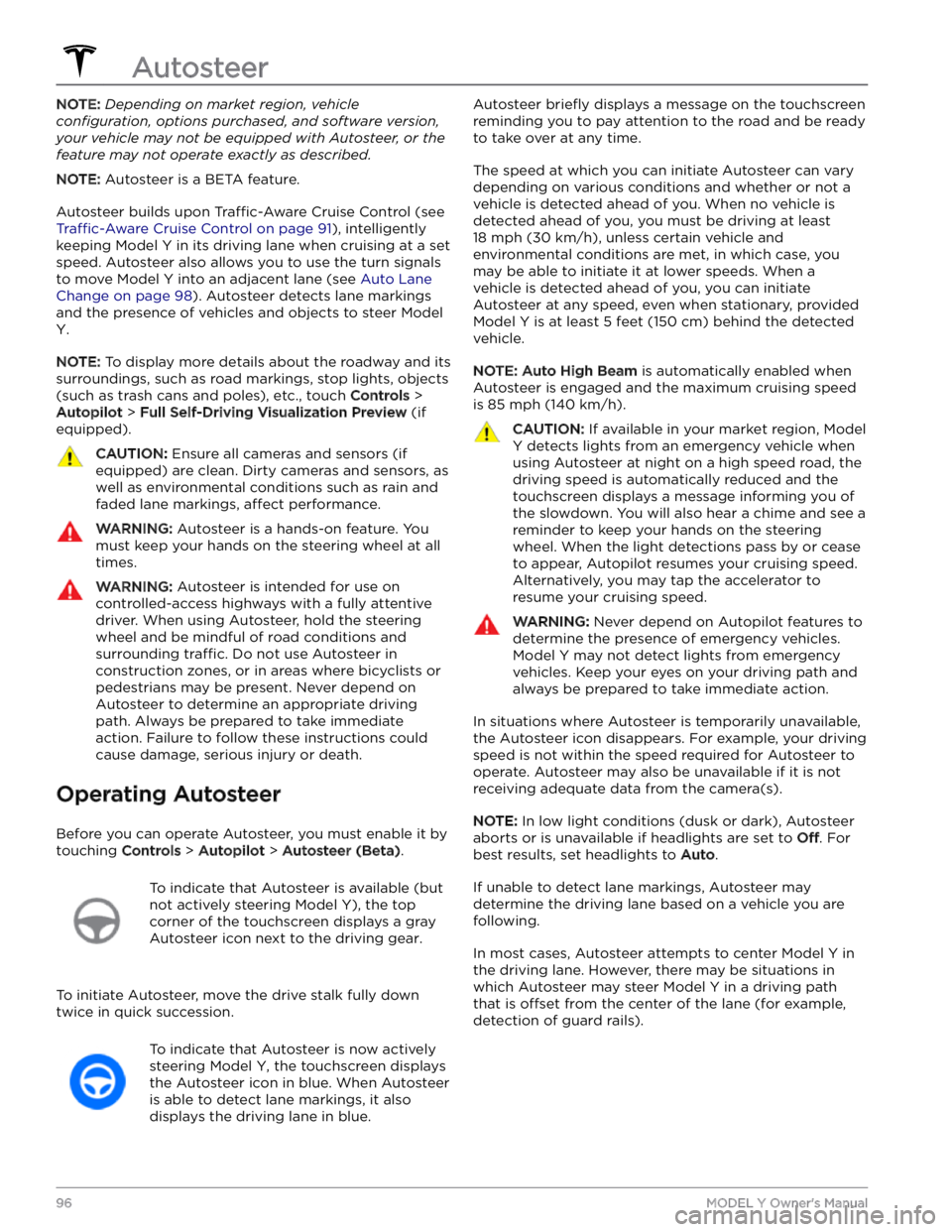
NOTE: Depending on market region, vehicle
configuration, options purchased, and software version,
your vehicle may not be equipped with Autosteer, or the
feature may not operate exactly as described.
NOTE: Autosteer is a BETA feature.
Autosteer builds upon Traffic-Aware Cruise Control (see
Traffic-Aware Cruise Control on page 91), intelligently
keeping
Model Y in its driving lane when cruising at a set
speed.
Autosteer also allows you to use the turn signals
to move Model Y into an adjacent lane (see Auto Lane
Change on page 98). Autosteer detects lane markings
and the presence of vehicles and objects to
steer Model
Y.
NOTE: To display more details about the roadway and its
surroundings, such as road markings, stop lights, objects (such as trash cans and poles), etc., touch
Controls >
Autopilot > Full Self-Driving Visualization Preview (if
equipped).
CAUTION: Ensure all cameras and sensors (if
equipped) are clean. Dirty cameras and sensors, as
well as environmental conditions such as rain and
faded lane markings, affect performance.
WARNING: Autosteer is a hands-on feature. You
must keep your hands on the steering wheel at all
times.
WARNING: Autosteer is intended for use on
controlled-access highways with a fully attentive
driver. When using Autosteer, hold the steering
wheel and be mindful of road conditions and
surrounding traffic. Do not use Autosteer in
construction zones, or in areas where bicyclists or
pedestrians may be present. Never depend on
Autosteer to determine an appropriate driving
path. Always be prepared to take immediate
action. Failure to follow these instructions could
cause damage, serious injury or death.
Operating Autosteer
Before you can operate Autosteer, you must enable it by touching
Controls > Autopilot > Autosteer (Beta).
To indicate that Autosteer is available (but
not actively steering
Model Y), the top
corner of the touchscreen displays a gray
Autosteer icon
next to the driving gear.
To initiate Autosteer, move the drive stalk fully down
twice in quick succession.
To indicate that Autosteer is now actively
steering
Model Y, the touchscreen displays
the Autosteer icon in blue. When Autosteer is able to detect lane markings, it also
displays the driving lane in blue.
Autosteer briefly displays a message on the touchscreen
reminding you to pay attention to the road and be ready
to take over at any time.
The speed at which you can initiate Autosteer can vary depending on various conditions and whether or not a vehicle is detected ahead of you. When no vehicle is
detected ahead of you, you must be driving at least
18 mph (30 km/h), unless certain vehicle and
environmental conditions are met, in which case, you
may be able to initiate it at lower speeds. When a
vehicle is detected ahead of you, you can initiate
Autosteer at any speed, even when stationary, provided
Model Y is at least 5 feet (150 cm) behind the detected
vehicle.
NOTE: Auto High Beam is automatically enabled when
Autosteer is engaged and the maximum cruising speed is
85 mph (140 km/h).
CAUTION: If available in your market region, Model
Y detects lights from an emergency vehicle when
using Autosteer at night on a high speed road, the
driving speed is automatically reduced and the
touchscreen displays a message informing you of
the slowdown. You will also hear a chime and see a
reminder to keep your hands on the steering
wheel. When the light detections pass by or cease
to appear, Autopilot resumes your cruising speed.
Alternatively, you may tap the accelerator to
resume your cruising speed.
WARNING: Never depend on Autopilot features to
determine the presence of emergency vehicles.
Model Y may not detect lights from emergency
vehicles. Keep your eyes on your driving path and
always be prepared to take immediate action.
In situations where Autosteer is temporarily unavailable, the Autosteer icon disappears. For example, your driving speed is not within the speed required for Autosteer to operate. Autosteer may also be unavailable if it is not receiving adequate data from the camera(s).
NOTE: In low light conditions (dusk or dark), Autosteer
aborts or is unavailable if headlights are set to
Off. For
best results, set headlights to
Auto.
If unable to detect lane markings, Autosteer may determine the driving lane based on a vehicle you are
following.
In most cases, Autosteer attempts to center Model Y in
the driving lane. However, there may be situations in which Autosteer may steer
Model Y in a driving path
that is
offset from the center of the lane (for example,
detection of guard rails).
Autosteer
96MODEL Y Owner
Page 99 of 298

WARNING: Autosteer is not designed to, and will
not, steer Model Y around objects partially in a
driving lane and in some cases, may not stop for
objects that are completely blocking the driving
lane. Always watch the road in front of you and
stay prepared to take immediate action. It is the
driver
Page 100 of 298

NOTE: If Autosteer cancels because you started steering
manually, Traffic-Aware Cruise Control remains active.
Disengage
Traffic-Aware Cruise Control as you normally
would, by pressing the brake pedal
moving the drive
stalk upward.
NOTE: If you move the drive stalk upward and hold it up
for more than one second,
Model Y shifts into Neutral
after canceling Autosteer.
To disable Autosteer so it is no longer available, touch
Controls > Autopilot > Autosteer (Beta).
Auto Lane Change
NOTE: Depending on market region, vehicle
configuration, options purchased, and software version,
your vehicle may not be equipped with Auto Lane
Change, or the feature may not operate exactly as
described.
When Autosteer is active, engage a turn signal to move
Model Y into an adjacent lane (moving the steering
wheel would cancel Autosteer).
WARNING: It is the driver