sensor TESLA MODEL Y 2023 Owners Manual
[x] Cancel search | Manufacturer: TESLA, Model Year: 2023, Model line: MODEL Y, Model: TESLA MODEL Y 2023Pages: 298, PDF Size: 10.28 MB
Page 5 of 298
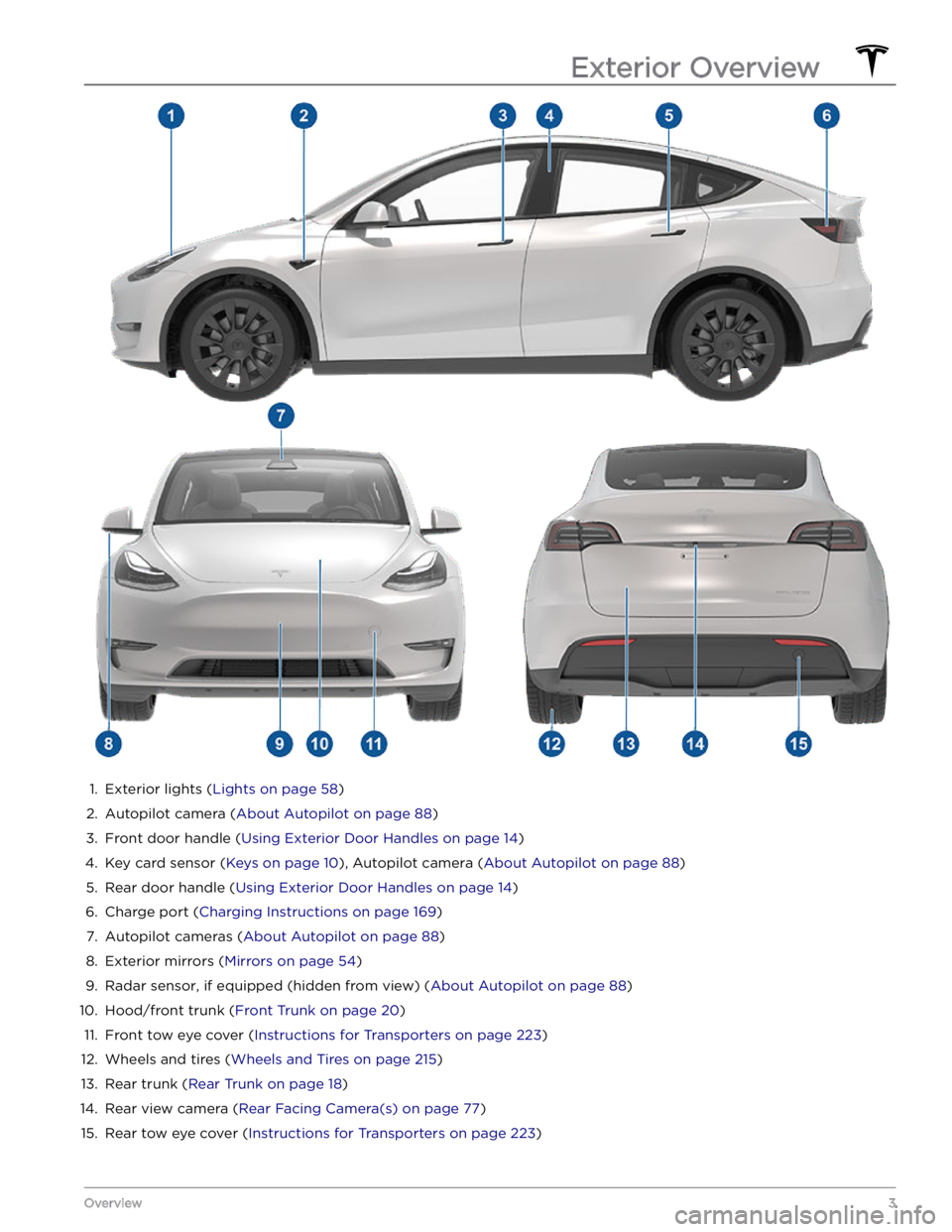
1.
Exterior lights (Lights on page 58)
2.
Autopilot camera (About Autopilot on page 88)
3.
Front door handle (Using Exterior Door Handles on page 14)
4.
Key card sensor (Keys on page 10), Autopilot camera (About Autopilot on page 88)
5.
Rear door handle (Using Exterior Door Handles on page 14)
6.
Charge port (Charging Instructions on page 169)
7.
Autopilot cameras (About Autopilot on page 88)
8.
Exterior mirrors (Mirrors on page 54)
9.
Radar sensor, if equipped (hidden from view) (About Autopilot on page 88)
10.
Hood/front trunk (Front Trunk on page 20)
11.
Front tow eye cover (Instructions for Transporters on page 223)
12.
Wheels and tires (Wheels and Tires on page 215)
13.
Rear trunk (Rear Trunk on page 18)
14.
Rear view camera (Rear Facing Camera(s) on page 77)
15.
Rear tow eye cover (Instructions for Transporters on page 223)
Exterior Overview
3Overview
Page 46 of 298
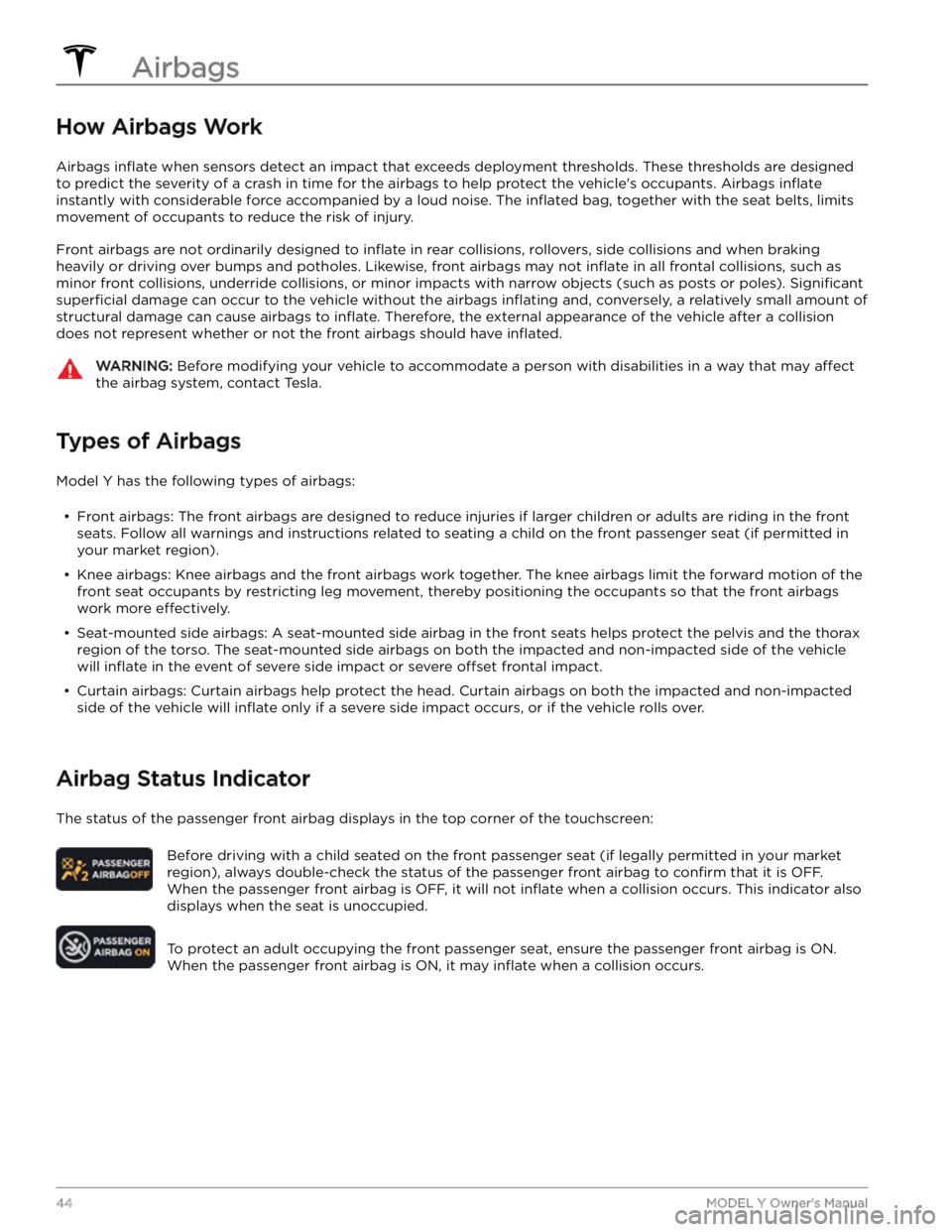
How Airbags Work
Airbags inflate when sensors detect an impact that exceeds deployment thresholds. These thresholds are designed
to predict the severity of a crash in time for the airbags to help protect the vehicle
Page 47 of 298
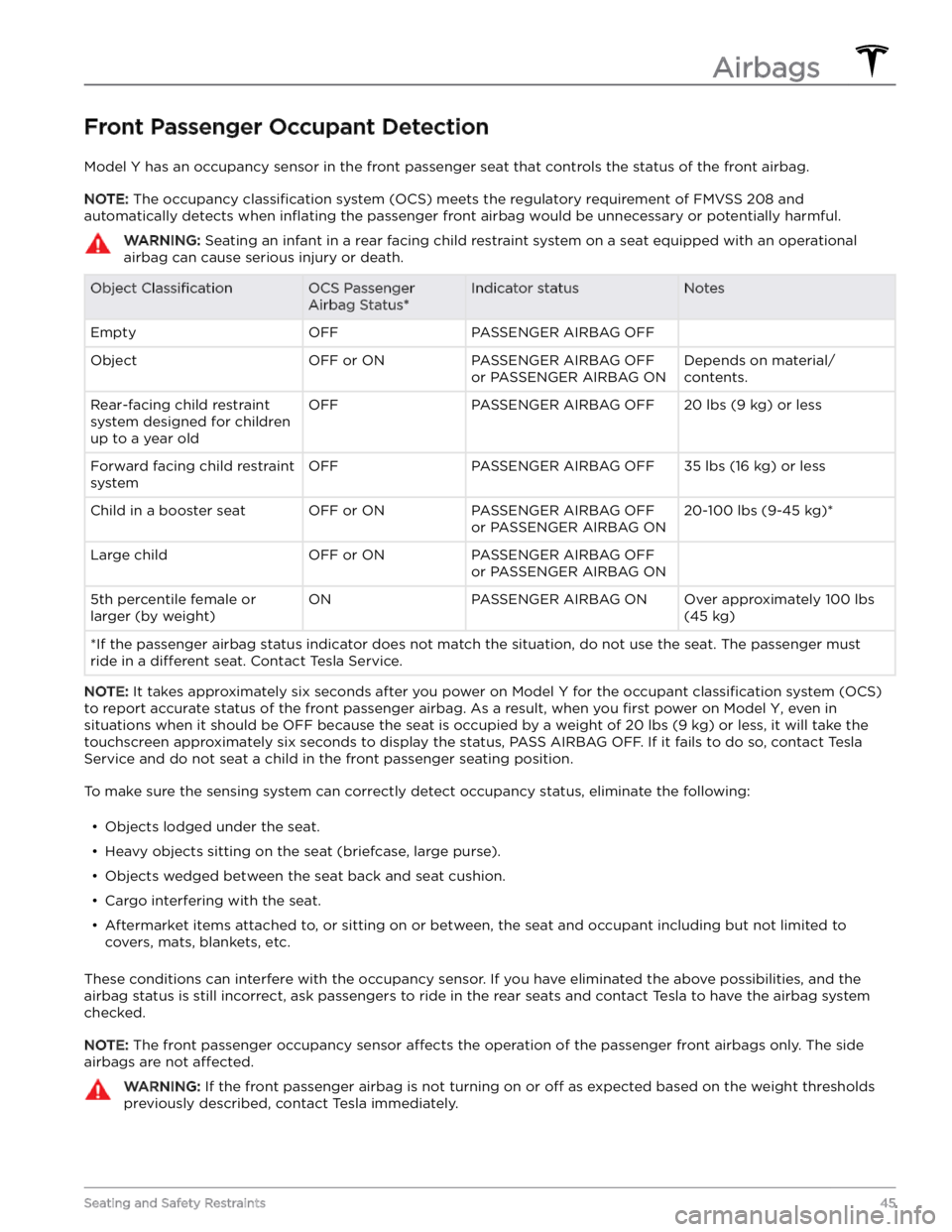
Front Passenger Occupant Detection
Model Y has an occupancy sensor in the front passenger seat that controls the status of the front airbag.
NOTE: The occupancy classification system (OCS) meets the regulatory requirement of FMVSS 208 and
automatically detects when
inflating the passenger front airbag would be unnecessary or potentially harmful.
WARNING: Seating an infant in a rear facing child restraint system on a seat equipped with an operational
airbag can cause serious injury or death.
Object ClassificationOCS Passenger
Airbag Status*Indicator statusNotesEmptyOFFPASSENGER AIRBAG OFF ObjectOFF or ONPASSENGER AIRBAG OFF
or PASSENGER AIRBAG ONDepends on material/
contents.Rear-facing child restraint
system designed for children
up to a year oldOFFPASSENGER AIRBAG OFF20 lbs (9 kg) or lessForward facing child restraint
systemOFFPASSENGER AIRBAG OFF35 lbs (16 kg) or lessChild in a booster seatOFF or ONPASSENGER AIRBAG OFF
or PASSENGER AIRBAG ON20-100 lbs (9-45 kg)*Large childOFF or ONPASSENGER AIRBAG OFF
or PASSENGER AIRBAG ON 5th percentile female or
larger (by weight)ONPASSENGER AIRBAG ONOver approximately 100 lbs
(45 kg)
*If the passenger airbag status indicator does not match the situation, do not use the seat. The passenger must
ride in a
different seat. Contact Tesla Service.
NOTE: It takes approximately six seconds after you power on Model Y for the occupant classification system (OCS)
to report accurate status of the front passenger airbag. As a result, when you
first power on Model Y, even in
situations when it should be OFF because the seat is occupied by a weight of
20 lbs (9 kg) or less, it will take the
touchscreen approximately six seconds to display the status, PASS AIRBAG OFF. If it fails to do so, contact Tesla
Service and do not seat a child in the front passenger seating position.
To make sure the sensing system can correctly detect occupancy status, eliminate the following:
Page 72 of 298
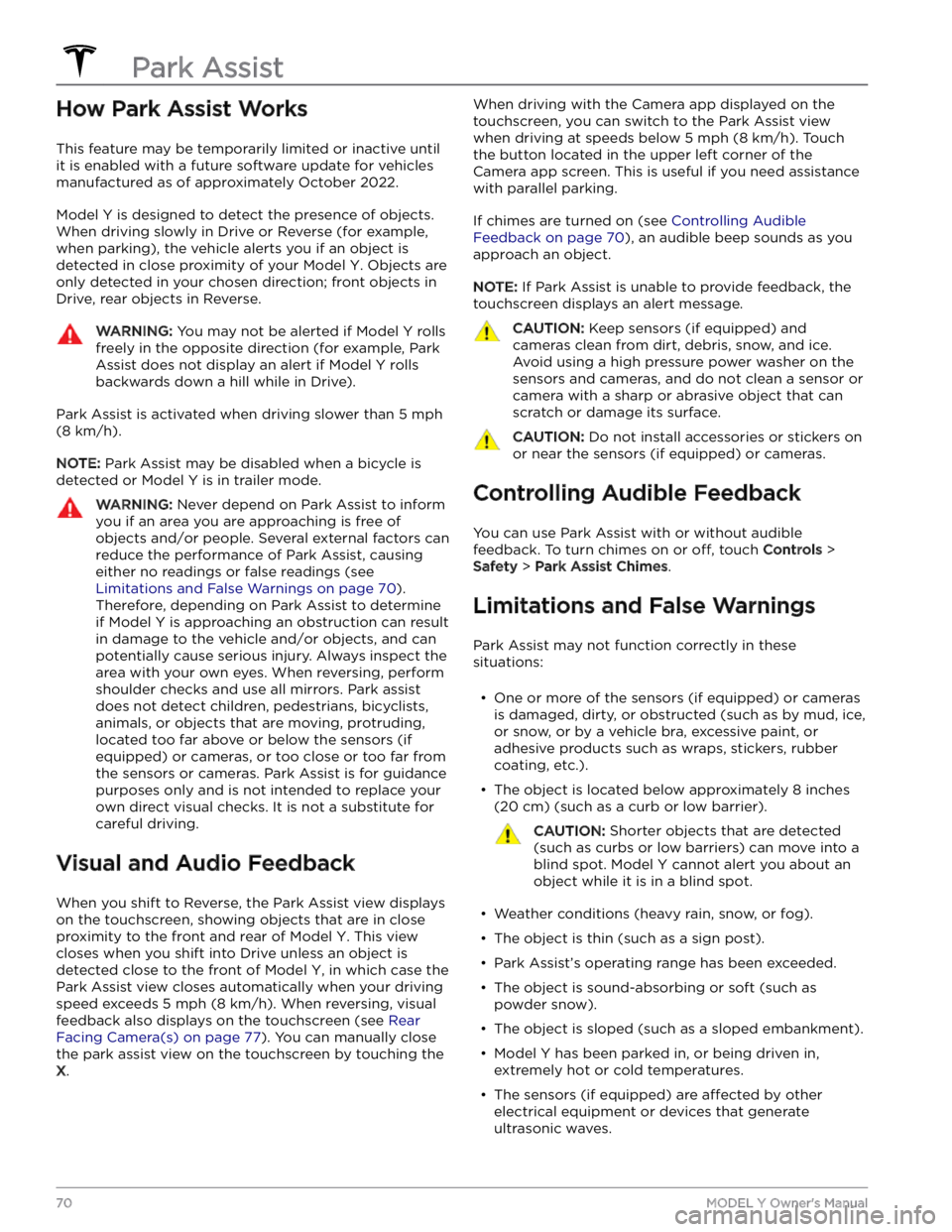
How Park Assist Works
This feature may be temporarily limited or inactive until
it is enabled with a future software update for vehicles
manufactured as of approximately October 2022.
Model Y is designed to detect the presence of objects.
When driving slowly in Drive or Reverse (for example,
when parking), the vehicle alerts you if an object is
detected in close proximity of your
Model Y. Objects are
only detected in your chosen direction; front objects in
Drive, rear objects in Reverse.
WARNING: You may not be alerted if Model Y rolls
freely in the opposite direction (for example, Park
Assist does not display an alert if Model Y rolls
backwards down a hill while in Drive).
Park Assist is activated when driving slower than 5 mph
(8 km/h).
NOTE: Park Assist may be disabled when a bicycle is
detected or
Model Y is in trailer mode.
WARNING: Never depend on Park Assist to inform
you if an area you are approaching is free of
objects and/or people. Several external factors can
reduce the performance of Park Assist, causing
either no readings or false readings (see
Limitations and False Warnings on page 70).
Therefore, depending on Park Assist to determine
if Model Y is approaching an obstruction can result
in damage to the vehicle and/or objects, and can
potentially cause serious injury. Always inspect the
area with your own eyes. When reversing, perform
shoulder checks and use all mirrors. Park assist
does not detect children, pedestrians, bicyclists,
animals, or objects that are moving, protruding,
located too far above or below the sensors (if
equipped) or cameras, or too close or too far from
the sensors or cameras. Park Assist is for guidance
purposes only and is not intended to replace your
own direct visual checks. It is not a substitute for
careful driving.
Visual and Audio Feedback
When you shift to Reverse, the Park Assist view displays on the
touchscreen, showing objects that are in close
proximity to the front and rear of
Model Y. This view
closes when you shift into Drive unless an object is
detected close to the front of
Model Y, in which case the
Park Assist view closes automatically when your driving speed exceeds
5 mph (8 km/h). When reversing, visual
feedback also displays on the touchscreen (see
Rear
Facing Camera(s) on page 77). You can manually close
the park assist view on the touchscreen by touching the
X.
When driving with the Camera app displayed on the
touchscreen, you can switch to the Park Assist view
when driving at speeds below
5 mph (8 km/h). Touch
the button located in the upper left corner of the Camera app screen. This is useful if you need assistance
with parallel parking.
If chimes are turned on (see Controlling Audible
Feedback on page 70), an audible beep sounds as you
approach an object.
NOTE: If Park Assist is unable to provide feedback, the
touchscreen displays an alert message.
CAUTION: Keep sensors (if equipped) and
cameras clean from dirt, debris, snow, and ice.
Avoid using a high pressure power washer on the
sensors and cameras, and do not clean a sensor or
camera with a sharp or abrasive object that can
scratch or damage its surface.
CAUTION: Do not install accessories or stickers on
or near the sensors (if equipped) or cameras.
Controlling Audible Feedback
You can use Park Assist with or without audible feedback. To turn chimes on or
off, touch Controls >
Safety > Park Assist Chimes.
Limitations and False Warnings
Park Assist may not function correctly in these situations:
Page 90 of 298
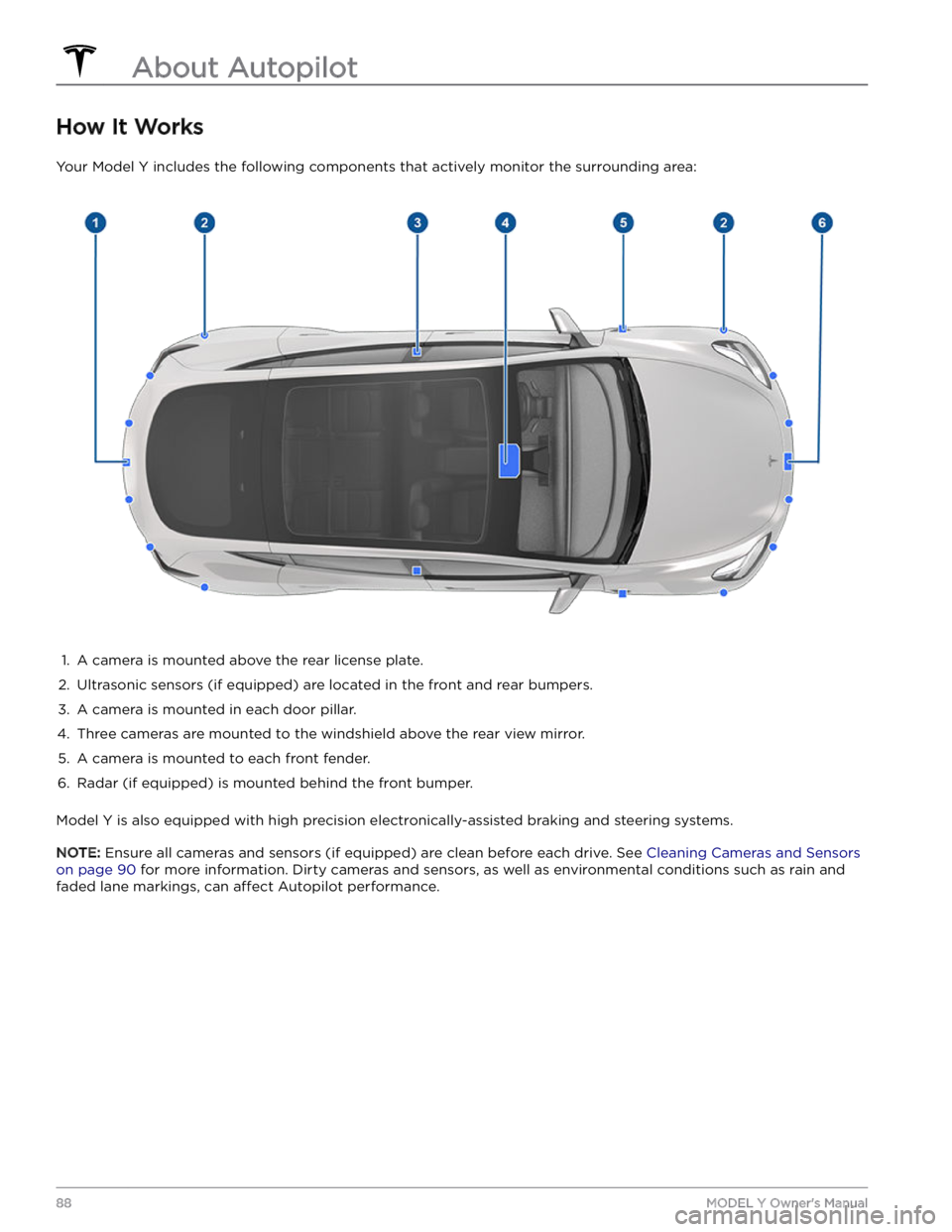
How It Works
Your Model Y includes the following components that actively monitor the surrounding area:
1.
A camera is mounted above the rear license plate.
2.
Ultrasonic sensors (if equipped) are located in the front and rear bumpers.
3.
A camera is mounted in each door pillar.
4.
Three cameras are mounted to the windshield above the rear view mirror.
5.
A camera is mounted to each front fender.
6.
Radar (if equipped) is mounted behind the front bumper.
Model Y is also equipped with high precision electronically-assisted braking and steering systems.
NOTE: Ensure all cameras and sensors (if equipped) are clean before each drive. See Cleaning Cameras and Sensors
on page 90 for more information. Dirty cameras and sensors, as well as environmental conditions such as rain and
faded lane markings, can
affect Autopilot performance.
About Autopilot
88MODEL Y Owner
Page 98 of 298
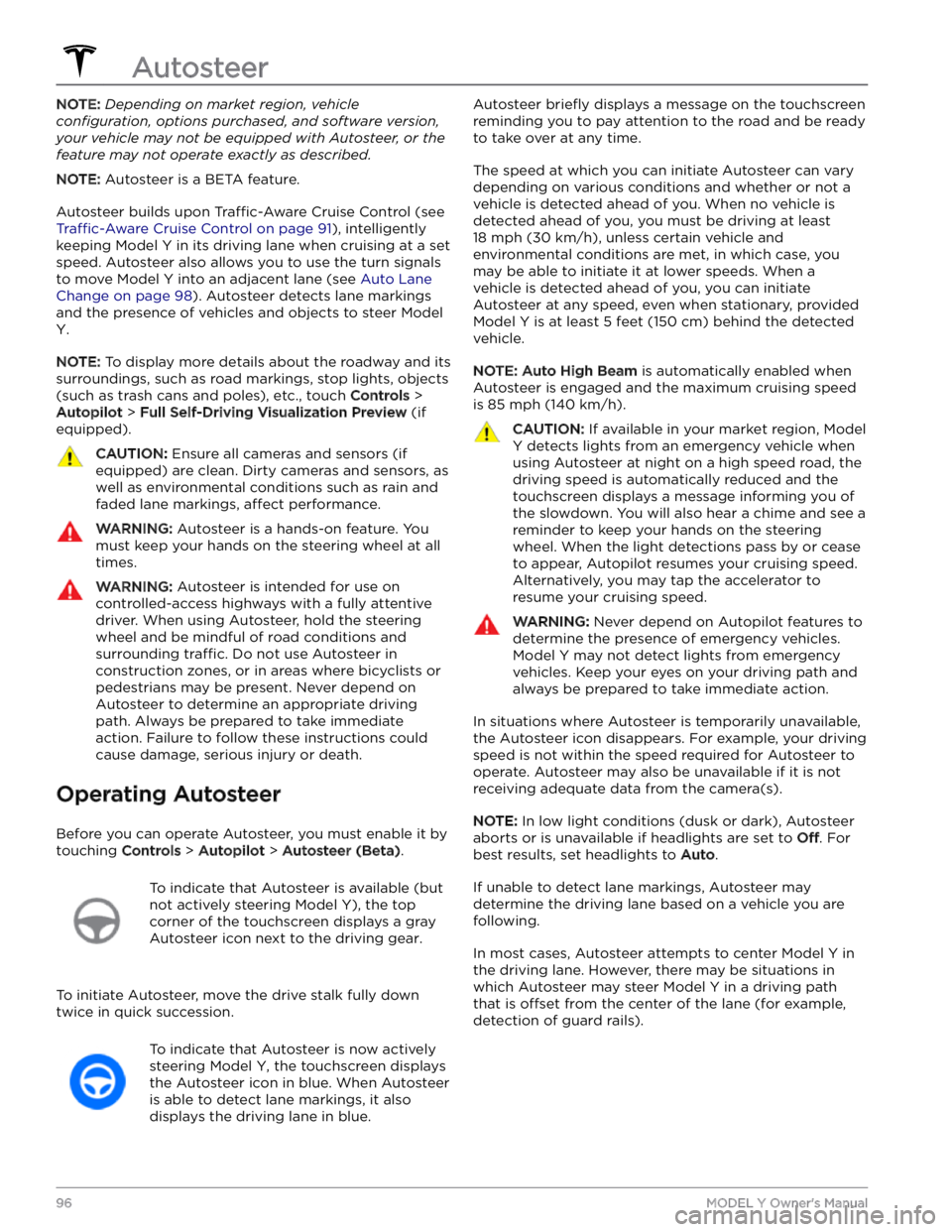
NOTE: Depending on market region, vehicle
configuration, options purchased, and software version,
your vehicle may not be equipped with Autosteer, or the
feature may not operate exactly as described.
NOTE: Autosteer is a BETA feature.
Autosteer builds upon Traffic-Aware Cruise Control (see
Traffic-Aware Cruise Control on page 91), intelligently
keeping
Model Y in its driving lane when cruising at a set
speed.
Autosteer also allows you to use the turn signals
to move Model Y into an adjacent lane (see Auto Lane
Change on page 98). Autosteer detects lane markings
and the presence of vehicles and objects to
steer Model
Y.
NOTE: To display more details about the roadway and its
surroundings, such as road markings, stop lights, objects (such as trash cans and poles), etc., touch
Controls >
Autopilot > Full Self-Driving Visualization Preview (if
equipped).
CAUTION: Ensure all cameras and sensors (if
equipped) are clean. Dirty cameras and sensors, as
well as environmental conditions such as rain and
faded lane markings, affect performance.
WARNING: Autosteer is a hands-on feature. You
must keep your hands on the steering wheel at all
times.
WARNING: Autosteer is intended for use on
controlled-access highways with a fully attentive
driver. When using Autosteer, hold the steering
wheel and be mindful of road conditions and
surrounding traffic. Do not use Autosteer in
construction zones, or in areas where bicyclists or
pedestrians may be present. Never depend on
Autosteer to determine an appropriate driving
path. Always be prepared to take immediate
action. Failure to follow these instructions could
cause damage, serious injury or death.
Operating Autosteer
Before you can operate Autosteer, you must enable it by touching
Controls > Autopilot > Autosteer (Beta).
To indicate that Autosteer is available (but
not actively steering
Model Y), the top
corner of the touchscreen displays a gray
Autosteer icon
next to the driving gear.
To initiate Autosteer, move the drive stalk fully down
twice in quick succession.
To indicate that Autosteer is now actively
steering
Model Y, the touchscreen displays
the Autosteer icon in blue. When Autosteer is able to detect lane markings, it also
displays the driving lane in blue.
Autosteer briefly displays a message on the touchscreen
reminding you to pay attention to the road and be ready
to take over at any time.
The speed at which you can initiate Autosteer can vary depending on various conditions and whether or not a vehicle is detected ahead of you. When no vehicle is
detected ahead of you, you must be driving at least
18 mph (30 km/h), unless certain vehicle and
environmental conditions are met, in which case, you
may be able to initiate it at lower speeds. When a
vehicle is detected ahead of you, you can initiate
Autosteer at any speed, even when stationary, provided
Model Y is at least 5 feet (150 cm) behind the detected
vehicle.
NOTE: Auto High Beam is automatically enabled when
Autosteer is engaged and the maximum cruising speed is
85 mph (140 km/h).
CAUTION: If available in your market region, Model
Y detects lights from an emergency vehicle when
using Autosteer at night on a high speed road, the
driving speed is automatically reduced and the
touchscreen displays a message informing you of
the slowdown. You will also hear a chime and see a
reminder to keep your hands on the steering
wheel. When the light detections pass by or cease
to appear, Autopilot resumes your cruising speed.
Alternatively, you may tap the accelerator to
resume your cruising speed.
WARNING: Never depend on Autopilot features to
determine the presence of emergency vehicles.
Model Y may not detect lights from emergency
vehicles. Keep your eyes on your driving path and
always be prepared to take immediate action.
In situations where Autosteer is temporarily unavailable, the Autosteer icon disappears. For example, your driving speed is not within the speed required for Autosteer to operate. Autosteer may also be unavailable if it is not receiving adequate data from the camera(s).
NOTE: In low light conditions (dusk or dark), Autosteer
aborts or is unavailable if headlights are set to
Off. For
best results, set headlights to
Auto.
If unable to detect lane markings, Autosteer may determine the driving lane based on a vehicle you are
following.
In most cases, Autosteer attempts to center Model Y in
the driving lane. However, there may be situations in which Autosteer may steer
Model Y in a driving path
that is
offset from the center of the lane (for example,
detection of guard rails).
Autosteer
96MODEL Y Owner
Page 113 of 298
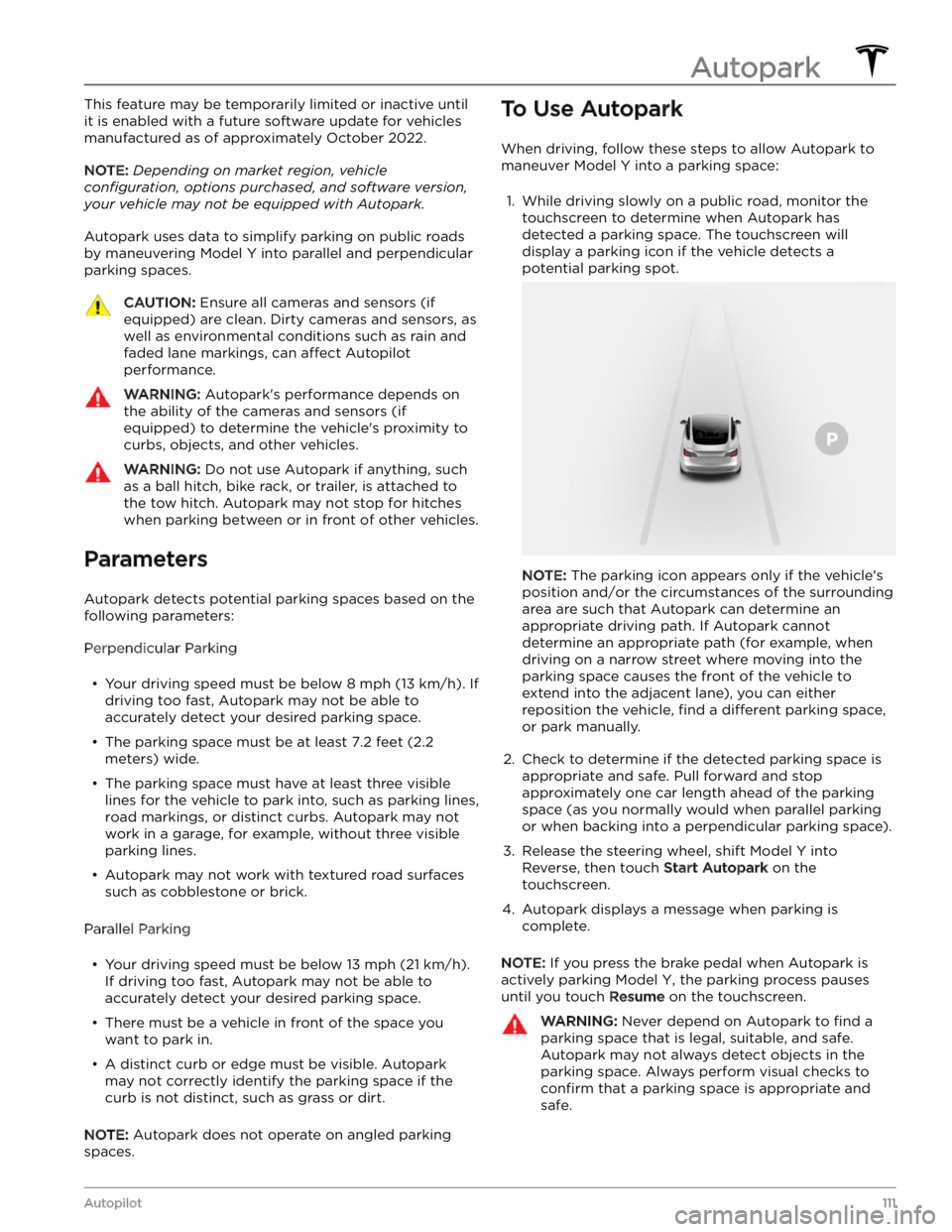
This feature may be temporarily limited or inactive until
it is enabled with a future software update for vehicles
manufactured as of approximately October 2022.
NOTE: Depending on market region, vehicle
configuration, options purchased, and software version,
your vehicle may not be equipped with Autopark.
Autopark uses data to simplify parking on public roads by maneuvering
Model Y into parallel and perpendicular
parking spaces.
CAUTION: Ensure all cameras and sensors (if
equipped) are clean. Dirty cameras and sensors, as
well as environmental conditions such as rain and
faded lane markings, can affect Autopilot
performance.
WARNING: Autopark
Page 115 of 298
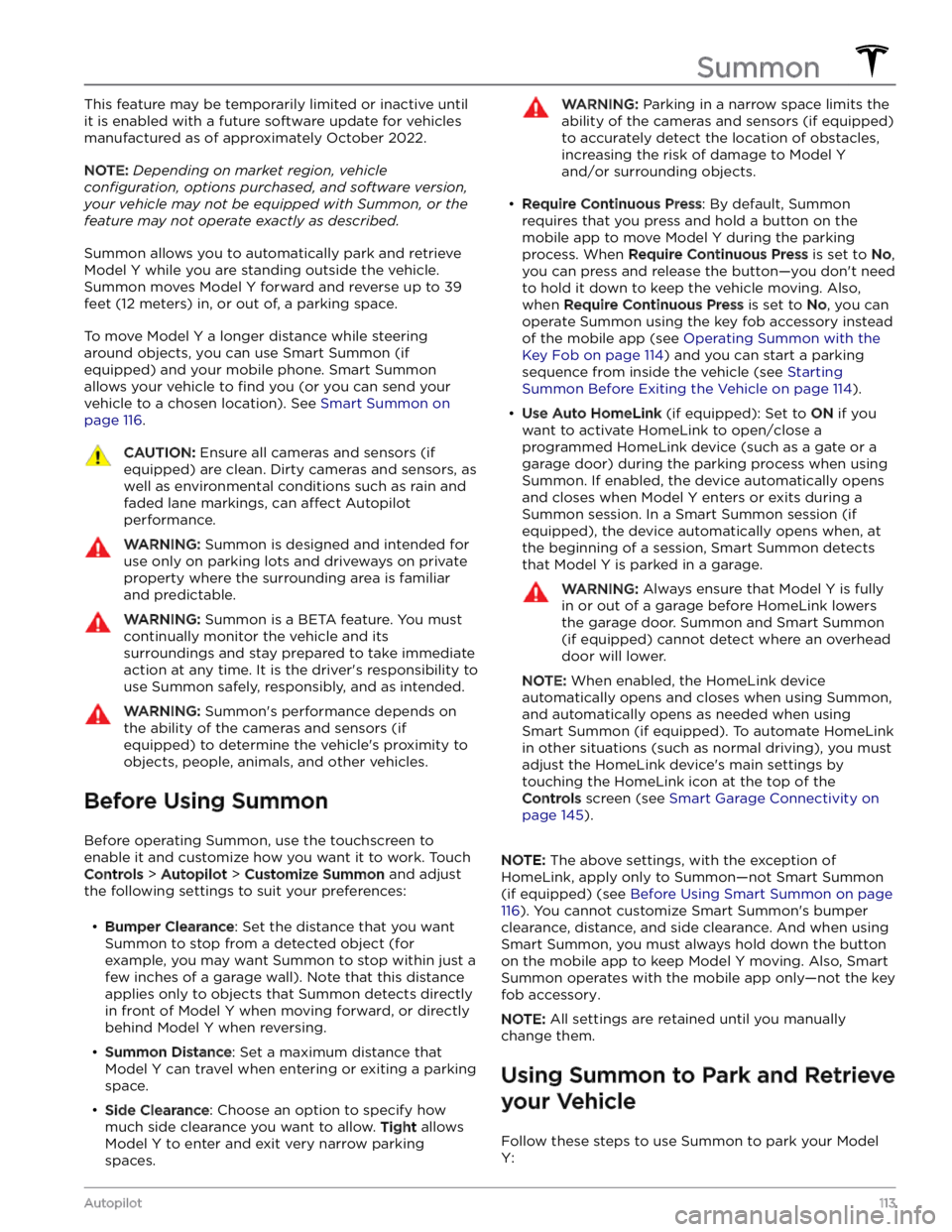
This feature may be temporarily limited or inactive until
it is enabled with a future software update for vehicles
manufactured as of approximately October 2022.
NOTE: Depending on market region, vehicle
configuration, options purchased, and software version,
your vehicle may not be equipped with Summon, or the
feature may not operate exactly as described.
Summon allows you to automatically park and retrieve
Model Y while you are standing outside the vehicle.
Summon moves
Model Y forward and reverse up to 39
feet (12 meters) in, or out of, a parking space.
To move Model Y a longer distance while steering
around objects, you can use Smart Summon
(if
equipped) and your mobile phone. Smart Summon
allows your vehicle to
find you (or you can send your
vehicle to a chosen location). See
Smart Summon on
page 116.
CAUTION: Ensure all cameras and sensors (if
equipped) are clean. Dirty cameras and sensors, as
well as environmental conditions such as rain and
faded lane markings, can affect Autopilot
performance.
WARNING: Summon is designed and intended for
use only on parking lots and driveways on private
property where the surrounding area is familiar
and predictable.
WARNING: Summon is a BETA feature. You must
continually monitor the vehicle and its
surroundings and stay prepared to take immediate
action at any time. It is the driver
Page 188 of 298
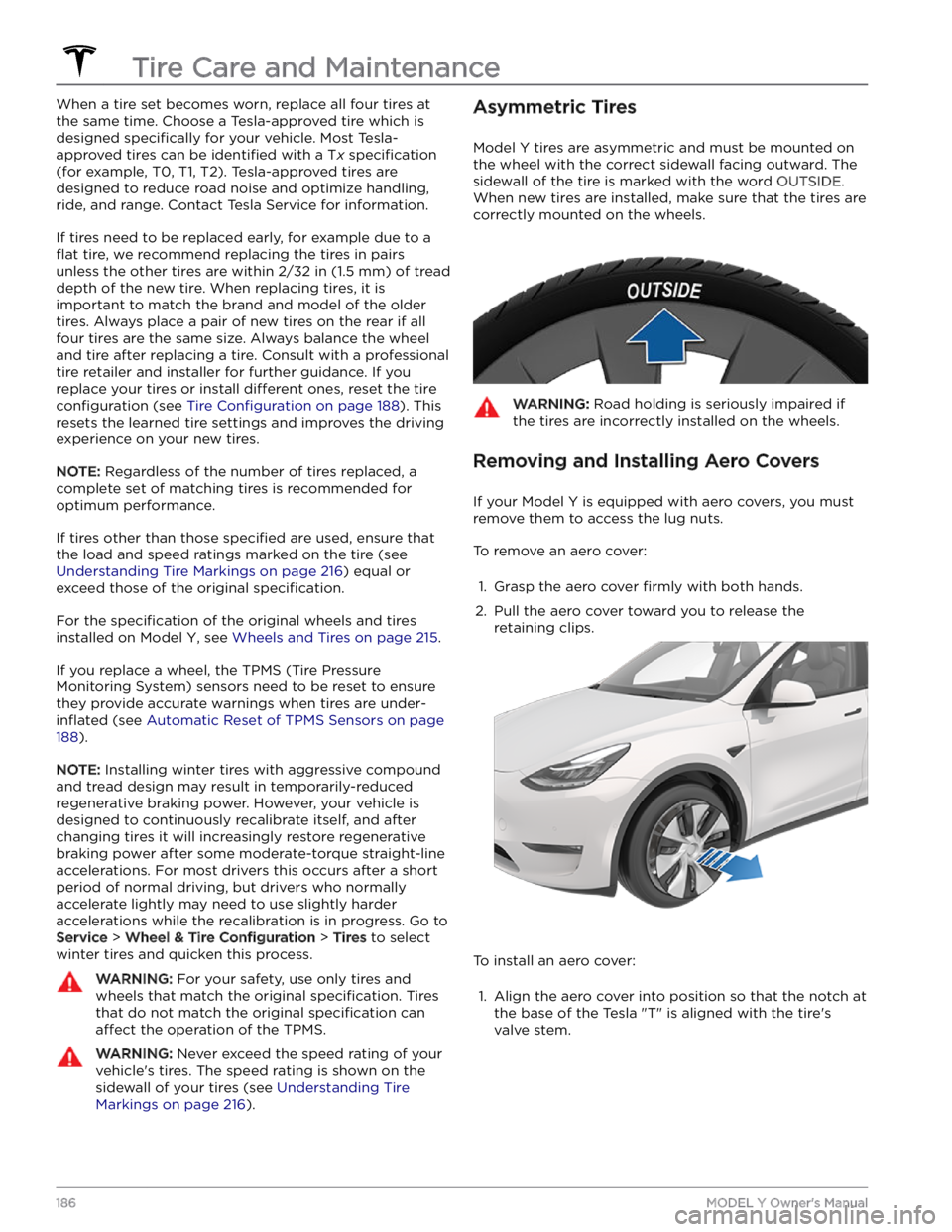
When a tire set becomes worn, replace all four tires at
the same time. Choose a Tesla-approved tire which is
designed
specifically for your vehicle. Most Tesla-
approved tires can be
identified with a Tx specification
(for example, T0, T1, T2). Tesla-approved tires are
designed to reduce road noise and optimize handling, ride, and range. Contact Tesla Service for information.
If tires need to be replaced early, for example due to a
flat tire, we recommend replacing the tires in pairs
unless the other tires are within
2/32 in (1.5 mm) of tread
depth of the new tire. When replacing tires, it is important to match the brand and model of the older
tires. Always place a pair of new tires on the rear if all four tires are the same size. Always balance the wheel and tire after replacing a tire. Consult with a professional tire retailer and installer for further guidance.
If you
replace your tires or install different ones, reset the tire
configuration (see Tire Configuration on page 188). This
resets the learned tire settings and improves the driving
experience on your new tires.
NOTE: Regardless of the number of tires replaced, a
complete set of matching tires is recommended for optimum performance.
If tires other than those specified are used, ensure that
the load and speed ratings marked on the tire
(see
Understanding Tire Markings on page 216) equal or
exceed those of the original
specification.
For the specification of the original wheels and tires
installed on
Model Y, see Wheels and Tires on page 215.
If you replace a wheel, the TPMS (Tire Pressure Monitoring System) sensors need to be reset to ensure they provide accurate warnings when tires are
under-
inflated (see Automatic Reset of TPMS Sensors on page
188).
NOTE: Installing winter tires with aggressive compound
and tread design may result in temporarily-reduced regenerative braking power. However, your vehicle is
designed to continuously recalibrate itself, and after changing tires it will increasingly restore regenerative
braking power after some moderate-torque straight-line accelerations. For most drivers this occurs after a short period of normal driving, but drivers who normally accelerate lightly may need to use slightly harder accelerations while the recalibration is in progress. Go to
Service > Wheel & Tire Configuration > Tires to select
winter tires and quicken this process.
WARNING: For your safety, use only tires and
wheels that match the original specification. Tires
that do not match the original specification can
affect the operation of the TPMS.
WARNING: Never exceed the speed rating of your
vehicle
Page 191 of 298
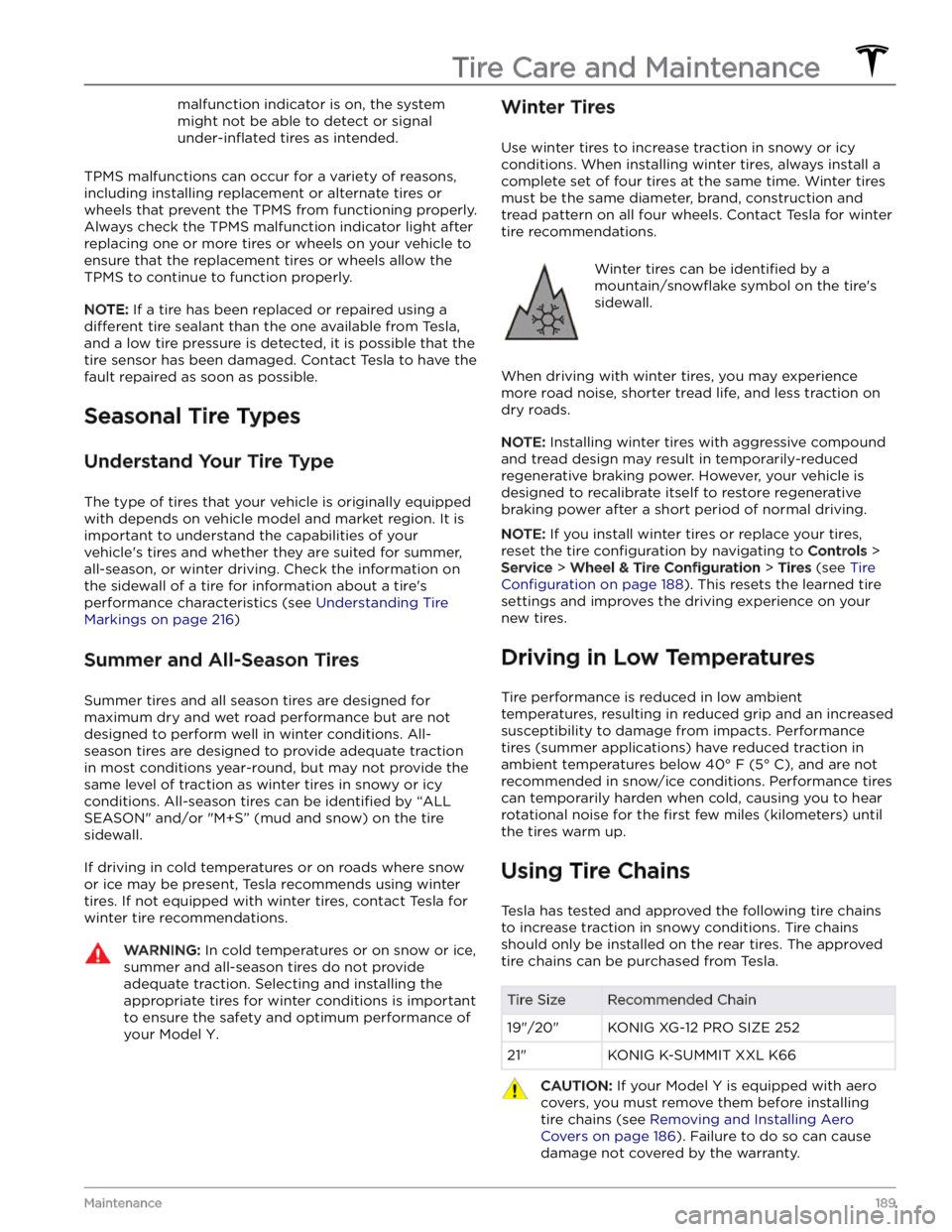
malfunction indicator is on, the system might not be able to detect or signal
under-inflated tires as intended.
TPMS malfunctions can occur for a variety of reasons,
including installing replacement or alternate tires or wheels that prevent the TPMS from functioning properly. Always check the TPMS malfunction indicator light after replacing one or more tires or wheels on your vehicle to
ensure that the replacement tires or wheels allow the
TPMS to continue to function properly.
NOTE: If a tire has been replaced or repaired using a
different tire sealant than the one available from Tesla,
and a low tire pressure is detected, it is possible that the tire sensor has been damaged. Contact Tesla to have the fault repaired as soon as possible.
Seasonal Tire Types
Understand Your Tire Type
The type of tires that your vehicle is originally equipped
with depends on vehicle model and market region. It is important to understand the capabilities of your vehicle