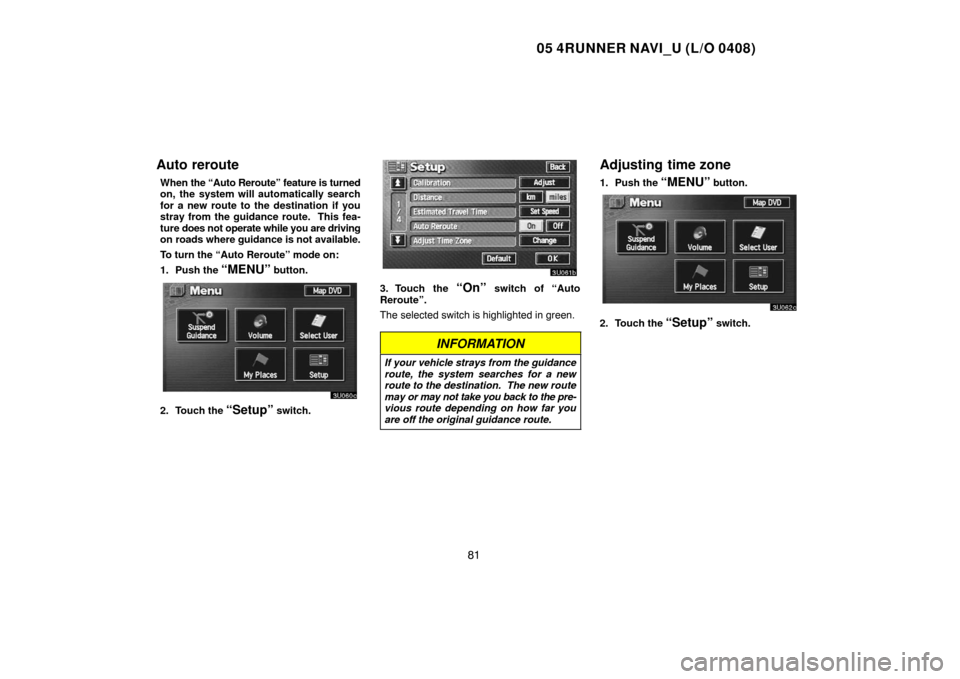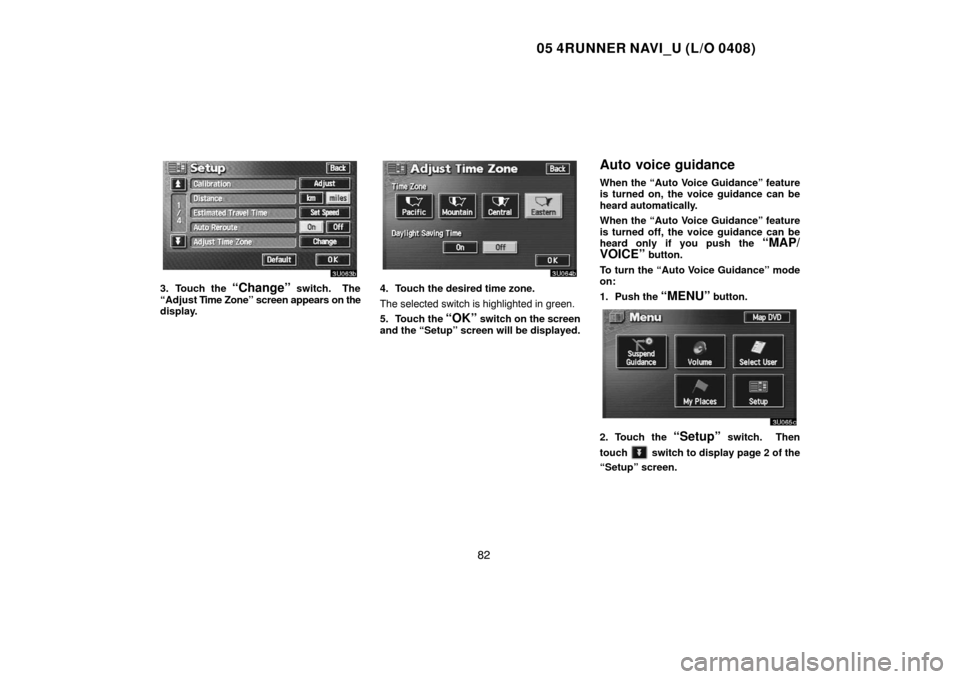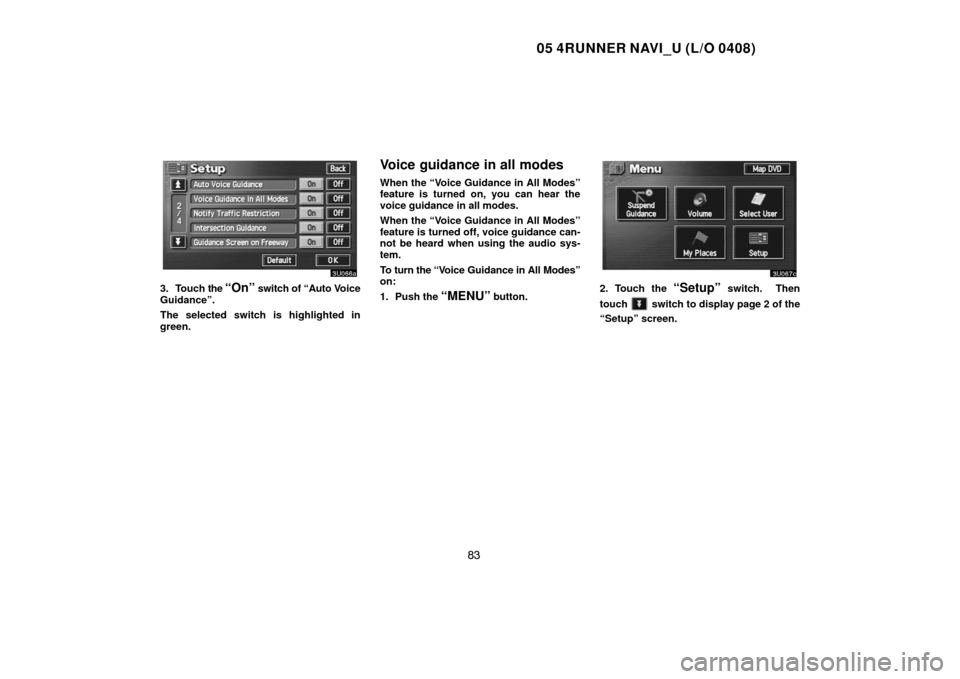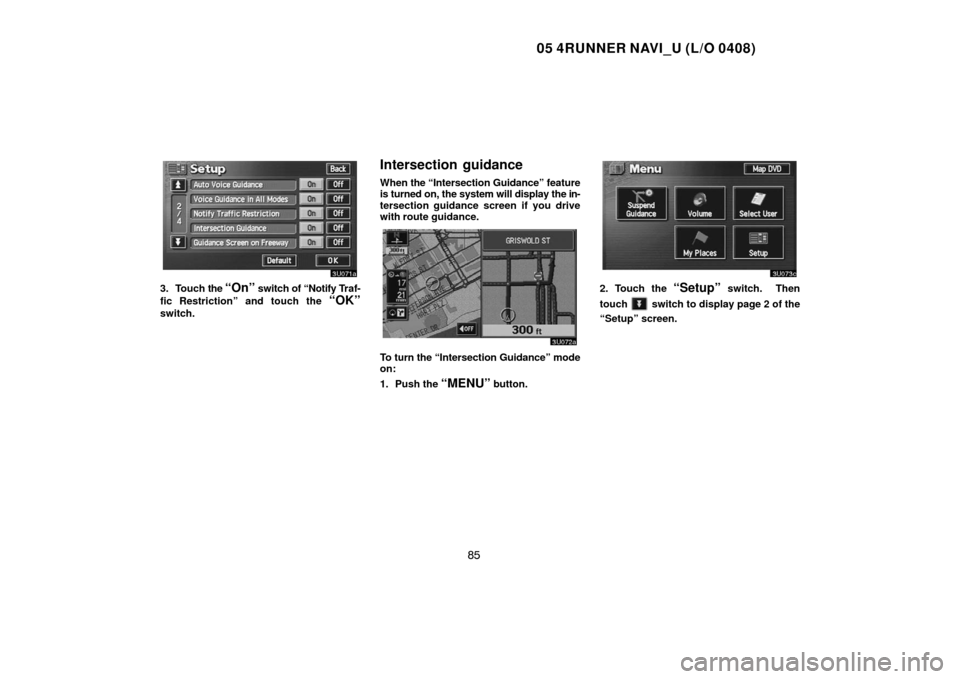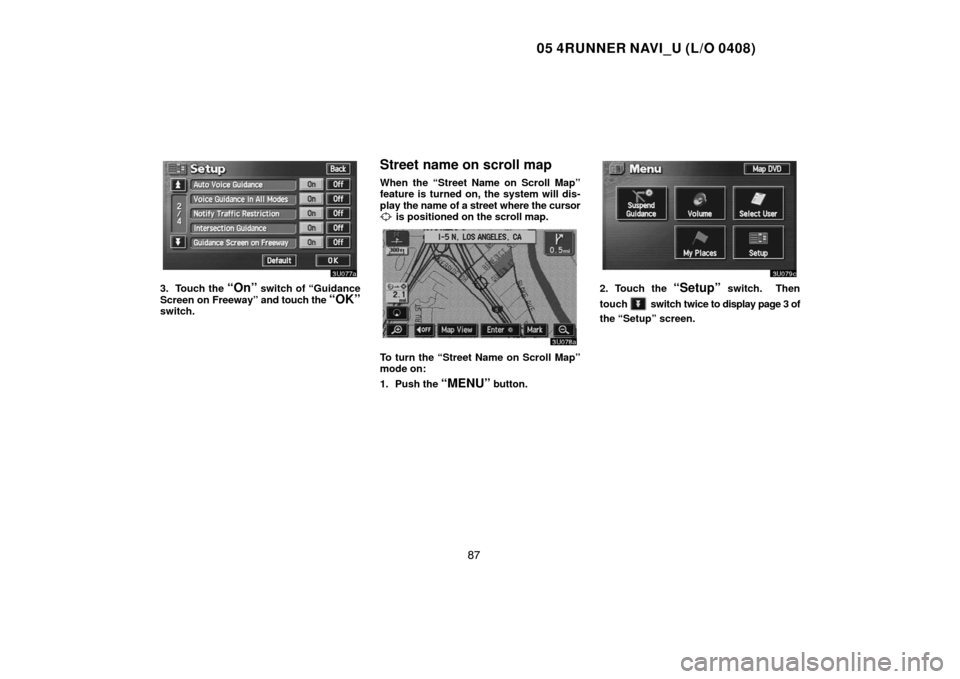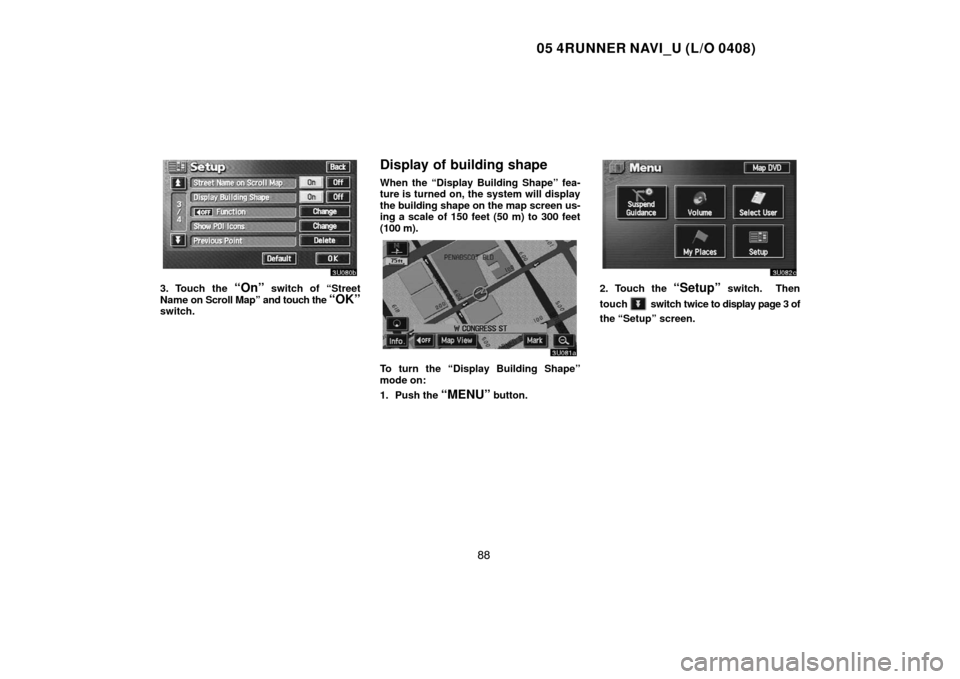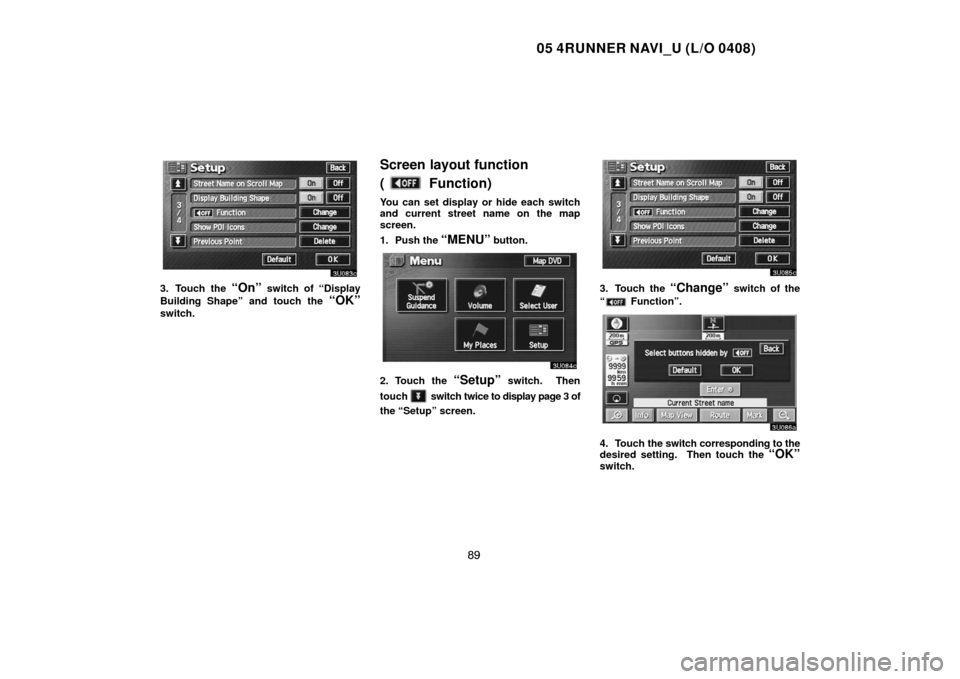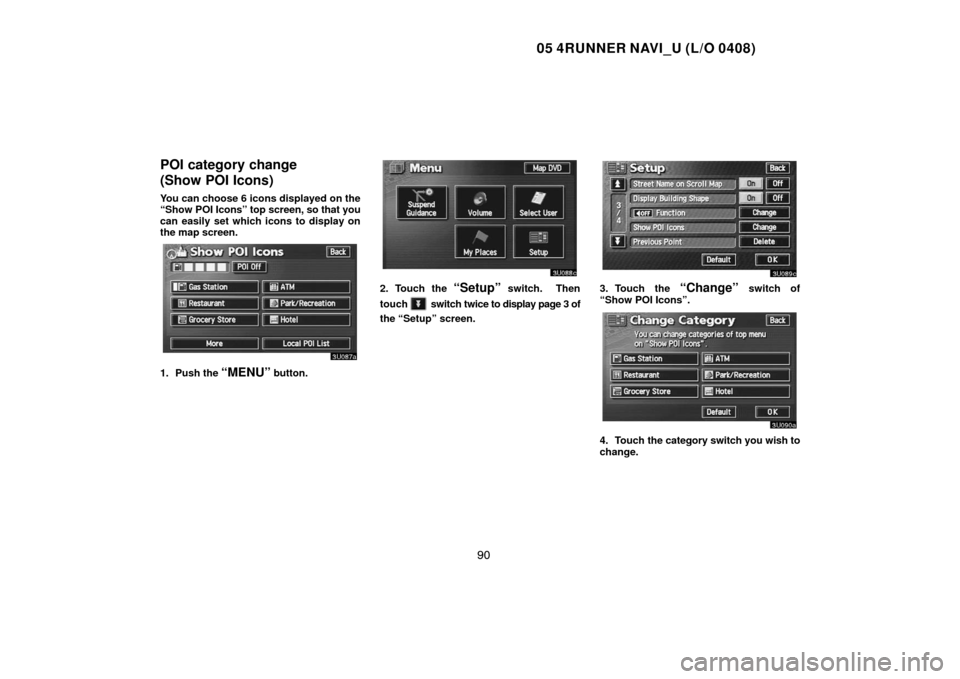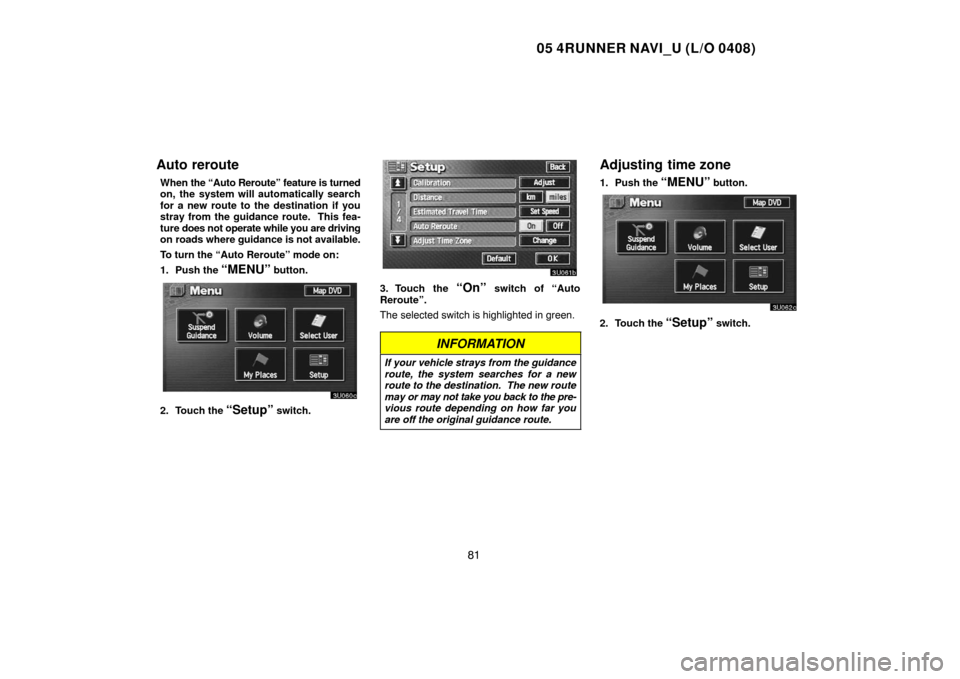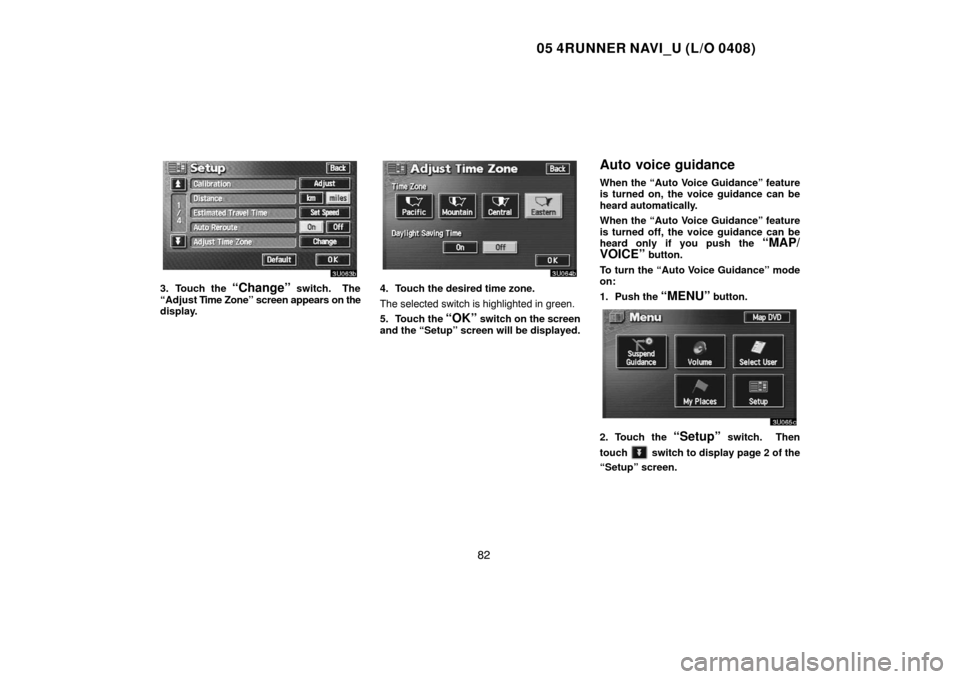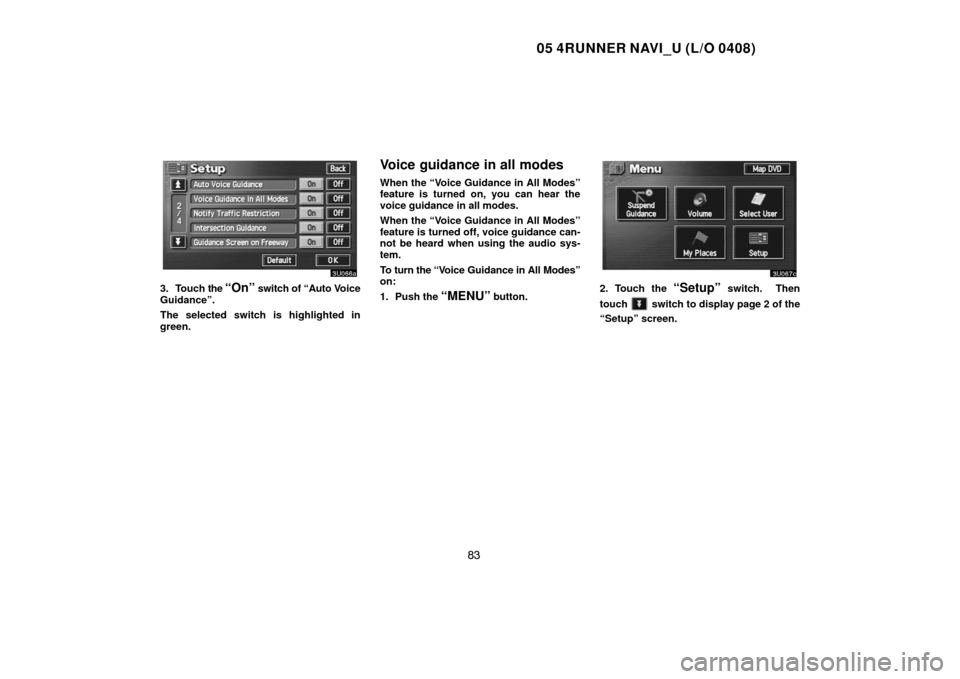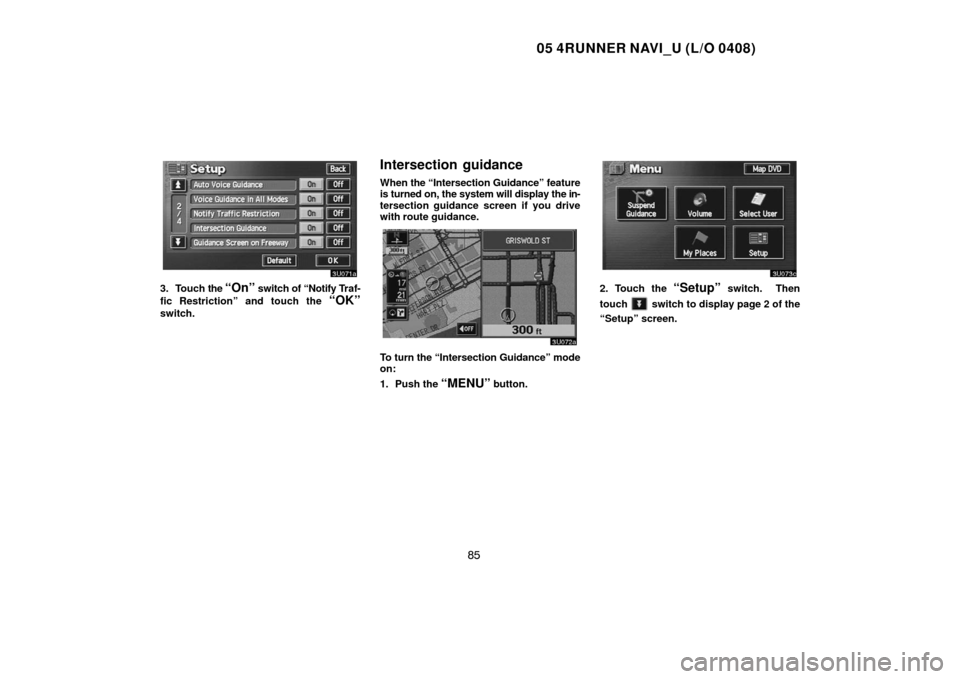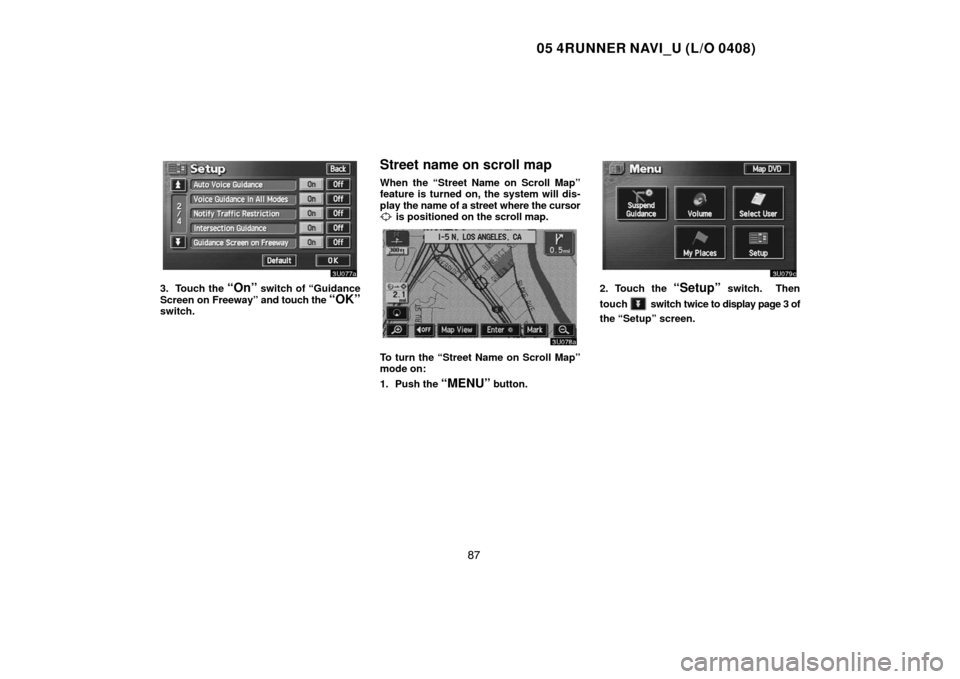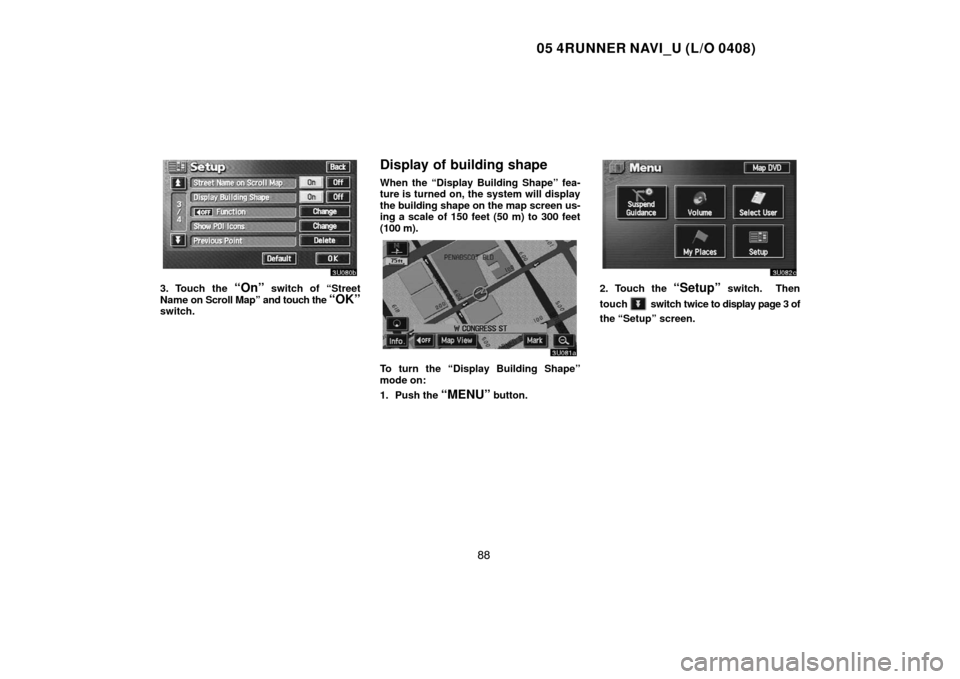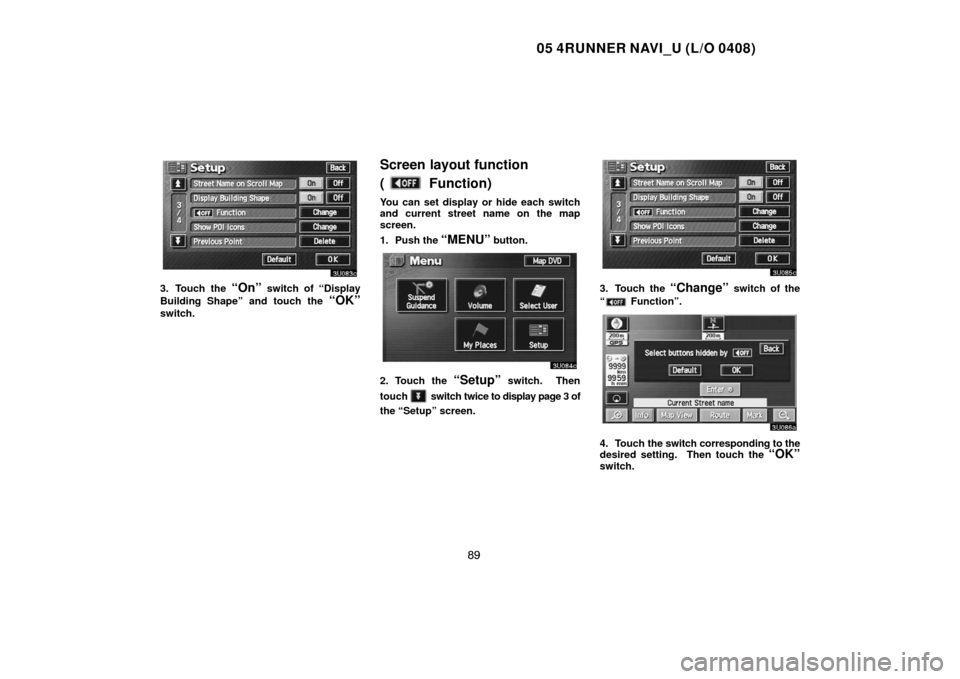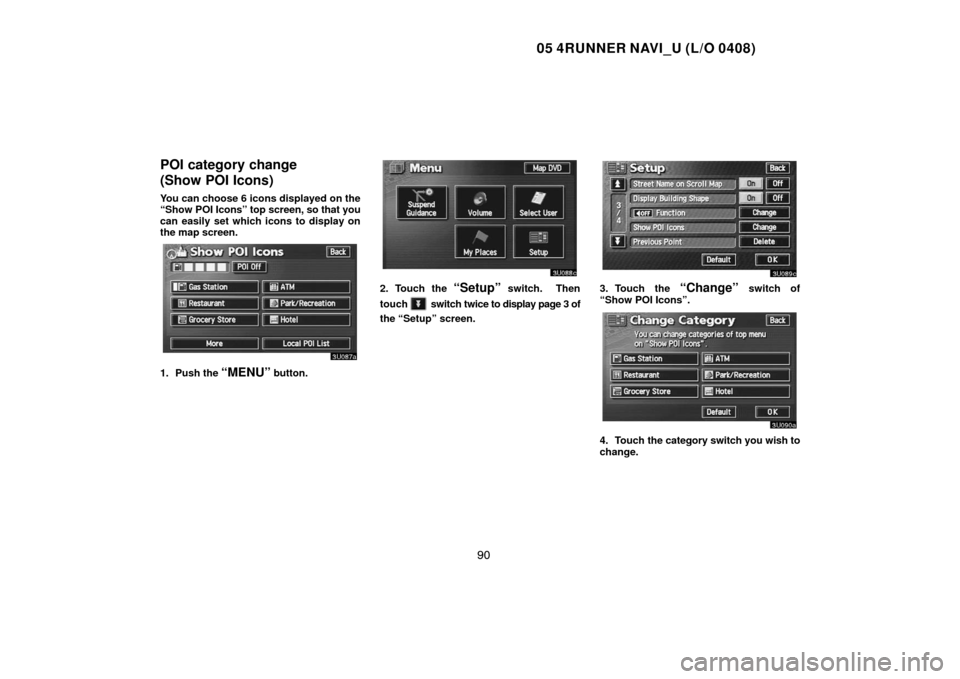TOYOTA 4RUNNER 2005 N210 / 4.G Navigation Manual
4RUNNER 2005 N210 / 4.G
TOYOTA
TOYOTA
https://www.carmanualsonline.info/img/14/6078/w960_6078-0.png
TOYOTA 4RUNNER 2005 N210 / 4.G Navigation Manual
Trending: roof, start stop button, light, clock reset, oil reset, wiper blades, navigation system
Page 91 of 135
05 4RUNNER NAVI_U (L/O 0408)
81
Auto reroute
When the “Auto Reroute” feature is turned
on, the system will automatically search
for a new route to the destination if you
stray from the guidance route. This fea-
ture does not operate while you are driving
on roads where guidance is not available.
To turn the “Auto Reroute” mode on:
1. Push the
“MENU” button.
2. Touch the “Setup” switch.
3. Touch the “On” switch of “Auto
Reroute”.
The selected switch is highlighted in green.
INFORMATION
If your vehicle strays from the guidance
route, the system searches for a new
route to the destination. The new route
may or may not take you back to the pre-
vious route depending on how far you
are off the original guidance route.
Adjusting time zone
1. Push the “MENU” button.
2. Touch the “Setup” switch.
Page 92 of 135
05 4RUNNER NAVI_U (L/O 0408)
82
3. Touch the “Change” switch. The
“Adjust Time Zone” screen appears on the
display.4. Touch the desired time zone.
The selected switch is highlighted in green.
5. Touch the
“OK” switch on the screen
and the “Setup” screen will be displayed.
Auto voice guidance
When the “Auto Voice Guidance” feature
is turned on, the voice guidance can be
heard automatically.
When the “Auto Voice Guidance” feature
is turned off, the voice guidance can be
heard only if you push the
“MAP/
VOICE”
button.
To turn the “Auto Voice Guidance” mode
on:
1. Push the
“MENU” button.
2. Touch the “Setup” switch. Then
touch
switch to display page 2 of the
“Setup” screen.
Page 93 of 135
05 4RUNNER NAVI_U (L/O 0408)
83
3. Touch the “On” switch of “Auto Voice
Guidance”.
The selected switch is highlighted in
green.
Voice guidance in all modes
When the “Voice Guidance in All Modes”
feature is turned on, you can hear the
voice guidance in all modes.
When the “Voice Guidance in All Modes”
feature is turned off, voice guidance can-
not be heard when using the audio sys-
tem.
To turn the “Voice Guidance in All Modes”
on:
1. Push the
“MENU” button.2. Touch the “Setup” switch. Then
touch
switch to display page 2 of the
“Setup” screen.
Page 94 of 135
05 4RUNNER NAVI_U (L/O 0408)
84
3. Touch the “On” switch of “Voice Guid-
ance in All Modes” and touch the
“OK”switch.
Notifying traffic restriction
When the “Notify Traffic Restriction” fea-
ture is turned on, the system notifies you
of traffic or seasonal restrictions.
To turn the “Notify Traffic Restriction”
mode on:
1. Push the
“MENU” button.
2. Touch the “Setup” switch. Then
touch
switch to display page 2 of the
“Setup” screen.
Page 95 of 135
05 4RUNNER NAVI_U (L/O 0408)
85
3. Touch the “On” switch of “Notify Traf-
fic Restriction” and touch the
“OK”
switch.
Intersection guidance
When the “Intersection Guidance” feature
is turned on, the system will display the in-
tersection guidance screen if you drive
with route guidance.
To turn the “Intersection Guidance” mode
on:
1. Push the
“MENU” button.
2. Touch the “Setup” switch. Then
touch
switch to display page 2 of the
“Setup” screen.
Page 96 of 135
05 4RUNNER NAVI_U (L/O 0408)
86
3. Touch the “On” switch of “Intersec-
tion Guidance” and touch the
“OK”switch.
Guidance screen on freeway
When the “Guidance Screen on Freeway”
feature is turned on, the system will dis-
play the lane guidance screen if you drive
on a freeway with route guidance.
To turn the “Guidance Screen on Free-
way” mode on:
1. Push the
“MENU” button.
2. Touch the “Setup” switch. Then
touch
switch to display page 2 of the
“Setup” screen.
Page 97 of 135
05 4RUNNER NAVI_U (L/O 0408)
87
3. Touch the “On” switch of “Guidance
Screen on Freeway” and touch the
“OK”switch.
Street name on scroll map
When the “Street Name on Scroll Map”
feature is turned on, the system will dis-
play the name of a street where the cursor
is positioned on the scroll map.
To turn the “Street Name on Scroll Map”
mode on:
1. Push the
“MENU” button.
2. Touch the “Setup” switch. Then
touch
switch twice to display page 3 of
the “Setup” screen.
Page 98 of 135
05 4RUNNER NAVI_U (L/O 0408)
88
3. Touch the “On” switch of “Street
Name on Scroll Map” and touch the
“OK”switch.
Display of building shape
When the “Display Building Shape” fea-
ture is turned on, the system will display
the building shape on the map screen us-
ing a scale of 150 feet (50 m) to 300 feet
(100 m).
To turn the “Display Building Shape”
mode on:
1. Push the
“MENU” button.
2. Touch the “Setup” switch. Then
touch
switch twice to display page 3 of
the “Setup” screen.
Page 99 of 135
05 4RUNNER NAVI_U (L/O 0408)
89
3. Touch the “On” switch of “Display
Building Shape” and touch the
“OK”
switch.
Screen layout function
(
Function)
You can set display or hide each switch
and current street name on the map
screen.
1. Push the
“MENU” button.
2. Touch the “Setup” switch. Then
touch
switch twice to display page 3 of
the “Setup” screen.
3. Touch the “Change” switch of the
“
Function”.
4. Touch the switch corresponding to the
desired setting. Then touch the “OK”
switch.
Page 100 of 135
05 4RUNNER NAVI_U (L/O 0408)
90
POI category change
(Show POI Icons)
You can choose 6 icons displayed on the
“Show POI Icons” top screen, so that you
can easily set which icons to display on
the map screen.
1. Push the “MENU” button.
2. Touch the “Setup” switch. Then
touch
switch twice to display page 3 of
the “Setup” screen.
3. Touch the “Change” switch of
“Show POI Icons”.
4. Touch the category switch you wish to
change.
Trending: buttons, roof, ESP, turn signal, navigation update, clock reset, air conditioning