ECO mode TOYOTA 4RUNNER 2010 N280 / 5.G Navigation Manual
[x] Cancel search | Manufacturer: TOYOTA, Model Year: 2010, Model line: 4RUNNER, Model: TOYOTA 4RUNNER 2010 N280 / 5.GPages: 23, PDF Size: 0.54 MB
Page 13 of 23
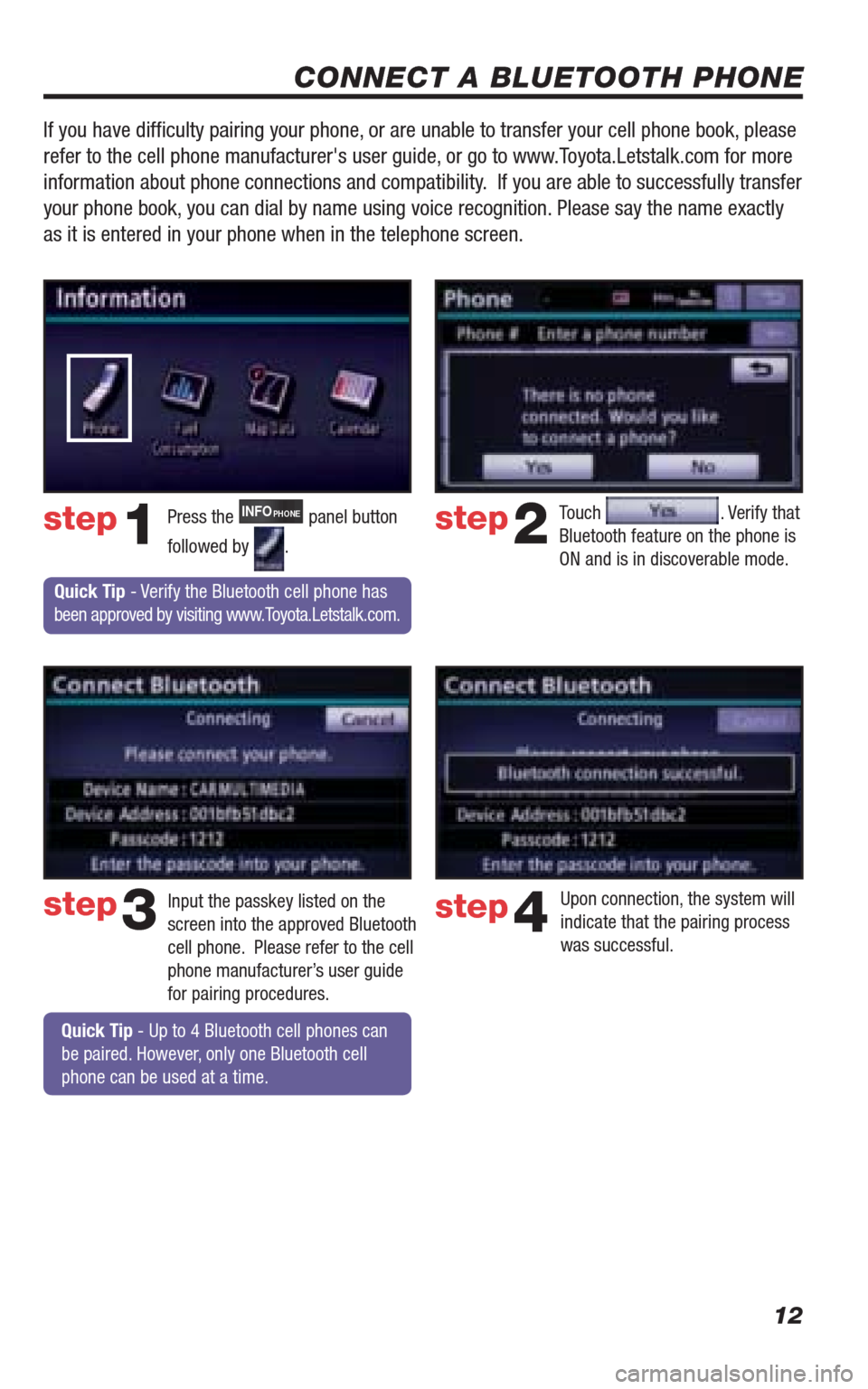
12
CONNECT A BLUETOOTH PHONE
Touch . Verify that
Bluetooth feature on the phone is
ON and is in discoverable mode. step2
step3
Press the INFOPHONE panel button
followed by
.step1
Input the passkey listed on the
screen into the approved Bluetooth
cell phone. Please refer to the cell
phone manufacturer’s user guide
for pairing procedures. Upon connection, the system will
indicate that the pairing process
was successful.step4
Quick Tip - Verify the Bluetooth cell phone has
been approved by visiting www.Toyota.Letstalk.com.
Quick Tip - Up to 4 Bluetooth cell phones can
be paired. However, only one Bluetooth cell
phone can be used at a time.
If you have diffi culty pairing your phone, or are unable to transfer your cell phone book, please
refer to the cell phone manufacturer's user guide, or go to www.Toyota.Letstalk.com for more
information about phone connections and compatibility. If you are able to successfully transfer
your phone book, you can dial by name using voice recognition. Please say the name exactly
as it is entered in your phone when in the telephone screen.
413614M2.indd 128/20/09 10:30:54 AM
Page 16 of 23
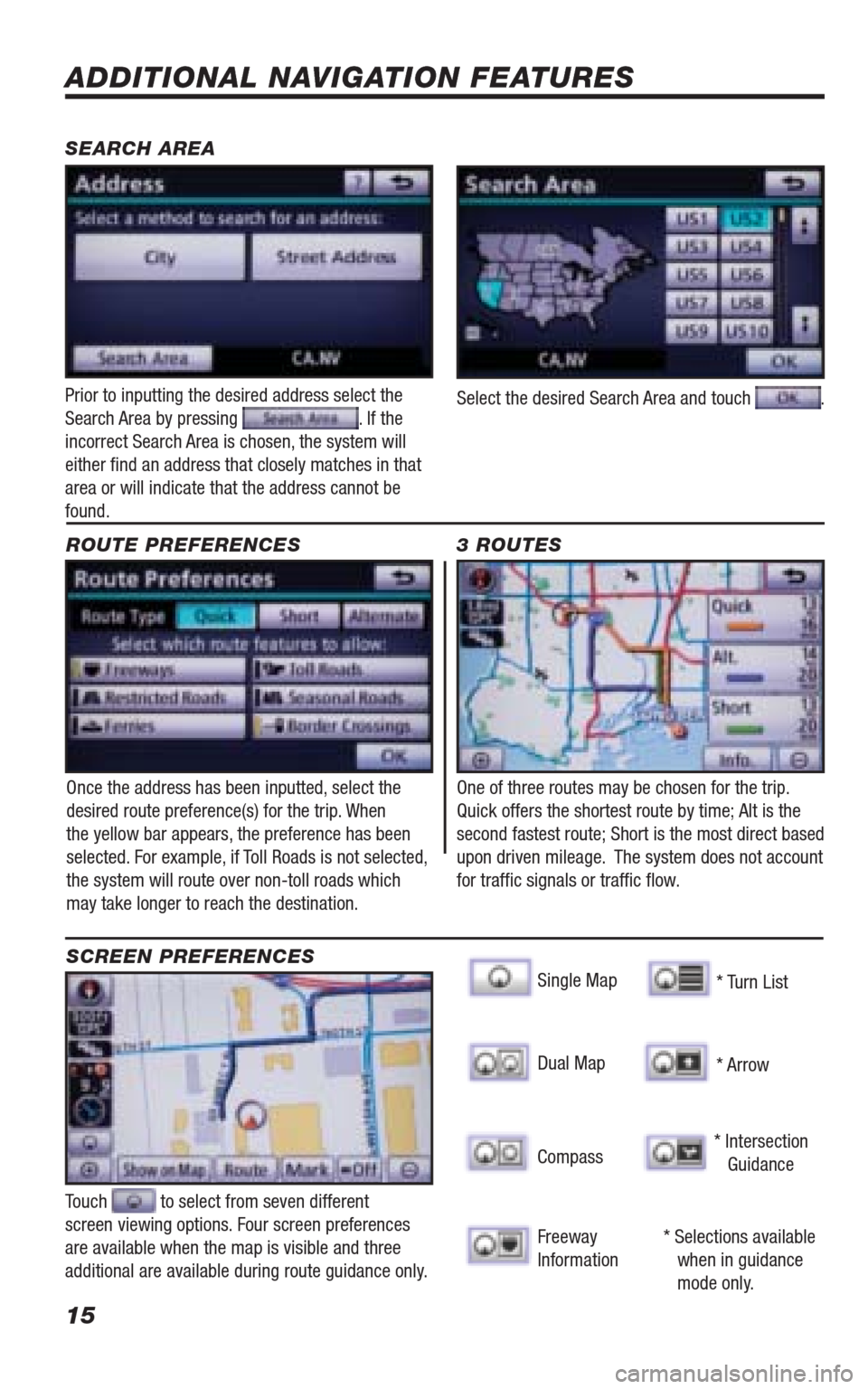
15
ADDITIONAL NAVIGATION FEATURES
Once the address has been inputted, select the
desired route preference(s) for the trip. When
the yellow bar appears, the preference has been
selected. For example, if Toll Roads is not selected,
the system will route over non-toll roads which
may take longer to reach the destination. ROUTE PREFERENCES
Touch to select from seven different
screen viewing options. Four screen preferences
are available when the map is visible and three
additional are available during route guidance only.
3 ROUTES
SCREEN PREFERENCES
One of three routes may be chosen for the trip.
Quick offers the shortest route by time; Alt is the
second fastest route; Short is the most direct based
upon driven mileage. The system does not account
for traffi c signals or traffi c fl ow.
Single Map SEARCH AREASinggle Map
* Selections available
when in guidance
mode only. Dual Map
Compass
Freeway
Information* Turn List
* Arrow
* Intersection
Guidance
Prior to inputting the desired address select the
Search Area by pressing . If the
incorrect Search Area is chosen, the system will
either fi nd an address that closely matches in that
area or will indicate that the address cannot be
found.Select the desired Search Area and touch .
413614M2.indd 158/20/09 10:31:03 AM
Page 22 of 23
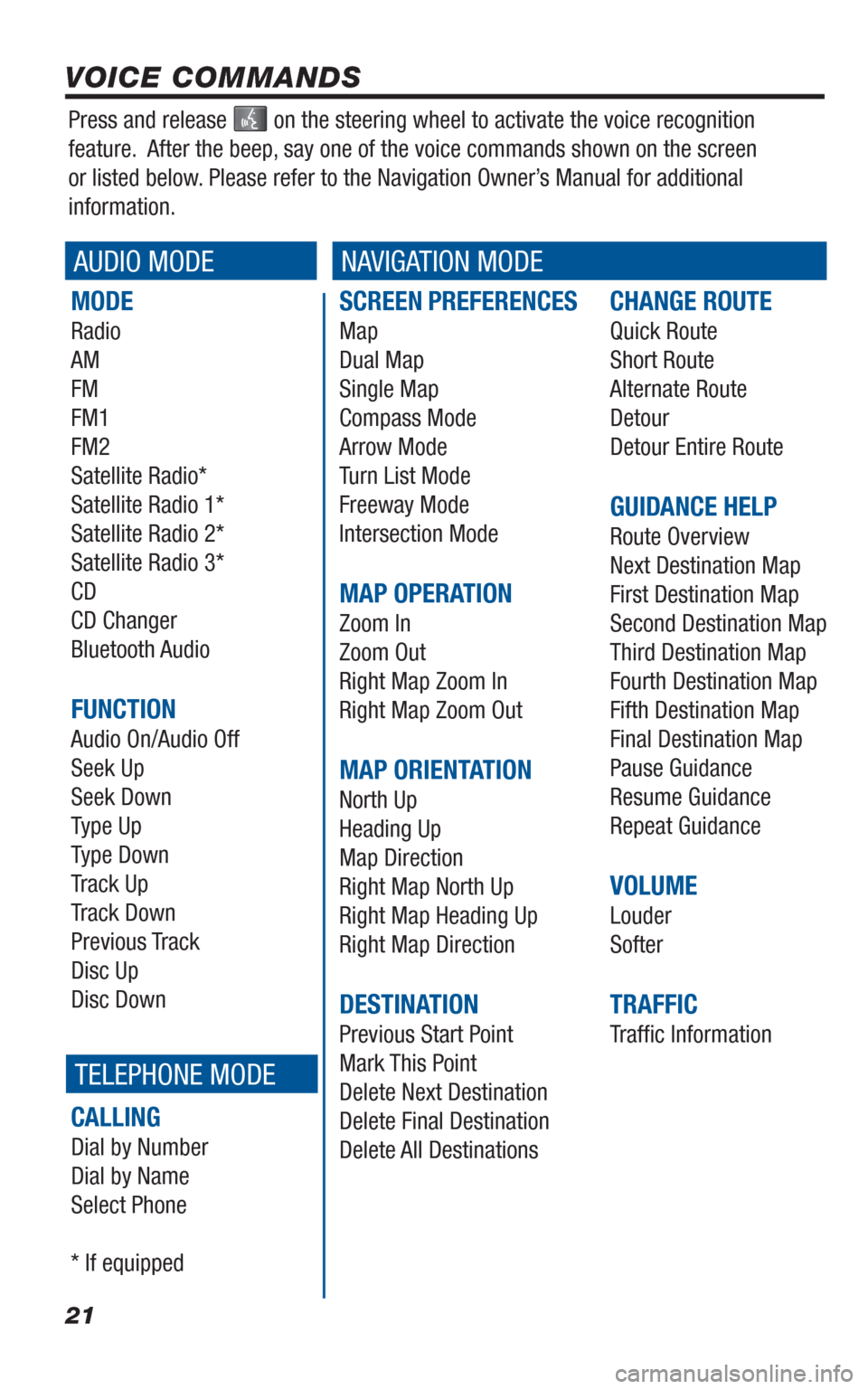
21
SCREEN PREFERENCES
Map
Dual Map
Single Map
Compass Mode
Arrow Mode
Turn List Mode
Freeway Mode
Intersection Mode
MAP OPERATION
Zoom In
Zoom Out
Right Map Zoom In
Right Map Zoom Out
MAP ORIENTATION
North Up
Heading Up
Map Direction
Right Map North Up
Right Map Heading Up
Right Map Direction
DESTINATION
Previous Start Point
Mark This Point
Delete Next Destination
Delete Final Destination
Delete All Destinations
CHANGE ROUTE
Quick Route
Short Route
Alternate Route
Detour
Detour Entire Route
GUIDANCE HELP
Route Overview
Next Destination Map
First Destination Map
Second Destination Map
Third Destination Map
Fourth Destination Map
Fifth Destination Map
Final Destination Map
Pause Guidance
Resume Guidance
Repeat Guidance
VOLUME
Louder
Softer
TRAFFIC
Traffi c Information
MODE
Radio
AM
FM
FM1
FM2
Satellite Radio*
Satellite Radio 1*
Satellite Radio 2*
Satellite Radio 3*
CD
CD Changer
Bluetooth Audio
FUNCTION
Audio On/Audio Off
Seek Up
Seek Down
Type Up
Type Down
Track Up
Track Down
Previous Track
Disc Up
Disc Down
CALLING
Dial by Number
Dial by Name
Select Phone
* If equipped
VOICE COMMANDS
AUDIO MODENAVIGATION MODE
TELEPHONE MODE
Press and release on the steering wheel to activate the voice recognition
feature. After the beep, say one of the voice commands shown on the screen
or listed below. Please refer to the Navigation Owner’s Manual for additional
information.
413614M2.indd 218/20/09 10:31:23 AM