navigation system TOYOTA 4RUNNER 2010 N280 / 5.G Navigation Manual
[x] Cancel search | Manufacturer: TOYOTA, Model Year: 2010, Model line: 4RUNNER, Model: TOYOTA 4RUNNER 2010 N280 / 5.GPages: 23, PDF Size: 0.54 MB
Page 1 of 23
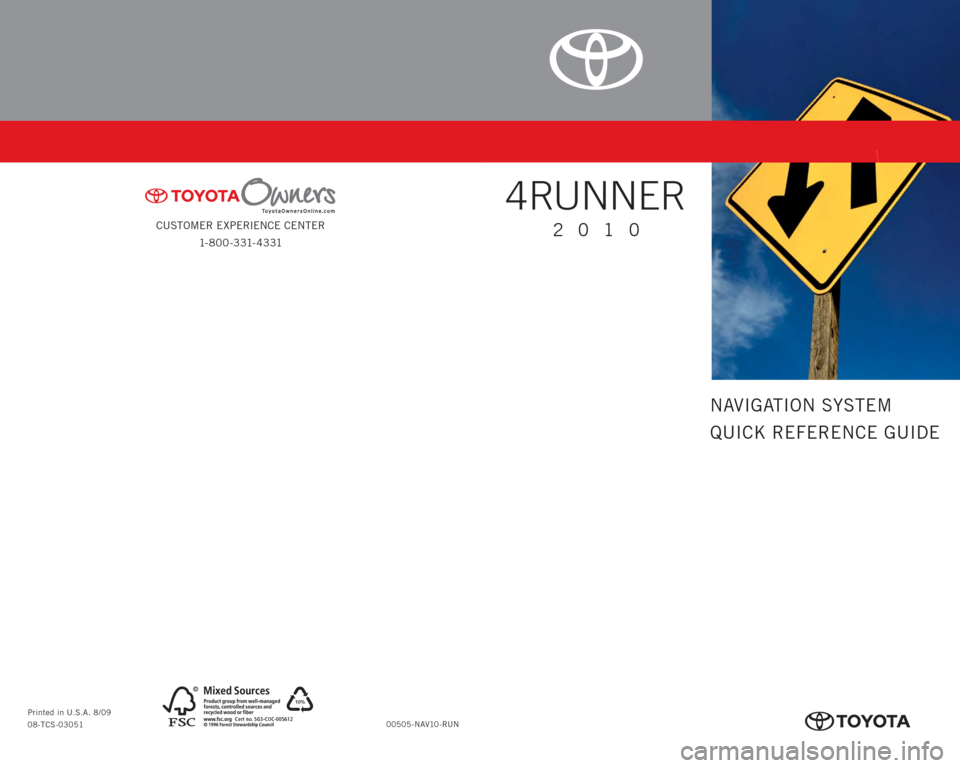
CUSTOMER EXPERIENCE CENTER
1- 8 0 0 - 3 31- 4 3 31
00505-NAV10-RUN Printed in U.S.A. 8/09
08-TCS-03051
10%
Cert no. SGS-COC-005612
413614M1.indd 28/20/09 2:06:00 PM
NAVIGATION SYSTEM
QUICK REFERENCE GUIDE
4RUNNER
2010
413614M1.indd 18/20/09 2:05:49 PM
Page 2 of 23
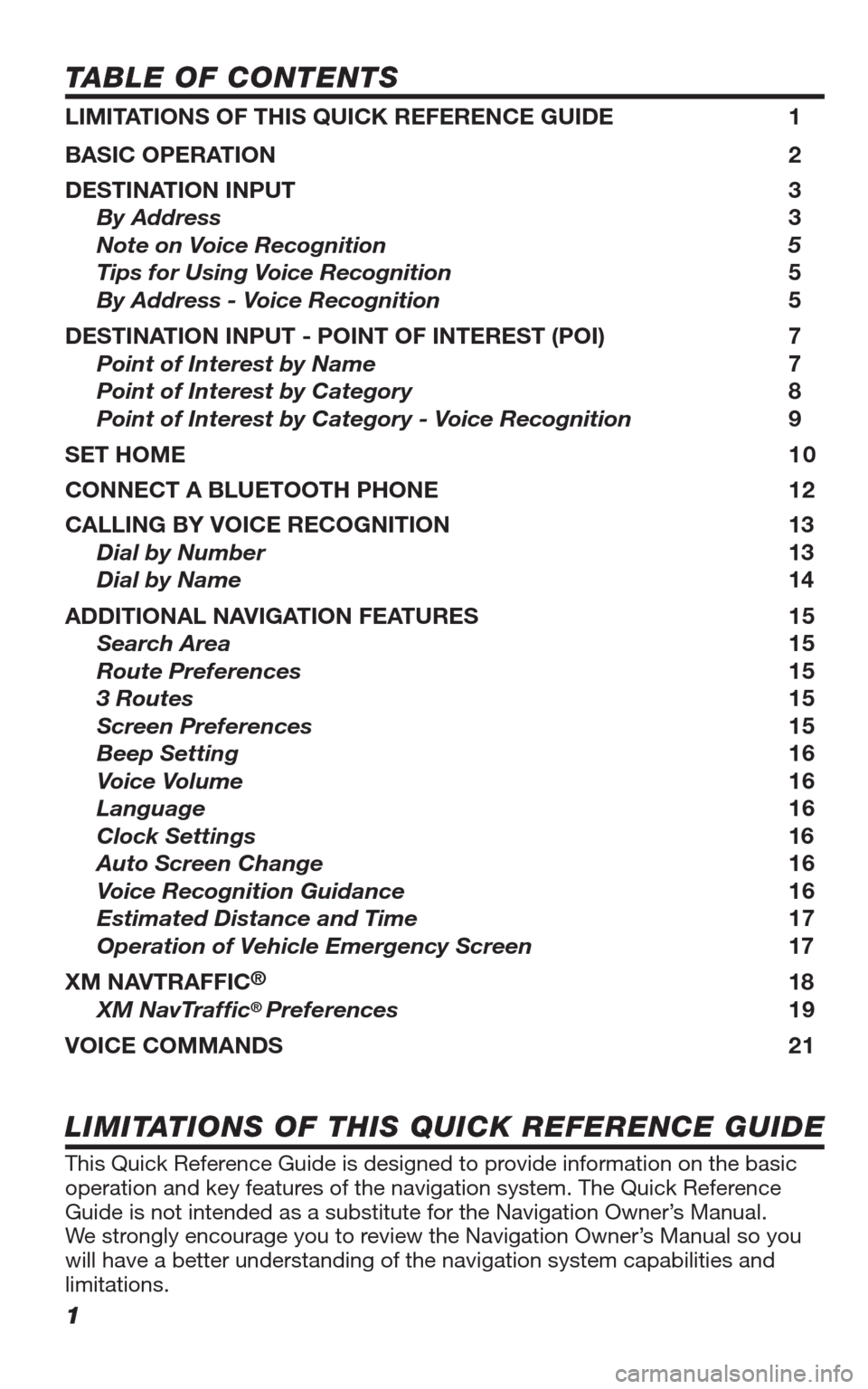
1
TABLE OF CONTENTS
LIMITATIONS OF THIS QUICK REFERENCE GUIDE 1
BASIC OPERATION 2
DESTINATION INPUT 3
By Address 3
Note on Voice Recognition 5
Tips for Using Voice Recognition 5
By Address - Voice Recognition 5
DESTINATION INPUT - POINT OF INTEREST (POI) 7
Point of Interest by Name 7
Point of Interest by Category 8
Point of Interest by Category - Voice Recognition 9
SET HOME 1 0
CONNECT A BLUETOOTH PHONE 12
CALLING BY VOICE RECOGNITION 13
Dial by Number 13
Dial by Name 14
ADDITIONAL NAVIGATION FEATURES 15
Search Area 15
Route Preferences 15
3 Routes 15
Screen Preferences 15
Beep Setting 16
Voice Volume 16
Language 16
Clock Settings 16
Auto Screen Change 16
Voice Recognition Guidance
16
Estimated Distance and Time 17
Operation of Vehicle Emergency Screen 17
XM NAVTRAFFIC
® 18
XM NavTraffi c® Preferences 19
VOICE COMMANDS 21
This Quick Reference Guide is designed to provide information on the basic
operation and key features of the navigation system. The Quick Reference
Guide is not intended as a substitute for the Navigation Owner’s Manual.
We strongly encourage you to review the Navigation Owner’s Manual so you
will have a better understanding of the navigation system capabilities and
limitations.
LIMITATIONS OF THIS QUICK REFERENCE GUIDE
413614M2.indd 18/20/09 10:30:20 AM
Page 6 of 23
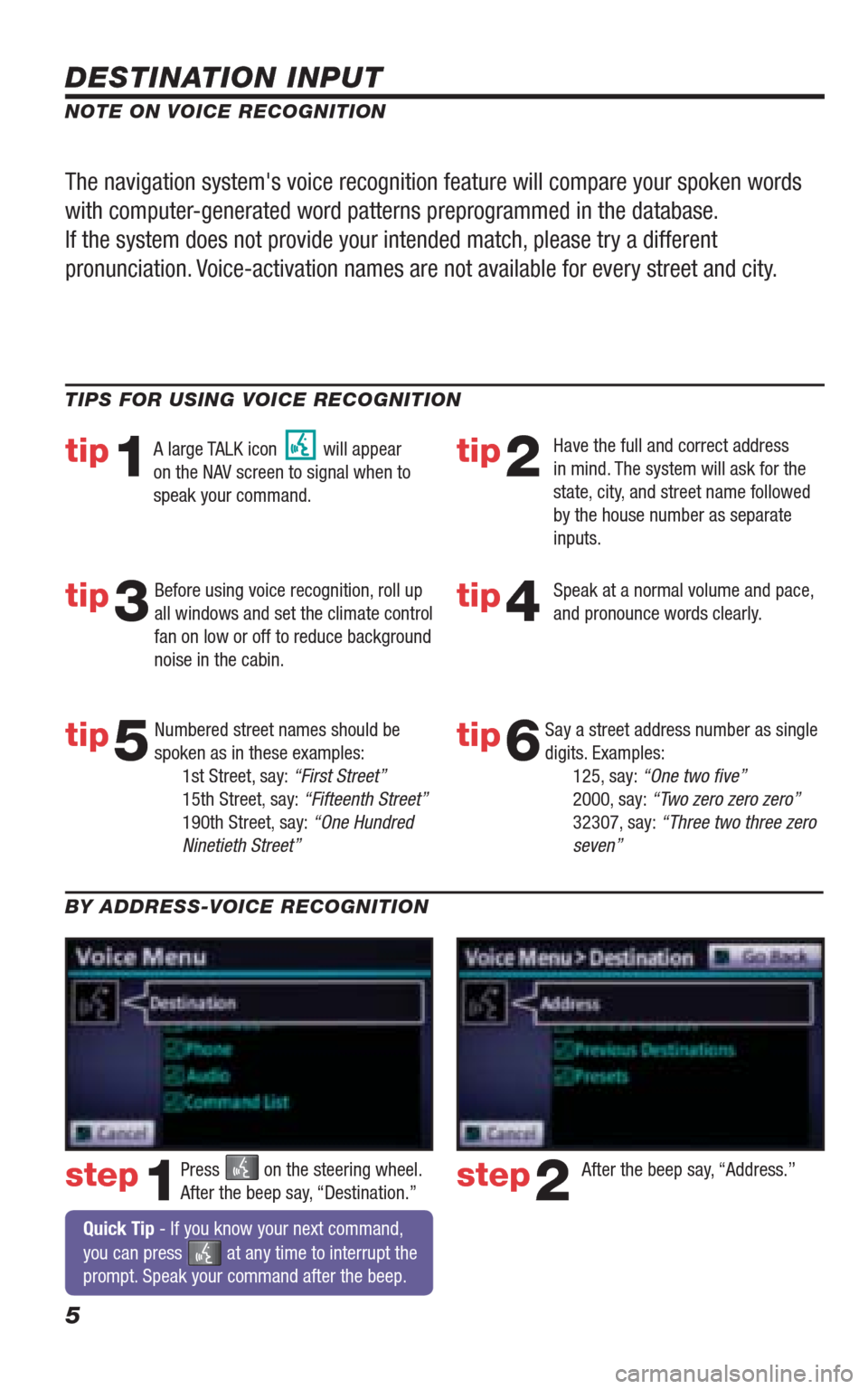
5
DESTINATION INPUT
step1step2Press on the steering wheel.
After the beep say, “Destination.”After the beep say, “Address.” TIPS FOR USING VOICE RECOGNITION
NOTE ON VOICE RECOGNITION
Say a street address number as single
digits. Examples:
125, say: “One two fi ve”
2000, say: “Two zero zero zero”
32307, say: “Three two three zero
seven”
tip1tip2
tip3tip4
tip5
Have the full and correct address
in mind. The system will ask for the
state, city, and street name followed
by the house number as separate
inputs.
Before using voice recognition, roll up
all windows and set the climate control
fan on low or off to reduce background
noise in the cabin.Speak at a normal volume and pace,
and pronounce words clearly.
Numbered street names should be
spoken as in these examples:
1st Street, say: “First Street”
15th Street, say: “Fifteenth Street”
190th Street, say: “One Hundred
Ninetieth Street” A large TALK icon will appear
on the NAV screen to signal when to
speak your command.
The navigation system's voice recognition feature will compare your spoken words
with computer-generated word patterns preprogrammed in the database.
If the system does not provide your intended match, please try a different
pronunciation. Voice-activation names are not available for every street and city.
BY ADDRESS-VOICE RECOGNITION
Quick Tip - If you know your next command,
you can press
at any time to interrupt the
prompt. Speak your command after the beep.
tip6
413614M2.indd 58/20/09 10:30:29 AM
Page 16 of 23
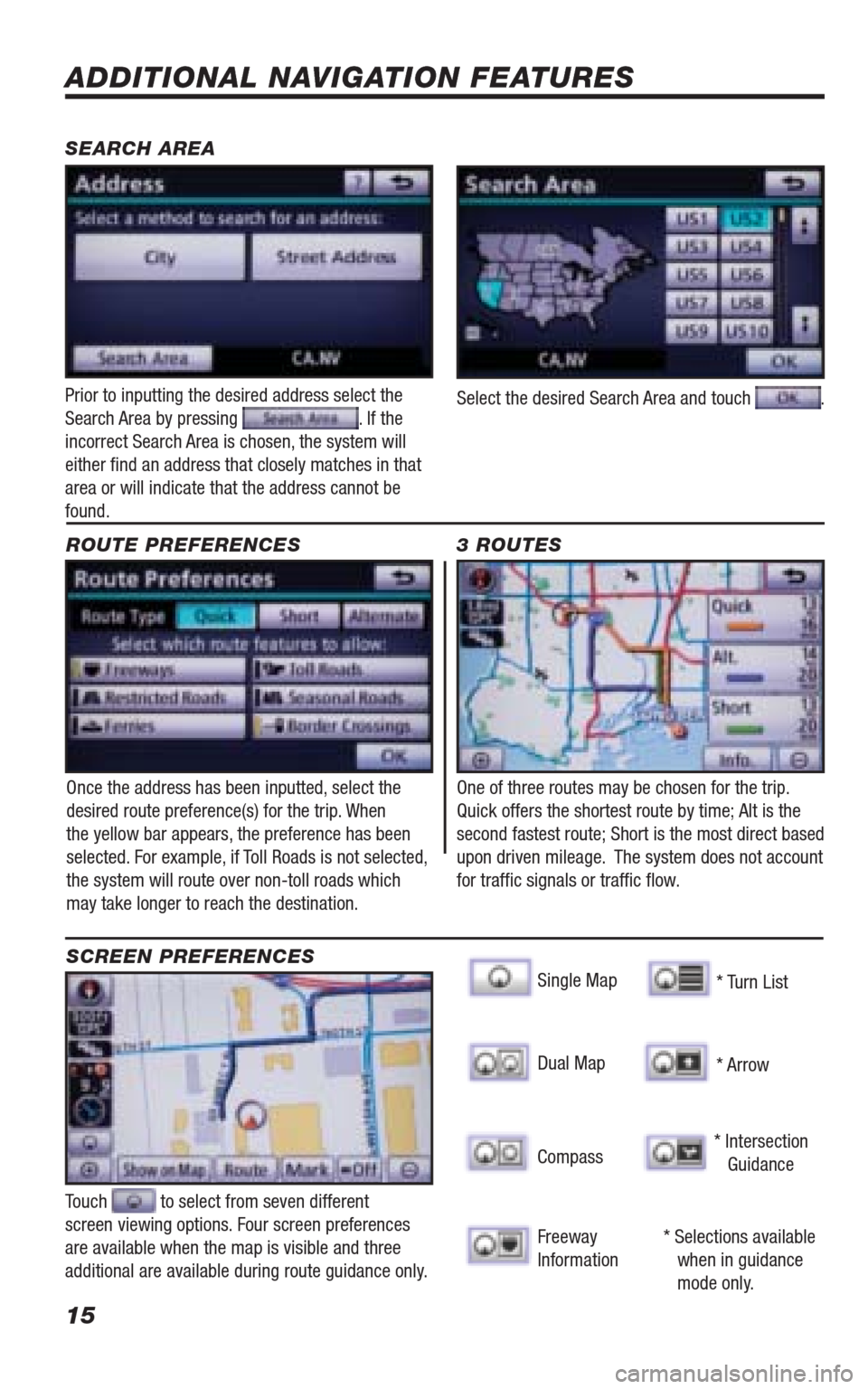
15
ADDITIONAL NAVIGATION FEATURES
Once the address has been inputted, select the
desired route preference(s) for the trip. When
the yellow bar appears, the preference has been
selected. For example, if Toll Roads is not selected,
the system will route over non-toll roads which
may take longer to reach the destination. ROUTE PREFERENCES
Touch to select from seven different
screen viewing options. Four screen preferences
are available when the map is visible and three
additional are available during route guidance only.
3 ROUTES
SCREEN PREFERENCES
One of three routes may be chosen for the trip.
Quick offers the shortest route by time; Alt is the
second fastest route; Short is the most direct based
upon driven mileage. The system does not account
for traffi c signals or traffi c fl ow.
Single Map SEARCH AREASinggle Map
* Selections available
when in guidance
mode only. Dual Map
Compass
Freeway
Information* Turn List
* Arrow
* Intersection
Guidance
Prior to inputting the desired address select the
Search Area by pressing . If the
incorrect Search Area is chosen, the system will
either fi nd an address that closely matches in that
area or will indicate that the address cannot be
found.Select the desired Search Area and touch .
413614M2.indd 158/20/09 10:31:03 AM
Page 17 of 23
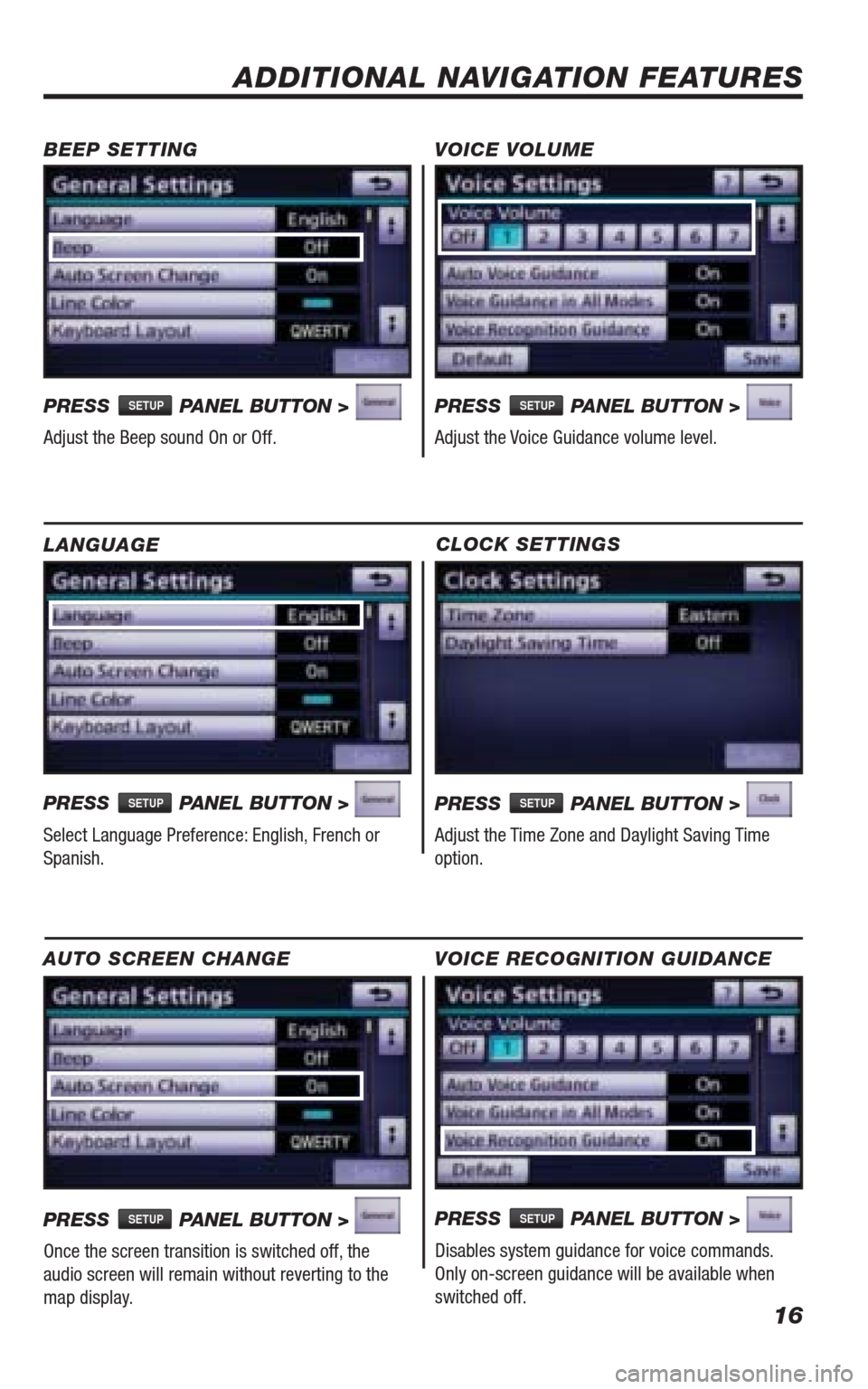
16
CLOCK SETTINGS
PRESS SETUP PANEL BUTTON >
Adjust the Time Zone and Daylight Saving Time
option.
ADDITIONAL NAVIGATION FEATURES
LANGUAGE
PRESS
SETUP PANEL BUTTON >
Select Language Preference: English, French or
Spanish. PRESS
SETUP PANEL BUTTON >
Adjust the Voice Guidance volume level. BEEP SETTING VOICE VOLUME
AUTO SCREEN CHANGE
PRESS SETUP PANEL BUTTON >
Once the screen transition is switched off, the
audio screen will remain without reverting to the
map display.PRESS
SETUP PANEL BUTTON >
Adjust the Beep sound On or Off.
PRESS SETUP PANEL BUTTON >
Disables system guidance for voice commands.
Only on-screen guidance will be available when
switched off. VOICE RECOGNITION GUIDANCE
413614M2.indd 168/20/09 10:31:06 AM
Page 18 of 23
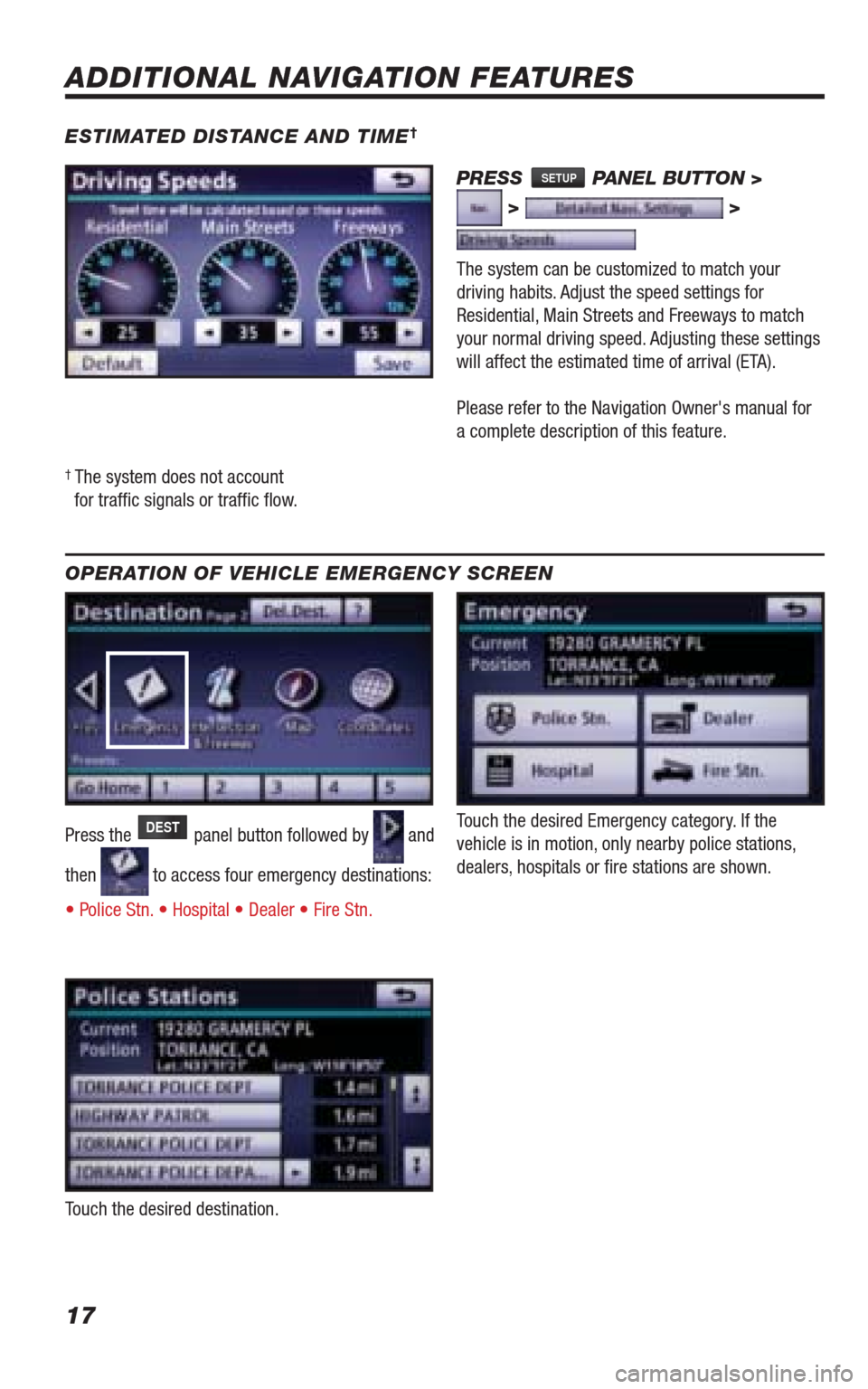
17
ESTIMATED DISTANCE AND TIME†
†
The system does not account
for traffi c signals or traffi c fl ow.
ADDITIONAL NAVIGATION FEATURES
OPERATION OF VEHICLE EMERGENCY SCREEN
Touch the desired Emergency category. If the
vehicle is in motion, only nearby police stations,
dealers, hospitals or fi re stations are shown. Press the DEST panel button followed by and
then
to access four emergency destinations:
• Police Stn. • Hospital • Dealer • Fire Stn.
Touch the desired destination.
The system can be customized to match your
driving habits. Adjust the speed settings for
Residential, Main Streets and Freeways to match
your normal driving speed. Adjusting these settings
will affect the estimated time of arrival (ETA).
Please refer to the Navigation Owner's manual for
a complete description of this feature.
PRESS SETUP PANEL BUTTON >
> >
413614M2.indd 178/20/09 10:31:10 AM
Page 19 of 23
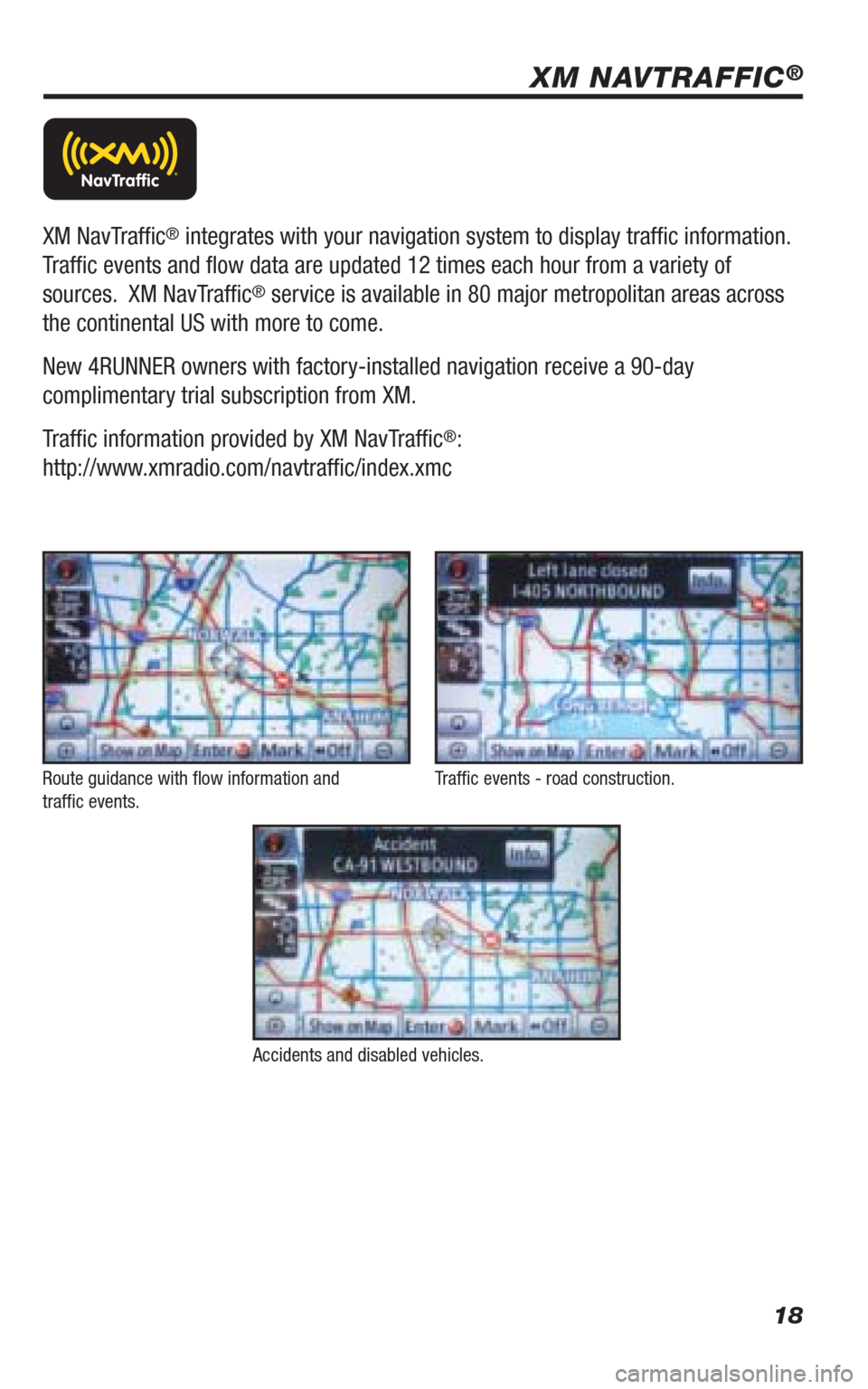
18
Route guidance with fl ow information and
traffi c events.
Accidents and disabled vehicles.Traffi c events - road construction.
XM NavTraffi c® integrates with your navigation system to display traffi c information.
Traffi c events and fl ow data are updated 12 times each hour from a variety of
sources. XM NavTraffi c
® service is available in 80 major metropolitan areas across
the continental US with more to come.
New 4RUNNER owners with factory-installed navigation receive a 90-day
complimentary trial subscription from XM.
Traffi c information provided by XM NavTraffi c
®:
http://www.xmradio.com/navtraffi c/index.xmc
XM NAVTRAFFIC®
413614M2.indd 188/20/09 10:31:15 AM