set clock TOYOTA 4RUNNER 2010 N280 / 5.G Navigation Manual
[x] Cancel search | Manufacturer: TOYOTA, Model Year: 2010, Model line: 4RUNNER, Model: TOYOTA 4RUNNER 2010 N280 / 5.GPages: 23, PDF Size: 0.54 MB
Page 2 of 23
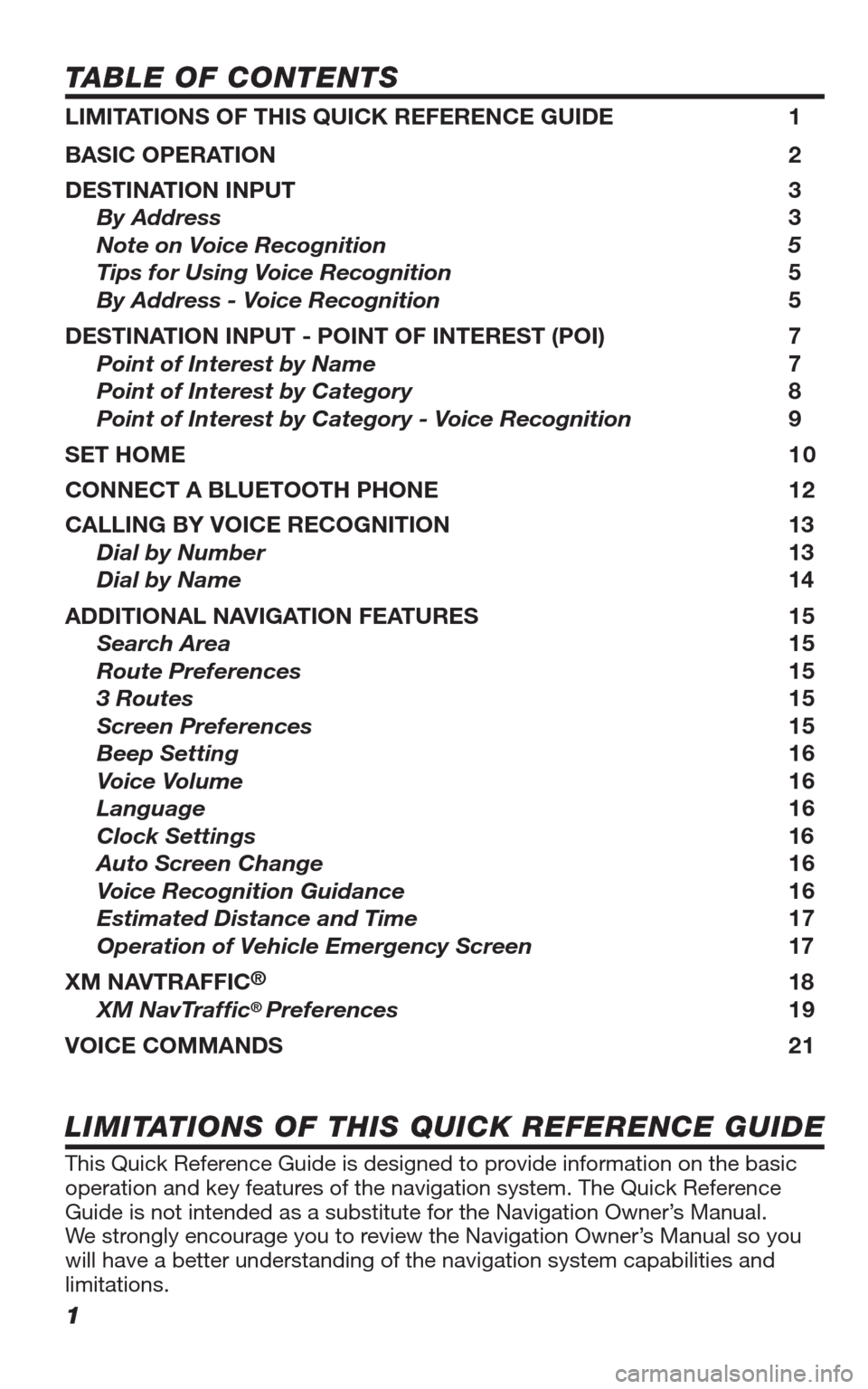
1
TABLE OF CONTENTS
LIMITATIONS OF THIS QUICK REFERENCE GUIDE 1
BASIC OPERATION 2
DESTINATION INPUT 3
By Address 3
Note on Voice Recognition 5
Tips for Using Voice Recognition 5
By Address - Voice Recognition 5
DESTINATION INPUT - POINT OF INTEREST (POI) 7
Point of Interest by Name 7
Point of Interest by Category 8
Point of Interest by Category - Voice Recognition 9
SET HOME 1 0
CONNECT A BLUETOOTH PHONE 12
CALLING BY VOICE RECOGNITION 13
Dial by Number 13
Dial by Name 14
ADDITIONAL NAVIGATION FEATURES 15
Search Area 15
Route Preferences 15
3 Routes 15
Screen Preferences 15
Beep Setting 16
Voice Volume 16
Language 16
Clock Settings 16
Auto Screen Change 16
Voice Recognition Guidance
16
Estimated Distance and Time 17
Operation of Vehicle Emergency Screen 17
XM NAVTRAFFIC
® 18
XM NavTraffi c® Preferences 19
VOICE COMMANDS 21
This Quick Reference Guide is designed to provide information on the basic
operation and key features of the navigation system. The Quick Reference
Guide is not intended as a substitute for the Navigation Owner’s Manual.
We strongly encourage you to review the Navigation Owner’s Manual so you
will have a better understanding of the navigation system capabilities and
limitations.
LIMITATIONS OF THIS QUICK REFERENCE GUIDE
413614M2.indd 18/20/09 10:30:20 AM
Page 3 of 23

2
BASIC OPERATION
AUDIO Button
Set the radio station presets, adjust
the balance and tone controls.
ZOOM IN/ZOOM OUT Icons
Touch to magnify or reduce the map
scale.
DISPLAY Button
Adjust the contrast, brightness or
turn off the screen.
SETUP Button
Adjust Preferences for: General
Settings, Clock, Voice, Navigation,
Phone, Audio, and Vehicle
Maintenance.
MAP/VOICE Button
Repeat the last voice guidance
prompt, cancel the map scrolling
feature, or display the current
position. DESTINATION Button
Input the destination by one of
several methods.
INFO/PHONE Button
Access Phone, Map Data, and
Calendar.
CURRENT VEHICLE POSITION
Mark
Indicates the current position of the
vehicle and its directional heading.
NORTH-UP OR COMPASS MODE
Icon
Touch to change the map display
between North-up or Head-up
perspectives.�£
�Ó
�Î
�{
�x
�È
�Ç
�n
TUNE-FILE PWR VOL
SEEK
TRACK
DEST
SETUP
MAPVOICE
FM AM
SAT
CD
AUX
AUDIO
DISP
.
CLOSE.
INFO PHONE.
PWR VOLTUNEFILE
2
3
5
89
7
6
41
�™
413614M2.indd 28/20/09 10:30:22 AM
Page 17 of 23
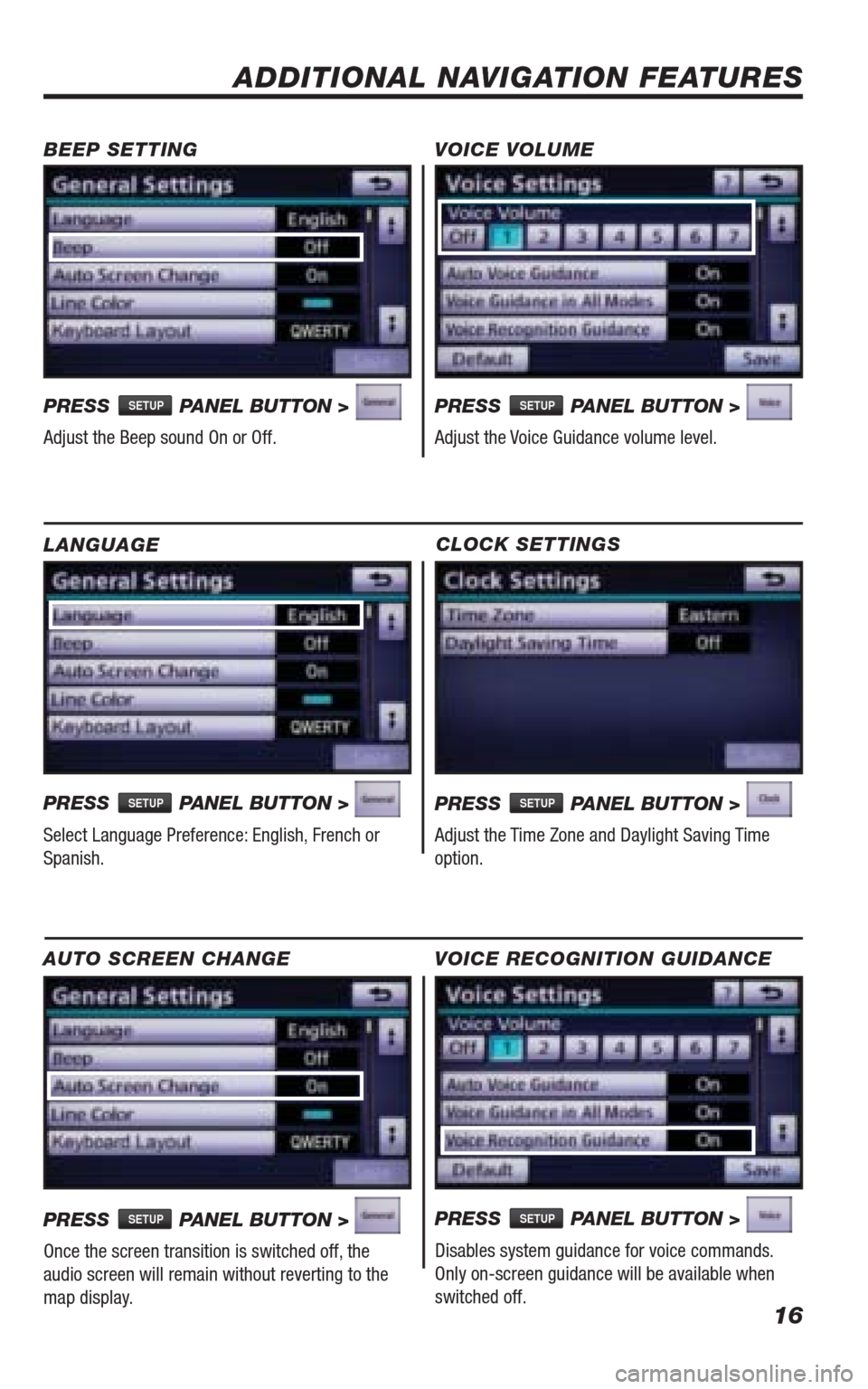
16
CLOCK SETTINGS
PRESS SETUP PANEL BUTTON >
Adjust the Time Zone and Daylight Saving Time
option.
ADDITIONAL NAVIGATION FEATURES
LANGUAGE
PRESS
SETUP PANEL BUTTON >
Select Language Preference: English, French or
Spanish. PRESS
SETUP PANEL BUTTON >
Adjust the Voice Guidance volume level. BEEP SETTING VOICE VOLUME
AUTO SCREEN CHANGE
PRESS SETUP PANEL BUTTON >
Once the screen transition is switched off, the
audio screen will remain without reverting to the
map display.PRESS
SETUP PANEL BUTTON >
Adjust the Beep sound On or Off.
PRESS SETUP PANEL BUTTON >
Disables system guidance for voice commands.
Only on-screen guidance will be available when
switched off. VOICE RECOGNITION GUIDANCE
413614M2.indd 168/20/09 10:31:06 AM