phone TOYOTA 4RUNNER 2011 N280 / 5.G Navigation Manual
[x] Cancel search | Manufacturer: TOYOTA, Model Year: 2011, Model line: 4RUNNER, Model: TOYOTA 4RUNNER 2011 N280 / 5.GPages: 24, PDF Size: 1.19 MB
Page 2 of 24
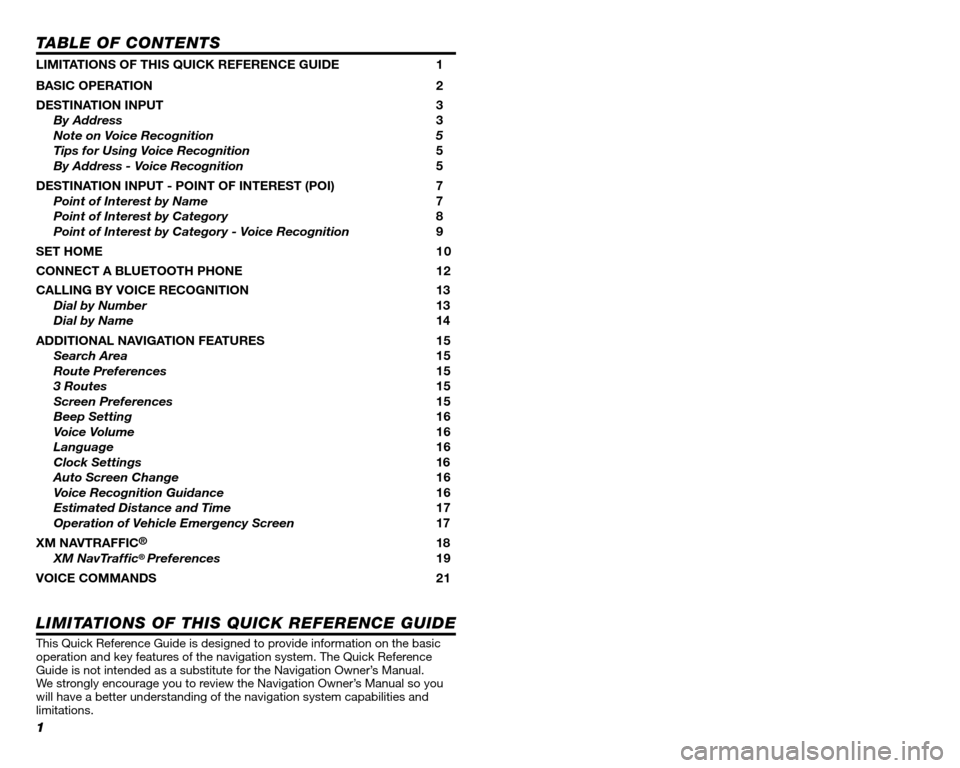
1
TABLE OF CONTENTS
LIMITATIONS OF THIS QUICK REFERENCE GUIDE 1
BASIC OPERATION 2
DESTINATION INPUT 3
By Address 3
Note on Voice Recognition 5
Tips for Using Voice Recognition 5
By Address - Voice Recognition 5
DESTINATION INPUT - POINT OF INTEREST (POI) 7
Point of Interest by Name 7
Point of Interest by Category 8
Point of Interest by Category - Voice Recognition 9
SET HOME 1 0
CONNECT A BLUETOOTH PHONE 12
CALLING BY VOICE RECOGNITION 13
Dial by Number 13
Dial by Name 14
ADDITIONAL NAVIGATION FEATURES 15
Search Area 15
Route Preferences 15
3 Routes 15
Screen Preferences 15
Beep Setting 16
Voice Volume 16
Language 16
Clock Settings 16
Auto Screen Change 16
Voice Recognition Guidance16
Estimated Distance and Time 17
Operation of Vehicle Emergency Screen 17
XM NAVTRAFFIC®18
XM NavTraf� c®Preferences 19
VOICE COMMANDS 21
This Quick Reference Guide is designed to provide information on the basic operation and key features of the navigation system. The Quick Reference Guide is not intended as a substitute for the Navigation Owner’s Manual. We strongly encourage you to review the Navigation Owner’s Manual so you will have a better understanding of the navigation system capabilities a\
nd limitations.
LIMITATIONS OF THIS QUICK REFERENCE GUIDE
22
POI
Attractions
Attractions
Bowling Centers
Entertainment
Golf Courses
Health & Fitness Clubs
Horse Racing
Parks & Beaches
Marinas
Motor Sports
Nightlife
Performing Arts
Ski Resorts
Sports Complexes
Sports & Fitness
Automotive
Automobile Clubs
Auto Service & Maint.
Car Rental Agencies
Car Washes
Dealerships
Gas
Lexus
Parking
Parts Stores
Roadside Assistance
Toyota
Other Automotive
Banks
ATMs
Full-Service Banks
City Centers
City Centers
Government
Libraries
Post Of� ces
Schools
Emergency/Medical
Fire Stations
Hospitals
Pharmacies
Police Stations
Other Med. Facilities
Food
Dining
American
Bakeries & Delis
Barbecue & Grill
Cajun/Caribbean
Chinese
Coffee Houses
Fast Food
French
Greek
Indian
Ice Cream & Candy
Italian
Japanese
Korean
Latin/S. American
Middle Eastern
Mexican
Pizza
Seafood
Spanish
Steak Houses
Thai
Vietnamese
Other Restaurants
Groceries
Convenience Stores
Groceries
Retail & Dept. Stores
Book Stores
Clothing & Shoes
Department Stores
Florists
Hobbies & Crafts
Jewelry
Retail & Dept. Stores
Shopping Malls
Sport Equipment
Other Retail Stores
Travel
Airports
Bus Stations
Hotels
Ports & Ferries
Recreational Vehicles
Rest Areas
Taxis & Shuttles
Tourist Information
Train Stations
Other
Dry Cleaners
Home Improvement
Personal Grooming
Shipping & Copies
Of� ce & Electronics
Other Services
Clear All Icons
VOICE COMMANDS
NAVIGATION MODE
(POI must be entered via the destination screen, see page 9.)
Page 3 of 24
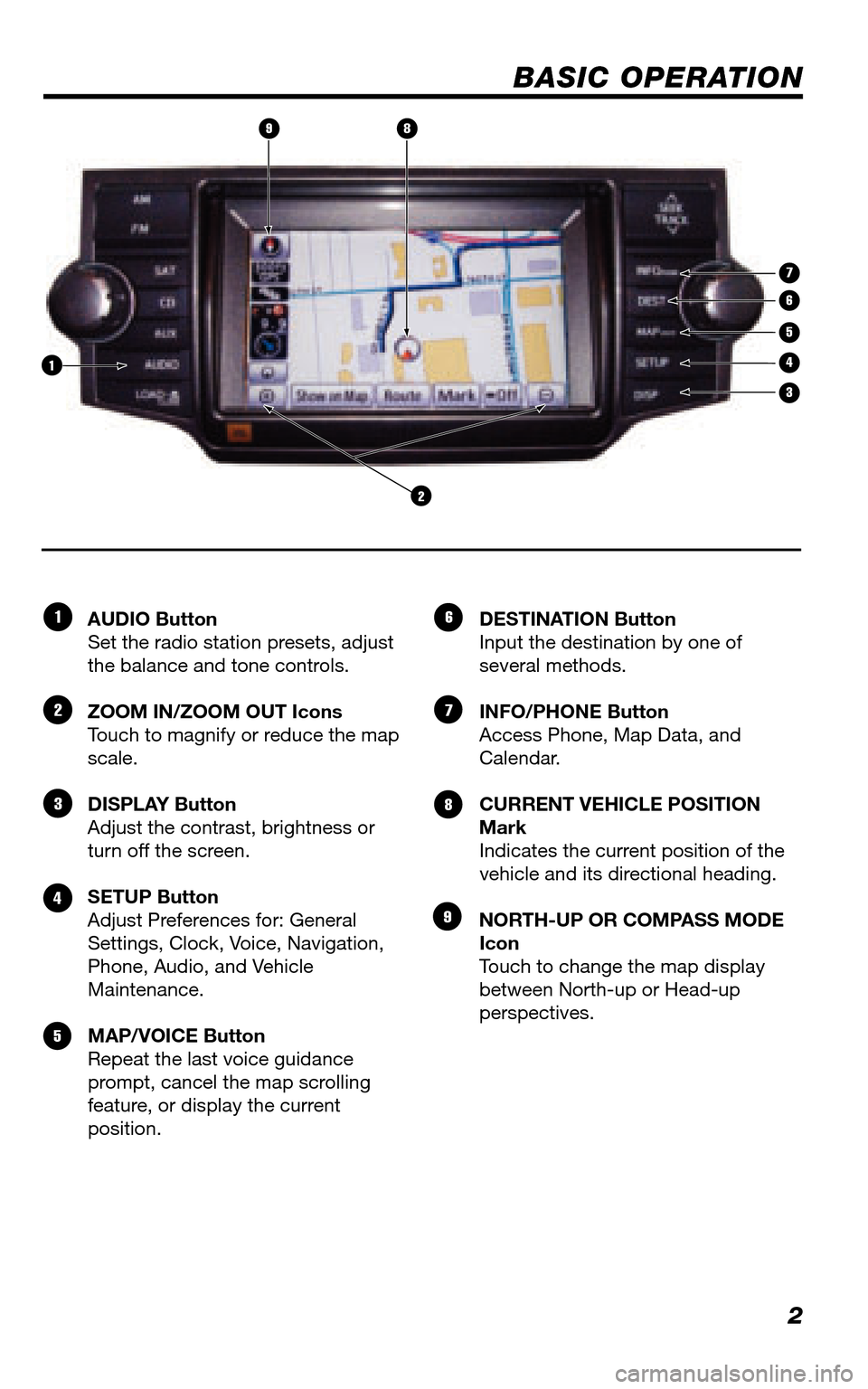
2
BASIC OPERATION
AUDIO Button Set the radio station presets, adjust the balance and tone controls.
ZOOM IN/ZOOM OUT Icons Touch to magnify or reduce the map scale.
DISPLAY Button Adjust the contrast, brightness or turn off the screen.
SETUP Button Adjust Preferences for: General Settings, Clock, Voice, Navigation, Phone, Audio, and Vehicle Maintenance.
MAP/VOICE Button Repeat the last voice guidance prompt, cancel the map scrolling feature, or display the current position.
DESTINATION Button Input the destination by one of several methods.
INFO/PHONE Button Access Phone, Map Data, and Calendar.
CURRENT VEHICLE POSITION MarkIndicates the current position of the vehicle and its directional heading.
NORTH-UP OR COMPASS MODE IconTouch to change the map display between North-up or Head-up perspectives.
�£
�Ó
�Î
�{
�x
�È
�Ç
�n
TUNE-FILE PWR VOL
SEEK TRACK
DEST
SETUP
MAPVOICE
FM
AM
SAT
CD
AUX
AUDIO DISP
.
CLOSE.
INFO PHONE.
PWR VOL TUNE FILE
2
3
5
89
7
6
41
�™
Page 8 of 24
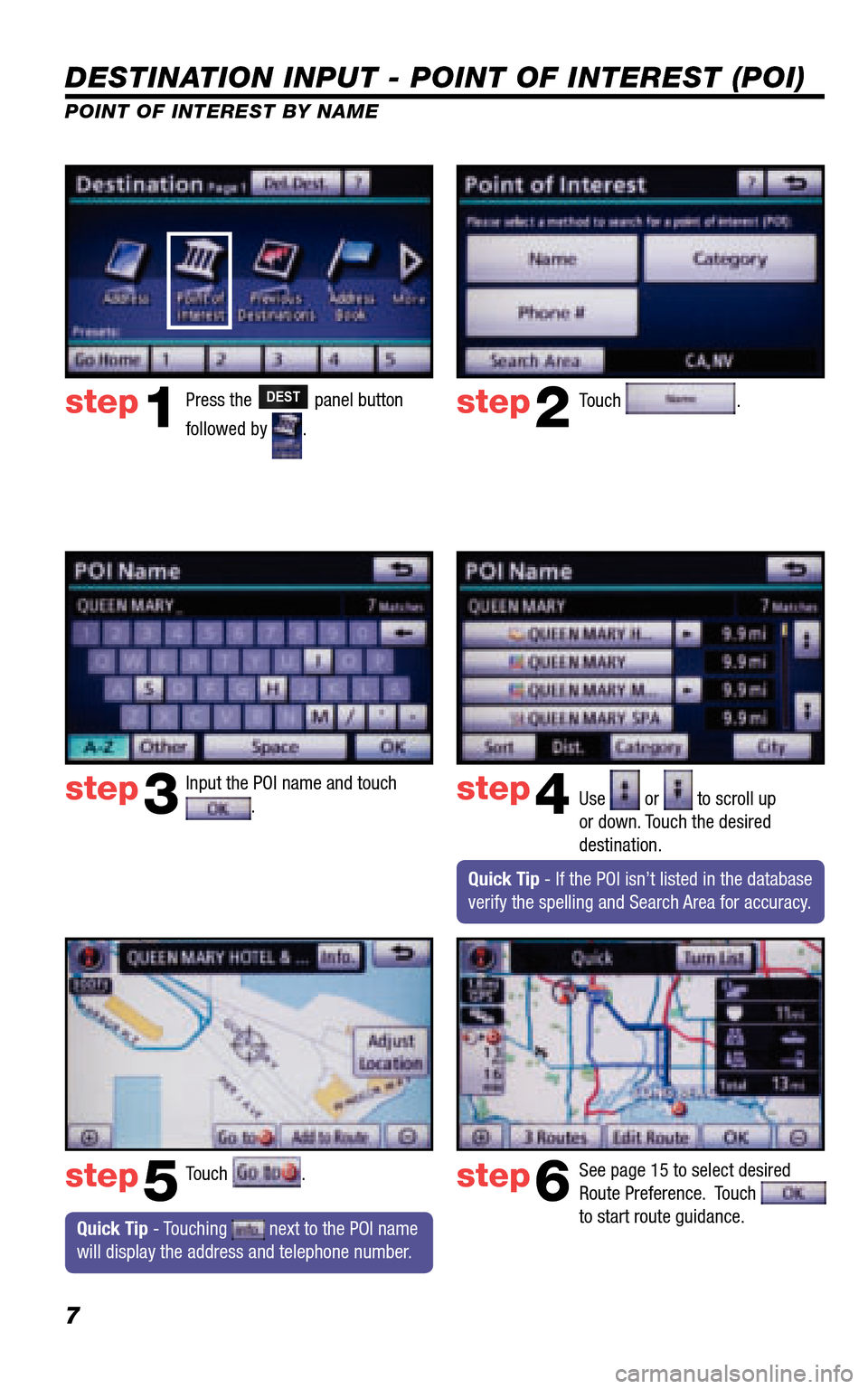
7
DESTINATION INPUT - POINT OF INTEREST (POI)
POINT OF INTEREST BY NAME
Quick Tip - Touching next to the POI name will display the address and telephone number.
Press the DEST panel button
followed by .
Touch .
Input the POI name and touch . Use or to scroll up or down. Touch the desired destination.
Touch .
step1step2
step3step4
step5
See page 15 to select desired Route Preference. Touch to start route guidance.
step6
Quick Tip - If the POI isn’t listed in the database verify the spelling and Search Area for accuracy.
Page 13 of 24
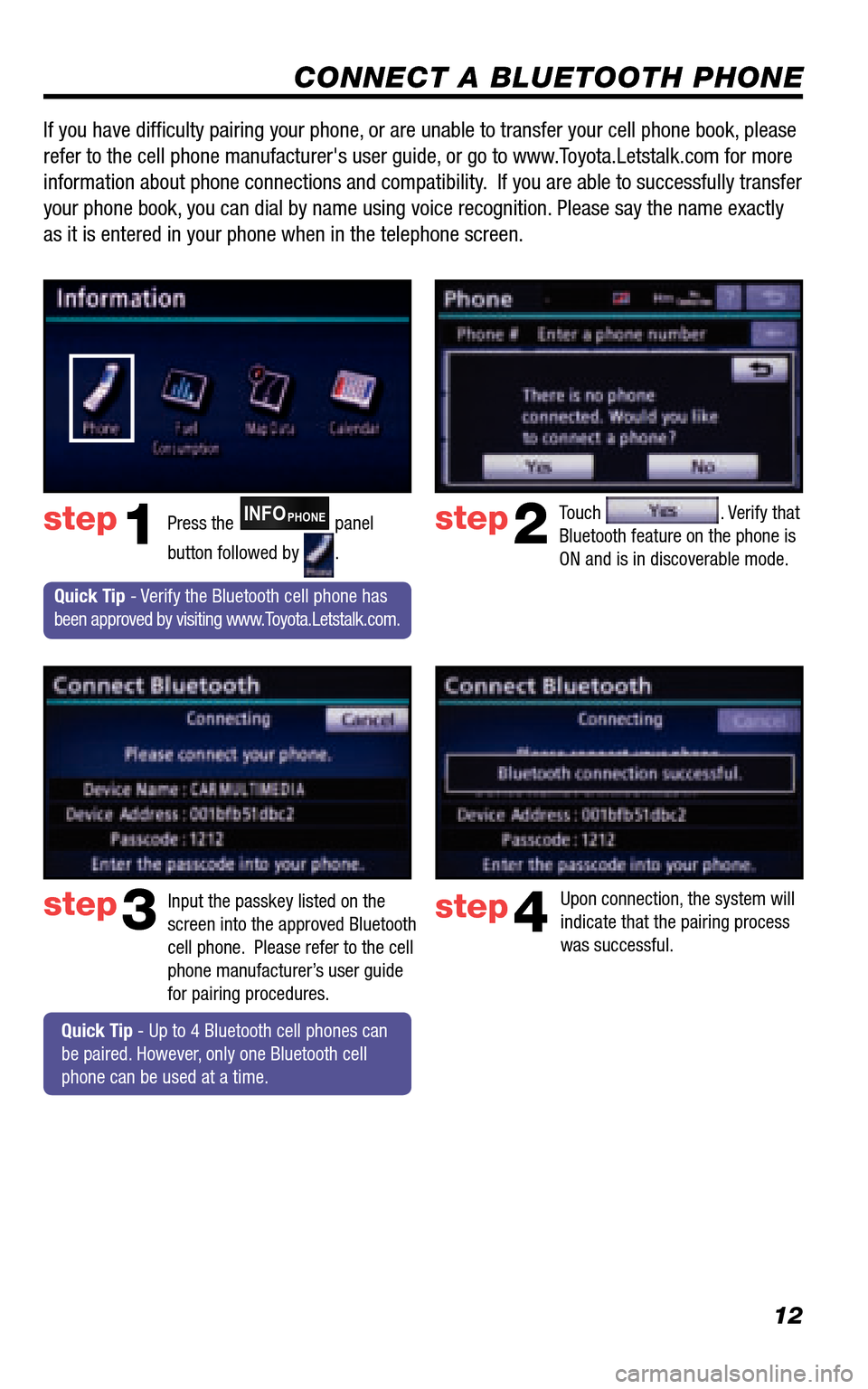
12
CONNECT A BLUETOOTH PHONE
Touch . Verify that Bluetooth feature on the phone is ON and is in discoverable mode.
step2
step3
Press the INFOPHONE panel
button followed by .
step1
Input the passkey listed on the screen into the approved Bluetooth cell phone. Please refer to the cell phone manufacturer’s user guide for pairing procedures.
Upon connection, the system will indicate that the pairing process was successful.
step4
Quick Tip - Verify the Bluetooth cell phone has been approved by visiting www.Toyota.Letstalk.com.
Quick Tip - Up to 4 Bluetooth cell phones can be paired. However, only one Bluetooth cell phone can be used at a time.
If you have diffi culty pairing your phone, or are unable to transfer your cell phone book, please
refer to the cell phone manufacturer's user guide, or go to www.Toyota.Letstalk.com for more
information about phone connections and compatibility. If you are able to successfully transfer
your phone book, you can dial by name using voice recognition. Please say the name exactly
as it is entered in your phone when in the telephone screen.
Page 14 of 24
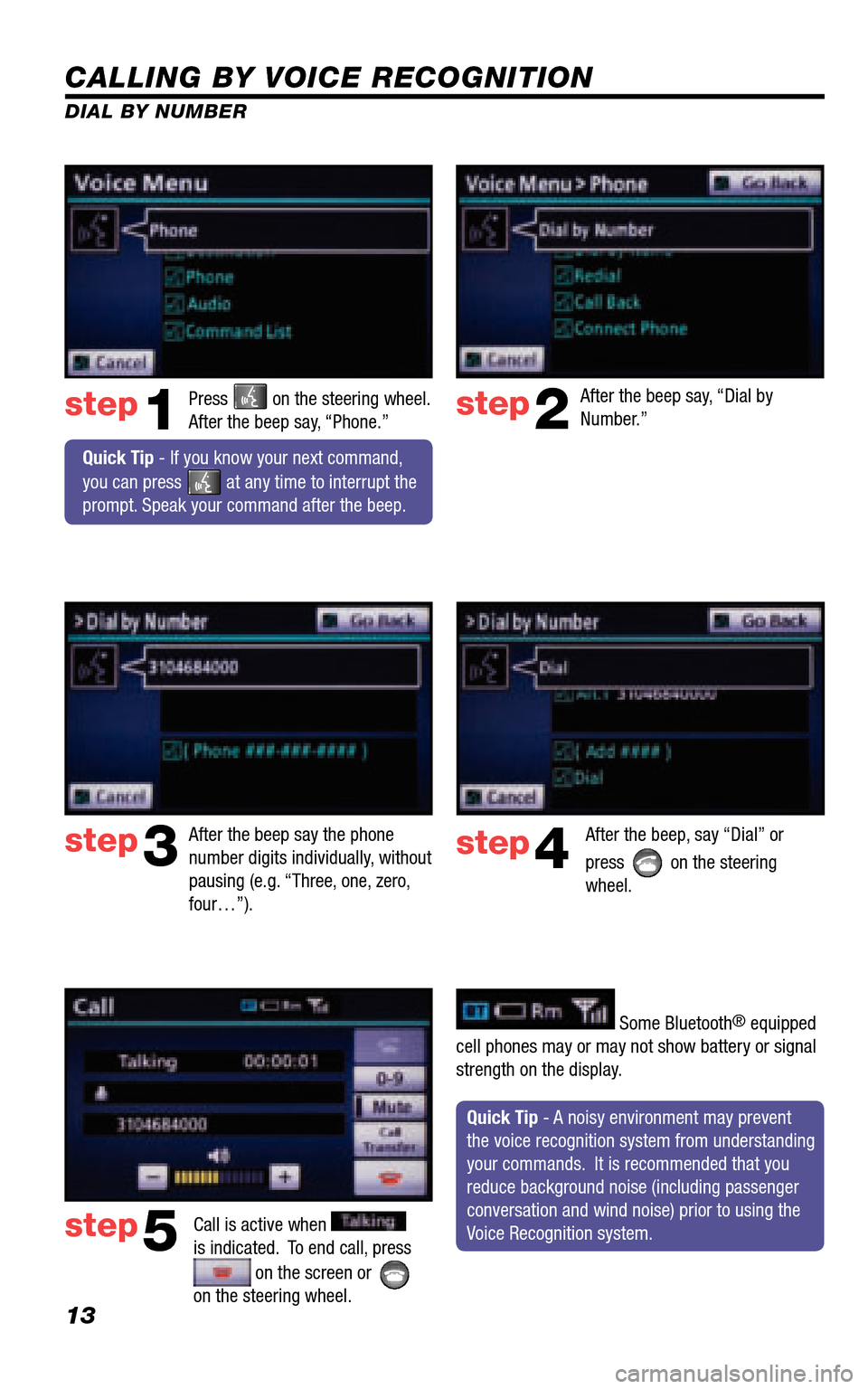
13
CALLING BY VOICE RECOGNITION
After the beep say, “Dial by Number.”
Call is active when is indicated. To end call, press
on the screen or on the steering wheel.
step2
step3
step5
Press on the steering wheel. After the beep say, “Phone.”step1
After the beep say the phone number digits individually, without pausing (e.g. “Three, one, zero, four…”).
After the beep, say “Dial” or
press on the steering wheel.
step4
Quick Tip - A noisy environment may prevent the voice recognition system from understanding your commands. It is recommended that you reduce background noise (including passenger conversation and wind noise) prior to using the Voice Recognition system.
Quick Tip - If you know your next command,
you can press at any time to interrupt the prompt. Speak your command after the beep.
Some Bluetooth® equipped cell phones may or may not show battery or signal strength on the display.
DIAL BY NUMBER
Page 15 of 24
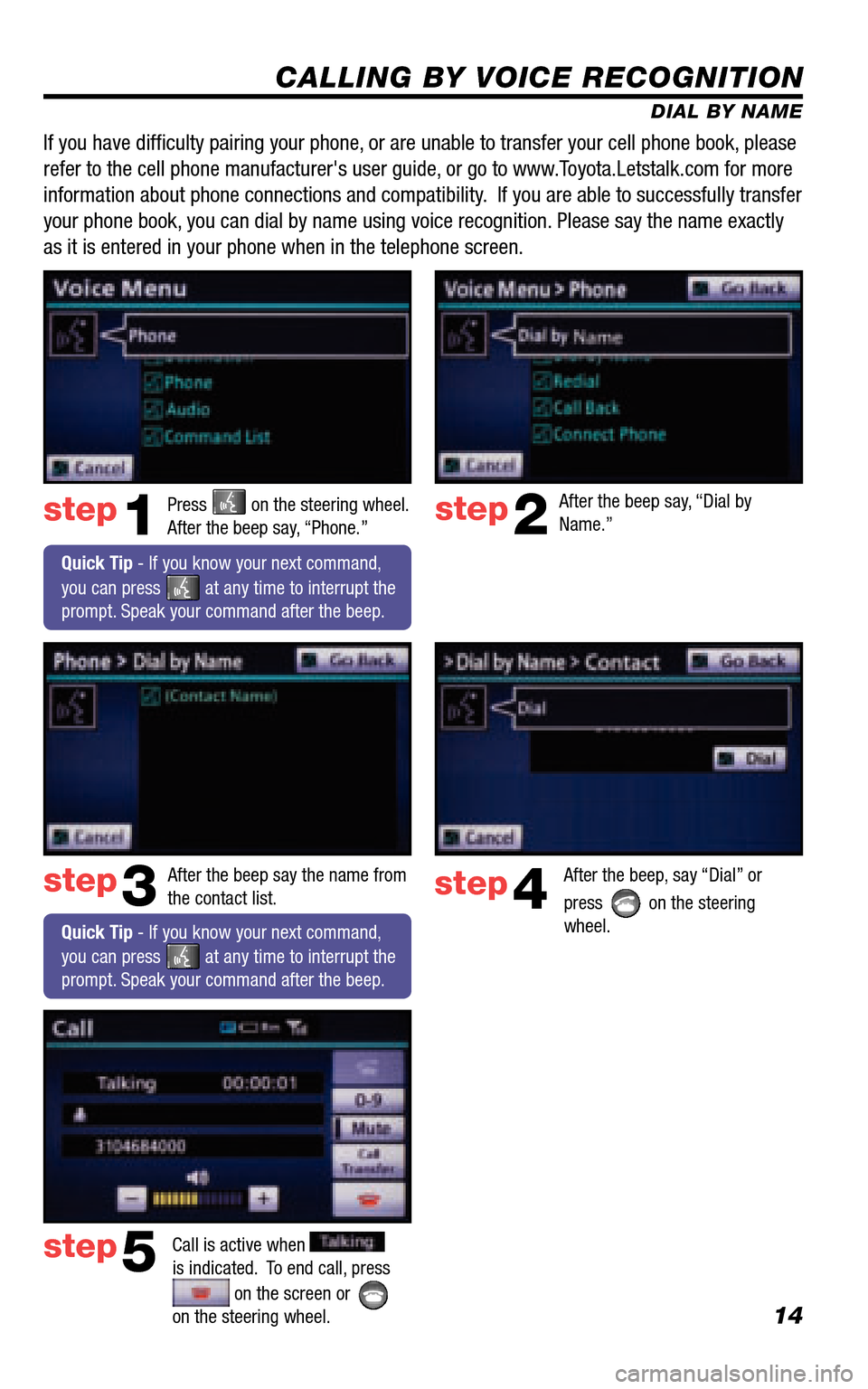
14
CALLING BY VOICE RECOGNITION
DIAL BY NAME
Press on the steering wheel. After the beep say, “Phone.”step1
Quick Tip - If you know your next command,
you can press at any time to interrupt the prompt. Speak your command after the beep.
After the beep say, “Dial by Name.”step2
step3
After the beep say the name from the contact list.After the beep, say “Dial” or
press on the steering wheel.
step4
Call is active when is indicated. To end call, press
on the screen or on the steering wheel.
step5
If you have diffi culty pairing your phone, or are unable to transfer your cell phone book, please
refer to the cell phone manufacturer's user guide, or go to www.Toyota.Letstalk.com for more
information about phone connections and compatibility. If you are able to successfully transfer
your phone book, you can dial by name using voice recognition. Please say the name exactly
as it is entered in your phone when in the telephone screen.
Quick Tip - If you know your next command,
you can press at any time to interrupt the prompt. Speak your command after the beep.
Page 22 of 24
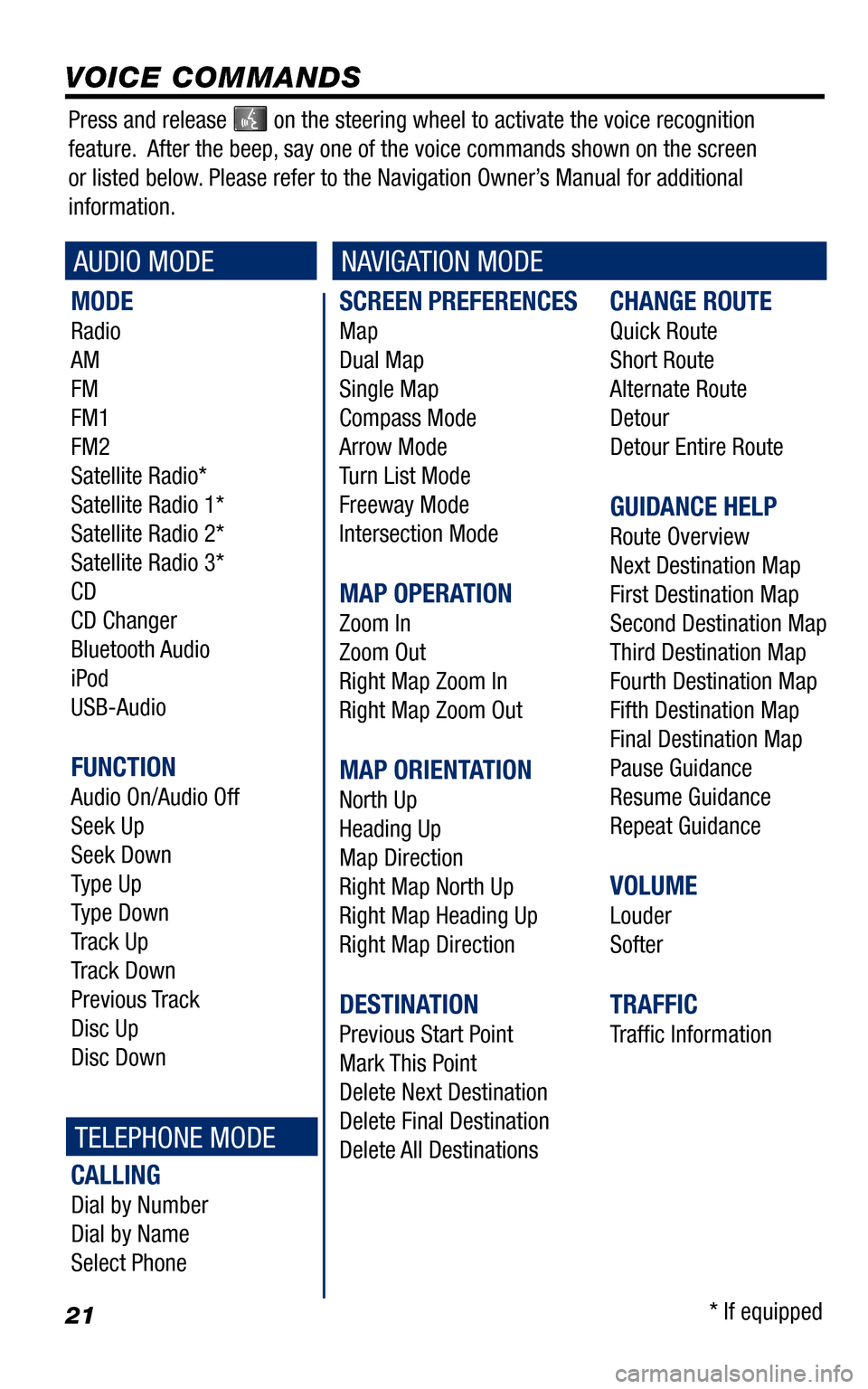
21
SCREEN PREFERENCES
Map
Dual Map
Single Map
Compass Mode
Arrow Mode
Turn List Mode
Freeway Mode
Intersection Mode
MAP OPERATION
Zoom In
Zoom Out
Right Map Zoom In
Right Map Zoom Out
MAP ORIENTATION
North Up
Heading Up
Map Direction
Right Map North Up
Right Map Heading Up
Right Map Direction
DESTINATION
Previous Start Point
Mark This Point
Delete Next Destination
Delete Final Destination
Delete All Destinations
CHANGE ROUTE
Quick Route
Short Route
Alternate Route
Detour
Detour Entire Route
GUIDANCE HELP
Route Overview
Next Destination Map
First Destination Map
Second Destination Map
Third Destination Map
Fourth Destination Map
Fifth Destination Map
Final Destination Map
Pause Guidance
Resume Guidance
Repeat Guidance
VOLUME
Louder
Softer
TRAFFIC
Traffi c Information
MODE
Radio
AM
FM
FM1
FM2
Satellite Radio*
Satellite Radio 1*
Satellite Radio 2*
Satellite Radio 3*
CD
CD Changer
Bluetooth Audio
iPod
USB-Audio
FUNCTION
Audio On/Audio Off
Seek Up
Seek Down
Type Up
Type Down
Track Up
Track Down
Previous Track
Disc Up
Disc Down
CALLING
Dial by Number
Dial by Name
Select Phone
VOICE COMMANDS
AUDIO MODENAVIGATION MODE
TELEPHONE MODE
Press and release on the steering wheel to activate the voice recognition
feature. After the beep, say one of the voice commands shown on the screen
or listed below. Please refer to the Navigation Owner’s Manual for additional
information.
* If equipped
Page 23 of 24
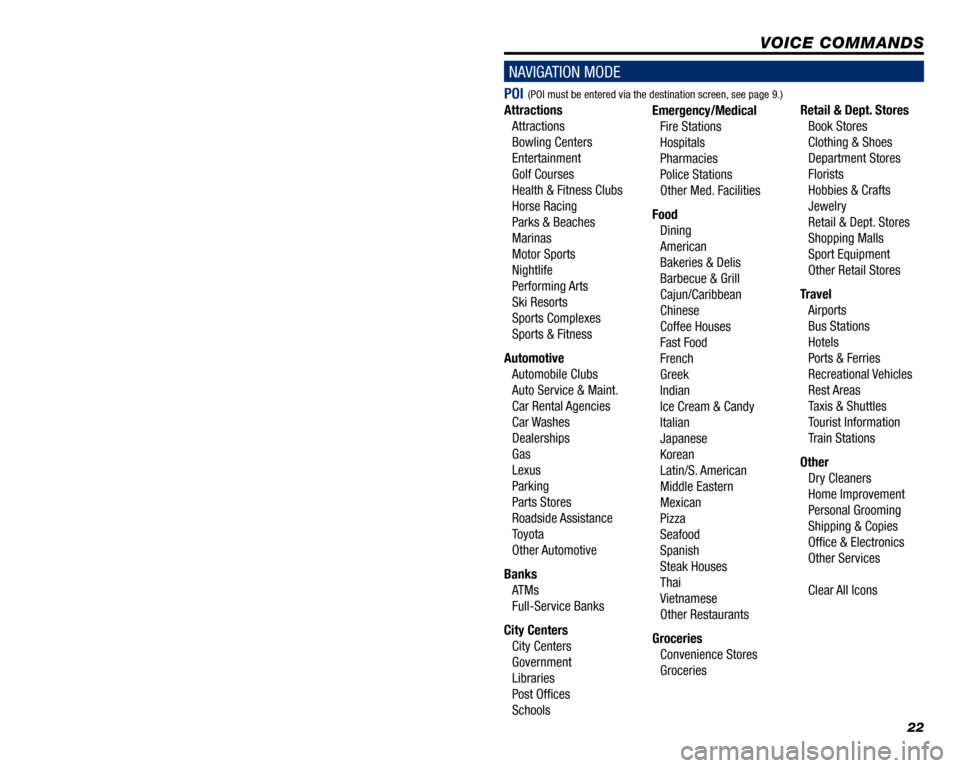
1
TABLE OF CONTENTS
LIMITATIONS OF THIS QUICK REFERENCE GUIDE 1
BASIC OPERATION 2
DESTINATION INPUT 3
By Address 3
Note on Voice Recognition 5
Tips for Using Voice Recognition 5
By Address - Voice Recognition 5
DESTINATION INPUT - POINT OF INTEREST (POI) 7
Point of Interest by Name 7
Point of Interest by Category 8
Point of Interest by Category - Voice Recognition 9
SET HOME 1 0
CONNECT A BLUETOOTH PHONE 12
CALLING BY VOICE RECOGNITION 13
Dial by Number 13
Dial by Name 14
ADDITIONAL NAVIGATION FEATURES 15
Search Area 15
Route Preferences 15
3 Routes 15
Screen Preferences 15
Beep Setting 16
Voice Volume 16
Language 16
Clock Settings 16
Auto Screen Change 16
Voice Recognition Guidance16
Estimated Distance and Time 17
Operation of Vehicle Emergency Screen 17
XM NAVTRAFFIC®18
XM NavTraf� c®Preferences 19
VOICE COMMANDS 21
This Quick Reference Guide is designed to provide information on the basic operation and key features of the navigation system. The Quick Reference Guide is not intended as a substitute for the Navigation Owner’s Manual. We strongly encourage you to review the Navigation Owner’s Manual so you will have a better understanding of the navigation system capabilities a\
nd limitations.
LIMITATIONS OF THIS QUICK REFERENCE GUIDE
22
POI
Attractions
Attractions
Bowling Centers
Entertainment
Golf Courses
Health & Fitness Clubs
Horse Racing
Parks & Beaches
Marinas
Motor Sports
Nightlife
Performing Arts
Ski Resorts
Sports Complexes
Sports & Fitness
Automotive
Automobile Clubs
Auto Service & Maint.
Car Rental Agencies
Car Washes
Dealerships
Gas
Lexus
Parking
Parts Stores
Roadside Assistance
Toyota
Other Automotive
Banks
ATMs
Full-Service Banks
City Centers
City Centers
Government
Libraries
Post Of� ces
Schools
Emergency/Medical
Fire Stations
Hospitals
Pharmacies
Police Stations
Other Med. Facilities
Food
Dining
American
Bakeries & Delis
Barbecue & Grill
Cajun/Caribbean
Chinese
Coffee Houses
Fast Food
French
Greek
Indian
Ice Cream & Candy
Italian
Japanese
Korean
Latin/S. American
Middle Eastern
Mexican
Pizza
Seafood
Spanish
Steak Houses
Thai
Vietnamese
Other Restaurants
Groceries
Convenience Stores
Groceries
Retail & Dept. Stores
Book Stores
Clothing & Shoes
Department Stores
Florists
Hobbies & Crafts
Jewelry
Retail & Dept. Stores
Shopping Malls
Sport Equipment
Other Retail Stores
Travel
Airports
Bus Stations
Hotels
Ports & Ferries
Recreational Vehicles
Rest Areas
Taxis & Shuttles
Tourist Information
Train Stations
Other
Dry Cleaners
Home Improvement
Personal Grooming
Shipping & Copies
Of� ce & Electronics
Other Services
Clear All Icons
VOICE COMMANDS
NAVIGATION MODE
(POI must be entered via the destination screen, see page 9.)