bluetooth TOYOTA 4RUNNER 2012 N280 / 5.G Navigation Manual
[x] Cancel search | Manufacturer: TOYOTA, Model Year: 2012, Model line: 4RUNNER, Model: TOYOTA 4RUNNER 2012 N280 / 5.GPages: 23, PDF Size: 2.03 MB
Page 2 of 23
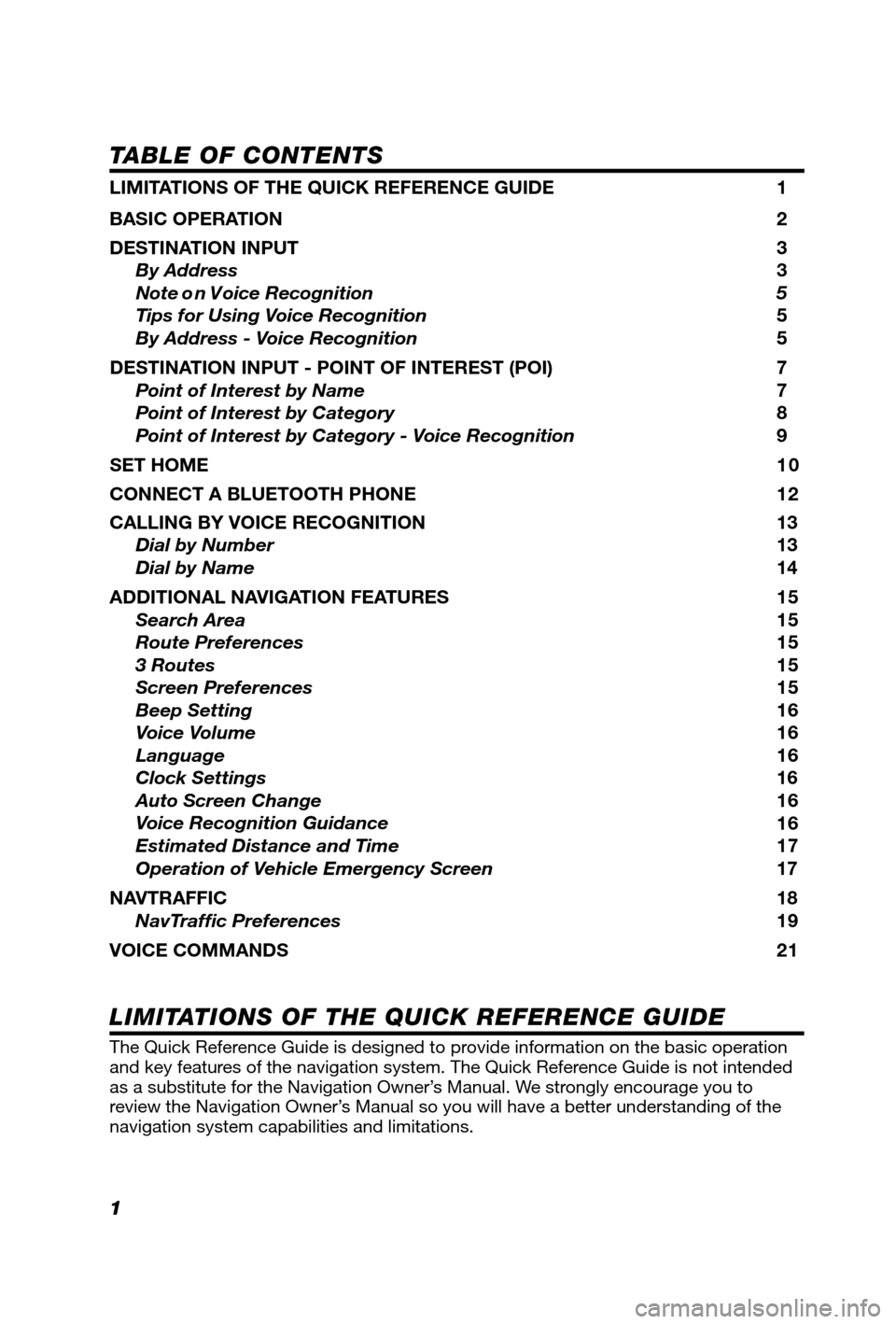
1
TABLE OF CONTENTS
LIMITATIONS OF THE QUICK REFERENCE GUIDE 1
BASIC OPERATION 2
DESTINATION INPUT 3
By Address 3
Note o n V oice Recognition 5
Tips for Using Voice Recognition 5
By Address - Voice Recognition 5
DESTINATION INPUT - POINT OF INTEREST (POI) 7
Point of Interest by Name 7
Point of Interest by Category 8
Point of Interest by Category - Voice Recognition 9
SET HOME 10
CONNECT A BLUETOOTH PHONE 12
CALLING BY VOICE RECOGNITION 13
Dial by Number 13
Dial by Name 14
ADDITIONAL NAVIGATION FEATURES 15
Search Area 15
Route Preferences 15
3 Routes 15
Screen Preferences 15
Beep Setting 16
Voice Volume 16
Language 16
Clock Settings 16
Auto Screen Change 16
Voice Recognition Guidance
16
Estimated Distance and Time 17
Operation of Vehicle Emergency Screen 17
NAVTRAFFIC
18
NavTraffi c Preferences 19
VOICE COMMANDS 21
The Quick Reference Guide is designed to provide information on the basic operation
and key features of the navigation system. The Quick Reference Guide is not intended
as a substitute for the Navigation Owner’s Manual. We strongly encourage you to
review the Navigation Owner’s Manual so you will have a better understanding of the
navigation system capabilities and limitations.
LIMITATIONS OF THE QUICK REFERENCE GUIDE
Page 13 of 23
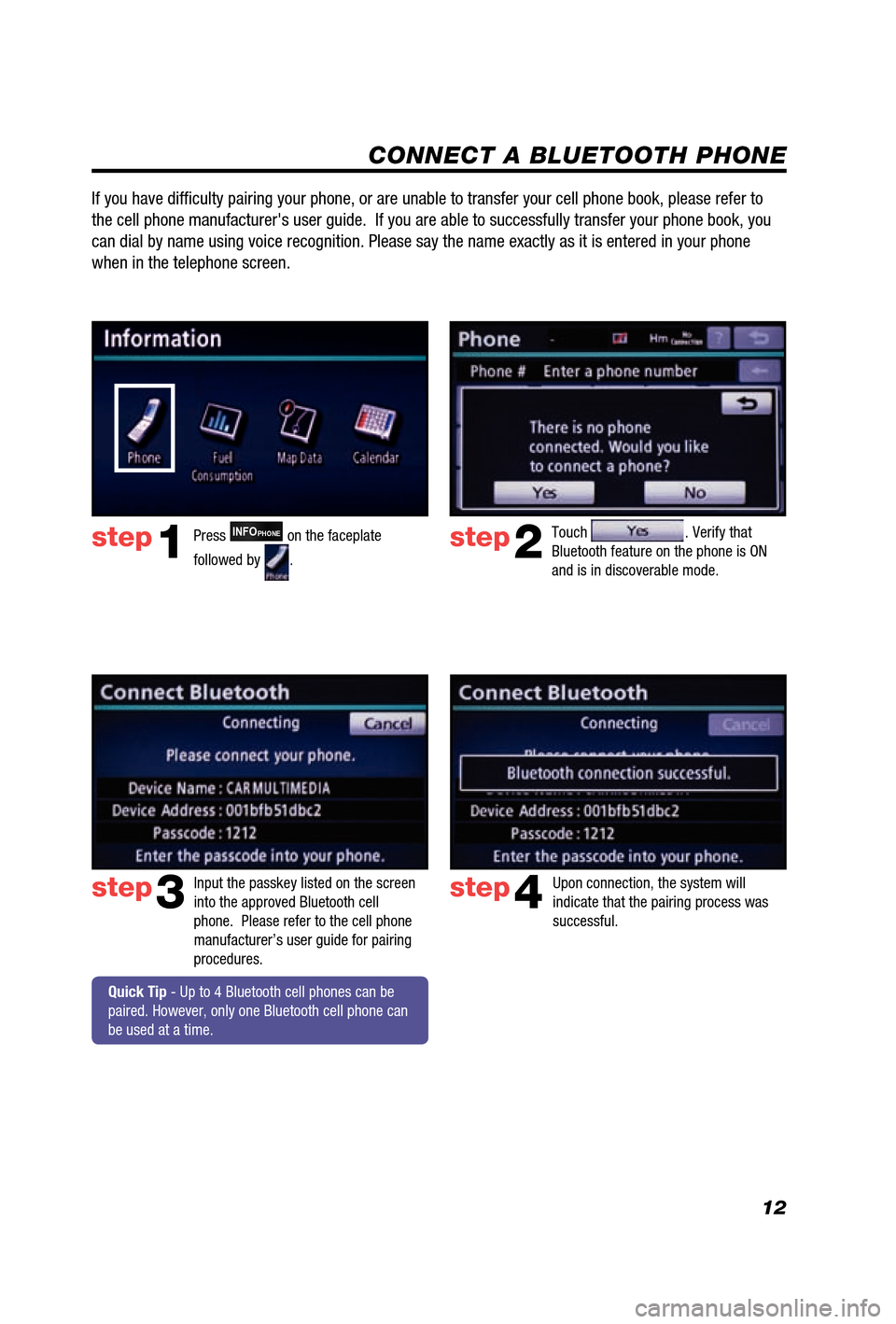
12
CONNECT A BLUETOOTH PHONE
Touch . Verify that
Bluetooth feature on the phone is ON
and is in discoverable mode. step2
step3
Press INFOPHONE on the faceplate
followed by
.step1
Input the passkey listed on the screen
into the approved Bluetooth cell
phone. Please refer to the cell phone
manufacturer’s user guide for pairing
procedures. Upon connection, the system will
indicate that the pairing process was
successful.step4
Quick Tip - Up to 4 Bluetooth cell phones can be
paired. However, only one Bluetooth cell phone can
be used at a time.
If you have diffi culty pairing your phone, or are unable to transfer your cell phone book\
, please refer to
the cell phone manufacturer's user guide. If you are able to successful\
ly transfer your phone book, you
can dial by name using voice recognition. Please say the name exactly as\
it is entered in your phone
when in the telephone screen.
Page 14 of 23
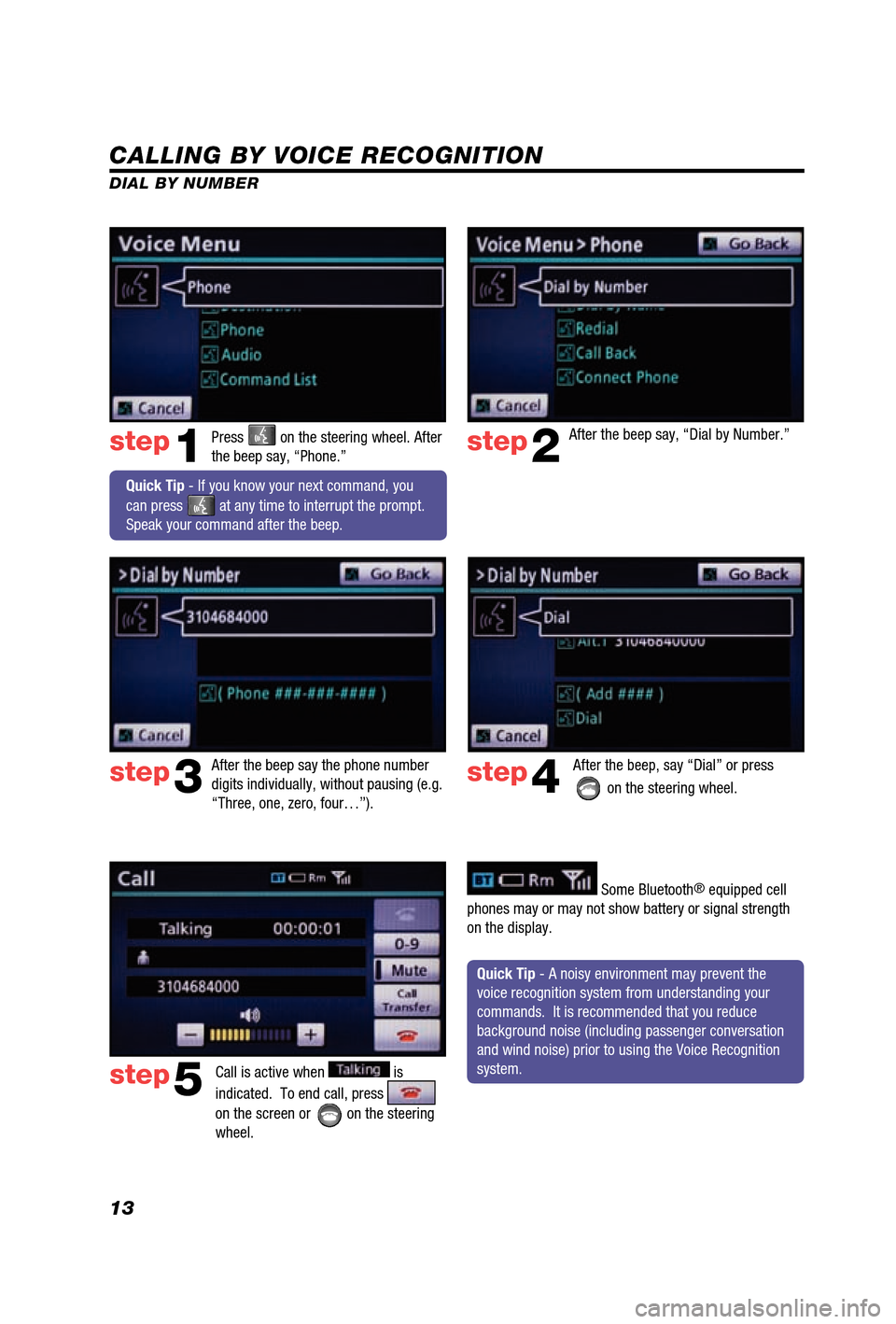
13
CALLING BY VOICE RECOGNITION
After the beep say, “Dial by Number.”
Call is active when
is
indicated. To end call, press
on the screen or
on the steering
wheel.
step2
step3
step5
Press on the steering wheel. After
the beep say, “Phone.”step1
After the beep say the phone number
digits individually, without pausing (e.g.
“Three, one, zero, four…”).After the beep, say “Dial” or press
on the steering wheel. step4
Quick Tip - A noisy environment may prevent the
voice recognition system from understanding your
commands. It is recommended that you reduce
background noise (including passenger conversation
and wind noise) prior to using the Voice Recognition
system.
Quick Tip - If you know your next command, you
can press
at any time to interrupt the prompt.
Speak your command after the beep.
Some Bluetooth® equipped cell
phones may or may not show battery or signal strength
on the display.
DIAL BY NUMBER
Page 22 of 23
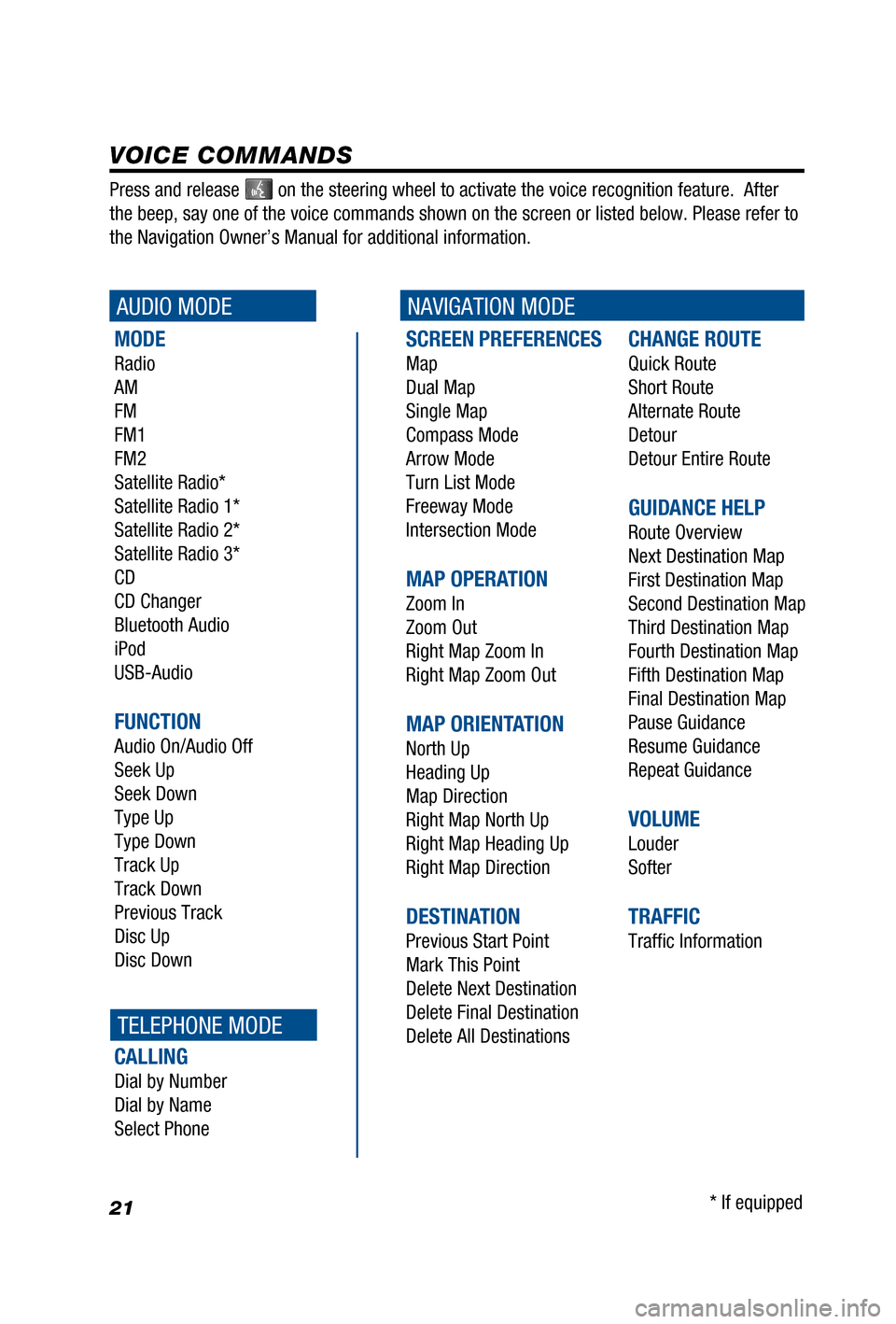
21
SCREEN PREFERENCES
Map
Dual Map
Single Map
Compass Mode
Arrow Mode
Turn List Mode
Freeway Mode
Intersection Mode
MAP OPERATION
Zoom In
Zoom Out
Right Map Zoom In
Right Map Zoom Out
MAP ORIENTATION
North Up
Heading Up
Map Direction
Right Map North Up
Right Map Heading Up
Right Map Direction
DESTINATION
Previous Start Point
Mark This Point
Delete Next Destination
Delete Final Destination
Delete All Destinations
CHANGE ROUTE
Quick Route
Short Route
Alternate Route
Detour
Detour Entire Route
GUIDANCE HELP
Route Overview
Next Destination Map
First Destination Map
Second Destination Map
Third Destination Map
Fourth Destination Map
Fifth Destination Map
Final Destination Map
Pause Guidance
Resume Guidance
Repeat Guidance
VOLUME
Louder
Softer
TRAFFIC
Traffi c Information
MODE
Radio
AM
FM
FM1
FM2
Satellite Radio*
Satellite Radio 1*
Satellite Radio 2*
Satellite Radio 3*
CD
CD Changer
Bluetooth Audio
iPod
USB-Audio
FUNCTION
Audio On/Audio Off
Seek Up
Seek Down
Type Up
Type Down
Track Up
Track Down
Previous Track
Disc Up
Disc Down
CALLING
Dial by Number
Dial by Name
Select Phone
VOICE COMMANDS
AUDIO MODENAVIGATION MODE
TELEPHONE MODE
Press and release on the steering wheel to activate the voice recognition feature. After\
the beep, say one of the voice commands shown on the screen or listed be\
low. Please refer to
the Navigation Owner’s Manual for additional information.
* If equipped