TOYOTA 4RUNNER 2012 N280 / 5.G Owners Manual
Manufacturer: TOYOTA, Model Year: 2012, Model line: 4RUNNER, Model: TOYOTA 4RUNNER 2012 N280 / 5.GPages: 700, PDF Size: 10.76 MB
Page 351 of 700
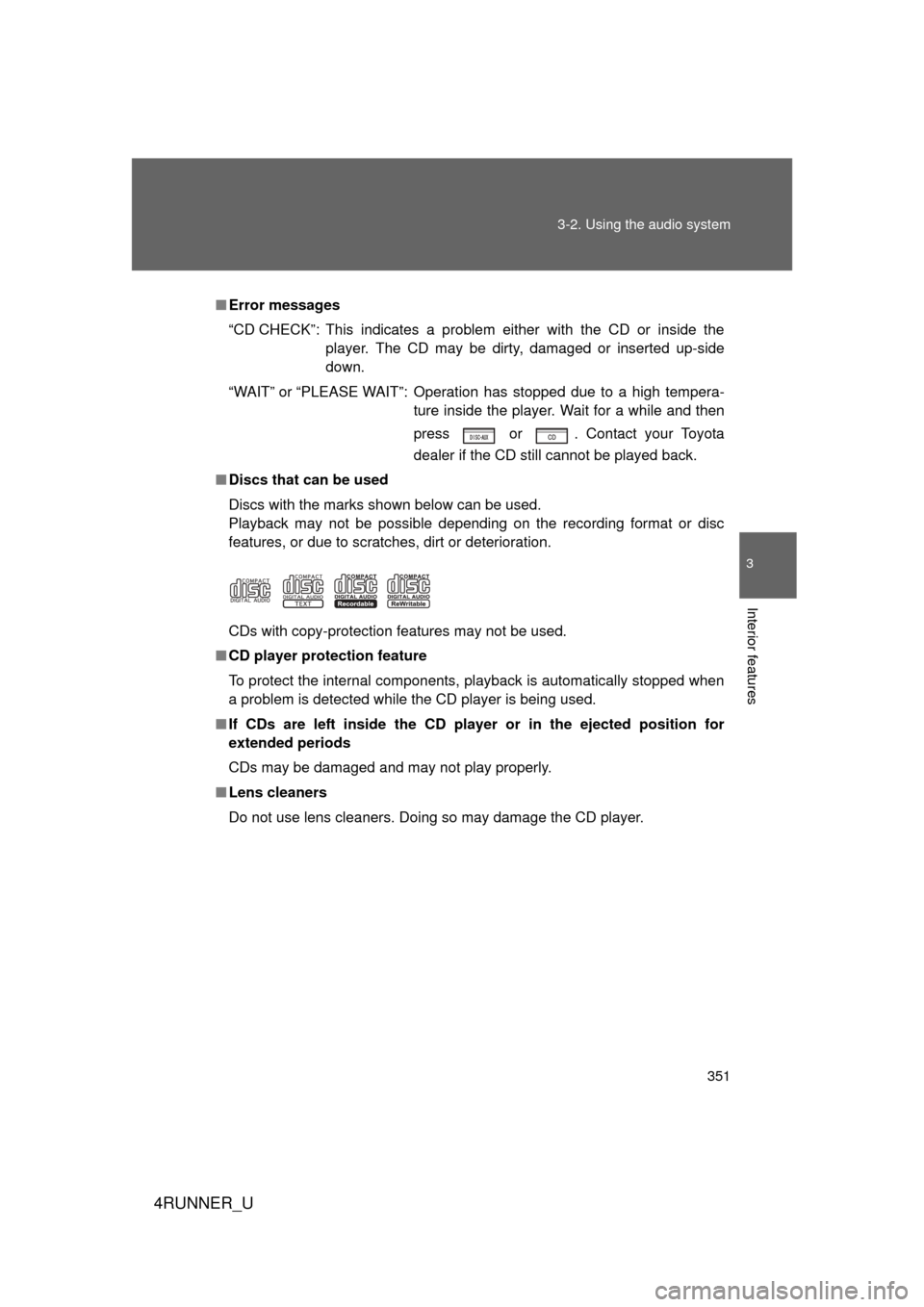
351
3-2. Using the audio system
3
Interior features
4RUNNER_U
■
Error messages
“CD CHECK”: This indicates a problem either with the CD or inside the
player. The CD may be dirty, damaged or inserted up-side
down.
“WAIT” or “PLEASE WAIT”: Operation has stopped due to a high tempera- ture inside the player. Wait for a while and then
press or . Contact your Toyota
dealer if the CD still cannot be played back.
■ Discs that can be used
Discs with the marks shown below can be used.
Playback may not be possible depending on the recording format or disc
features, or due to scratches, dirt or deterioration.
CDs with copy-protection features may not be used.
■ CD player protection feature
To protect the internal components, playback is automatically stopped when
a problem is detected while the CD player is being used.
■ If CDs are left inside the CD pla yer or in the ejected position for
extended periods
CDs may be damaged and may not play properly.
■ Lens cleaners
Do not use lens cleaners. Doing so may damage the CD player.
Page 352 of 700
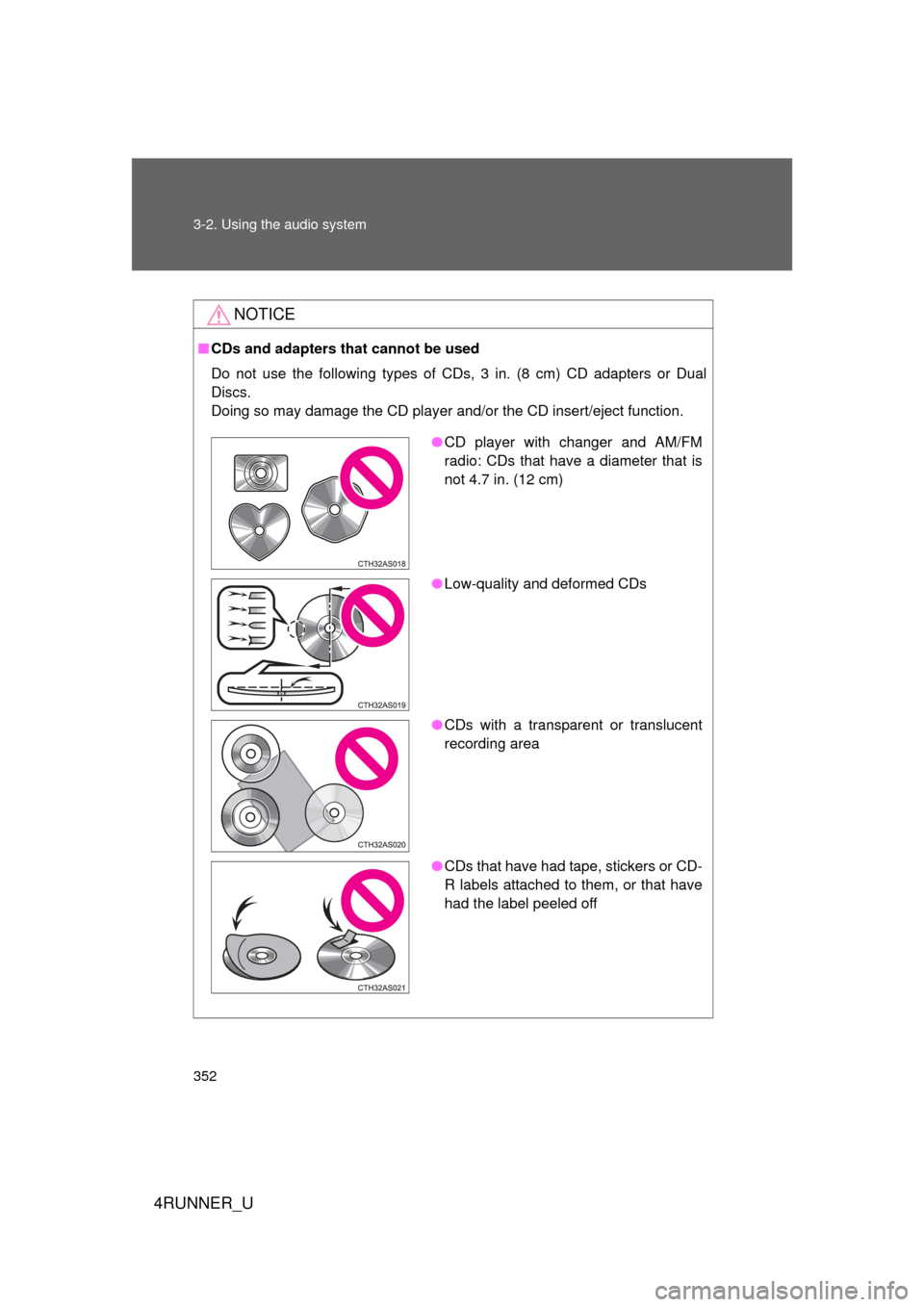
352 3-2. Using the audio system
4RUNNER_U
NOTICE
■CDs and adapters that cannot be used
Do not use the following types of CDs, 3 in. (8 cm) CD adapters or Dual
Discs.
Doing so may damage the CD player and/or the CD insert/eject function.
● CD player with changer and AM/FM
radio: CDs that have a diameter that is
not 4.7 in. (12 cm)
● Low-quality and deformed CDs
● CDs with a transparent or translucent
recording area
● CDs that have had tape, stickers or CD-
R labels attached to them, or that have
had the label peeled off
Page 353 of 700
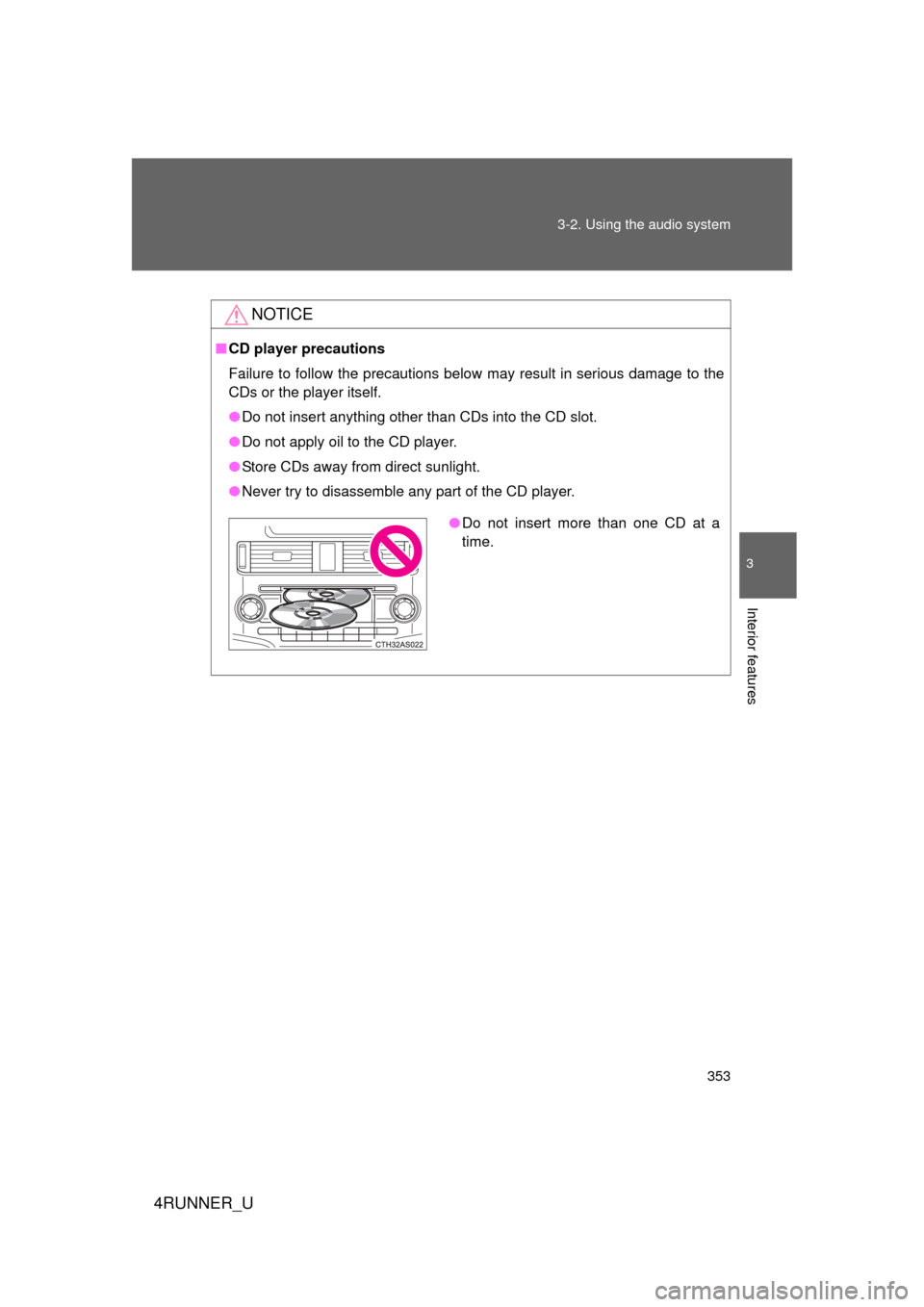
353
3-2. Using the audio system
3
Interior features
4RUNNER_U
NOTICE
■
CD player precautions
Failure to follow the precautions below may result in serious damage to the
CDs or the player itself.
● Do not insert anything other than CDs into the CD slot.
● Do not apply oil to the CD player.
● Store CDs away from direct sunlight.
● Never try to disassemble any part of the CD player.
●Do not insert more than one CD at a
time.
Page 354 of 700
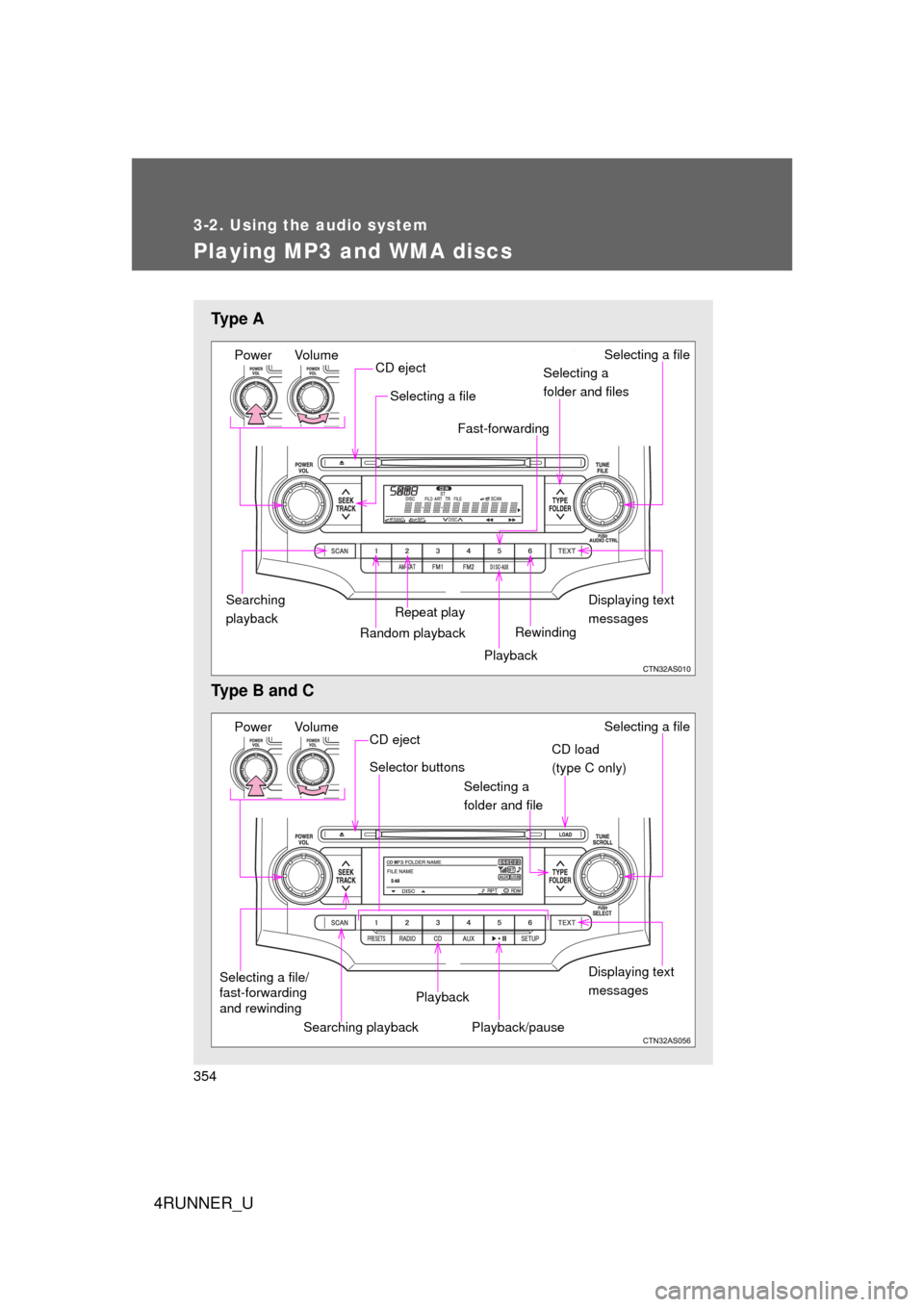
354
3-2. Using the audio system
4RUNNER_U
Playing MP3 and WMA discs
Ty p e A
Type B and C
Power VolumeDisplaying text
messages
CD eject
Repeat play
Selecting a file
Selecting a
folder and files
Random playbackSearching
playback
Playback
Selecting a file
Rewinding
Fast-forwarding
Power Volume
Displaying text
messages
CD eject
Playback
Playback/pause Selecting a file
CD load
(type C only)
Selector buttons
Selecting a
folder and file
Searching playback
Selecting a file/
fast-forwarding
and rewinding
Page 355 of 700
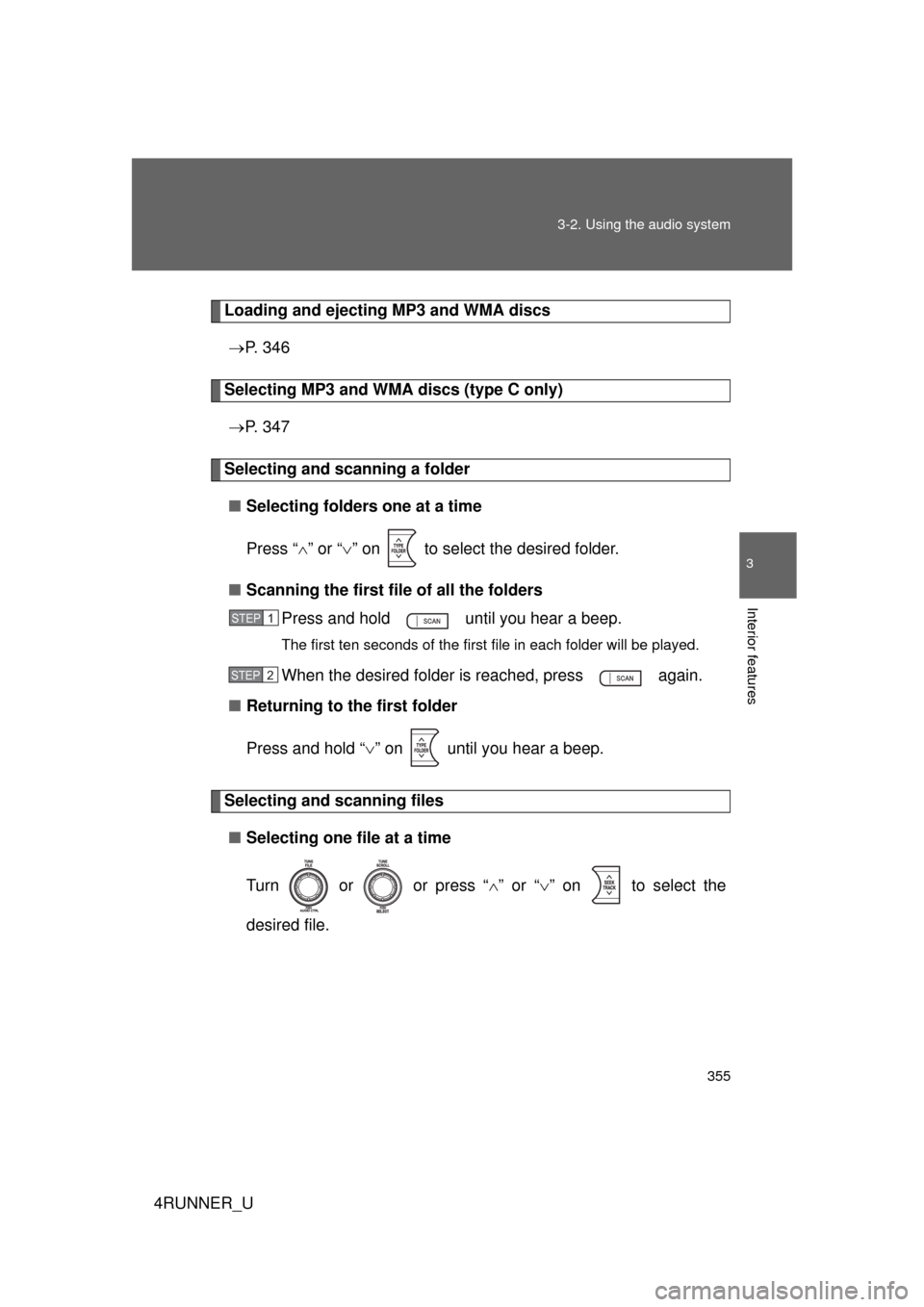
355
3-2. Using the audio system
3
Interior features
4RUNNER_U
Loading and ejecting MP3 and WMA discs
P. 3 4 6
Selecting MP3 and WMA discs (type C only)
P. 3 4 7
Selecting and scanning a folder
■ Selecting folders one at a time
Press “ ” or “ ” on to select the desired folder.
■ Scanning the first file of all the folders
Press and hold until you hear a beep.
The first ten seconds of the first file in each folder will be played.
When the desired folder is reached, press again.
■ Returning to the first folder
Press and hold “ ” on until you hear a beep.
Selecting and scanning files
■ Selecting one file at a time
Turn or or press “ ” or “ ” on to select the
desired file.
STEP 1
STEP 2
Page 356 of 700
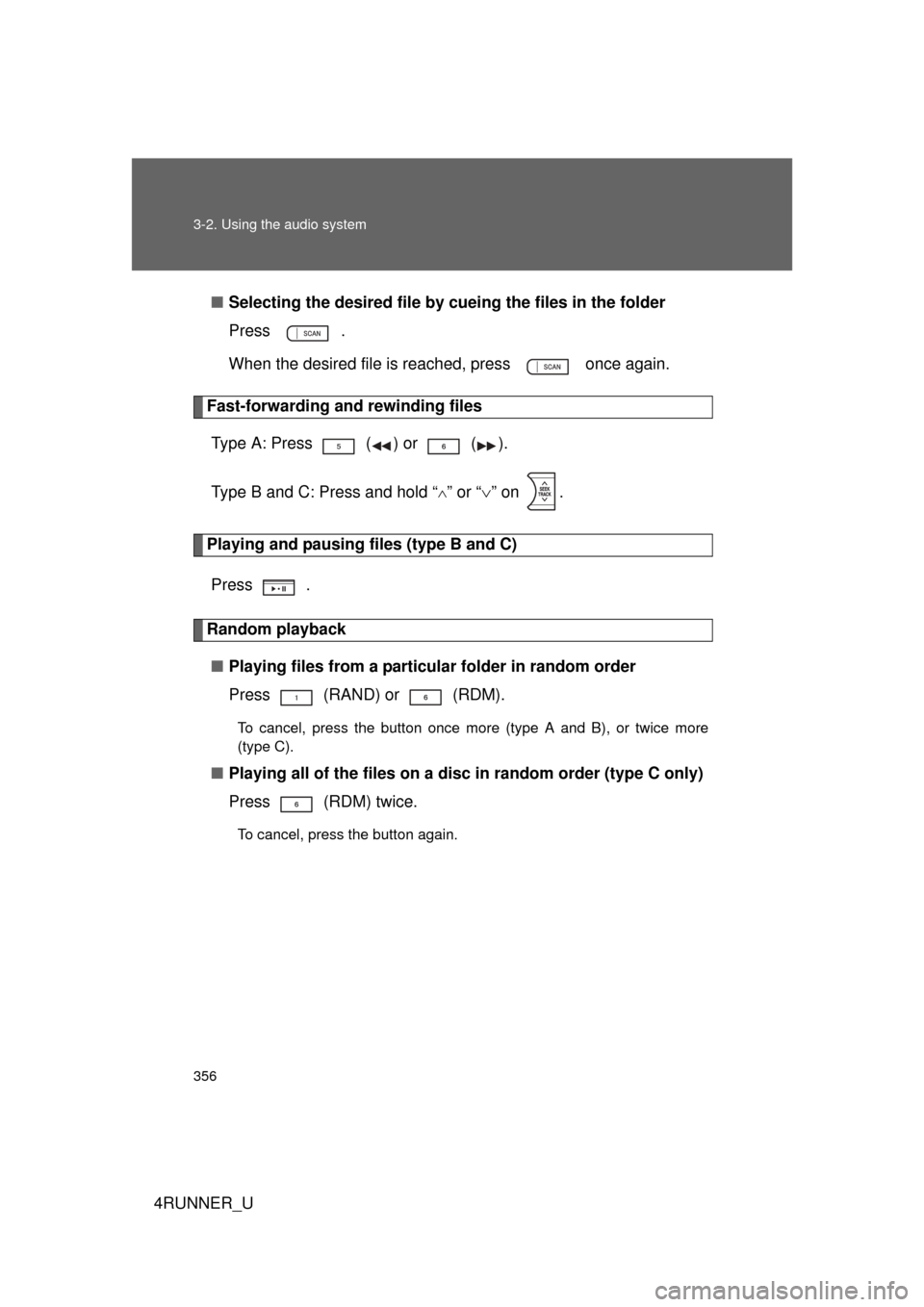
356 3-2. Using the audio system
4RUNNER_U■
Selecting the desired file by cueing the files in the folder
Press .
When the desired file is reached, press once again.
Fast-forwarding and rewinding files
Type A: Press ( ) or ( ).
Type B and C: Press and hold “
” or “ ” on .
Playing and pausing files (type B and C)
Press .
Random playback■ Playing files from a particular folder in random order
Press (RAND) or (RDM).
To cancel, press the button once more (type A and B), or twice more
(type C).
■Playing all of the files on a di sc in random order (type C only)
Press (RDM) twice.
To cancel, press the button again.
Page 357 of 700
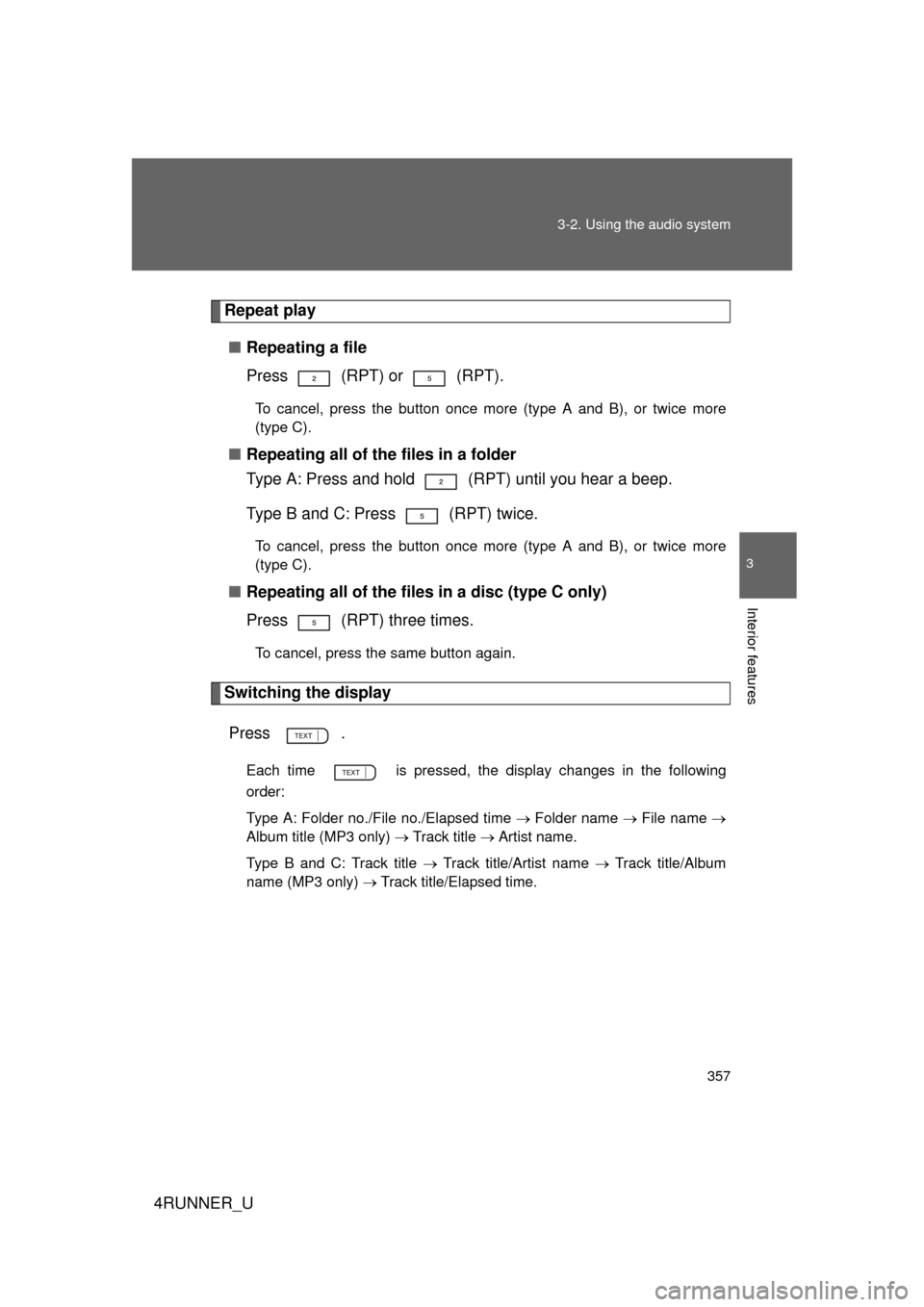
357
3-2. Using the audio system
3
Interior features
4RUNNER_U
Repeat play
■ Repeating a file
Press (RPT) or (RPT).
To cancel, press the button once more (type A and B), or twice more
(type C).
■Repeating all of the files in a folder
Type A: Press and hold (RPT) until you hear a beep.
Type B and C: Press (RPT) twice.
To cancel, press the button once more (type A and B), or twice more
(type C).
■Repeating all of the files in a disc (type C only)
Press (RPT) three times.
To cancel, press the same button again.
Switching the display
Press .
Each time is pressed, the display changes in the following
order:
Type A: Folder no./File no./Elapsed time Folder name File name
Album title (MP3 only) Track title Artist name.
Type B and C: Track title Track title/Artist name Track title/Album
name (MP3 only) Track title/Elapsed time.
Page 358 of 700
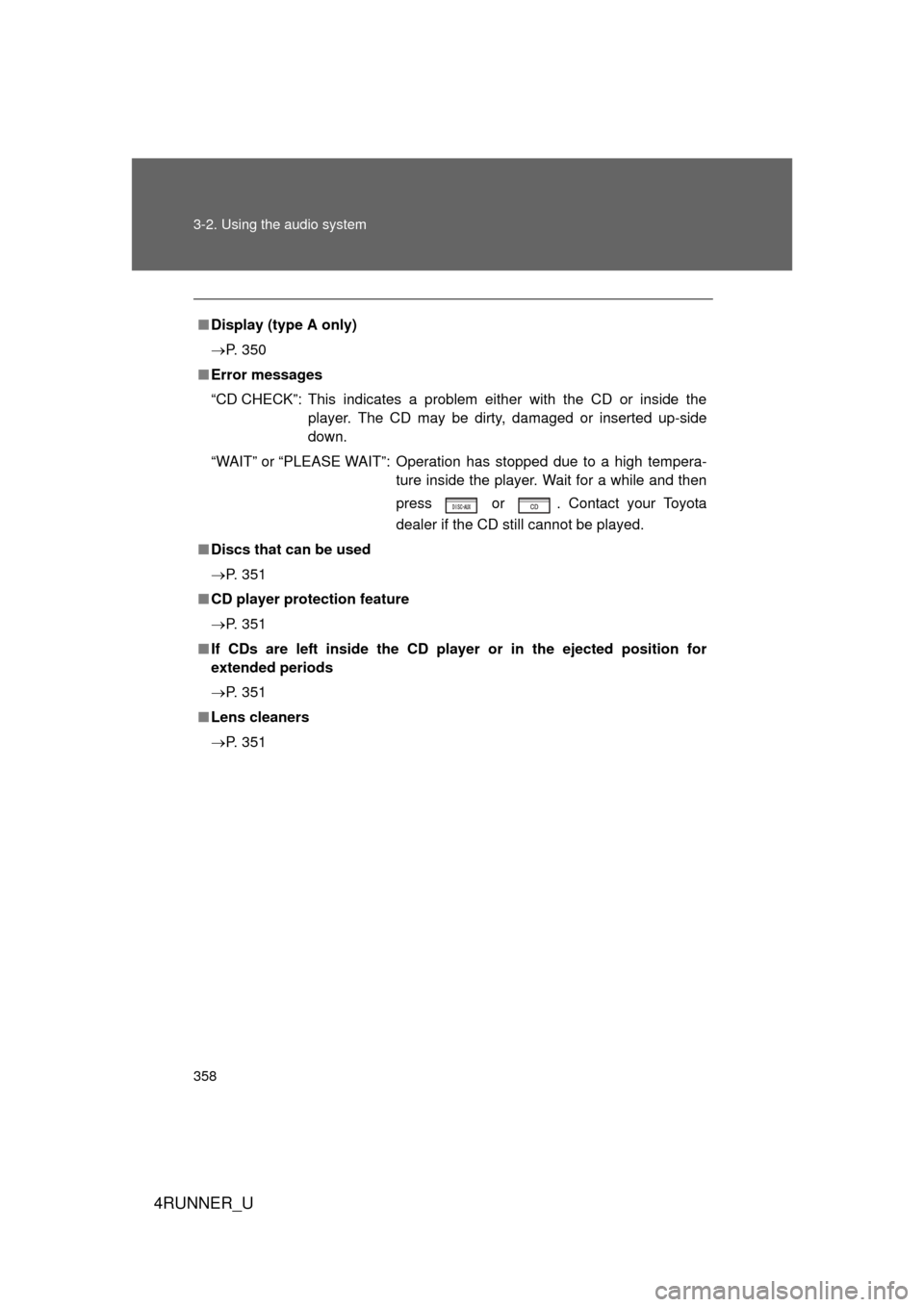
358 3-2. Using the audio system
4RUNNER_U
■Display (type A only)
P. 350
■ Error messages
“CD CHECK”: This indicates a problem either with the CD or inside the
player. The CD may be dirty, damaged or inserted up-side
down.
“WAIT” or “PLEASE WAIT”: Operation has stopped due to a high tempera- ture inside the player. Wait for a while and then
press or . Contact your Toyota
dealer if the CD still cannot be played.
■ Discs that can be used
P. 351
■ CD player protection feature
P. 351
■ If CDs are left inside the CD player or in the ejected position for
extended periods
P. 351
■ Lens cleaners
P. 351
Page 359 of 700
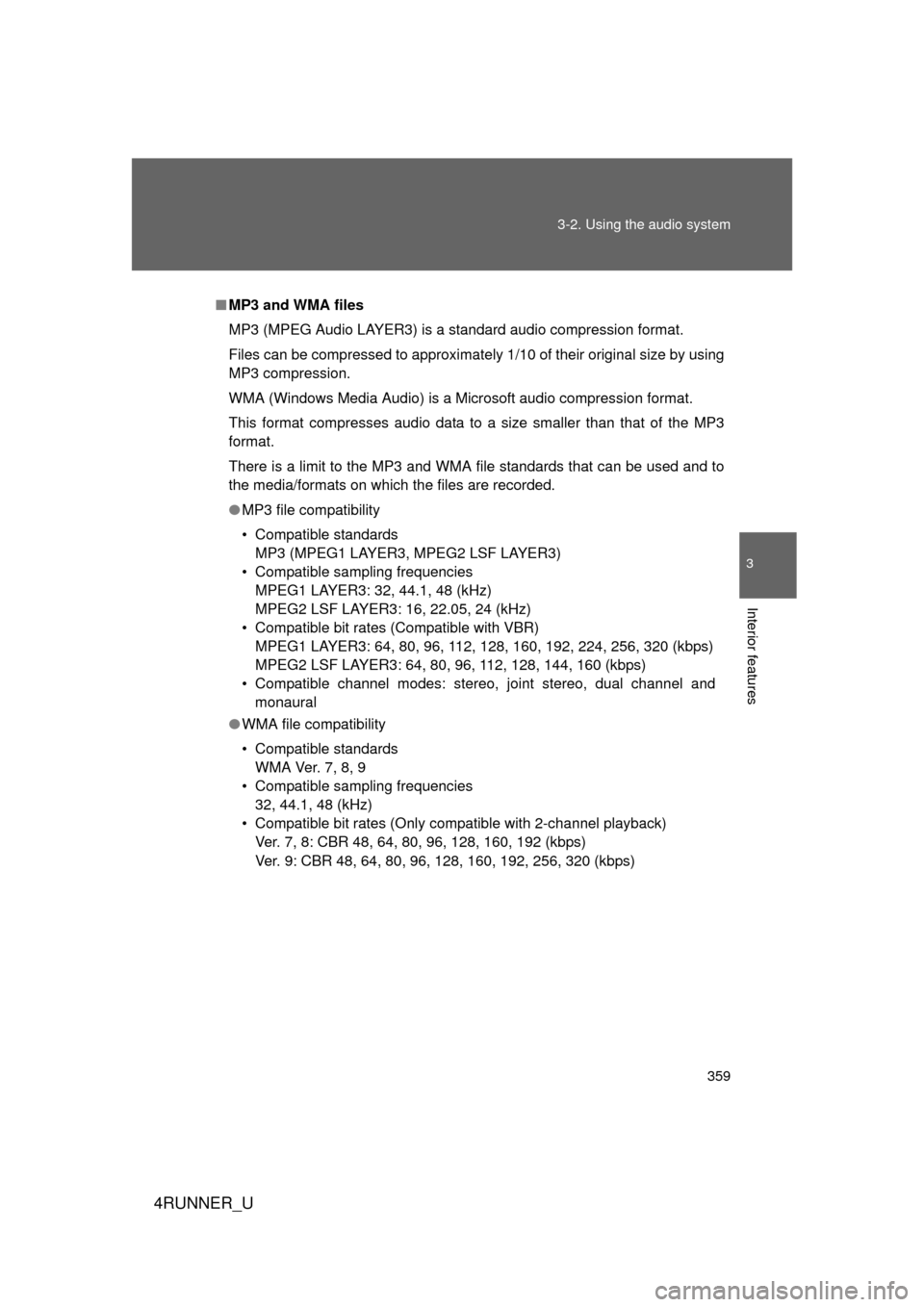
359
3-2. Using the audio system
3
Interior features
4RUNNER_U
■
MP3 and WMA files
MP3 (MPEG Audio LAYER3) is a standard audio compression format.
Files can be compressed to approximately 1/10 of their original size by using
MP3 compression.
WMA (Windows Media Audio) is a Microsoft audio compression format.
This format compresses audio data to a size smaller than that of the MP3
format.
There is a limit to the MP3 and WMA file standards that can be used and to
the media/formats on which the files are recorded.
● MP3 file compatibility
• Compatible standards
MP3 (MPEG1 LAYER3, MPEG2 LSF LAYER3)
• Compatible sampling frequencies MPEG1 LAYER3: 32, 44.1, 48 (kHz)
MPEG2 LSF LAYER3: 16, 22.05, 24 (kHz)
• Compatible bit rates (Compatible with VBR) MPEG1 LAYER3: 64, 80, 96, 112, 128, 160, 192, 224, 256, 320 (kbps)
MPEG2 LSF LAYER3: 64, 80, 96, 112, 128, 144, 160 (kbps)
• Compatible channel modes: stereo, joint stereo, dual channel and monaural
● WMA file compatibility
• Compatible standards
WMA Ver. 7, 8, 9
• Compatible sampling frequencies 32, 44.1, 48 (kHz)
• Compatible bit rates (Only compatible with 2-channel playback) Ver. 7, 8: CBR 48, 64, 80, 96, 128, 160, 192 (kbps)
Ver. 9: CBR 48, 64, 80, 96, 128, 160, 192, 256, 320 (kbps)
Page 360 of 700
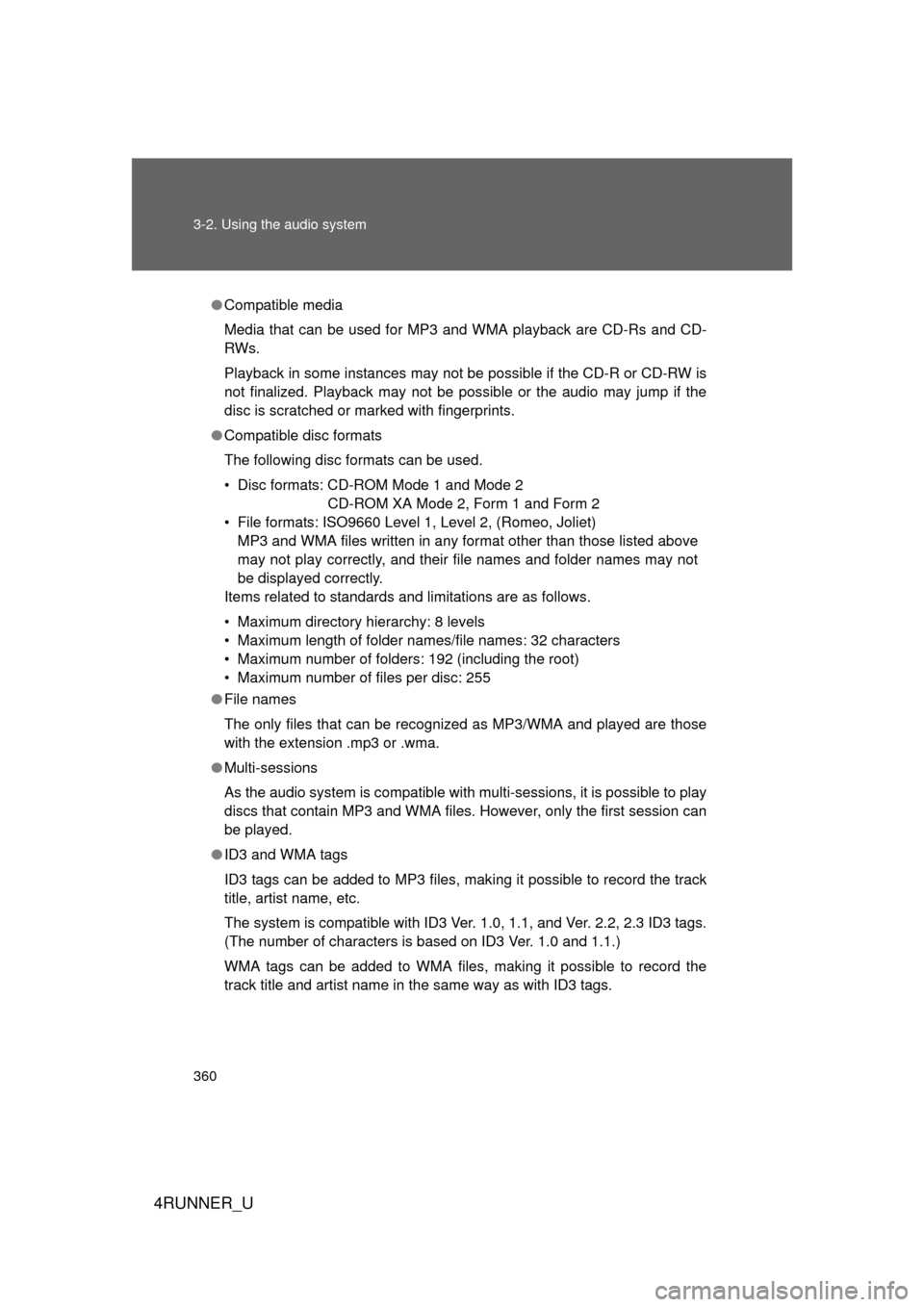
360 3-2. Using the audio system
4RUNNER_U
●Compatible media
Media that can be used for MP3 and WMA playback are CD-Rs and CD-
RWs.
Playback in some instances may not be possible if the CD-R or CD-RW is
not finalized. Playback may not be possible or the audio may jump if the
disc is scratched or marked with fingerprints.
● Compatible disc formats
The following disc formats can be used.
• Disc formats: CD-ROM Mode 1 and Mode 2
CD-ROM XA Mode 2, Form 1 and Form 2
• File formats: ISO9660 Level 1, Level 2, (Romeo, Joliet) MP3 and WMA files written in any format other than those listed above
may not play correctly, and their file names and folder names may not
be displayed correctly.
Items related to standards and limitations are as follows.
• Maximum directory hierarchy: 8 levels
• Maximum length of folder names/file names: 32 characters
• Maximum number of folders: 192 (including the root)
• Maximum number of files per disc: 255
● File names
The only files that can be recognized as MP3/WMA and played are those
with the extension .mp3 or .wma.
● Multi-sessions
As the audio system is compatible with multi-sessions, it is possible to play
discs that contain MP3 and WMA files. However, only the first session can
be played.
● ID3 and WMA tags
ID3 tags can be added to MP3 files, making it possible to record the track
title, artist name, etc.
The system is compatible with ID3 Ver. 1.0, 1.1, and Ver. 2.2, 2.3 ID3 tags.
(The number of characters is based on ID3 Ver. 1.0 and 1.1.)
WMA tags can be added to WMA files, making it possible to record the
track title and artist name in the same way as with ID3 tags.