navigation TOYOTA 4RUNNER 2014 N280 / 5.G Navigation Manual
[x] Cancel search | Manufacturer: TOYOTA, Model Year: 2014, Model line: 4RUNNER, Model: TOYOTA 4RUNNER 2014 N280 / 5.GPages: 298, PDF Size: 19.65 MB
Page 265 of 298
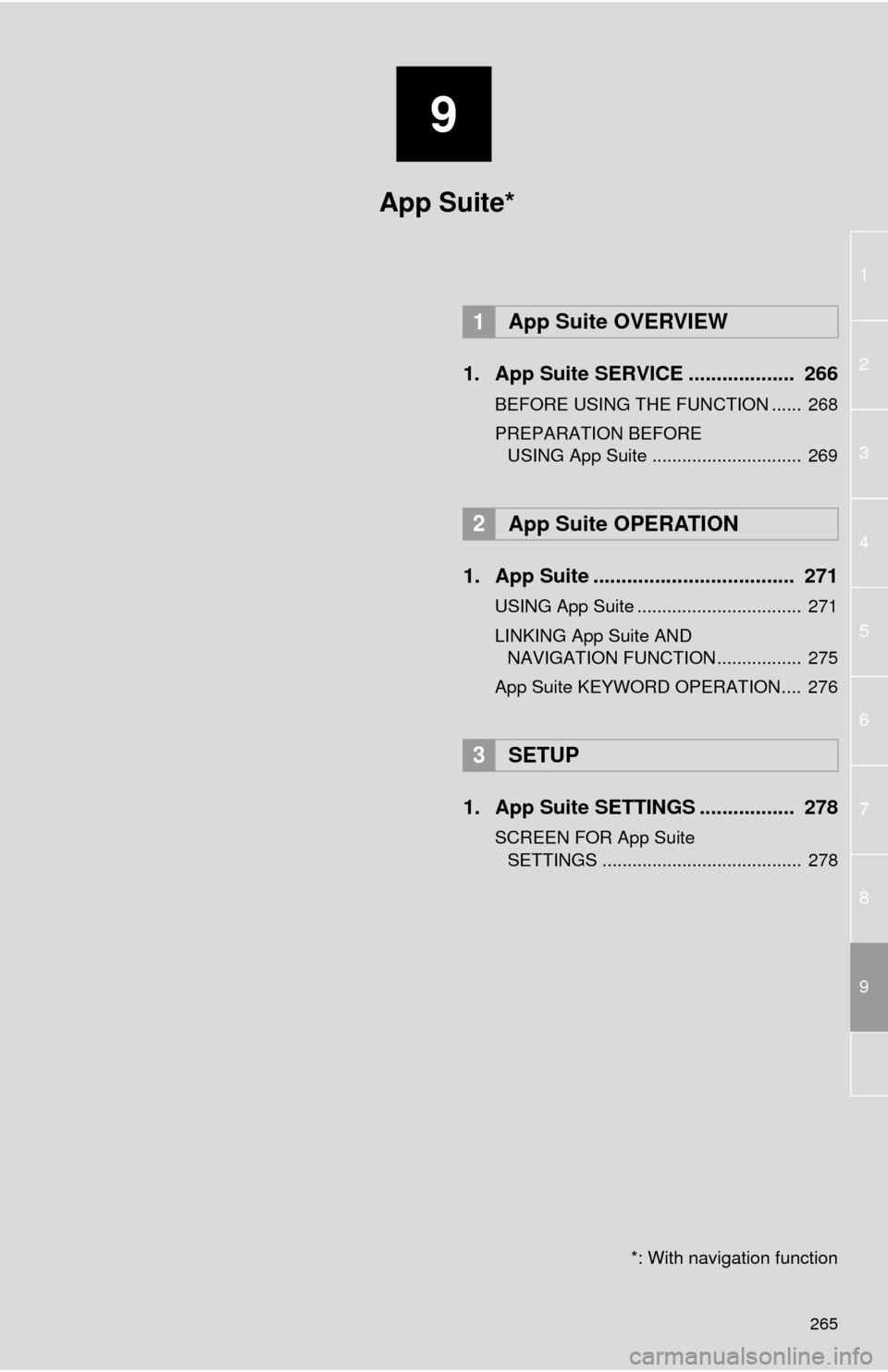
9
265
1
2
3
4
5
6
7
8
9
1. App Suite SERVICE ................... 266
BEFORE USING THE FUNCTION ...... 268
PREPARATION BEFORE
USING App Suite .............................. 269
1. App Suite .................................... 271
USING App Suite ................................. 271
LINKING App Suite AND
NAVIGATION FUNCTION ................. 275
App Suite KEYWORD OPERATION.... 276
1. App Suite SETTINGS ................. 278
SCREEN FOR App Suite
SETTINGS ........................................ 278
1App Suite OVERVIEW
2App Suite OPERATION
3SETUP
App Suite*
*: With navigation function
Page 275 of 298
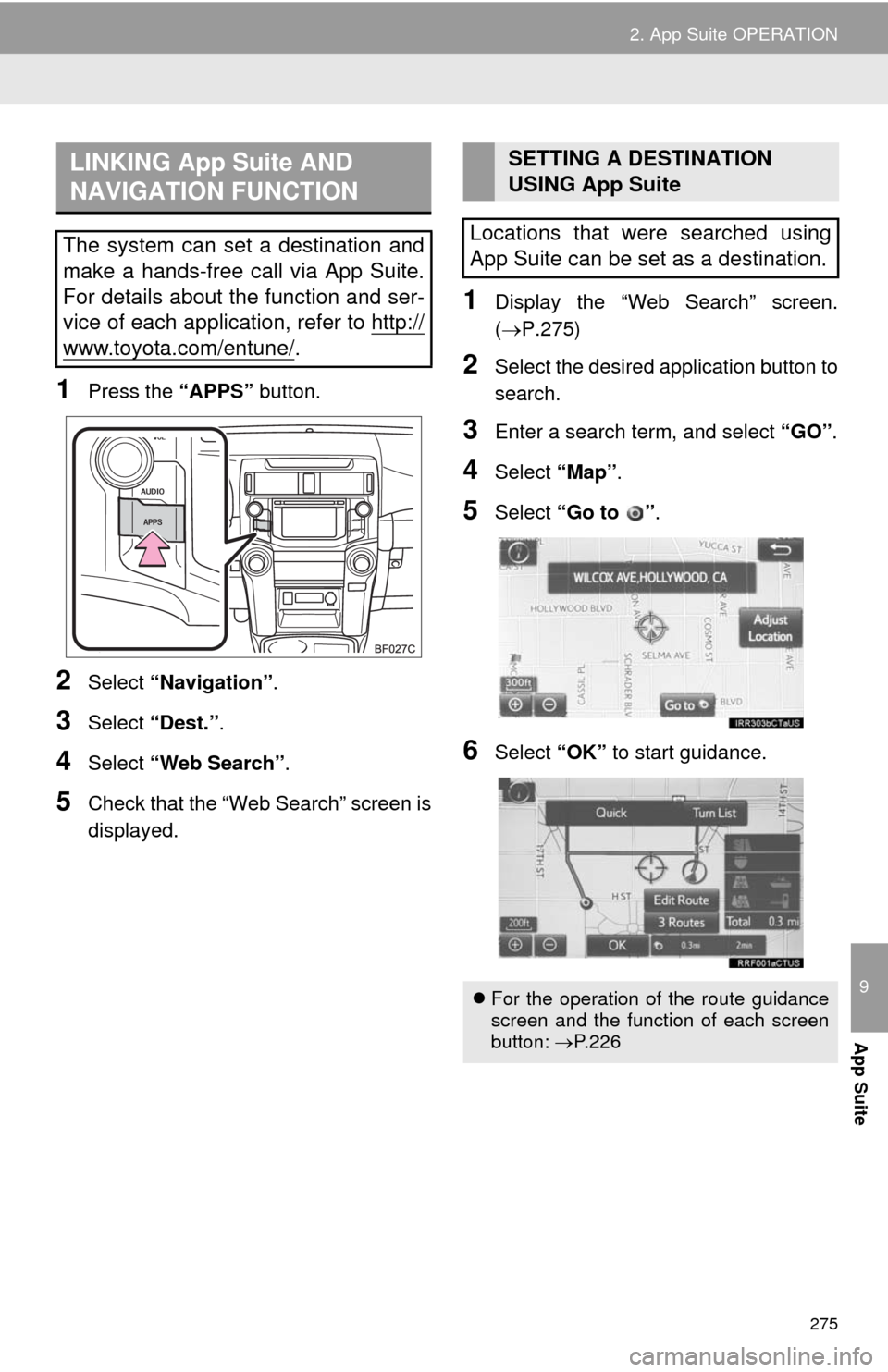
275
2. App Suite OPERATION
9
App Suite
1Press the “APPS” button.
2Select “Navigation”.
3Select “Dest.”.
4Select “Web Search”.
5Check that the “Web Search” screen is
displayed.
1Display the “Web Search” screen.
(P.275)
2Select the desired application button to
search.
3Enter a search term, and select “GO”.
4Select “Map”.
5Select “Go to ”.
6Select “OK” to start guidance.
LINKING App Suite AND
NAVIGATION FUNCTION
The system can set a destination and
make a hands-free call via App Suite.
For details about the function and ser-
vice of each application, refer to http://
www.toyota.com/entune/.
SETTING A DESTINATION
USING App Suite
Locations that were searched using
App Suite can be set as a destination.
For the operation of the route guidance
screen and the function of each screen
button: P.226
Page 282 of 298
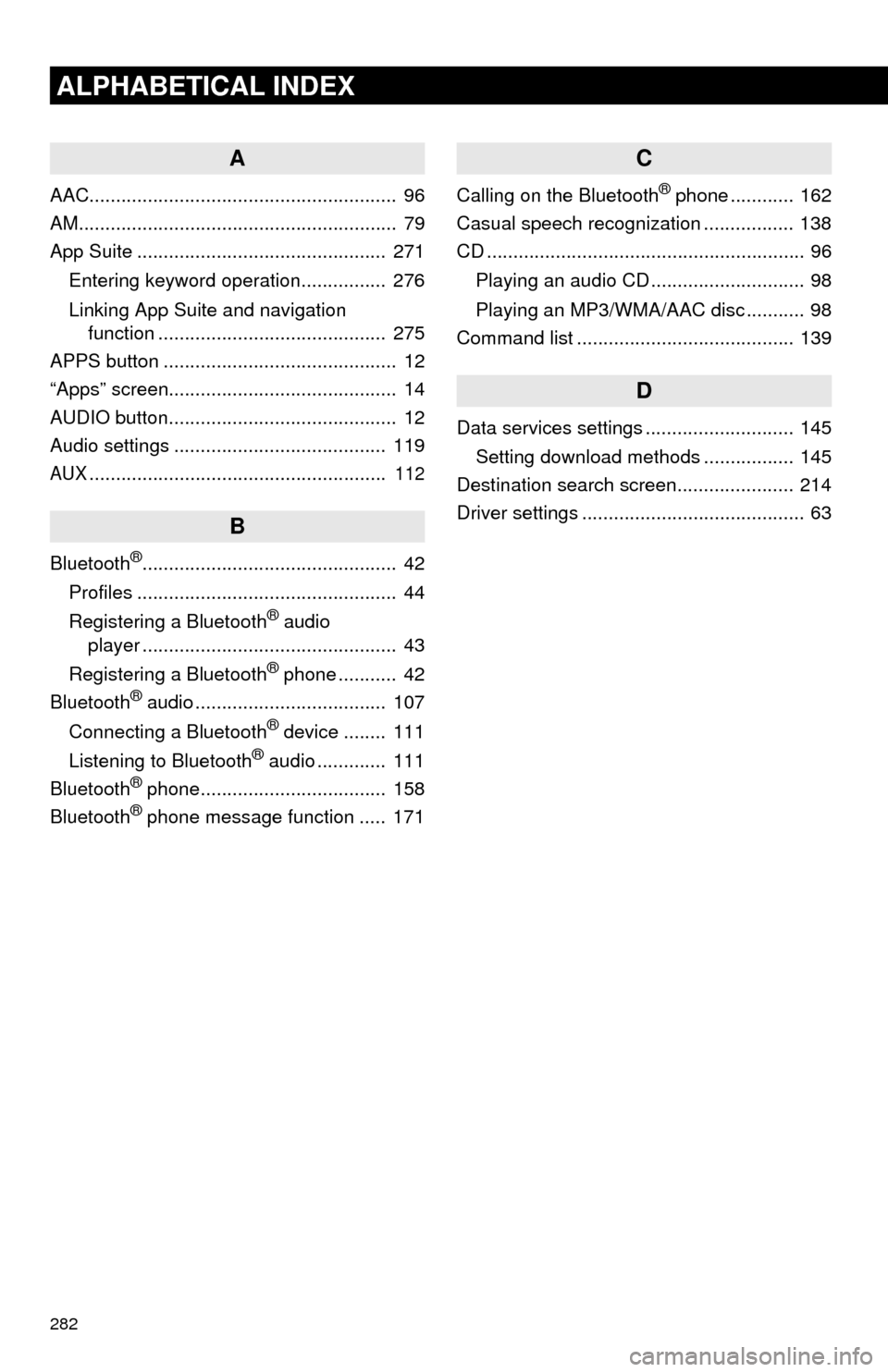
282
ALPHABETICAL INDEX
A
AAC.......................................................... 96
AM............................................................ 79
App Suite ............................................... 271
Entering keyword operation................ 276
Linking App Suite and navigation
function ........................................... 275
APPS button ............................................ 12
“Apps” screen........................................... 14
AUDIO button........................................... 12
Audio settings ........................................ 119
AUX........................................................ 112
B
Bluetooth®................................................ 42
Profiles ................................................. 44
Registering a Bluetooth
® audio
player ................................................ 43
Registering a Bluetooth
® phone ........... 42
Bluetooth® audio .................................... 107
Connecting a Bluetooth® device ........ 111
Listening to Bluetooth® audio ............. 111
Bluetooth® phone................................... 158
Bluetooth® phone message function ..... 171
C
Calling on the Bluetooth® phone ............ 162
Casual speech recognization ................. 138
CD ............................................................ 96
Playing an audio CD ............................. 98
Playing an MP3/WMA/AAC disc ........... 98
Command list ......................................... 139
D
Data services settings ............................ 145
Setting download methods ................. 145
Destination search screen...................... 214
Driver settings .......................................... 63
Page 283 of 298
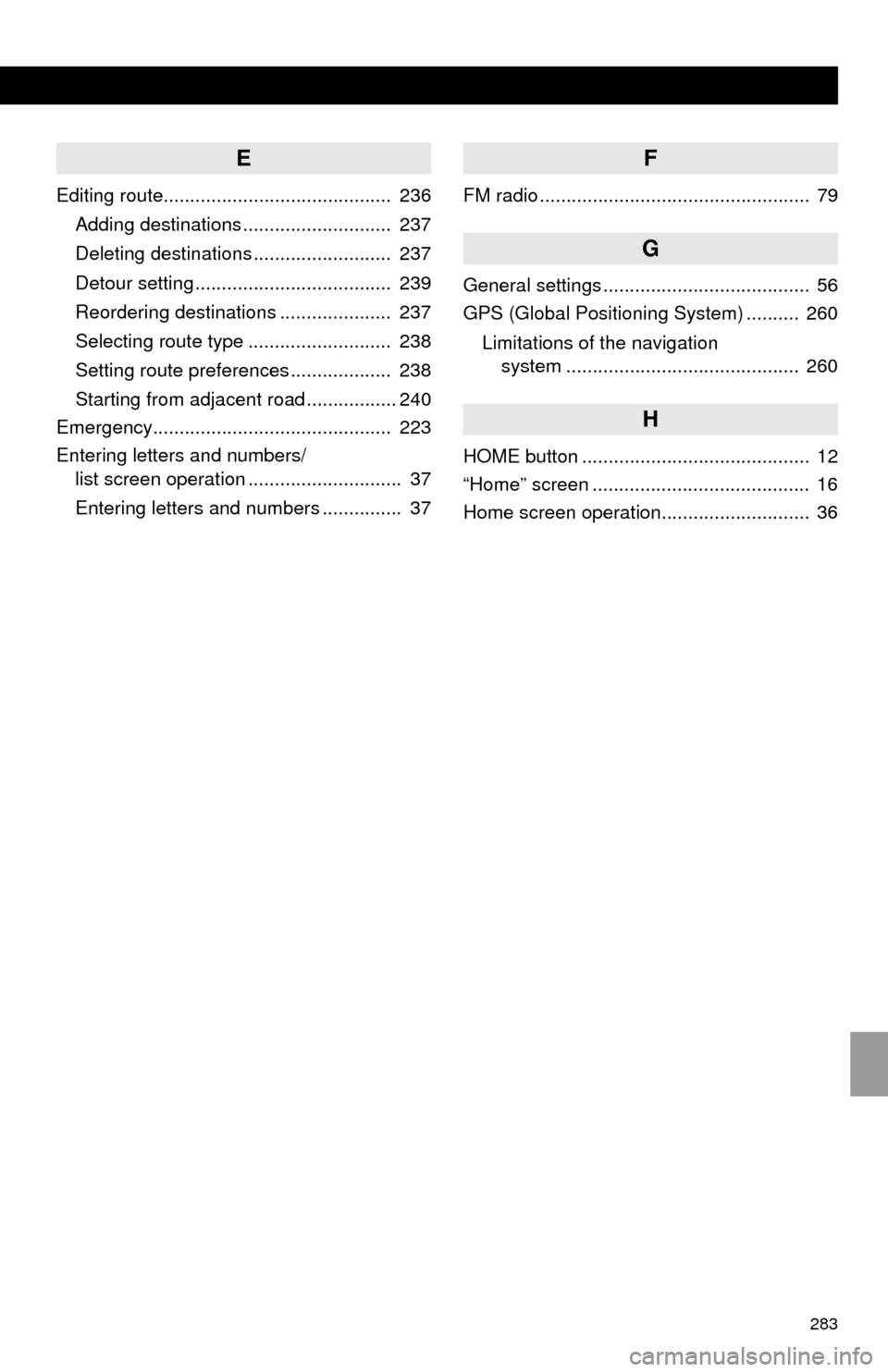
283
E
Editing route........................................... 236
Adding destinations ............................ 237
Deleting destinations .......................... 237
Detour setting ..................................... 239
Reordering destinations ..................... 237
Selecting route type ........................... 238
Setting route preferences ................... 238
Starting from adjacent road ................. 240
Emergency............................................. 223
Entering letters and numbers/
list screen operation ............................. 37
Entering letters and numbers ............... 37
F
FM radio ................................................... 79
G
General settings ....................................... 56
GPS (Global Positioning System) .......... 260
Limitations of the navigation
system ............................................ 260
H
HOME button ........................................... 12
“Home” screen ......................................... 16
Home screen operation............................ 36
Page 285 of 298
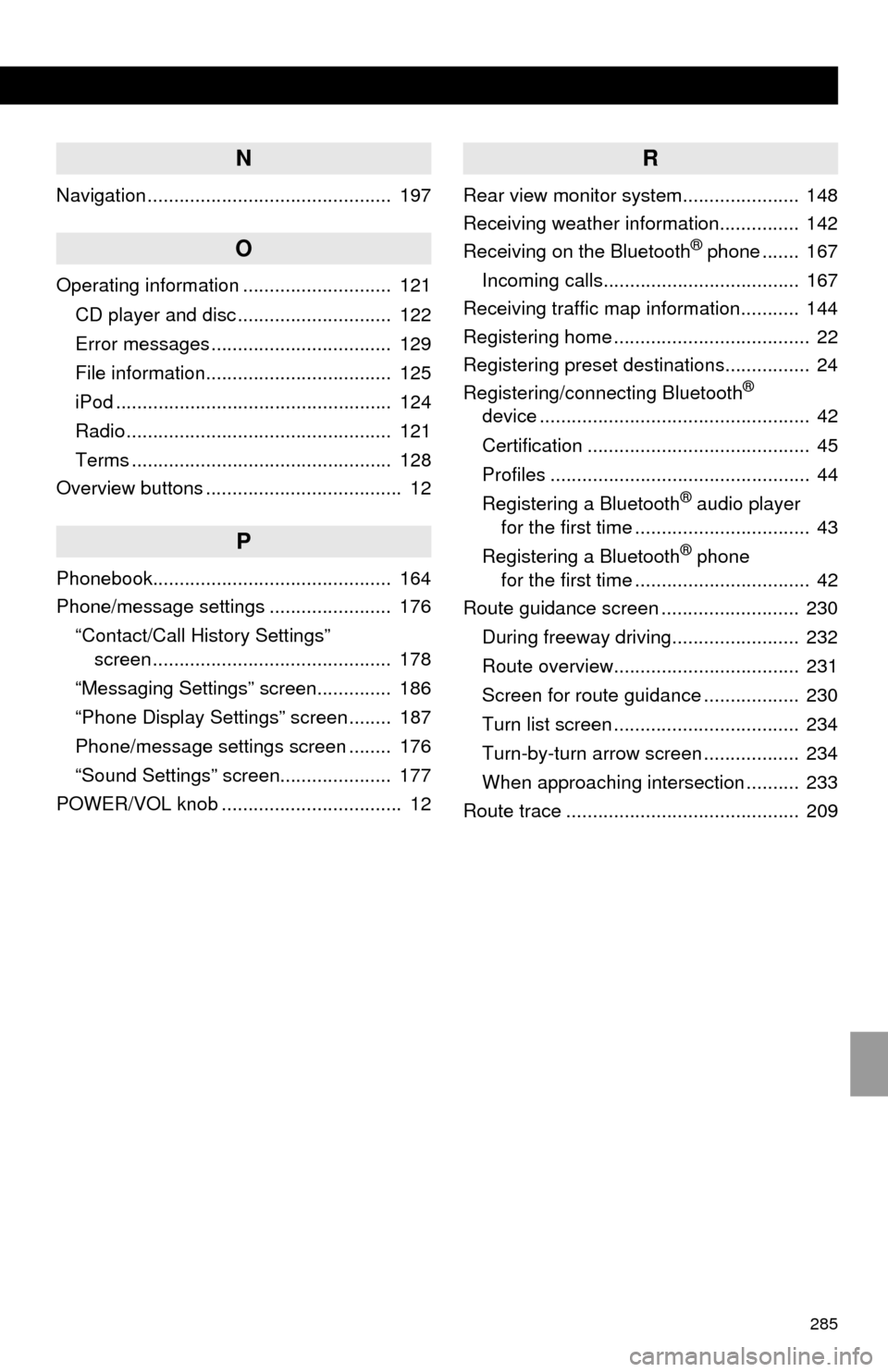
285
N
Navigation .............................................. 197
O
Operating information ............................ 121
CD player and disc ............................. 122
Error messages .................................. 129
File information................................... 125
iPod .................................................... 124
Radio .................................................. 121
Terms ................................................. 128
Overview buttons ..................................... 12
P
Phonebook............................................. 164
Phone/message settings ....................... 176
“Contact/Call History Settings”
screen ............................................. 178
“Messaging Settings” screen.............. 186
“Phone Display Settings” screen ........ 187
Phone/message settings screen ........ 176
“Sound Settings” screen..................... 177
POWER/VOL knob .................................. 12
R
Rear view monitor system...................... 148
Receiving weather information............... 142
Receiving on the Bluetooth
® phone ....... 167
Incoming calls..................................... 167
Receiving traffic map information........... 144
Registering home ..................................... 22
Registering preset destinations................ 24
Registering/connecting Bluetooth
®
device ................................................... 42
Certification .......................................... 45
Profiles ................................................. 44
Registering a Bluetooth
® audio player
for the first time ................................. 43
Registering a Bluetooth
® phone
for the first time ................................. 42
Route guidance screen .......................... 230
During freeway driving........................ 232
Route overview................................... 231
Screen for route guidance .................. 230
Turn list screen ................................... 234
Turn-by-turn arrow screen .................. 234
When approaching intersection .......... 233
Route trace ............................................ 209