key TOYOTA 4RUNNER 2014 N280 / 5.G Navigation Manual
[x] Cancel search | Manufacturer: TOYOTA, Model Year: 2014, Model line: 4RUNNER, Model: TOYOTA 4RUNNER 2014 N280 / 5.GPages: 298, PDF Size: 19.65 MB
Page 189 of 298
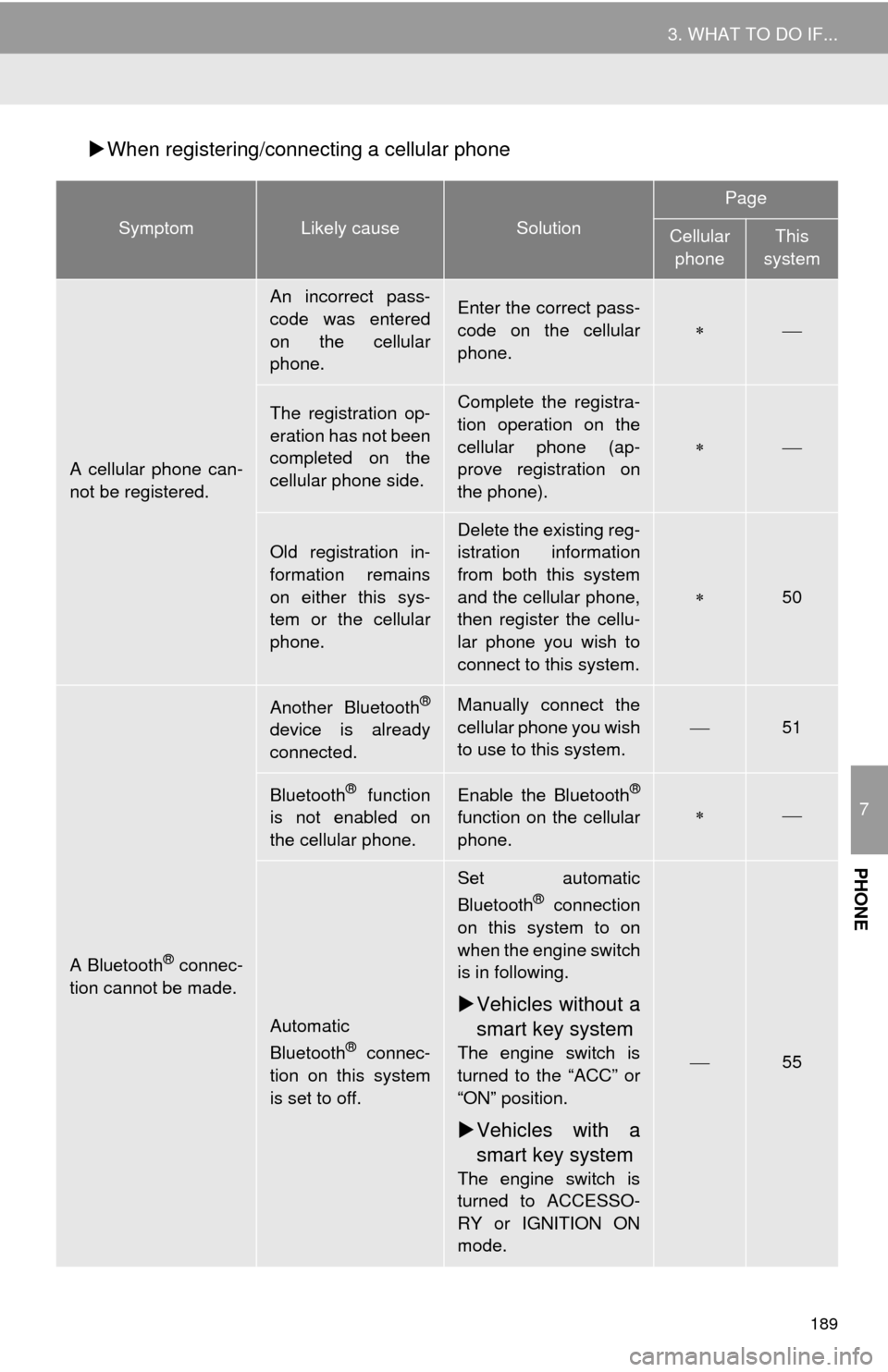
189
3. WHAT TO DO IF...
7
PHONE
When registering/connecting a cellular phone
SymptomLikely causeSolution
Page
Cellular
phoneThis
system
A cellular phone can-
not be registered.
An incorrect pass-
code was entered
on the cellular
phone.Enter the correct pass-
code on the cellular
phone.
The registration op-
eration has not been
completed on the
cellular phone side.Complete the registra-
tion operation on the
cellular phone (ap-
prove registration on
the phone).
Old registration in-
formation remains
on either this sys-
tem or the cellular
phone.Delete the existing reg-
istration information
from both this system
and the cellular phone,
then register the cellu-
lar phone you wish to
connect to this system.
50
A Bluetooth® connec-
tion cannot be made.
Another Bluetooth®
device is already
connected.
Manually connect the
cellular phone you wish
to use to this system.
51
Bluetooth® function
is not enabled on
the cellular phone.Enable the Bluetooth®
function on the cellular
phone.
Automatic
Bluetooth® connec-
tion on this system
is set to off.
Set automatic
Bluetooth® connection
on this system to on
when the engine switch
is in following.
Vehicles without a
smart key system
The engine switch is
turned to the “ACC” or
“ON” position.
Vehicles with a
smart key system
The engine switch is
turned to ACCESSO-
RY or IGNITION ON
mode.
55
Page 193 of 298
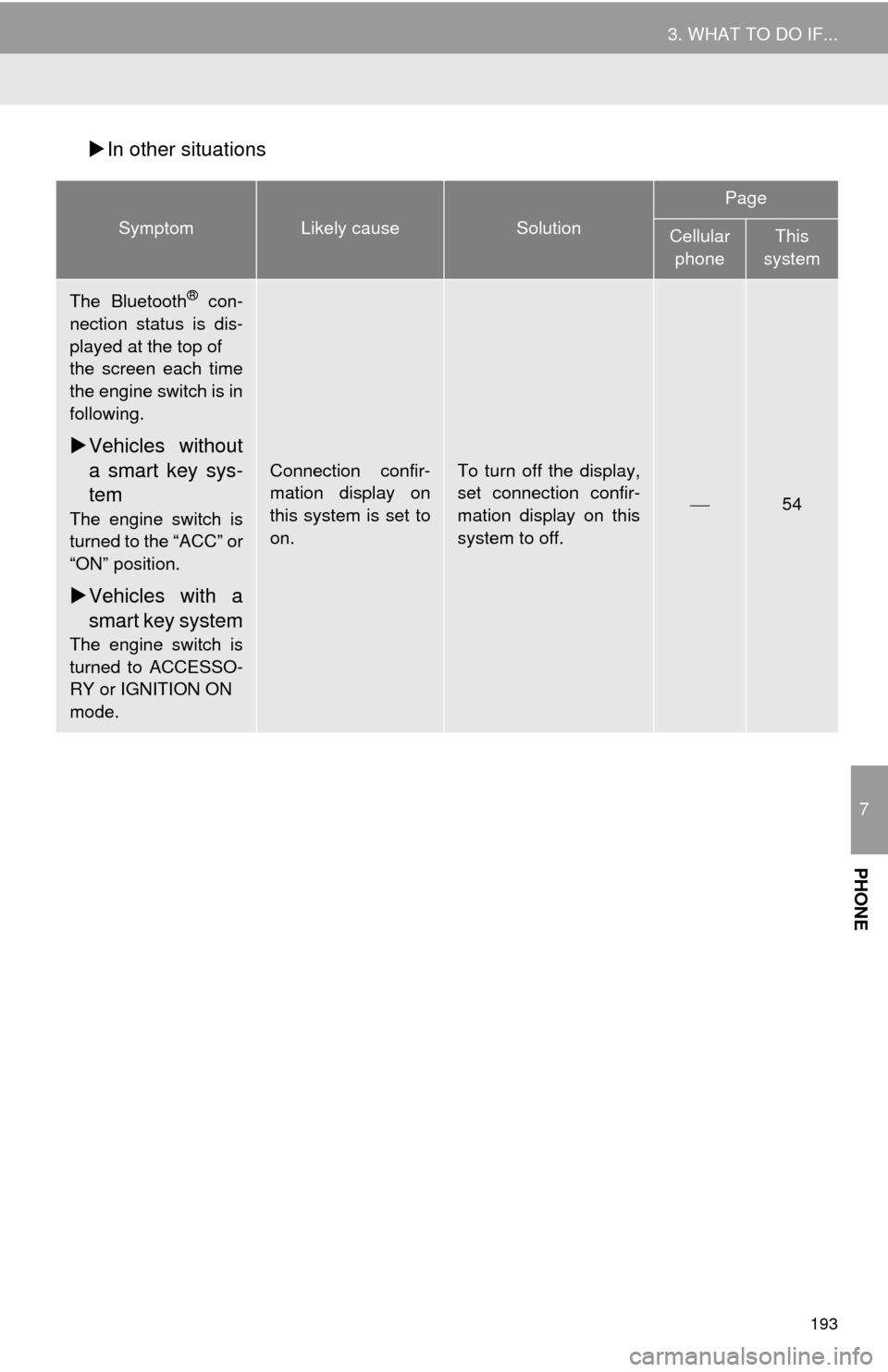
193
3. WHAT TO DO IF...
7
PHONE
In other situations
SymptomLikely causeSolution
Page
Cellular
phoneThis
system
The Bluetooth® con-
nection status is dis-
played at the top of
the screen each time
the engine switch is in
following.
Vehicles without
a smart key sys-
tem
The engine switch is
turned to the “ACC” or
“ON” position.
Vehicles with a
smart key system
The engine switch is
turned to ACCESSO-
RY or IGNITION ON
mode.
Connection confir-
mation display on
this system is set to
on.To turn off the display,
set connection confir-
mation display on this
system to off.
54
Page 265 of 298
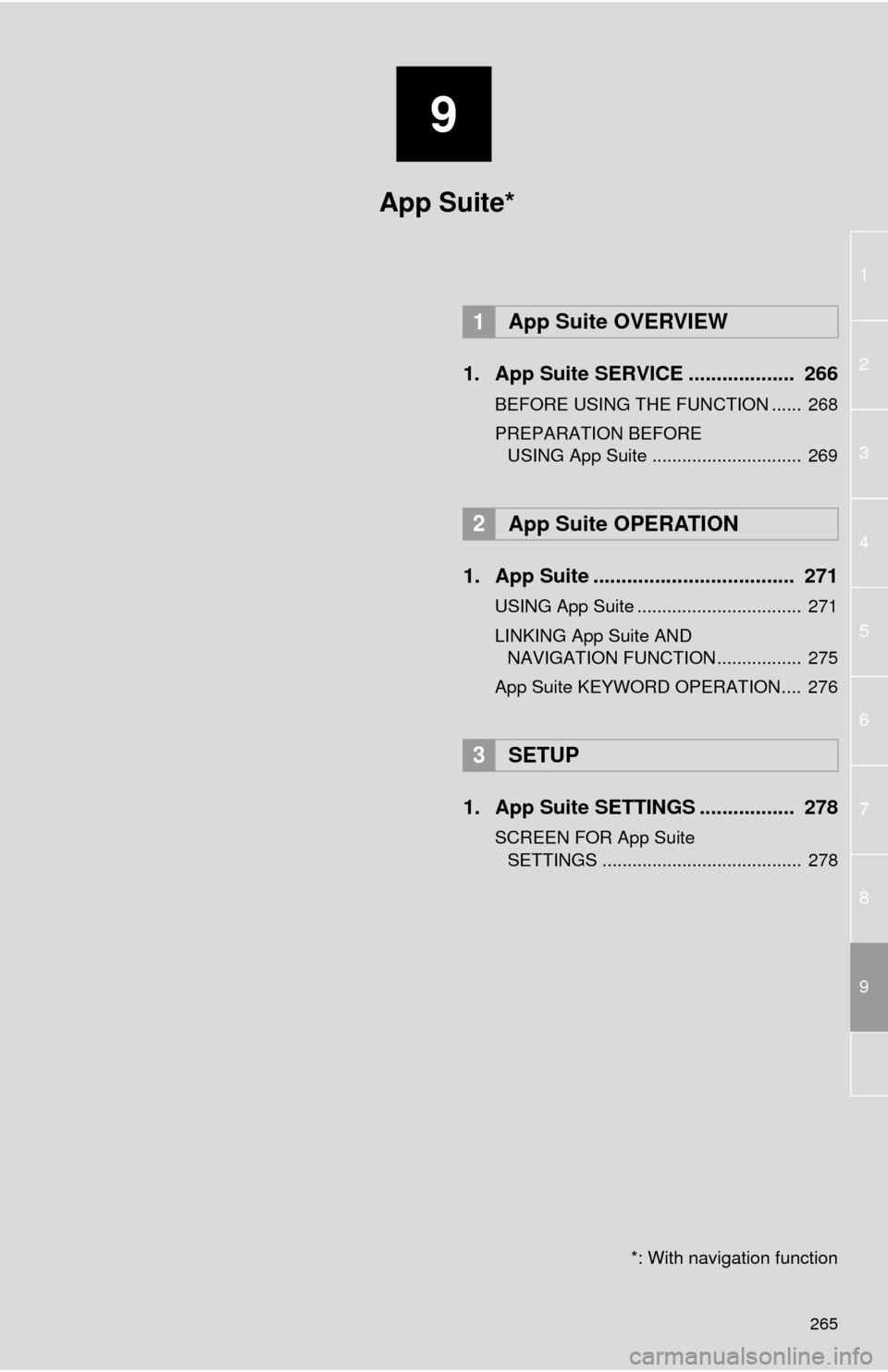
9
265
1
2
3
4
5
6
7
8
9
1. App Suite SERVICE ................... 266
BEFORE USING THE FUNCTION ...... 268
PREPARATION BEFORE
USING App Suite .............................. 269
1. App Suite .................................... 271
USING App Suite ................................. 271
LINKING App Suite AND
NAVIGATION FUNCTION ................. 275
App Suite KEYWORD OPERATION.... 276
1. App Suite SETTINGS ................. 278
SCREEN FOR App Suite
SETTINGS ........................................ 278
1App Suite OVERVIEW
2App Suite OPERATION
3SETUP
App Suite*
*: With navigation function
Page 276 of 298
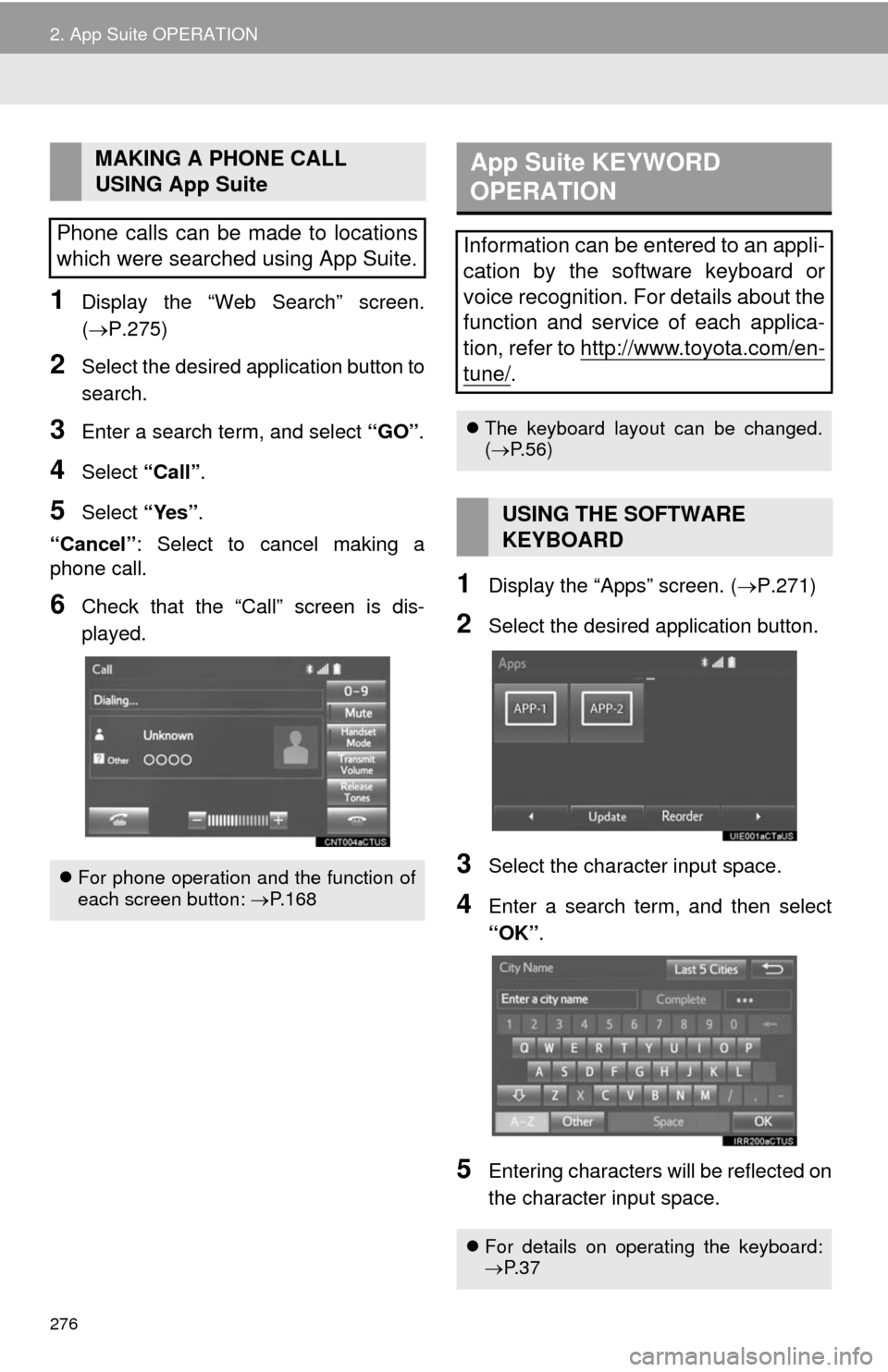
276
2. App Suite OPERATION
1Display the “Web Search” screen.
(P.275)
2Select the desired application button to
search.
3Enter a search term, and select “GO”.
4Select “Call”.
5Select “Yes”.
“Cancel”: Select to cancel making a
phone call.
6Check that the “Call” screen is dis-
played.1Display the “Apps” screen. (P.271)
2Select the desired application button.
3Select the character input space.
4Enter a search term, and then select
“OK”.
5Entering characters will be reflected on
the character input space.
MAKING A PHONE CALL
USING App Suite
Phone calls can be made to locations
which were searched using App Suite.
For phone operation and the function of
each screen button: P.168
App Suite KEYWORD
OPERATION
Information can be entered to an appli-
cation by the software keyboard or
voice recognition. For details about the
function and service of each applica-
tion, refer to http://www.toyota.com/en-
tune/.
The keyboard layout can be changed.
(P.56)
USING THE SOFTWARE
KEYBOARD
For details on operating the keyboard:
P. 3 7
Page 277 of 298
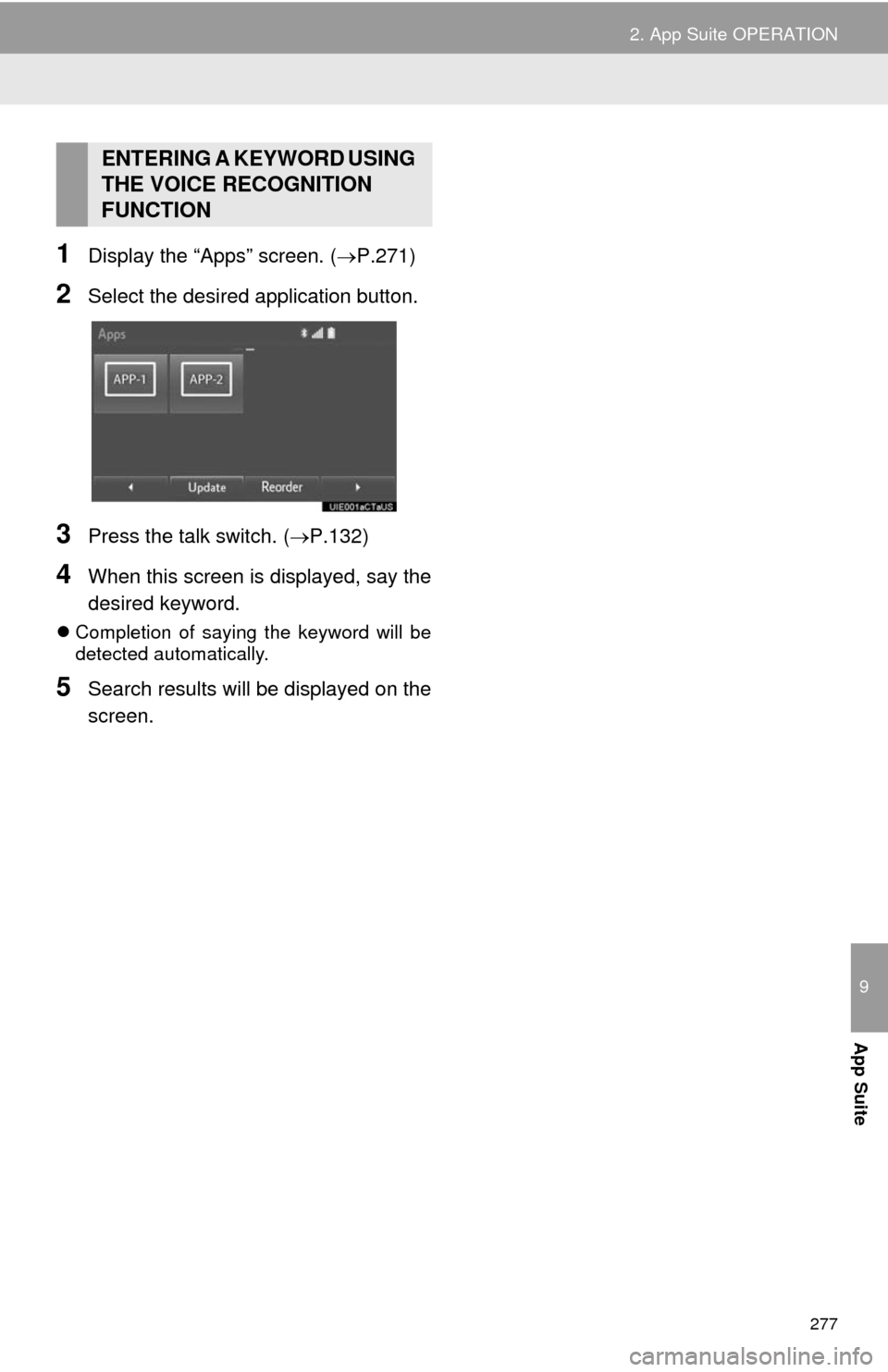
277
2. App Suite OPERATION
9
App Suite
1Display the “Apps” screen. (P.271)
2Select the desired application button.
3Press the talk switch. (P.132)
4When this screen is displayed, say the
desired keyword.
Completion of saying the keyword will be
detected automatically.
5Search results will be displayed on the
screen.
ENTERING A KEYWORD USING
THE VOICE RECOGNITION
FUNCTION
Page 282 of 298
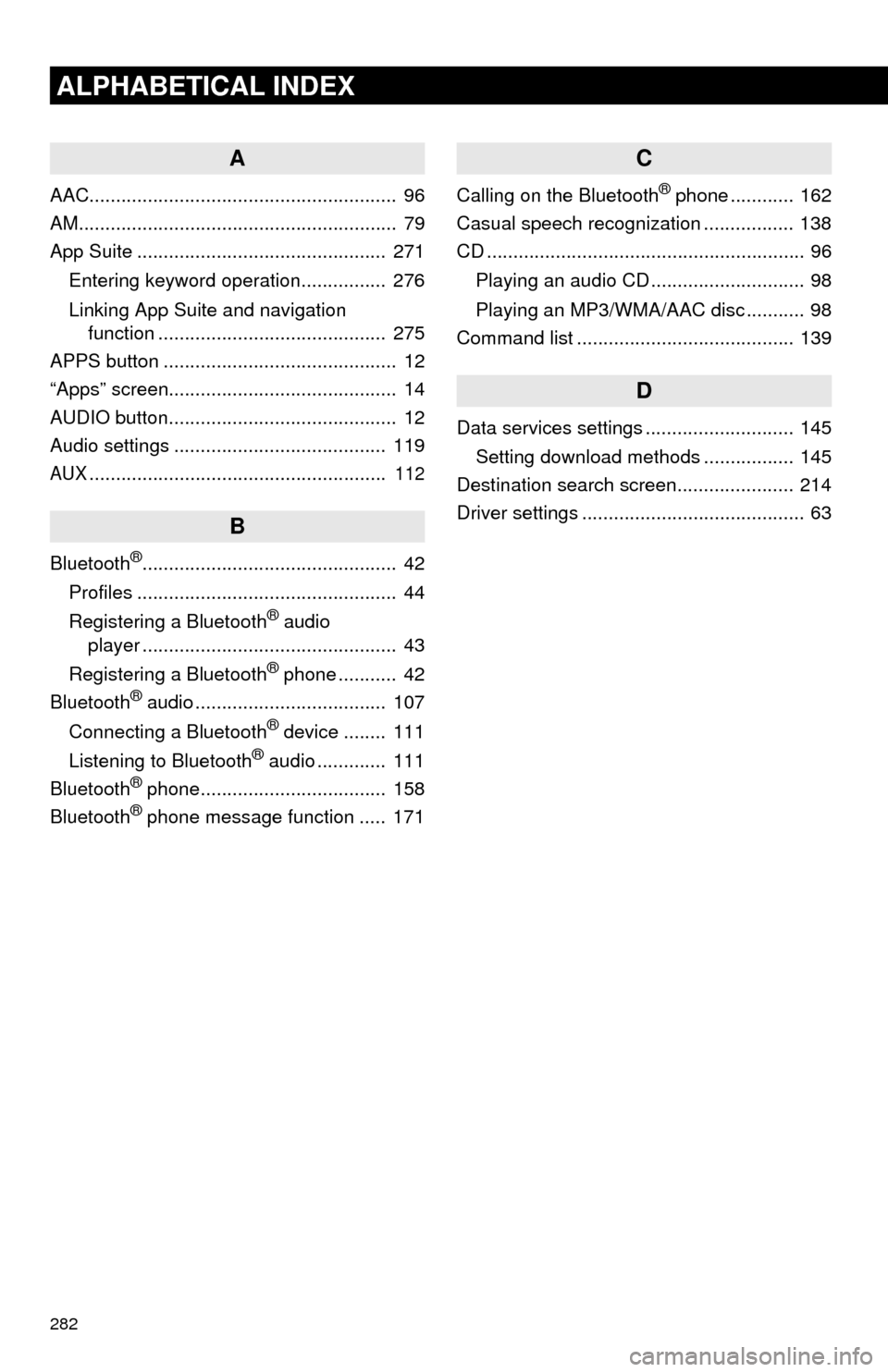
282
ALPHABETICAL INDEX
A
AAC.......................................................... 96
AM............................................................ 79
App Suite ............................................... 271
Entering keyword operation................ 276
Linking App Suite and navigation
function ........................................... 275
APPS button ............................................ 12
“Apps” screen........................................... 14
AUDIO button........................................... 12
Audio settings ........................................ 119
AUX........................................................ 112
B
Bluetooth®................................................ 42
Profiles ................................................. 44
Registering a Bluetooth
® audio
player ................................................ 43
Registering a Bluetooth
® phone ........... 42
Bluetooth® audio .................................... 107
Connecting a Bluetooth® device ........ 111
Listening to Bluetooth® audio ............. 111
Bluetooth® phone................................... 158
Bluetooth® phone message function ..... 171
C
Calling on the Bluetooth® phone ............ 162
Casual speech recognization ................. 138
CD ............................................................ 96
Playing an audio CD ............................. 98
Playing an MP3/WMA/AAC disc ........... 98
Command list ......................................... 139
D
Data services settings ............................ 145
Setting download methods ................. 145
Destination search screen...................... 214
Driver settings .......................................... 63
Page 284 of 298
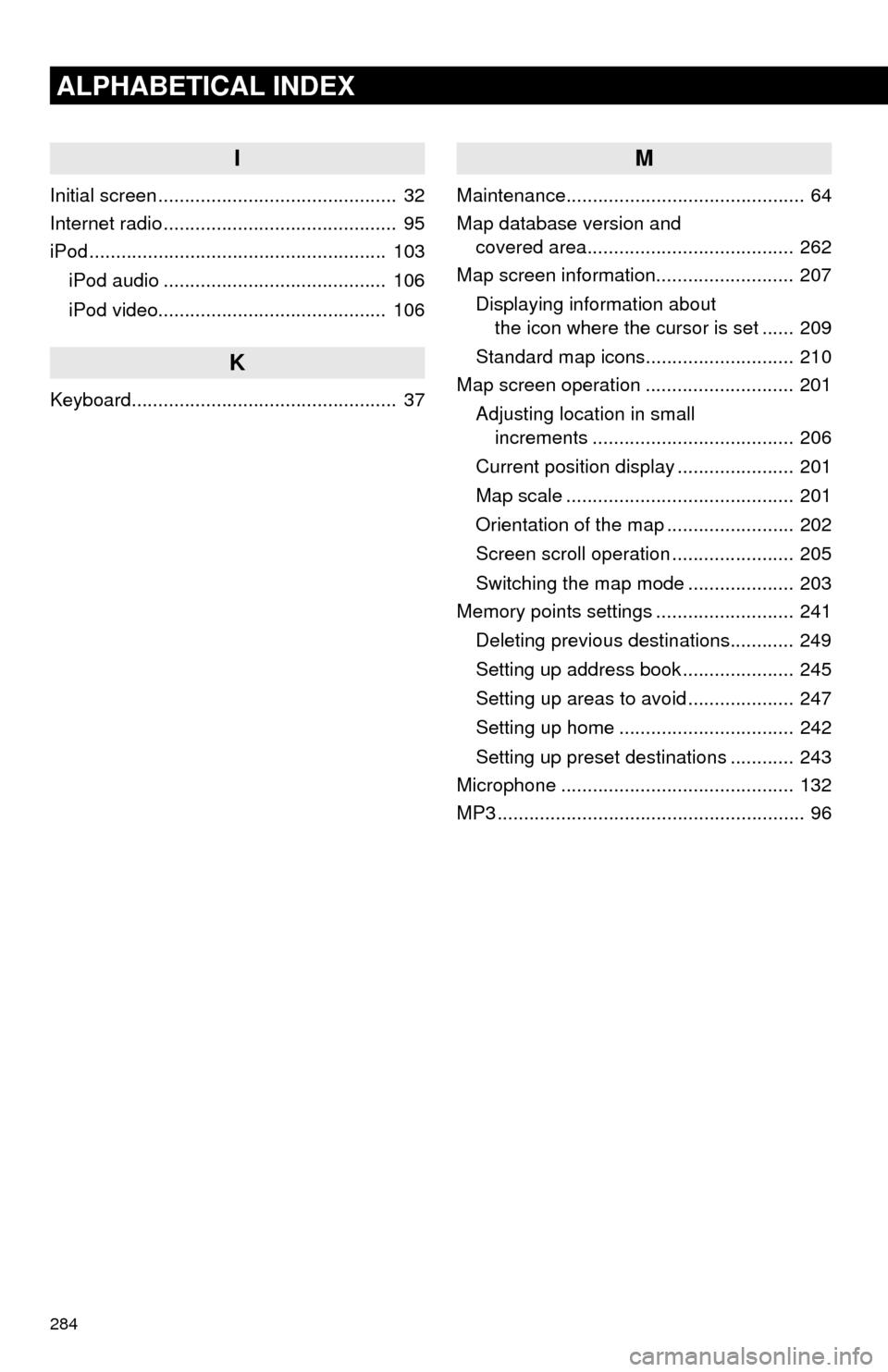
284
ALPHABETICAL INDEX
I
Initial screen ............................................. 32
Internet radio ............................................ 95
iPod ........................................................ 103
iPod audio .......................................... 106
iPod video........................................... 106
K
Keyboard.................................................. 37
M
Maintenance............................................. 64
Map database version and
covered area....................................... 262
Map screen information.......................... 207
Displaying information about
the icon where the cursor is set ...... 209
Standard map icons............................ 210
Map screen operation ............................ 201
Adjusting location in small
increments ...................................... 206
Current position display ...................... 201
Map scale ........................................... 201
Orientation of the map ........................ 202
Screen scroll operation ....................... 205
Switching the map mode .................... 203
Memory points settings .......................... 241
Deleting previous destinations............ 249
Setting up address book ..................... 245
Setting up areas to avoid .................... 247
Setting up home ................................. 242
Setting up preset destinations ............ 243
Microphone ............................................ 132
MP3 .......................................................... 96