ad blue TOYOTA 4RUNNER 2014 N280 / 5.G Navigation Manual
[x] Cancel search | Manufacturer: TOYOTA, Model Year: 2014, Model line: 4RUNNER, Model: TOYOTA 4RUNNER 2014 N280 / 5.GPages: 298, PDF Size: 19.65 MB
Page 109 of 298
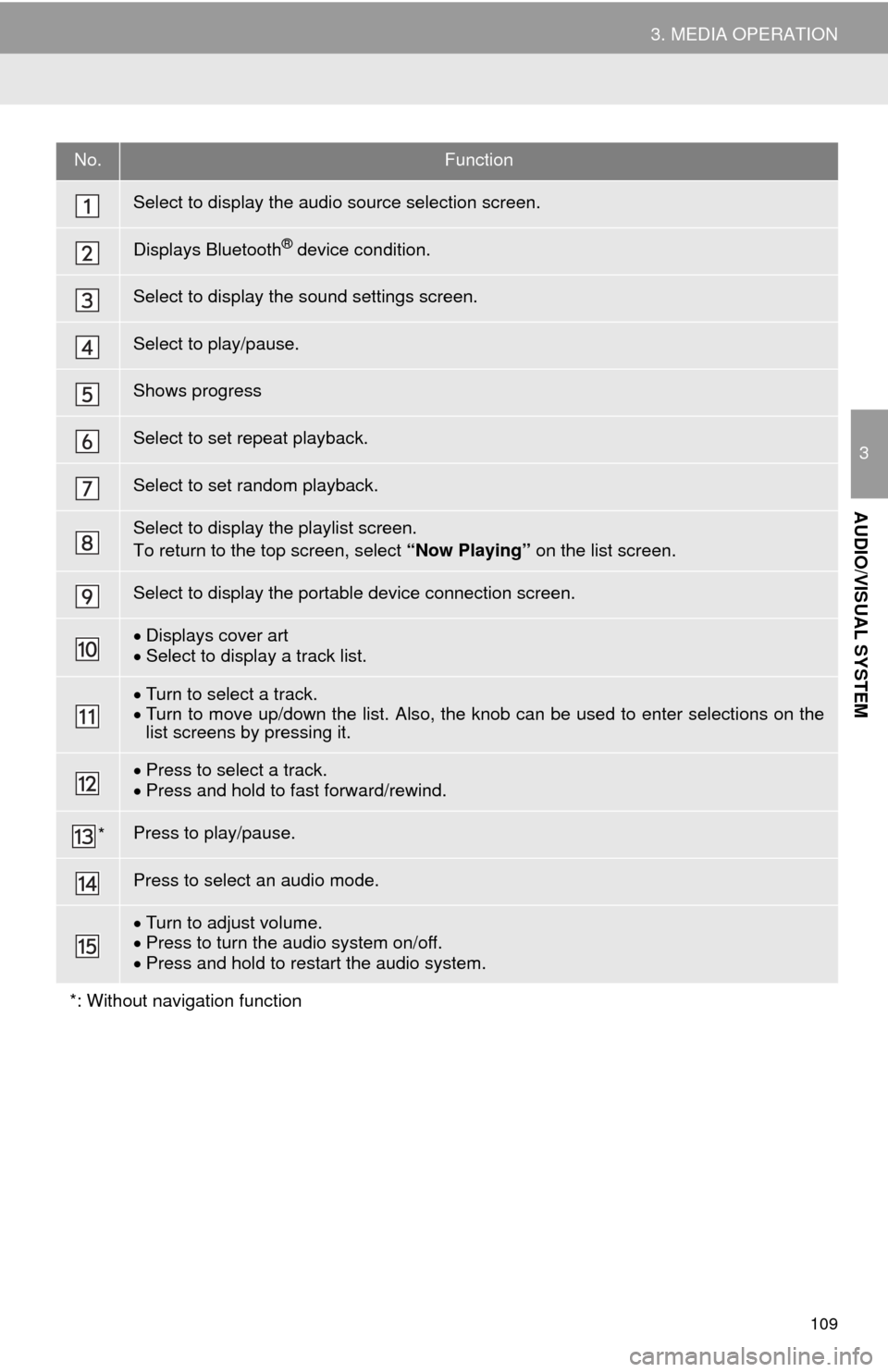
109
3. MEDIA OPERATION
3
AUDIO/VISUAL SYSTEM
No.Function
Select to display the audio source selection screen.
Displays Bluetooth® device condition.
Select to display the sound settings screen.
Select to play/pause.
Shows progress
Select to set repeat playback.
Select to set random playback.
Select to display the playlist screen.
To return to the top screen, select “Now Playing” on the list screen.
Select to display the portable device connection screen.
Displays cover art
Select to display a track list.
Turn to select a track.
Turn to move up/down the list. Also, the knob can be used to enter selections on the
list screens by pressing it.
Press to select a track.
Press and hold to fast forward/rewind.
*Press to play/pause.
Press to select an audio mode.
Turn to adjust volume.
Press to turn the audio system on/off.
Press and hold to restart the audio system.
*: Without navigation function
Page 110 of 298
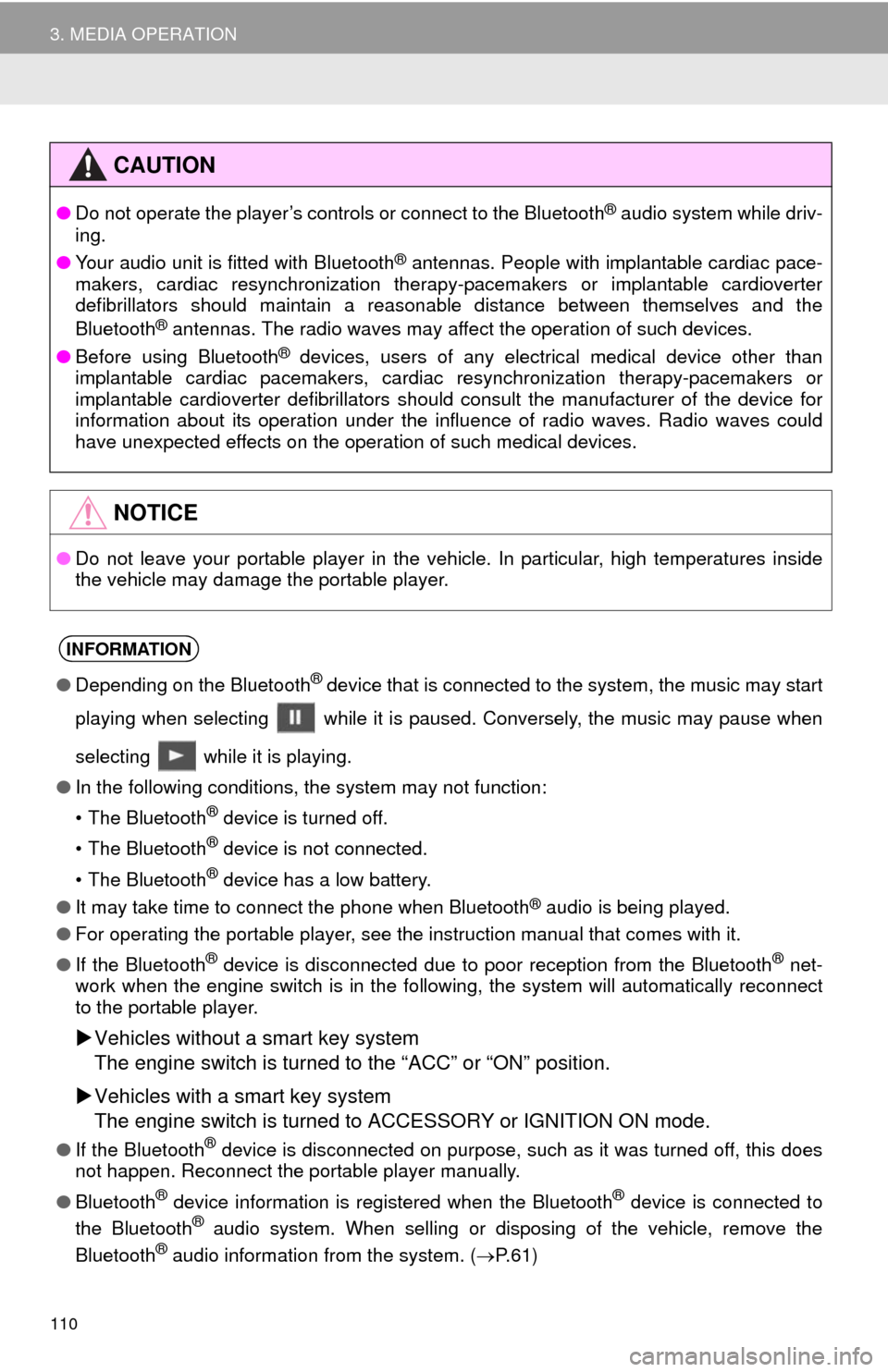
110
3. MEDIA OPERATION
CAUTION
●Do not operate the player’s controls or connect to the Bluetooth® audio system while driv-
ing.
●Your audio unit is fitted with Bluetooth
® antennas. People with implantable cardiac pace-
makers, cardiac resynchronization therapy-pacemakers or implantable cardioverter
defibrillators should maintain a reasonable distance between themselves and the
Bluetooth
® antennas. The radio waves may affect the operation of such devices.
●Before using Bluetooth
® devices, users of any electrical medical device other than
implantable cardiac pacemakers, cardiac resynchronization therapy-pacemakers or
implantable cardioverter defibrillators should consult the manufacturer of the device for
information about its operation under the influence of radio waves. Radio waves could
have unexpected effects on the operation of such medical devices.
NOTICE
●Do not leave your portable player in the vehicle. In particular, high temperatures inside
the vehicle may damage the portable player.
INFORMATION
●Depending on the Bluetooth® device that is connected to the system, the music may start
playing when selecting while it is paused. Conversely, the music may pause when
selecting while it is playing.
●In the following conditions, the system may not function:
• The Bluetooth
® device is turned off.
• The Bluetooth
® device is not connected.
• The Bluetooth
® device has a low battery.
●It may take time to connect the phone when Bluetooth
® audio is being played.
●For operating the portable player, see the instruction manual that comes with it.
●If the Bluetooth
® device is disconnected due to poor reception from the Bluetooth® net-
work when the engine switch is in the following, the system will automatically reconnect
to the portable player.
Vehicles without a smart key system
The engine switch is turned to the “ACC” or “ON” position.
Vehicles with a smart key system
The engine switch is turned to ACCESSORY or IGNITION ON mode.
●If the Bluetooth® device is disconnected on purpose, such as it was turned off, this does
not happen. Reconnect the portable player manually.
●Bluetooth
® device information is registered when the Bluetooth® device is connected to
the Bluetooth® audio system. When selling or disposing of the vehicle, remove the
Bluetooth® audio information from the system. (P. 6 1 )
Page 111 of 298
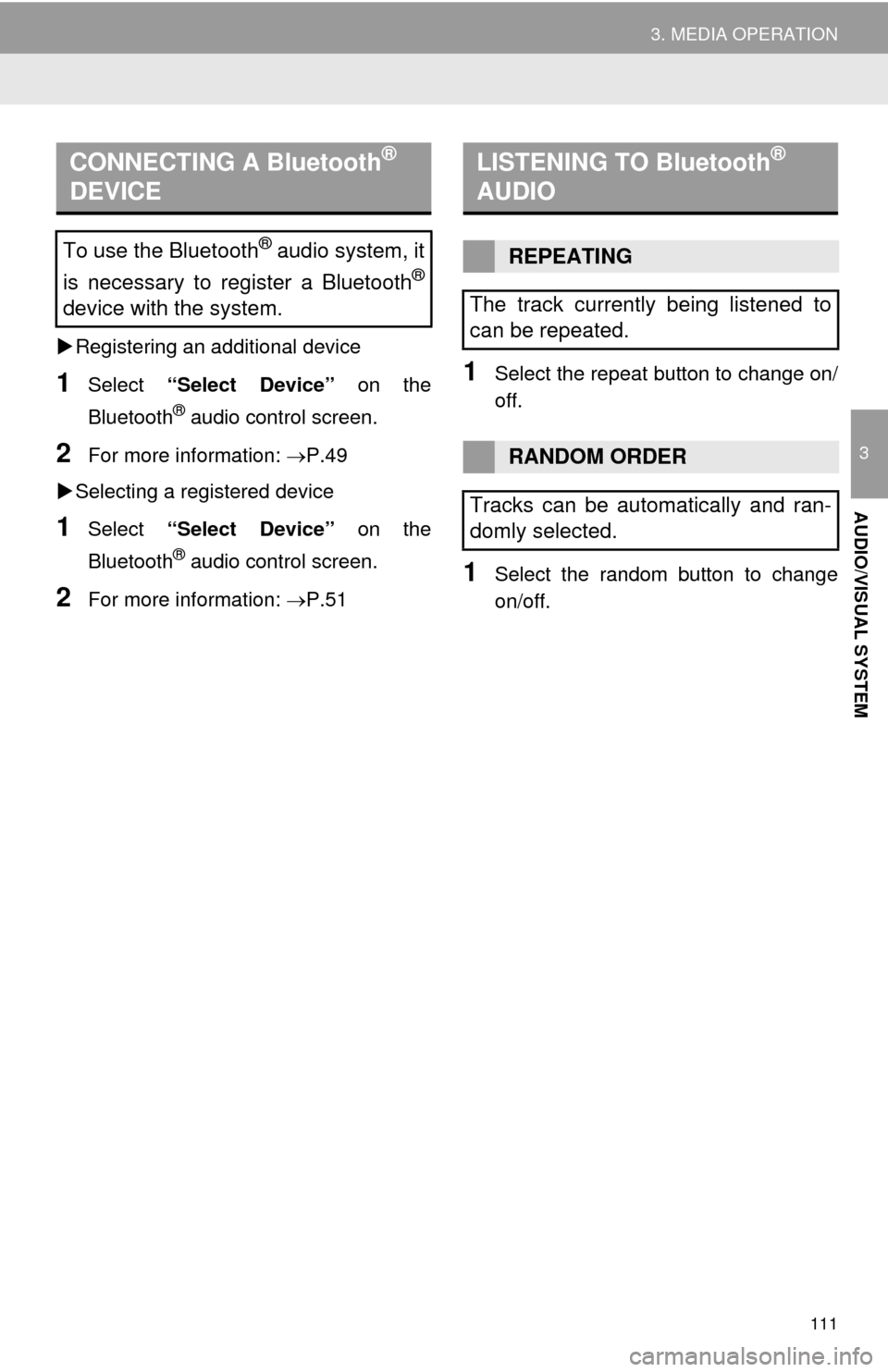
111
3. MEDIA OPERATION
3
AUDIO/VISUAL SYSTEM
Registering an additional device
1Select “Select Device” on the
Bluetooth
® audio control screen.
2For more information: P.49
Selecting a registered device
1Select “Select Device” on the
Bluetooth
® audio control screen.
2For more information: P.51
1Select the repeat button to change on/
off.
1Select the random button to change
on/off.
CONNECTING A Bluetooth®
DEVICE
To use the Bluetooth® audio system, it
is necessary to register a Bluetooth
®
device with the system.
LISTENING TO Bluetooth®
AUDIO
REPEATING
The track currently being listened to
can be repeated.
RANDOM ORDER
Tracks can be automatically and ran-
domly selected.
Page 142 of 298
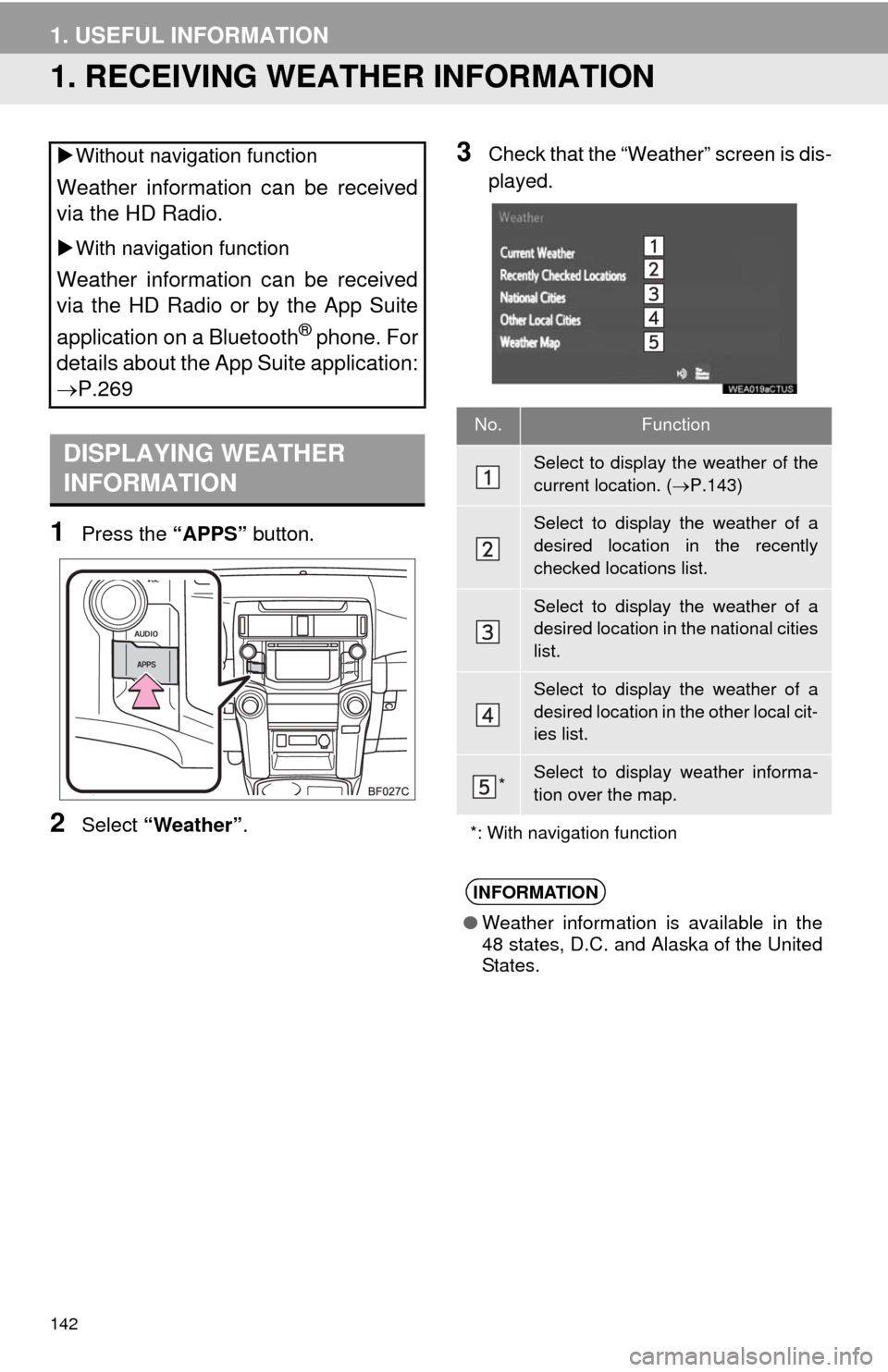
142
1. USEFUL INFORMATION
1. RECEIVING WEATHER INFORMATION
1Press the “APPS” button.
2Select “Weather”.
3Check that the “Weather” screen is dis-
played. Without navigation function
Weather information can be received
via the HD Radio.
With navigation function
Weather information can be received
via the HD Radio or by the App Suite
application on a Bluetooth
® phone. For
details about the App Suite application:
P.269
DISPLAYING WEATHER
INFORMATION
No.Function
Select to display the weather of the
current location. (P.143)
Select to display the weather of a
desired location in the recently
checked locations list.
Select to display the weather of a
desired location in the national cities
list.
Select to display the weather of a
desired location in the other local cit-
ies list.
*Select to display weather informa-
tion over the map.
*: With navigation function
INFORMATION
●Weather information is available in the
48 states, D.C. and Alaska of the United
States.
Page 145 of 298

145
1. USEFUL INFORMATION
5
INFORMATION
3. DATA SERVICES SETTINGS*
1Press the “APPS” button.
2Select “Setup”.
3Select “HD Data”.
4Select the desired item to be set.
Select a checkbox on the right to set.
SETTING DOWNLOAD
METHODS
Data service information, which is
comprised of traffic information and
weather information, can be received
via the HD Radio and by the App Suite
application on a Bluetooth
® phone.
The receiving method can be set to
both or only via the HD Radio. For de-
tails about the App Suite application:
P.269
*: With navigation function
No.Function
Select to receive data service infor-
mation via both the HD Radio and
the App Suite application on a
Bluetooth
® phone. When both meth-
ods are available, the HD Radio will
be selected.
Select to receive data only via the
HD Radio.
INFORMATION
●These settings are available in the 48
states, D.C. and Alaska of the United
States.
Page 149 of 298
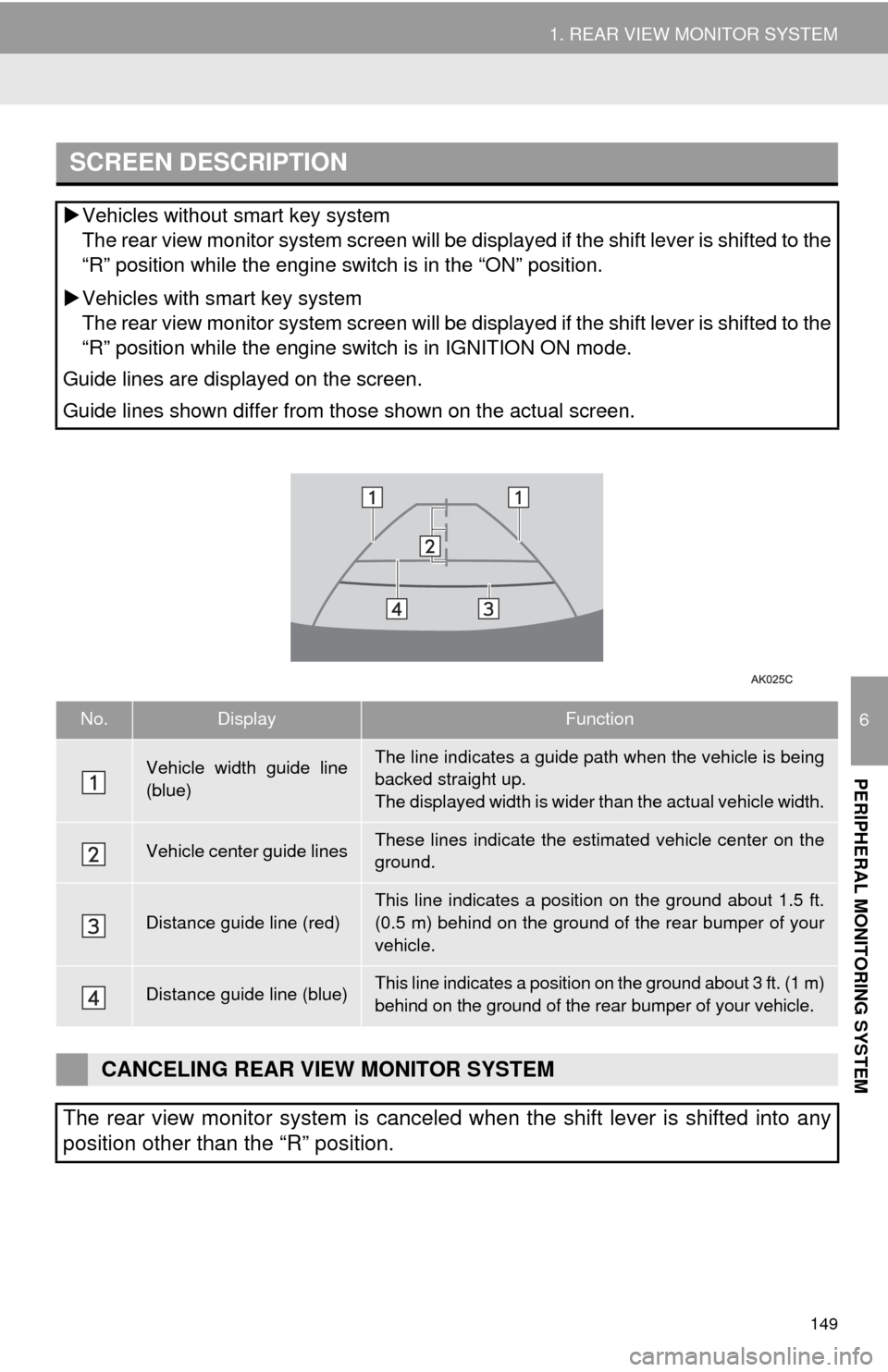
149
1. REAR VIEW MONITOR SYSTEM
6
PERIPHERAL MONITORING SYSTEM
SCREEN DESCRIPTION
Vehicles without smart key system
The rear view monitor system screen will be displayed if the shift lever is shifted to the
“R” position while the engine switch is in the “ON” position.
Vehicles with smart key system
The rear view monitor system screen will be displayed if the shift lever is shifted to the
“R” position while the engine switch is in IGNITION ON mode.
Guide lines are displayed on the screen.
Guide lines shown differ from those shown on the actual screen.
No.DisplayFunction
Vehicle width guide line
(blue)The line indicates a guide path when the vehicle is being
backed straight up.
The displayed width is wider than the actual vehicle width.
Vehicle center guide linesThese lines indicate the estimated vehicle center on the
ground.
Distance guide line (red)This line indicates a position on the ground about 1.5 ft.
(0.5 m) behind on the ground of the rear bumper of your
vehicle.
Distance guide line (blue)This line indicates a position on the ground about 3 ft. (1 m)
behind on the ground of the rear bumper of your vehicle.
CANCELING REAR VIEW MONITOR SYSTEM
The rear view monitor system is canceled when the shift lever is shifted into any
position other than the “R” position.
Page 157 of 298
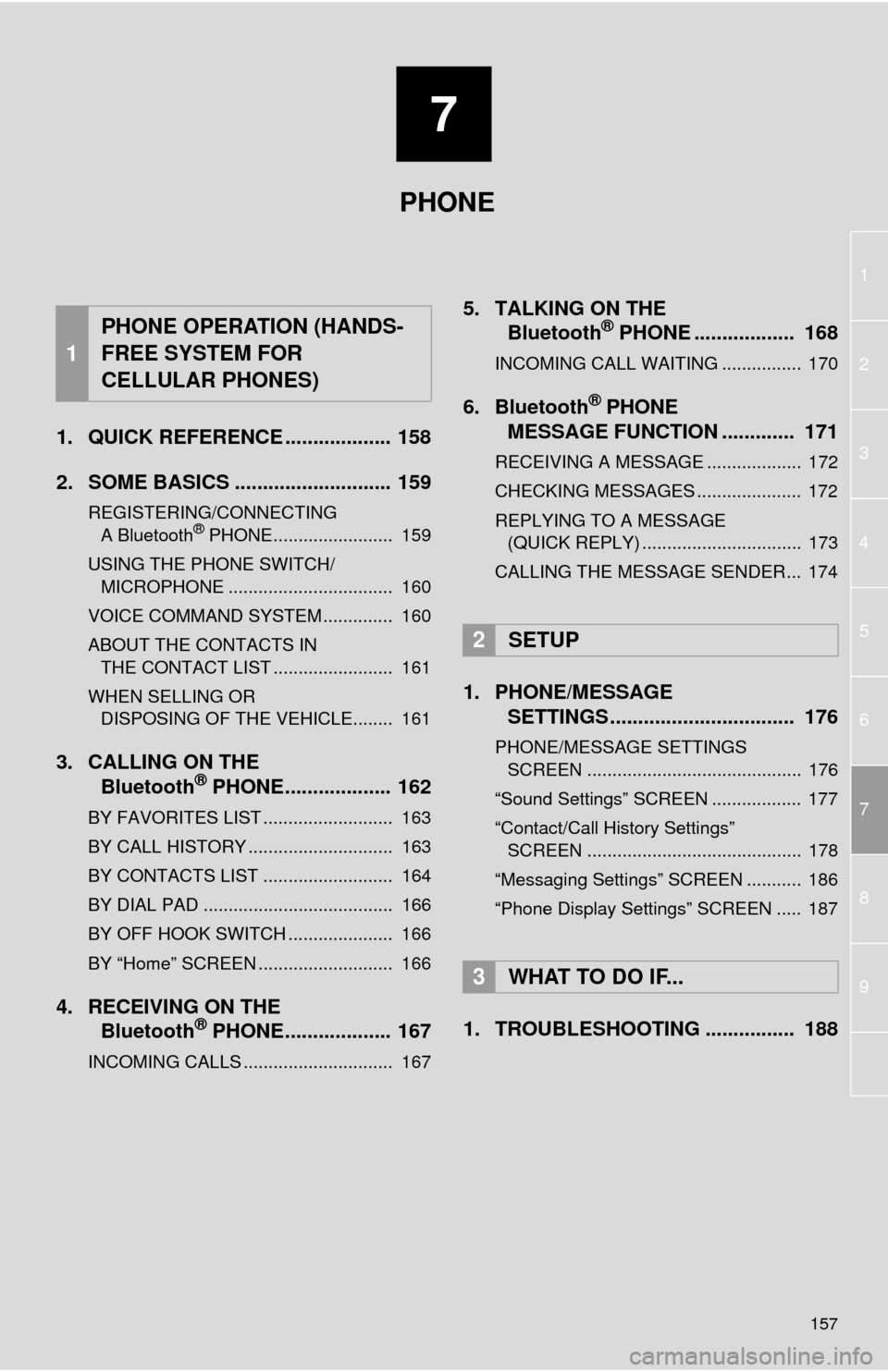
7
157
1
2
3
4
5
6
8
7
9
1. QUICK REFERENCE ................... 158
2. SOME BASICS ............................ 159
REGISTERING/CONNECTING
A Bluetooth® PHONE........................ 159
USING THE PHONE SWITCH/
MICROPHONE ................................. 160
VOICE COMMAND SYSTEM .............. 160
ABOUT THE CONTACTS IN
THE CONTACT LIST ........................ 161
WHEN SELLING OR
DISPOSING OF THE VEHICLE........ 161
3. CALLING ON THE
Bluetooth® PHONE................... 162
BY FAVORITES LIST .......................... 163
BY CALL HISTORY ............................. 163
BY CONTACTS LIST .......................... 164
BY DIAL PAD ...................................... 166
BY OFF HOOK SWITCH ..................... 166
BY “Home” SCREEN ........................... 166
4. RECEIVING ON THE
Bluetooth® PHONE................... 167
INCOMING CALLS .............................. 167
5. TALKING ON THE
Bluetooth® PHONE .................. 168
INCOMING CALL WAITING ................ 170
6. Bluetooth® PHONE
MESSAGE FUNCTION ............. 171
RECEIVING A MESSAGE ................... 172
CHECKING MESSAGES ..................... 172
REPLYING TO A MESSAGE
(QUICK REPLY) ................................ 173
CALLING THE MESSAGE SENDER... 174
1. PHONE/MESSAGE
SETTINGS ................................. 176
PHONE/MESSAGE SETTINGS
SCREEN ........................................... 176
“Sound Settings” SCREEN .................. 177
“Contact/Call History Settings”
SCREEN ........................................... 178
“Messaging Settings” SCREEN ........... 186
“Phone Display Settings” SCREEN ..... 187
1. TROUBLESHOOTING ................ 188
1
PHONE OPERATION (HANDS-
FREE SYSTEM FOR
CELLULAR PHONES)
2SETUP
3WHAT TO DO IF...
PHONE
Page 158 of 298

158
1. PHONE OPERATION (HANDS-FREE SYSTEM FOR CELLULAR PHONES)
1. QUICK REFERENCE
The phone top screen can be used to make a phone call. To display the hands-free
operation screen, press the “APPS” button and select “Phone”, the switch on
the steering wheel or switch on the instrument panel.
Several functions are available to operate on each screen that is displayed by se-
lecting the 4 tabs.
FunctionPage
Phone operation
Registering/connecting Bluetooth® phone42
Calling on the Bluetooth® phone162
Receiving on the Bluetooth® phone167
Talking on the Bluetooth® phone168
Message functionUsing the Bluetooth® phone message function171
Setting up a phonePhone settings176
Bluetooth® settings48
Page 159 of 298
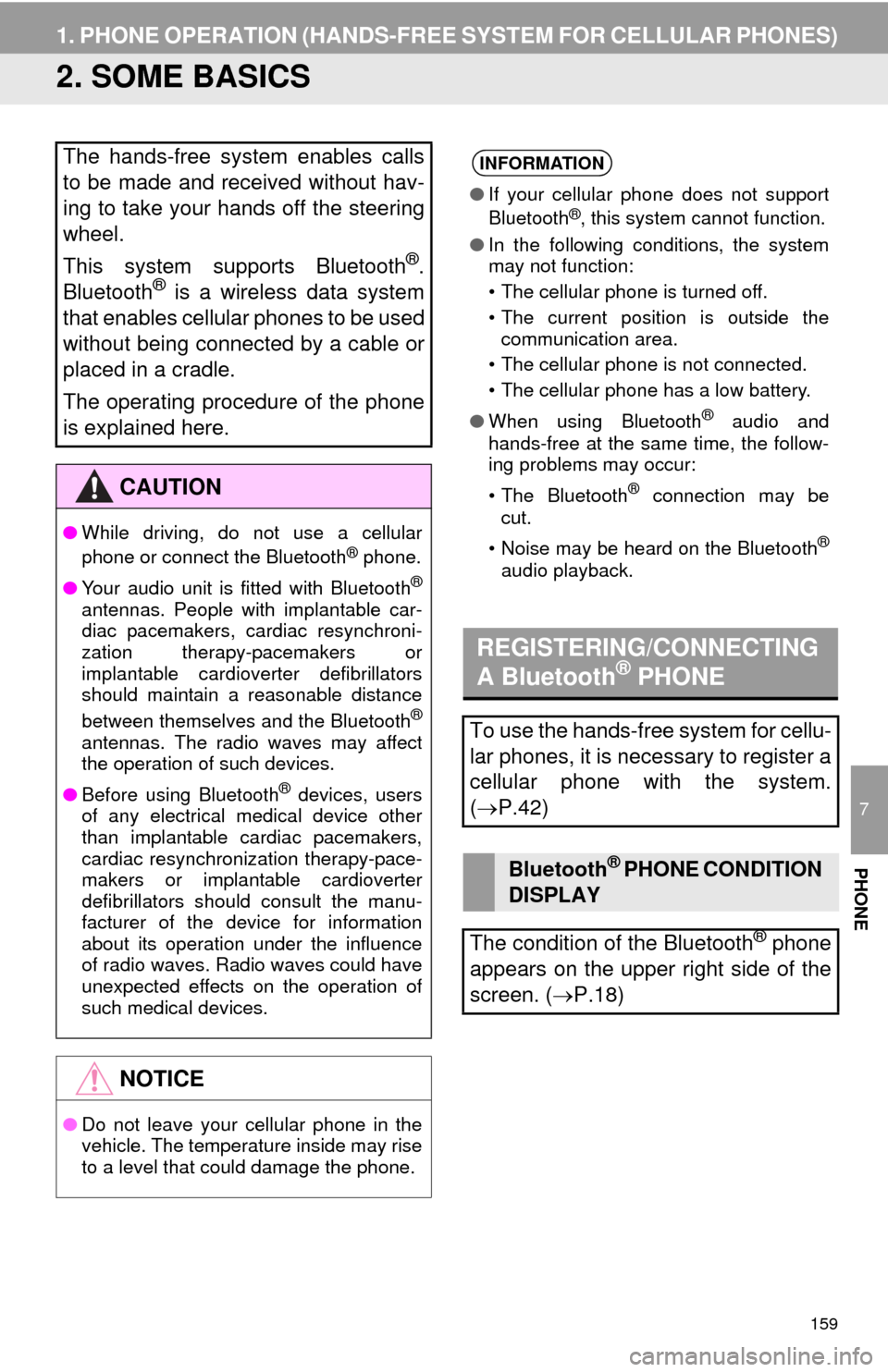
159
1. PHONE OPERATION (HANDS-FREE SYSTEM FOR CELLULAR PHONES)
7
PHONE
2. SOME BASICS
The hands-free system enables calls
to be made and received without hav-
ing to take your hands off the steering
wheel.
This system supports Bluetooth
®.
Bluetooth® is a wireless data system
that enables cellular phones to be used
without being connected by a cable or
placed in a cradle.
The operating procedure of the phone
is explained here.
CAUTION
●While driving, do not use a cellular
phone or connect the Bluetooth® phone.
●Your audio unit is fitted with Bluetooth
®
antennas. People with implantable car-
diac pacemakers, cardiac resynchroni-
zation therapy-pacemakers or
implantable cardioverter defibrillators
should maintain a reasonable distance
between themselves and the Bluetooth
®
antennas. The radio waves may affect
the operation of such devices.
●Before using Bluetooth
® devices, users
of any electrical medical device other
than implantable cardiac pacemakers,
cardiac resynchronization therapy-pace-
makers or implantable cardioverter
defibrillators should consult the manu-
facturer of the device for information
about its operation under the influence
of radio waves. Radio waves could have
unexpected effects on the operation of
such medical devices.
NOTICE
●Do not leave your cellular phone in the
vehicle. The temperature inside may rise
to a level that could damage the phone.
INFORMATION
●If your cellular phone does not support
Bluetooth®, this system cannot function.
●In the following conditions, the system
may not function:
• The cellular phone is turned off.
• The current position is outside the
communication area.
• The cellular phone is not connected.
• The cellular phone has a low battery.
●When using Bluetooth
® audio and
hands-free at the same time, the follow-
ing problems may occur:
• The Bluetooth
® connection may be
cut.
• Noise may be heard on the Bluetooth
®
audio playback.
REGISTERING/CONNECTING
A Bluetooth® PHONE
To use the hands-free system for cellu-
lar phones, it is necessary to register a
cellular phone with the system.
(P.42)
Bluetooth® PHONE CONDITION
DISPLAY
The condition of the Bluetooth
® phone
appears on the upper right side of the
screen. (P.18)
Page 162 of 298
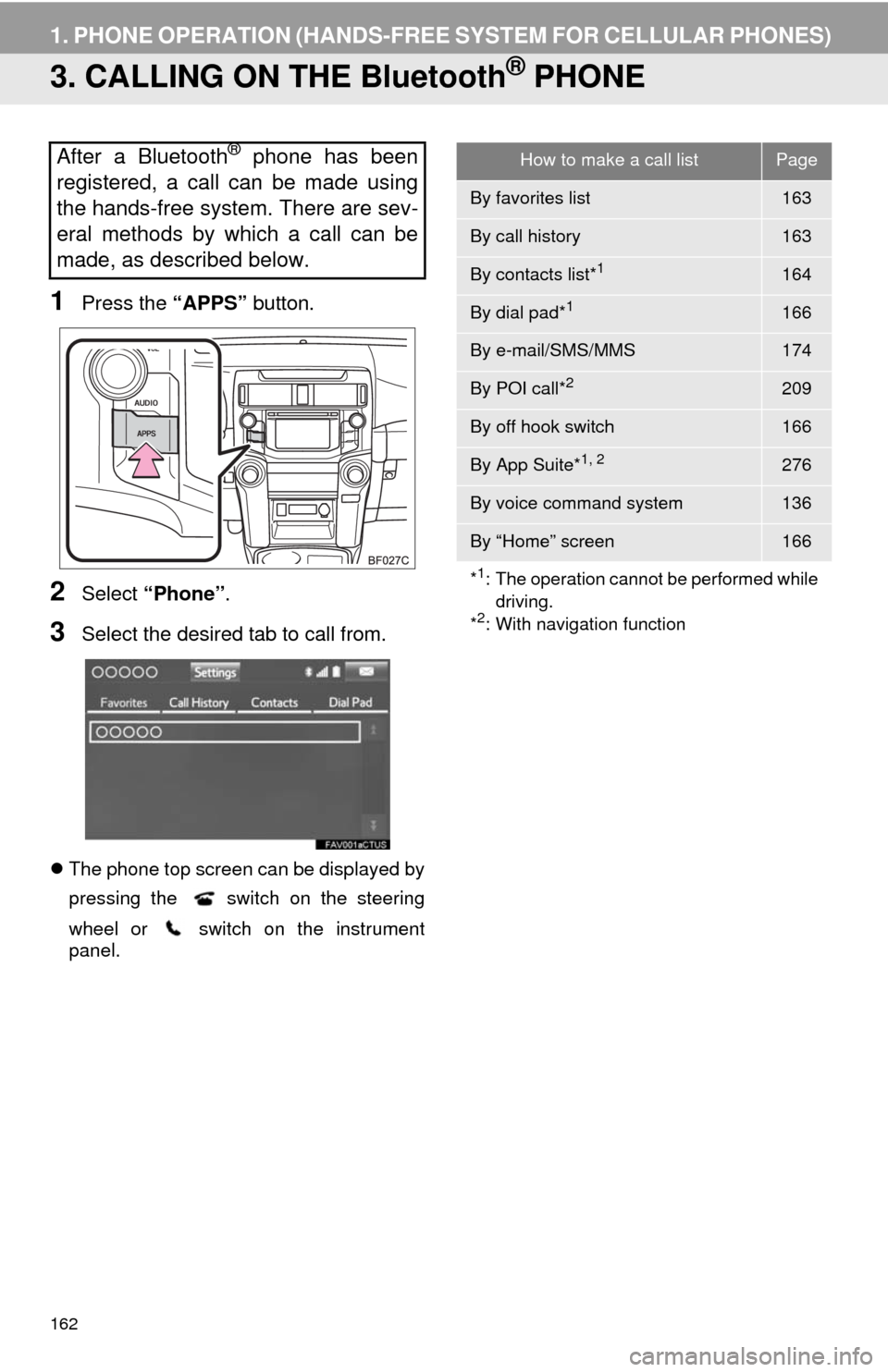
162
1. PHONE OPERATION (HANDS-FREE SYSTEM FOR CELLULAR PHONES)
3. CALLING ON THE Bluetooth® PHONE
1Press the “APPS” button.
2Select “Phone”.
3Select the desired tab to call from.
The phone top screen can be displayed by
pressing the
switch on the steering
wheel or switch on the instrument
panel.
After a Bluetooth® phone has been
registered, a call can be made using
the hands-free system. There are sev-
eral methods by which a call can be
made, as described below.How to make a call listPage
By favorites list163
By call history163
By contacts list*1164
By dial pad*1166
By e-mail/SMS/MMS174
By POI call*2209
By off hook switch166
By App Suite*1, 2276
By voice command system136
By “Home” screen166
*
1: The operation cannot be performed while
driving.
*
2: With navigation function